12 Best Video Converter for Mac Options in 2025 (Reviewed)
In a world of ever-growing file sizes and diverse device requirements, finding the best video converter for Mac isn't just about changing a file from .MOV to .MP4. It's a critical task about preserving quality, saving time, and ensuring your content plays perfectly on any screen, from an iPhone to a 4K display. The right tool is essential for a smooth workflow, whether you're a professional videographer batch-processing ProRes files or a marketer creating lightweight social media clips. Many Mac users face the common challenge of optimizing high-resolution footage for specific platforms, such as the need to efficiently convert 4K videos to 1080p for YouTube without sacrificing visual clarity.
Many converters promise the world but deliver slow speeds, noticeable quality loss, or confusing interfaces that hinder productivity. This guide cuts through the noise. We've rigorously tested and analyzed the top 12 options for 2025, moving beyond generic feature lists to provide an in-depth look at what truly matters. We'll explore real-world performance, unique features, and practical use cases to help you find a converter that fits your specific needs. This resource is designed to help you make an informed decision, whether you're a seasoned pro or just need a reliable way to shrink a video for an email. Each review includes detailed analysis, screenshots, and direct links to get you started quickly.
1. Compresto
Best Overall Video Converter & Compressor for Mac
Compresto stands out as a premier choice for Mac users, not just as a video converter but as a comprehensive file optimization suite. It excels at its core function: drastically reducing video file sizes-often by up to 90%-without any discernible loss in visual quality. This makes it an indispensable tool for professionals who need to manage large media libraries, share files efficiently, and optimize content for the web. Its native design for macOS (13 and above) ensures a seamless, intuitive experience that feels perfectly integrated with the Apple ecosystem.
What truly elevates Compresto is its focus on workflow automation. Beyond its simple drag-and-drop interface, features like Folder Monitoring automatically compress any file added to a designated folder. This "set it and forget it" approach is a game-changer for video editors, social media managers, and developers who handle a constant influx of media files. The app’s intelligent batch processing queue handles hundreds of files simultaneously, making it one of the most efficient tools available.
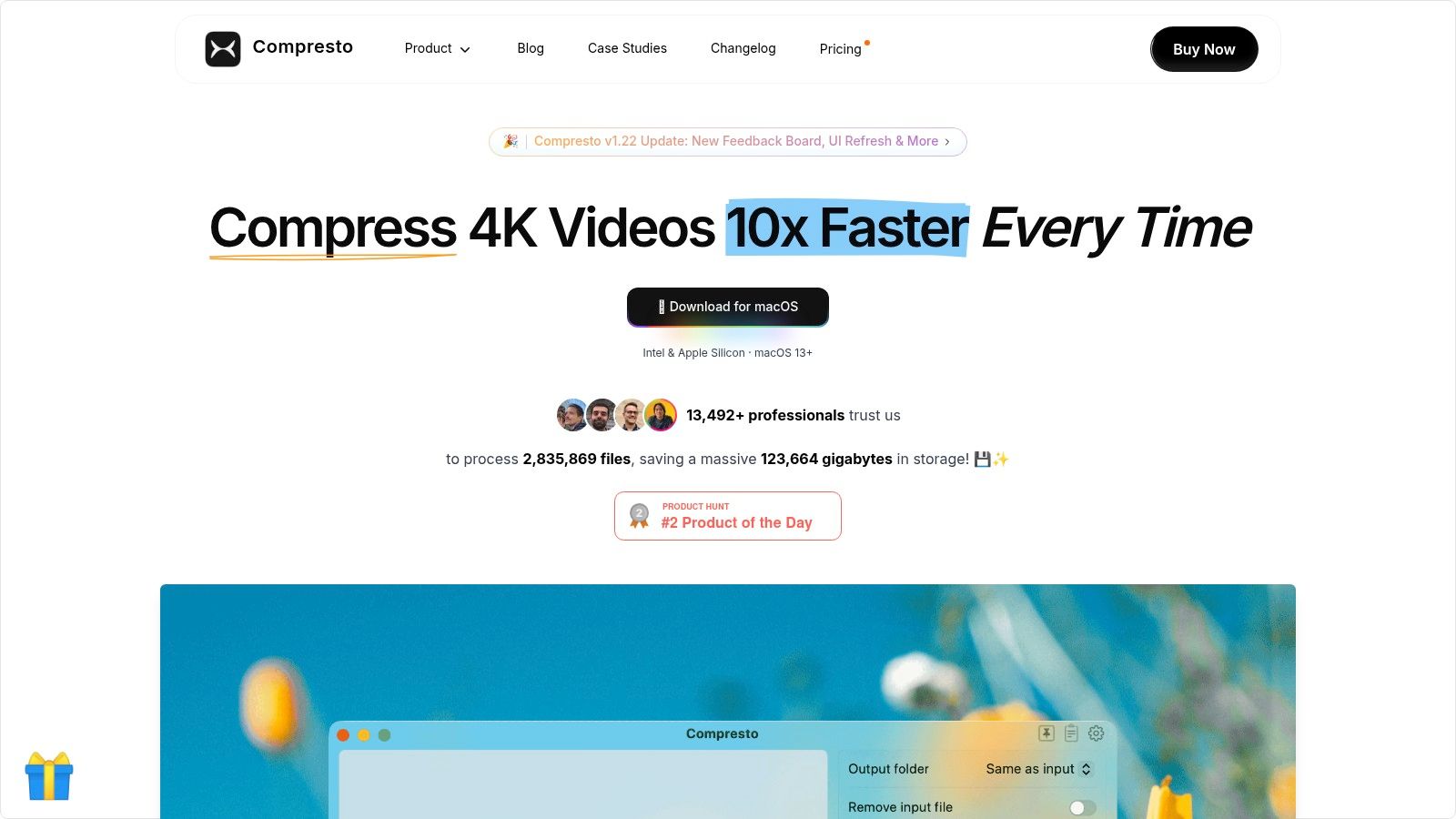
Key Features & Use Cases
- High-Quality Compression: Utilizes advanced algorithms to shrink videos, images, GIFs, and even PDFs while preserving clarity. It's ideal for preparing large 4K video files for upload or reducing the size of a project archive.
- Workflow Automation: The Folder Monitoring and Drop Zone features create automated pipelines. A practical use case is setting a "Downloads" or "Exports" folder to be monitored, ensuring every new video is immediately optimized for storage or sharing.
- Local Processing & Privacy: A significant advantage over online converters is that all compression happens directly on your Mac. This guarantees your sensitive client projects and proprietary files remain secure and private.
- Batch Processing: The intelligent queueing system processes large batches of files without overwhelming system resources, providing clear progress tracking for each item. This is essential for converting an entire season of a show or a large batch of social media clips.
Who is it for? Compresto is the best video converter for Mac users who prioritize efficiency, quality, and privacy. It's particularly well-suited for video editors, marketers, and developers who need a reliable, automated tool that integrates seamlessly into their daily workflow.
| Feature Highlights | Details |
|---|---|
| Platform | macOS 13+ (Intel & Apple Silicon) |
| Key Function | Video, Image, GIF, PDF Compression |
| Automation | Folder Monitoring, Drop Zone |
| Privacy | 100% Local Processing |
| User Base | 13,000+ Professionals |
Pros:
- Achieves up to 90% size reduction while preserving visual quality
- Supports a wide range of formats: videos, images, GIFs, and PDFs
- Batch processing and intelligent queuing streamline large workloads
- Privacy-first design with all processing done locally on your Mac
- Automation features enhance productivity
Cons:
- Exclusively available for macOS 13+, limiting cross-platform use
- Pricing details require a visit to the website
Website: https://compresto.app
2. Mac App Store
The Mac App Store is Apple's official digital marketplace for macOS applications, serving as a highly secure and convenient starting point in your search for the best video converter for mac. It's not a converter itself but a curated platform where you can discover, purchase, and manage various third-party video conversion tools, including Apple’s own professional-grade application, Compressor.
What makes the App Store an essential stop is its rigorous vetting process. Every application, including video converters, must be notarized by Apple, significantly reducing the risk of downloading malware. This provides a level of trust that direct website downloads cannot always guarantee. The platform centralizes software management by handling installations, updates, and even purchases through your single Apple ID, simplifying license tracking.
User Experience and Key Features
The user interface is clean and integrated directly into macOS, making discovery and installation seamless. You can find converters by searching, browsing categories, or checking charts. One-click installs and automatic updates remove any friction from the process.
- Trust and Security: All apps are reviewed and notarized by Apple.
- Centralized Management: Purchases, updates, and installations are tied to your Apple ID.
- Family Sharing: Eligible paid apps can often be shared with up to five family members, offering great value.
- Simplified Refunds: Requesting a refund is handled directly through Apple’s standardized system.
However, the App Store’s curated nature is also its main limitation. Not all top-tier video converters are available on the platform, as some developers prefer to sell directly from their own websites to avoid Apple’s commission fees. Pricing can also vary slightly between regional storefronts.
Website: https://apps.apple.com/mac
3. Apple Compressor
Apple Compressor is the company's professional-grade encoding and transcoding software, designed for creators who demand deep integration with the Apple ecosystem. While often seen as a companion to Final Cut Pro, it operates as a powerful standalone tool and is a top-tier choice for anyone looking for the best video converter for mac, especially when working with high-quality professional formats.
Its primary strength lies in its unparalleled optimization for Apple's own codecs, particularly the ProRes family. For video professionals, this means fast, reliable, and high-fidelity conversions that maintain quality from editing through to final delivery. The application is built for efficiency, allowing users to create custom presets and batch-process large queues of files, which is a significant time-saver for repetitive encoding tasks.
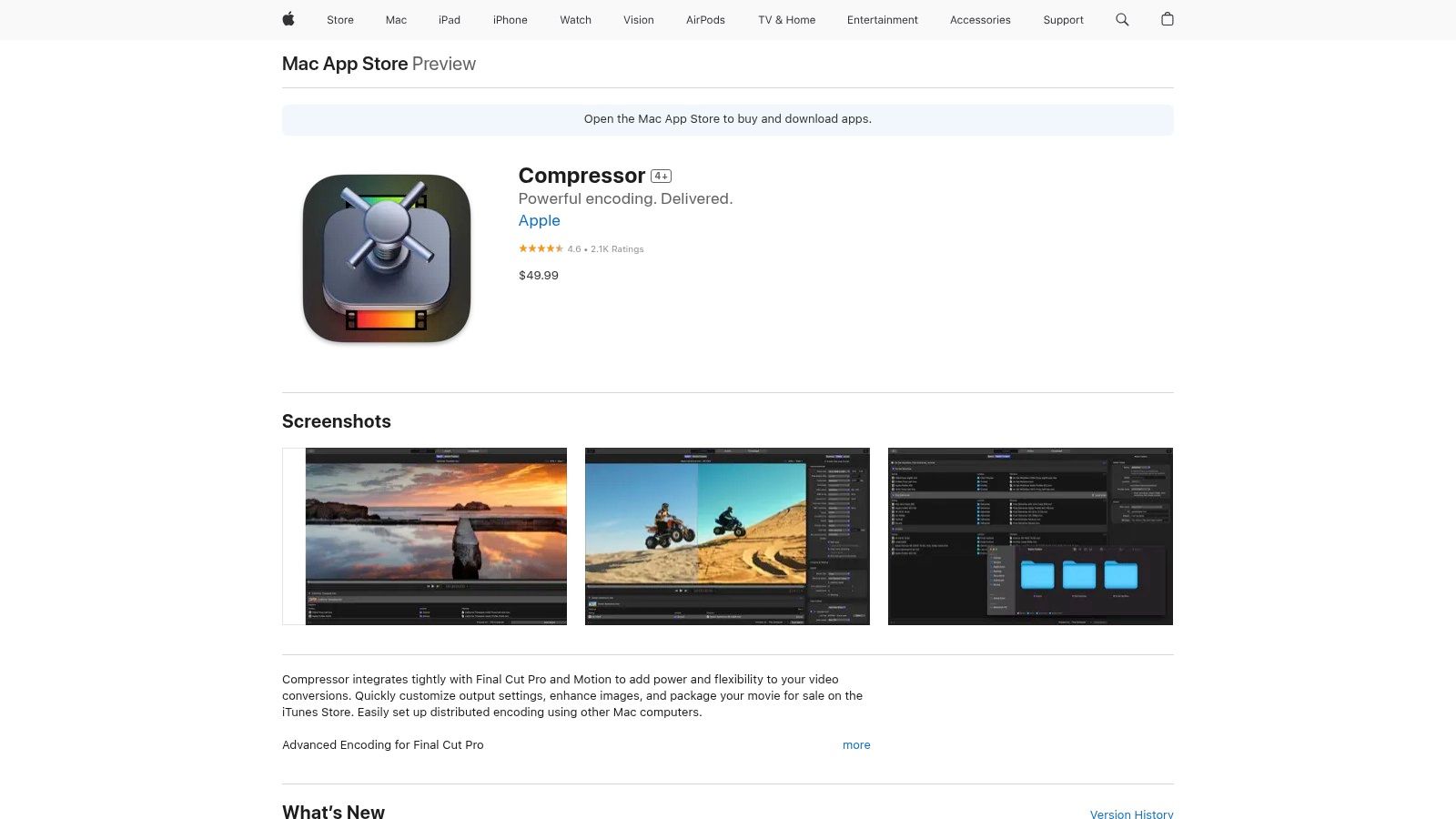
User Experience and Key Features
Compressor's interface is clean and functional, mirroring the professional aesthetic of other Apple creative apps. While it lacks the hand-holding wizards of consumer-focused tools, its layout is logical for anyone familiar with video editing workflows. Features like watch folders automate encoding, and its ability to distribute encoding jobs across multiple Macs on a network is a game-changer for high-volume studios.
- Deep ProRes Ecosystem Support: Unmatched optimization for encoding and decoding all variants of Apple ProRes and ProRes RAW.
- Seamless Final Cut Pro Integration: Directly send projects and clips from Final Cut Pro to Compressor for customized output.
- Advanced Batch Processing: Create powerful automated workflows with batch queues, watch folders, and custom presets.
- Distributed Encoding: Leverage the power of other Macs on your network to speed up encoding tasks significantly.
However, its professional focus is also a limitation. The interface can be intimidating for casual users, and it's not designed for quick, one-off conversions of consumer formats like MKV or AVI. It also requires macOS 13.5 or later, potentially excluding users with older hardware from accessing its powerful features.
Website: https://apps.apple.com/app/compressor/id424390742
4. Wondershare UniConverter
Wondershare UniConverter positions itself as an all-in-one video toolkit rather than just a simple converter, making it a powerful contender for the best video converter for mac for users who need more than basic format shifting. It leverages GPU acceleration for rapid conversions and offers a robust suite of tools designed for a wide range of consumer and prosumer video tasks, from editing and compression to AI-powered enhancements.
What sets UniConverter apart is its integration of AI features directly into the workflow. Users can automatically generate and translate subtitles, enhance video quality, or use smart trimming tools without needing separate applications. This comprehensive approach is ideal for content creators who need to prepare videos for various platforms efficiently. While it offers a subscription, the availability of a perpetual license is a significant advantage for those who prefer a one-time purchase.
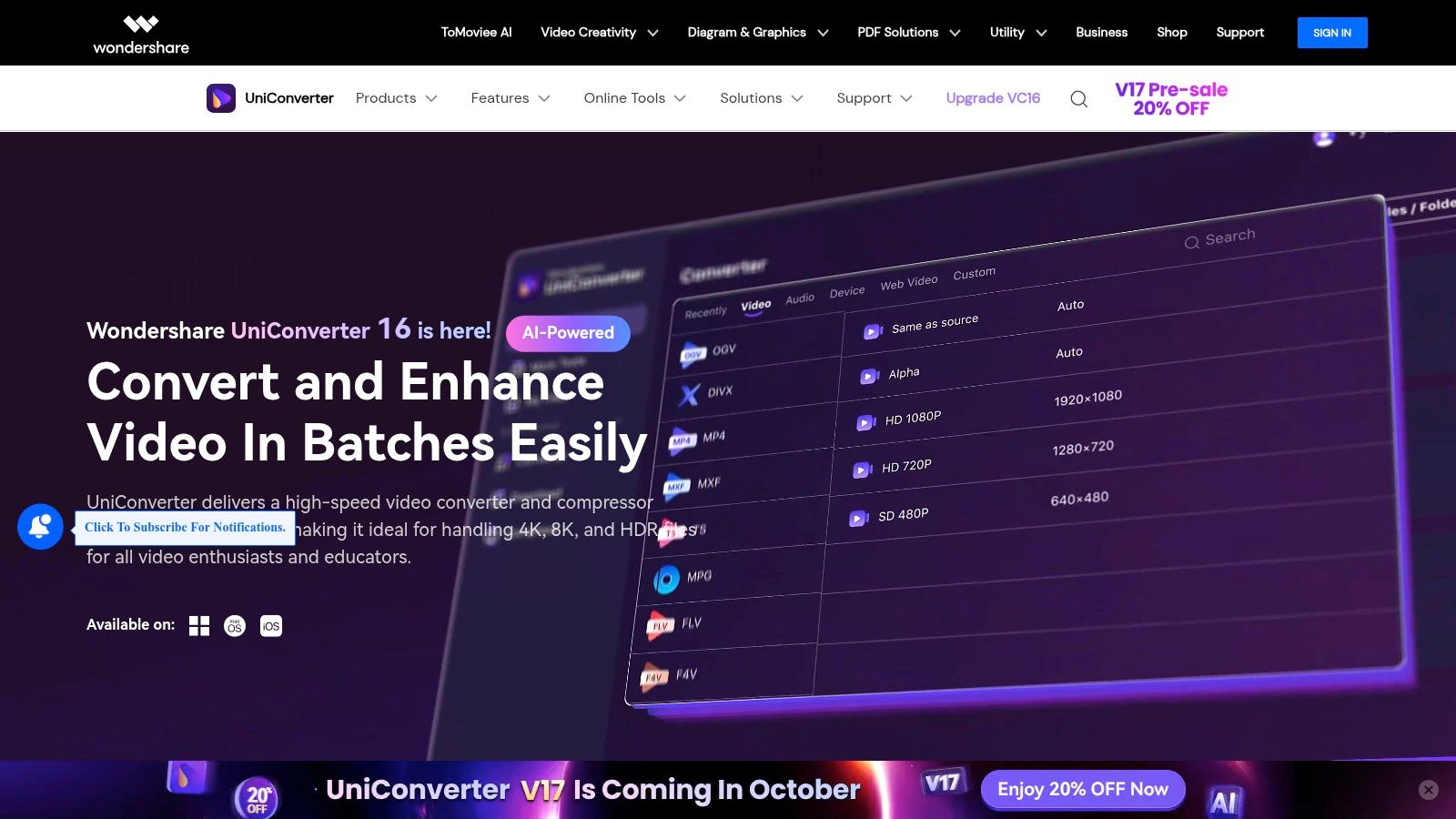
User Experience and Key Features
The interface consolidates its numerous functions into a clean, tab-based layout, though its extensive feature set can make it feel heavier than more specialized tools. The user experience is geared toward efficiency, with a clear focus on batch processing and one-click solutions for common video problems. For a deeper look into similar tools, you can explore other free video converter options.
- GPU-Accelerated Speed: Delivers ultra-fast conversions, especially when handling 4K and batch jobs.
- Integrated AI Tools: Features include an AI enhancer, automatic subtitle generator, and smart trimmer.
- Extensive Format Support: Provides a wide range of presets for specific devices, social media platforms, and editing software.
- Perpetual License Option: Offers a one-time payment alternative to recurring subscriptions.
The main drawback is that its comprehensive nature means some users will be paying for features they never use. Additionally, its promotional pricing can be confusing, and yearly plans are set to auto-renew by default, requiring users to be mindful of their subscription settings.
Website: https://videoconverter.wondershare.com
5. Movavi Video Converter for Mac
Movavi Video Converter for Mac is a popular choice that balances powerful features with an exceptionally user-friendly interface, making it a strong candidate for the best video converter for mac for both beginners and experienced users. Its primary strength lies in its speed and extensive support for over 180 formats and device-specific presets, allowing for quick conversions without needing to configure complex settings.
The software is more than just a converter; it includes basic editing tools and advanced features like AI-powered upscaling, which can enhance video resolution. Movavi often bundles this converter within its larger Video Suite, providing a comprehensive multimedia toolkit for those who need more than just format changes. The clean, intuitive design ensures that even complex tasks like batch processing are straightforward.
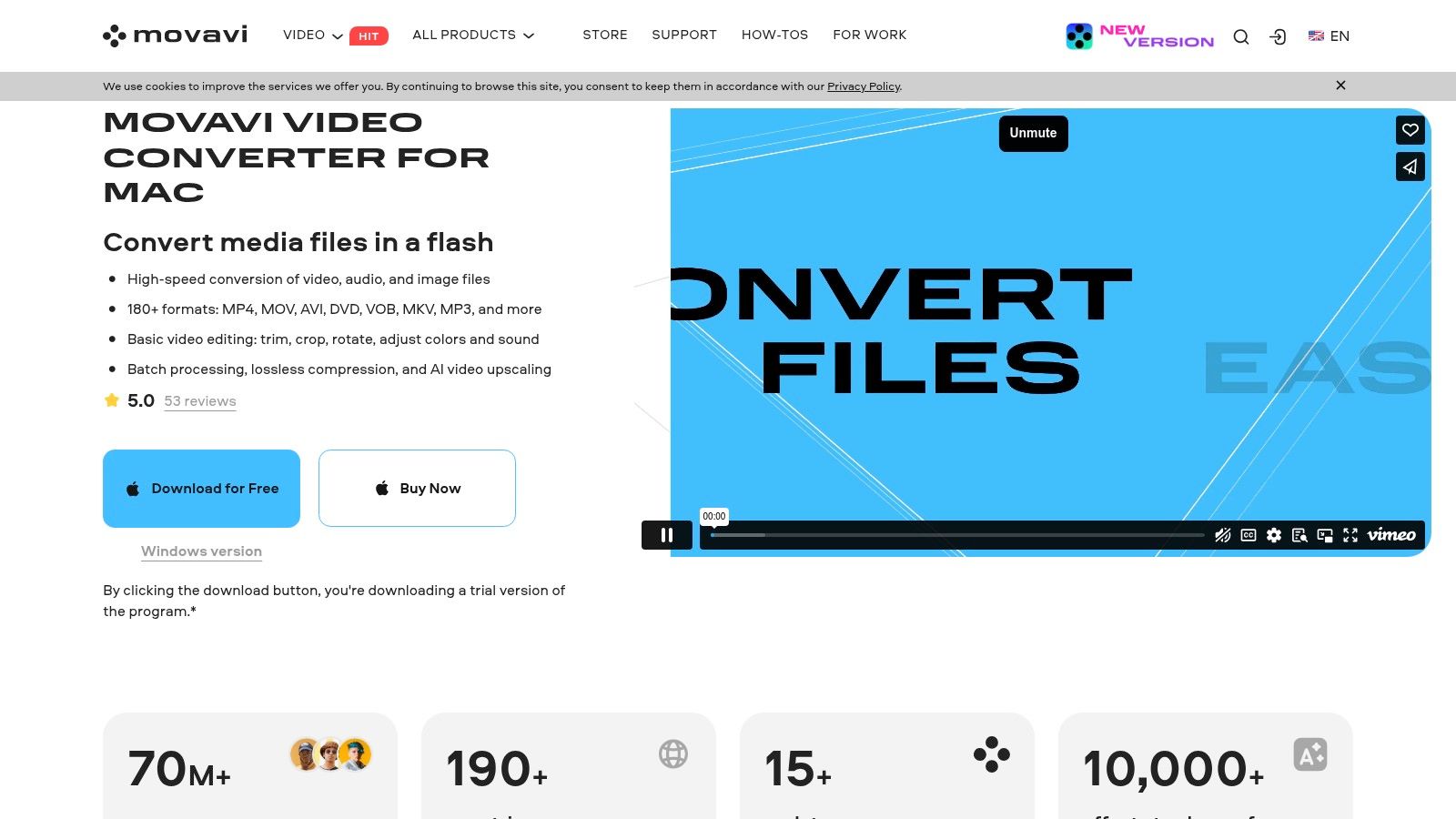
User Experience and Key Features
Movavi’s interface is designed for efficiency, guiding users through a simple three-step process: add media, select format, and convert. The SuperSpeed mode delivers nearly lossless conversions at a remarkable pace, ideal for large files. Good documentation and responsive support further enhance the user experience.
- Broad Format Support: Handles over 180 media formats and includes presets for most modern devices.
- AI Upscaling: Intelligently increases video resolution up to 8x for improved clarity.
- Integrated Editing: Provides essential tools to trim, crop, rotate, and add basic color adjustments before converting.
- Batch Conversion: Efficiently processes multiple files simultaneously, saving significant time.
The main drawback is that the free trial version is quite limited, adding a watermark to all output and restricting certain features. Additionally, the software cannot rip or convert copy-protected DVDs or Blu-rays. Movavi is available via a subscription or a one-time lifetime license, with frequent promotions often making it a cost-effective option.
Website: https://www.movavi.com/videoconvertermac/
6. VideoProc Converter AI
VideoProc Converter AI positions itself as an all-in-one video processing toolkit, making it a compelling candidate for the best video converter for mac, especially for users with Apple Silicon Macs. It moves beyond simple format shifting by integrating an impressive suite of AI-powered enhancement tools, a built-in downloader, a screen recorder, and DVD digitizing capabilities, all within a single application.
Its standout feature is the full utilization of Level-3 hardware acceleration, which is highly optimized for M-series chips. This ensures exceptionally fast conversion and processing speeds while minimizing CPU usage. The software is designed for users who need more than just a converter, offering a comprehensive solution for preparing, enhancing, and managing video content from various sources.
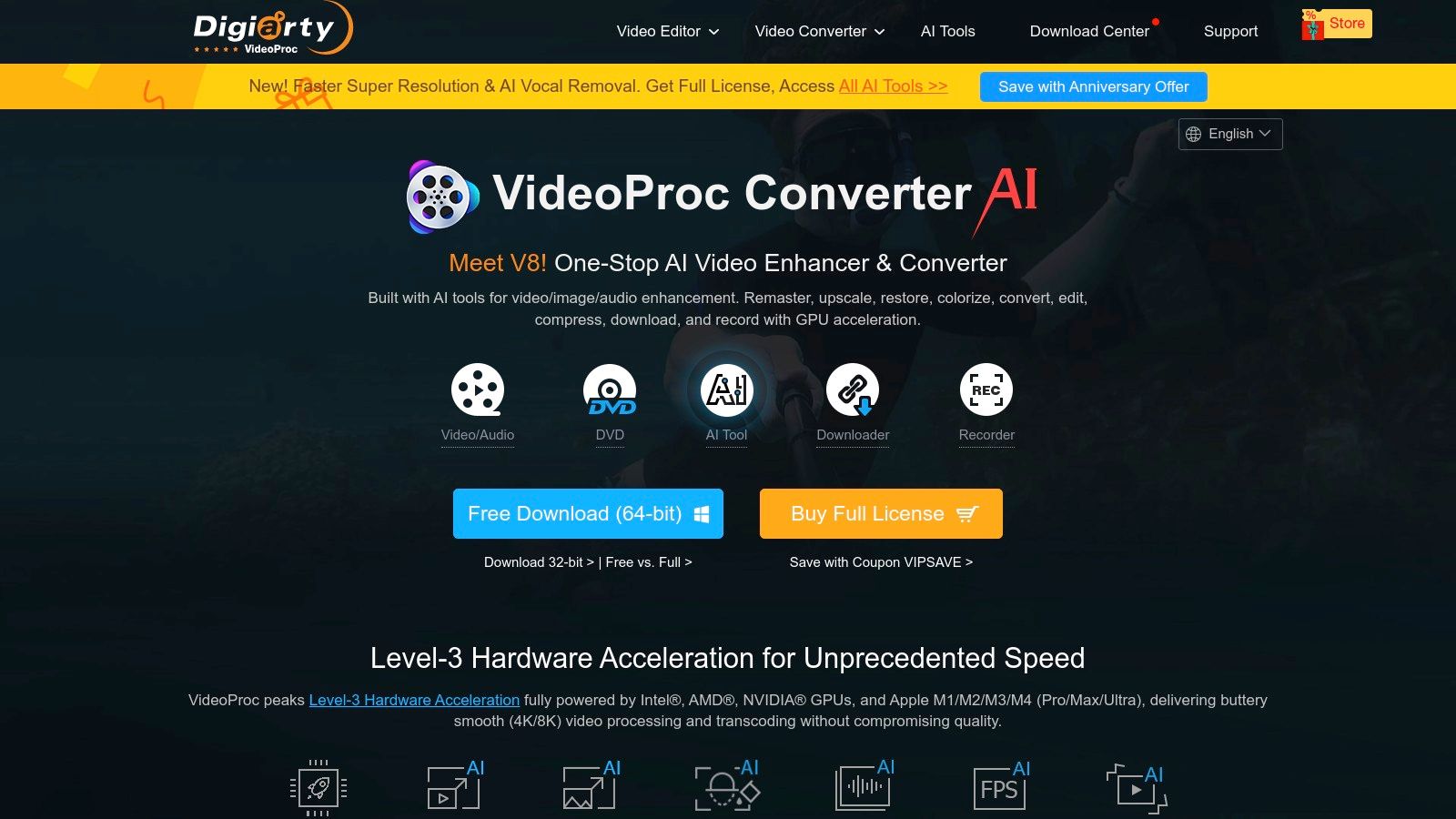
User Experience and Key Features
The interface consolidates its vast feature set into distinct modules, which helps manage its complexity. While the sheer number of options can feel overwhelming for beginners, the core conversion workflow remains straightforward. The AI tools for super-resolution and frame interpolation are particularly effective for restoring older footage or creating smooth slow-motion effects.
- AI-Powered Enhancements: Upscale low-resolution video, stabilize shaky footage, and create high-frame-rate videos with AI models.
- Level-3 Hardware Acceleration: Fully leverages the GPU (including Apple Silicon) for encoding, decoding, and processing, resulting in top-tier performance.
- Comprehensive Toolkit: Includes a video downloader, screen recorder, and DVD converter, adding significant value beyond format conversion.
- Extensive Format Support: Handles over 370 input and 420 output formats, including modern codecs like AV1 and professional ones like ProRes.
The primary drawback is that its feature-rich nature might be overkill for users seeking a simple, one-trick conversion tool. Additionally, the company is known for its frequent and sometimes aggressive promotional offers, which can be a minor annoyance for some users.
Website: https://www.videoproc.com
7. HandBrake
HandBrake is a legendary name in video transcoding and stands as a powerful, open-source contender for the best video converter for mac. It is not a simple drag-and-drop tool but a sophisticated transcoder favored by technical users who need granular control over every aspect of the encoding process. It is completely free, community-driven, and continuously updated to support modern codecs and features.
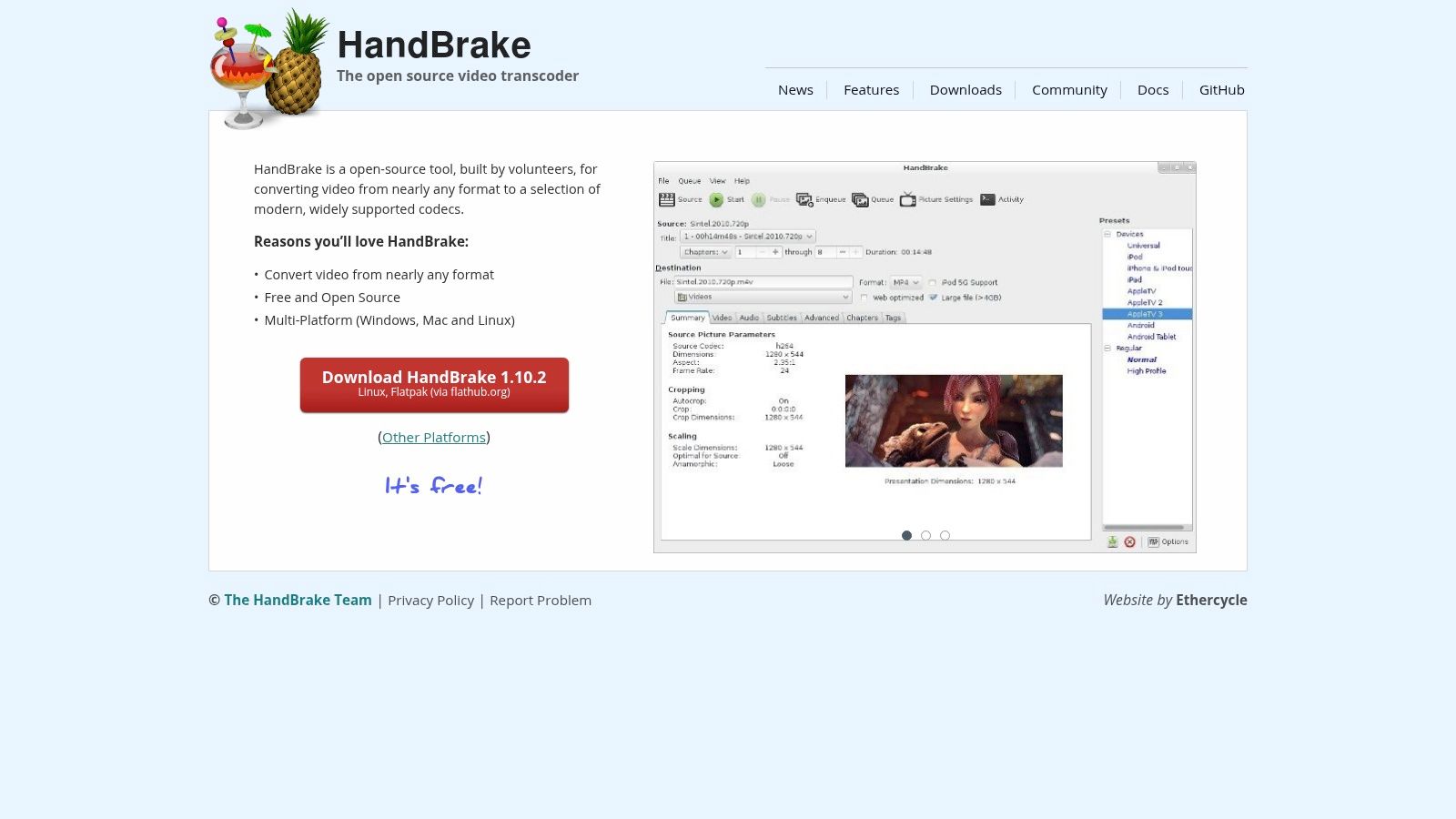
What truly sets HandBrake apart is its depth. Users can dive into advanced settings for codecs like H.264, HEVC, and AV1, apply video filters such as deinterlacing and denoising, and manage subtitle tracks with precision. Its robust batch processing queue makes it ideal for converting entire libraries of media files efficiently. While its power is its greatest asset, the interface presents a steeper learning curve compared to more consumer-focused applications. For those seeking simpler workflows, it's worth exploring the best alternatives to HandBrake that prioritize ease of use.
User Experience and Key Features
The interface is functional and data-rich but can feel intimidating to beginners. However, it includes a wide array of presets for specific devices and web platforms, which helps simplify the initial setup. Power users can take full advantage of its command-line interface (CLI) for scripting and automation.
- Powerful and Free: Offers professional-grade encoding controls at no cost under the GPL license.
- Advanced Codec Support: Provides fine-tuned options for modern codecs, including HEVC (H.265) and AV1.
- Batch Processing: A robust queuing system allows for converting multiple files in a single session.
- Video Filtering: Built-in filters for deinterlacing, decombing, denoising, and cropping.
The primary limitation is its complexity, which is not suited for users needing a quick, one-click solution. Additionally, the official website can sometimes experience outages, so having the GitHub releases page bookmarked is a practical tip for ensuring you can always download the latest version.
Website: https://handbrake.fr
8. VLC Media Player
VLC is renowned worldwide as a free, open-source media player that can handle virtually any file format you throw at it. What many users don’t realize is that this powerful player also contains a capable, if hidden, feature that makes it a contender for the best video converter for mac when you need a quick, no-cost solution. Its "Convert / Stream" function allows you to transcode files into common formats without installing any extra software.
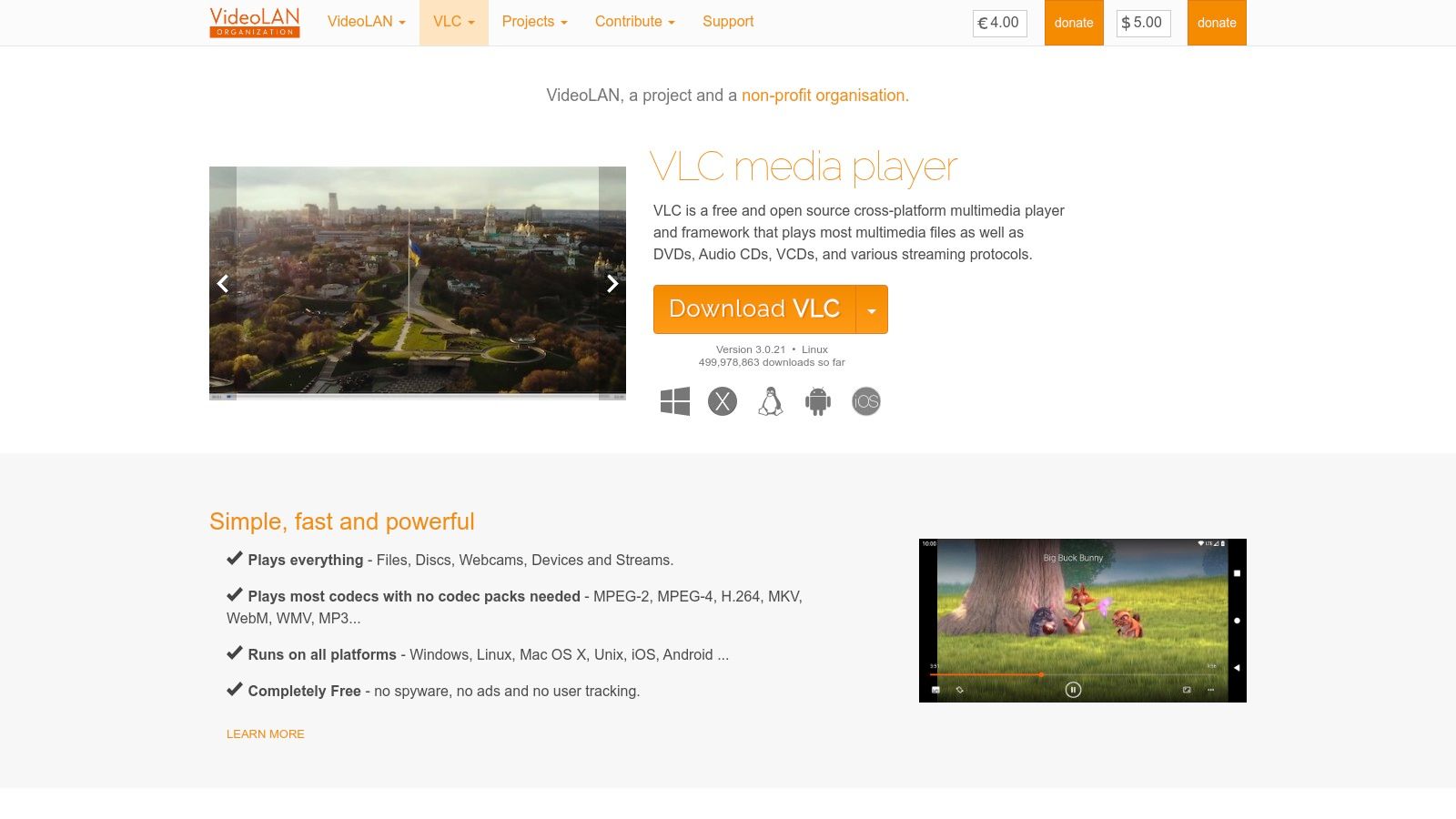
The primary appeal of VLC is its universal availability and trusted reputation. As a project from the non-profit VideoLAN organization, it’s completely free, ad-free, and runs natively on both Intel and Apple Silicon Macs. This makes it an excellent utility for simple, one-off conversions, like changing a MKV file to a more widely compatible MP4, without the complexity or cost of a dedicated application.
User Experience and Key Features
The conversion process in VLC is less intuitive than in specialized tools, accessed through the File > Convert / Stream menu rather than a dedicated interface. While functional, the UI is basic and offers less granular control over encoding settings, which may not satisfy advanced users. However, for straightforward tasks, it is surprisingly effective.
- Completely Free: No fees, subscriptions, or ads, backed by a non-profit.
- Broad Codec Support: Leverages its extensive playback library for conversion, handling many obscure formats.
- Multi-Platform: Available on macOS, Windows, Linux, and more, providing a consistent tool everywhere.
- More Than a Converter: Also functions as a streaming client and network media player.
The main limitation is its user interface, which is designed for playback first and conversion second. The workflow feels utilitarian, and it lacks the batch processing queues and detailed feedback found in professional converters. It remains a fantastic choice for users who already have it installed and need a simple transcoding job done quickly.
Website: https://www.videolan.org/vlc/
9. Adobe Media Encoder
Adobe Media Encoder is the industry-standard encoding engine that serves as a powerful backend for the entire Adobe Creative Cloud video suite. While often used in tandem with Premiere Pro and After Effects, it functions as a standalone application, making it a professional-grade contender for the best video converter for mac, especially for those already in the Adobe ecosystem. Its core strength lies in its ability to automate and manage complex encoding workflows for broadcast, cinema, and web delivery.
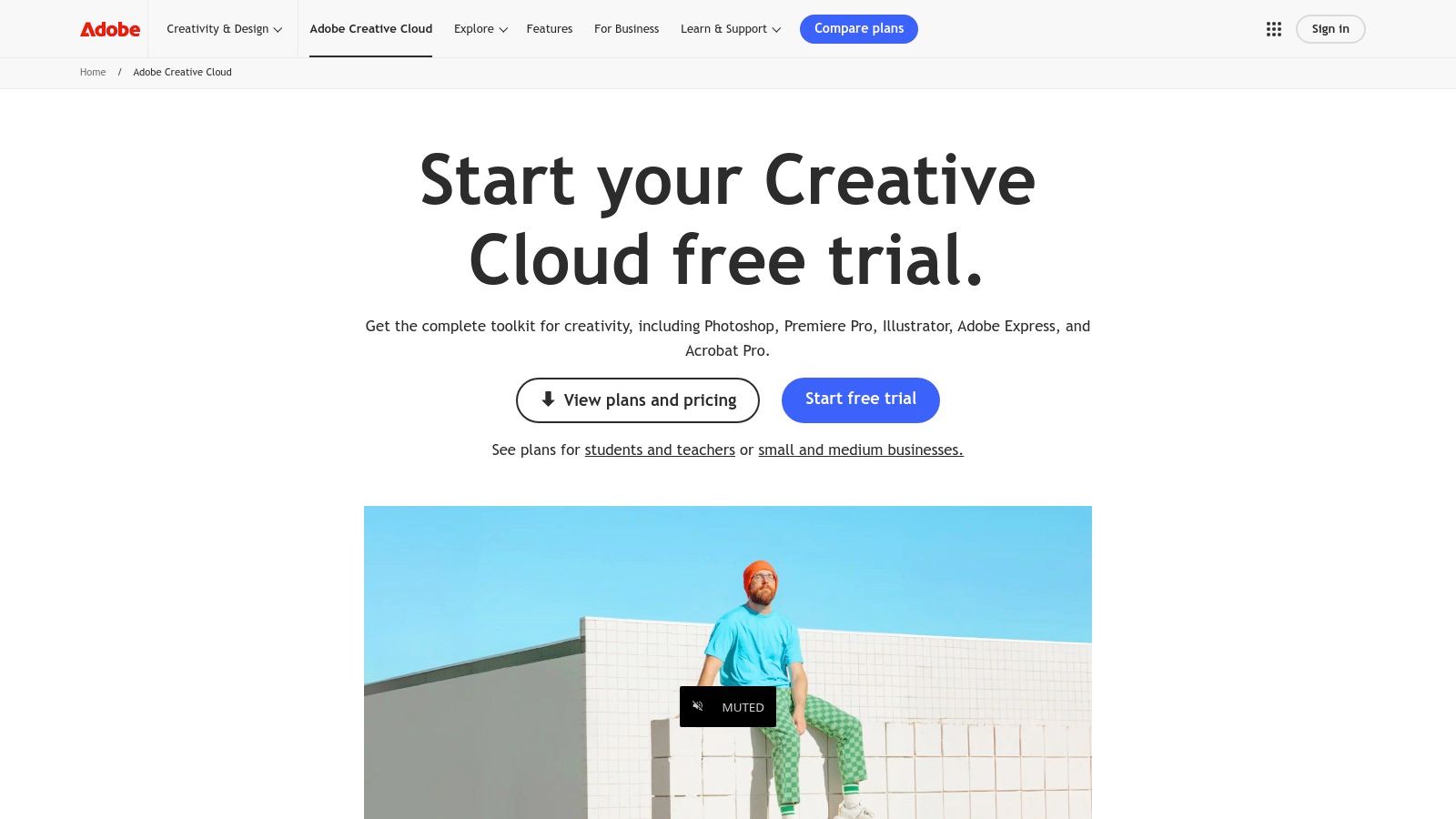
What sets Media Encoder apart is its deep integration and robust automation. Professionals can queue up exports directly from Premiere Pro or After Effects, allowing them to continue editing while renders process in the background. Its Watch Folder feature automatically encodes any media file dropped into a designated folder using a specific preset, streamlining repetitive conversion tasks for teams and agencies. The software's extensive format support is regularly updated to include the latest professional codecs and GPU-accelerated effects. For an in-depth analysis, you can learn more about how it compares to other powerful command-line alternatives for Mac.
User Experience and Key Features
The interface is function-oriented, designed for efficiency with a clear queue, preset browser, and encoding panel. While it may seem daunting to newcomers, its logic is straightforward for anyone familiar with video post-production.
- Seamless Adobe Integration: Queue exports directly from Premiere Pro and After Effects for a non-disruptive workflow.
- Powerful Automation: Use Watch Folders to automate batch processing for consistent outputs.
- Extensive Format Support: Comprehensive preset library covering broadcast, OTT, and web formats.
- Parallel Encoding: Process multiple outputs from a single source file simultaneously.
The primary drawback is its business model. Adobe Media Encoder is only available through a Creative Cloud subscription, which can be costly, especially with recent price increases in North America. For users with simple, occasional conversion needs, its professional feature set is often overkill and not cost-effective.
Website: https://www.adobe.com/creativecloud.html
10. Setapp
Setapp is a unique subscription-based service offering access to a curated library of over 200 Mac and iOS applications for a single monthly fee. While not a converter itself, it includes high-quality tools like Permute, making it a powerful and cost-effective solution for anyone seeking the best video converter for mac alongside other premium software. It’s the "Netflix for Mac apps," providing an entire ecosystem of productivity tools.
What makes Setapp a compelling choice is its incredible value proposition. Instead of purchasing individual apps, which can be costly, users gain access to a broad suite of software covering everything from video conversion and file management to writing and system maintenance. The platform handles all updates and licensing, so you always have the latest versions without any extra effort.
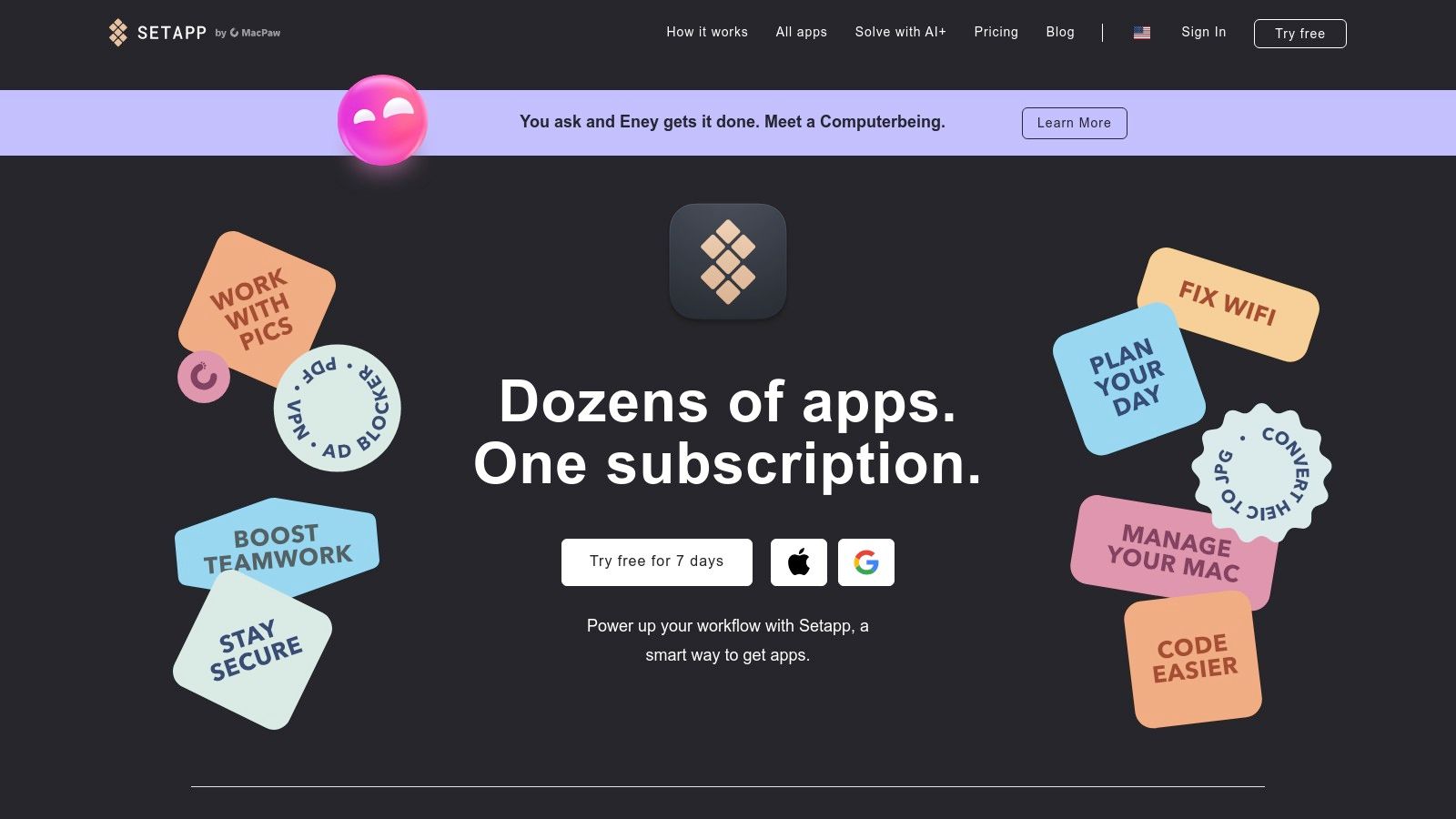
User Experience and Key Features
The Setapp interface is a clean, dedicated folder in your macOS Applications, making it incredibly simple to discover, install, and manage apps. You can browse its catalog and install any tool with a single click. The included converter, Permute, is known for its intuitive drag-and-drop functionality, perfectly aligning with Setapp’s focus on simplicity and efficiency.
- All-in-One Access: Get Permute plus over 200 other premium apps in one subscription.
- Excellent Value: Highly cost-effective if you use even a few of the included applications regularly.
- Seamless Management: Automatic updates and one-click installs/uninstalls for all apps.
- Risk-Free Trial: A 7-day free trial allows you to explore the entire catalog before committing.
The main drawback is the subscription model. If you only need a video converter, a one-time purchase of a standalone app might be more economical. Additionally, the app catalog is curated by Setapp and can change over time, though popular apps are generally stable.
Website: https://setapp.com
11. Amazon
Amazon is a vast online marketplace that offers an unconventional but valuable route for finding the best video converter for mac, especially when physical media is involved. Beyond digital downloads, it excels at providing hardware-software bundles designed to digitize analog formats like VHS tapes, MiniDV, or Hi8 cassettes. This makes it a critical resource for users with legacy media collections who need a complete solution.
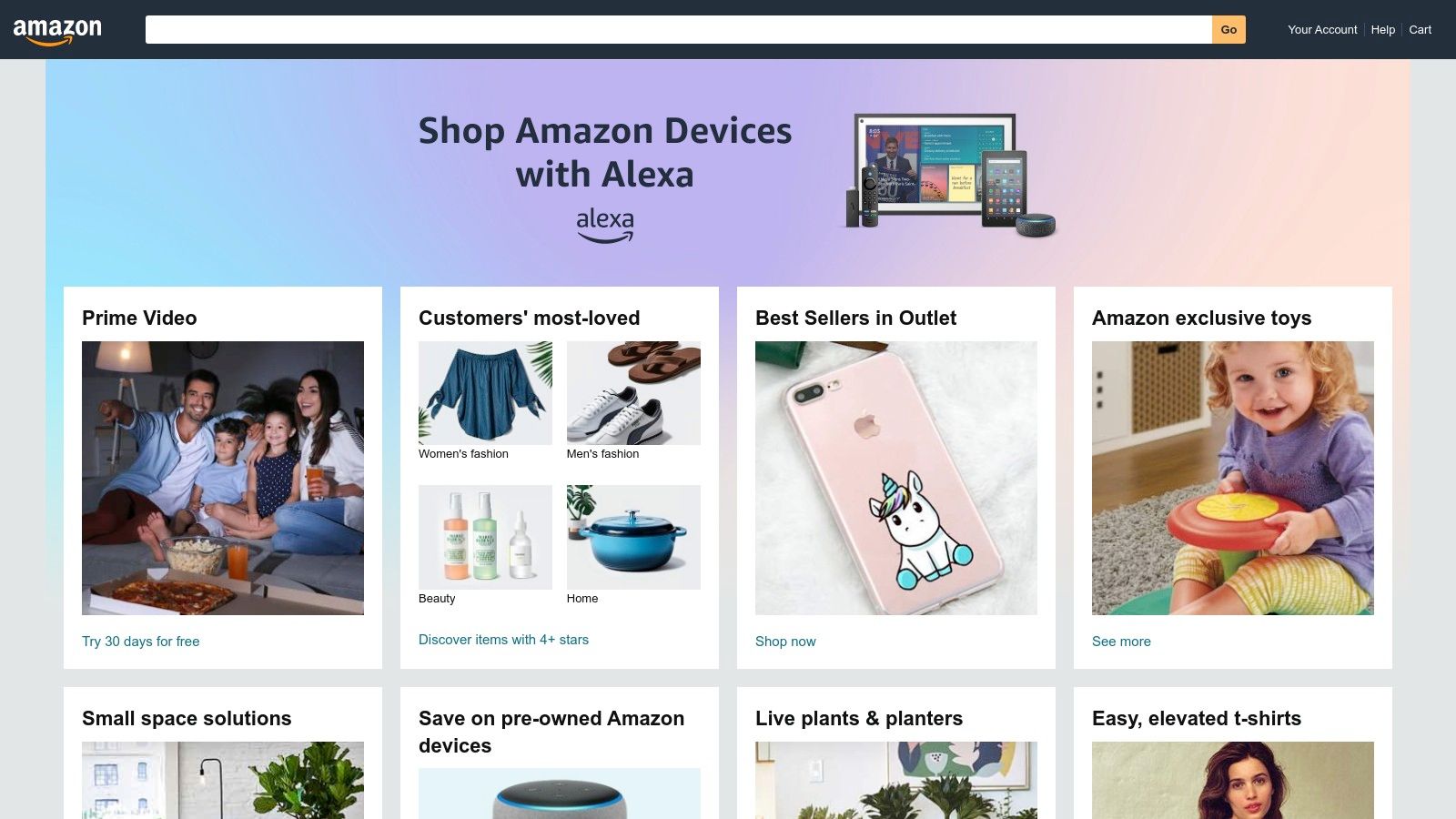
What distinguishes Amazon is its combination of physical products, like the popular Roxio or VIDBOX capture devices, with bundled conversion software. These kits provide the necessary cables and hardware to connect older camcorders or VCRs to your Mac. Shoppers benefit from a massive pool of user reviews, detailed Q&A sections, and competitive pricing, often with Prime shipping benefits.
User Experience and Key Features
Navigating Amazon is familiar to most, but finding Mac-compatible converters requires careful filtering and checking product specifications. The platform’s strength lies in its ecosystem of customer feedback and fulfillment logistics, which simplifies purchasing decisions and returns for physical goods.
- Hardware and Software Bundles: A one-stop shop for analog-to-digital conversion kits that include both the capture device and necessary Mac software.
- Aggregated User Reviews: In-depth customer feedback and photos provide real-world insights into a product's performance and Mac compatibility.
- Fast Shipping and Easy Returns: Amazon Prime offers quick delivery, and the platform’s return policy is generally straightforward for faulty or incompatible items.
- Competitive Pricing: Frequent deals and a competitive seller landscape often lead to lower prices on boxed software and hardware.
The primary drawback is the need for diligence. You must carefully verify that both the hardware and bundled software are explicitly Mac-compatible, as many listings are Windows-only. Additionally, the reliability and return policies of third-party sellers can vary.
Website: https://www.amazon.com
12. eBay
eBay is an online marketplace that offers an unconventional yet valuable avenue for finding the best video converter for mac, especially if you're on a tight budget or searching for discontinued software. While not a direct download source, it excels as a hub for physical copies of older software, open-box items, and complete analog-to-digital conversion kits that include both hardware and software.
This platform is particularly useful for users needing to digitize old media like VHS tapes or DVDs, as many listings bundle USB capture devices with compatible legacy software. The seller feedback system and eBay's Money Back Guarantee provide a layer of protection, helping to mitigate the risks associated with purchasing used or unsealed products.
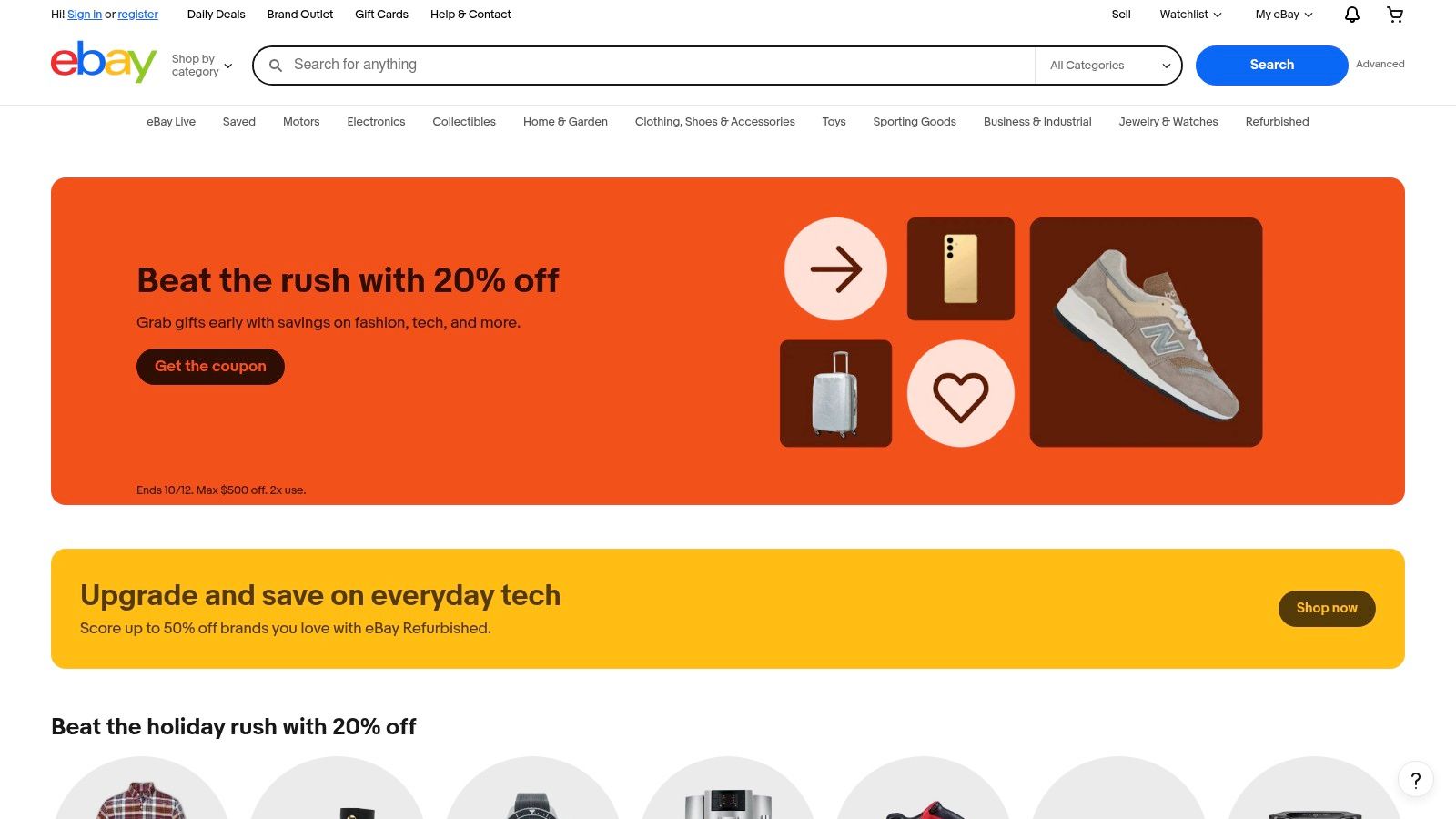
User Experience and Key Features
Navigating eBay requires a different approach; you are evaluating individual sellers and product conditions rather than a standardized software listing. Success often depends on carefully reading descriptions, checking seller ratings, and verifying that the software version is compatible with your current macOS. The platform offers both auction-style bidding and "Buy It Now" options for immediate purchase.
- Cost-Effective Solutions: Find deep discounts on used, open-box, or older versions of premium conversion software.
- Hardware and Software Bundles: An excellent source for all-in-one kits for analog media conversion.
- Locate Discontinued Items: Access legacy software that is no longer sold through official channels.
- Buyer Protection: The eBay Money Back Guarantee covers purchases that are not as described or never arrive.
The main drawback is the inherent variability. Product condition, license validity, and macOS compatibility are not guaranteed and must be diligently verified by the buyer. Return policies also differ from seller to seller, making the process less straightforward than with a dedicated software store.
Website: https://www.ebay.com
Top 12 Video Converter Tools for Mac Comparison
| Product | Core Features / Characteristics | User Experience / Quality ★ | Value Proposition 💰 | Target Audience 👥 | Unique Selling Points ✨ |
|---|---|---|---|---|---|
| Compresto 🏆 | Compresses videos, images, GIFs, PDFs up to 90% locally | ★★★★★ | Moderate price, saves storage & bandwidth | Pros, designers, marketers, developers | Local processing, batch & automation, Raycast extension |
| Mac App Store | Curated apps, one-click installs, family sharing | ★★★★☆ | Free access, varies by app | All Mac users | Safest downloads, centralized updates |
| Apple Compressor | Pro-level encoding, batch queues, supports ProRes | ★★★★☆ | Paid app, included with Final Cut Pro | Video pros, Apple ecosystem users | Deep Final Cut Pro integration, ProRes support |
| Wondershare UniConverter | GPU accelerated, AI compression, batch editing | ★★★★ | Subscription/perpetual license options | Consumers needing broad video tools | AI enhancer, subtitle automation |
| Movavi Video Converter | 180+ formats, AI upscaling, batch, basic editing | ★★★★ | Paid with trial, often discounted | Casual to mid-level users | AI upscaling, simple UI |
| VideoProc Converter AI | 370+ formats, Level-3 GPU accel, AI upscaling | ★★★★ | Subscription, frequent promos | Apple Silicon users, pros | AI tools, DVD digitizing, multitool |
| HandBrake | Open-source, batch queue, modern codecs | ★★★★☆ | Free | Power users, tech-savvy | Free, advanced features, CLI support |
| VLC Media Player | Free media player with convert/save | ★★★ | Free | General users | Free, streaming & recording, broad codec support |
| Adobe Media Encoder | Batch encoding, Adobe CC integration | ★★★★☆ | Subscription, premium pricing | Agencies, pros | Tight Adobe workflow integration |
| Setapp | Subscription to 200+ Mac/iOS apps, incl. Permute | ★★★★ | Subscription, good for multitool users | Mac users needing many apps | Bundled access to many apps |
| Amazon | Marketplace for software & hardware bundles | ★★★ | Varies, competitive pricing | Buyers needing physical kits | Wide selection, fast shipping |
| eBay | Marketplace for new/used software/hardware | ★★★ | Often lowest cost for used/discontinued | Budget buyers, collectors | Auctions, buyer protections |
The Final Cut: Choosing Your Go-To Converter
Navigating the crowded landscape of video conversion tools on macOS can feel overwhelming, but as we've explored, the "best" tool is rarely a one-size-fits-all solution. Your ideal choice hinges directly on your unique workflow, technical needs, and professional context. The journey from a raw video file to a perfectly optimized final asset requires a tool that not only performs but also integrates seamlessly into your process.
We've analyzed a dozen different avenues, from powerful standalone applications and integrated professional-grade encoders to open-source mainstays and even unconventional marketplaces. Each has its place, but the decision ultimately comes down to balancing three critical factors: performance, usability, and workflow integration.
Recapping Your Top Options
For professionals deeply embedded in specific creative ecosystems, the choice is often clear. If your day-to-day work lives within Adobe Creative Cloud, Adobe Media Encoder offers unparalleled integration and format support that justifies its subscription cost. Similarly, for those committed to the Apple ecosystem, particularly Final Cut Pro users, Apple Compressor provides a native, highly optimized encoding experience that is difficult to replicate with third-party software.
For the budget-conscious user or the open-source enthusiast who enjoys granular control, HandBrake remains a formidable contender. Its power lies in its deep customization options, though this comes with a steeper learning curve that may not be suitable for quick, everyday tasks. Likewise, VLC Media Player serves as a surprisingly capable, no-cost option for simple, one-off conversions, proving its utility far beyond just media playback.
Matching the Tool to Your Task
So, how do you choose the right path? Your decision should be guided by your primary use case:
- For Professional Video Editors: Your best bet is an integrated solution like Adobe Media Encoder or Apple Compressor. The time saved through seamless project handoffs and native codec support is invaluable.
- For Marketers and Social Media Managers: You need speed, reliability, and excellent compression for web and social platforms. A tool that simplifies batch processing and offers intuitive presets is key.
- For Developers and Designers: Your focus is on creating optimized assets for websites, apps, or documentation. A lightweight, fast, and privacy-respecting tool is essential for an efficient workflow.
- For Casual Users and Content Creators: Ease of use is paramount. You need a straightforward application that delivers high-quality results without requiring a deep understanding of codecs and containers.
After thorough testing and comparison, Compresto emerged as our top recommendation for the vast majority of Mac users who fall into these latter categories. It masterfully bridges the gap between the complex, feature-heavy professional encoders and the overly simplistic, limited free tools. Its standout performance in both compression efficiency and conversion speed, combined with a clean, intuitive interface and robust privacy features, makes it the definitive best video converter for Mac for everyday professional and creative tasks. It streamlines the entire process, turning a potential technical headache into a simple, automated step.
Once you have your conversion workflow locked in, you can focus on the creative aspects of your projects. After choosing your ideal video converter, the next crucial step in your creative journey is often finding the right software for post-production; explore the best video editing software for beginners to find a tool that matches your skill level and creative ambitions.
Ultimately, the goal is to find a converter that feels like a natural extension of your Mac, working for you in the background so you can focus on what matters most: creating compelling content.
Ready to transform your media workflow with unmatched speed and simplicity? Experience the difference with Compresto, our top-rated choice for Mac users who demand quality, efficiency, and privacy. Download Compresto today and see how effortless video conversion can be.