Best alternative to HandBrake: Top Video Converter Picks
Beyond HandBrake: Exploring the Best Video Conversion Alternatives
Need a faster, more efficient, or specialized video conversion tool? This listicle presents seven excellent HandBrake alternatives, perfect for corporate professionals, Mac users, and content creators seeking streamlined file management and high-quality compression. Discover the best option for your needs, whether you're converting video formats, ripping DVDs, or simply need a more intuitive interface. We'll cover the strengths and weaknesses of VidCoder, Freemake Video Converter, WinX HD Video Converter Deluxe, Shotcut, XMedia Recode, FFmpeg, and MakeMKV, highlighting ideal use cases for each. Skip the Handbrake hassle and find your perfect video conversion solution below.
1. VidCoder
If you're searching for the best alternative to HandBrake, especially on Windows, VidCoder is an excellent choice. It leverages the same robust encoding engine as HandBrake, ensuring high-quality conversions, but wraps it in a significantly more user-friendly interface. This makes it ideal for users who find HandBrake's interface daunting but still need its powerful capabilities. Whether you're a corporate professional managing large video files, a content creator optimizing videos for online platforms, or simply someone looking to digitize their DVD/Blu-ray collection, VidCoder offers a streamlined and efficient solution.
VidCoder shines in its simplicity and accessibility. Unlike HandBrake, which can feel overwhelming with its numerous settings and options, VidCoder presents a clean and intuitive interface. It simplifies the process of selecting source files, choosing output formats, and initiating conversions. Furthermore, it offers a wide range of presets optimized for various devices and online platforms, saving you the time and effort of configuring settings manually. For example, if you want to convert a video for your iPhone, you can simply select the appropriate preset and VidCoder will automatically configure the optimal settings. This is particularly beneficial for corporate professionals who need to quickly convert videos for different devices or platforms without delving into technical details.
VidCoder also boasts impressive features like batch conversion, enabling you to process multiple files simultaneously, and hardware acceleration utilizing Intel QuickSync, NVIDIA NVENC, and AMD VCE. This significantly speeds up the encoding process, making it a valuable time-saver for busy professionals and content creators dealing with large video files. The integrated queue management with pause/resume functionality adds further control and flexibility. A preview window allows for real-time adjustments, providing a visual confirmation of the output quality before finalizing the conversion.
Features:
- DVD/Blu-ray ripping capabilities
- Batch conversion support
- Hardware acceleration (Intel QuickSync, NVIDIA NVENC, AMD VCE)
- Queue management with pause/resume functionality
- Preview window with real-time adjustments
Pros:
- More intuitive user interface than HandBrake
- Uses the same powerful encoding engine as HandBrake
- Free and open-source
- Regular updates and active development
Cons:
- Windows-only (no Mac or Linux support)
- May require additional codecs to be installed
- Less customization than HandBrake for advanced users
Website: https://vidcoder.net/
While VidCoder offers a more streamlined experience compared to HandBrake, it's essential to note that it's currently Windows-exclusive. Mac and Linux users will need to explore other alternatives. Also, while VidCoder handles most common scenarios efficiently, advanced users might find its customization options slightly limited compared to HandBrake's extensive settings. Finally, you might need to install additional codecs depending on the source files you're working with. Despite these minor drawbacks, VidCoder stands out as a powerful, easy-to-use, and free alternative to HandBrake for Windows users seeking a more accessible video transcoding experience.
2. Freemake Video Converter
Looking for the best alternative to HandBrake? Freemake Video Converter is a strong contender, especially if you prioritize user-friendliness and broad format support. This versatile tool handles over 500 formats, making it a valuable asset for corporate professionals dealing with diverse file types, Mac users seeking an alternative to platform-specific tools, and content creators juggling various video formats. It allows you to convert videos for specific devices like smartphones, tablets, and gaming consoles, saving you the hassle of figuring out compatible resolutions and codecs. Need to extract the audio from a video for a podcast or presentation? Freemake Video Converter can do that too. You can even create slideshows from images, offering a simple way to compile visual content. Learn more about Freemake Video Converter to explore how it can streamline your video optimization process.
Compared to HandBrake, which is renowned for its granular control over encoding settings, Freemake emphasizes ease of use. While HandBrake might offer a steeper learning curve, especially for those new to video encoding, Freemake provides a much more intuitive interface. This makes it a great option for users who need quick and easy conversions without delving into complex technical parameters. The device-specific presets are particularly helpful in this regard, simplifying optimized conversion for various platforms.
Beyond simple conversions, Freemake Video Converter offers basic video editing features like cutting, rotating, and joining clips. This can be a lifesaver for quickly trimming unwanted footage or combining multiple clips into a single video. Furthermore, it boasts DVD burning capabilities, allowing you to create physical copies of your videos directly from the software. Subtitle integration is another handy feature, enabling you to easily add subtitles to your videos for accessibility or multilingual viewing experiences.
Features:
- Support for over 500 video formats
- Device-specific presets for optimized conversion
- Basic video editing (cut, rotate, join)
- DVD burning capabilities
- Subtitle integration
Pros:
- Very user-friendly interface
- Wide format support
- Includes basic editing functionality
- Fast conversion speeds
Cons:
- Free version includes watermarks on output videos.
- Contains ads and upsells in the free version, which can be distracting.
- Premium features, like watermark removal and advanced encoding options, require a subscription ($19.95/year for Premium Pack).
- Offers less powerful encoding options compared to HandBrake, which might limit fine-tuning control for advanced users.
Website: https://www.freemake.com/free_video_converter/
While the free version's limitations, like watermarks and ads, can be a drawback, Freemake Video Converter's extensive format support, intuitive interface, and additional features like basic editing and DVD burning make it a valuable tool, especially for users seeking a less technical alternative to HandBrake. Its simplicity and speed are significant advantages, making it a practical choice for quick conversions and everyday video processing tasks. However, if you require advanced encoding control or watermark-free output in the free version, exploring other Handbrake alternatives may be necessary.
3. WinX HD Video Converter Deluxe
If you're searching for the best alternative to HandBrake, especially if speed and ease of use are top priorities, WinX HD Video Converter Deluxe deserves serious consideration. This powerful software shines when dealing with large video files, particularly 4K and HD content, thanks to its robust hardware acceleration support. Unlike HandBrake, which can sometimes be daunting for new users, WinX HD Video Converter Deluxe offers a remarkably intuitive interface packed with device-specific presets, simplifying the process of optimizing videos for playback on various devices. This makes it an excellent choice for corporate professionals, content creators, and Mac users who need a reliable and efficient way to manage and convert video files without a steep learning curve.

WinX HD Video Converter Deluxe truly excels in its broad format support and lightning-fast conversion speeds, often outpacing HandBrake, particularly when leveraging hardware acceleration. It supports over 370 input and 420+ output formats, covering virtually any video file you might encounter. Content creators will appreciate the excellent quality retention in converted files, ensuring their videos look their best regardless of the output format. The 410+ device profiles eliminate the guesswork of choosing the correct settings for different smartphones, tablets, and gaming consoles, a feature especially convenient for corporate professionals sharing presentations or videos across multiple platforms. Furthermore, WinX HD Video Converter Deluxe goes beyond basic conversion, offering additional tools such as screen recording, video downloading from over 1000 sites, and basic video editing capabilities. Imagine needing to quickly download a training video, convert it for mobile viewing, and trim out unnecessary segments—WinX HD Video Converter Deluxe allows you to do all of this within a single application.
While HandBrake’s open-source nature and advanced customization options are attractive to some, WinX HD Video Converter Deluxe provides a more streamlined, user-friendly experience ideal for those who prioritize speed and simplicity. The software isn't free, with a lifetime license priced at $49.95, although frequent discounts are often available. This cost is easily justified by the time saved through its rapid conversions and simplified workflow. Setup is straightforward—download the installer from their website (https://www.winxdvd.com/hd-video-converter-deluxe/), follow the installation wizard, and you're ready to go. One drawback to note is its lack of Linux support, limiting its use to Windows and Mac operating systems. Additionally, while it offers basic editing features, those requiring advanced customization options might still prefer HandBrake. However, for the vast majority of users looking for a fast, reliable, and easy-to-use alternative to HandBrake, WinX HD Video Converter Deluxe is a compelling choice.
4. Shotcut
Shotcut is a robust, free, and open-source video editor that doubles as a powerful HandBrake alternative. While its primary function is video editing, its comprehensive transcoding capabilities make it a compelling choice for those seeking a single tool to handle both editing and conversion tasks. This makes Shotcut particularly appealing to content creators who require quality-preserving file size reduction alongside editing functionality. If you're looking for the best alternative to HandBrake, especially if you also have editing needs, Shotcut is definitely worth considering.
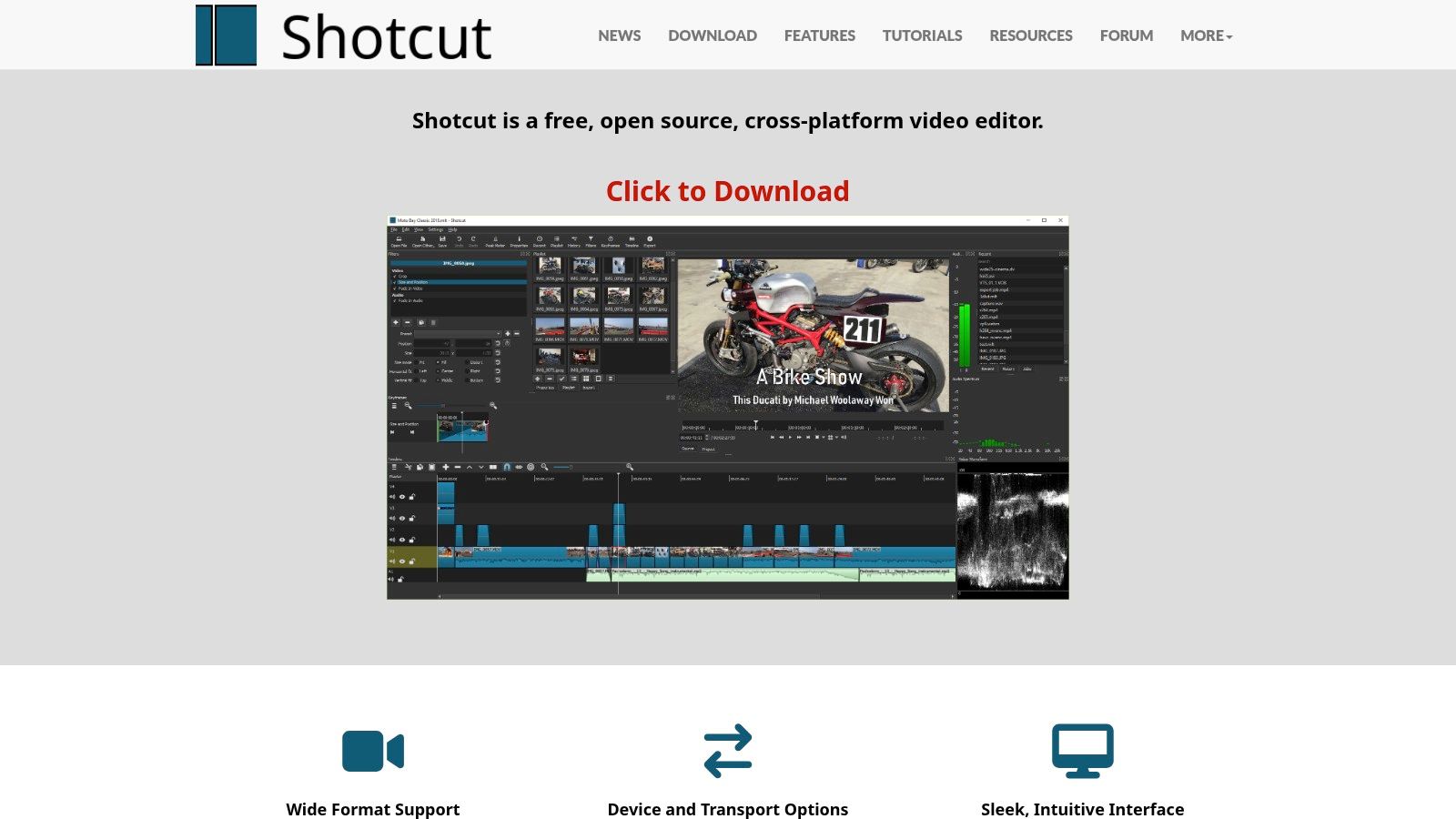
Unlike dedicated converters, Shotcut offers a native timeline editing experience with extensive format support, making it ideal for complex projects. Powered by FFmpeg, it supports a wide array of codecs and formats, ensuring compatibility with virtually any video file. Its non-destructive video effects and filters can be applied during the conversion process, allowing for significant customization and optimization. This is a significant advantage over HandBrake, which primarily focuses on conversion without integrated editing features. Corporate professionals can leverage this to create polished presentations and marketing materials, while Mac users benefit from a powerful, free alternative to potentially expensive proprietary software. Furthermore, the multi-format timeline and 4K resolution support cater to the needs of content creators working with high-resolution footage. Hardware encoding acceleration options further enhance the conversion process, making it more efficient, even for demanding tasks.
Shotcut’s cross-platform availability (Windows, macOS, and Linux) eliminates compatibility concerns, providing a consistent experience across different operating systems. Being free and open-source, it eliminates licensing costs and restrictions, unlike some HandBrake alternatives that may impose watermarks or time limitations. This is a boon for budget-conscious users and businesses.
However, Shotcut's strength in editing can also be a minor drawback for pure conversion tasks. Its interface, while powerful, can feel cluttered for simple conversions, and the learning curve is steeper than dedicated converters like HandBrake. It's less optimized for batch conversions, potentially making large-scale transcoding projects more time-consuming. Additionally, while generally stable, occasional instability has been reported when working with very large files.
Key Features and Benefits:
- Combined Editing and Conversion: Streamlines workflow by offering both functionalities within a single application.
- Cross-Platform Compatibility: Works seamlessly on Windows, macOS, and Linux.
- Extensive Format Support: Handles a wide range of video formats and codecs thanks to FFmpeg integration.
- Advanced Filters and Effects: Allows for applying customizations during conversion.
- Free and Open-Source: No cost, no watermarks, no time limitations.
- 4K Resolution Support: Handles high-resolution video editing and conversion.
- Hardware Encoding Acceleration: Speeds up conversion times for supported hardware.
Pros:
- Free and open-source
- Combined editing and conversion capabilities
- Cross-platform availability
- No watermarks or time limitations
Cons:
- Steeper learning curve than dedicated converters
- Less optimized for batch conversions
- Interface may feel cluttered for simple conversion tasks
- Occasionally unstable with very large files
Website: https://www.shotcut.org/
Implementation Tip: While Shotcut can handle simple conversions, its true strength lies in combined editing and conversion workflows. Familiarize yourself with the timeline editing features to maximize its potential. For simple conversions, consider using the "Export" function and exploring the various codec and format options available.
5. XMedia Recode
If you're on Windows and seeking a powerful, free alternative to HandBrake, XMedia Recode is a compelling option. This versatile video converter handles an impressive range of audio and video formats, offering a level of customization comparable to HandBrake. Whether you're a corporate professional managing large video files, a content creator optimizing videos for different platforms, or simply looking for efficient file size reduction, XMedia Recode provides a robust toolkit for manipulating your media. It shines in its ability to handle diverse formats without sacrificing quality, making it a valuable asset for anyone working with video.
XMedia Recode's strength lies in its extensive codec and container support. It offers granular control over video parameters, allowing you to adjust bitrates, resolutions, frame rates, and more. You can also perform basic editing tasks like cutting clips, adding subtitles, and applying filters. The batch processing feature is especially useful for converting multiple files at once, saving you considerable time and effort. This is particularly beneficial for corporate professionals dealing with large volumes of video data or content creators preparing videos for distribution across various platforms. Learn more about XMedia Recode and how its support for different codecs can impact your workflow. While HandBrake offers similar functionalities, XMedia Recode's broad format support and batch processing capabilities make it a strong contender as the best alternative to HandBrake, especially for Windows users.
Features:
- Support for virtually all audio and video formats
- Extensive codec and container options
- Hardware acceleration support
- Filter and effects application
- Chapter editing and subtitle manipulation
Pros:
- Completely free with no limitations
- Extensive customization options
- Efficient batch processing
- Small installation size and low resource usage
Cons:
- Windows-only (no Mac or Linux support). This is a significant drawback for Mac users seeking a HandBrake alternative.
- The interface can appear complex for beginners, potentially requiring a steeper learning curve compared to more streamlined options.
- Development is less active compared to some other alternatives, which might mean slower updates and feature additions.
- Documentation is primarily in German, which could pose a challenge for non-German speakers.
Website: https://www.xmedia-recode.de/en/
XMedia Recode earns its spot on this list due to its comprehensive format support, powerful customization options, and completely free access. While the interface complexity and Windows-only availability are limitations, its strengths make it a highly valuable tool for Windows users seeking a robust and free HandBrake alternative, particularly for those needing to work with a wide variety of file types and perform batch conversions.
6. FFmpeg
For users seeking the ultimate in control and flexibility, and who aren't afraid of the command line, FFmpeg stands as the best alternative to HandBrake for video conversion, and arguably the most powerful video processing tool available. While HandBrake provides a user-friendly interface, FFmpeg offers unparalleled customization and format support. It's the engine under the hood of many other conversion programs, including HandBrake itself, making it a true powerhouse for video manipulation. This makes it an ideal choice for corporate professionals, Mac users needing advanced compression, and content creators requiring granular control over their output. If you’re seeking the absolute best alternative to HandBrake in terms of sheer power and breadth of capabilities, FFmpeg is the clear winner.
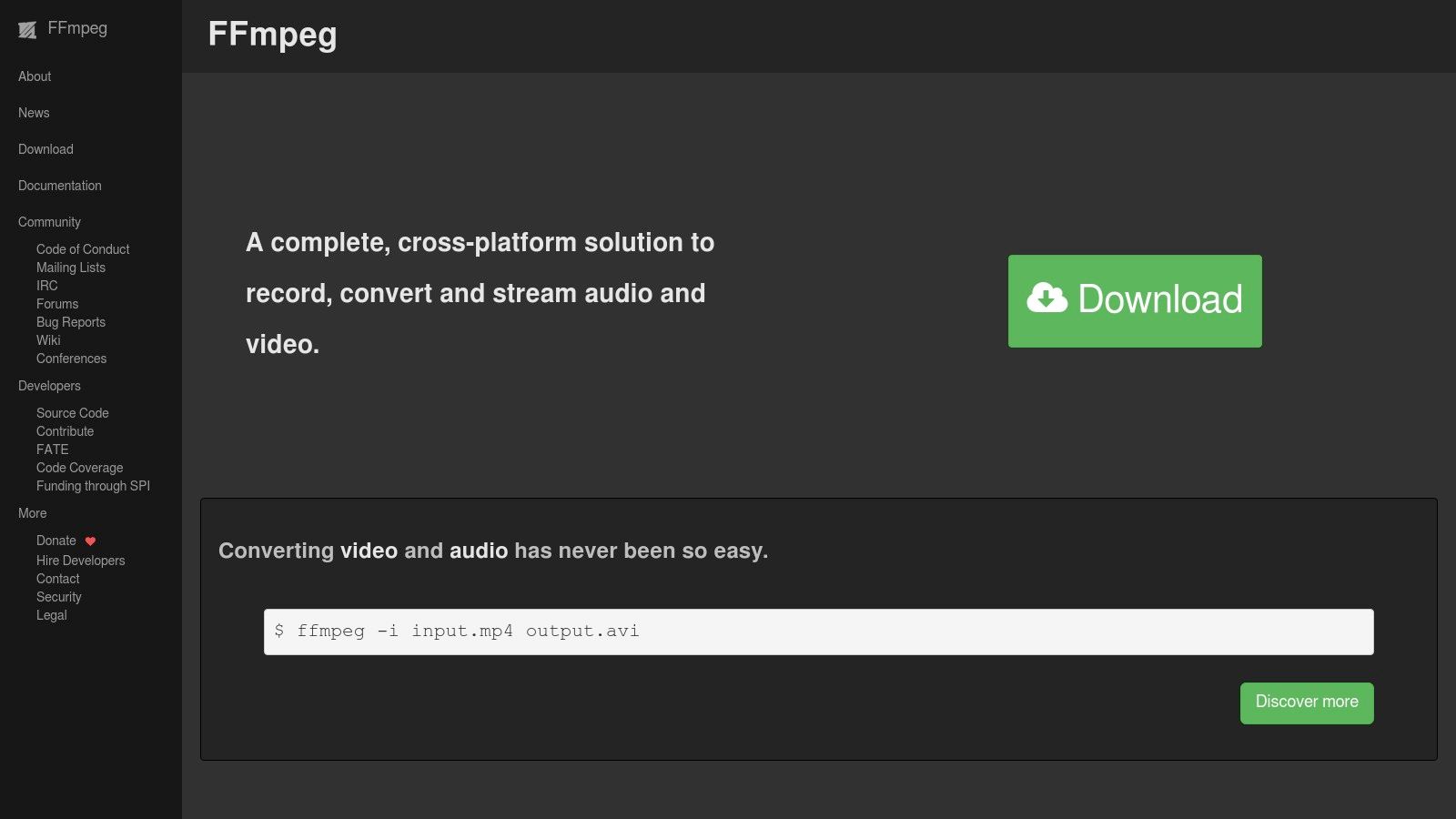
FFmpeg supports virtually every audio and video format imaginable, allowing you to convert between codecs and containers with ease. It provides fine-grained control over encoding parameters like bitrate, resolution, and audio channels. This level of customization makes it exceptionally valuable for professionals who need to meet specific technical specifications for broadcasting, archiving, or online distribution. Content creators, especially those working with high-resolution footage, will appreciate FFmpeg's efficiency and quality preservation, even with significant file size reduction. Furthermore, its cross-platform availability on Windows, macOS, and Linux ensures compatibility across different working environments. You can even harness hardware acceleration for faster processing, which is crucial when dealing with large video files. For batch processing or automated workflows, FFmpeg's scripting capabilities are unmatched. For example, you could create a script to automatically convert all videos in a directory to a specific format and resolution. Learn more about FFmpeg and how to use it for video compression.
FFmpeg is completely free and open-source, meaning no licensing fees, subscriptions, or hidden costs. Its efficiency minimizes processing time, saving valuable time and resources. Unlike some other freeware, FFmpeg is bloatware and ad-free, offering a clean and focused experience.
However, the command-line interface presents a steep learning curve for beginners. Using FFmpeg effectively requires technical knowledge and familiarity with command-line syntax. While several third-party GUI frontends exist to simplify the user experience, they may not offer the full range of FFmpeg’s capabilities. Additionally, the lack of built-in visual feedback during conversion can be a drawback for some users.
Features:
- Support for virtually all audio and video formats
- Highly customizable encoding parameters
- Cross-platform availability (Windows, macOS, Linux)
- Hardware acceleration support
- Scriptable for automation and batch processing
Pros:
- Completely free and open-source
- Most powerful and flexible conversion capabilities
- Extremely efficient processing
- No bloatware or ads
Cons:
- Command-line interface requires technical knowledge
- Steep learning curve for beginners
- No built-in GUI (requires third-party frontends)
- Limited visual feedback during conversion
Website: https://ffmpeg.org/
7. MakeMKV
If you're primarily dealing with DVDs and Blu-rays and your main goal is to digitize your collection in the highest possible quality, MakeMKV is an excellent HandBrake alternative. Unlike HandBrake, which focuses on transcoding to various formats, MakeMKV specializes in losslessly ripping discs to the MKV container format. This makes it a powerful tool for archiving your movies and TV shows exactly as they are on the disc, preserving all the original audio tracks, subtitles, and chapter information. This makes it a perfect choice for those seeking a best alternative to HandBrake for pure disc ripping.
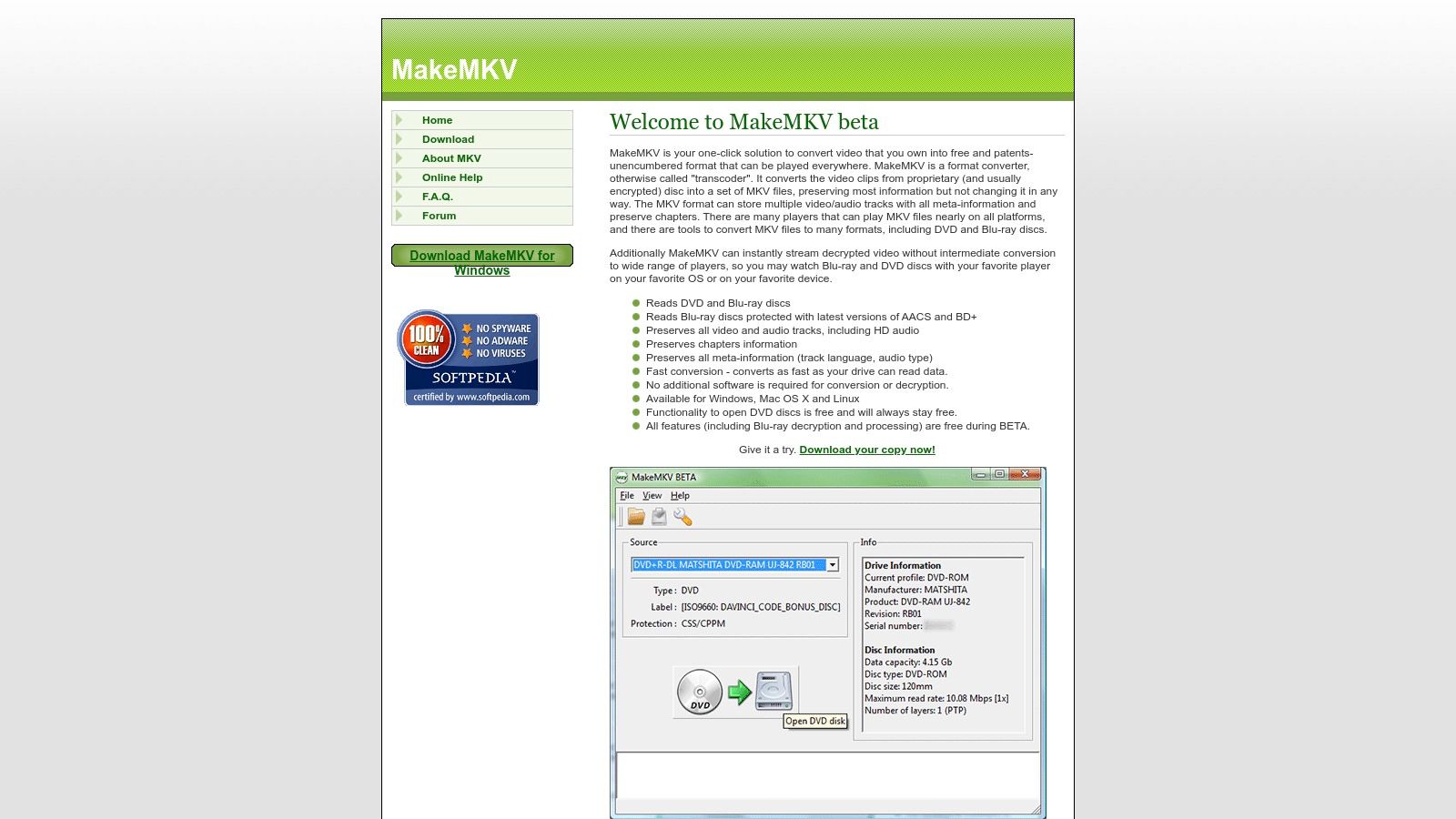
For corporate professionals archiving training videos or sensitive data on disc, MakeMKV ensures a perfect digital copy. Content creators working with high-definition footage on Blu-ray can use MakeMKV for an initial rip, preserving maximum quality before using another tool like HandBrake for further processing and distribution. Mac users will appreciate MakeMKV’s seamless integration with the macOS environment, offering a user-friendly way to create high-fidelity backups of their physical media. While HandBrake can handle disc ripping, MakeMKV's laser focus on this task, coupled with its ability to decrypt protected discs, makes it the superior option for this specific use case.
MakeMKV’s strength lies in its simplicity and focus. You select the disc, choose the titles and audio/subtitle tracks you want to keep, and MakeMKV handles the rest. It can even preview and select chapters before conversion. This straightforward approach is ideal for users who prioritize ease of use and don't require extensive transcoding options.
Features:
- DVD and Blu-ray ripping to MKV format
- Preservation of original quality, chapters, and subtitles
- Ability to decrypt protected discs
- Cross-platform support (Windows, macOS, Linux)
- Preview and chapter selection before conversion
Pros:
- Specialized expertise in disc ripping
- Preserves original quality without transcoding
- Regular updates to handle new protection schemes
- Simple, focused interface
Cons:
- Limited to MKV output format
- No transcoding capabilities (doesn't reduce file size)
- Free during beta (which has been extended for years), but technically requires a purchase ($50 for a lifetime license)
- More limited in scope than HandBrake
Pricing and Technical Requirements: MakeMKV is perpetually in beta, making it free to use. However, certain features require a paid license key ($50 for a lifetime license). It's available for Windows, macOS, and Linux. Check their website for the latest system requirements.
Implementation Tip: If you need smaller file sizes after ripping with MakeMKV, you can use HandBrake or another transcoding tool to process the resulting MKV files. This two-step process combines the best of both worlds: lossless ripping with MakeMKV and flexible transcoding with HandBrake.
Website: https://www.makemkv.com/
Head-to-Head: 7 HandBrake Alternatives
| Product | Core Features ★ | UX Quality 🏆 | Unique Selling Points ✨ | Target Audience 👥 | Price 💰 |
|---|---|---|---|---|---|
| VidCoder | DVD/Blu-ray ripping, batch conversion, hardware accel | Intuitive UI, active development | Open-source; HandBrake engine integration | Windows users | Free |
| Freemake Video Converter | 500+ formats, basic editing, DVD burning | User-friendly, fast conversion | Versatile format support with device presets | General media converters | Free (ads/watermarks), Premium |
| WinX HD Video Converter Deluxe | 4K support, hardware accel, device profiles | Extremely fast with excellent quality | Optimized for HD/4K workflows | Windows & Mac professionals | $49.95 lifetime |
| Shotcut | Cross-platform editing, FFmpeg transcoding | Powerful, open-source experience | Combined video editing and conversion | Multi-platform creative users | Free |
| XMedia Recode | Vast format support, customization, batch processing | Efficient yet complex interface | Lightweight with extensive codec options | Tech-savvy Windows users | Free |
| FFmpeg | Command-line tool, extensive format support, scriptable | Powerful but steep learning curve | Ultimate flexibility and automation | Technical users across platforms | Free |
| MakeMKV | DVD/Blu-ray ripping to MKV, decryption | Simple and focused for disc ripping | Specialized tool preserving original quality | Media archivists & disc converters | Free beta / $50 lifetime license |
Choosing the Right HandBrake Alternative
Finding the best alternative to HandBrake depends largely on your individual needs. We've explored several excellent options, from the open-source versatility of VidCoder, FFmpeg, and XMedia Recode to the user-friendly interfaces of Freemake Video Converter and WinX HD Video Converter Deluxe. For those seeking powerful editing capabilities alongside conversion, Shotcut offers a compelling solution. And if your focus is specifically on preserving quality while creating MKV files, MakeMKV is a specialist tool worth considering. Remember to weigh factors like operating system compatibility (especially if you're a Mac user), the specific features you require (like batch processing or specific codec support), ease of use, and of course, cost, when making your decision.
The most important takeaway is that there's no single "best" HandBrake alternative—it's about finding the right tool for your workflow. Whether you’re a corporate professional managing large files, a content creator focused on quality preservation, or simply someone looking for an efficient way to reduce file sizes, one of these alternatives will likely be a perfect fit.
For Mac users looking for a streamlined and efficient compression experience beyond video, consider Compresto. Similar to how the tools listed above provide HandBrake alternatives, Compresto offers a powerful yet easy-to-use solution for a variety of file types, helping you optimize your digital assets without sacrificing quality. Explore Compresto today and discover a new level of file management efficiency: Compresto