Top FFmpeg alternative for Mac: 7 Options 2025
Beyond the Command Line: Streamlining Video on macOS
Need an easier way to manage video files on your Mac? FFmpeg is powerful, but its command-line interface can be challenging. This listicle presents seven excellent FFmpeg alternatives for Mac, simplifying video processing for various skill levels. Whether you're a corporate professional seeking efficient file management, a Mac user needing advanced compression, or a content creator prioritizing quality, find the perfect tool here. Discover user-friendly options, from drag-and-drop simplicity to professional-grade video editing suites, and optimize your macOS video workflow with tools like HandBrake, Shotcut, Permute, iMovie, Compressor, VLC, and Miro Video Converter.
1. HandBrake
Looking for a user-friendly FFmpeg alternative for Mac? HandBrake is a free and open-source video transcoder that simplifies the process of converting video files without needing to wrestle with command-line instructions. It's designed to convert videos from almost any format to a selection of modern, widely supported codecs, making it ideal for content creators, corporate professionals dealing with video files, and Mac users who need a more straightforward approach than FFmpeg. If you need to optimize videos for different platforms or reduce file sizes for easier sharing and storage, HandBrake offers a compelling solution.
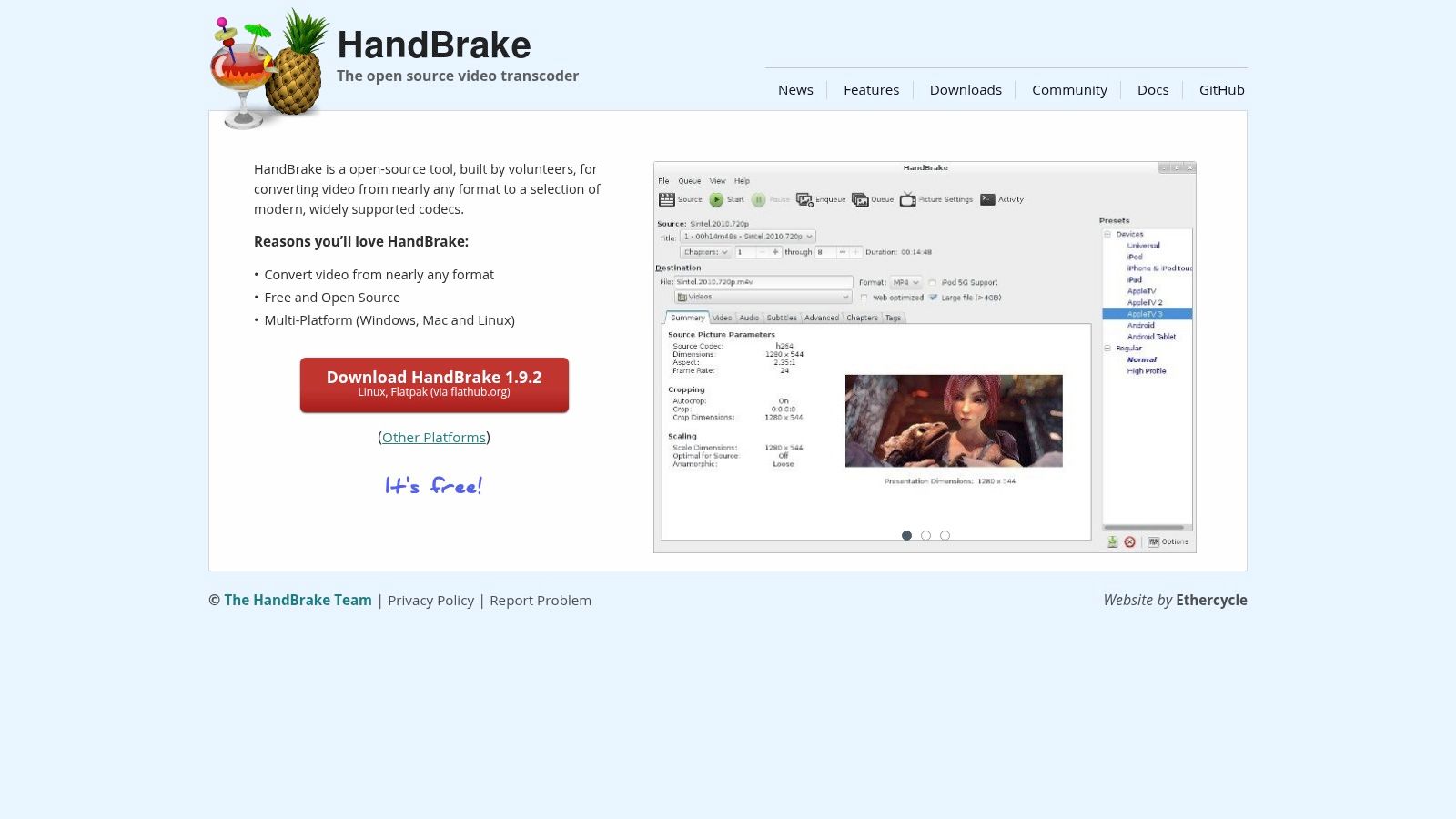
HandBrake stands out due to its intuitive graphical interface, making it accessible to users of any technical background. It offers a robust set of features usually found in professional-grade software, including batch processing, device presets (Apple, Android, Windows, game consoles), and hardware acceleration support for Intel QuickSync, AMD VCE, and Apple VideoToolbox. Further enhancing its capabilities are advanced video filtering options such as deinterlacing, cropping, and scaling. You can even tailor the output quality and size, offering a balance between visual fidelity and file size. For a deeper dive into the software's capabilities, learn more about HandBrake.
HandBrake’s strengths lie in its ease of use, cost-effectiveness (it’s completely free!), regular updates from an active development community, and the excellent quality-to-size ratio it achieves for video compression. This makes it a strong contender against other FFmpeg alternatives, especially for those prioritizing simplicity and efficiency.
However, it’s important to be aware of its limitations. While powerful, HandBrake doesn't offer the same breadth of advanced options as FFmpeg. For highly specialized tasks or intricate workflows requiring scripting, FFmpeg's command-line interface might be more suitable. HandBrake's processing speed can also be slower than some alternatives, and its audio processing capabilities are more limited compared to FFmpeg. These trade-offs highlight HandBrake's focus on providing a user-friendly experience for common video conversion tasks, rather than catering to highly technical, specialized requirements.
Key Features:
- Converts video from nearly any format to MP4, MKV, and WebM containers.
- Supports batch processing for multiple files.
- Built-in device presets.
- Hardware acceleration support.
- Advanced video filtering options.
Pros:
- User-friendly graphical interface.
- Free and open-source.
- Regular updates and active development.
- Excellent quality-to-size ratio.
Cons:
- Fewer advanced options compared to FFmpeg.
- Can be slower than some alternatives.
- Not ideal for complex, scripted workflows.
- Limited audio processing capabilities.
Website: https://handbrake.fr/
2. Shotcut
Shotcut is a powerful, free, and open-source video editor that doubles as a robust FFmpeg alternative for Mac. While its primary function is non-linear video editing, its comprehensive export options make it a compelling choice for anyone needing both basic editing and conversion tools within a single application. This eliminates the need to juggle between multiple programs for simple video conversion tasks, streamlining your workflow. For Mac users seeking an all-in-one solution, Shotcut stands out as a valuable tool. If you're frequently working with video content for social media or other platforms, you might find optimizing videos for each destination to be a challenge. Shotcut helps simplify this process. Learn more about Shotcut and how it can assist with this aspect of content creation.
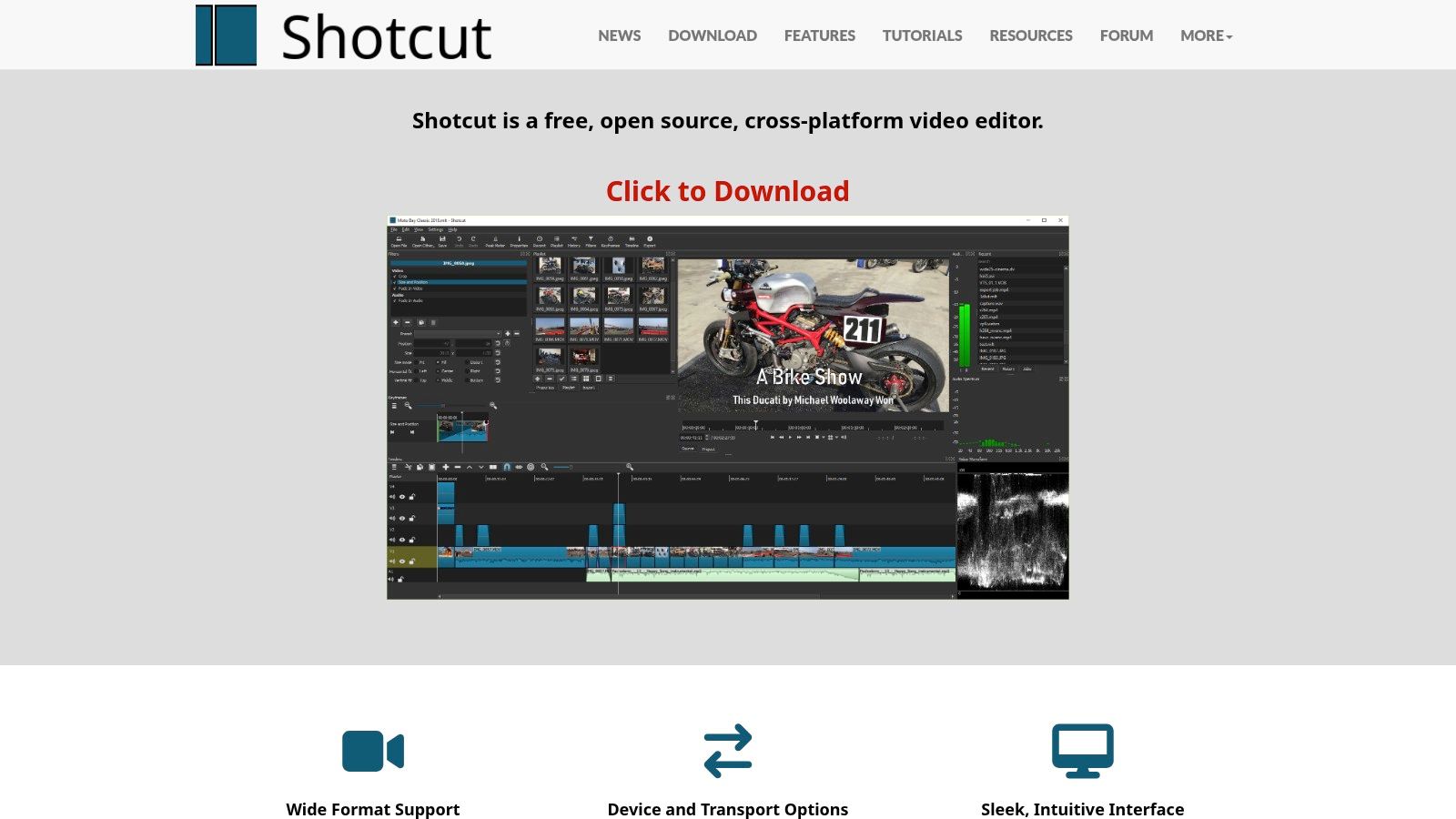
Shotcut leverages FFmpeg under the hood, granting access to a vast array of audio and video codecs. This translates to broad format support, enabling you to import and export files in hundreds of formats. Beyond basic conversion, Shotcut provides fine-grained control over codec parameters, allowing content creators, corporate professionals, and Mac users to fine-tune their output for specific platforms or devices. This is crucial for maintaining video quality while managing file sizes effectively. Its multi-format timeline and 4K resolution support cater to high-quality video editing needs. The inclusion of filters for video effects and color grading, along with audio editing tools like normalization and mixing, further enhances its versatility.
Features:
- Support for hundreds of audio and video formats through FFmpeg
- Non-destructive video editing with preview capabilities
- Multi-format timeline and 4K resolution support
- Comprehensive filter collection including video effects and color grading
- Audio editing features including normalization and mixing
Pros:
- Combines editing and conversion seamlessly in one application, improving workflow efficiency.
- Offers detailed export settings for precise control over codec parameters, ensuring optimal output quality and file size.
- Cross-platform compatibility (Mac, Windows, Linux) provides flexibility across different operating systems.
- Free, open-source software with no watermarks or time limitations, offering a cost-effective solution for businesses and individuals.
Cons:
- The interface can be less intuitive than dedicated converter tools, potentially requiring a learning curve for new users.
- Occasional stability issues might be encountered, particularly with complex projects or on older hardware.
- Performing simple conversions might involve more steps than dedicated tools, making it less ideal for extremely basic tasks.
- Can be resource-intensive on older Macs, potentially affecting performance.
Website: https://www.shotcut.org/
Shotcut earns its place on this list by offering a powerful combination of video editing and conversion features. While its interface may require some familiarization, the breadth of its capabilities and detailed export controls make it an excellent free FFmpeg alternative for Mac, particularly for those already involved in video editing or who anticipate needing more than just basic conversion functionality.
3. Permute
For Mac users seeking a user-friendly FFmpeg alternative, Permute offers an attractive solution. While FFmpeg boasts powerful command-line capabilities, its complexity can be daunting for those unfamiliar with terminal commands. Permute shines by providing an intuitive graphical interface specifically designed for macOS, making complex conversions simple. This makes it an excellent choice for corporate professionals, content creators, or any Mac user who needs to convert media files without delving into complex command syntax. It's a premium tool focused on ease of use and tight macOS integration, offering a streamlined experience that FFmpeg, in its raw form, simply can't match.
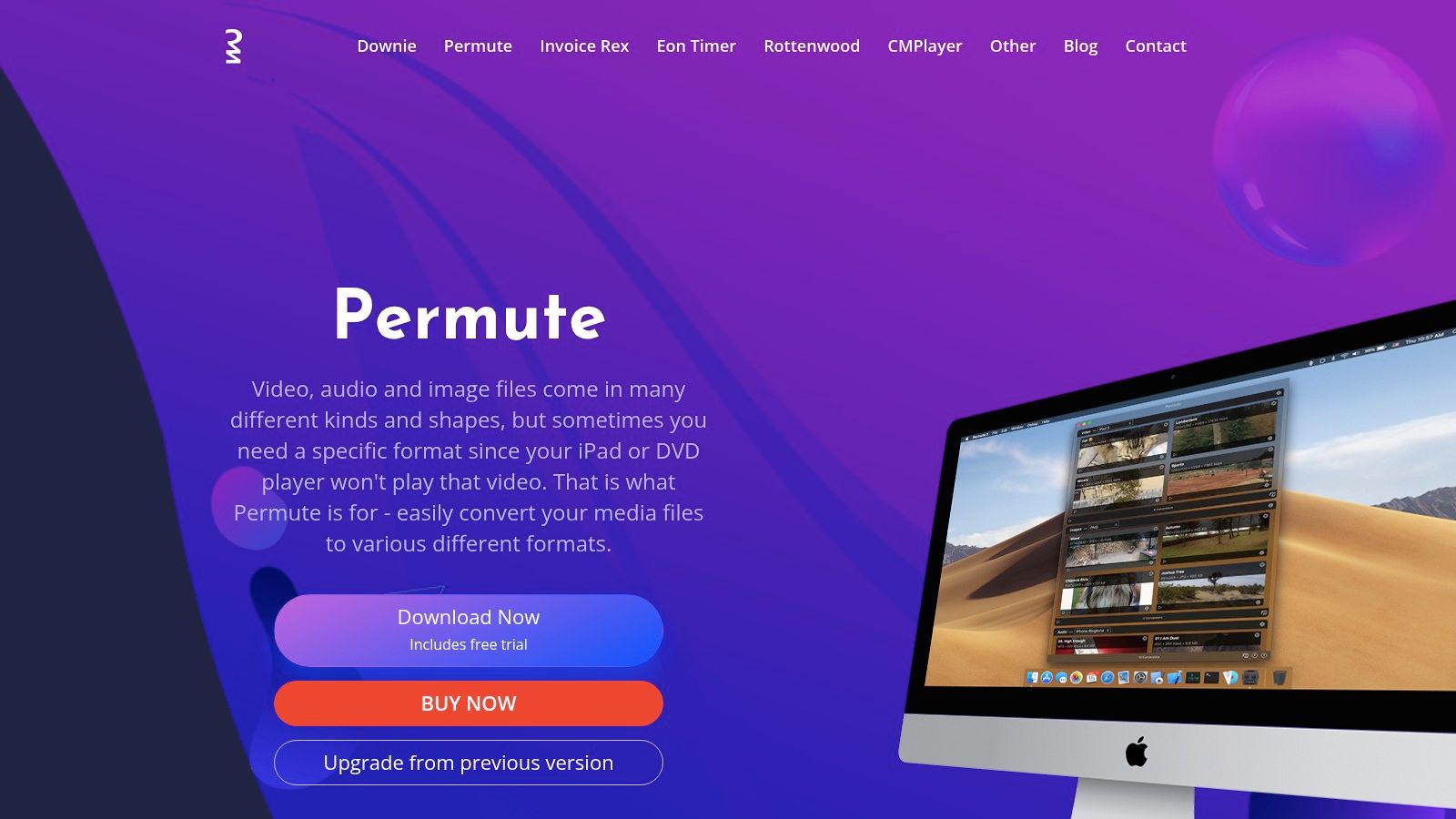
Permute's drag-and-drop interface simplifies batch processing, enabling quick conversions between various video, audio, and image formats. Whether you need to convert a video for a presentation, optimize audio files for your podcast, or resize images for your website, Permute handles these tasks with minimal configuration. Its native macOS design, including Apple Silicon support, ensures optimal performance and seamless integration with the Apple ecosystem. Features like cloud integration with Dropbox and Google Drive further enhance its usability for those working across multiple platforms. Notifications keep you informed about the progress of your conversions, allowing you to focus on other tasks.
While Permute might not offer the granular control and extensive customization options of FFmpeg, it excels in speed and simplicity. Leveraging hardware acceleration, Permute delivers fast conversions, especially beneficial for large files or batch operations. This speed advantage, combined with the intuitive interface, makes it a compelling FFmpeg alternative for Mac users prioritizing efficiency. Permute seamlessly integrates with other Setapp applications (if you subscribe that way), expanding its utility within a broader productivity ecosystem. The developers maintain a regular update schedule, prioritizing macOS compatibility, which is vital for users staying current with the latest operating system versions.
However, unlike the open-source FFmpeg, Permute is a premium application available either through a Setapp subscription or as a standalone purchase for $14.99. Its batch processing capabilities, while present, are less extensive than those of professional-grade tools. Furthermore, Permute lacks the command-line interface necessary for automation, a key feature of FFmpeg that allows for scripting and complex workflows. Therefore, if you require automated batch processing or highly specialized conversion settings, FFmpeg might still be the more appropriate choice. But for the vast majority of Mac users seeking an easy and efficient media converter, Permute represents a valuable FFmpeg alternative. You can download Permute from https://software.charliemonroe.net/permute/.
4. iMovie
iMovie, Apple's free video editing software pre-installed on macOS, presents itself as a surprisingly capable FFmpeg alternative for Mac, especially for users with basic video conversion needs. While its primary function is video editing, iMovie's ability to import and export a variety of video formats makes it a convenient tool for quick conversions without the need for third-party software. This makes it an excellent choice for Mac users seeking a simple, free solution for everyday video conversion tasks. For those already within the Apple ecosystem, the seamless integration with other Apple devices and services further strengthens its appeal.
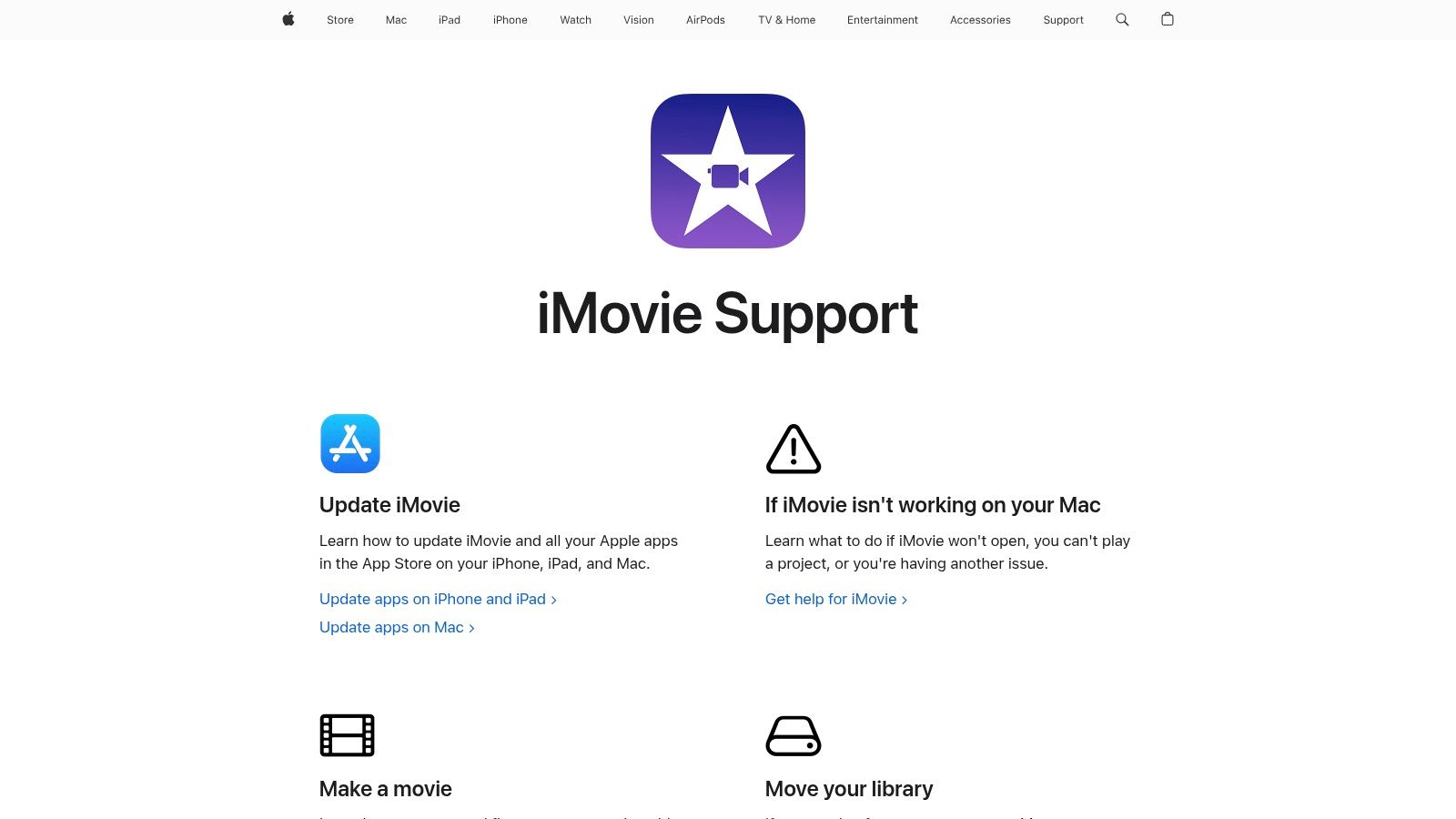
iMovie shines as an FFmpeg alternative for Mac due to its zero-cost accessibility and tight integration with the macOS environment. This eliminates the need for complex installations or command-line interactions often associated with FFmpeg. Corporate professionals can quickly convert a video for a presentation, while content creators can easily export their work in optimized formats for various platforms like YouTube and Facebook, directly from within iMovie. Its simple interface makes it an ideal choice for those unfamiliar with more technical video conversion tools.
Key Features and Benefits:
- Built-in to macOS: No additional installation required.
- Direct export to Apple-optimized formats and devices: Seamlessly create videos for iPhones, iPads, and Apple TV.
- Basic editing capabilities: Trim, add titles and transitions before converting your video.
- iCloud integration: Share your projects across Apple devices.
- Direct publishing to social media platforms: Upload your converted videos directly to YouTube, Facebook, and Vimeo.
Pros:
- Completely free: A significant advantage over paid alternatives.
- Optimized performance on Mac hardware, including Apple Silicon support: Ensures smooth and efficient operation.
- Simple interface: Easy to learn and use, even for beginners.
- Seamless Apple ecosystem integration: Works perfectly with other Apple apps and services.
Cons:
- Limited format support compared to FFmpeg or other dedicated converters: May not handle all video formats. If you work with niche or less common formats, iMovie may not be sufficient.
- Basic export settings: Fewer customization options than FFmpeg, limiting fine-tuning capabilities for advanced users.
- Requires importing to a project before conversion: Adds an extra step to the conversion process. Not ideal for rapid conversions.
- Not suitable for batch processing or automation: A major drawback for those who need to convert multiple files regularly.
Implementation Tip: To convert a video using iMovie, import the video into a new project, make any desired edits, and then export the video in your preferred format.
Website: https://www.apple.com/imovie/
iMovie earns its place on this list as an accessible and free FFmpeg alternative for Mac, particularly for users who value simplicity and integration with the Apple ecosystem. While it lacks the advanced features and format support of FFmpeg, its ease of use and pre-installed availability make it a compelling option for basic video conversion tasks. If your needs are simple and you’re already a Mac user, iMovie offers a convenient and free solution. However, for more advanced needs such as batch processing, a wider range of format support, or granular control over encoding settings, exploring other alternatives on this list would be more beneficial.
5. Compressor
Compressor is Apple's professional-grade answer to FFmpeg on Mac, offering a robust encoding and conversion tool specifically designed for macOS. While FFmpeg excels in command-line versatility, Compressor shines with its graphical interface and deep integration within the Apple ecosystem, making it a compelling FFmpeg alternative for Mac users, especially those working with Final Cut Pro. It empowers video professionals with advanced encoding options, batch processing capabilities, and even distributed encoding across multiple machines. If you're seeking an FFmpeg alternative for Mac that prioritizes a streamlined visual workflow and seamless integration with other Apple professional applications, Compressor is worth serious consideration.
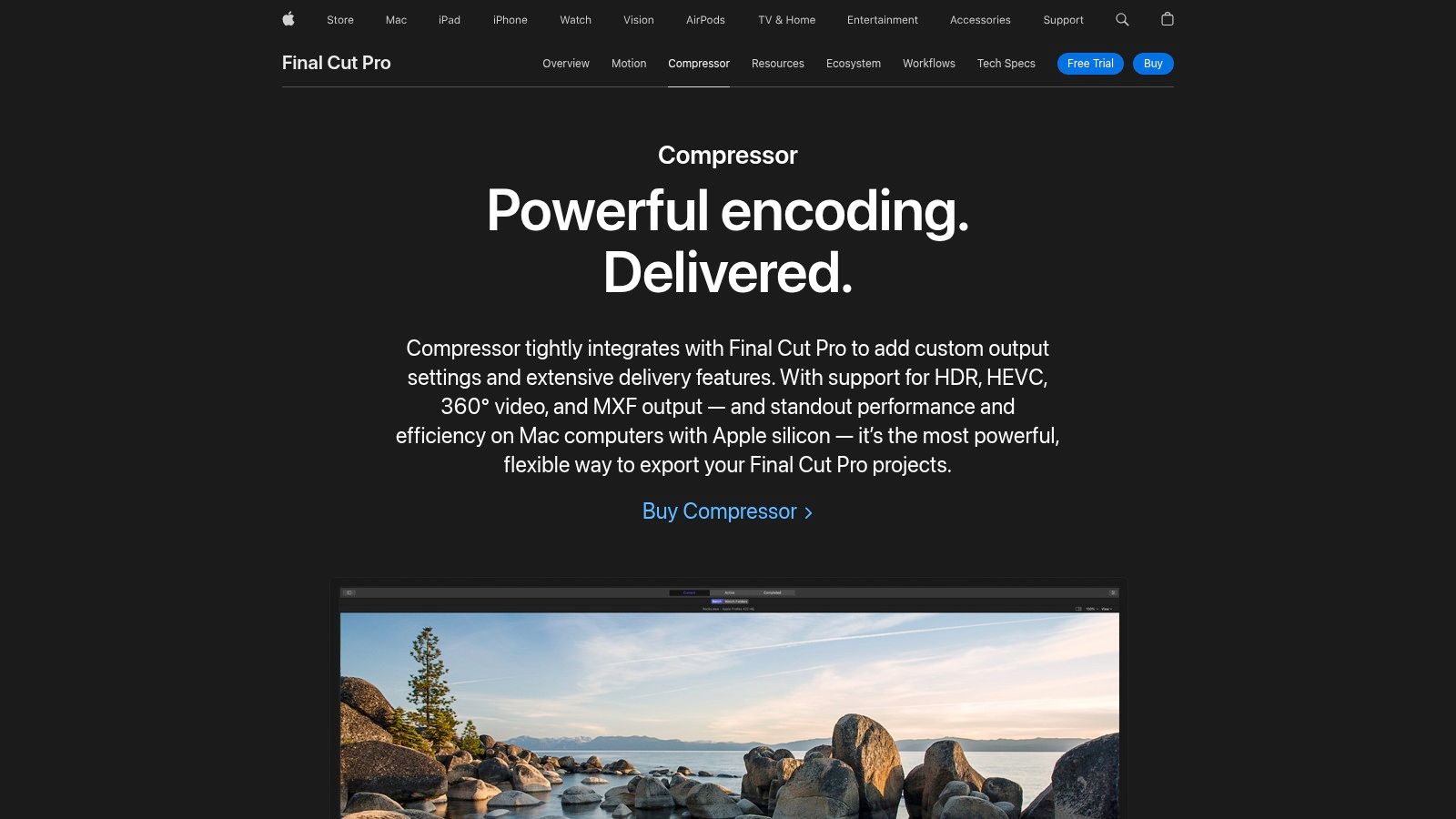
Compressor's strength lies in its professional-grade encoding capabilities. It supports a comprehensive range of formats, allowing for precise control over output quality and file size. You can customize encoding settings down to the finest detail and even create your own custom formats. For large projects, the distributed encoding feature can significantly speed up processing time by leveraging the power of multiple Macs. Batch processing further streamlines workflows by automating repetitive tasks. The tight integration with Final Cut Pro and Motion makes transferring projects between applications seamless, a significant advantage for video editors working within the Apple ecosystem. If you're interested in more tips on file size reduction and optimization, learn more about Compressor and other related techniques.
One of the key benefits of Compressor as an FFmpeg alternative for Mac is its native optimization for Apple hardware. This translates to efficient performance and hardware acceleration, leading to faster processing speeds. The professional quality output, coupled with advanced compression options, ensures that your final product meets the highest industry standards.
However, it's important to be aware of the drawbacks. Unlike the open-source FFmpeg, Compressor is a paid application available for $49.99 on the Mac App Store. Its professional focus also implies a steeper learning curve compared to simpler conversion tools. While powerful, its advanced features might be overkill for users looking for quick, simple conversions. Compressor is best suited for professional video workflows requiring fine-grained control and integration with Apple's professional video editing suite.
Key Features:
- Professional-grade encoding with comprehensive format support
- Custom encoding settings and format creation
- Distributed encoding across multiple computers
- Batch processing with automated workflows
- Integration with Final Cut Pro and Motion projects
Pros:
- Professional quality output with advanced compression options
- Native macOS application optimized for Apple hardware
- Seamless integration with Final Cut Pro workflow
- Hardware acceleration for faster processing
Cons:
- Paid application ($49.99 on Mac App Store)
- Steeper learning curve than consumer alternatives
- Focused on professional video workflows
- Less suitable for quick, simple conversions
Website: https://www.apple.com/final-cut-pro/compressor/
6. VLC Media Player
VLC Media Player is more than just a familiar face for playing videos; it’s a versatile, free, and open-source FFmpeg alternative for Mac that can handle a surprising amount of video conversion tasks. While FFmpeg offers extensive command-line control, many Mac users prefer a graphical interface. If you're in that camp and already have VLC installed, you might not even need another program. This makes it a particularly convenient solution for quickly converting files without needing to install new software. Its broad format compatibility, thanks to regular updates, ensures it stays relevant for handling various video and audio types.
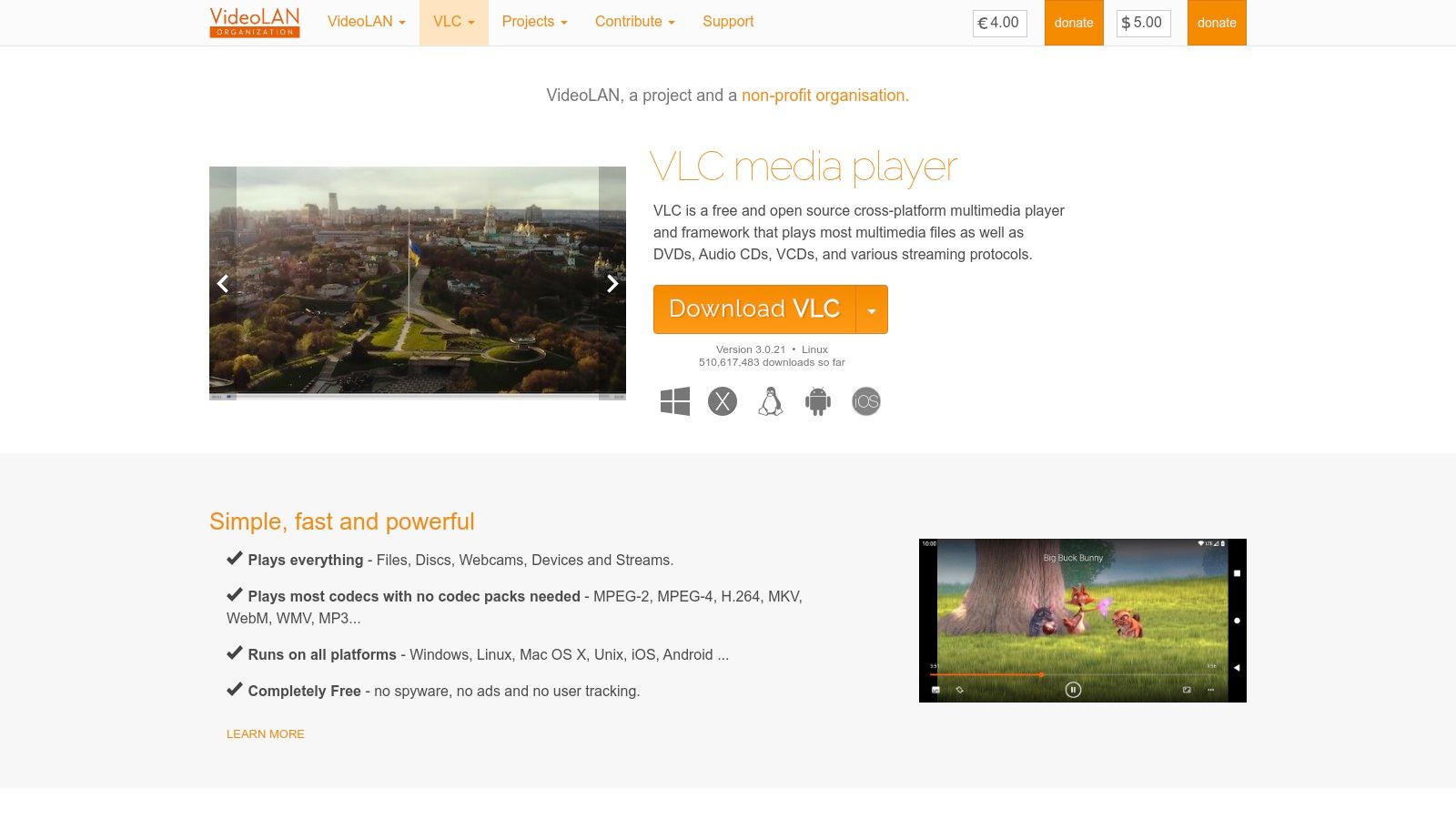
For corporate professionals dealing with various video formats, content creators optimizing videos for different platforms, or even just Mac users needing to convert a home movie, VLC can be a quick and easy solution. For example, you can quickly convert a large video file to a smaller, web-friendly format for sharing presentations or converting screen recordings for tutorials. It supports stream conversion and capturing, allowing you to save online streams directly to your preferred format. Furthermore, VLC allows for basic video filtering and editing during conversion, giving you control over aspects like cropping and deinterlacing. Need to convert multiple files? VLC supports batch conversion, albeit with limited capabilities compared to dedicated tools. Finally, for those who need more granular control, VLC provides access to customizable encoding parameters.
VLC Media Player stands as a strong FFmpeg alternative for Mac due to its combination of accessibility and functionality. It’s completely free and open-source, with no ads or hidden limitations, making it a reliable choice for professionals. Unlike command-line tools like FFmpeg, VLC provides a familiar graphical interface, simplifying the conversion process.
Features:
- Converts between most audio and video formats with no additional codecs needed
- Stream conversion and capturing capabilities
- Video filtering and basic editing during conversion
- Batch conversion of multiple files
- Customizable encoding parameters
Pros:
- Completely free and open-source
- No advertisements or limitations
- Already familiar to many users as a media player
- Regular updates with broad format compatibility
Cons:
- Conversion interface is less intuitive than dedicated converters
- Fewer presets for specific devices
- Can be slower than specialized conversion tools
- Limited batch processing capabilities
Website: https://www.videolan.org/vlc/
Implementation Tip: To access the conversion functionality in VLC, navigate to "File" -> "Convert / Stream." From there, you can add the files you wish to convert, select the desired output format, and adjust any necessary settings.
While VLC may not offer the advanced features and speed of dedicated video converters or the granular control of FFmpeg, its ease of use, zero cost, and existing presence on many Macs make it a practical FFmpeg alternative for common conversion tasks. It bridges the gap between complex command-line tools and expensive dedicated software, offering a balanced solution for everyday users and professionals alike.
7. Miro Video Converter
Miro Video Converter is a free and open-source FFmpeg alternative for Mac, ideal for users prioritizing simplicity and speed over advanced features. If you need a quick way to convert videos for common devices like iPhones, Android phones, or gaming consoles without delving into complex settings, Miro Video Converter might be the perfect solution. Its drag-and-drop interface and preset-based conversions make the process incredibly straightforward, even for those unfamiliar with video transcoding. This minimalist approach distinguishes it from more technically-oriented tools like FFmpeg, making it an excellent option for casual users or those with basic conversion needs.
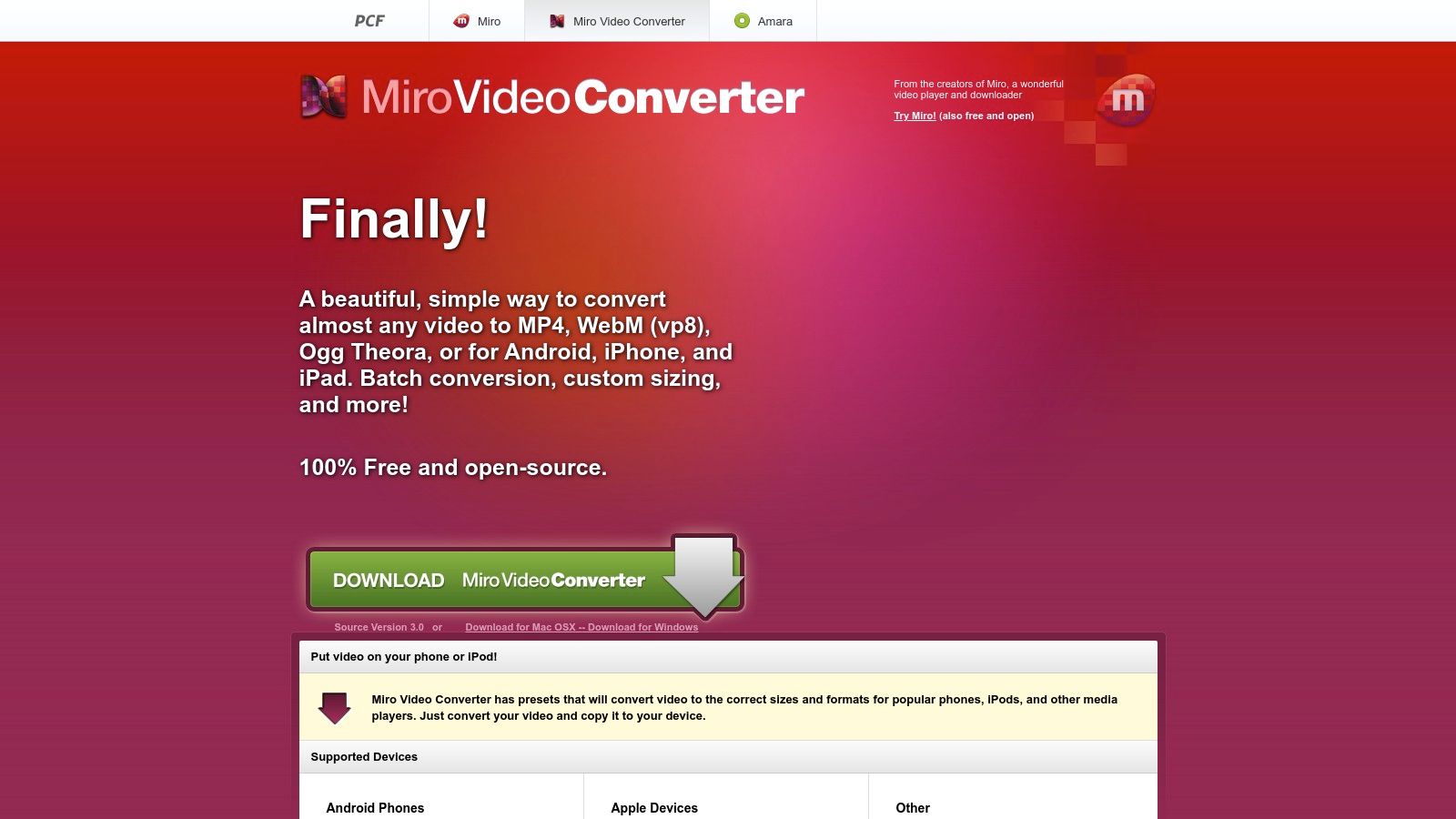
For corporate professionals who need to quickly adapt a video presentation for different devices, Miro Video Converter offers a hassle-free solution. Content creators can also benefit from its streamlined workflow for converting videos to web-friendly formats without sacrificing much quality. While powerful tools like FFmpeg offer granular control, Miro Video Converter shines in its simplicity. It requires minimal technical knowledge, making it a viable option even for Mac users who aren't comfortable with command-line interfaces or intricate settings.
Miro Video Converter supports batch conversion, allowing you to process multiple files simultaneously. This is particularly helpful for managing large volumes of video files. Simply drag and drop the files onto the interface, select the desired output preset, and let the software handle the rest.
Features:
- Simple drag-and-drop interface with minimal complexity
- Preset-based conversion for popular devices and formats
- Batch conversion support for multiple files
- Compatible with most common video formats
- Small footprint with minimal system requirements
Pros:
- Free and open-source software
- Extremely simple interface requiring minimal technical knowledge
- Fast conversion for basic needs
- No registration or limitations
Cons:
- Limited customization options for advanced users – If you need fine-grained control over video parameters like bitrate or resolution, Miro Video Converter may not be sufficient. Consider HandBrake or other more feature-rich FFmpeg alternatives in this scenario.
- Fewer output formats than comprehensive alternatives – While it covers common formats, it may not support newer or less common codecs compared to FFmpeg.
- Development is less active than other options – This might result in slower updates and potentially compatibility issues with future macOS versions.
- No support for newer codecs or formats - This can be a limitation for professionals working with cutting-edge video formats.
Website: http://www.mirovideoconverter.com/
Miro Video Converter earns its spot on this list due to its unmatched simplicity and ease of use. It provides a practical solution for everyday video conversion needs on Mac, especially for users who prioritize a quick and easy workflow over extensive customization options. While not as powerful as FFmpeg or some other alternatives, its user-friendliness and free availability make it a valuable tool for basic video conversion tasks.
7 Mac FFmpeg Alternatives: Feature Comparison
| Tool | Core Features ✨ | UX & Quality ★ | Value Proposition 💰 | Target Audience 👥 | Unique Selling Points 🏆 |
|---|---|---|---|---|---|
| HandBrake | Multi-format conversion, batch processing, device presets, hardware acceleration | User-friendly GUI; free & open-source; simple for beginners but slower for heavy workflows | Free | Casual users; beginners | Accessible interface; regular updates |
| Shotcut | Non-linear editing plus conversion, 4K support, extensive filters | Versatile tool; combines editing & conversion; steeper learning curve | Free | Users needing both editing & conversion | All-in-one multimedia solution |
| Permute | Drag-and-drop batch processing, cloud integration, macOS native | Highly intuitive; fast with hardware acceleration | Premium ($14.99 or Setapp) | Mac creative enthusiasts | Seamless Apple integration with elegant design |
| iMovie | Basic editing, Apple-optimized exports, iCloud project syncing | Simple and intuitive; optimized for Mac; basic conversion features | Free | Mac users; beginners | Native macOS integration; ease of use |
| Compressor | Pro-grade encoding, custom settings, distributed processing, Final Cut Pro integration | Advanced features; professional quality output; steeper learning curve | Paid ($49.99) | Video professionals; pros | Deep integration with Final Cut and hardware acceleration |
| VLC Media Player | Multi-format conversion, stream conversion, video filtering, batch support | Familiar interface; reliable as a media player though less intuitive for conversion tasks | Free | General multimedia users | Versatile tool with broad format compatibility |
| Miro Video Converter | Drag-and-drop simplicity, preset-based conversions, low system footprint | Extremely simple and fast; minimal technical knowledge required | Free | Users seeking quick and simple conversions | Minimalist design; straightforward usability |
Choosing the Right FFmpeg Alternative for Your Mac
Finding the perfect FFmpeg alternative for Mac depends heavily on your individual needs and technical proficiency. We've explored a diverse range of options, from the simplicity of HandBrake and Miro Video Converter for quick, basic conversions to the robust feature set of Compressor and Shotcut for professional-grade editing and processing. Remember key factors like the complexity of your tasks, required output formats, and your comfort level with the interface when making your decision. For instance, iMovie is a great choice for beginners already within the Apple ecosystem, while Permute offers batch processing capabilities ideal for handling large volumes of files. VLC, while known for playback, also surprises with its conversion capabilities, making it a versatile free tool.
Ultimately, the best FFmpeg alternative for Mac empowers you to streamline your workflow, reduce file sizes without significant quality loss, and maintain control over your valuable video content. The right tool will save you time and frustration, enabling you to focus on what matters most: creating and sharing compelling content.
Looking for an even more streamlined and intuitive experience for compressing and optimizing your videos on Mac? Check out Compresto, a powerful yet easy-to-use alternative to FFmpeg that simplifies video compression without sacrificing quality. Compresto is designed specifically for macOS, providing a seamless and efficient workflow for all your video optimization needs.