Top 10 Best Video Compressor Mac in 2024 – Fast & Reliable
When it comes to finding the best video compressor for your Mac, you're really trying to strike a perfect balance between file size, visual quality, and speed. For most people looking for the best mix of performance and ease of use, VideoProc Converter AI really shines. On the other hand, if you're a more technical user who loves tinkering, the open-source HandBrake is a powerful, free alternative.
Choosing the Right Mac Video Compressor
Anyone who works with video knows the struggle. That high-resolution footage from your iPhone or professional camera looks amazing, but the file sizes are massive. They eat up storage space and make uploading a painfully slow process. A good video compressor is the answer, shrinking those files down while keeping the quality sharp, making your entire workflow smoother.
The real goal is to find a tool that fits your needs. Are you after a simple, one-click solution, or do you want granular control over every technical detail? Are you compressing videos for a quick social media post, a client preview, or for long-term archiving?
Top Mac Video Compressors At a Glance
To give you a quick starting point, this table sums up our top picks. It’s a high-level look at what each tool does best, designed to help you figure out which one aligns with your workflow before we get into the nitty-gritty details.
| Software | Best For | Key Feature | Ease of Use |
|---|---|---|---|
| VideoProc Converter AI | Speed & Simplicity | GPU-accelerated processing | Excellent |
| HandBrake | Customization & Power Users | Advanced encoding options | Moderate |
| Compresto | Everyday Mac Workflows | Drag-and-drop simplicity | Excellent |
Among these, VideoProc Converter AI is a beast when it comes to file reduction. It can achieve up to a 90% decrease in video size with almost no noticeable quality loss. To put that in perspective, a 1 GB video can be squeezed down to just 100 MB with its one-click process—a claim that holds up in user tests.
This screenshot really shows off how clean and straightforward the VideoProc Converter AI interface is, with simple presets for different devices and platforms.
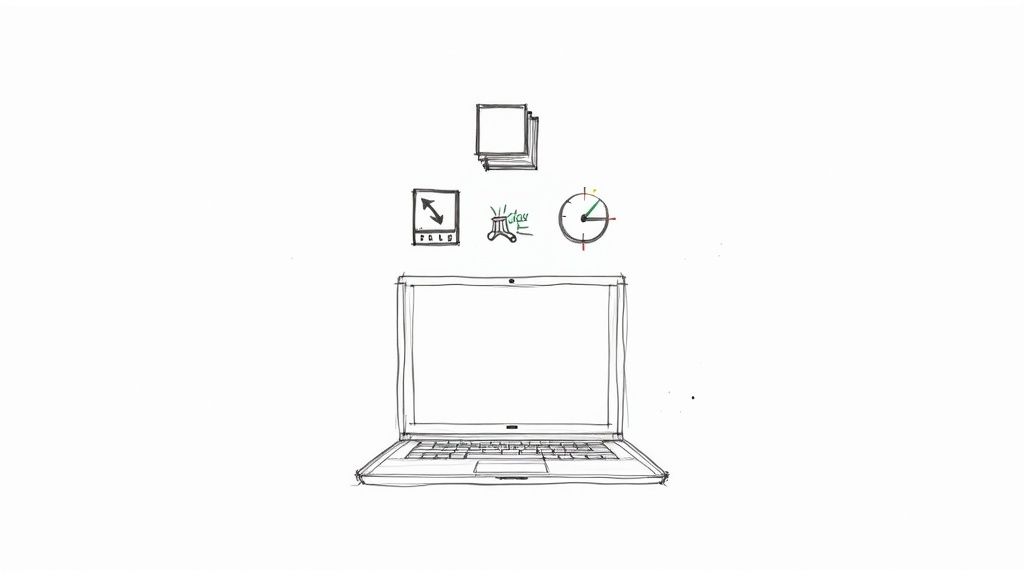
It’s clearly built for efficiency. You can quickly pick your target format and quality without getting lost in complicated menus. Of course, the compression codec you choose is a huge factor in the final result. If you want to go deeper, you can learn all about the differences between H.264 vs H.265 in our detailed guide.
Why Modern Video Compression Matters
Picking the right video compressor for your Mac is about so much more than just making files smaller. It’s about making your content work for a world that runs on streams, uploads, and instant sharing. The tech behind video compression is moving fast, and getting a handle on this shift is the key to choosing the right tool.
The old standards, like the once-mighty H.264 codec, are starting to show their age. They’re being replaced by far more efficient successors. Modern codecs like AV1 and HEVC (H.265) are built from the ground up to deliver much smaller file sizes without sacrificing the crisp, high-definition quality audiences now demand. For content creators, this is a massive leap forward.
The Impact of Advanced Codecs
This evolution isn’t just happening for the sake of it; it's driven by real-world needs. The global video compression market is rapidly shifting toward advanced codecs like AV1, and for good reason—streaming now eats up over 65% of all internet bandwidth. These new standards can create files that are 30% to 50% smaller than H.264 at the same visual quality. That has huge implications for everyone.
This efficiency brings some pretty tangible benefits to your workflow.
- Faster Uploads: Smaller files mean you spend less time watching that progress bar crawl across the screen when uploading to YouTube, Instagram, or your cloud storage.
- Reduced Storage Costs: Squeezing more content onto your Mac or external drives means you can put off buying that next hard drive, saving you money.
- Better Streaming Experience: For your viewers, smaller files mean faster load times and way less buffering, even if their internet connection isn't the best.
This infographic really puts into perspective the practical wins you get by using a modern codec like AV1 over the older H.264 standard.
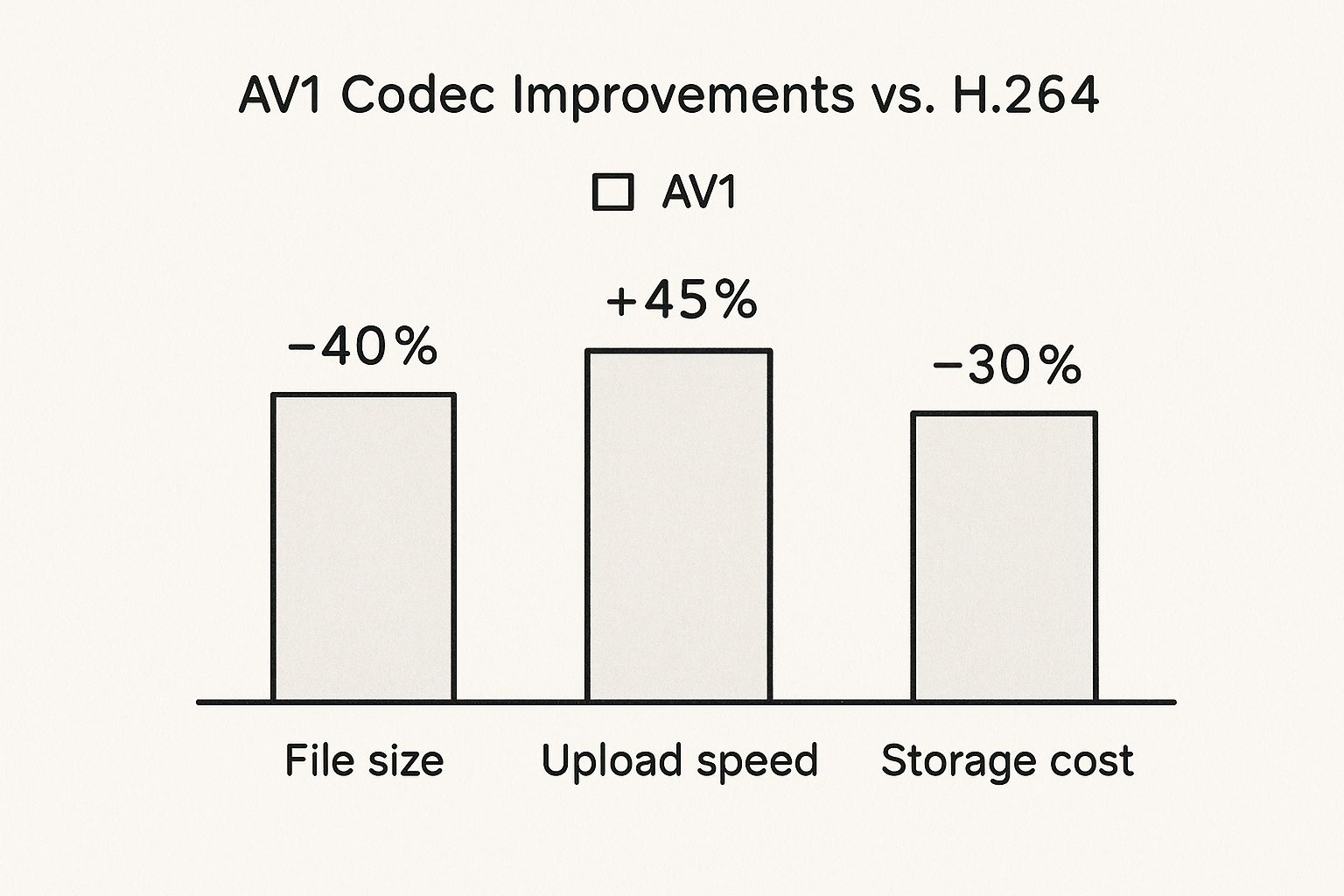
As you can see, the improvements are seriously impressive. We’re talking big cuts in file size and storage costs, plus a major speed boost for uploads.
Future-Proofing Your Content
Jumping on board with modern compression isn't just a technical tweak; it's a strategic move. When you use a compressor that supports these next-gen codecs, you're essentially future-proofing your video content. You’re making sure your files are ready for today’s platforms and prepared for a future where 4K—and even 8K—video is the norm.
A great video compressor doesn’t just make files smaller—it makes your entire creative process faster, more affordable, and more accessible to your audience. It removes technical barriers so you can focus on what matters most: creating compelling content.
At the end of the day, your choice of a Mac video compressor directly shapes your efficiency and your reach. For a deeper dive into how this all works, you might want to read up on the core benefits of file compression and see how they apply across different file types. Making the right call now means your content will stay relevant and easy to manage for years to come.
Comparing the Top Mac Video Compressors

When you're looking for the best video compressor for your Mac, the conversation almost always lands on two heavy hitters: VideoProc Converter AI and HandBrake. Both are incredibly capable, but they’re built for completely different people with different goals. Let's move past the basic feature lists and dig into how they actually perform where it counts.
We'll break this down across four key areas: raw processing speed, format support, overall user experience, and the quality of the final compressed file. Getting a handle on these differences will make it obvious which tool is the right fit for you, whether you’re just trying to shrink a file or you’re a pro who obsesses over encoding settings.
Speed and Performance
The speed difference between these two is night and day, and it all comes down to one thing: hardware acceleration. VideoProc Converter AI was designed from the ground up to use your Mac's GPU (Graphics Processing Unit), shifting the heavy lifting of video encoding away from the main processor.
This makes a huge difference in the real world. Compressing a 10-minute 4K video can take VideoProc less than three minutes on a modern Mac. If you’re on a tight deadline or have a batch of files to get through, that kind of speed is a game-changer.
HandBrake, by contrast, leans heavily on your Mac's CPU. While it does support hardware encoders like Apple’s VideoToolbox, you have to know what you're doing to configure it correctly. Without that technical setup, the same 10-minute 4K clip could take 15 to 20 minutes or even longer, depending on your Mac and the settings you’ve picked.
User Experience and Ease of Use
This is where the two apps really show their different philosophies. VideoProc Converter AI gives you a clean, modern interface that’s designed for people who want great results without spending hours learning the software. The whole process is guided and intuitive, with clear presets for common devices and platforms.
For the average user, the primary differentiator is workflow efficiency. VideoProc prioritizes speed and simplicity with a guided interface, while HandBrake offers unparalleled control for those willing to navigate its complex, technical settings.
HandBrake’s interface, which you can see in the screenshot, is functional but feels dated and highly technical. It’s packed with tabs and settings, which is a dream for power users who want to tweak everything from bitrate and frame rates to advanced deinterlacing filters. That dense, settings-heavy layout can be pretty intimidating if you're new to video compression.
The choice here is pretty stark. VideoProc is for anyone who values their time and wants a simple, fast workflow. HandBrake is for the technical expert who needs absolute, granular control over every single aspect of the encode.
Compression Quality and Control
Both tools can deliver fantastic-looking video, but they get there in very different ways. HandBrake's biggest strength is its meticulous level of control. You can manually adjust Constant Quality settings, play with specific encoder presets, and apply filters to denoise or deinterlace your footage. It lets you dial in the perfect balance between file size and visual fidelity.
VideoProc takes a simpler approach. Its engine uses highly optimized presets that automatically find a great balance between quality and file size. You get fewer manual knobs to turn compared to HandBrake, but the results are consistently excellent. This makes it a super reliable choice for everyday tasks like prepping a video for social media or just freeing up some hard drive space.
Ultimately, VideoProc excels at delivering fast, high-quality compressions with almost no effort, making it the best video compressor Mac users can find for sheer efficiency. For a deeper look at what makes one tool faster than another, check out our guide on the fastest video compression software for Mac, where we break down the technologies that impact processing speeds.
Matching the Tool to Your Workflow
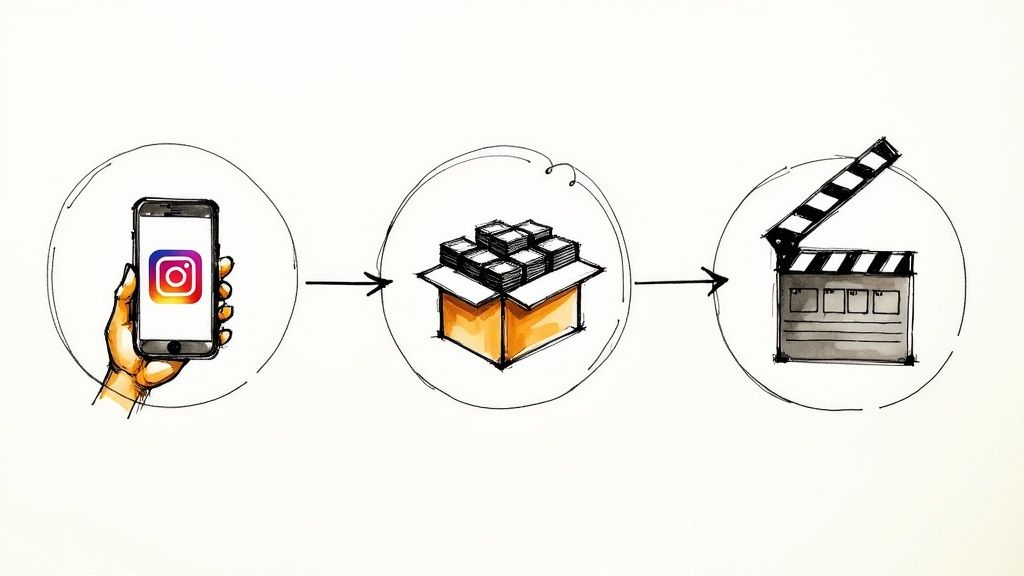
Choosing the right video compressor for your Mac isn't about finding one mythical tool that does it all. It’s about finding the one that slots perfectly into your specific job. A professional videographer needs something entirely different from a social media manager, and the right software should feel like a natural part of your process, not another hurdle to jump.
To pick the right one, you have to get real about how and why you compress videos. Is it all about speed? Archival quality? Maximum compatibility? Answering that question helps you look past the feature lists and find a tool that actually makes your day-to-day work easier.
For the Social Media Manager
If your world revolves around pumping out content for Instagram, TikTok, and YouTube, then speed and simplicity are everything. You need to get great-looking videos out the door fast, already optimized for whatever weird specs each platform demands today.
This kind of workflow is exactly what VideoProc Converter AI was built for. Its biggest advantage is a massive library of presets tuned specifically for social media. You can drag in a 4K video, click the "Instagram" preset, and trust that the output will have the perfect resolution, bitrate, and codec without a second thought.
When your job is publishing content multiple times a day, you don't have time to mess with technical settings. VideoProc's optimized presets take the guesswork out of the equation, guaranteeing quick turnarounds and solid, high-quality results on every channel.
This approach saves an incredible amount of time. Instead of googling the latest specs for each platform, you get a one-click solution that just works. That means more time spent on content strategy and less on technical headaches. And as you build out your content repurposing strategies, having a tool that quickly optimizes video for different platforms is a huge win.
For the Media Archivist
On the flip side, a media archivist or someone digitizing a huge collection of old home videos has a completely different set of priorities. Here, meticulous control and powerful batch processing are way more important than pure speed. The goal is to preserve as much quality as possible while shrinking files down for long-term storage.
This is where HandBrake really shines. Its robust batch processing queue lets you line up hundreds of videos to convert overnight. You can tweak every single aspect of the compression, from applying deinterlacing filters to clean up old footage to setting a precise Constant Quality value to nail that perfect balance between file size and visual detail.
- Workflow: Set up a huge batch of files with custom, fine-tuned settings.
- Key Feature: The processing queue and advanced video filters.
- Outcome: High-quality, standardized files that are perfect for a digital archive.
For the Professional Videographer
Professional videographers are often juggling massive, high-bitrate files like Apple ProRes. When they need to send a preview to a client, they need a compressor that can slash the file size for easy sharing without turning the footage into a pixelated mess. The client still needs to see the details to give proper feedback, after all.
For this job, the choice gets a bit more nuanced. VideoProc is the fastest way to crank out a lightweight H.264 proxy file, which is perfect for a quick client review.
But if the client needs to approve specific color grading, HandBrake’s ability to use a 10-bit H.265 codec might be the better call. It preserves more color depth, even if the compression takes longer. The best video compressor Mac pros can have is one that adapts to what each project—and each client—demands.
Our Recommendation for Most Mac Users
After putting the top contenders through their paces, we can confidently say that VideoProc Converter AI is the best video compressor for most Mac users. It simply nails the sweet spot between raw power and genuine ease of use, delivering fantastic compression results without making you jump through hoops.
While HandBrake is an incredible free tool with a ton of depth, its learning curve is steep. It’s built for technical experts who want to fine-tune every last setting. For everyday tasks—like getting a video ready for social media or shrinking a huge file from your phone—VideoProc’s clean design and GPU acceleration offer a much faster and more straightforward path to the finish line.
Why VideoProc Converter AI Wins for Most People
It all comes down to workflow. VideoProc taps into your Mac's GPU to speed up the encoding process, which means it can finish jobs up to 5x faster than software that only relies on the CPU. If you’re on a deadline or have a batch of files to process, that speed isn't just a nice-to-have; it's a game-changer.
The interface is the other big win here. Instead of dropping you into a cockpit full of technical dials and switches, VideoProc gives you a guided experience. It’s packed with presets for common devices and platforms, taking all the guesswork out of the equation. You get a great-looking compressed video without needing to become an expert on codecs and bitrates.
For the average Mac user, the goal is simple: get the smallest file with the best quality in the least amount of time. VideoProc Converter AI is built from the ground up to do exactly that, making it the most practical choice for day-to-day compression needs.
This blend of speed and simplicity makes it the perfect fit for a whole range of people:
- Content Creators: Get your high-res footage ready for YouTube or Vimeo in a fraction of the time.
- Social Media Managers: Use the built-in presets to format videos perfectly for Instagram, TikTok, and other platforms instantly.
- Casual Users: Free up precious hard drive space by shrinking large video files from your iPhone or camera, no complicated process required.
Final Verdict
At the end of the day, HandBrake offers unparalleled control for those who truly need it, but VideoProc Converter AI delivers the features that matter most to the widest audience. Its balance of power, speed, and usability makes it the definitive best video compressor Mac users can find for a hassle-free, effective experience. It simplifies a complex task so you can focus on your content, not the settings.
Your Top Questions About Video Compression, Answered
Diving into video compression can feel a bit technical, but understanding the basics makes a huge difference. Whether you're a pro editor or just trying to clear some space on your Mac, a few key concepts will help you get the best results.
We'll clear up the common questions about quality, file size, and some of the jargon you'll run into. This way, you'll know exactly what to expect from a great video compressor.
Can I Compress a Mac Video Without Losing Quality?
Yes and no. It really comes down to the type of compression you're using. There are two flavors: lossless and lossy.
Lossless compression is like creating a ZIP file. It finds clever ways to repackage the video data without throwing any of it away. When you open it back up, it’s a perfect, bit-for-bit copy of the original. The catch? The file size reduction is pretty small, usually only around 10-20%. That's not much help when you're dealing with massive video files.
This is where lossy compression comes in, and it's what most video tools are built for. It intelligently removes data that the human eye is unlikely to notice, leading to huge reductions in file size. A top-tier compressor makes these changes so well that the video looks virtually identical to the original.
The whole game is about hitting that sweet spot—making the file dramatically smaller while keeping the perceived quality incredibly high.
What Is the Difference Between a Codec and a Container?
This one trips a lot of people up, but it's simpler than it sounds. Think of it like a book.
-
Codec (Coder-Decoder): This is the "language" the video is written in. It’s the specific method used to compress (and later decompress) the visual data. Popular codecs include H.264, H.265 (also known as HEVC), and the newer AV1. The codec is the secret sauce that determines how efficiently the video is shrunk down.
-
Container (Format): This is the "book" itself—the file that holds everything together. It bundles the compressed video, the audio track, subtitles, and other metadata into a single package. You'll recognize these as file extensions like MP4, MOV, and MKV.
So, you can have an MP4 file (the container) that holds video compressed with the H.264 codec, or another MP4 file that uses the more efficient H.265 codec. The container just keeps it all neat and tidy for your media player.
How Much Can a 4K Video File Be Compressed?
The compression potential for 4K video is massive, though it all depends on what's in the video and the settings you choose. To give you an idea, a single minute of 4K footage from an iPhone can easily top 500 MB.
By using a modern, efficient codec like H.265, it's not uncommon to see a compression ratio of up to 90% without any obvious drop in quality. That 500 MB clip could shrink down to a much more manageable 50 MB.
Let's make that more practical. A 10-minute 4K video project, which might start as a 4-5 GB file, can often be compressed to a high-quality file that's under 500 MB. This makes it perfect for uploading to YouTube or sending to a client for review. The magic lies in using a tool that knows how to use advanced codecs to cut down the fat while preserving all the important detail.
Ready to take control of your video files? With Compresto, you can compress videos, images, and more right on your Mac with a simple drag-and-drop. Reclaim your storage and speed up your workflow without sacrificing quality. Try Compresto today and see the difference.