Top 8 Video Compressor for Mac: 2025 Edition
Shrink Your Videos, Not Their Quality: Best Mac Compressors
Need a smaller video file size without compromising quality? This list of the top 8 video compressors for Mac provides solutions for every user, from free basic tools to professional-grade software. We'll explore the pros, cons, and key features of each video compressor for Mac, including Compresto, HandBrake, Compressor (Apple), VideoProc Converter, Permute, Movavi Video Converter, Miro Video Converter, and Shutter Encoder. Find the perfect tool to shrink your videos for easier sharing and storage.
1. Compresto
For Mac users seeking a powerful and versatile video compressor, Compresto emerges as a top contender. It's not just for videos, though; this robust tool efficiently compresses a variety of file formats, including images, GIFs, and PDFs, making it an all-in-one solution for optimizing storage and speeding up data transfer. Whether you're a corporate professional dealing with large presentations, a content creator managing hefty video files, or simply someone looking to free up disk space, Compresto offers a streamlined approach to file compression without compromising quality. Its compatibility with both Intel and Apple Silicon architectures on macOS 13+ ensures broad usability across the latest Mac devices.
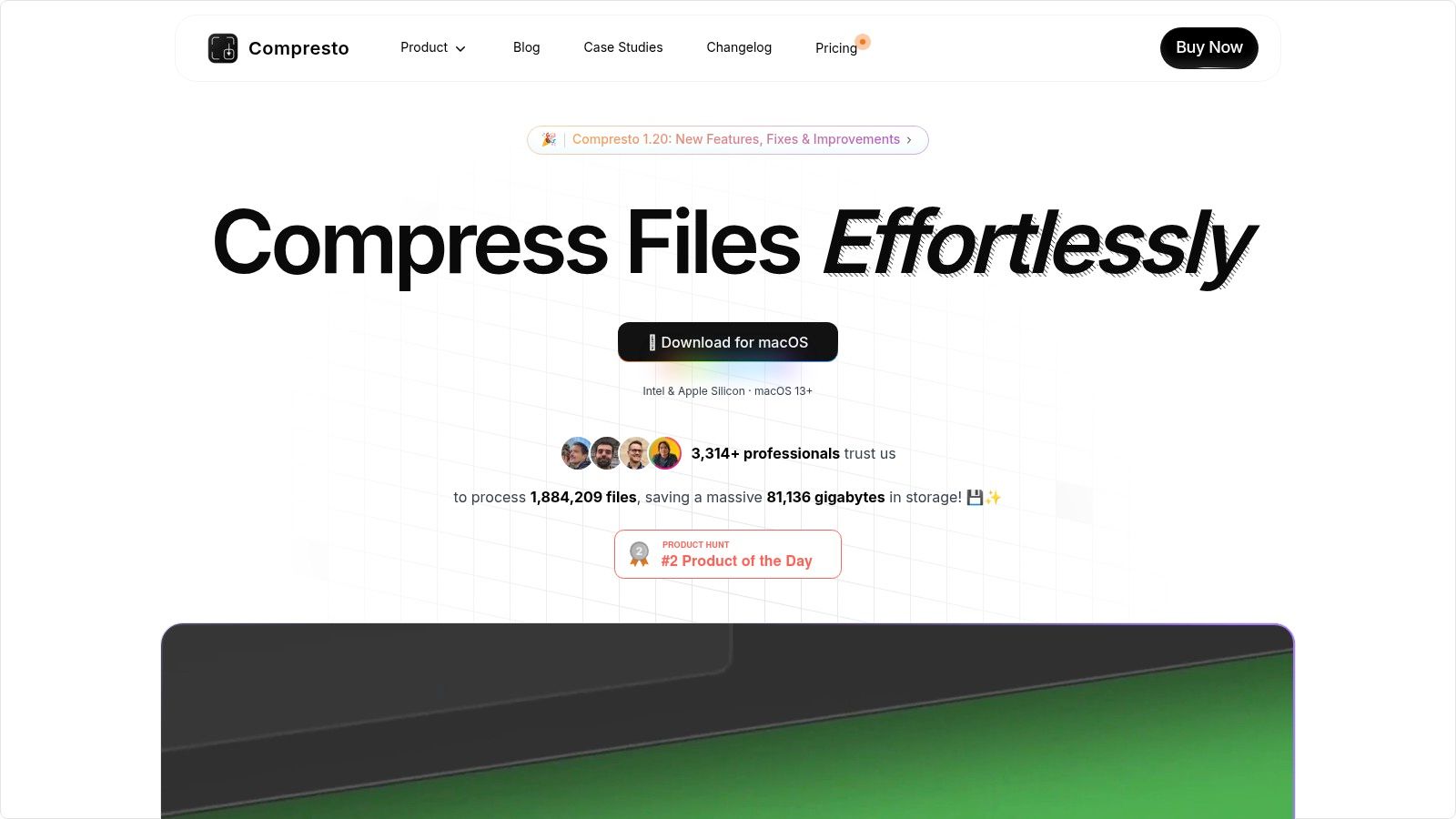
Compresto distinguishes itself through unique productivity features designed to seamlessly integrate into your workflow. Features like folder monitoring automate compression tasks, while a convenient drop zone simplifies the process of adding files. Need to convert a short video clip into a GIF? Compresto has you covered with its built-in video-to-GIF conversion tool. Furthermore, the Raycast extension enhances efficiency for users of this popular Mac launcher. Learn more about Compresto and its latest features, like video trimming and file size estimation.
The impressive statistics speak for themselves. Trusted by over 11,000 professionals and having processed more than 1,000,000 files, Compresto has reportedly saved users a collective 52,000 gigabytes of storage. Endorsements from industry leaders like Guillermo Rauch, CEO of Vercel, further solidify its credibility. A robust developer community actively supports Compresto with comprehensive documentation, community forums on GitHub, and regular updates, ensuring its continued relevance and reliability.
Pros:
- Significantly reduces file sizes across multiple formats (video, image, GIF, PDF) without noticeable quality loss.
- Supports both Intel and Apple Silicon Macs running macOS 13+, ensuring broad compatibility.
- Unique productivity features, including folder monitoring, drop zone, video-to-GIF conversion, and Raycast extension.
- Trusted by a large community with endorsements from top industry leaders.
- Extensive support through documentation, community forums, and consistent updates.
Cons:
- Currently macOS exclusive, limiting access for Windows or Linux users.
- Pricing details aren't readily available and require visiting the website.
While the lack of upfront pricing information might be a minor inconvenience, the robust features, performance, and community support make Compresto a compelling choice for Mac users seeking a top-tier video compressor and comprehensive file optimization tool. Visit the Compresto website for pricing and download information.
2. HandBrake
HandBrake is a leading choice for Mac users seeking a powerful yet free video compressor. It's an open-source video transcoder, meaning it converts video files from one format to another, allowing you to shrink file sizes significantly. This is especially valuable for corporate professionals dealing with large video files, Mac users with limited storage, and content creators needing to optimize videos for various platforms without sacrificing quality. HandBrake excels in this area, offering a balance between compression and quality preservation. Its compatibility with a vast range of source formats, including DVDs, Blu-rays (non-encrypted), and common multimedia files, makes it a versatile tool for various needs. Moreover, its batch processing feature allows you to queue multiple files, saving you valuable time.
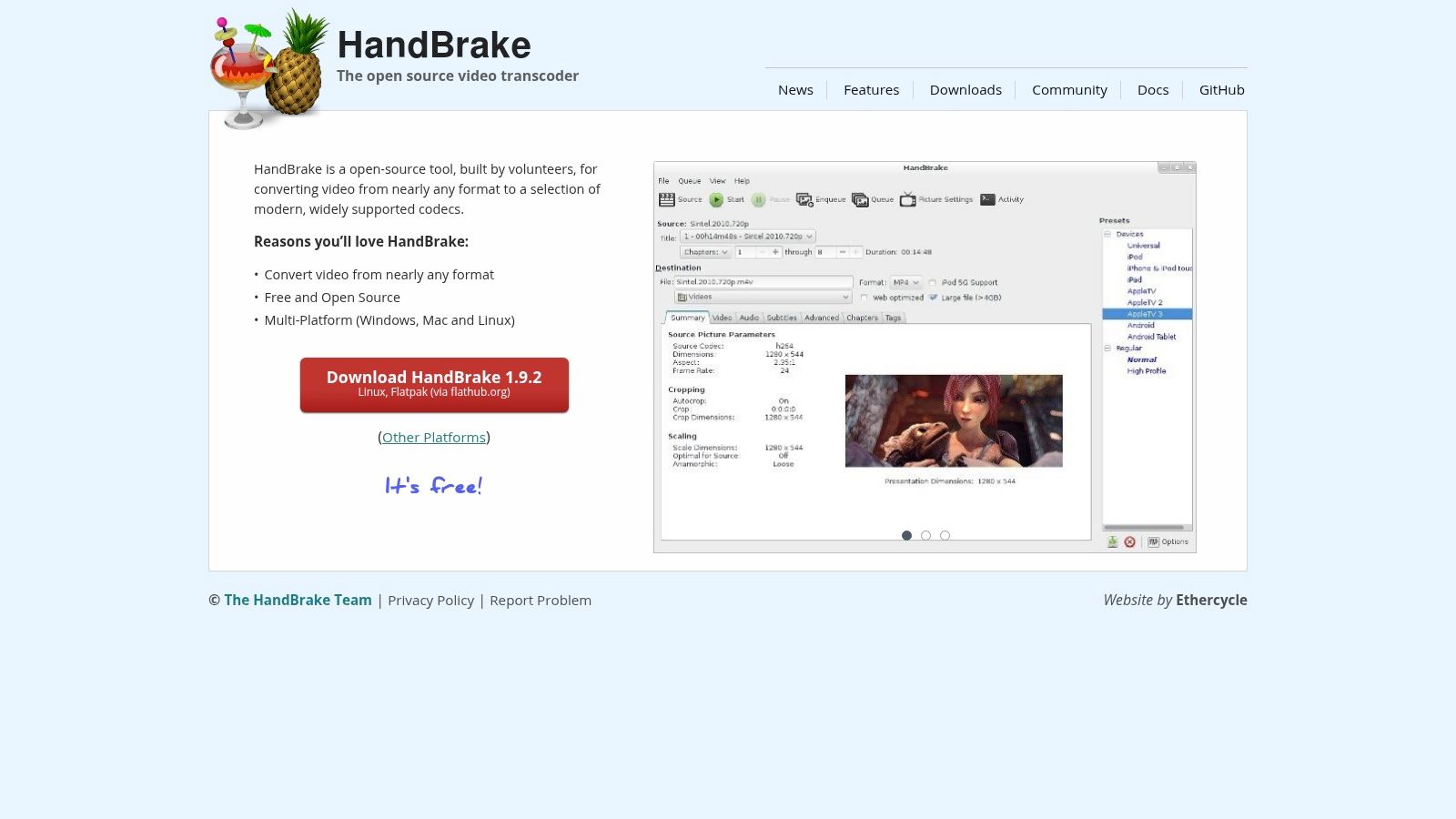
HandBrake supports numerous input formats such as MP4, MKV, AVI, and more. It also provides a selection of presets tailored for different devices, ranging from Apple products and Android devices to Chromecast. For those seeking finer control, HandBrake offers advanced video encoding options utilizing codecs like H.264, H.265/HEVC, and VP9. These features allow you to fine-tune the compression process according to your specific needs, whether it’s optimizing for web upload, archiving old footage, or preparing videos for presentations. This ability to maintain quality while compressing makes HandBrake a particularly compelling option for content creators.
Being completely free and open-source, HandBrake offers exceptional value. Regular updates and an active community ensure ongoing support and improvements. If you're curious to explore its capabilities further, particularly in comparison to command-line tools like FFmpeg, you can learn more about HandBrake and its easier alternatives. However, it's worth noting that HandBrake has a steeper learning curve than some simpler video compressor for Mac applications. Its interface, packed with options, can feel overwhelming for beginners. Also, encoding speed can be slower compared to some premium alternatives.
Features:
- Supports multiple input formats (MP4, MKV, AVI, and more)
- Presets for different devices (Apple, Android, Chromecast)
- Advanced video encoding options (H.264, H.265/HEVC, VP9)
- Batch processing
- Chapter markers and subtitle support
Pros:
- Free and open-source
- Powerful compression with quality retention
- Regular updates and community support
- Extensive customization options
Cons:
- Steep learning curve
- Overwhelming interface for beginners
- Slower encoding speed (compared to premium alternatives)
Website: https://handbrake.fr/
3. Compressor (Apple)
For Mac users seeking a professional-grade video compressor, Apple's Compressor is a powerful option deeply integrated within the Apple ecosystem. This robust tool goes beyond basic compression, offering advanced encoding capabilities and tight integration with Final Cut Pro and Motion, making it a valuable asset for content creators, filmmakers, and video editors working with high-quality footage. Compressor empowers users to deliver pristine video content at manageable file sizes, a crucial requirement for modern workflows involving online distribution and storage.
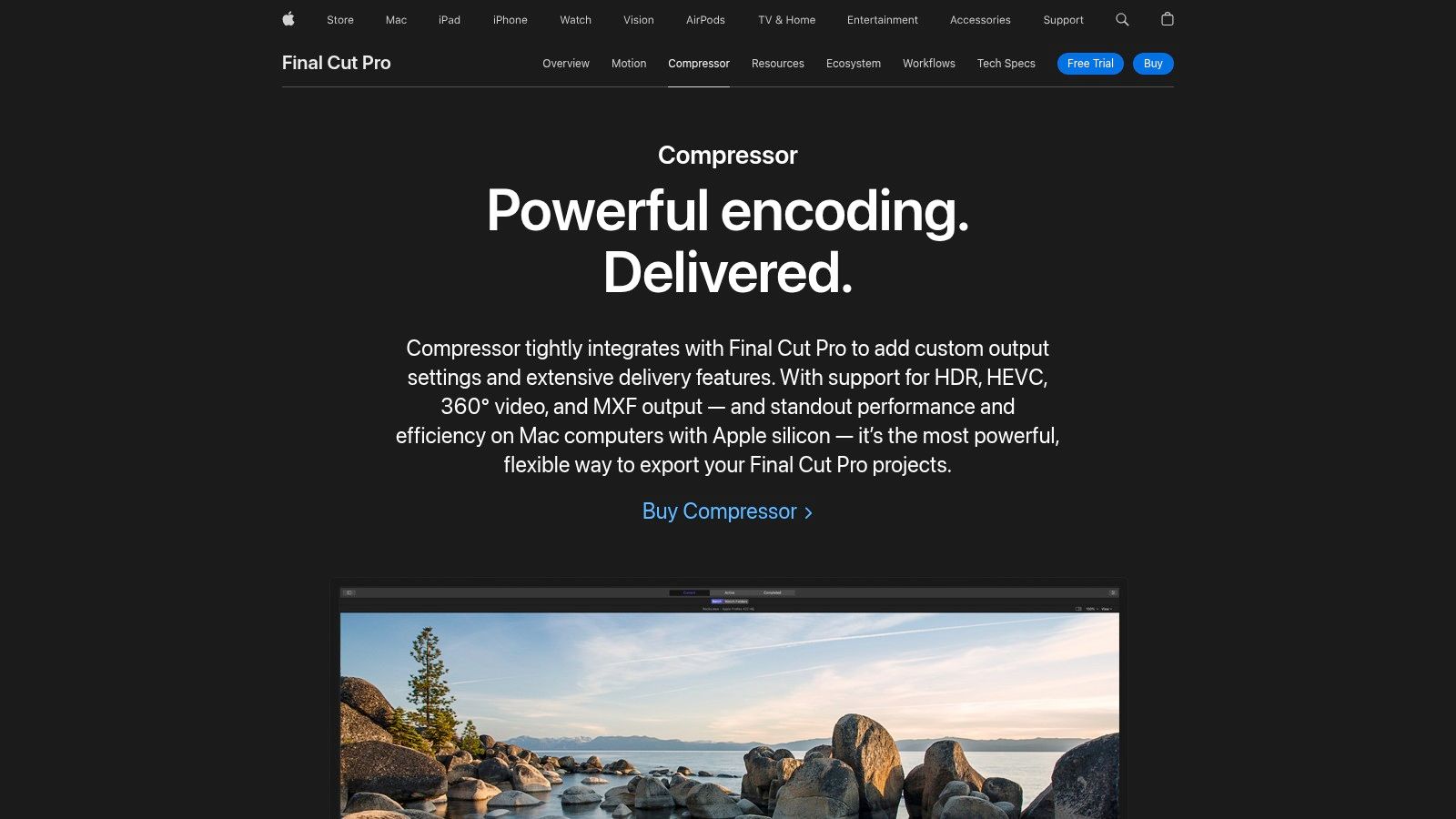
Compressor’s strength lies in its support for industry-standard formats like ProRes, H.264, and HEVC. Whether you're prepping footage for broadcast, online platforms, or archival purposes, Compressor offers the flexibility and control required for professional outputs. It provides granular control over compression parameters, allowing users to fine-tune settings for optimal balance between quality and file size. This level of customization is essential for professionals who need to meet specific delivery requirements. The batch processing feature further streamlines workflows by automating repetitive compression tasks, saving significant time, especially when dealing with large volumes of video. For even more demanding projects, Compressor supports distributed encoding across multiple Macs, dramatically accelerating the compression process.
While free video compressor for mac options exist, Compressor's tight integration with Final Cut Pro and Motion significantly simplifies post-production workflows for users already within the Apple ecosystem. This seamless transition between editing and compression stages makes it a highly efficient choice. For example, you can send projects directly from Final Cut Pro to Compressor, apply pre-configured compression settings, and manage your output files without leaving the familiar Apple environment. This interoperability enhances productivity and reduces the learning curve associated with switching between different applications.
Implementation Tip: For optimal performance, leverage Compressor’s distributed processing capabilities. If you have access to multiple Macs on your network, configuring distributed processing can significantly reduce compression times, particularly for large video files or batches.
Technical Requirements: macOS 10.15.6 or later.
Pricing: $49.99 (one-time purchase).
Pros:
- Professional-grade compression quality
- Optimized for Mac hardware performance
- Consistent updates alongside macOS
- Time-saving batch processing capabilities
- Seamless integration with Final Cut Pro and Motion
Cons:
- One-time purchase of $49.99 (not a free video compressor for mac)
- Requires macOS 10.15.6 or later
- Limited to Apple ecosystem
Website: https://www.apple.com/final-cut-pro/compressor/
Compressor earns its place on this list due to its powerful encoding capabilities, professional-grade compression quality, and tight integration with the Apple ecosystem. While the price tag might deter casual users, its advanced features and efficiency make it a worthwhile investment for Mac-based video professionals who demand the best.
4. VideoProc Converter
VideoProc Converter is a powerful video compressor for Mac that excels at balancing speed and quality. If you're a content creator, corporate professional, or simply a Mac user dealing with large video files, VideoProc Converter offers a compelling solution for reducing file sizes without significant quality loss. Its user-friendly design makes it accessible to beginners, while its advanced features, such as 4K video handling and batch processing, cater to more experienced users. This software allows you to quickly shrink videos for easier sharing on social media, emailing, or archiving, freeing up valuable storage space on your Mac.
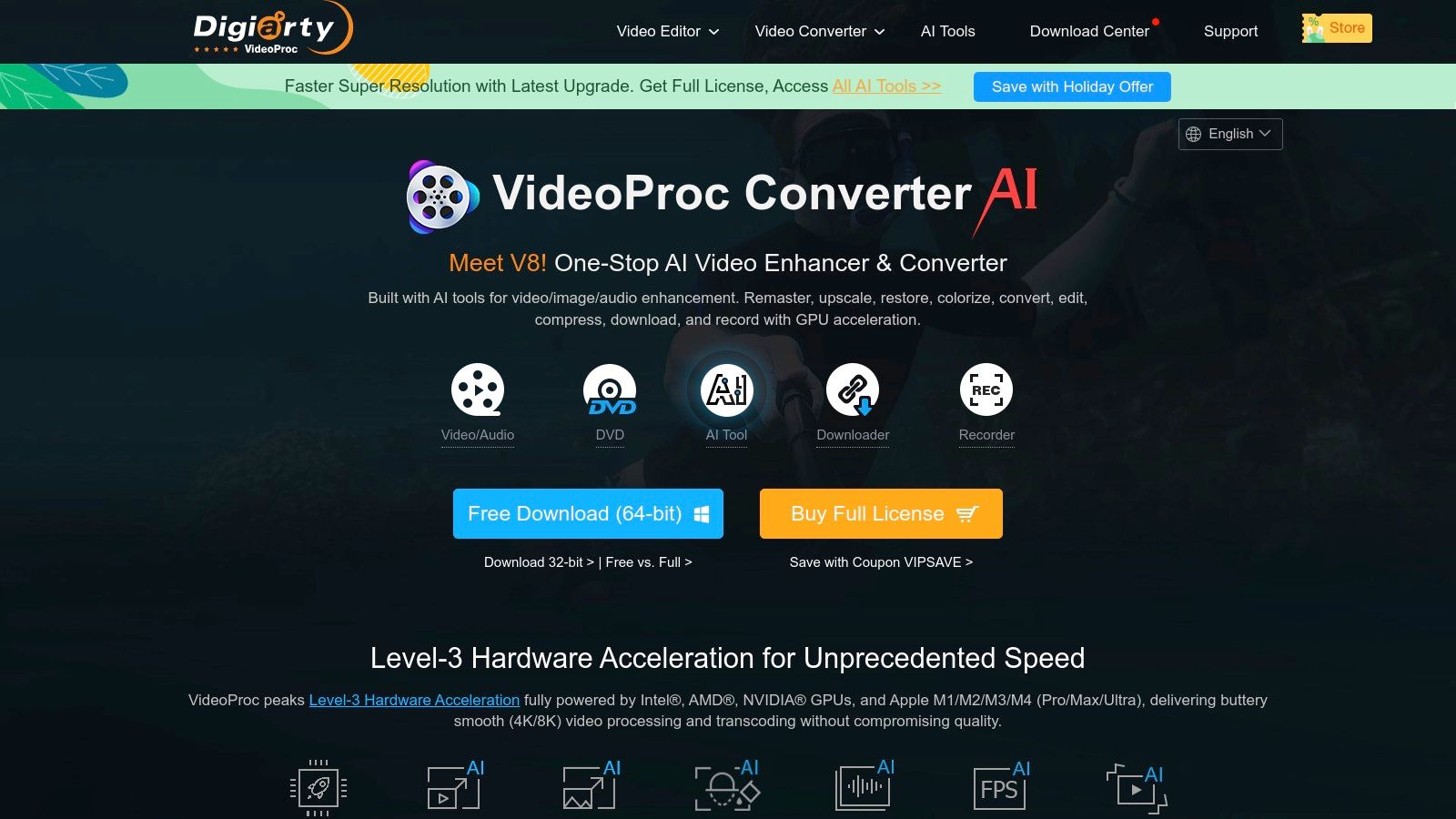
One of VideoProc Converter's key strengths is its utilization of GPU acceleration. This technology leverages the power of your Mac's graphics card to dramatically speed up the compression process, achieving up to 47x real-time speed. This is particularly beneficial when working with large 4K video files, which can often take hours to process with other software. VideoProc Converter supports over 370 input and output formats, including popular choices like MP4, MKV, and MOV, ensuring compatibility with a wide variety of video sources. Beyond compression, it offers basic video editing tools, allowing you to cut, merge, add subtitles, and apply effects, streamlining your workflow. You can also process multiple files simultaneously using the batch processing feature, saving you considerable time and effort. If you're looking for tips on optimizing videos specifically for social media, Learn more about VideoProc Converter for a detailed guide.
While the free version of VideoProc Converter has limitations on file size and access to features, the full version is available for a one-time purchase of $45.95 for a lifetime license with upgrades. This makes it a cost-effective option compared to subscription-based video compression software. Though it boasts a user-friendly interface, its customization options may be less extensive than those found in professional-grade video editing suites. This, however, doesn’t detract from its core functionality as a highly efficient and accessible video compressor for Mac.
Pros:
- Extremely fast encoding with GPU acceleration
- User-friendly interface suitable for beginners
- High-quality compression with minimal quality loss
- All-in-one solution with editing features included
- Supports a broad range of input and output formats
Cons:
- Free version has limitations
- Less advanced customization compared to professional tools
Website: https://www.videoproc.com/
5. Permute
If you're a Mac user looking for a straightforward yet powerful video compressor, Permute deserves a spot on your radar. This streamlined media converter prioritizes ease of use without compromising essential functionality, making it ideal for quickly compressing videos for various purposes. Whether you need to shrink a large video file for emailing, optimize a recording for web upload, or convert a video to a different format for playback on a specific device, Permute offers a user-friendly solution. It's particularly well-suited for those who want quick results without getting bogged down in complex settings.
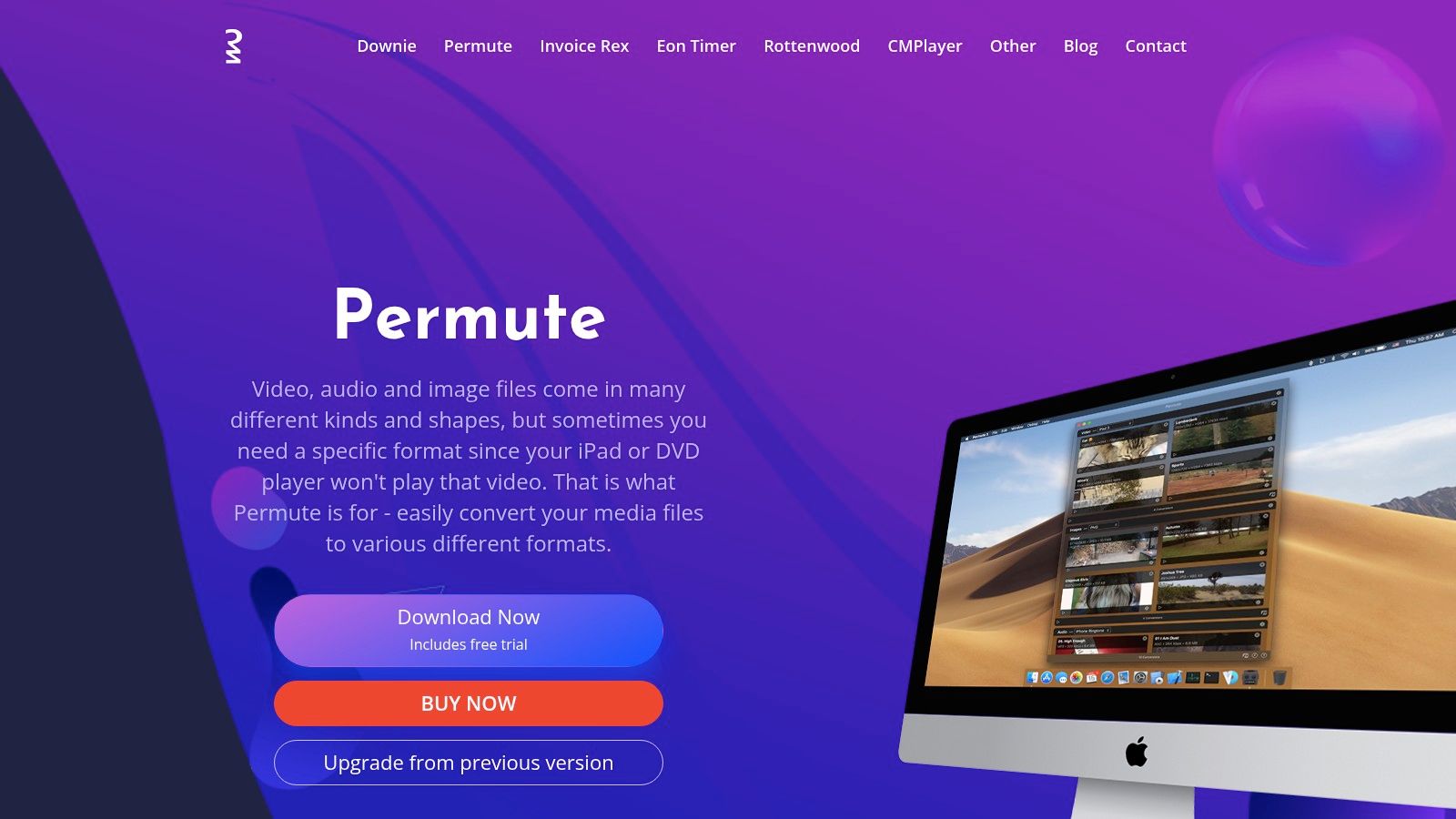
Permute simplifies the video compression process with its intuitive drag-and-drop interface. Simply drag your video file into the application window, select a preset optimized for your target device or platform (e.g., iPhone, iPad, Apple TV, YouTube), and let Permute handle the rest. Its batch processing capabilities are particularly useful for corporate professionals and content creators dealing with multiple video files regularly, saving valuable time and effort. With support for over 400 file formats and codecs, Permute handles a wide variety of video types, ensuring compatibility with your existing workflows. It seamlessly integrates with macOS, leveraging Finder and even the Touch Bar for added convenience.
While Permute excels in simplicity and speed, it’s worth noting that it's not as feature-rich as some dedicated video compression tools like HandBrake. Advanced users seeking granular control over compression parameters might find Permute’s customization options somewhat limited. For example, while it offers device-specific presets, it doesn't provide the same level of manual control over bitrate, resolution, and other encoding settings that more technical users might require. However, for the majority of users, especially those prioritizing speed and ease of use, Permute's pre-configured options are more than sufficient.
Permute is a one-time purchase of $14.99 and is available on the Mac App Store, ensuring easy installation and updates. This makes it a competitively priced option compared to other paid video compressor for Mac software. Regular updates also mean ongoing support for new formats and codecs, ensuring its long-term viability.
Key Features and Benefits:
- Drag-and-Drop Simplicity: Effortlessly convert videos with a user-friendly interface.
- Device-Specific Presets: Optimize videos for various devices and platforms without technical expertise.
- Batch Processing: Compress multiple videos simultaneously, boosting efficiency.
- Broad Format Support: Handles over 400 file formats and codecs.
- macOS Integration: Seamlessly integrates with Finder and the Touch Bar.
Pros:
- Extremely intuitive and user-friendly.
- Fast conversion times.
- Available on Mac App Store for easy installation.
- Regular updates with new format support.
Cons:
- Costs $14.99 (one-time purchase).
- Limited advanced customization options.
- Not as feature-rich as dedicated video compression tools.
Website: https://software.charliemonroe.net/permute/
6. Movavi Video Converter
Movavi Video Converter is a robust video compressor for Mac that shines in its ability to balance user-friendliness with a powerful feature set. Whether you're a corporate professional needing to compress large video files for presentations, a Mac user looking to save storage space, or a content creator preparing videos for online platforms, Movavi offers a streamlined solution. Its clean and intuitive interface makes video compression accessible to users of all technical levels, while its extensive format support and SuperSpeed technology ensure efficient and high-quality results. You'll find compressing videos for email, social media, or website uploads a breeze with this tool.
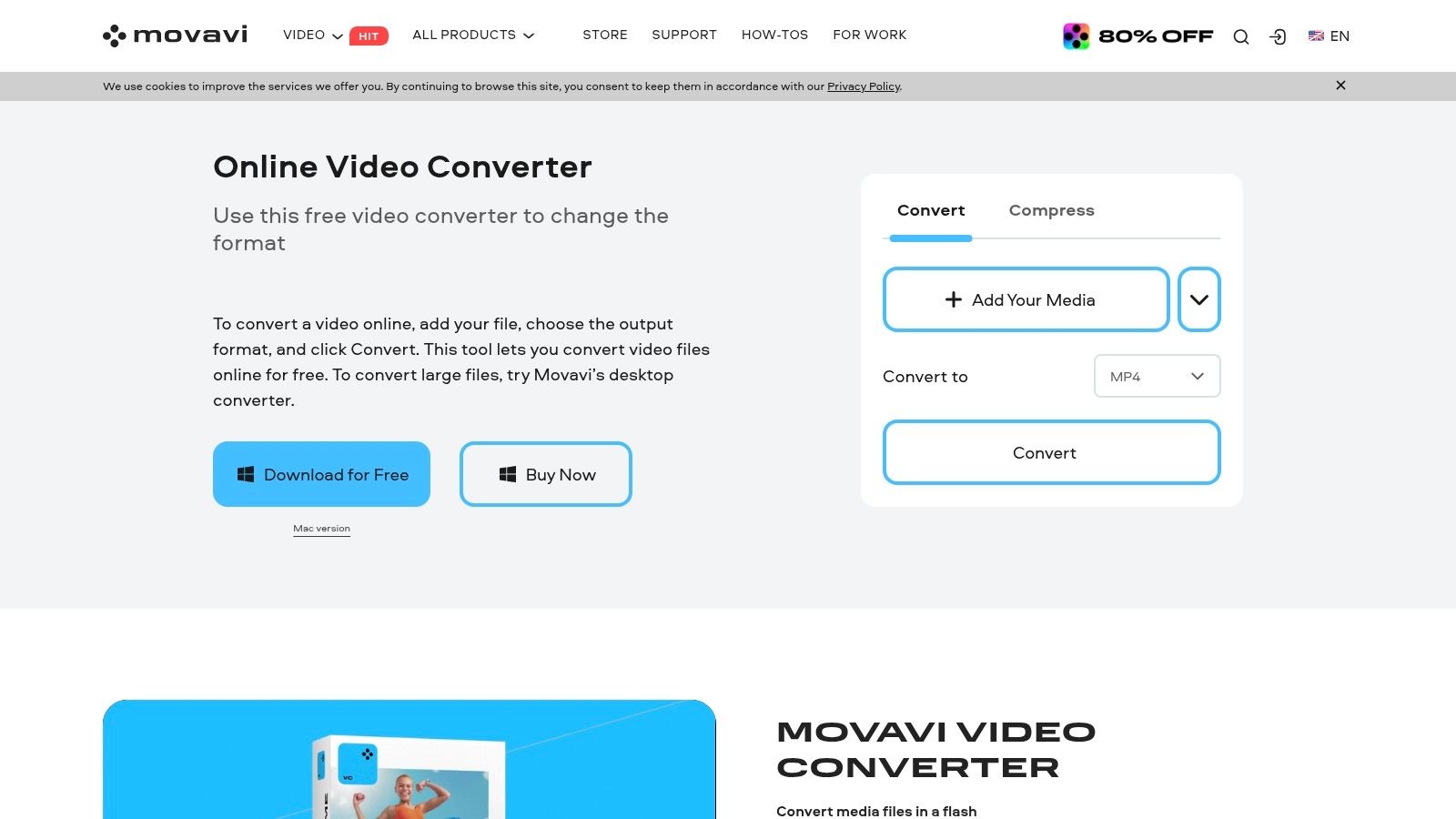
Movavi supports over 180 media formats, ranging from popular choices like MP4, MOV, and AVI to more niche formats. This broad compatibility makes it a valuable tool for anyone working with diverse video files. Its device-specific presets further simplify the compression process by automatically optimizing the output for various devices, including iPhones, iPads, Android phones, and more. Imagine quickly compressing a video for Instagram sharing directly within the application – Movavi makes this possible. Beyond compression, Movavi also provides basic editing features. You can trim unnecessary footage, crop videos to specific dimensions, and adjust parameters like brightness and contrast, all within the same application. This makes Movavi a convenient all-in-one tool for basic video processing needs. For batch processing, Movavi offers queue management, allowing you to compress multiple files simultaneously, significantly improving workflow efficiency, particularly useful for corporate professionals handling numerous video files.
One of Movavi's standout features is its SuperSpeed technology, which leverages hardware acceleration to achieve remarkably fast conversion speeds, reportedly up to 79x faster than conventional conversion methods. This speed advantage is crucial for time-sensitive projects and for professionals dealing with large video files. While speed is a priority, Movavi also prioritizes quality, striving to minimize artifacts and maintain the integrity of your videos during compression. Regular updates with new format support further ensure its ongoing relevance in the ever-evolving digital landscape.
While Movavi provides significant advantages, it's essential to consider its limitations. The software comes with a price tag: $39.95 for a one-year subscription or a lifetime license for $59.95. The free trial version applies watermarks to output videos, which can be a drawback for professional use. Compared to some professional-grade video editing software, Movavi offers fewer advanced options for fine-tuning compression parameters. However, for its target audience seeking a balance of ease of use, speed, and quality, Movavi Video Converter represents a compelling option as a video compressor for Mac. You can download the software and explore its features on their website: https://www.movavi.com/videoconverter/
7. Miro Video Converter
Miro Video Converter earns its spot on this list as a go-to solution for Mac users seeking a simple and free video compressor. If you need to quickly shrink a video file without navigating complicated settings, Miro Video Converter is an excellent choice. It shines in its simplicity, making it ideal for users who value speed and ease of use over granular control. This no-fuss approach makes it a particularly appealing option for corporate professionals who need a fast and reliable way to compress videos for presentations, emails, or online sharing without a steep learning curve. Content creators who need to quickly downsize videos for web uploads will also appreciate its speed and efficiency.
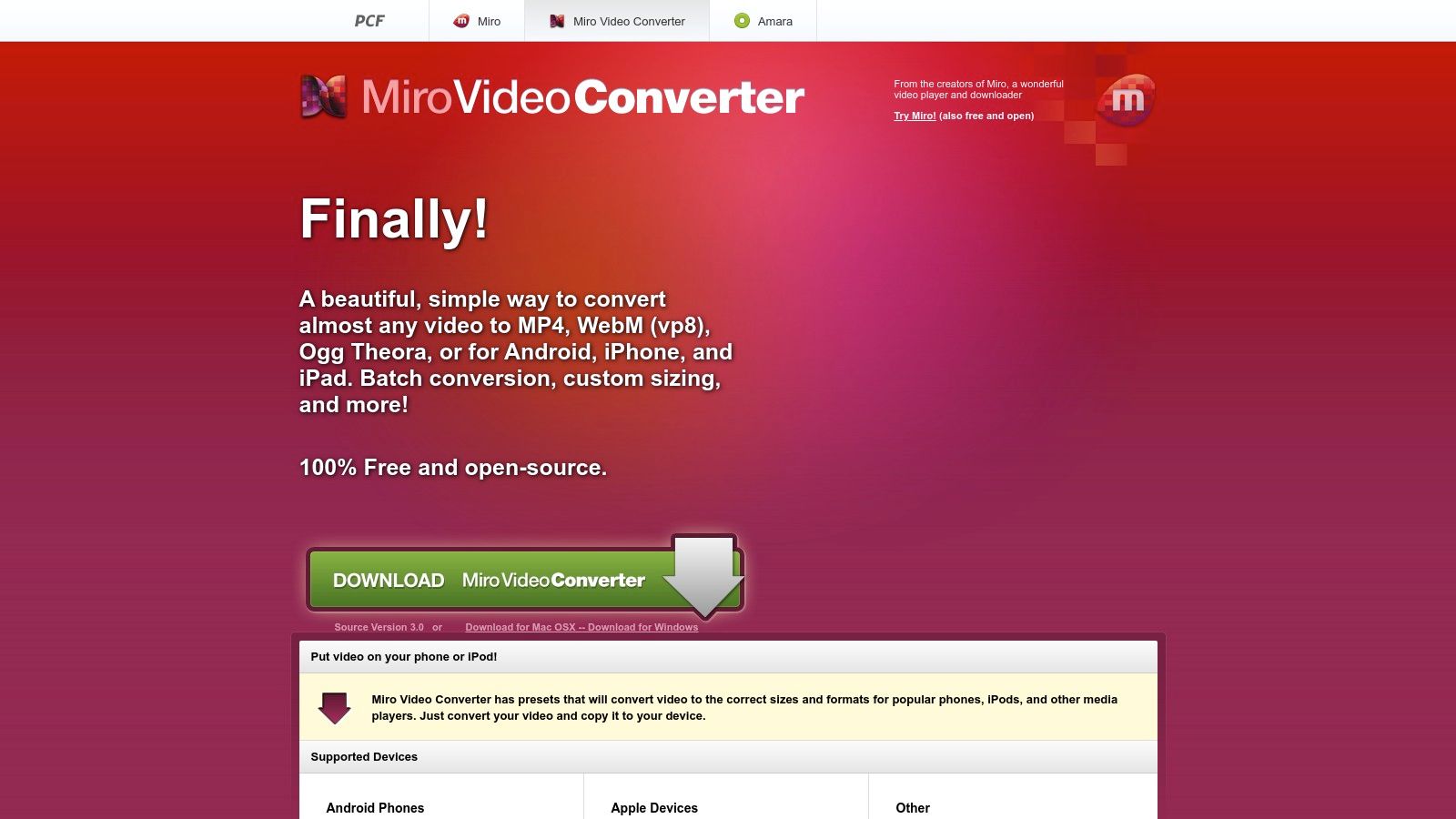
This free and open-source video compressor for Mac provides a minimalist interface with drag-and-drop functionality, supporting most common video formats like MP4, AVI, and MOV. It offers handy device-specific presets, allowing you to optimize compression for targets like iPhones, Android devices, and even PSPs. The batch conversion capability is a time-saver, enabling you to compress multiple videos simultaneously. Being a portable application, it doesn't require installation, which is beneficial for users who prefer not to clutter their systems. This also makes it easy to use on multiple Macs without needing to install it on each machine.
For instance, imagine a marketing professional needing to quickly compress a promotional video for social media. Miro Video Converter allows them to drag and drop the video, select a preset for the target platform (like Facebook or Instagram), and initiate the compression within seconds. Similarly, a teacher creating online lectures could utilize the batch conversion feature to compress multiple video lessons at once, saving valuable time.
Pros:
- Totally free: No watermarks, subscriptions, or hidden costs.
- User-friendly: Incredibly simple to use, even for beginners.
- Portable: No installation needed, making it highly convenient.
- Fast conversion: Quickly compresses videos for commonly used formats.
Cons:
- Limited customization: Lacks advanced encoding settings for fine-tuning compression.
- Fewer output formats: Doesn't support as many output formats as some paid alternatives.
- Less active development: Updates and new features are less frequent than other actively maintained video compressors for Mac.
Website: http://www.mirovideoconverter.com/
While Miro Video Converter may not be as feature-rich as premium video compressor for Mac software, its simplicity and speed make it an invaluable tool for users prioritizing quick and easy video compression. If you need advanced features like custom bitrates or specific encoding parameters, you might need to consider a more advanced alternative. However, for straightforward video compression on a Mac without any cost, Miro Video Converter is a strong contender.
8. Shutter Encoder
Shutter Encoder is a powerful, free, and open-source video compressor for Mac that punches well above its weight class. It's designed with professional media workflows in mind, offering a robust set of features that rival premium video compression software. If you're a Mac user seeking advanced compression without the hefty price tag, Shutter Encoder is a compelling option. It's an excellent choice for content creators, corporate professionals, and anyone dealing with large video files who needs granular control over the compression process.
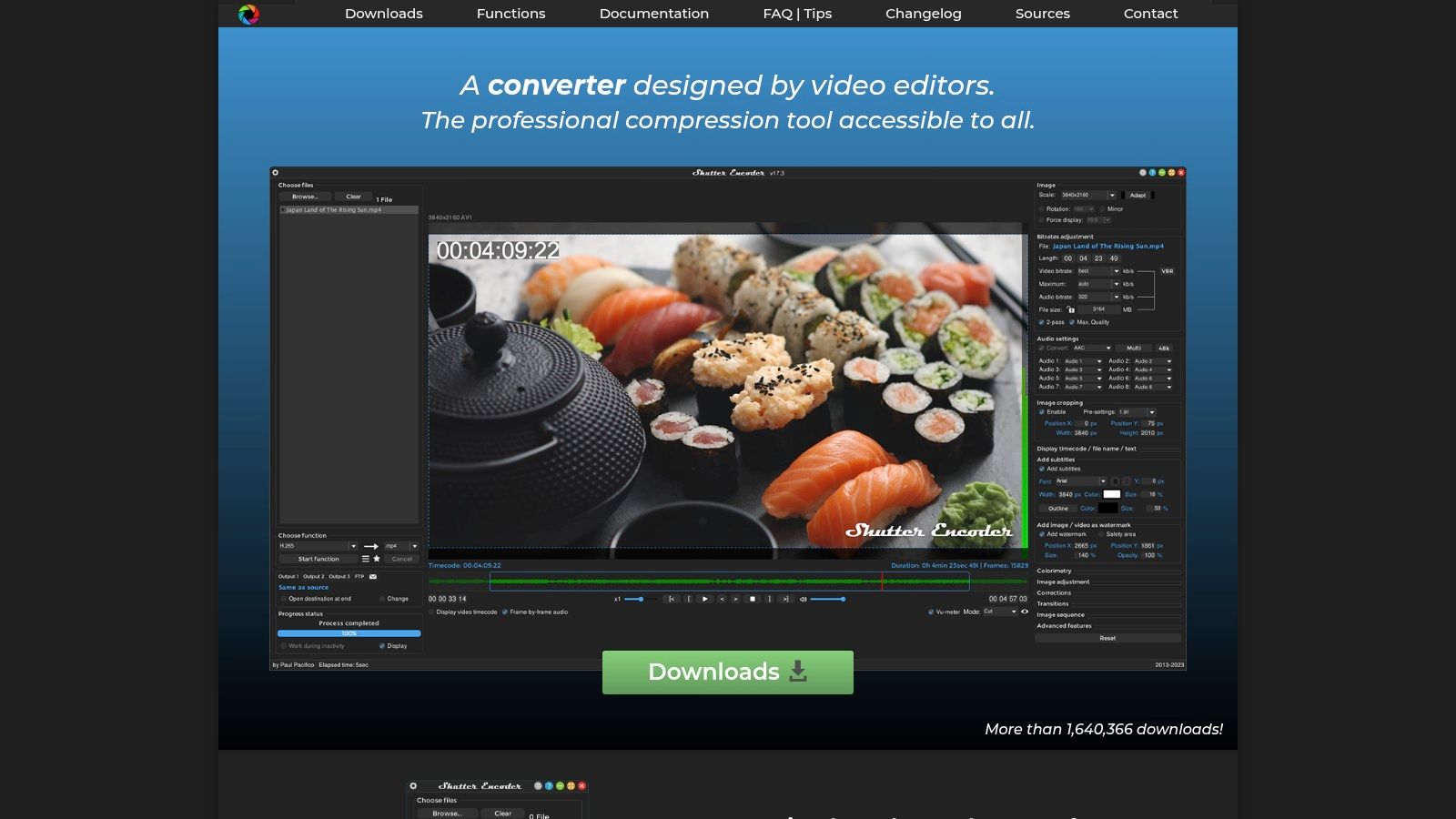
Shutter Encoder leverages the widely-respected FFmpeg library, granting access to a vast range of codecs and formats. This makes it highly versatile for handling various video types and compression needs. Whether you need to compress footage for web upload, archive large video files, or prepare videos for different platforms, Shutter Encoder provides the tools to get the job done efficiently. It shines with its professional-grade compression options, including advanced encoding settings with bitrate control and quality adjustments, allowing users to fine-tune the compression process for optimal results.
Beyond basic compression, Shutter Encoder offers a wealth of additional features. Batch processing with watch folders automates compression tasks for multiple files, saving valuable time. Frame rate conversion and timecode preservation are essential for maintaining video integrity during post-production workflows. Moreover, it boasts functions like audio extraction, subtitle management, and image sequence handling, making it a truly versatile multimedia tool.
Key Features & Benefits:
- Professional-Grade Compression: Offers fine-grained control over compression parameters, including bitrate, quality, and codec selection, allowing users to tailor the compression to their specific needs.
- Extensive Format Support: Based on FFmpeg, Shutter Encoder supports a wide array of video and audio formats, ensuring compatibility with virtually any file type.
- Batch Processing & Watch Folders: Automates compression workflows, significantly reducing processing time for multiple files.
- Advanced Features: Includes frame rate conversion, timecode preservation, audio extraction, subtitle management, and image sequence handling, catering to diverse multimedia requirements.
- Free and Open-Source: Eliminates licensing costs and provides access to a continually evolving and community-supported software.
Pros:
- Free and regularly updated
- Professional-level features comparable to paid software
- Extensive format support
- Active development with a responsive creator
Cons:
- The interface can be initially overwhelming for beginners.
- Some advanced features require technical knowledge.
- Less macOS-specific optimization compared to native applications.
Implementation/Setup Tips:
While the interface might seem daunting at first, numerous tutorials and documentation are available online to guide users. Starting with basic compression tasks and gradually exploring the advanced features is recommended. The active online community and responsive developer provide excellent support for troubleshooting any issues.
Website: https://www.shutterencoder.com/
Shutter Encoder’s combination of power, versatility, and zero cost makes it a standout choice for Mac users needing a robust video compressor. While a slight learning curve exists for beginners, the payoff is well worth the effort, providing access to professional-level compression capabilities without any financial investment. This tool deserves its place on this list due to its remarkable feature set, active development, and commitment to remaining free and accessible.
Video Compressor Software Comparison for Mac
| Software | Core Features ✨ | User Experience ★★★★☆ | Value Proposition 💰 | Target Audience 👥 | Unique Selling Points 🏆 | Price Points 💰 |
|---|---|---|---|---|---|---|
| Compresto 🏆 | Multi-format compression (video, image, GIF, PDF); folder monitoring; drop zone; video-to-GIF; Raycast extension | Intuitive, macOS native, seamless workflow integration | Saves large storage, boosts productivity | Mac users, content creators, professionals | Broad format support; endorsed by industry leader; active dev community | Not disclosed, check website |
| HandBrake | Open-source video transcoder, batch processing, presets | Powerful but steep learning curve | Free | Advanced users, video compressors | Advanced codec support, free & open-source | Free |
| Compressor (Apple) | ProRes/H.264/HEVC encoding, batch & distributed processing | Professional-grade, optimized for Mac | High-quality compression for pros | Video professionals using Final Cut Pro | Integrates w/ Apple ecosystem, distributed encoding | $49.99 one-time |
| VideoProc Converter | GPU-accelerated compression, 4K support, editing tools | User-friendly, fast encoding | Fast compression w/ editing features | Beginners to intermediates needing speed | GPU acceleration; all-in-one video solution | $45.95 lifetime |
| Permute | Drag-and-drop, 400+ formats, device presets | Extremely intuitive, macOS integration | Simple & fast conversion | Casual Mac users needing quick conversions | macOS Finder & Touch Bar support | $14.99 one-time |
| Movavi Video Converter | SuperSpeed tech, 180+ formats, basic editing | Very user-friendly, fast | Balanced ease & power | General users wanting fast & easy compression | Hardware accelerated conversion, presets | $39.95/year or $59.95 lifetime |
| Miro Video Converter | Minimalist interface, presets, batch support | Extremely simple, no installation needed | Free and quick conversions | Beginners or minimalists focusing on ease | Portable app; lightweight and free | Free |
| Shutter Encoder | FFmpeg-based pro features, batch, frame rate control | Feature-rich but complex interface | Professional quality free alternative | Video professionals on budget | Advanced encoding & workflow features | Free |
Making the Right Compression Choice
Finding the perfect video compressor for your Mac can feel overwhelming with so many options available. This guide has explored eight powerful tools—from industry standards like HandBrake and Apple Compressor to versatile converters like VideoProc Converter and Permute, and user-friendly options such as Movavi Video Converter, Miro Video Converter, and Shutter Encoder—each with its own strengths and weaknesses. Remember the key takeaways: consider your technical skills, the specific video formats you work with, and whether features like batch processing or hardware acceleration are essential to your workflow. If you frequently need to optimize videos for different social media platforms, you might also need to adjust the video dimensions. If you need to adjust the dimensions of your video for different platforms or simply want to remove unwanted areas, there are free online tools available. Check out these tips on how to crop video online from revid.ai.
Ultimately, the best video compressor for Mac is the one that seamlessly integrates into your process, allowing you to efficiently manage file sizes without sacrificing quality. Experiment with the free trials or free versions available for many of these tools to discover which best suits your individual needs.
Looking for a powerful yet incredibly easy-to-use video compressor for your Mac? Give Compresto a try. Designed specifically for macOS, Compresto simplifies video compression without sacrificing quality, making it an ideal solution for anyone looking to streamline their video workflow.