Discover the Fastest Video Compression Software for Mac in 2025
Need for Speed: Compressing Videos on Your Mac
Large video files are slow to upload and consume valuable storage. This listicle identifies the 7 fastest video compression software options for Mac, helping you reclaim disk space and accelerate your workflow. Discover which tool best suits your needs, from free options like HandBrake and Shutter Encoder to professional applications like Compressor and DaVinci Resolve. We also cover Permute, VideoProc Converter, and even the command-line tool ffmpeg for advanced users. Find the fastest video compression software for Mac and optimize your video management today.
1. HandBrake
HandBrake is a leading contender for the title of fastest video compression software for Mac, especially when considering its free and open-source nature. This multiplatform video transcoder excels at converting videos from virtually any format to modern, widely supported codecs. Its popularity among Mac users stems from a potent combination of speed, efficiency, and a good balance between compression and quality. If you're a Mac user dealing with large video files and seeking a robust, free solution, HandBrake is definitely worth exploring. It leverages multi-core CPU acceleration on Mac systems, allowing for significantly faster processing compared to single-core alternatives. Whether you're a corporate professional managing training videos, a content creator working with 4K footage, or simply looking to shrink your video library's footprint, HandBrake offers powerful tools to streamline your workflow.
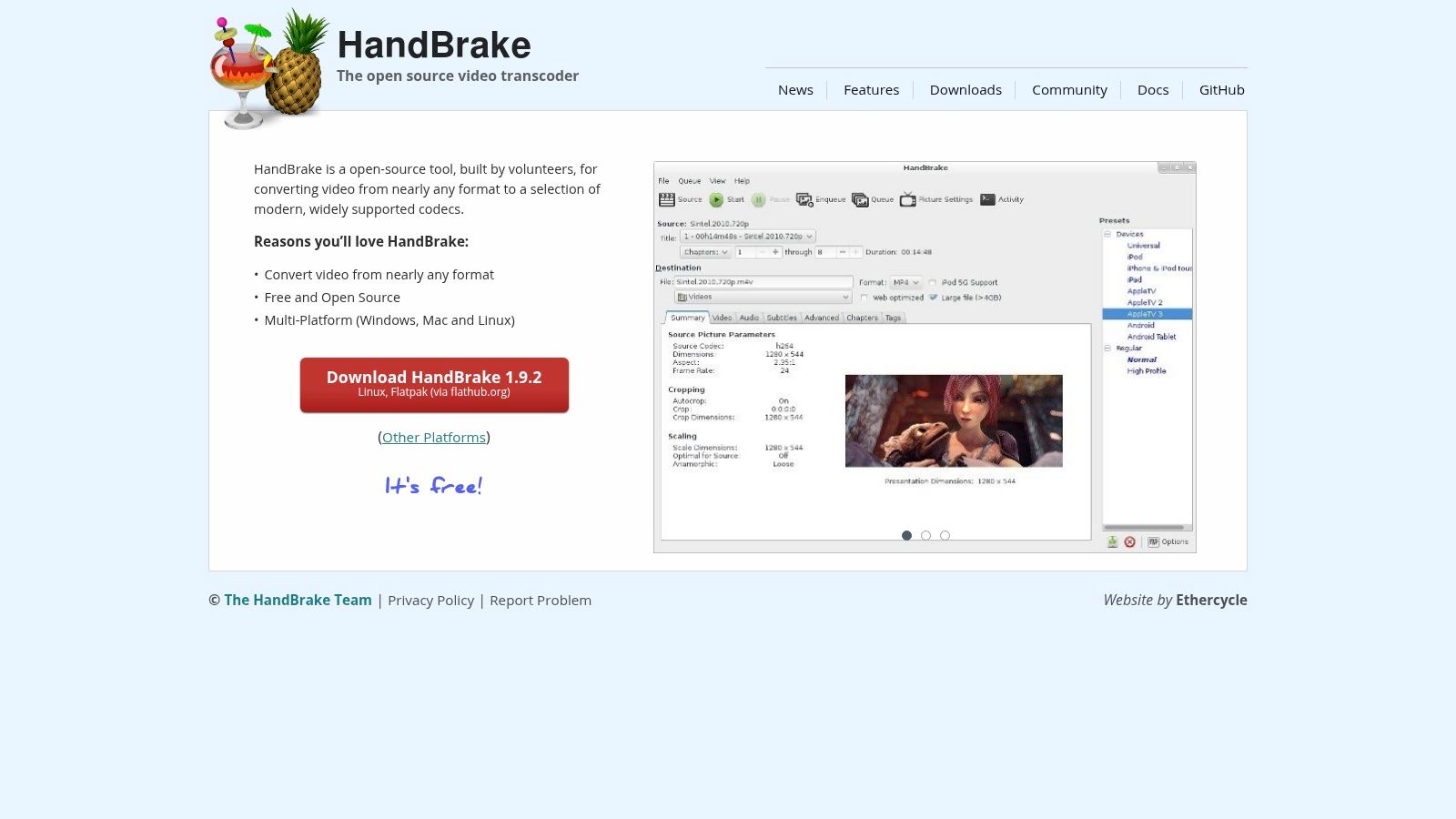
HandBrake's strength lies in its versatility. It supports a vast range of input formats, ensuring compatibility with almost any video file you throw at it. Output options are equally impressive, with support for H.264, H.265 (HEVC), MPEG-4, and VP9 codecs, allowing you to optimize videos for various devices and platforms. The software shines with its batch processing capabilities, allowing you to queue multiple files for conversion and save valuable time. For users seeking granular control, HandBrake provides the ability to fine-tune compression settings, striking the perfect balance between file size and video quality. Pre-configured profiles tailored for specific devices (like iPhones, iPads, and Apple TVs) and platforms (like YouTube and Vimeo) simplify the process for common compression tasks.
Features:
- Multi-core CPU acceleration for faster encoding
- Wide range of preset profiles optimized for different devices and platforms
- Support for H.264, H.265 (HEVC), MPEG-4, and VP9 codecs
- Batch processing for multiple files
- Ability to fine-tune compression settings for optimal quality/size ratio
Pros:
- Free and open-source with regular updates
- Extremely versatile with support for virtually any input format
- User-friendly interface with advanced options for power users
- Excellent documentation and community support
Cons:
- Not the absolute fastest option for extremely quick compression tasks; other specialized (and often paid) software might outperform it in specific scenarios.
- Can be overwhelming for beginners due to the numerous options and settings available.
- No GPU acceleration in the official version, limiting potential speed gains on hardware equipped with powerful GPUs.
- Lacks some professional-grade features found in premium video editing and compression software.
Website: https://handbrake.fr/
Implementation Tip: For beginners, start with the pre-configured profiles. Once you're comfortable, explore the custom settings to achieve specific compression targets. The HandBrake community and documentation are invaluable resources for learning advanced techniques and troubleshooting any issues. While HandBrake may not be the absolute fastest in every single scenario, its combination of speed, features, versatility, and zero cost makes it a top choice and a powerful tool for video compression on Mac, especially for those seeking an effective and free solution.
2. Compressor (Apple)
Compressor is Apple's professional-grade video encoding and compression software, meticulously designed for macOS. Built to complement Final Cut Pro, it provides blazing-fast compression speeds, especially on Macs with Apple Silicon, thanks to its highly optimized algorithms and deep integration with macOS and Apple's hardware acceleration. This makes it a leading contender for the title of fastest video compression software for Mac, particularly for those within the Apple ecosystem. For users working with large video files, the time saved can significantly boost productivity. Need to quickly export a high-resolution video for a client presentation? Compressor can handle it with speed and efficiency.
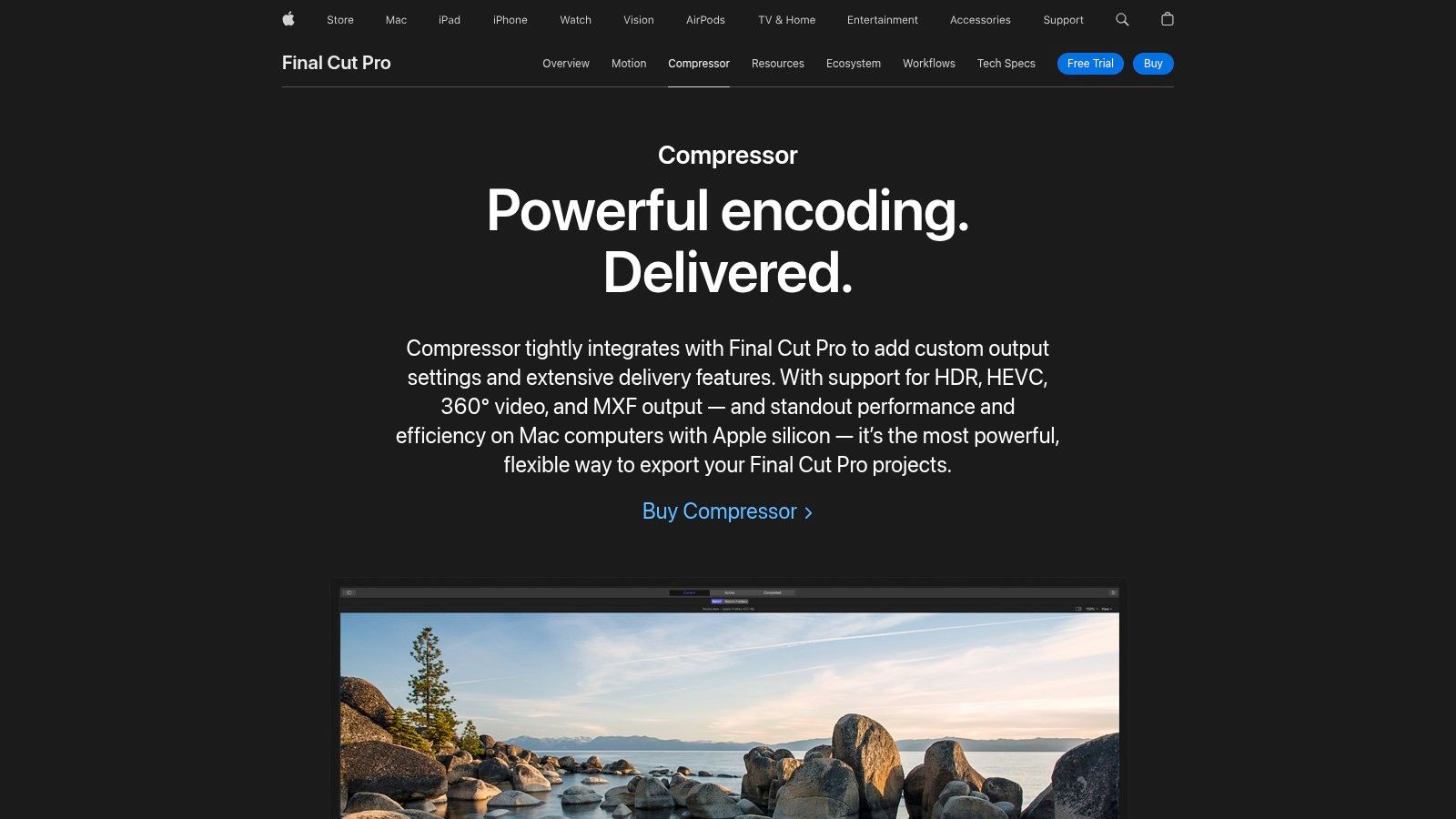
Compressor offers a suite of features tailored for professional workflows. Hardware acceleration, optimized for both Apple Silicon and Intel Macs, ensures rapid processing. Seamless integration with Final Cut Pro and other Apple professional apps streamlines your workflow. Distributed encoding, allowing you to harness the power of multiple Macs for even faster processing, is a game-changer for large projects. Custom compression settings and watch folders enable automation, saving valuable time and effort. Plus, the high-quality ProRes encoding and comprehensive format support make it suitable for a wide range of professional applications. For example, corporate professionals can use Compressor to quickly compress training videos for internal distribution, while content creators can leverage its ProRes capabilities to maintain high fidelity when delivering files for broadcast.
One of the advantages of Compressor is its one-time purchase price of $49.99, freeing you from recurring subscription fees. However, it’s worth noting that some alternative compression software options are free. Learn more about Compressor (Apple) regarding different compression standards. While it excels in speed and quality, the software may be less intuitive for those unfamiliar with Apple's professional applications. The codec options, while comprehensive for general use, might be less extensive than some specialized alternatives. Finally, Compressor requires macOS 11.5.1 or later.
Pros:
- Exceptional speed on Apple Silicon Macs with hardware acceleration
- Seamless integration with Apple's ecosystem
- Professional-grade quality and control options
- One-time purchase with no subscription
Cons:
- Costs $49.99 (not free like some alternatives)
- Less intuitive for users not familiar with Apple's professional apps
- Limited codec options compared to some specialized alternatives
- Requires macOS 11.5.1 or later
Website: https://www.apple.com/final-cut-pro/compressor/
3. Permute
When you need a blazing-fast way to compress videos on your Mac without sacrificing usability, Permute is a top contender. This streamlined media converter prioritizes simplicity and speed, making it a valuable tool for corporate professionals, content creators, and general Mac users alike who need quick results without getting bogged down in complex settings. Its focus on a straightforward user experience means you can quickly convert and compress video files with minimal effort, a boon for time-sensitive projects.
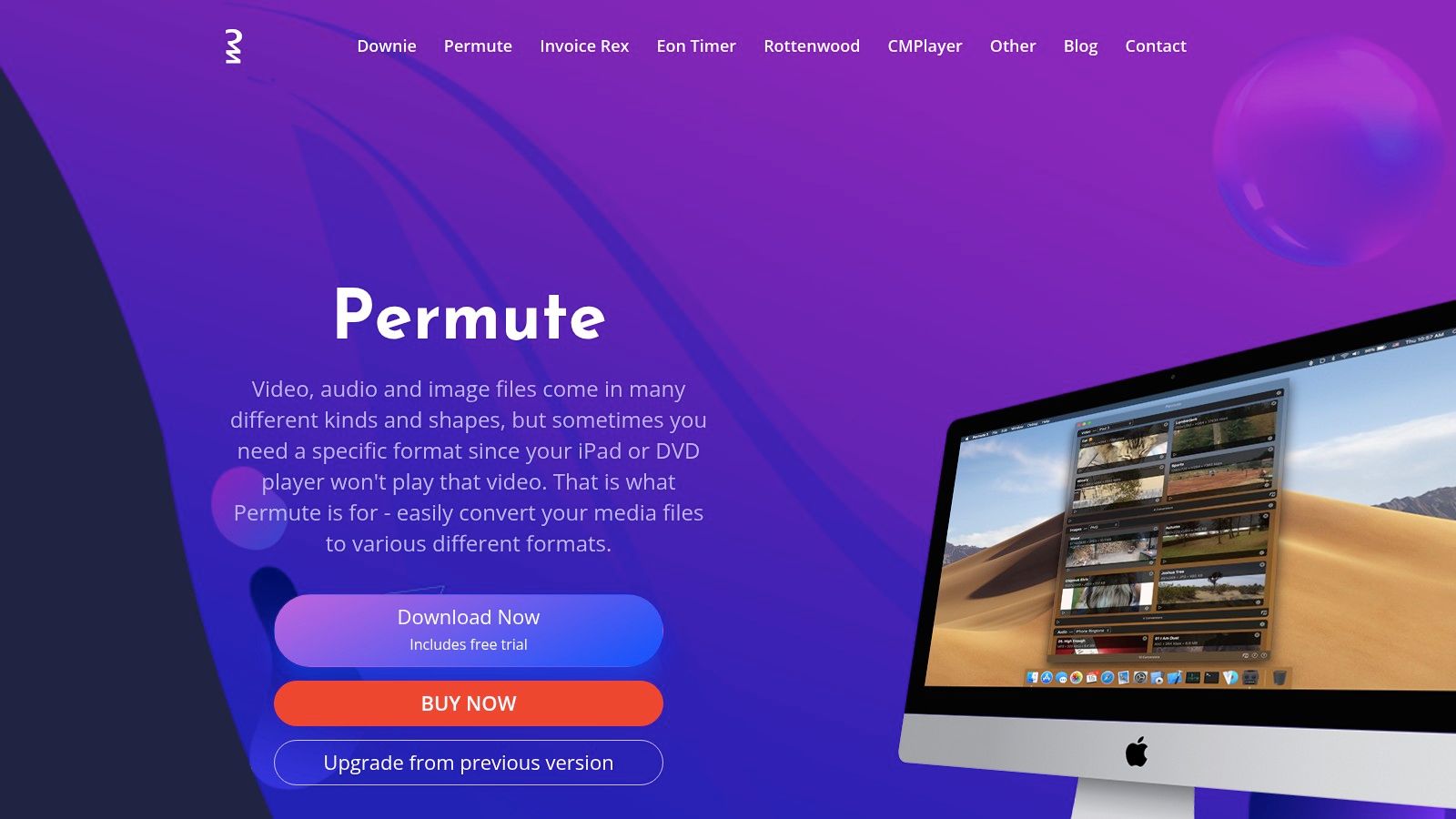
Permute truly shines when it comes to fast, batch conversions. Imagine having to convert a folder of videos for different social media platforms—Permute handles this with ease, allowing you to queue multiple files simultaneously. Its tight integration with macOS, including drag-and-drop functionality directly from Finder and integration with the macOS share menu, further streamlines your workflow. For content creators needing to quickly adapt videos for different platforms, or corporate professionals preparing presentations, this kind of speed and efficiency is indispensable.
Permute offers preset profiles for commonly used devices and services, eliminating the guesswork from choosing the right settings. Need to quickly compress a video for Instagram? Permute has you covered. This user-friendly approach, coupled with support for a wide range of video, audio, and image formats, makes Permute a versatile tool for everyday compression tasks. While not as feature-rich as professional-grade software, Permute’s speed and simplicity justify its inclusion in this list of the fastest video compression software for Mac.
Implementation Tips:
- Drag-and-Drop: Simply drag your video files directly from Finder onto the Permute application window to start a conversion.
- Batch Processing: Add multiple files to the queue to compress videos in batches, saving you considerable time.
- Presets: Utilize the built-in presets for optimized output for specific devices or online platforms.
Pricing and Availability:
Permute is available as a standalone purchase for $14.99 or through a Setapp subscription. The developers regularly release updates with new features and format support, ensuring ongoing compatibility and performance improvements.
Pros:
- Extremely intuitive interface
- Very fast processing for basic compression
- Available via Setapp or standalone purchase
- Regular updates
Cons:
- Fewer customization options than professional software
- Limited advanced features
- Not ideal for highly technical requirements
Website: https://software.charliemonroe.net/permute/
While Permute may not be the best choice for highly specialized or technically demanding compression jobs, its remarkable speed, ease of use, and macOS integration make it a fantastic option for anyone needing to quickly and easily compress videos on their Mac. This makes it an excellent choice for fastest video compression software for Mac for many common use cases.
4. Shutter Encoder
Shutter Encoder is a remarkable contender for the title of fastest video compression software for Mac, especially considering it's entirely free and open-source. This powerful tool leverages the widely-respected FFmpeg framework, putting professional-grade encoding capabilities into the hands of Mac users without the hefty price tag. Whether you're a corporate professional managing large video files, a Mac user seeking efficient compression, or a content creator demanding quality-preserving size reduction, Shutter Encoder offers a compelling solution. It strikes an impressive balance between speed, output quality, and a comprehensive feature set that rivals many premium video compression software options.
One of Shutter Encoder's standout features is its support for hardware acceleration. By utilizing your Mac's GPU, encoding times are dramatically reduced, making it a true contender among the fastest video compression software for Mac. This is particularly beneficial when dealing with high-resolution video or large batches of files. Imagine needing to compress hours of 4K footage for a project deadline – Shutter Encoder's hardware acceleration could save you significant time and effort.
Beyond speed, Shutter Encoder offers over 40 conversion functions and supports a wide range of codecs, including H.264, H.265, and ProRes. This flexibility allows you to tailor your compression settings to meet specific requirements, whether it’s optimizing for web delivery, archiving, or professional editing workflows. Features like watch folder functionality automate the compression process, while frame rate conversion and video filtering tools provide further control over the final output. Batch processing with custom parameters allows for consistent results across multiple files, a crucial feature for professionals working with large volumes of video content.
Pros:
- Completely free and open-source: Access professional-grade features without any cost.
- Excellent performance, especially with hardware acceleration: Experience truly fast video compression on your Mac.
- Rich feature set comparable to premium software: Enjoy a wide range of tools and options for precise control over compression.
- Regular updates with new features and improvements: Benefit from ongoing development and community support.
Cons:
- Interface can be slightly overwhelming for first-time users: The sheer number of options can initially feel daunting.
- May require some technical knowledge for optimal results: Understanding codecs and compression settings can enhance performance.
- Occasional stability issues with certain file formats: While generally reliable, occasional hiccups can occur.
- Documentation not as comprehensive as some commercial alternatives: Finding specific information may require some searching.
Website: https://www.shutterencoder.com/
Implementation Tip: Take the time to explore the various settings and options. Experimenting with different codecs and hardware acceleration settings can significantly impact compression speed and output quality. While the interface might seem complex at first, a little exploration reveals a powerful and versatile tool. Shutter Encoder's combination of speed, features, and its free and open-source nature makes it a compelling choice for anyone looking for fast video compression software on a Mac.
5. VideoProc Converter
When speed is paramount in video compression, VideoProc Converter (formerly just VideoProc) emerges as a leading contender for Mac users. Its claim to fame rests on its robust utilization of full GPU acceleration, harnessing the power of Intel Quick Sync, NVIDIA NVENC, and AMD encoding technologies. This focus on hardware acceleration translates to some of the fastest compression speeds available, especially crucial for handling large, high-resolution files like 4K video. Imagine quickly compressing your screen recordings for tutorials, or prepping marketing videos for social media without sacrificing quality – that's the promise of VideoProc Converter.
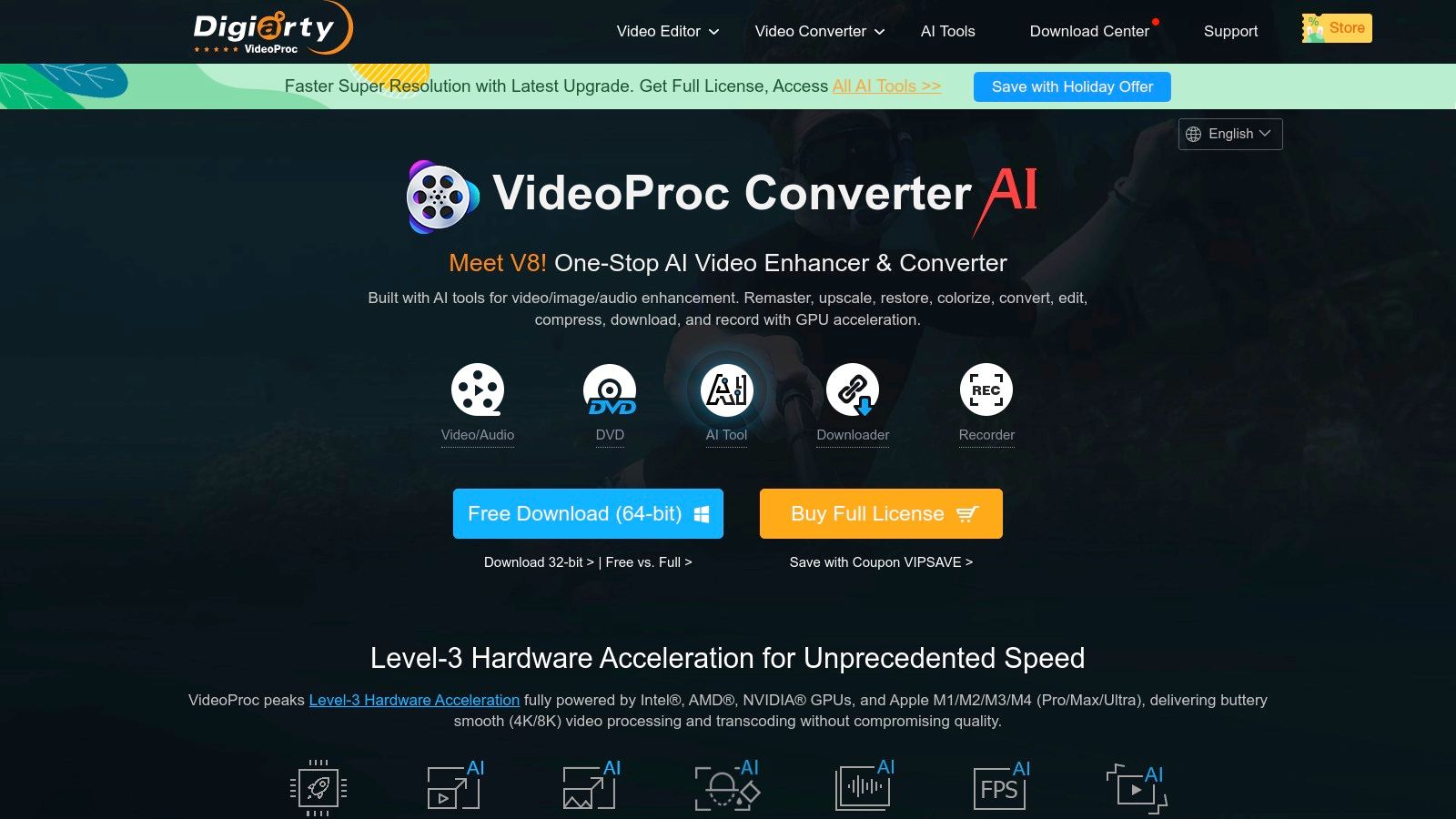
VideoProc Converter excels in scenarios where maintaining a good balance between file size reduction and video quality is essential. Its Level-3 hardware acceleration, capable of utilizing multiple technologies simultaneously, truly sets it apart from other fastest video compression software for Mac. Content creators working with 4K footage will find this especially beneficial. Beyond mere compression, VideoProc Converter boasts a suite of tools specifically designed for 4K video processing, making it a comprehensive solution for high-resolution workflows. Need to convert a video for a specific social media platform? The software offers one-click compression and conversion for over 370 formats, simplifying the process. You might want to Learn more about VideoProc Converter and how it can help optimize videos for various platforms.
For corporate professionals needing efficient file management and Mac users requiring advanced compression tools, VideoProc Converter's user-friendly interface and one-click solutions can be a real time-saver. It simplifies otherwise complex tasks, allowing users to focus on their core work. While the software offers a free trial, unlocking its full potential requires a premium license. A yearly license costs $42.95, while a lifetime license is priced at $59.90. Some advanced features are reserved for the paid version, and occasional in-app marketing promotions might be a minor drawback. Unlike some open-source alternatives, VideoProc Converter is proprietary software. However, its speed, comprehensive feature set, and ease of use justify its place on this list of the fastest video compression software for Mac, especially for those regularly working with demanding video content.
6. ffmpeg (Command Line)
For Mac users seeking the absolute fastest video compression software and possessing a comfort level with the command line, ffmpeg stands out as a top contender. This free and open-source command-line tool acts as the engine behind many other video compression applications. While it lacks a graphical user interface, its power, flexibility, and control over compression parameters are unmatched, making it a valuable asset for content creators, corporate professionals, and anyone prioritizing speed and customization. It's particularly valuable when dealing with large batches of videos or requiring specific encoding settings not easily found in GUI-based applications. For those working with high-resolution video content or facing tight deadlines, ffmpeg can significantly expedite the compression process, offering considerable time savings compared to other methods.
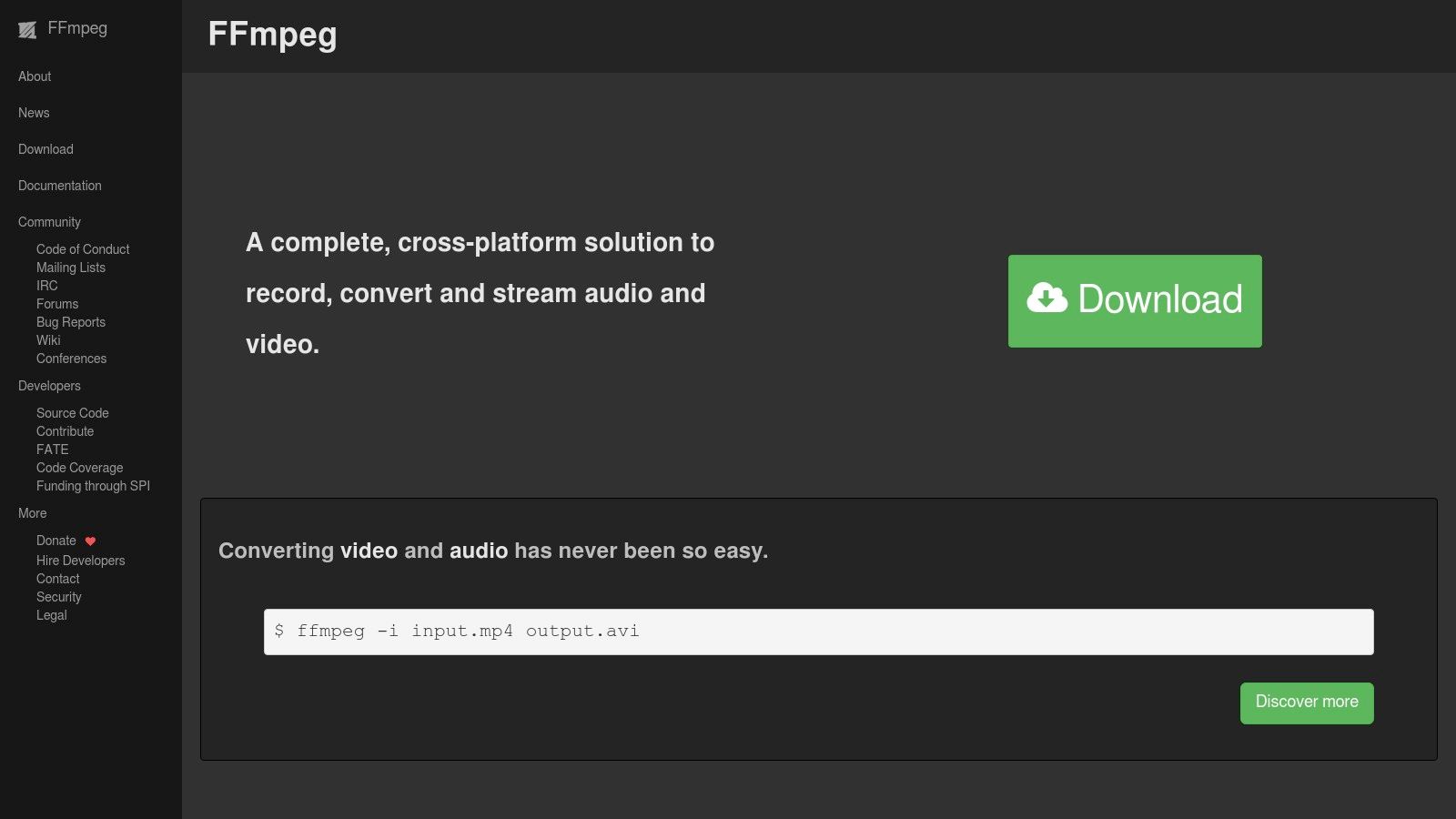
FFmpeg’s speed advantage stems from its direct command-line control, eliminating the overhead associated with graphical interfaces. It supports virtually every video codec and format imaginable, offering unparalleled compatibility. Furthermore, ffmpeg leverages hardware acceleration capabilities for NVIDIA, AMD, and Intel GPUs, significantly boosting performance on compatible systems. Its highly customizable encoding parameters give users granular control over quality and file size. The ability to script ffmpeg commands enables batch processing and automation of complex workflows, streamlining repetitive tasks and saving considerable time for large-scale projects. For instance, a corporate professional might use a script to automatically compress all videos in a directory to a specific format and size for web publishing. A content creator could create a custom script to optimize videos for different social media platforms, each with its own unique requirements.
Features:
- Maximum performance through direct command-line control
- Support for virtually every video codec and format
- Hardware acceleration options for NVIDIA, AMD, and Intel GPUs
- Highly customizable encoding parameters
- Scriptable for batch processing and automation
Pros:
- Often the fastest option when properly configured, earning its place among the fastest video compression software for Mac.
- Completely free and open-source
- Virtually unlimited control over compression parameters
- No bloat or unnecessary features slowing down processing
Cons:
- Steep learning curve with command-line interface
- No graphical interface (requires terminal knowledge)
- Can be difficult to set up hardware acceleration
- Requires technical knowledge to achieve optimal results
While the command-line interface may be intimidating for some, the potential performance gains are significant. If you’re looking for the absolute fastest compression and have some technical aptitude, the time investment in learning ffmpeg is well worth it. Learn more about ffmpeg (Command Line) which includes information on using ffmpeg as well as easier alternatives. This resource can be particularly helpful for beginners getting started with command-line video compression. You'll find guidance on basic syntax, advanced settings, and troubleshooting tips.
Website: https://ffmpeg.org/
7. DaVinci Resolve
DaVinci Resolve is renowned as a professional-grade video editing suite, but its robust delivery and encoding features also make it a contender for the fastest video compression software for Mac. Its ability to leverage GPU acceleration, especially for H.265 encoding, makes it particularly attractive for users seeking quick turnaround times without sacrificing quality. This makes it ideal for content creators, corporate professionals, and Mac users dealing with large video files who require optimized storage and faster delivery speeds. While it might be overkill for simple compression tasks, its comprehensive feature set shines when dealing with demanding projects.
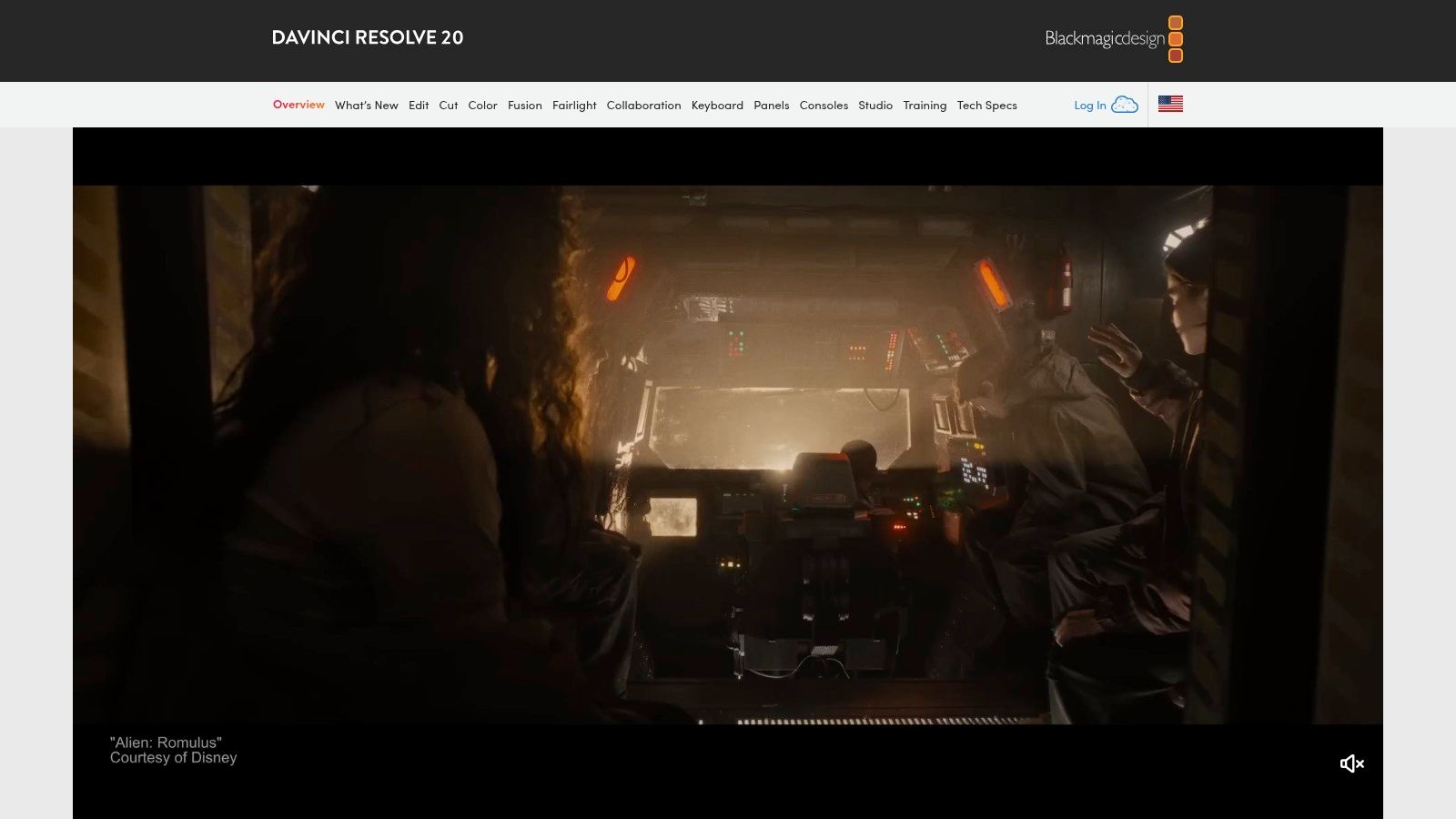
The free version of DaVinci Resolve offers surprisingly fast encoding speeds, utilizing your Mac's GPU to accelerate the process. For even more speed, the Studio version unlocks advanced H.265 acceleration and other performance enhancements. This is especially beneficial for those working with 4K or higher resolution footage. If you already use Resolve for editing, its built-in compression capabilities offer a seamless and efficient way to finalize and deliver your projects. You can leverage its customizable rendering presets tailored for different delivery platforms (YouTube, Vimeo, etc.) or create your own based on specific bitrate and resolution requirements.
Features:
- Advanced GPU and hardware acceleration for fast encoding
- High-quality compression algorithms with minimal quality loss
- Support for industry-standard formats and codecs including H.264, H.265, and ProRes
- Customizable rendering presets for different delivery requirements
- Integration with editing workflow for streamlined post-production
Pros:
- Free version available with powerful compression capabilities.
- Exceptional quality-to-size ratio in compressed files.
- Leverages GPU acceleration for faster processing.
- Part of a complete post-production ecosystem, making it a one-stop shop for video projects.
Cons:
- Studio version costs $295 for full hardware acceleration features.
- Steeper learning curve than dedicated compression tools.
- More resource-intensive than specialized compression software.
- Primarily designed for professional video workflows, potentially overkill for simple tasks.
Implementation/Setup Tips:
- Hardware Acceleration: Ensure your Mac has a compatible GPU to take full advantage of Resolve's acceleration capabilities.
- Presets: Explore the built-in rendering presets to find the best starting point for your compression needs.
- Custom Settings: For finer control, delve into the custom settings to adjust bitrate, resolution, and other parameters.
- Proxies: When working with high-resolution footage, consider using proxies within Resolve to further optimize editing and compression workflows.
Comparison:
Compared to dedicated compression tools like HandBrake, DaVinci Resolve offers a more integrated approach to compression, especially beneficial for existing Resolve users. While HandBrake excels in simplicity and batch processing, Resolve offers more advanced control and higher quality output, making it a strong option for professional-grade compression.
Website: https://www.blackmagicdesign.com/products/davinciresolve/
DaVinci Resolve earns its place on this list due to its impressive speed, especially when leveraging GPU acceleration, and its ability to deliver high-quality compressed video. While it may have a steeper learning curve and be more resource-intensive than other options, its comprehensive features and tight integration with the editing workflow make it a powerful choice for Mac users seeking fast video compression for demanding projects.
Fastest Video Compression: Top 7 Mac Tools Compared
| Tool | Core Features & Performance | User Experience & Quality | Value Proposition | Target Audience | Unique Selling Points | Price 💰 |
|---|---|---|---|---|---|---|
| HandBrake | Multi-core CPU, wide codec support, batch processing | ★★★★ User-friendly, versatile | Free, open-source, regular updates | 👥 Power users, general Mac users | ★ Open-source, advanced options | Free |
| Compressor (Apple) | Apple Silicon hardware acceleration, Final Cut integration | ★★★★★ Professional-grade control | One-time purchase, high performance | 👥 Pro video editors, Apple ecosystem | 🏆 Optimized for Apple Silicon | $49.99 |
| Permute | Drag & drop, batch processing, wide format support | ★★★★ Simple, fast | Affordable, minimal learning curve | 👥 Casual users, fast converters | ✨ Intuitive UI, macOS integration | $14.99 or Setapp |
| Shutter Encoder | Hardware acceleration, 40+ functions, batch support | ★★★★ Professional features, flexible | Free, open-source, near premium features | 👥 Advanced users, professionals | ★ Free with rich feature set | Free |
| VideoProc Converter | Full GPU acceleration, 4K support, editing tools | ★★★★ User-friendly, fast | Premium, excellent speed and quality | 👥 Creators needing speed + quality | 🏆 Level-3 hardware acceleration | $42.95/year, $59.90/lifetime |
| ffmpeg (CLI) | Maximum codec support, hardware acceleration | ★★★★★ Ultimate control, very fast | Free, highly customizable | 👥 Technical users, developers | ✨ Command-line power, unlimited control | Free |
| DaVinci Resolve | GPU acceleration, high-quality encoding, presets | ★★★★★ Professional quality | Free version powerful, Studio paid | 👥 Prof editors, post-production pros | 🏆 Part of a full editing suite | Free / $295 Studio |
Choosing the Right Speed Demon for Your Mac
Finding the fastest video compression software for Mac depends heavily on your individual needs. From free and open-source options like HandBrake and Shutter Encoder to premium, streamlined tools like Compressor and Permute, there's a solution for every workflow and budget. Professionals seeking pure speed and immense control might find ffmpeg, despite its command-line interface, to be the ultimate speed demon. Remember, the “fastest” software isn’t always the best software. Consider factors like the required output quality, the complexity of your edits, and your comfort level with different interfaces when making your choice. Before you commit to any software, make sure you've optimized your videos for the best possible results. A comprehensive video optimization checklist can help ensure your content is ready for prime time. Video Optimization Checklist: Boost Video Success from revid.ai
Ultimately, the right tool will empower you to deliver high-quality video content quickly and efficiently. For an even more streamlined approach to compression, particularly if you work with various file types beyond video, explore Compresto. This macOS-native utility integrates directly into your workflow, offering a convenient way to handle all your compression needs.