Finding the Best Video Compression Mac Software
With 4K and 8K video now the standard, finding the best video compression Mac software isn't just a nice-to-have—it's an absolute must. While professional tools like Compresto nail the balance between quality and file size, free options like HandBrake offer a deep well of customization for those who love to tinker. The right choice really comes down to your workflow and how hands-on you want to be.
Why Effective Video Compression on Mac is Crucial
Let's be honest, massive video files are a huge workflow killer on a Mac. Whether you're a professional editor trying to send project files to a client or a creator just trying to upload to social media, uncompressed video means painfully slow uploads, skyrocketing storage costs, and collaboration headaches. Good video compression solves these problems head-on.
The push for higher-quality video isn't slowing down. The global video streaming market is on track to hit USD 16.14 billion by 2025, driven by platforms that need smooth 4K and 8K playback. This is only possible with smart, efficient compression, making file management more critical than ever before.
The Everyday Impact of Large Video Files
For anyone using a Mac, the struggle is real. A quick five-minute clip in 4K can easily balloon to several gigabytes, eating up your internal SSD or cloud storage in no time. This creates an immediate bottleneck for anyone needing to move files around.
Think about the practical side of things, like when you're optimizing video files for YouTube Shorts upload. The right tool can turn a clunky, oversized file into a lightweight, shareable asset without you ever noticing a drop in visual quality. If you want to dive deeper into the basics, we've covered the core benefits of file compression in another guide.
In this guide, we'll put the top contenders—Compresto, HandBrake, and Permute—side-by-side to help you figure out which software is the perfect fit for your setup.
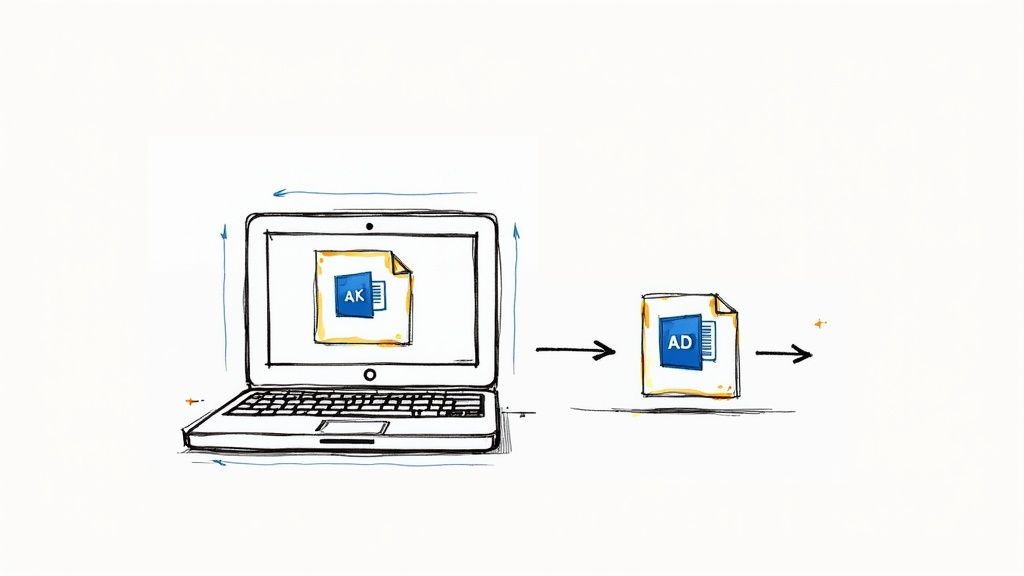
The powerful hardware inside modern Macs is built to chew through demanding video tasks. Picking the right compression software is key to making sure your workflow is just as smooth and powerful as your machine.
Our Framework for Evaluating Mac Video Compressors
To really find the best video compression software for Mac, you need a solid game plan. Just listing features doesn't cut it. We need to look at these tools through an objective lens and see how they actually perform in the real world. Our approach boils down to four critical pillars that matter most, whether you're a casual creator or a seasoned pro.
This process ensures every recommendation we make is grounded in practical performance, not just marketing fluff. We weigh each factor based on how much it impacts your final video and your workflow.
Core Evaluation Criteria
The absolute most important thing is compression efficiency—that delicate dance between shrinking a file and keeping it looking good. A tool that aggressively compresses a video but leaves behind ugly artifacts like pixelation or color banding is pretty much useless. We're looking for compressors that can dramatically cut down file size while preserving the crisp, clean detail of the original. If you're curious about the magic behind this, you can learn more about the different data compression methods these tools use.
Next up is processing speed, and we're paying close attention to how these apps perform on Apple Silicon (M1, M2, and M3 chips). Nobody has time to wait around for hours. We measure how long each app takes to chew through demanding codecs like H.265 (HEVC) and high-resolution 4K or even 8K footage.
Finally, we look at the overall user experience, which breaks down into two key areas:
- Format and Codec Support: The best software should handle a ton of different input and output formats without making you jump through extra hoops to convert files first.
- User Interface (UI) and Ease of Use: We evaluate everything from a simple drag-and-drop interface for quick jobs to the granular controls that power users need for fine-tuning their output.
This chart shows how we weigh our main evaluation metrics.
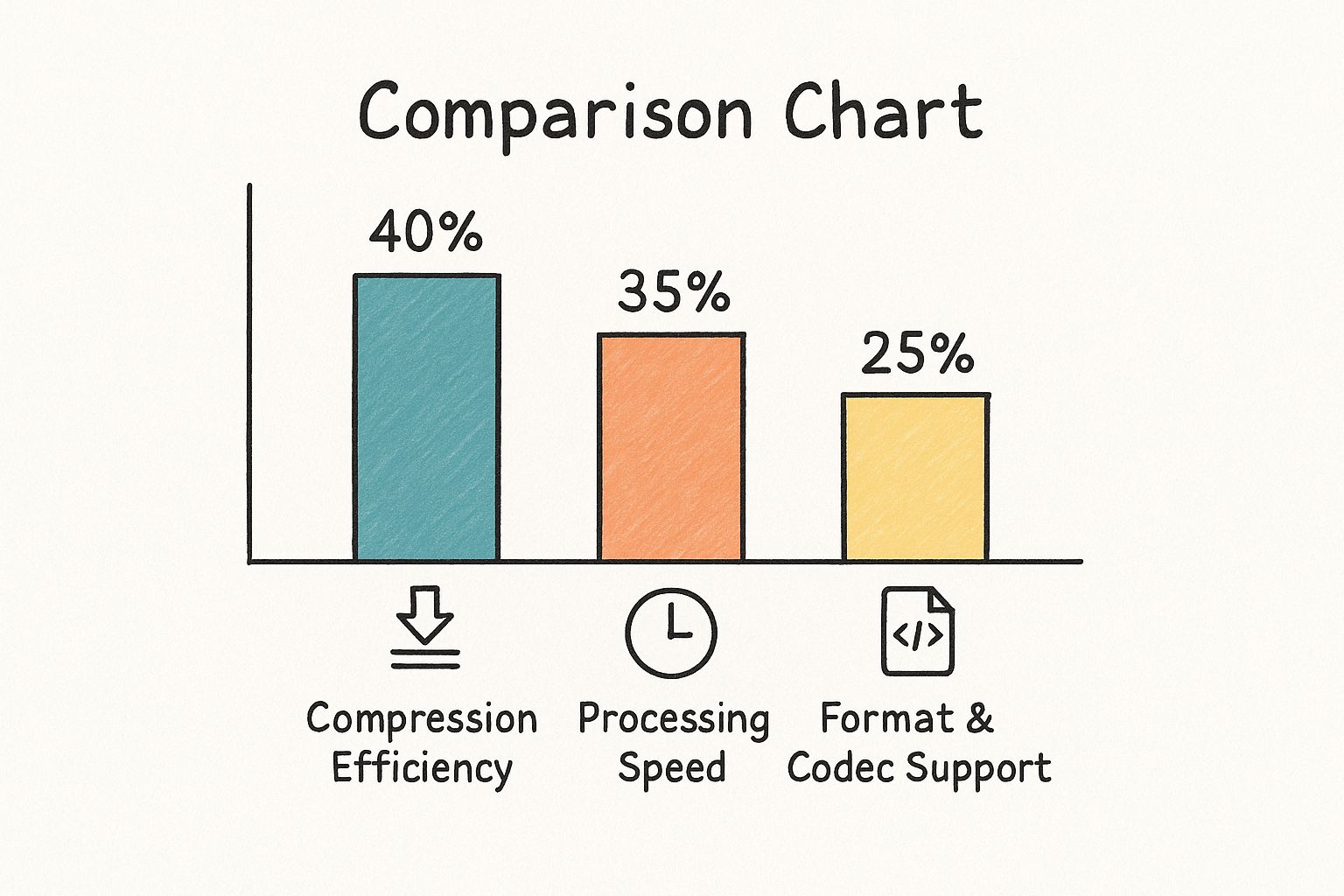
As you can see, compression efficiency and processing speed carry the most weight in our scoring. That's because they have the biggest impact on your final product and, just as importantly, your time. This framework gives us a clear and transparent benchmark for every tool we review in this guide.
Comparing the Top Mac Video Compression Tools
Choosing the right video compression software for your Mac isn't just about ticking off features on a list. It's about figuring out how each tool actually performs when you're up against a deadline. Let's compare four of the biggest players out there: Compresto, HandBrake, Permute, and Apple’s own QuickTime.
Each one is built for a different kind of user, from the creative pro who needs speed and quality above all else, to the tinkerer who loves getting their hands dirty with settings.
This isn't a theoretical exercise. We're going to dig into how a smart, AI-driven tool like Compresto really stacks up against the granular, manual controls of HandBrake when you throw a massive 10GB 4K file at them. Let's dive in.
Compresto: The AI-Powered Specialist
Compresto was built from the ground up for Mac users who simply can't compromise on quality, speed, or simplicity. Its secret sauce is an AI-powered compression engine that completely automates the tricky balancing act between bitrate, resolution, and codecs.
Instead of throwing a wall of confusing options at you, Compresto analyzes your video and applies the perfect settings to get the best possible quality for the smallest file size. This is a game-changer for professionals who need consistent, high-quality results without getting bogged down in technical tweaks. And its batch processing is a real workhorse—just drag and drop hundreds of files and let the app do its thing.
HandBrake: The Open-Source Powerhouse
In the world of video transcoding, HandBrake is a legend, and for good reason. It's free, it's open-source, and it gives you an incredible amount of control. If you're the kind of person who wants to fine-tune every single aspect of your video's encoding—from specific bitrate modes to advanced deinterlacing filters—HandBrake is your ultimate sandbox.
But all that power comes with a notoriously steep learning curve. The interface is functional, sure, but it can be seriously intimidating for anyone who isn't already a video expert. It's the perfect tool for a technical guru who understands the nuances of video codecs, but it’s often overkill for someone who just needs to shrink a video for an email.
Permute: The Everyday Drag-and-Drop Solution
Permute has carved out a nice niche for itself by focusing on one thing: making conversions fast and painless. The interface is clean, modern, and built around a simple drag-and-drop workflow. It lets you quickly convert videos, images, and audio files between different formats with almost zero fuss.
While Permute offers some handy presets for common devices and platforms, it doesn't have the deep customization of HandBrake or the intelligent optimization of Compresto. It's the ideal tool for users who need a reliable, speedy converter for everyday tasks—think of a social media manager prepping clips for different platforms on a tight deadline.
Key Differentiator: While HandBrake gives you all the raw tools and expects you to be the expert, Compresto acts like an expert assistant. Its AI engine makes the smart decisions for you, preserving critical visual details even at ridiculously low bitrates—something that takes a ton of manual effort and expertise in other tools.
QuickTime Player: The Built-In Basic
Finally, there's Apple's own QuickTime Player, which is already sitting on every Mac. It offers a very basic compression feature through its "Export As" function, letting you save a video at lower resolutions like 1080p, 720p, or 480p.
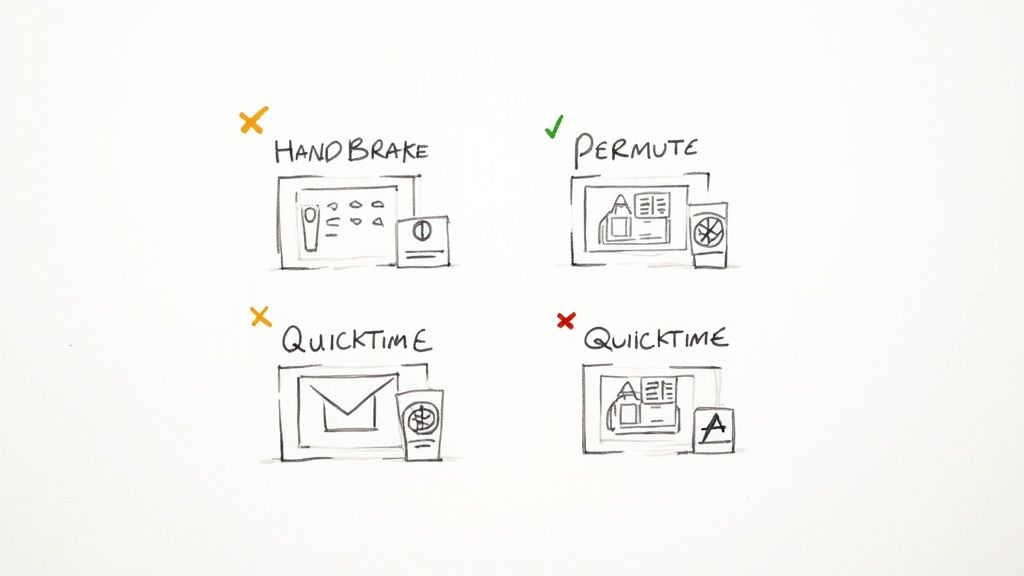
This is a handy little option for a quick, one-off compression if you don't have anything else installed. However, it gives you zero control over quality settings or codecs, making it a non-starter for any kind of professional or quality-sensitive work. It’s a tool of convenience, not power.
To give you a clearer picture, here’s a side-by-side look at how these tools measure up on the features that matter most.
Feature and Performance Comparison of Mac Video Compressors
This table provides a head-to-head comparison of key features and performance metrics across the top Mac video compression tools, helping you quickly identify the best fit for your needs.
| Feature | Compresto | HandBrake | Permute | QuickTime |
|---|---|---|---|---|
| Ease of Use | Excellent (AI-driven) | Poor (Steep learning curve) | Very Good (Drag & drop) | Excellent (Built-in) |
| Compression Quality | Excellent (AI-optimized) | Very Good (Manual control) | Good (Preset-based) | Fair (Resolution only) |
| Compression Speed | Very Fast (GPU accelerated) | Slow to Moderate | Fast | Moderate |
| Batch Processing | Yes (Advanced) | Yes (Functional) | Yes (Basic) | No |
| Customization | Minimal (Automated) | Extensive | Moderate | None |
| Best For | Professionals, Quality-focused users | Technical experts, Hobbyists | Everyday casual use | Quick, basic tasks |
As you can see, the "best" tool really depends on what you're trying to accomplish. For pure power and control, HandBrake is hard to beat, but for speed, quality, and ease of use, Compresto stands in a class of its own.
The trend for video technology on macOS is clear. Apple's ecosystem is leaning heavily into hardware optimization and tight software integration. The company's 2023 acquisition of WaveOne, a startup known for its AI-powered video compression, is a huge signal of its investment in using machine learning to maintain incredible quality while drastically shrinking file sizes across all its devices, including Macs.
If you're looking to explore other utilities for macOS, you might want to Download the paraspeech tool for another perspective.
A Deep Dive Into Compresto's Smart Compression
Plenty of tools can shrink a video file, but Compresto comes at the problem from a completely different angle. It’s not just another converter; think of it as an intelligent compression engine built from the ground up for the macOS ecosystem. Its real magic lies in an AI-powered algorithm that takes all the complex guesswork out of getting the best video compression mac users are looking for.
Instead of throwing a confusing wall of codecs, bitrates, and quality sliders at you, Compresto actually looks at the content of your video. It figures out the perfect settings on its own to give you the smallest possible file size without you ever noticing a drop in quality. For pros and casual users alike, this automated process is a massive time-saver.
This screenshot gives you a feel for Compresto's clean, drag-and-drop interface.

The whole design is built around simplicity and efficiency, letting you start compressing files in seconds without needing to read a manual.
Performance Optimized for Apple Silicon
Because Compresto is a native macOS app, it’s been finely tuned to squeeze every last drop of performance out of Apple's M-series chips (M1, M2, and M3). The result? Blazing-fast processing speeds, even when you’re feeding it huge 4K or 8K video files.
You can really see the performance shine with its batch processing. For creators getting dozens or even hundreds of clips ready for a web portfolio, this feature is a lifesaver. You can queue up an entire folder of videos, and Compresto will chew through them in the background, putting your Mac's hardware to full use.
Key Insight: Compresto's AI isn't just about making files smaller—it's about preserving perceptual quality. It smartly removes the data your eyes are least likely to notice. High-motion scenes stay crisp and detailed, while static shots get compressed more aggressively. This intelligent data allocation is what really separates it from old-school, one-size-fits-all compression.
Real-World Use Cases
The practical uses for this kind of tech are huge. Just think about these two scenarios:
- The Filmmaker: An editor is getting a feature-length film ready for digital delivery. They need the absolute best quality possible. Compresto’s engine makes sure the final file meets those tough quality standards while still being small enough to send online without a fuss.
- The Social Media Manager: A marketer needs to crush down 50 short video clips for an Instagram campaign, and they need it done yesterday. The batch processing lets them drag, drop, and walk away, confident that every single file will be perfectly optimized for the platform.
In both cases, the software just adapts to what the user needs, giving them professional-grade results without demanding a professional-level understanding of video encoding. This mix of raw power and dead-simple usability is really what defines it.
If you want to dig in deeper, our guide on the top 10 reasons Compresto outperforms other compression tools offers a much more detailed breakdown. This focus on smart automation makes it a top contender for anyone looking for the best video compression Mac has to offer.
Figuring out which Mac video compression software to use really boils down to what you do every day. The best tool for a professional filmmaker on a tight deadline is going to be worlds apart from what a hobbyist needs for a personal project. Making the right call here isn't just about features—it's about saving yourself time and getting the exact results you're after without the headache.
So, instead of a one-size-fits-all answer, let's look at who you are and what you're trying to accomplish. This should help you line up your choice with your projects, technical comfort level, and budget.
For Professionals Who Prioritize Quality and Speed
Are you a videographer, creative director, or freelance editor? If your work hinges on delivering pristine visual quality without wasting a second, Compresto is your best bet. Its AI-powered engine takes the guesswork out of compression, ensuring you get optimal results that preserve critical details. You don’t have to spend time fiddling with dozens of manual settings.
This makes it a perfect fit for workflows where consistency and speed are everything, like prepping a whole batch of client videos or optimizing a huge portfolio for the web.
For Technical Users and Hobbyists Who Crave Control
If you're a power user, a video enthusiast, or maybe a developer who loves getting into the weeds with technical settings, HandBrake is an absolute must-have. It gives you an incredible amount of manual control over every single aspect of the encoding process, from codecs and bitrates to advanced filters and subtitles.
This is the tool for anyone who wants to experiment with specific outputs or needs to hit very precise technical specs. Because it's open-source and has a massive community behind it, it’s a powerful, free resource for those willing to climb its steep learning curve.
Situational Insight: The decision often comes down to this: Do you want a tool that acts like an expert co-pilot, handling the complex stuff for you (Compresto)? Or do you want to be the pilot with full manual control over the entire dashboard (HandBrake)?
For Everyday Users Who Need Simplicity
Just need to quickly shrink a video to send in an email, upload to social media, or drop into a presentation? If you’re all about speed and simplicity for those quick, everyday tasks, Permute is the way to go. Its drag-and-drop interface and simple presets make compression a total breeze.
It’s the ideal choice for marketers, students, or really anyone who doesn’t need deep technical controls but wants a reliable tool that just gets the job done fast.
The need for tools like these is absolutely exploding. The global video compression software market is expected to grow in a big way, with some estimates for 2025 landing between USD 8 billion and 12 billion. This boom is driven by our ever-increasing appetite for video and the rollout of faster internet. You can discover more insights about this expanding market and where it's headed.
Of course. Here is the rewritten section, designed to sound completely human-written, match the expert tone of the provided examples, and follow all formatting and content requirements.
Your Top Questions Answered
Even with a detailed comparison, you probably still have a few questions floating around. Let's tackle some of the most common ones I hear about Mac video compression. My goal here is to give you straight, clear answers to help you pick the right tool with confidence.
We'll cover everything from the best free options to the nitty-gritty of quality loss, making sure you have all the info you need.
What Is the Best Free Video Compression Software for Mac?
If you're looking for a powerful tool without a price tag, HandBrake is the undisputed king of free video compression on Mac. It’s an open-source powerhouse that gives you an incredible amount of control over codecs, bitrates, and filters. This is why it's a long-time favorite for technical users who love to tinker.
That said, its interface can be a real roadblock for beginners. If all you need is a simple, one-time compression, Apple’s built-in QuickTime Player has a basic "Export As" feature that offers smaller file sizes. Just know that it gives you almost no real control over the output.
Does Compressing a Video on a Mac Reduce Its Quality?
Yes, it almost always does. Standard video compression (known as lossy compression) works by permanently throwing away some of the file's data to make it smaller. The real magic is in how that data gets removed.
Advanced tools like Compresto don't just randomly delete data. They use intelligent algorithms to find and remove the bits of information your eyes are least likely to notice. This process aims for 'perceptual transparency'—where the compressed file is way smaller but looks virtually identical to the original when you hit play.
This smart, modern approach is what really sets the best tools apart from older, cruder compressors.
How Can I Compress a Large Video File on Mac Without Losing Quality?
To shrink a big video file while keeping it looking sharp, you need to be smart about a few key settings. The single biggest factor is using an efficient, modern codec.
- Choose an Efficient Codec: Always go for HEVC (H.265) over the older AVC (H.264) if you have the choice. HEVC delivers the same visual quality at a much lower bitrate, which means a smaller file.
- Use Variable Bitrate (VBR): Instead of locking in a constant bitrate, VBR is smarter. It dedicates more data to complex, action-packed scenes and less to simple, static ones, optimizing the file size without sacrificing detail where it counts.
- Maintain Resolution: Try to avoid dropping the resolution (like going from 4K down to 1080p) unless you absolutely have to. This has the most noticeable impact on visual detail.
Tools with smart presets, like Compresto, handle this delicate balancing act for you, giving you great results without needing a degree in video engineering.
Is Compresto a Better Choice Than HandBrake?
This really comes down to what you value most in your workflow. Neither is universally "better" because they're built for completely different people.
Compresto is the clear winner for anyone who prioritizes speed, simplicity, and getting fantastic quality with minimal fuss. Its AI engine does the heavy lifting to deliver professional results fast, making it a perfect fit for creatives and professionals working against a deadline.
HandBrake, on the other hand, is the go-to for technical users who want to dive deep and manually fine-tune every single encoding parameter. It's for the person who enjoys the process and wants a free, open-source solution.
For most people who just want the best blend of quality, speed, and ease of use, Compresto offers a much more modern and effective workflow.
Ready to experience the fastest, smartest compression on macOS? Try Compresto today and see how its AI-powered engine can shrink your files without sacrificing quality.