Top Mac File Compression Software for Smarter Files
Mac file compression software is your secret weapon for shrinking files down, clawing back precious storage space, and finally sending those massive files without a headache. These tools take one or more files and neatly package them into a single, smaller archive. The result?No more rejected email attachments or those dreaded "Storage Almost Full" pop-ups.
Why You Need Mac File Compression Software
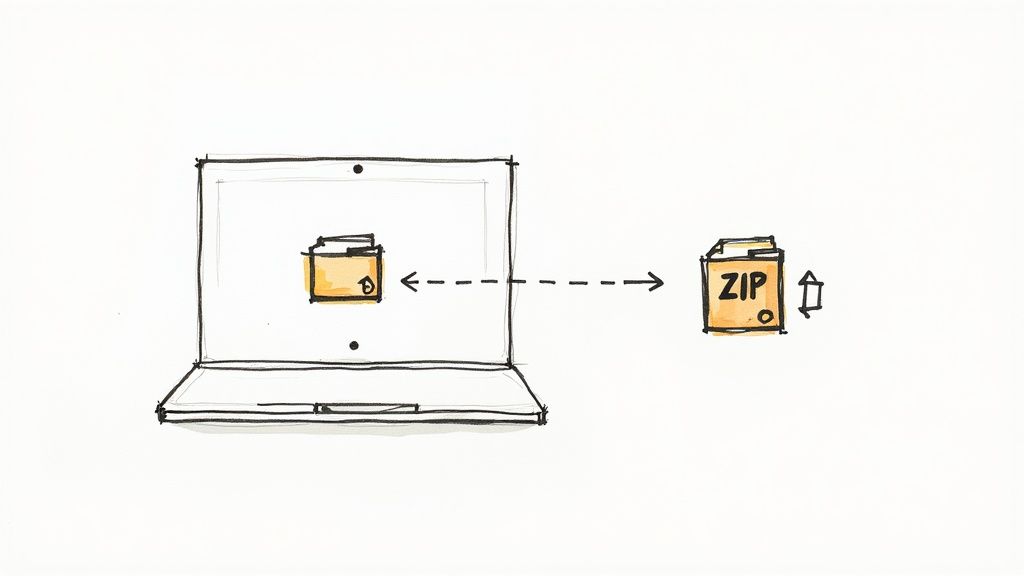
We’ve all been there—staring at that "Storage Almost Full" notification on our Mac, wondering where all the space went. In an era of high-resolution photos, 4K videos, and massive project folders, your SSD can fill up faster than you can say "out of memory." This is exactly where file compression software stops being a niche utility and becomes an everyday essential.
Think of your digital files like the contents of a messy, overstuffed closet. Everything you need is in there somewhere, but it’s disorganized and taking up way too much room. A solid mac file compression software is like a set of perfectly sized storage containers and vacuum-seal bags; it lets you neatly pack everything into a much smaller, more manageable form.
Reclaim Your Digital Space
The most immediate win is getting your hard drive space back. Compressing huge project folders, old photo libraries, or hefty documents can instantly free up gigabytes of storage, which in turn helps your Mac run faster and smoother. This is absolutely critical if you're working with the fixed SSD storage common in most modern Macs.
This growing need for digital efficiency is a big deal. The data compression software market was valued at a cool USD 2.47 billion and is expected to climb to USD 4.30 billion by 2032, all thanks to the explosion of large media files we're all creating and sharing.
Streamline Your Workflow
But this is about more than just saving space. It's about making your entire workflow more efficient. Imagine you need to send a 2GB video project to a client. Instead of wrestling with slow cloud uploads or hitting email attachment limits, you can compress it into a single, smaller file that transfers in a fraction of the time.
Compression brings order and efficiency to your digital life. It’s the difference between a cluttered workspace and a perfectly organized one, allowing you to find, store, and share what you need without the friction of oversized files.
This smoother workflow trickles down into almost everything you do:
- Faster Backups: Smaller files mean quicker backups to your external drives or cloud services like iCloud and Dropbox.
- Easier Sharing: You can finally dodge that infuriating "file is too large" error when emailing important documents or media.
- Better Organization: Archive completed projects into a single compressed file to declutter your active work folders.
Ultimately, using a dedicated compression tool is a cornerstone of smart, efficient file management strategies. It's a simple habit that has a massive compounding effect on your daily productivity. If you want to dig deeper into the specific upsides, check out our guide on the core benefits of file compression. For professionals, creatives, and everyday Mac users alike, the right software isn't just nice to have—it's a game-changer.
How File Compression Actually Works on Your Mac
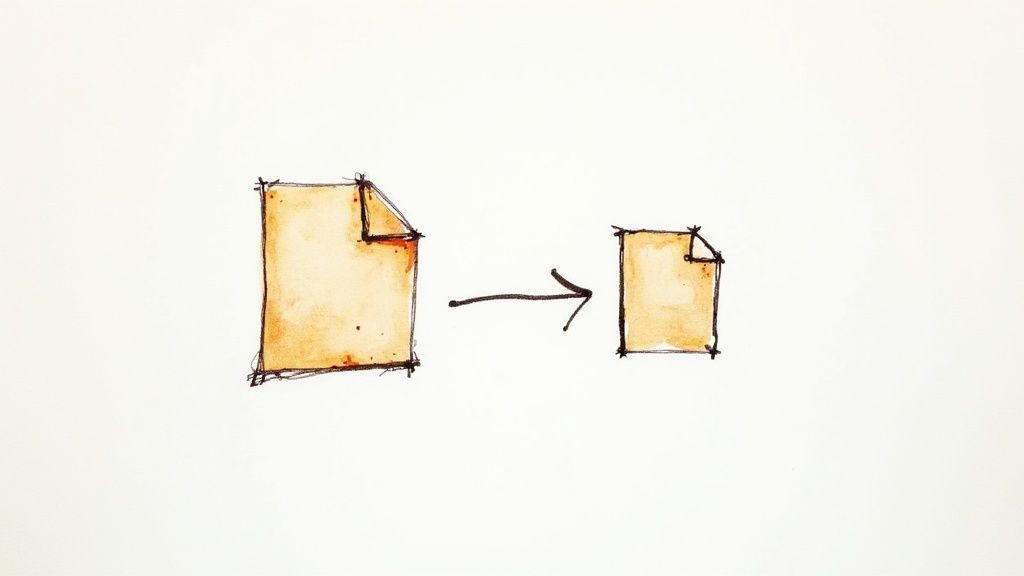
Ever wondered what your Mac is actually doing when you compress a file? It’s not magic, but it’s incredibly clever. At its heart, file compression is all about finding and trimming the fat from your data to make a file smaller without losing anything important.
Think of it like packing a suitcase for a big trip. You could just throw everything in, or you could fold and roll your clothes to fit way more into the same space. Compression algorithms are the expert packers for your digital life, using smart methods to organize data more efficiently.
The whole process boils down to identifying patterns. For instance, in a big text file, the word "compression" might pop up dozens of times. Instead of writing out all 11 letters every single time, the algorithm creates a tiny shortcut. That same logic applies to images, videos, and every other file type, just with far more complex patterns.
Lossless vs. Lossy: The Two Main Approaches
Not all compression is created equal. The most important difference you need to get your head around is between lossless and lossy compression. Picking the wrong one can permanently alter your files, so this stuff matters.
Lossless compression is like meticulously folding those clothes for your trip. When you get to your destination and unpack, every single item is there, exactly as it was. This method finds patterns and rewrites the data more efficiently, but it guarantees you can perfectly restore the original file when you decompress it.
- Best for: Text documents, spreadsheets, and source code—anything where changing even a single bit of data would corrupt the entire file.
- Result: You get 100% data integrity, every single time.
Lossy compression, on the other hand, is like using one of those vacuum-seal bags. You can shrink your clothes down to a tiny fraction of their size, but they’ll definitely come out wrinkled. This method achieves much smaller file sizes by permanently tossing out data our senses probably won't miss anyway.
- Best for: Media files like JPEGs, MP3s, and streaming videos where a tiny dip in quality is a fair trade for a much smaller file.
- Result: Some quality is permanently lost, but the file is significantly smaller.
The choice between lossless and lossy really just depends on your goal. For archiving an important project, lossless is the only way to go. For emailing a photo to a friend, lossy is usually the more practical choice.
Common Compression Formats on Mac
When you use mac file compression software, you’ll run into a few common archive formats. Each has its own pros and cons, making it better for certain jobs. Knowing the difference helps you pick the right tool for the task.
| Format | Key Advantage | Main Drawback | Best For |
|---|---|---|---|
| ZIP | Universal Compatibility | Moderate compression ratio | Sharing files with anyone, no matter what operating system they use. |
| RAR | Advanced Features | Proprietary and may require special software | Splitting huge archives, error recovery, and password protection. |
| 7Z | Highest Compression Ratio | Slower to create and less common | Archiving large files when you need maximum space savings. |
While your Mac's built-in Archive Utility handles ZIP files just fine, it hits a wall with RAR or 7Z archives. This is one of the biggest reasons a dedicated third-party tool is a must-have for anyone who deals with a variety of compressed files.
If you want to dive deeper, you can learn more about different data compression methods and how they work. In the end, having a powerful tool on your side lets you choose the perfect format for the job—whether you need compatibility, special features, or just pure file-shrinking power.
Finding the Must-Have Features in Compression Tools
Picking the right mac file compression software can feel overwhelming, but here’s the thing: not all tools are created equal. A great app does more than just zip a file; it’s a full-on utility belt for managing your digital life. If you focus on a few core features, you can quickly tell the essential tools from the mediocre ones.
Think of it like this: you could use a basic wrench for every single job, but a proper toolkit with different heads and extensions makes you far more effective. The same idea applies here. The goal is to find software that’s not just functional, but also flexible, secure, and fits right into your workflow without any friction.
Championing Universal Format Support
First up, and arguably the most critical feature, is broad file format support. Your Mac’s built-in tool is fine for ZIP files, but the world runs on all sorts of formats—RAR, 7Z, TAR, and GZ, just to name a few. Getting a RAR file from a Windows-using colleague can bring your entire day to a screeching halt if you don't have the right tool.
A top-tier compression app acts like a universal translator for archives. It guarantees you can open anything that lands on your desk and lets you create archives in whatever format works best for the job. Need the absolute best compression? Make a 7Z file. Need to split a massive archive into smaller chunks? RAR is your friend. This kind of versatility is a non-negotiable for anyone who regularly shares files or works with others.
The Power of Batch Processing
Picture this: you're a photographer who just wrapped a shoot with hundreds of high-resolution RAW images. The thought of compressing each one individually is a nightmare. It’s tedious, time-consuming, and just plain frustrating. This is where batch processing becomes an absolute lifesaver.
This feature lets you grab an entire folder—or even multiple folders—and compress everything in one clean, automated action. Instead of a hundred clicks, you get one. For creatives, developers, and anyone managing big projects, it’s a massive efficiency boost. Frankly, any tool that skips batch processing is ignoring how people actually work.
This infographic breaks down what really matters in a modern compression tool.
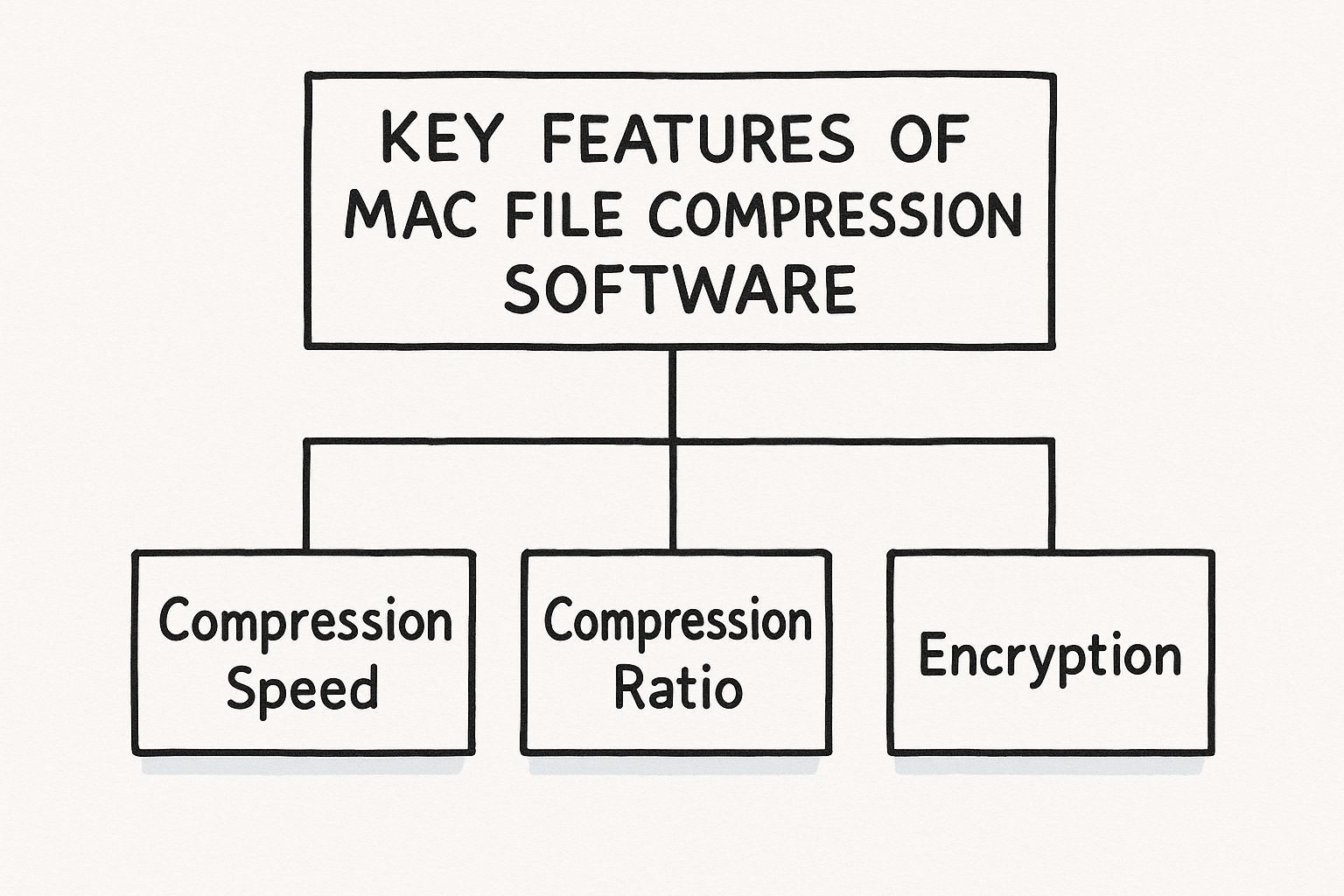
As you can see, foundational features like speed and efficiency are the base that supports more advanced capabilities, like the rock-solid encryption we'll talk about next.
Insisting on Robust Encryption
In any professional setting, data security is everything. Sending unencrypted archives packed with sensitive info—like business contracts, financial records, or personal data—is a huge risk. That’s why strong encryption is a must-have, not just a nice-to-have.
You should be looking for software that offers AES-256 encryption. It’s the same standard used by governments and security agencies all over the world. This feature lets you password-protect your archives, turning them into unreadable gibberish for anyone without the key. It basically transforms your compressed file from a simple package into a secure digital safe.
For business professionals, strong encryption isn't just a feature; it's a requirement for client confidentiality and data compliance. It provides peace of mind when sharing sensitive files over email or cloud services.
Seamless macOS Integration
Last but not least, the best mac file compression software should feel like it belongs on your Mac. Clunky, awkward interfaces just get in the way and slow you down. You want a tool that integrates perfectly with the macOS environment you already know and love.
This means looking for things like:
- Drag-and-Drop Functionality: The simple ability to drag files onto the app icon to kick off the compression process.
- Finder Integration: Options to compress or extract files right from the right-click context menu in Finder.
- Quick Look Previews: The power to peek inside an archive to see its contents without having to fully extract everything first.
These integrations make the software feel like a natural extension of your operating system. They cut down on clicks, save time, and just make the whole experience smoother. When you’re weighing your options, pay close attention to how well the tool fits into the native Mac workflow.
When you're trying to decide, comparing features side-by-side can make the choice much clearer.
Key Features Comparison in Mac Compression Software
This table breaks down the most important features, explaining why they matter for Mac users and who benefits most from them. It helps you see where a comprehensive tool like Compresto really stands out.
| Feature | Why It Matters for Mac Users | Ideal for (User Type) | Recommended Solution (Compresto) |
|---|---|---|---|
| Universal Format Support | macOS only supports ZIP natively. You need a tool that handles RAR, 7Z, TAR, etc., to avoid compatibility headaches with colleagues on other platforms. | Everyone, especially professionals who collaborate and exchange files. | Yes, supports over 30 formats. |
| Batch Processing | Saves a massive amount of time when dealing with large numbers of files, like photo libraries, project assets, or code repositories. | Photographers, designers, developers, and project managers. | Yes, powerful one-click batch compression and extraction. |
| AES-256 Encryption | Provides government-grade security for sensitive files, which is essential for business contracts, financial data, and personal information. | Business professionals, freelancers, and anyone handling confidential data. | Yes, includes robust password protection and encryption. |
| macOS Integration | A native feel with Finder integration, drag-and-drop, and Quick Look makes the tool faster and more intuitive to use, blending into your natural workflow. | All Mac users who value a smooth, efficient user experience. | Yes, deep integration with Finder, Quick Look, and drag-and-drop. |
| File Preview (Quick Look) | Lets you peek inside an archive without extracting it first, saving time and disk space when you just need to find one specific file. | Anyone who works with numerous archives and needs to locate files quickly. | Yes, allows previewing contents directly in the app. |
Ultimately, choosing the right tool comes down to finding one that ticks all these boxes. You want something that’s not just a utility, but a genuine productivity booster that makes your digital life easier and more secure.
Comparing Built-in Tools vs Third Party Software
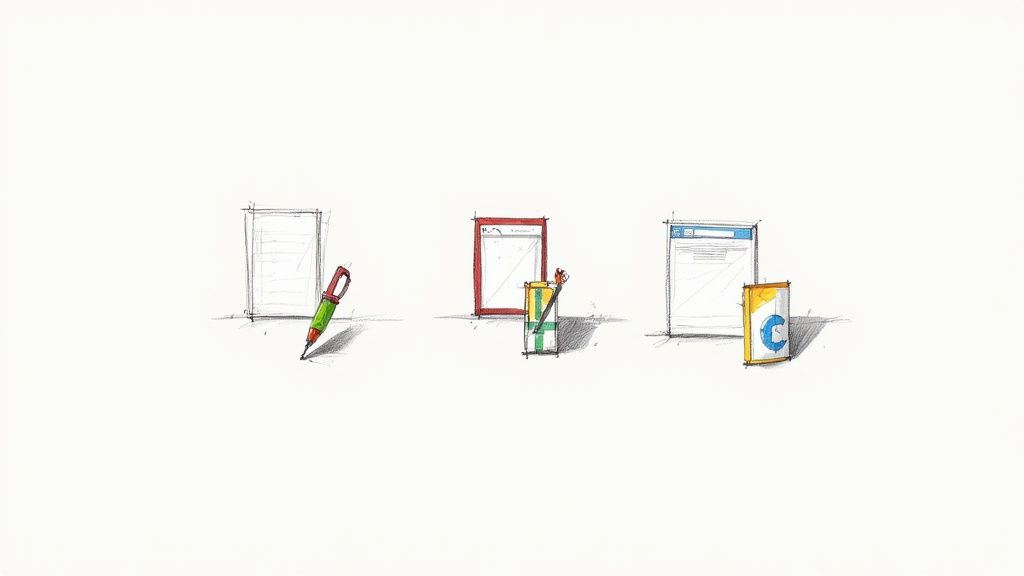
Every Mac comes with a neat little tool called Archive Utility. If you've ever double-clicked a ZIP file and watched it unpack, or right-clicked a folder to compress it, you've used it. It’s simple, fast, and for a lot of basic tasks, it gets the job done.
So, here's the big question: why bother with a dedicated, third-party mac file compression software? The answer boils down to one word: limitations.
Think of Archive Utility as the tiny Allen key you get with flat-pack furniture. It’s perfect for the one specific job it was designed for, but you wouldn't try to build a whole house with it. For zipping up a couple of documents to email a colleague, it’s great. But the moment your needs get a little more complex, you’ll start hitting its limits.
The Limits of Native Compression
At its core, the built-in Archive Utility is a one-trick pony. It handles standard ZIP files just fine but doesn't offer much else. If you only ever work with other Mac users and only ever see ZIP files, you might not even notice its shortcomings. But in the real world, that's rarely the case.
Here’s where you’ll feel the pinch:
- Restricted Format Support: The most obvious problem is its inability to open common formats like RAR or 7Z. If a client sends you a project archived as a .rar file, you're just plain stuck.
- No Security Features: You can't password-protect or encrypt your files. This is a deal-breaker for sending any kind of sensitive or confidential information, making it a non-starter for most business use.
- Lack of Advanced Controls: Forget about splitting huge archives into smaller chunks, repairing a corrupted file, or tweaking the compression level to balance size and speed. Those options just aren't there.
These limitations mean that while the native tool is fine for casual use, it falls short for anyone with more serious professional or creative needs. And that need is growing. The global data compression software market was valued at USD 1.31 billion and is projected to hit USD 2.47 billion by 2035—a clear sign that people need more powerful tools for their digital workflows. You can dig into the numbers and trends over at the data compression software market from Market Research Future.
When a Third Party Tool Becomes Essential
Moving up to a dedicated app isn't just about getting more features. It's about removing friction from your workflow and unlocking a whole new level of efficiency and security. A specialized tool turns file compression from a simple chore into a genuine productivity asset.
Think of a third-party app as your digital multi-tool. It gives you the specific instrument you need for any situation, whether it’s prying open an obscure format, locking down a sensitive contract, or managing a massive archive.
You know it's time to make the switch when you find yourself regularly needing to:
- Work with Diverse File Types: Collaborating with Windows users almost guarantees you'll run into RAR and 7Z files. A proper third-party tool makes compatibility a non-issue.
- Protect Sensitive Information: If you handle client data, financial records, or personal documents, the ability to apply strong AES-256 encryption is non-negotiable. It’s about security and peace of mind.
- Manage Large Files: For videographers, designers, and developers, splitting a 50GB project into smaller, manageable chunks for transfer is a daily reality that the built-in tool just can't handle.
- Streamline Repetitive Tasks: Features like batch processing let you compress or extract hundreds of files in one go, saving you a massive amount of time on big projects.
Ultimately, the choice comes down to what you do. If you're a casual user who zips a few files here and there, Archive Utility is probably all you need. But for professionals, creatives, and anyone who values their time and security, a dedicated mac file compression software is an indispensable upgrade that pays for itself over and over again.
Meet Compresto: The Smart Upgrade for Mac Users
So, we've seen the limits of the Mac’s built-in tools and what a modern compression app really needs to deliver. The path forward is pretty clear: you need something powerful, secure, and designed to feel like it truly belongs on your Mac.
This is exactly where Compresto comes in. It was built from the ground up to be the intelligent upgrade for any Mac user who cares about their time and their data's security.
Compresto isn't just another utility—it's the answer to the frustrations we've been talking about. It’s for those moments you get a RAR or 7Z file and the default Archive Utility just throws its hands up. It delivers the kind of robust security professionals need and the smooth, intuitive experience you expect from a premium Mac app.
A Seamless and Intuitive Experience
The best mac file compression software should feel like a natural part of macOS, not some clunky tool you have to fight with. Compresto was built around this simple idea. It integrates right into Finder, so compressing and extracting files with a simple drag-and-drop becomes a seamless part of your workflow.
There’s no steep learning curve or confusing interface here. Everything is straightforward, letting you focus on your work instead of wrestling with the software. That commitment to a great user experience is what separates a good tool from a great one.
Here's a quick look at Compresto's clean, no-nonsense interface.
The design puts clarity first, giving you everything you need without burying you in options you’ll never use.
Unlocking Power and Versatility
Where Apple's built-in tool stops, Compresto is just getting warmed up. It goes way beyond basic ZIP files, offering full support for a huge range of formats. You’ll never again be stuck with an archive you can't open, which is a lifesaver when you're collaborating with people on different operating systems.
The need for tools like this is growing fast. The global market was valued at USD 1.11 billion and is expected to hit USD 1.61 billion by 2029, all because of the massive amount of data we create and share every day. Mac users, especially creatives and developers, need powerful tools to keep pace, as you can see from this industry analysis from Research and Markets.
Compresto directly tackles the core needs of today's Mac users. It provides broad format support to eliminate compatibility issues, AES-256 encryption to lock down sensitive data, and batch processing to put your workflow on autopilot.
Let's break down how its features translate into real-world benefits:
- Effortless Batch Processing: Need to archive an entire project folder with hundreds of files? Just drag, drop, and you’re done. This feature alone can save you hours of mind-numbing, repetitive work.
- Rock-Solid Security: Sharing a business proposal or personal financial records? You can add a password and enable AES-256 encryption, turning your archive into a secure digital vault. It’s peace of mind, delivered.
- Preview Before You Extract: Use the Quick Look feature to peek inside an archive without unpacking the whole thing. It’s perfect for grabbing a single photo or document from a massive compressed file, saving you both time and disk space.
Compresto is for people who demand more from their software. It helps you work smarter, not harder, by automating tedious tasks and getting rid of common bottlenecks. For anyone managing big projects or dealing with a high volume of files, understanding Compresto as the ultimate solution for managing large files is a game-changer. It’s the logical next step for any serious Mac user.
Got Questions About Compressing Files on Mac?
Even when you’ve got the basics down, a few questions always seem to pop up about how file compression fits into your daily Mac workflow. Getting straight answers helps you work smarter, sidestep common frustrations, and really make the most of your mac file compression software.
This section tackles the most common questions we hear from Mac users. We’ll cut through the jargon and give you practical answers to help you manage your files with total confidence.
Is ZIP Really the Best Format for Compressing Files?
While ZIP is definitely the most universal format out there, it’s not always the "best" one for the job. Think of it as the reliable default that just works everywhere. Anyone on a Mac or a Windows machine can open a ZIP file without needing any special software, which is perfect for sharing.
But "best" really hinges on what you’re trying to accomplish. If your number one goal is to shrink a file down to its absolute smallest size, other formats often blow ZIP out of the water.
- For Maximum Space Savings: The 7Z format is the MVP here. It frequently achieves a much higher compression ratio, which means it can create files that are significantly smaller. This is a game-changer for long-term archiving or when you're just trying to free up precious disk space.
- For Advanced Features: The RAR format is a fantastic choice when you need more than just simple compression. It supports slick features like splitting a giant archive into smaller, more manageable chunks—incredibly useful for transferring huge files.
The right format is all about context. A good third-party tool gives you the freedom to pick the perfect one for any situation, whether you need universal compatibility, the smallest possible size, or more advanced controls.
Will Compressing My Files Reduce Their Quality?
This is a big one, and the answer comes down to the type of compression being used. It’s the difference between a perfect copy and one that’s been slightly watered down.
The vast majority of file archiving—the kind you do when creating a ZIP, 7Z, or RAR file—uses lossless compression. This method is incredibly clever; it reorganizes data to save space without throwing a single bit of information away. When you decompress the file, it’s restored to its original state with 100% accuracy. There is absolutely zero quality loss, making it essential for things like documents, source code, or any file where data integrity is non-negotiable.
Lossy compression, on the other hand, is mostly used for media files like JPEGs and MP3s. It achieves much smaller sizes by permanently removing data that our eyes and ears aren't very good at noticing anyway. For anything you plan to store, edit, or archive for the long haul, always stick with lossless compression.
Can I Password-Protect a Compressed File?
Yes, you absolutely can—and this is a critical area where your Mac’s built-in Archive Utility just doesn’t cut it. The native tool has no option for adding a password or encrypting your archives, a major blind spot for anyone working with sensitive information.
To properly secure your files, you’ll need third-party mac file compression software. Look for tools that offer strong encryption standards, like AES-256, to ensure your data is truly locked down. This feature is a must-have for sharing confidential business documents, financial records, or any private information. It essentially turns your archive into a locked digital safe.
Do I Really Need Special Software if My Mac Already Makes ZIPs?
Fair question. If your compression needs are super basic—like zipping up a few documents once in a blue moon to email them—then the built-in tool is probably fine. It’s convenient for simple, infrequent tasks.
But you'll hit its limits fast if your workflow is even slightly more demanding. You’ll want a dedicated, third-party app if you ever need to:
- Open other formats like RAR, 7Z, TAR, or GZ.
- Password-protect and encrypt your archives for security.
- Split large files into smaller, more manageable pieces.
- Repair a damaged or corrupted archive.
- Preview the contents of an archive before you even extract it.
For any task that goes beyond the absolute basics, a dedicated tool gives you immensely more power, security, and flexibility. It takes file compression from a simple, one-trick function and turns it into a powerful part of your productivity toolkit.
Ready to move beyond the basics and unlock the full potential of file compression on your Mac? Compresto offers the power, security, and seamless macOS integration you need to handle any file, any time. Stop hitting the limits of built-in tools and start working smarter. Download Compresto today and experience a truly efficient workflow.
Article created using Outrank