Best Mac Compression Software: Transform Your File Storage Strategy
The Evolution of Mac Compression: Understanding Today's Landscape
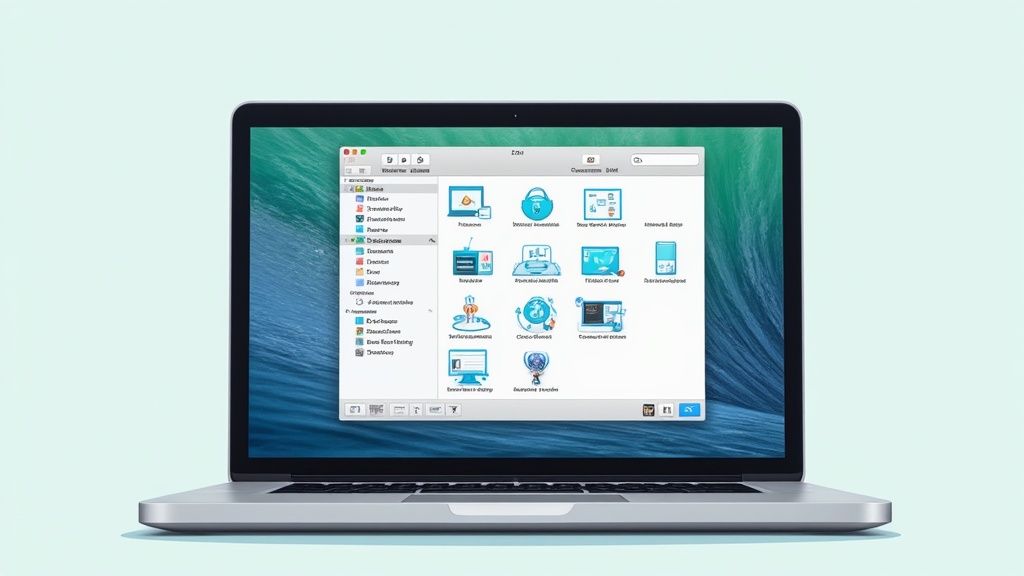
Mac users now deal with massive amounts of data daily - from 4K videos and RAW photos to complex design files. As storage needs grow, basic solutions like external drives just aren't enough anymore. File compression has become essential for managing all this data effectively.
Consider how quickly media files fill up your drive. A few minutes of 4K video or a photoshoot's worth of RAW images can eat up gigabytes of space. Quality compression software helps you take control of storage while keeping your files accessible. With more people using cloud storage, good compression also means faster uploads and downloads, plus lower storage costs.
The numbers show just how important compression has become. The global data compression market is worth $2,476.52 million in 2024 and experts predict it will reach $4,306.13 million by 2032. That's a growth rate of 7.2% per year from 2025-2032. For more details, check out the Data Compression Software Market report. Different fields are finding unique ways to use this technology.
Industry-Specific Compression Needs
- Creative Professionals: Media creators need compression that maintains quality while saving space. Their tools must handle many file types and offer detailed control over compression settings.
- Businesses: Companies compress files to cut storage costs and speed up file sharing. They want solutions that can process files in bulk and work with their existing systems.
- Individuals: Regular Mac users appreciate compression for freeing up disk space and making file sharing easier. They need simple tools that balance good compression with quick processing.
When picking compression software, consider more than just how small it makes files. Speed, ease of use, and keeping files intact are just as important. Learn more about compression's environmental impact in Eco-Friendly Tech: How File Compression Reduces Digital Waste. In the next section, we'll explore the key features that make certain compression tools stand out.
Battle-Tested Compression Tools That Actually Deliver
The journey to find great Mac compression software involves looking beyond marketing to assess real performance. Testing how tools handle large video files, manage document archives, and balance compression with quality is key to finding a solution that works. Let's examine some leading options to help you find software that saves time and storage space effectively.
Leading Mac Compression Software: A Comparative Overview
The Mac compression software landscape offers several strong options. Here's a practical comparison of key tools:
| Software | Compression Methods | Strengths | Weaknesses | Price |
|---|---|---|---|---|
| Archiver | Various | Simple interface, good for basic compression | Limited advanced features | Free, Paid options |
| Keka | 7z, Zip, others | Strong compression, open-source | Can be complex for new users | Free |
| BetterZip | Wide range | Extensive archive format support, preview features | Can be resource-intensive | Paid |
| The Unarchiver | Many archive formats | Free, handles obscure formats | Basic compression options | Free |
| Compresto | Optimized algorithms | Fast media file processing with quality control | Fewer archive formats supported | Paid, Free Trial |
While this overview helps, each tool has its nuances. For example, Keka delivers excellent compression through 7z but might challenge beginners. Archiver offers an easy-to-use interface but fewer advanced options compared to BetterZip.
Choosing the Right Compression for Your Needs
Understanding compression types helps make better choices. Lossless compression preserves all original data - perfect for documents and code where every detail matters. It's like carefully packing a suitcase where everything stays intact. Lossy compression reduces file size by removing some data, commonly used for photos and music where small quality changes often go unnoticed.
Pick based on your work. Documents and code need lossless compression to maintain integrity. Photos, videos, and audio can benefit from lossy compression's space savings with minimal quality impact. Learn more: Compress X: The Ultimate Solution for Managing Large Files.
Beyond Compression: Added Features and Integration
Key features to consider include:
- Password protection to secure sensitive files
- Batch processing to compress multiple files efficiently
- Cloud integration for easy storage and sharing
- Preview capabilities to check archives without extracting
Match features to your needs. If you handle confidential files, prioritize security features. For bulk file processing, focus on automation tools.
By weighing these factors carefully, you can select Mac compression software that truly fits your workflow and storage needs. This understanding sets up our next discussion about AI's role in compression technology.
AI-Powered Compression
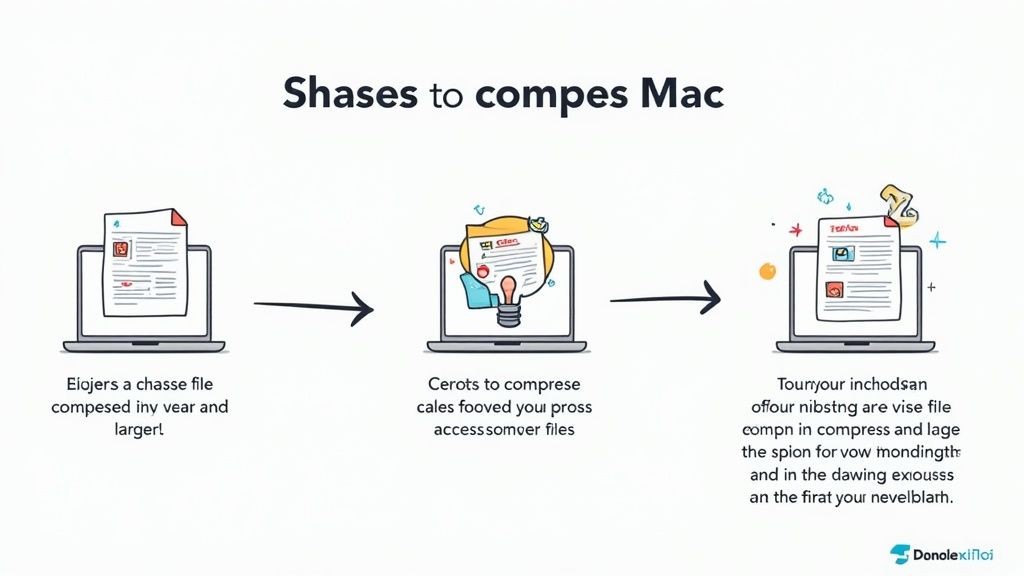
AI technology has taken compression software to new heights, especially for Mac users seeking better ways to manage file sizes. Modern compression tools now use smart algorithms that can analyze and understand the actual content within files, going far beyond basic file size reduction.
Smart Content Analysis
While traditional compression treats all data the same way, AI brings content awareness to the process. Think of compressing a photo with a large blue sky - older methods compress each pixel individually, but AI can recognize that entire sky area as one element and compress it much more efficiently. It's like the difference between painting individual dots versus using broad brushstrokes to cover large areas.
This intelligent approach delivers better compression ratios while maintaining quality. The AI can also automatically optimize settings based on what's in each file. This is particularly helpful when working with large files or complex formats where manual adjustments would be time-consuming.
Growing Industry Adoption
AI compression technology continues to gain momentum in Mac software development. A prime example is Apple's acquisition of WaveOne in March 2023, which focuses on AI-driven video compression. This move shows how major tech companies are investing in smarter compression methods. For more details on market trends, see the Global Data Compression Market report.
Real Benefits for Mac Users
AI compression offers several key advantages for people using Macs:
- More Storage Space: Smart compression means you can fit more files on your Mac's drive
- Quick Transfers: Smaller file sizes lead to faster uploads and downloads
- Lower Data Usage: Compressed files use less bandwidth when sharing or backing up
- Extended Battery Life: More efficient compression processing helps MacBook batteries last longer
AI-powered compression brings practical improvements that make everyday file management easier and more efficient. As these smart algorithms continue to develop, we can expect even better compression capabilities in the future.
Mastering Compression Settings for Maximum Efficiency
Getting the best results from your Mac compression software requires a good grasp of compression settings. By adjusting these settings correctly, you can find the perfect balance between smaller file sizes and excellent quality. Here's how to get professional-grade results across different file types.
Understanding Compression Levels and Presets
Most compression tools offer a range of options, typically from fastest to best compression. The fastest setting gives you quick results but less size reduction, while the best setting shrinks files more but takes longer to process. Many tools include built-in presets for common file types like photos, videos and archives - these automatically pick the right settings based on what you're compressing.
For instance, when compressing photos, a preset might use JPEG compression which removes some image data to make files smaller. But for important documents, it would use lossless compression to keep all the data intact, even if the file stays a bit larger. Want to learn more? Check out File Size Reduction Tips: 10 Ways to Optimize Your Files Without Losing Quality.
Fine-Tuning for Specific File Types
- Images: For web photos, medium lossy compression often works well - test different levels to find where files get smaller without looking worse. Always use lossless compression for storing original photos.
- Videos: Video compression involves balancing resolution, bitrate and frame rate. Lower settings mean smaller files but can affect how good videos look. Try different combinations to find what works for you.
- Audio: Like images, audio can use lossy or lossless compression. MP3s work fine for regular listening, while FLAC is better for keeping original audio quality.
Advanced Techniques: Batch Processing and Automation
Many compression tools support batch processing to compress multiple files at once. Some even let you automate compression by scheduling tasks or watching folders for new files to compress. These features are especially helpful for professionals dealing with lots of files. Instead of manually compressing hundreds of photos after a shoot, automation can handle it overnight while you focus on other work.
Securing Your Compressed Files Like a Pro
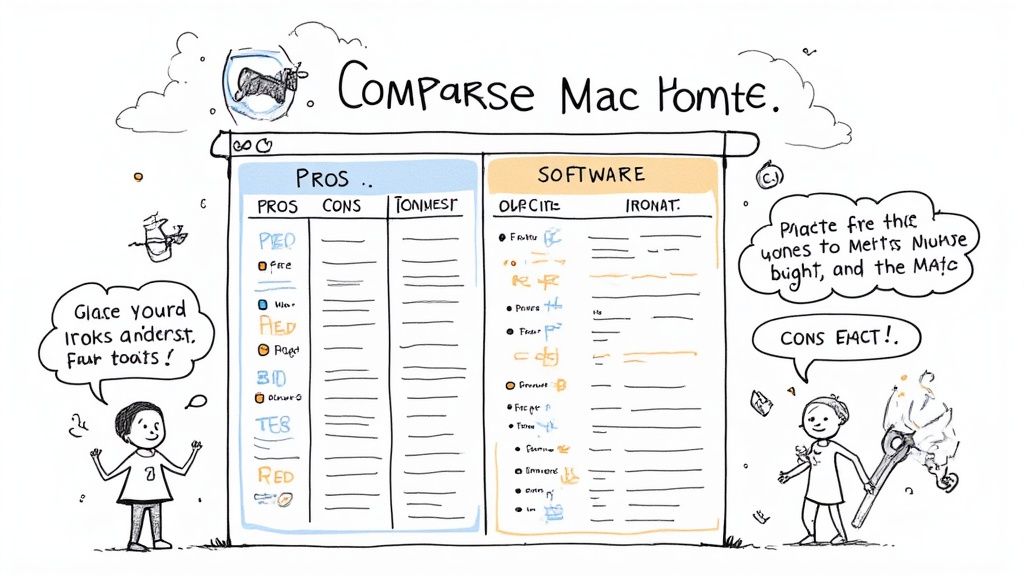
After compressing your files on Mac, the next step is keeping them safe. Good security doesn't mean making files hard to access - it's about finding the right balance between protection and usability. Let's explore practical ways to secure your compressed files while keeping them easy to work with.
Encryption: Your First Line of Defense
Encryption works like a digital safe for your compressed files. It converts your data into an unreadable format that only the right password or key can unlock. This means even if someone gets your compressed file, they can't see what's inside without the key. This protection is essential when working with sensitive content like financial documents or private information. Most Mac compression tools offer different encryption options to match your needs.
Password Protection: Simple But Effective
Adding a password is the most straightforward way to protect your files. When compressing files on Mac, you can set a password that anyone will need to extract the contents. While basic, password protection works well for most everyday situations. For highly confidential data, you may want to use stronger security methods.
Advanced Encryption Methods
Some Mac compression tools support powerful encryption like AES-256. This is the same level of protection used by banks and government agencies. Think of it as having military-grade security for your files. While these options give you maximum security, they might take a bit more time to set up and use.
Integrating Security With Your Workflow
Good security shouldn't slow down your work. Many Mac compression tools connect smoothly with cloud storage and other apps you use daily. For instance, you could set up automatic encryption when saving compressed files to your cloud storage. This adds protection without creating extra steps in your process.
Balancing Security and Accessibility
Choose your security level based on your data and how often you need it. Here's a simple way to think about it:
- Low Risk: Regular files might only need a basic password
- Medium Risk: Personal or business documents should use stronger encryption like AES-256
- High Risk: Very sensitive data needs the strongest encryption plus extra protection like two-factor authentication
By picking the right security methods and making them part of your routine, you can keep your compressed files safe while still being able to access them easily. The best Mac compression tool for you will help make this balance possible.
Making the Smart Choice: Your Compression Software Guide
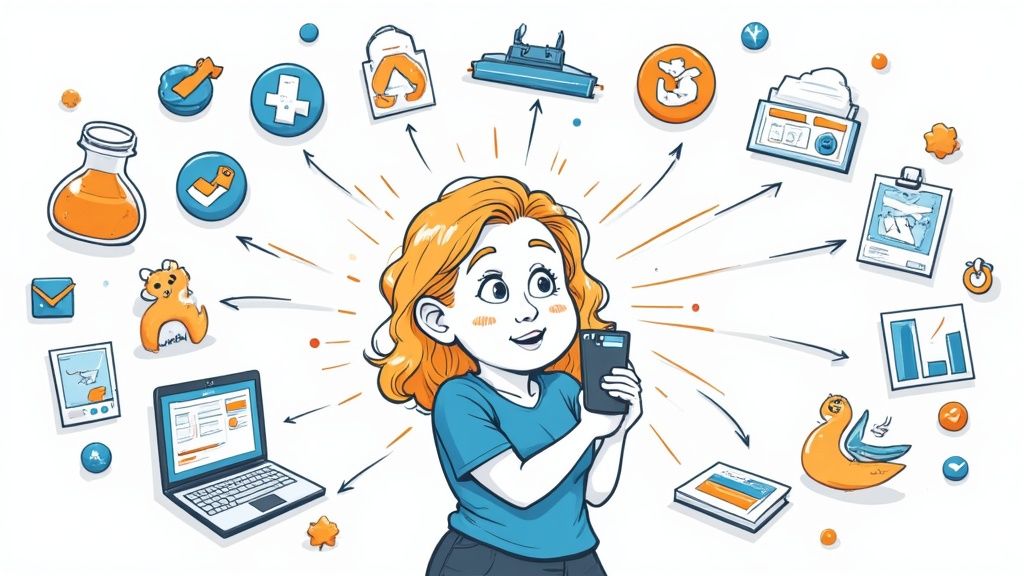
Choosing the right Mac compression software doesn't have to be complicated. This guide walks you through the key factors to consider when selecting compression tools that match your specific needs. We'll focus on the essential features, costs, and real performance metrics that matter most.
Key Features to Consider
The right features make all the difference in file compression software. Here are the most important elements to evaluate:
- Compression Methods: Choose between lossless compression (perfect for documents and code) that keeps all data intact, or lossy compression (ideal for photos and videos) that reduces file size more aggressively.
- File Format Support: Check that the software works with your common file types - whether that's ZIP/RAR archives or specific media formats.
- Processing Speed: Look for tools that compress quickly, especially if you work with large files or need to process multiple files at once.
- Security Options: If you handle sensitive files, make sure the software offers password protection and encryption.
- Easy-to-Use Interface: Simple, clear controls help you work faster and avoid mistakes.
Cost and Value: Finding the Right Balance
Think about both immediate costs and long-term benefits when comparing options. Some tools need just one payment, while others charge monthly fees. Free software can work well for basic needs, but paid versions often provide better features and support. Match the tool's capabilities to your actual needs and budget.
Performance: Real-World Impact
Look beyond the feature list to see how the software performs in everyday use:
- Compression Results: Test the actual file size reduction across different types of files you commonly use.
- System Impact: Watch how much CPU power and memory the software needs - lighter is better for your Mac's performance.
- MacOS Integration: Make sure the software runs smoothly on your version of MacOS and works well with your other apps.
Making Your Decision: A Practical Approach
Follow these steps to pick the right software:
- List Your Requirements: Write down exactly how you'll use the software most often.
- Set Your Budget: Decide how much you're willing to spend.
- Research Options: Compare different tools based on your needs list and budget.
- Try Before Buying: Use free trials to test the software with your actual files.
The best choice comes from matching software capabilities to your specific needs while considering both cost and performance. Taking time to evaluate these factors helps ensure you'll be happy with your selection.
Ready to try powerful, easy-to-use compression? Get Compresto now!