Top 6 Best macOS Apps for Batch Video Compression in 2025
Level Up Your Video Workflow: Batch Compression on macOS
Need to compress multiple videos quickly without sacrificing quality? This guide showcases the 6 best macOS apps for batch video compression, perfect for reclaiming disk space, optimizing upload times, and streamlining your video projects. Whether you need a free, open-source tool or a premium powerhouse, we'll help you find the perfect solution. Discover how apps like Compresto, HandBrake, Permute, Compressor, Shutter Encoder, and iFlicks can optimize your workflow and solve your video compression challenges.
1. Compresto
Compresto stands out as a leading contender for the best macOS app for batch video compression, offering a powerful yet user-friendly solution for significantly reducing file sizes without sacrificing quality. Designed specifically for macOS 13 and later, it's optimized for both Intel and Apple Silicon Macs, ensuring seamless performance across the latest hardware. While its primary strength lies in video compression, Compresto's versatility extends to a range of formats, including images, GIFs, and PDFs, making it a comprehensive tool for any Mac user dealing with large files. This broad format support is especially valuable for content creators and corporate professionals who frequently handle diverse media types. Imagine effortlessly compressing a batch of video tutorials for online courses, shrinking high-resolution images for website uploads, or reducing the size of presentation PDFs for easier sharing – Compresto empowers you to tackle all these tasks within a single, streamlined application. Furthermore, its focus on preserving quality during compression ensures that your visuals remain sharp and professional, regardless of the file size reduction.
Compresto’s feature set goes beyond basic compression, offering advanced workflow tools designed to boost productivity. Features like folder monitoring automate compression tasks, while the convenient drop zone facilitates quick drag-and-drop file management. The integrated video-to-GIF conversion tool provides a handy way to create shareable animated content directly within the app. Moreover, the innovative Raycast extension further streamlines workflows by allowing quick access to Compresto's functionalities without even opening the application. Learn more about Compresto and its latest features, including video trimming and file size estimation. These features are especially beneficial for content creators who need to optimize videos for different platforms and storage limitations.
Trusted by over 11,000 users and endorsed by industry figures like Guillermo Rauch, CEO of Vercel, Compresto's effectiveness is backed by real-world results. Customer testimonials and case studies highlight significant storage savings, demonstrating the app’s practical value for both individuals and businesses. For those seeking efficient file management solutions on macOS, Compresto's combination of powerful compression, versatile format support, and advanced workflow tools makes it a strong contender for the best macOS app for batch video compression. While specific pricing details are available on the Compresto website, the investment is justified by its premium features and ongoing updates, ensuring long-term value for users. Although Compresto's macOS exclusivity might be a limitation for users needing cross-platform compatibility, its focus on the Apple ecosystem allows for deep integration and optimized performance. The comprehensive support provided through detailed documentation, FAQs, changelogs, and an active GitHub developer community ensures that users have the resources they need to maximize their compression experience.
2. HandBrake
HandBrake is a leading contender among the best macOS apps for batch video compression, earning its spot due to its powerful features, open-source nature, and cross-platform compatibility. This free video transcoder empowers users to convert videos from virtually any format to a selection of modern, widely supported codecs. Its strength lies in batch processing, efficiently handling multiple files concurrently through a queue system. Whether you're a corporate professional managing large video files, a Mac user seeking advanced compression, or a content creator focused on preserving quality while reducing file size, HandBrake offers a valuable solution. It caters to both beginners with its easy-to-use presets for various devices and platforms, and professionals with its advanced, fine-grained control over output settings.
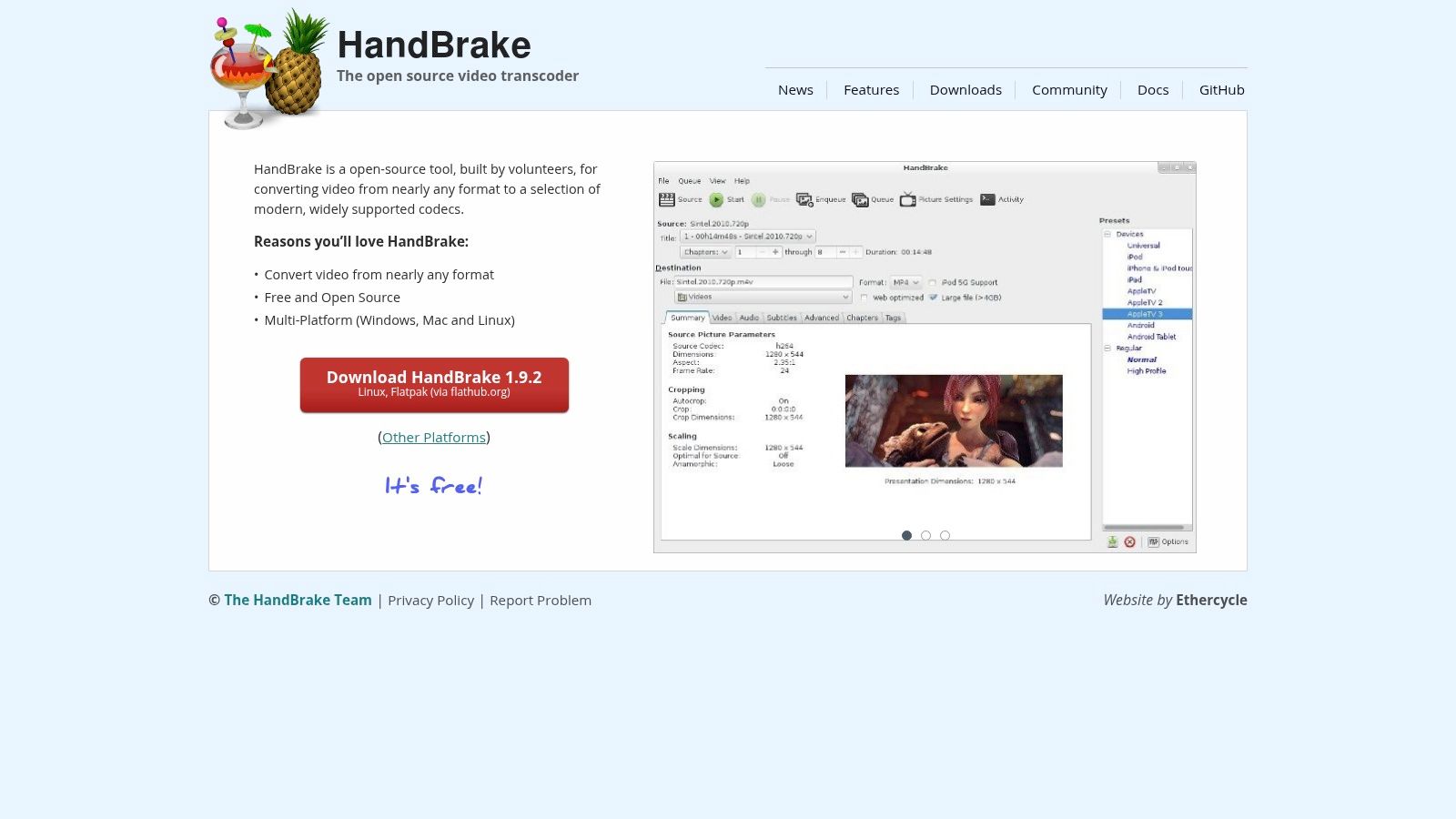
One of HandBrake's key advantages is its comprehensive preset system. These presets simplify the compression process by offering optimized settings for specific devices like iPhones, iPads, Android phones, and even gaming consoles. This removes the guesswork, allowing you to quickly select the appropriate preset and start compressing. For those seeking more control, HandBrake offers a wealth of advanced options, including bitrate adjustments, constant quality encoding, and custom resolutions. You can fine-tune the compression parameters to achieve the perfect balance between file size and video quality. Beyond basic compression, HandBrake allows for chapter marker, subtitle, and audio track selection, providing granular control over the final output. Hardware acceleration support on compatible Macs further enhances performance, significantly reducing encoding time for large batches of videos.
While HandBrake offers exceptional compression quality while maintaining good visual fidelity, understanding the different codecs like H.264 and H.265 can further optimize your workflow. Learn more about HandBrake and the differences between these codecs. This knowledge will help you choose the right settings for your specific needs, balancing file size and video quality effectively. Setting up HandBrake is straightforward—download the installer from the official website and follow the installation instructions. Once installed, add your video files to the queue, select your desired preset or customize your settings, and start the encoding process.
Features:
- Multi-platform support (macOS, Windows, Linux)
- Advanced batch queue system for processing multiple files
- Comprehensive preset system for various devices and quality levels
- Chapter markers, subtitles, and audio track selection
- Hardware acceleration support on compatible Macs
Pros:
- Completely free and open-source
- Excellent compression quality while maintaining good visual fidelity
- Regular updates and active community support
- Very flexible output settings with fine-grained control
Cons:
- Interface can be intimidating for beginners
- Lacks some advanced features found in commercial alternatives
- Processing speed is typically slower than some paid alternatives
Website: https://handbrake.fr/
3. Permute
Permute is a compelling option for anyone looking for the best macOS app for batch video compression, particularly if ease of use is a top priority. This versatile media converter excels at simplifying the often-tedious process of converting and compressing not only videos, but also audio and image files. Its drag-and-drop interface makes batch video compression exceptionally straightforward, even for users with limited technical expertise. Whether you need to quickly resize videos for social media, optimize files for email sharing, or convert footage from one format to another, Permute offers a streamlined workflow that saves valuable time and effort. Its deep macOS integration, including Finder extensions, further enhances the user experience, making it feel like a native part of the operating system.
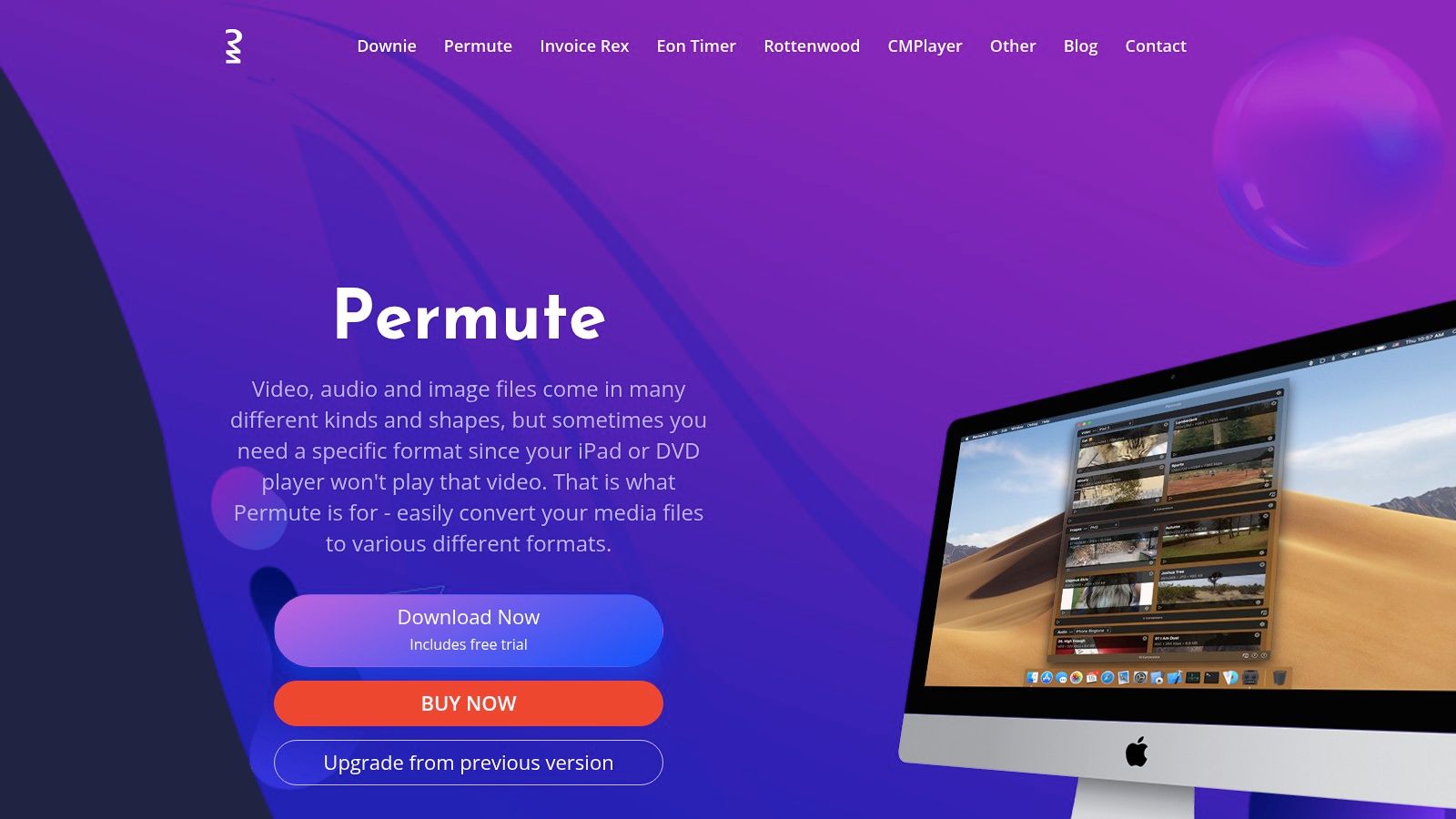
Permute shines with its intuitive and clean user interface, adhering to Apple's design guidelines. This makes it incredibly easy to learn and use, even for first-time users. For corporate professionals needing to quickly process batches of videos for presentations or internal communications, Permute eliminates the complexity often associated with video compression software. Content creators working on Macs will also appreciate its speed and efficiency, especially when dealing with large video files that need to be optimized for different platforms. Permute also provides preset profiles for various devices and platforms, further simplifying the process of preparing videos for different uses. Beyond compression, its ability to trim, merge, and add subtitles to videos adds extra value and streamlines common video editing tasks.
While Permute offers excellent ease of use and speed, particularly on Apple Silicon Macs, it's important to note that it's not free. You can purchase a one-time license or subscribe through Setapp, a service that offers access to a suite of macOS applications. Compared to free tools, Permute's cost is justified by its smooth user experience, reliable performance, and regular updates ensuring compatibility with the latest macOS versions. However, compared to more professional, and often more expensive, video editing software, Permute offers fewer advanced customization options for fine-tuning compression settings. This might be a limitation for users requiring very specific compression parameters or seeking granular control over the encoding process.
Key Features and Benefits:
- Drag-and-drop batch processing: Simplifies bulk video compression significantly.
- Wide format support: Handles a wide variety of video, audio, and image file types.
- macOS integration: Seamlessly integrates with the macOS ecosystem and Finder.
- Device presets: Offers predefined profiles for common devices and platforms.
- Additional features: Supports trimming, merging, and adding subtitles.
Pros:
- User-friendly interface: Minimal learning curve, even for beginners.
- Fast processing: Optimized performance, particularly on Apple Silicon.
- Regular updates: Ensures ongoing compatibility with macOS.
- Clean UI: Distraction-free design for a focused workflow.
Cons:
- Not free: Requires a one-time purchase or Setapp subscription.
- Limited customization: Fewer advanced compression settings compared to professional tools.
- Less fine-tuning control: Not ideal for highly specialized compression needs.
Website: https://software.charliemonroe.net/permute/
Permute earns its spot on this list by providing a near-perfect balance of ease of use, speed, and essential features. While it may lack some of the advanced customization options found in professional-grade tools, its intuitive interface and efficient performance make it an excellent choice for the best macOS app for batch video compression for a wide range of users, from corporate professionals to content creators.
4. Compressor
For professionals deeply embedded in the Apple ecosystem, particularly those working with Final Cut Pro, Compressor is a powerful solution for batch video compression on macOS. This professional-grade encoding and conversion tool offers unparalleled integration with Final Cut Pro and other Apple professional applications, making it a natural extension of existing workflows. Its robust feature set caters to demanding needs, allowing for extensive control over compression settings and output formats. If you're seeking the best macOS app for batch video compression and require top-tier quality and control, Compressor is a strong contender.
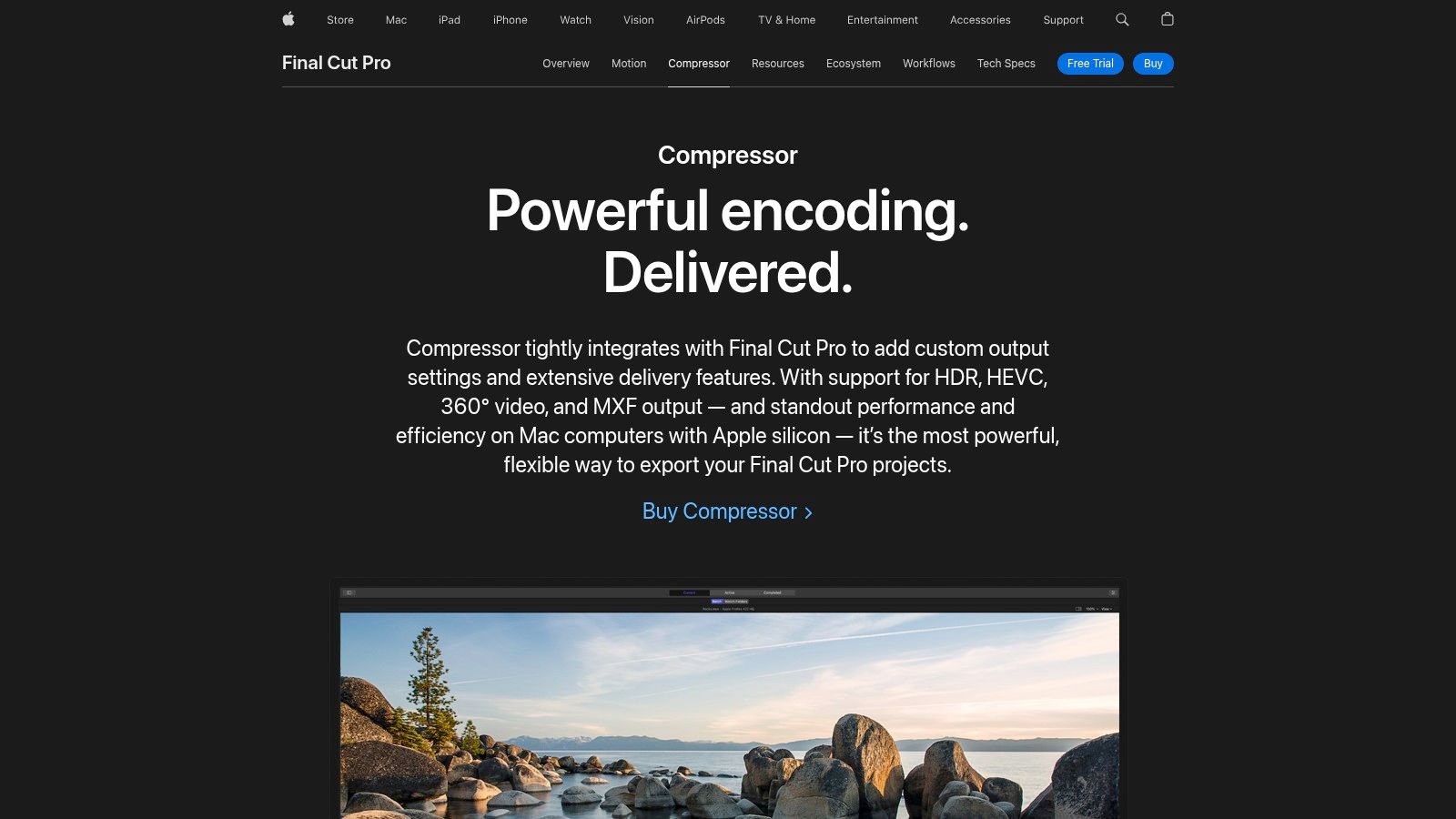
One of Compressor's standout features is its distributed processing capability. This allows users to harness the power of multiple Macs on a network to dramatically accelerate batch compression tasks, a significant advantage when dealing with large volumes of video content. Need to encode hours of 4K footage quickly? Compressor can distribute the workload, saving valuable time. Beyond speed, Compressor shines in its output quality. Advanced color management ensures professional-grade results, optimized for broadcast, digital cinema, and online streaming platforms like YouTube and Vimeo, which even supports automated delivery. You can tailor encoding settings with granular control, catering to specific delivery requirements. Furthermore, Compressor leverages hardware acceleration on both Apple Silicon and Intel Macs, maximizing encoding efficiency.
While Compressor excels in professional environments, it's important to consider its cost and complexity. At $49.99, it represents a more significant investment than free or lower-cost alternatives. This price point might be less appealing to casual users or those outside the professional video editing sphere. Additionally, Compressor has a steeper learning curve compared to more consumer-friendly compression tools. Its extensive features and professional focus demand a greater time investment for mastery. However, for those working within the Final Cut Pro ecosystem, the seamless integration and advanced capabilities make Compressor a valuable asset. For optimal social media delivery, consider strategies outlined in this guide: Learn more about Compressor. Compressor's scriptable nature via command line or Automator also opens doors for powerful automation, streamlining repetitive tasks.
Pros:
- Professional-grade output quality with advanced color management
- Excellent optimization for Apple hardware with hardware acceleration
- Scriptable batch processing via command line or Automator
- Regular updates aligned with macOS and Final Cut Pro
- Distributed encoding for faster processing
Cons:
- Relatively expensive ($49.99) for casual users
- Steeper learning curve than consumer-oriented alternatives
- Most valuable when used within the Final Cut Pro ecosystem
Website: https://www.apple.com/final-cut-pro/compressor/
5. Shutter Encoder
Shutter Encoder stands out as a powerful and free macOS app for batch video compression, making it an excellent choice for anyone looking for a comprehensive solution without breaking the bank. Whether you're a corporate professional managing large video files, a Mac user seeking advanced compression tools, or a content creator needing to reduce file sizes without sacrificing quality, Shutter Encoder offers a compelling blend of accessibility and professional-grade features. It leverages the robust FFmpeg engine, putting a wide array of encoding capabilities at your fingertips. This allows you to fine-tune compression settings to achieve the perfect balance between file size and video quality. The batch processing functionality streamlines workflow by enabling you to compress multiple videos simultaneously, saving valuable time and effort.
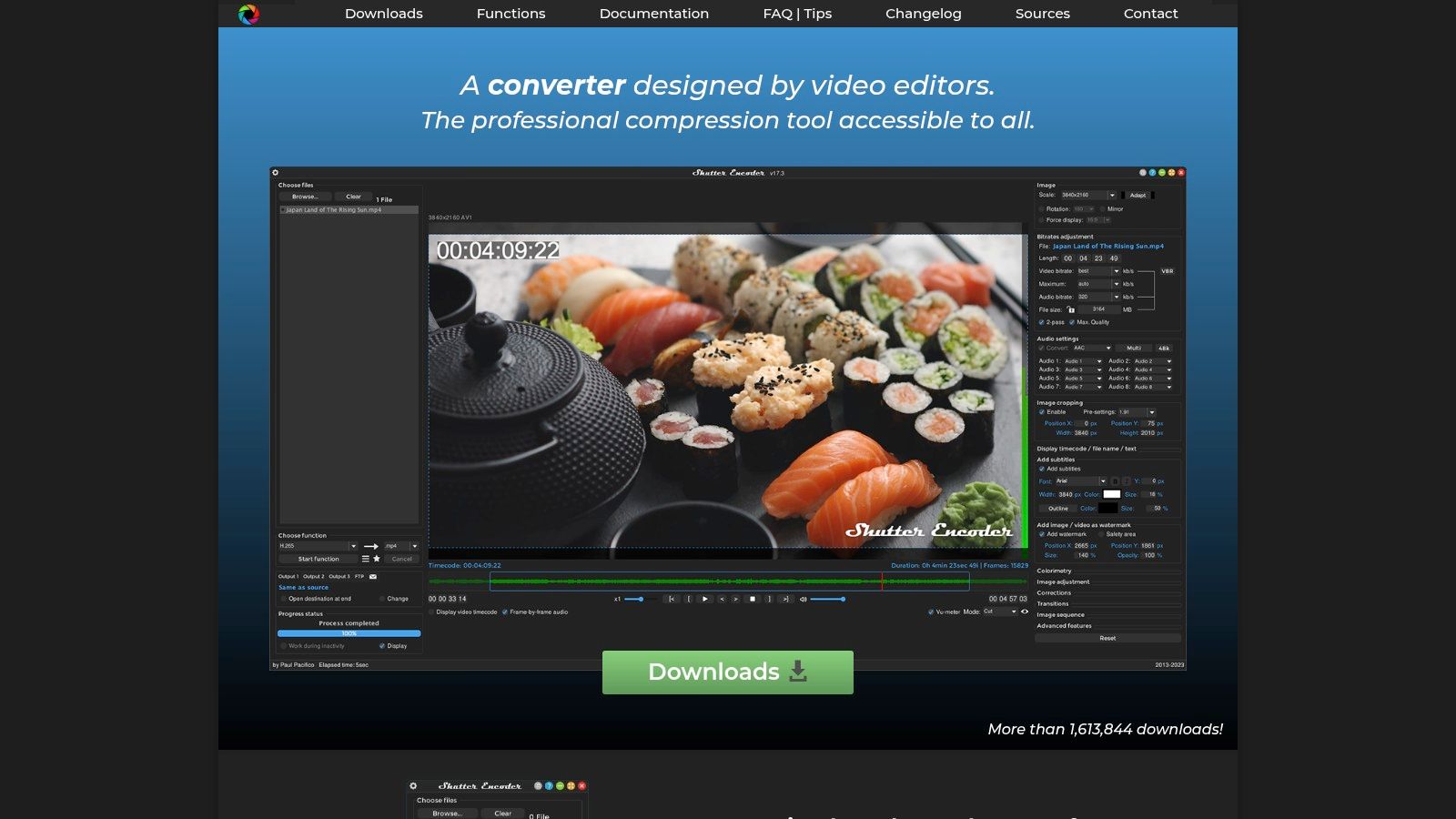
Shutter Encoder's support for over 40 functions and formats grants you extensive flexibility, catering to various video types and project requirements. Beyond basic compression, you can perform frame rate conversion, manipulate timecodes, and apply video filters directly within the application. This eliminates the need for multiple software solutions, simplifying your workflow. For those dealing with large volumes of video, the "Watch Folder" feature automates batch processing. Simply drop files into the designated folder, and Shutter Encoder automatically compresses them according to your predefined settings. This is particularly beneficial for tasks like regular backups or automated content processing. Further enhancing efficiency, Shutter Encoder supports hardware acceleration, significantly speeding up encoding times, especially on compatible Mac systems. Beyond compression, you can extract audio tracks, create proxy files for easier editing, and even generate thumbnails, further demonstrating its versatility.
While Shutter Encoder's extensive feature set is a definite strength, it can also lead to a somewhat cluttered interface, which might feel overwhelming for new users. The interface, while functional, is not as polished as some macOS-native alternatives. Furthermore, while generally stable, some users have reported occasional stability issues when processing extremely large batches.
Pros:
- Free and open-source: No cost barrier to entry and benefits from community contributions and regular updates.
- Powerful feature set: Offers professional-level capabilities like hardware acceleration, frame rate conversion, and timecode manipulation, rarely found in free software.
- Balance of ease of use and advanced functionality: Caters to both beginners and experienced users.
- Extensive format support: Handles a broad spectrum of input and output video formats.
Cons:
- Cluttered interface: The numerous options can be overwhelming initially.
- Less macOS-native feel: The UI/UX isn't as refined as some Mac-specific applications.
- Occasional stability issues: Potential for instability when processing extremely large batches.
Website: https://www.shutterencoder.com/
Shutter Encoder deserves its place on this list because it provides a compelling free alternative to paid video compression software, delivering an impressive array of features for both basic and advanced users. Its ability to handle batch processing, combined with extensive format support and advanced functionalities, makes it a valuable tool for any macOS user dealing with video compression needs. If you’re looking for a best macOS app for batch video compression that’s free and packed with features, Shutter Encoder is worth serious consideration.
6. iFlicks
iFlicks earns its spot on this list of best macOS apps for batch video compression thanks to its seamless integration with the Apple ecosystem and powerful metadata management capabilities. While other tools might offer broader format support or more advanced editing features, iFlicks shines when it comes to preparing videos for use on Apple devices like iPhones, iPads, Apple TV, and within applications like iTunes. This makes it a valuable tool for corporate professionals creating presentations or training videos for distribution within an Apple-centric environment, Mac users managing large libraries of video content, and content creators focused on delivering polished videos through Apple channels.
iFlicks isn't just a batch video compressor; it’s a comprehensive media management tool. Its strength lies in automating the often tedious process of adding metadata, artwork, chapters, and subtitles to your videos. Imagine having a library of training videos for your company; with iFlicks, you can quickly compress them for optimal playback on iPads and simultaneously embed relevant descriptions, chapter markers, and even company branding. This streamlined workflow significantly reduces the time and effort required for preparing and distributing video content.
Beyond basic compression, iFlicks offers a range of features geared towards optimizing videos specifically for Apple devices. Its "smart conversion" feature automatically selects the best settings for different Apple device profiles, ensuring compatibility and optimal playback quality. Advanced batch processing with a queuing system lets you line up multiple videos for conversion and metadata tagging, freeing you up to focus on other tasks. Direct integration with iTunes and Apple TV libraries further simplifies the process of adding completed videos to your media collection.
Features:
- Automatic metadata fetching from online databases
- Advanced batch processing with queuing system
- Direct iTunes/Apple TV library integration
- Support for subtitles, chapter markers, and multiple audio tracks
- Smart conversion with optimized settings for Apple devices
Pros:
- Excellent metadata handling and organization capabilities
- Native macOS interface that follows Apple design guidelines
- Optimized specifically for Apple's ecosystem and formats
- Good balance of automation and manual control
Cons:
- Paid software with a one-time purchase ($34.99)
- Primary focus on the Apple ecosystem might be limiting for some users
- Not as feature-rich for general video editing compared to alternatives
Implementation/Setup Tips:
Downloading and installing iFlicks is straightforward through the Mac App Store. Once installed, the intuitive interface makes it easy to drag and drop video files, select output settings, and add metadata. For large batches, leverage the queuing system to automate the process. Explore the advanced settings to fine-tune compression parameters and customize metadata fields.
Comparison with Similar Tools:
While tools like HandBrake offer more granular control over compression settings and support a wider range of formats, they lack the specialized Apple ecosystem integration and metadata management capabilities of iFlicks. If your primary goal is cross-platform compatibility and extensive format support, HandBrake might be a better choice. However, for users firmly within the Apple world, iFlicks delivers a more streamlined and efficient workflow for preparing and managing video content.
Website: https://iflicksapp.com/
In summary, if you’re seeking the best macOS app for batch video compression specifically for Apple devices and value streamlined metadata management, iFlicks is a strong contender. While the price tag might deter some, the time saved on manual metadata entry and the optimized output for Apple devices makes it a worthwhile investment for users deeply embedded in the Apple ecosystem.
Batch Video Compression Apps Comparison
| Software | Core Features / Formats | User Experience / Quality ★★★★☆ | Value & Pricing 💰 | Target Audience 👥 | Unique Selling Points ✨ |
|---|---|---|---|---|---|
| 🏆 Compresto | Videos, images, GIFs, PDFs, folder monitoring | Intuitive Mac-only UI, excellent quality ★★★★☆ | Competitive pricing, details on website 💰 | Mac users, professionals, content creators 👥 | Raycast extension, video-to-GIF, drop zone, large user base ✨ |
| HandBrake | Video transcoding, batch queue, presets | Powerful but complex interface ★★★☆☆ | Free & open-source 💰 | Broad users, video pros, multi-platform 👥 | Extensive presets, batch processing ✨ |
| Permute | Audio, video, image conversion | Extremely user-friendly, fast ★★★★☆ | Paid (one-time or subscription) 💰 | Mac users, casual to moderate users 👥 | Deep macOS integration, drag & drop ✨ |
| Compressor | Professional video encoding, Final Cut Pro integration | Pro-level output, steep learning curve ★★★★★ | Paid ($49.99 one-time) 💰 | Video professionals, Final Cut users 👥 | Distributed encoding, Apple ecosystem integration ✨ |
| Shutter Encoder | FFmpeg-based, batch processing, filters | Feature-rich but cluttered ★★★☆☆ | Free & open-source 💰 | Video pros, advanced users 👥 | Wide format support, automation ✨ |
| iFlicks | Apple device optimized metadata, batch processing | Smooth Apple ecosystem UI ★★★★☆ | Paid ($34.99 one-time) 💰 | Apple ecosystem users, media managers 👥 | Metadata handling, iTunes & Apple TV sync ✨ |
Ready to Compress? Choosing the Right Tool
Finding the best macOS app for batch video compression depends on your specific needs. We've explored a range of options, from free and versatile tools like HandBrake and Shutter Encoder, ideal for users comfortable with manual settings, to more streamlined and user-friendly apps like Permute and iFlicks, which offer preset configurations and a simpler interface. Professional solutions like Apple Compressor provide advanced control, while Compresto balances ease of use with powerful features. Key factors to consider when choosing include the level of control you require, your technical proficiency, the volume of videos you process regularly, and your budget. Remember to prioritize quality retention alongside compression efficiency. Implementing the right batch video compression workflow will drastically reduce file sizes, saving valuable storage space and accelerating file transfer times—essential for any corporate professional, Mac user, or content creator dealing with large video files.
Choosing the right tool empowers you to optimize your workflow and manage your digital assets more effectively. For a seamless and intuitive batch video compression experience on macOS, consider Compresto. It simplifies the process while offering robust features and quality control. Streamline your video compression workflow today and explore the power of Compresto at Compresto.