Reduce PDF File Size on Mac: Expert Tips & Easy Tools
Why Your PDFs Are Hogging Your Mac's Storage Space
Ever downloaded what you thought was a simple PDF, only to find it's a 50MB monster eating up your Mac's storage? It happens to the best of us. The culprits are usually high-resolution scanned images, embedded fonts, and hidden metadata. These can seriously bloat a PDF’s size.
Imagine scanning a long contract at super-high resolution. Each page becomes a massive image file. If the scanner embeds a font your Mac doesn’t even have, the file size explodes. Suddenly, your “small” document is taking up way more space than it should. This can lead to annoying issues like email attachments bouncing back or your iCloud storage filling up fast. Understanding why your PDFs are large helps you choose the best way to shrink them. Check out our guide on how to reduce PDF file size on Mac: our guide on how to reduce PDF file size on Mac.
Real-World PDF Size Problems
Giant PDFs can be a real pain. Think about emailing a presentation to a client, only to have it rejected because it's over the 10MB limit. Reducing PDF file sizes has become crucial for efficient storage and transfer. As of 2022, most email providers had a 10MB limit, easily exceeded by large PDFs. Compression is key here. Discover more insights about PDF compression. Another headache is trying to sync large PDFs to iCloud and finding they’re hogging your storage quota.
The first step is identifying what's taking up so much space. Look for high-resolution images and unnecessary embedded fonts. Knowing the source of the bloat helps you pick the most effective compression strategy. This leads us to the different ways you can shrink those PDFs on your Mac, each with its own pros and cons.
Preview: Your Mac's Secret PDF Compression Powerhouse
Most Mac users think of Preview as just a simple image and PDF viewer. But here’s the inside scoop: it’s a surprisingly powerful, and completely free, PDF compression tool already sitting on your Mac. I can’t tell you how many times I’ve seen people shell out cash for expensive PDF software when Preview could have handled the job perfectly. The secret weapon? The Export dialog, hiding some seriously effective Quartz Filter options.
This infographic shows you exactly where to find these compression tools within Preview:
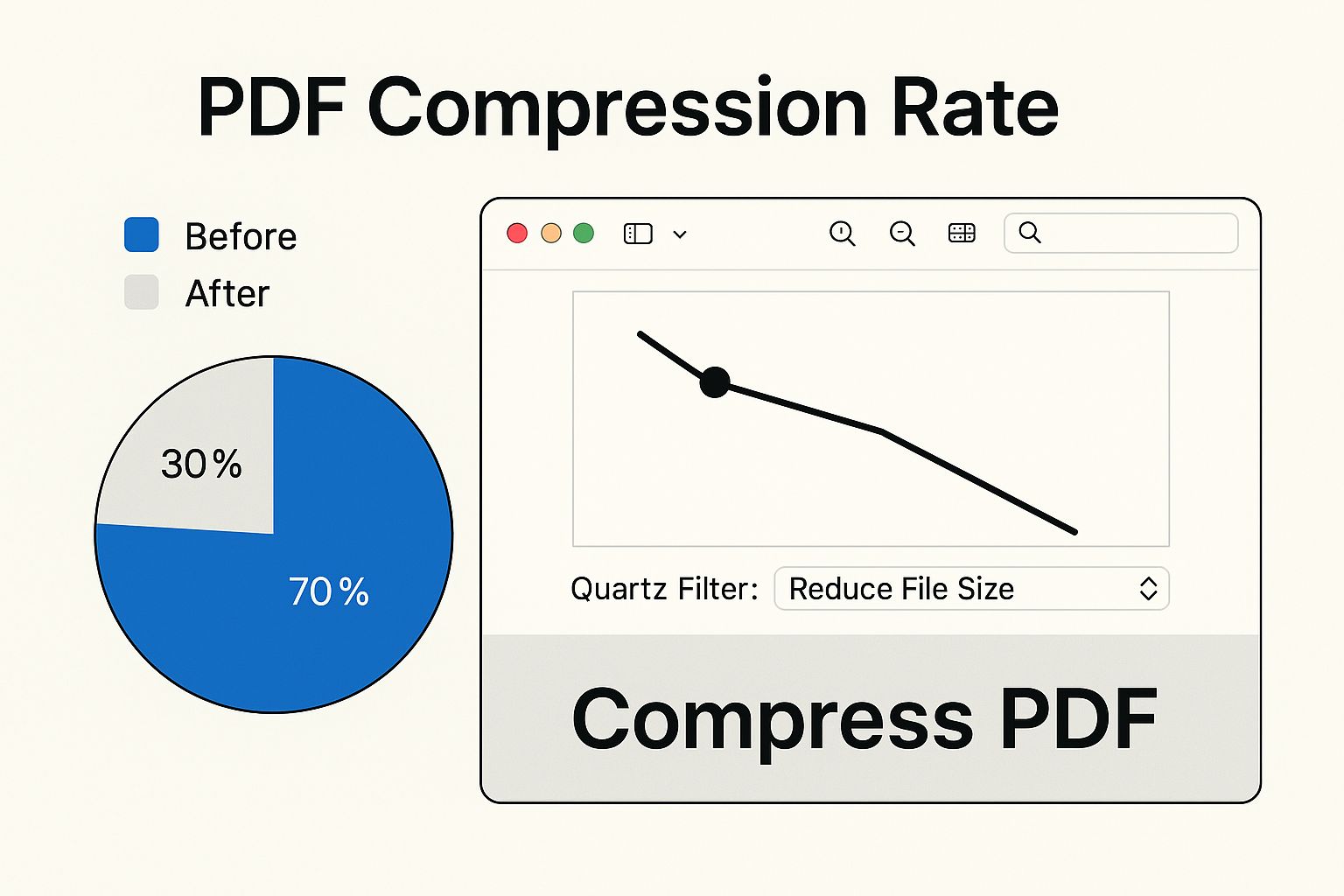
See? Super simple to access. Having this tool built right in often eliminates the need for any third-party apps. Now, let's dive into how to use these hidden gems.
Unveiling the Quartz Filters
The default 'Reduce File Size' filter in Preview often gets the job done, but it isn’t always the best option. For text-heavy documents like contracts, it’s usually perfect. It shrinks the file down without noticeably affecting the text quality. But if your PDF is image-heavy, like a presentation or a scanned document, 'Reduce File Size' can sometimes make your images look a bit blurry. That's where the other Quartz Filters shine.
Customizing for Quality
When dealing with image-rich PDFs, experiment with the other Quartz Filter options. I've found that 'Medium Quality' often strikes a great balance between file size and image clarity. It’s my go-to for presentations where image quality is important. If file size is your absolute top priority and you can tolerate a little image degradation, then 'Low Quality' can be a lifesaver. I use it for archiving scanned receipts where the tiny details aren’t mission-critical.
The best part? You can always test different filters and preview the results before saving. This lets you find the perfect balance for each document. This little trick has saved me countless times, especially when emailing large files. There's nothing worse than an email bouncing back because the attachment is too big. These custom settings have completely eliminated that headache for me. As a bonus, optimizing PDFs has also freed up a ton of space on my Mac.
Let's take a look at a comparison of these settings:
Preview Export Quality Settings Comparison
This table shows the different Preview export settings and how they affect file size and quality.
| Setting | File Size Reduction | Quality Impact | Best For |
|---|---|---|---|
| Reduce File Size | High | Can blur images | Text-heavy documents |
| Medium Quality | Medium | Minimal impact | Presentations, image documents |
| Low Quality | High | Noticeable impact | Archiving, less important files |
As you can see, choosing the right setting depends entirely on your specific needs. Experimenting with these options will give you the best results for every PDF.
ColorSync Utility: Where Mac Power Users Get Serious
Preview is handy for quick PDF squeezing, but for real control, ColorSync Utility is your secret weapon. This often-overlooked macOS tool lets you fine-tune PDF optimization. I've spent a good chunk of time playing around with its filters, and the payoff can be huge.
Understanding ColorSync Filters
Let's explore the different compression options within ColorSync, from the heavy-hitting 'Reduce File Size' filter to crafting your own custom compression profiles. This gives you the power to find the sweet spot between a small file size and maintaining decent image quality. Think of it like choosing the right lens for your camera—different filters excel in different situations.
Real-World Uses for ColorSync
ColorSync truly shines when you need specific results. For example, imagine you're working with architectural drawings. You absolutely need accurate colors. ColorSync lets you compress those PDFs without sacrificing color integrity. Or, if you're dealing with a mountain of scanned documents, all needing the same treatment, you can create and save custom presets within ColorSync. This ensures consistency across every single file.
Now, let's talk compression types. Your choice here makes a big difference to both the final file size and the quality. Lossy compression shrinks files dramatically, but you lose some visual detail. It’s perfectly fine for things like basic reports or receipts. Lossless compression, on the other hand, preserves all the original data. This is crucial for important documents like contracts or ID scans. For a deeper understanding of compression, check out more about PDF optimization here.
Need other ways to manage your PDFs? Improving your website’s structure and SEO can indirectly help manage your digital assets overall. Resources like this guide on effective Wix SEO might be helpful. But back to ColorSync—learning to create and save your own presets can seriously streamline your workflow, especially if you’re a professional wrestling with tons of PDFs on a daily basis. Trust me, the initial setup time is a small price to pay for the long-term time savings. This advanced approach transforms ColorSync from a hidden gem into a powerful asset for managing your documents.
When Mac's Built-In Tools Hit Their Limits: Meet Compresto
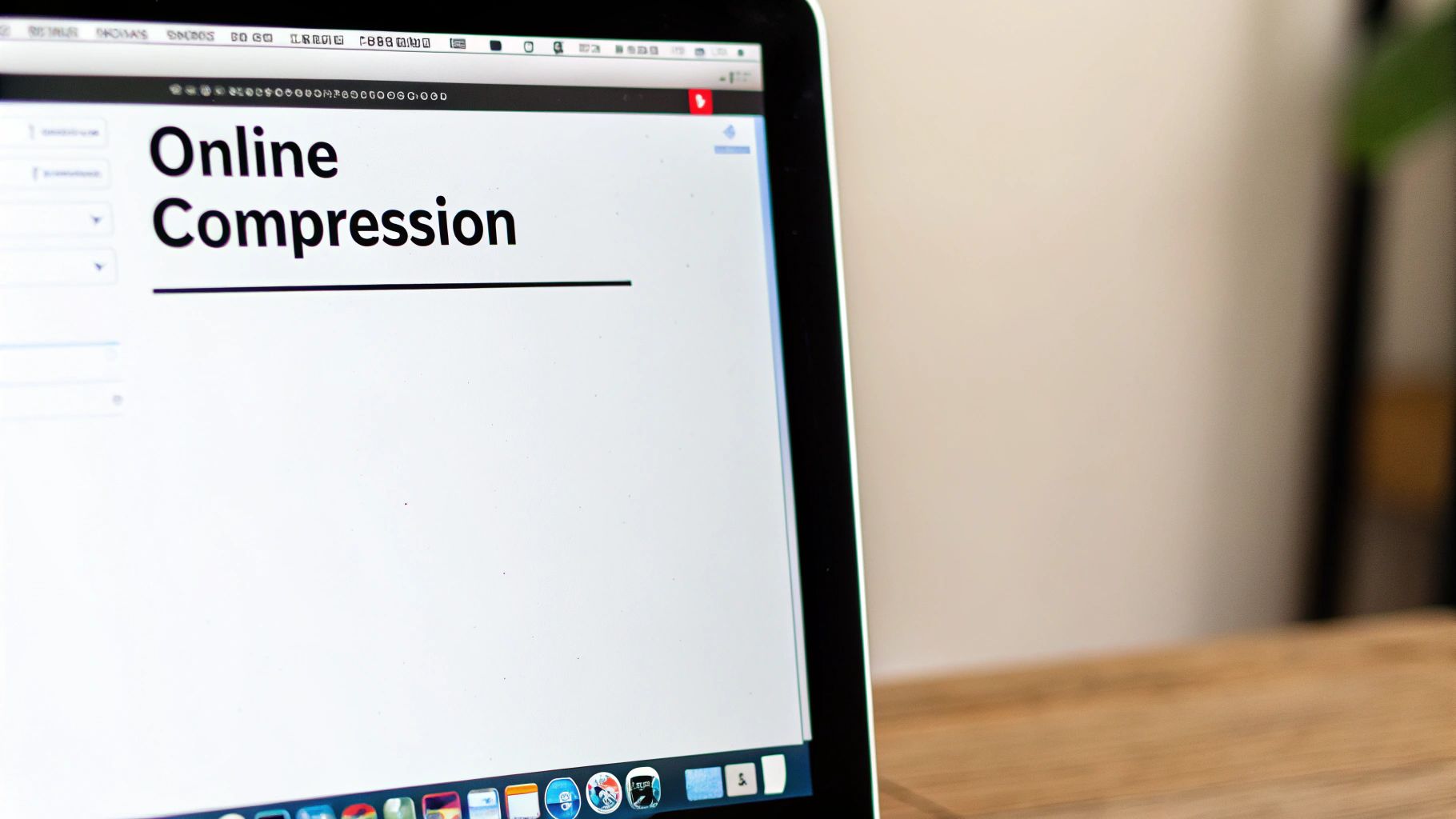
Let's be honest, sometimes Preview and ColorSync just don't cut it. You know, those monster scanned documents or files overflowing with vector graphics? They can be a real pain to shrink. That's when a dedicated tool like Compresto becomes your best friend. I've wrestled with enough third-party PDF software to know that sometimes you need more muscle than Apple's built-in options can provide.
Think about trying to wrangle hundreds of legal documents – batch processing them through Preview or ColorSync could take all day. Or picture those PDFs packed with intricate vector graphics. They often need special care that basic tools just can't offer. This is where Compresto’s advanced features really shine. OCR optimization and selective compression become essential for dealing with different parts of a document. They handle the heavy lifting so you don't have to.
These days, so many industries rely on document automation, and that's led to a real need for specialized PDF optimization. Tools like Bluebeam Revu give you fine-tuned control over shrinking PDFs without sacrificing quality. This means faster uploads, better OCR performance, and lower storage costs. Here are some extra tips on working with Bluebeam Revu. Choosing between free tools and a paid option like Compresto comes down to balancing your needs and budget. Sometimes that monthly subscription pays for itself in the time you save. If you're looking for more in-depth PDF editing, you might also consider something like PDFeditify.
Weighing the Cost-Benefit of Specialized Software
So, when does it make sense to invest in a dedicated PDF compressor? If large or complex PDFs are part of your daily grind, the time saved really adds up. Check out this article: 10 Reasons Compresto Outperforms Other Compression Tools. Compresto’s ability to handle those tricky files, plus the convenience of batch processing, can be a game-changer. It all boils down to your specific needs. Do the benefits outweigh the cost? If you only need to compress PDFs occasionally, the free tools might be enough. But for regular, heavy-duty use, specialized software offers some serious advantages.
Smart Compression Strategies for Every Document Type
Not all PDFs are created equal. A scanned document, for example, needs a different compression approach than a digitally-created PDF. Over time, I've found myself developing specific strategies for various document types. It's a common trap to treat all PDFs the same and then wonder why some barely shrink!
Tailoring Your Approach
Imagine you're working with an image-heavy presentation. Using the same compression settings as you would for a text-only report just won't cut it. You’ll want to prioritize image quality over aggressive size reduction. On the flip side, with a large, text-based legal document, you can often increase compression without sacrificing readability. If you're looking for other PDF tools besides Compresto, their tools page might have some helpful alternatives.
Real-World Examples
Let's say an architect needs to share building plans. These files are usually full of high-resolution images and vector graphics. Maintaining image clarity is paramount, so a lossless compression method is key. Now think about a researcher distributing an academic paper. File size is important for sharing, but so is the quality of graphs and charts. Finding that sweet spot becomes the priority.
To help illustrate these points, let’s take a look at this handy table:
Document Type Compression Guide Recommended compression strategies for different types of PDF documents
| Document Type | Recommended Tool | Quality Setting | Expected Size Reduction |
|---|---|---|---|
| Scanned Document (Text-Heavy) | Compresto | High | 50-70% |
| Scanned Document (Image-Heavy) | Compresto | Medium | 30-50% |
| Digitally Created Document (Text-Heavy) | macOS Preview | Quartz Filter | 10-30% |
| Digitally Created Presentation (Image-Heavy) | Compresto | Low | 20-40% |
| Architectural Drawings (Vector Graphics) | Specialized Pre-press Software | Lossless | 5-15% |
| Academic Paper (Mixed Content) | Compresto | Medium | 40-60% |
As you can see from the table, different document types benefit from specific tools and quality settings. Experimenting to find what works best for your particular files is always a good idea.
Identifying Your PDF’s Composition
Before hitting "compress," take a moment to think about what’s in your PDF. Mostly text? Images? A mix? Are there embedded fonts or vector graphics? Understanding the document’s makeup helps you choose the best compression strategy. Some PDFs, particularly those with complex vector graphics or multimedia, might be tough to compress. In those cases, optimizing images separately before including them in the PDF, or using specialized pre-press software, can be a better approach. By paying attention to these details, you’ll become a pro at reducing PDF file size on your Mac.
Fixing Common PDF Compression Headaches
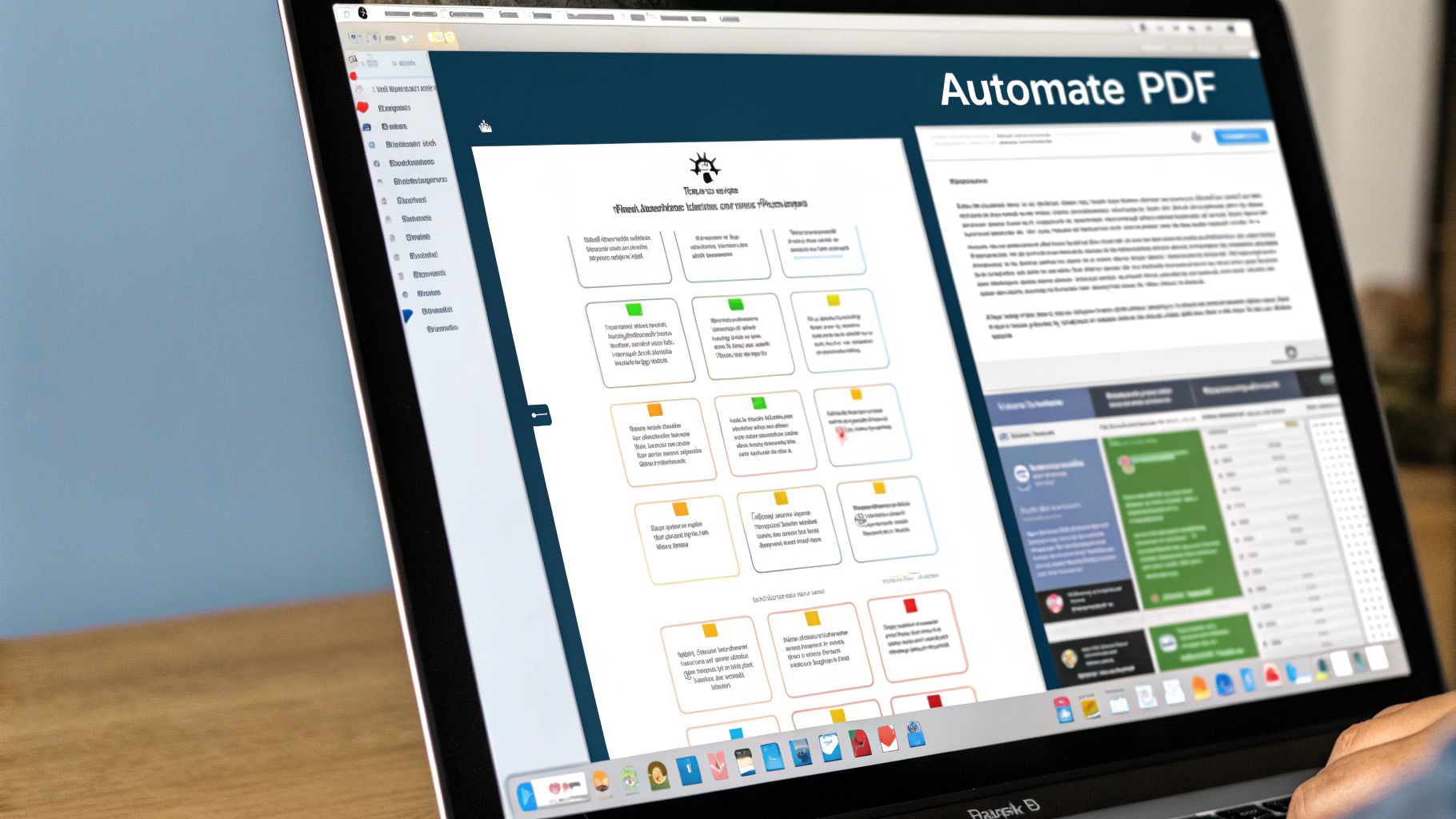
This screenshot shows the "Reduce File Size" option tucked away in the Quartz Filter dropdown within Preview. It's super convenient for quick compression jobs. But sometimes, even with this handy feature, things go sideways. I've encountered countless PDFs that stubbornly refuse to shrink, or even worse, get corrupted in the process.
Troubleshooting Compression-Resistant PDFs
Password protection is a common culprit. If a PDF is locked down, you can't modify it, including compressing it. Simple fix: unlock it if you have the password. If you don't, reach out to whoever owns the document.
Another issue? Embedded multimedia. Videos and interactive elements can bloat a PDF and mess with compression. Try removing these before you try shrinking the file. For a deeper dive into file compression strategies, check out our professional's guide: Check out our guide on file compression.
Handling Corrupted Files and Quality Degradation
Sometimes, aggressive compression can actually damage your PDF, rendering it unreadable. Golden rule: always keep a backup of the original! That backup will be your lifesaver if the compressed version gets corrupted.
Over-compression can also wreck image quality. If things start looking blurry or the text gets distorted, dial back the compression settings. Finding that sweet spot between file size and quality is key. A slightly larger file that looks good is way better than a tiny, unusable one.
The "Small" PDF Illusion
Some PDFs look small but are secretly larger than they appear. Inefficient formatting or hidden data can be the reason. Preview or Compresto can help optimize these files and uncover hidden opportunities to save space. These are the kinds of tricks you learn from wrestling with countless PDF problems – and they’ll help you reduce PDF file size on your Mac and avoid those frustrating compression headaches.
Your Personal PDF Management Action Plan
Now that you’ve learned the basics of shrinking PDFs on your Mac with Preview, ColorSync, and Compresto, let’s talk about building a workflow that actually works for you. Whether you’re just trying to send a smaller file via email or you’re wrestling with mountains of PDFs daily, having a system makes all the difference. It’s like organizing your spice rack – suddenly, cooking is so much easier.
Designing Your Workflow
Think about the kinds of PDFs you usually work with and how often you need to compress them. If you mostly deal with text-heavy documents, Preview's "Reduce File Size" might be your best friend. Make it your default in Preview’s Export settings for a one-click solution. But if you’re working with image-heavy presentations, Compresto’s finer controls will probably be more valuable.
Organizing Your Tools
Keep your go-to tools handy. Put Preview and ColorSync right in your Dock. Compresto, with its drag-and-drop interface, is already super convenient. But if you’re dealing with PDF-heavy folders, consider setting up Compresto's folder monitoring. It's a game-changer. This feature automates the compression, so you can just set it and forget it.
Quality Control: Maintaining Your Standards
Always give your compressed PDFs a quick once-over. Open the file and make sure it still looks good. Is the text still sharp? Are the images acceptable? And if it's a sensitive document, double-check that nothing important got lost in the compression. This extra step might seem small, but it can save you from awkward situations later on.
Automation and Batch Processing: Efficiency Wins
If you’re compressing similar documents regularly, set up custom presets in ColorSync or Compresto. This saves you time and keeps your results consistent. Compresto really shines with its batch processing – you can compress a whole folder of PDFs in minutes, not hours. Remember those tips we discussed about tailoring your compression strategy for different file types? Put them to work here.
By using these simple strategies, you’ll streamline your PDF workflow and make sure your files are always the perfect size without sacrificing quality. So, take all this great information and make it work for you. Ready to take control of your PDFs and get some of that precious Mac storage back? Download Compresto today and see the difference: https://compresto.app