Optimize Mac Storage: Quick Tips to Free Space & Improve Performance
Understanding Your Mac's Storage Landscape
Before you start optimizing your Mac's storage, it's essential to know what's actually taking up space. Think of your Mac's storage like a packed closet. If you keep adding things without organizing, you'll eventually run out of room and struggle to find anything. Analyzing your storage usage is like taking inventory of that closet – you need to see what's inside before deciding what to remove. Thankfully, macOS provides built-in tools to help you do just that, offering a detailed breakdown of how your storage is being used.
Deciphering Storage Categories
Your Mac neatly organizes storage into key categories like Applications, Documents, Photos, and System Data. Each category provides insights into your usage habits. For example, a large Applications folder could mean you have many programs installed, some of which you might have forgotten about. A large Photos library might indicate a collection of high-resolution images and videos that need some attention. Understanding these categories helps you pinpoint the main storage hogs on your system. This targeted approach is far more effective than randomly deleting files.
Identifying Storage Bottlenecks
Analyzing storage usage goes beyond simply checking how much space is used; it's about understanding why it's being used. Imagine two users, both with full hard drives. One mainly stores large video files, while the other has thousands of small text documents. Clearly, the best optimization strategy will be different for each. This is where understanding your storage landscape is crucial.
Real-World Scenarios and Solutions
Real-world computer use often leads to common storage issues. Consider a photographer who regularly imports large RAW image files. An external hard drive and a good file organization system would likely be beneficial. A software developer, on the other hand, might accumulate gigabytes of project files and build artifacts. For them, cloud storage or regularly cleaning up old projects might be a better solution. The need for Mac storage optimization is driven by ongoing technology advancements and the ever-increasing demand for storage space. As of 2025, Apple continues to improve storage management features, including the 'Optimize Storage' option, which moves files to iCloud to free up local space. This is especially useful for managing large files and data. Understanding usage patterns is also key. Users can check storage usage through System Settings on macOS Ventura or later, which details usage by category (Applications, Photos, System Data, etc.). By using these tools, users can effectively manage their storage and keep their Macs running smoothly. You can explore this topic further: Learn more about Mac storage. Understanding your specific storage patterns helps you choose the best optimization strategies for your needs. This brings us to one of the most common storage questions on a Mac: what exactly is System Data, and why does it take up so much space?
Conquering the System Data Storage Mystery
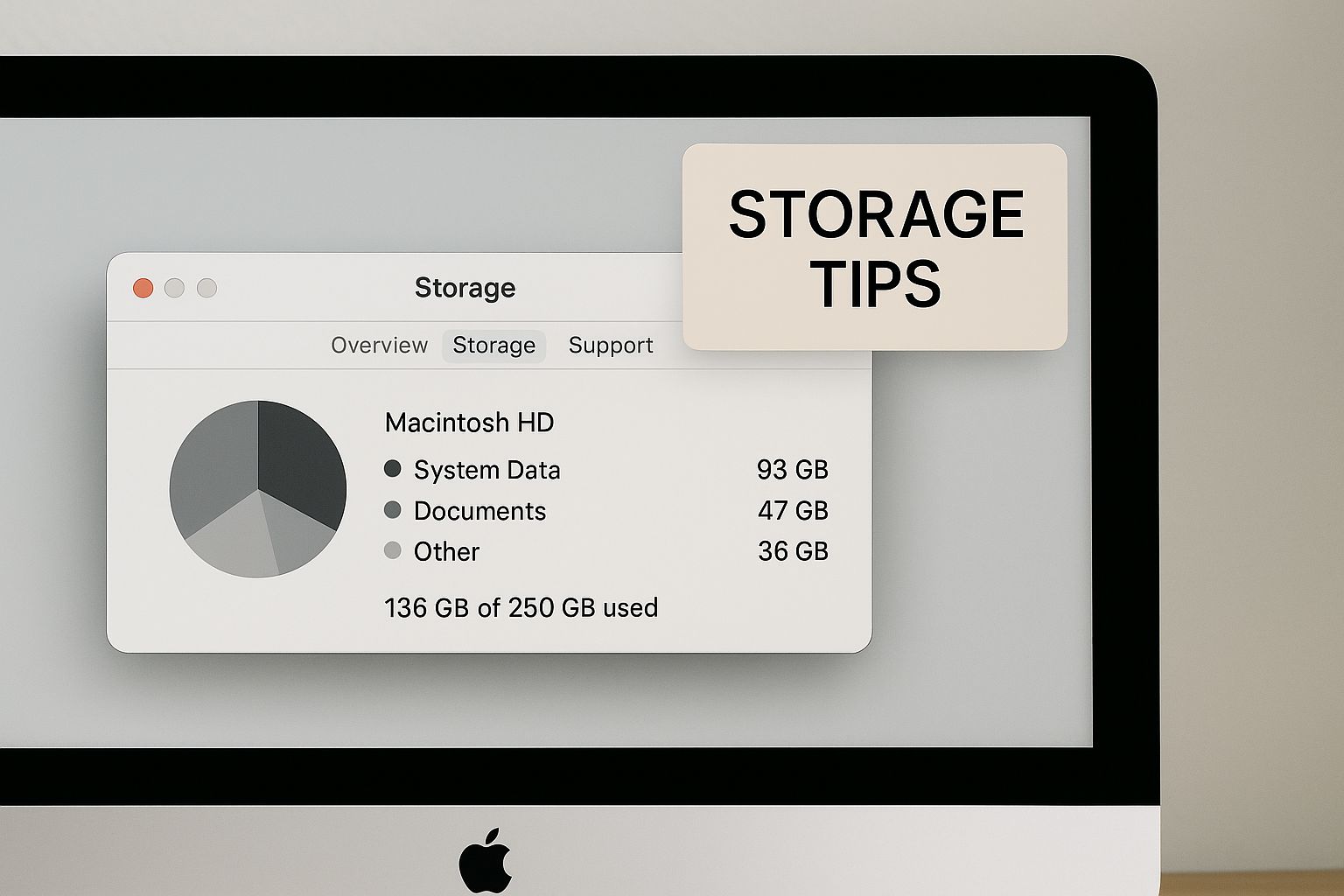
The infographic above shows the Mac Storage Management window, highlighting key storage information. macOS provides a clear view of your storage usage, making it easier to see what's taking up space. This visualization helps you understand your Mac's storage breakdown.
Managing storage space efficiently is a common challenge for Mac users. The "System Data" category can be especially puzzling, sometimes using a significant amount of storage—even up to 400 GB in 2025. Managing this requires a strategic approach, including handling Time Machine backups and snapshots. Regular cleanup and file management are essential for maintaining performance and ensuring you have enough space. Apple's Optimize Storage feature helps by automatically moving files to iCloud and removing watched movies and TV shows, freeing up local storage. Find more detailed statistics here. Understanding this is crucial for optimizing Mac storage.
Unmasking the System Data Culprits
What exactly is "System Data"? It includes a range of files: cache files, application support data, and system logs. Cache files are temporary files that help speed up processes but can become quite large. Application support data, while necessary for apps to work correctly, can also take up a lot of space. System logs, which record system events, can grow significantly over time.
Taming Time Machine Snapshots
Time Machine is a great backup tool, but its local snapshots can contribute to System Data bloat. These snapshots allow you to restore your system to a previous state, but they can use gigabytes of storage, especially if you don’t manage them.
Reclaiming Your Storage Space
There are ways to reclaim space used by System Data. Regularly clearing your browser cache can free up a good amount. Using macOS’s built-in storage management tools helps identify and remove unnecessary files.
- Clear browser caches: Find this option in your browser's settings.
- Use storage management tools: Go to About This Mac > Storage > Manage.
- Manage Time Machine snapshots: Control how many local snapshots are kept and how often they're created.
To better manage your Mac storage, implement good document management practices. These document management best practices can help. By using these strategies, you can control System Data and optimize your Mac storage.
To further understand what makes up System Data and how to manage it, take a look at the following table:
To help you understand what contributes to System Data and how to manage it, here’s a breakdown:
Common System Data Components and Their Impact
| Component | Typical Size Range | Safe to Remove? | How to Clean |
|---|---|---|---|
| Cache Files | A few KB to several GB | Generally safe | Clear through browser settings or dedicated apps |
| Application Support Data | Varies greatly depending on the app | Not generally recommended - could affect app functionality | Use app-specific cleanup tools or uninstall unused apps |
| System Logs | A few MB to several GB | Generally safe, older logs can be removed | Use system utilities or terminal commands (with caution) |
| Time Machine Snapshots | Several GB to hundreds of GB | Safe to remove older snapshots | Manage through Time Machine settings |
This table highlights the key components of System Data and provides guidance on safe cleanup methods. Remember, always proceed with caution when deleting system-related files. Regularly clearing caches and managing Time Machine snapshots are good starting points for reclaiming valuable storage space.
Harnessing Apple's Hidden Storage Optimization Tools

Many Mac users are unaware of the helpful storage optimization features built into macOS. These tools can free up significant disk space and improve your Mac's overall performance. Let's explore these hidden gems and learn how to use them.
Unleashing the Power of "Optimize Storage"
One of the most effective, yet often overlooked, features is Optimize Storage. This tool provides several automated options for reclaiming valuable disk space.
For example, Optimize Storage can remove watched movies and TV shows from your Mac after you've finished them. This is particularly useful for those who stream content through the Apple TV app.
It can also intelligently manage email attachments. Rather than storing every attachment locally, it downloads them only when you need them. This can save a lot of space, especially if you receive large files via email. Another handy feature is the ability to automatically empty your Trash. You can schedule it to empty daily, weekly, or monthly.
Exploring the "Reduce Clutter" Tool
Reduce Clutter helps you identify and remove unnecessary files. This includes old downloads, duplicate files, and large documents you might have forgotten about.
Reduce Clutter can locate and group similar files, making it easy to review and delete duplicates. It can also pinpoint large files you haven't accessed recently. This helps you decide whether to delete them or move them to an external drive. These tools work alongside the storage recommendations within macOS to provide a complete storage optimization solution.
Customizing Your Optimization Strategy
The best way to optimize storage is to customize these tools to fit your needs. They offer flexible settings to match your workflow.
Within Optimize Storage, you can choose what to optimize, such as movies, TV shows, email attachments, and messages. You can also adjust the Trash emptying schedule. In Reduce Clutter, you can customize the criteria for finding unnecessary files, specifying file types, sizes, and access dates.
By proactively customizing these features, you can keep your hard drive clutter-free without constantly deleting files manually. This automated approach ensures you always have space for your important files and applications. It also contributes to smoother, more efficient system performance. For even more control, consider using file compression software like Compresto to shrink large files.
Cloud Storage Strategies for Space-Strapped Mac Users
Is your Mac’s internal storage starting to feel a bit tight? Cloud storage offers a smart way to create more space, acting like a virtual extension of your hard drive accessible from anywhere you have internet. With so many cloud services out there, picking the right one and using it effectively can make a real difference in how you manage your Mac storage.
Selecting the Right Cloud Service for Your Mac
Finding the right cloud storage depends a lot on how well it works with your Mac. Some services integrate smoothly with macOS features like Finder and Spotlight, while others need a bit more hands-on management.
- iCloud: Apple's built-in cloud storage is deeply tied into macOS, offering helpful features like automatic backups and streamlined photo storage.
- Dropbox: Dropbox is excellent for file syncing and makes sharing between devices easy.
- Google Drive: If you use a lot of Google apps, Google Drive integrates well with that ecosystem.
- Microsoft OneDrive: OneDrive works best with Microsoft Office and Windows, making it a good option if you use both Macs and PCs.
Comparing services helps you find the best fit for your workflow and storage needs. Picking the right service from the start makes your cloud experience much smoother.
Strategic Syncing: The Key to Efficient Cloud Storage
A common mistake is syncing everything to the cloud, which defeats the purpose if your cloud storage fills up just as fast as your Mac. Selective syncing lets you choose which folders and files to sync, keeping important stuff readily available while storing less crucial items only in the cloud. Think of it like organizing your desk: some documents you need handy, while others can go in a filing cabinet.
For example, sync current projects and key documents while leaving older archives and large media files in the cloud. This frees up Mac storage for active work while ensuring everything is backed up. This targeted approach keeps the files you need at your fingertips without taking up precious local space.
Automating Your Cloud Workflow
Take optimization further by automating your cloud uploads. Many services let you auto-upload specific file types or anything saved to certain folders. This set-it-and-forget-it approach simplifies things and keeps your Mac tidy.
Imagine a photographer auto-uploading photos to the cloud after each shoot. This keeps bulky image files off their hard drive, saving time and storage. Optimizing Mac storage is crucial for keeping your machine running smoothly. As technology advances and file sizes grow, many users run into space issues. In 2024, upgrading internal storage, particularly with an SSD, was a popular solution. However, that’s not always an option, making cloud storage a practical alternative. Cloud storage keeps files remotely, freeing up valuable local space. Learn more about maximizing Mac storage. macOS’s "Optimize Storage" feature is particularly helpful, moving files to the cloud while keeping them easily accessible.
Addressing Cloud Storage Concerns
While cloud storage offers many advantages, it’s smart to consider security, offline access, and internet usage.
- Security: Choose trusted providers that offer solid security measures, like two-factor authentication and encryption.
- Offline Access: Most services provide offline access to synced files, so you can work even without internet.
- Bandwidth: Keep your data limits in mind and adjust sync settings as needed.
By addressing these points upfront, you can use cloud storage confidently and make the most of your Mac’s storage space.
To help you compare options, here's a table summarizing key features and pricing of popular cloud services:
Cloud Storage Service Comparison for Mac Users: This table compares popular cloud storage options, highlighting their Mac integration features and pricing.
| Service | Free Storage | Mac Integration Features | Monthly Cost (1TB) | Selective Sync | Offline Access |
|---|---|---|---|---|---|
| iCloud | 5GB | Deep macOS integration | $9.99 | Yes | Yes |
| Dropbox | 2GB | Finder and Spotlight | $16.58 | Yes | Yes |
| Google Drive | 15GB | Google apps integration | $9.99 | Yes | Yes |
| OneDrive | 5GB | Microsoft Office | $6.99 | Yes | Yes |
Key takeaways: While iCloud offers seamless Mac integration, its free storage is limited. Google Drive provides the most generous free tier. Dropbox, while pricier, is known for excellent syncing. OneDrive is a strong contender for cross-platform users working with Microsoft Office.
By choosing the right cloud storage and using it strategically, you can keep your Mac running efficiently and avoid storage headaches.
Mastering Media Files: Photos and Video Storage Solutions
Media files, especially photos and videos, often take up the most storage space on a Mac. Managing these large libraries can be a real headache for creative professionals. But with smart strategies, you can optimize your media storage without sacrificing quality or easy access.
Leveraging the Photos App for Storage Optimization
The built-in Photos app offers more than just basic organization. Many people don't realize how useful its storage optimization features are. iCloud Photo Library, for instance, can store your entire library in iCloud, keeping only optimized versions on your Mac. This frees up a lot of local storage. Shared Albums let you collaborate and avoid storing duplicate copies.
File Format Strategies for Reduced Storage Needs
The file formats you choose significantly impact storage space. Uncompressed formats like TIFF and RAW provide the best quality but create huge files. Compressed formats like JPEG for photos and H.264 or HEVC for videos strike a good balance between quality and size. For more tips, check out this guide on file size reduction.
Project Management Workflows for Creative Professionals
Efficient project management is essential for storage optimization, especially for photographers, videographers, and other creative professionals. This means archiving finished projects to external drives or cloud storage. A good system separates working files from archived files. Your Mac's internal storage stays dedicated to current projects, while finished work is safely stored elsewhere. Explore document workflow management strategies to improve your cloud storage setup.
External Media Management Techniques
External drives provide a cost-effective way to increase storage. The best drive depends on your needs. Solid-state drives (SSDs) are faster but pricier than traditional hard disk drives (HDDs). Consider using an SSD for active projects and an HDD for archiving.
Intelligent Archiving Systems
An intelligent archiving system can further streamline your workflow. This might involve automating backups to external drives or cloud services. Setting up automatic archiving of completed projects keeps your Mac organized and ready for new work. This proactive approach simplifies storage and ensures your media is backed up. Combining these strategies helps you manage media files and keeps your Mac running smoothly, even with a huge media library. This prevents storage issues from slowing down your creative work.
Hardware Solutions: When Software Optimization Isn't Enough
Sometimes, even after meticulously optimizing your software, storage space on your Mac can still be a struggle. This is especially true for professionals dealing with large files, like video editors or graphic designers. When software tweaks reach their limits, hardware upgrades become the next logical step for optimizing Mac storage. This might involve external storage or, for certain Macs, internal drive upgrades.
Exploring the External Storage Landscape
External drives provide a flexible and relatively affordable way to boost your Mac's storage. Several technologies are available, each with its own pros and cons.
-
Hard Disk Drives (HDDs): HDDs offer the most storage for your money. They provide high capacity at a lower cost per gigabyte. The trade-off is slower speed compared to SSDs, impacting performance with large files.
-
Solid-State Drives (SSDs): SSDs deliver significantly faster read and write speeds. This speed boost greatly improves workflow, especially for demanding tasks. While pricier than HDDs, the performance gains and portability often justify the investment.
-
Hybrid Drives: These drives aim to combine HDD capacity and SSD speed. They offer a smaller SSD portion for frequently used files and a larger HDD section for bulk storage. While a potential compromise, performance can be inconsistent.
Choosing the right external drive depends on balancing your needs and budget. Prioritize speed? An SSD is the clear winner. Need maximum capacity? An HDD offers the most gigabytes per dollar. Hybrid drives offer a middle ground but might not suit every workflow. Read also: How to master large files.
Internal Storage Upgrades for Compatible Macs
Some Mac models allow for internal storage upgrades. This provides optimal performance because the drive connects directly to the system. However, it's more complex than using an external drive.
-
Compatibility: Check your Mac's model and specs to see if it supports internal upgrades. Not all Macs have user-replaceable drives.
-
Drive Selection: Choose a compatible SSD, considering size, speed, and reliability. Researching options specific to your Mac model is crucial.
-
Installation: If you're comfortable with hardware, a DIY upgrade is possible. However, professional installation is generally recommended to avoid damaging your Mac.
Internal upgrades offer the best performance but require technical know-how. They represent a more permanent solution compared to external storage, fixing you at a specific capacity.
Integrating Multiple Storage Devices
After choosing your hardware, integrating it smoothly into your workflow is essential. Think of external drives as extensions of your Mac's internal storage. Create dedicated folders for projects or file types. Consider using automation tools to back up files or sync folders with your external drive. These strategies help seamlessly incorporate external storage into your daily routine. For example, photographers could automatically back up photos to an external HDD after every shoot, freeing up space on their Mac’s internal SSD.
By carefully selecting and integrating hardware, you can significantly expand your Mac's storage and optimize your workflow. Consider your individual needs and budget when deciding between external and internal upgrades, and use automation tools to simplify storage management.
The Storage Optimization Maintenance Plan That Works
Optimizing your Mac's storage isn't a one-time task. It's an ongoing process, much like tending a garden. Consistent care prevents problems and keeps things running efficiently. This plan, based on IT best practices for managing numerous Macs, offers a practical approach you can actually follow.
Daily Habits For a Healthy Mac
Small daily actions add up to a big impact on your Mac's storage. These quick tasks only take a few minutes.
- Empty your Downloads folder: This is where downloaded files land, and it's easy for them to pile up. Take a minute each day to remove anything you no longer need.
- Clear browser caches: Your web browser stores temporary files that can consume gigabytes over time. Most browsers have a simple "clear cache" option in their settings.
These daily habits prevent clutter and give your Mac a fresh start each day. Think of it as a digital version of washing the dishes.
Weekly Tasks For Deeper Cleaning
Once a week, spend a bit more time on a deeper clean. These actions target areas where digital debris accumulates.
- Empty your Trash: This is a simple but crucial step. Regularly emptying your Trash frees up space.
- Review your Desktop: A cluttered Desktop can slow down your Mac. Organize files and move anything not needed immediately into appropriate folders.
These weekly actions prevent digital dust from accumulating and keep your system running smoothly.
Monthly Maintenance For Peak Performance
Monthly tasks take a bit longer but offer the biggest gains in storage optimization.
- Run a system cleanup utility: Utilities like Onyx can help remove unnecessary files, like cache files and old logs.
- Review and manage applications: Uninstall apps you haven't used recently. This frees up significant storage space.
- Manage Time Machine backups: Review your Time Machine backups and delete older, unnecessary ones. This can free up a substantial amount of space. You might be interested in: How to master file compression and reduce digital waste
These monthly checks keep your Mac in excellent condition, similar to regular car maintenance.
Early Warning Signs and Preemptive Solutions
Your Mac provides warnings when storage is becoming an issue.
- Low disk space alerts: These alerts are clear indicators requiring action. Don't ignore them.
- Sluggish performance: Slow performance could be due to a lack of free space.
Addressing these warnings early prevents bigger problems later. By following this regular maintenance plan and watching for early warnings, you can keep your Mac's storage optimized and avoid major cleanups.
Optimize your file sizes with Compresto. This powerful file compression tool reduces the size of videos, images, GIFs, and PDFs without compromising quality. Download Compresto and see the difference!