Optimize Work Processes on Your Mac
That cluttered desktop and chaotic jumble of folders isn't just an eyesore—it's actively draining your productivity. If you want to optimize your work processes, the first step is to recognize just how much digital disorganization is costing you in wasted time and mounting frustration.
Why Your Messy Digital Workspace Is Costing You
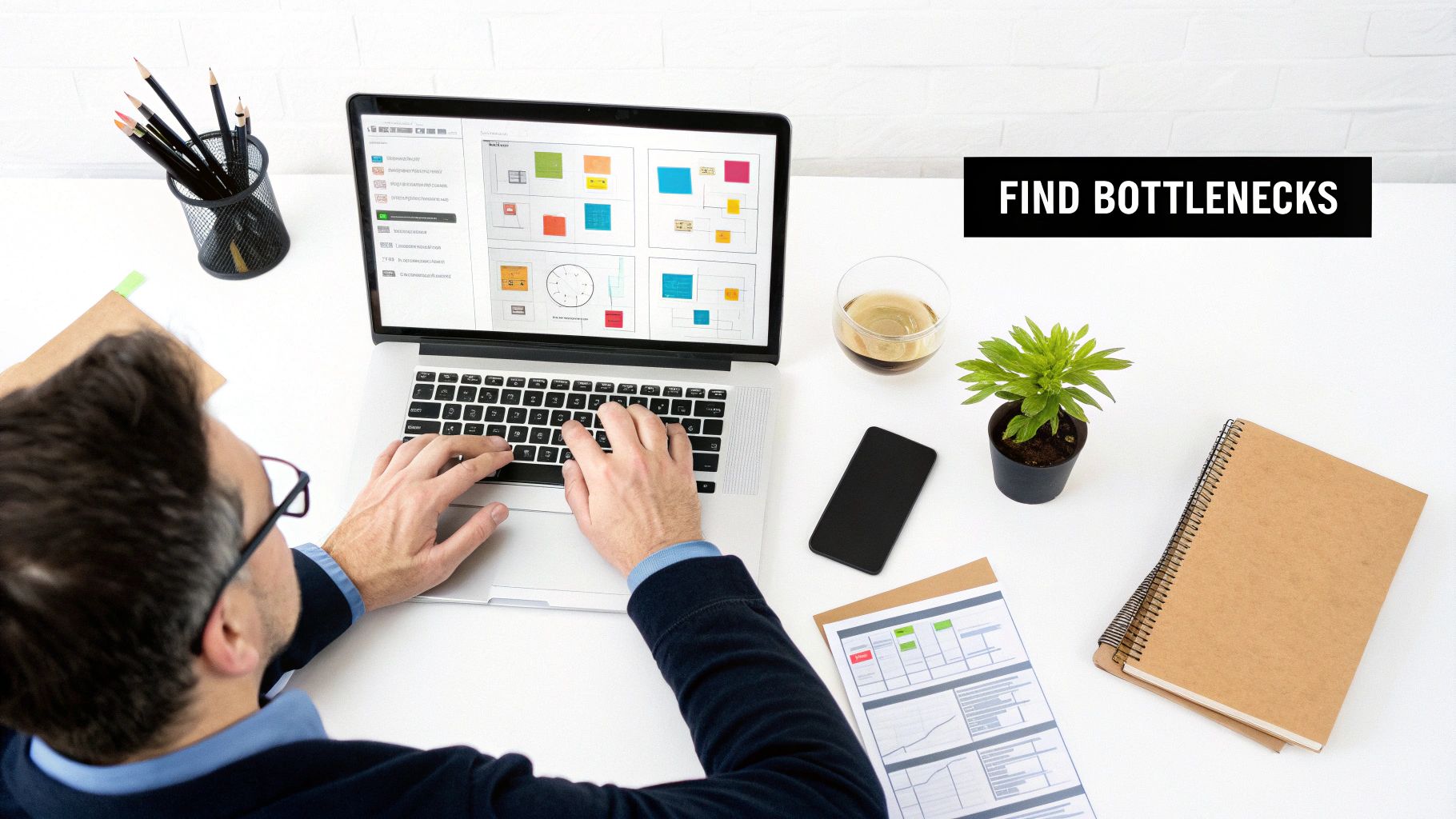
Think about the last time you had to frantically search for a client file under a tight deadline. Or maybe you've wrestled with emailing a large project folder, only to have it bounce back because the attachments were too big. These aren't just minor annoyances; they're significant productivity drains that quietly chip away at your day.
This digital mess creates a constant, low-level friction in your workflow. Every time you have to hunt for a misplaced file or navigate a confusing folder structure, you're forced into a mental context switch, pulling your focus away from the high-value tasks that actually matter. It's a frustrating cycle that leaves you feeling perpetually busy but not very productive.
The Real-World Impact of Digital Chaos
The consequences of a disorganized digital life are very real. Studies on workflow optimization have shown that professionals can easily waste a huge chunk of their week just looking for information. That lost time directly hits your project timelines, your output, and your sanity.
We’ve all been there. Consider these all-too-common scenarios:
- Wasted Time: You spend 15 minutes hunting for the "final_v2_final" version of a presentation, completely derailing your train of thought right before a critical meeting.
- Sharing Bottlenecks: A video editor needs to send a large 4K video file to a client for review, but slow cloud uploads and email size limits create frustrating delays and unhappy stakeholders.
- Collaboration Breakdowns: A teammate accidentally uses an outdated version of a shared document because the file system is a confusing mess, leading to painful rework and miscommunication.
These examples all point to the same truth: a messy workspace, whether it’s on your desk or on your screen, gets in the way of smooth progress. This isn't about achieving some obsessive, perfect tidiness. It’s about creating a system that actually supports your work instead of fighting against it.
A streamlined digital environment isn’t about aesthetics; it’s a strategic advantage. By reducing the time spent on administrative friction, you reclaim valuable hours for creative problem-solving and deep work.
Reclaiming Your Time and Energy
Ultimately, the drive to optimize your workflow comes down to getting back your most valuable resources—your time and mental energy. A cluttered system forces you to make dozens of tiny, unnecessary decisions all day long: "Where did I save that invoice?" or "What should I name this file so I can find it later?" Each of these small decisions adds to your cognitive load, leaving you drained.
By establishing a clean, efficient system, you eliminate that decision fatigue. And there's another benefit: a well-managed file system actually reduces your digital footprint. Smart practices like file compression not only save space on your drive but also contribute to more eco-friendly tech habits by cutting down on data transfer and storage energy. You can learn more about how file compression reduces digital waste in our detailed guide. It's a small change with a surprisingly large impact.
Build an Automated File Management System
Let’s be honest, a cluttered digital workspace is a productivity killer. We spend too much time reacting to the chaos of our "Downloads" and "Desktop" folders instead of preventing it in the first place. This is where you can take back control by building a system that manages files for you, turning those repetitive, manual chores into a seamless background task on your macOS.
Imagine a world where every invoice you download gets automatically compressed and filed into a "Finances" archive. Or what if every screenshot you take was instantly renamed with the date and moved to a dedicated folder? This isn't some far-off dream; it's exactly what an automated system can deliver.
With a tool like Compresto, you can create intelligent rules that watch specific folders. As soon as a new file lands, the system gets to work based on the instructions you've set.
Create Your First Automation Rule
The best way to start is with a small, immediate win. Target a high-frequency task that creates a lot of clutter. For most of us, that’s screenshots. They pile up on the Desktop and create a mess we always mean to clean up... eventually.
Here’s a simple but powerful automation you can build right now:
- Watch the Desktop: Tell the system to monitor your desktop for new files.
- Filter by Name: Specify that the rule should only trigger for image files with "Screen Shot" in the name.
- Define Your Actions: Instruct the system to automatically rename the file to a clean format like
YYYY-MM-DD-Screenshotand then compress it to save space. - Move to a New Home: Finally, have the system move the processed file into a designated "Screenshots" folder, leaving your desktop pristine.
This "set it and forget it" approach eliminates a daily manual task. By tackling just one type of file, you’ve already started building a more organized workflow that runs entirely on its own.
The real power of automation lies in its consistency. A well-designed rule never forgets, never makes a typo, and never gets distracted, ensuring your file organization is flawless every single time.
Expand Your Automation Strategy
Once you see that first rule working its magic, you can start applying the same logic to other parts of your work. Think about how you handle files for different projects or clients. You can create unique automation chains for each one, ensuring every asset is properly named, compressed, and filed away without you lifting a finger.
A freelance designer, for instance, could create a rule that watches a folder for "Client A." Any file dropped in there is automatically compressed into a password-protected ZIP archive and renamed to include the project name and date. This doesn't just keep files organized—it makes preparing deliverables for sharing an effortless part of the process.
It’s no surprise that this kind of automation is becoming central to how modern businesses operate. We're seeing a clear and decisive shift away from manual processes.
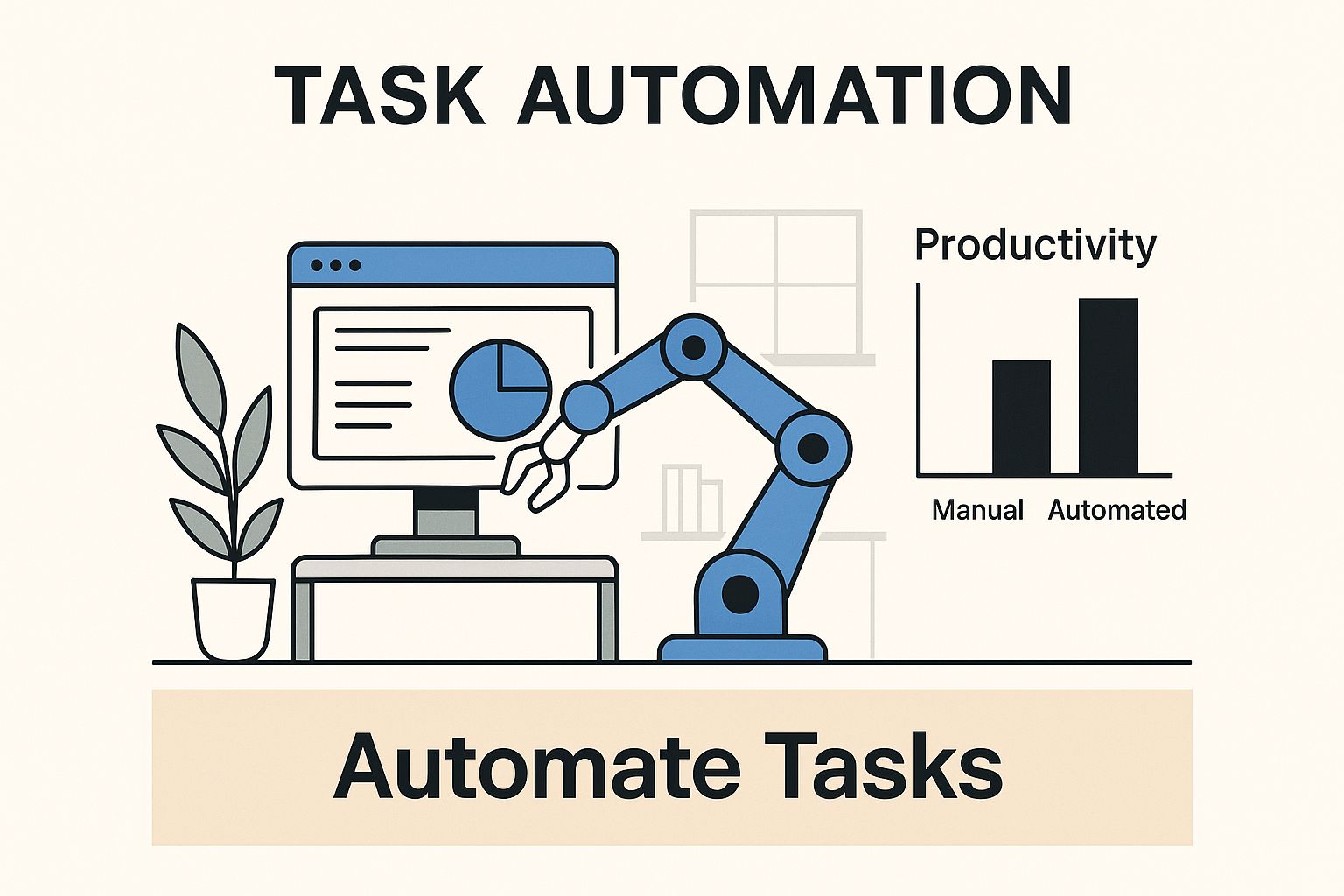
The image above really drives home the point: automation isn't just a niche concept anymore; it's a core part of efficient operations. The economic impact is massive, too. By 2030, the workflow automation market is projected to hit $80.9 billion in revenue as more companies lean on these technologies to cut costs and reduce human error. If you're curious about the numbers, you can learn more about the future of automation and its significant labor cost savings by reading these automation statistics.
Manual vs Automated File Processing: A Comparison
To see just how much of a difference this makes in daily work, let's compare the old way with the new. This table breaks down the real-world benefits of switching from manual file wrangling to an automated system for common tasks.
| Task | Manual Approach (Time & Risk) | Automated Approach with Compresto (Benefit) |
|---|---|---|
| Sorting Invoices | Manually drag-and-drop each PDF. Takes 1-2 minutes per file. Risk of misfiling. | Instant Filing: Rule identifies "invoice," renames it with the date, and moves it to the "Finances" folder. Zero time spent. |
| Organizing Screenshots | Desktop gets cluttered. Spend 5-10 minutes at end of day deleting/renaming/moving. | Pristine Desktop: Screenshots are instantly renamed, compressed, and moved to a dedicated folder. Always organized. |
| Preparing Client Files | Manually select files, create ZIP, add password, rename archive. Takes 2-5 minutes per deliverable. | One-Drag Delivery: Drop files into a client folder; a password-protected, properly named ZIP is created instantly. Saves time, reduces error. |
As you can see, the benefits go beyond just saving a few minutes here and there. Automation eliminates the mental energy spent on tedious tasks, reduces the chance of costly mistakes, and creates a consistently organized environment where you can actually focus on the work that matters.
Putting AI to Work in Your Daily Routine
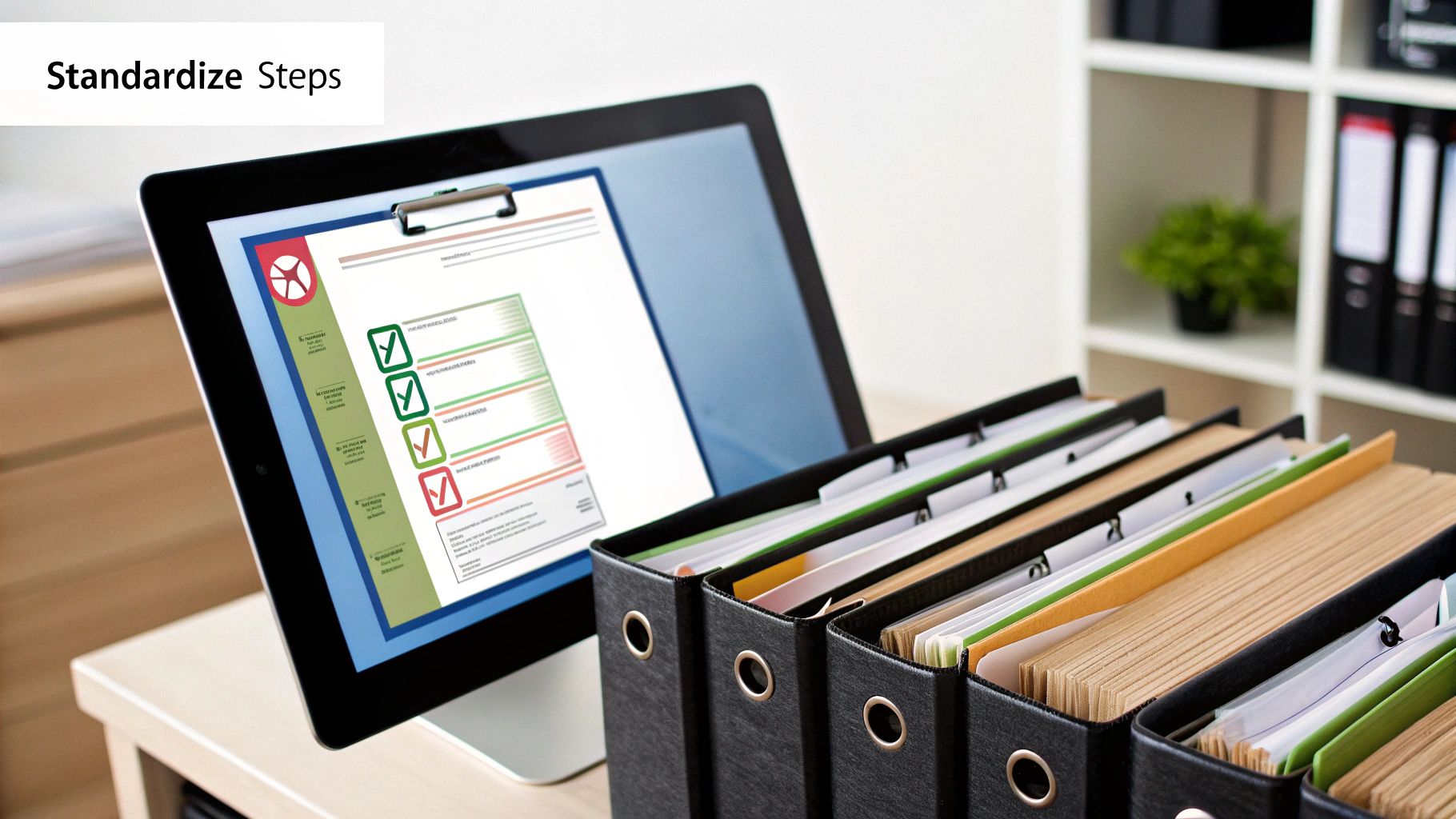
Automating your file organization is a huge win, but the real next step is making your workflow smarter, not just tidier. This is where artificial intelligence stops being about simple, rule-based actions and starts handling some of the decision-making for you. The goal is to optimize work processes by offloading the mental energy you spend on all those small, repetitive judgments throughout the day.
Instead of just following rigid commands, AI-powered tools can analyze context to make intelligent suggestions. It’s the difference between a simple rule that compresses every single file and an intelligent system that suggests the best compression settings for each specific file type, perfectly balancing quality and size.
From Automation to Intelligent Action
True workflow intelligence kicks in when AI is woven directly into your daily tasks. Think about preparing a mix of files for a client presentation—a few images, some PDFs, and a short video. A basic automation rule would just cram them all into a zip folder. An AI-driven approach is way more thoughtful.
For example, a tool like Compresto can use its built-in smarts to:
- Analyze image content to apply just the right amount of compression without any noticeable quality loss.
- Tell the difference between text-heavy PDFs and image-based ones, adjusting its method for the best result.
- Suggest converting a short video into a high-quality GIF if it sees you often use them for web content.
This shift from manual commands to intelligent help is at the heart of business process automation (BPA). And it's catching on fast. The global market for this tech is set to jump from $13 billion in 2024 to $23.9 billion by 2029. This boom is driven by companies hungry for an edge; in fact, 56% of businesses are already using AI to make their processes more efficient and improve customer experiences.
The real advantage of AI in your workflow isn't just about speed; it's about reducing cognitive load. When your tools can make smart, context-aware decisions, you free up mental bandwidth for the creative and strategic thinking that really matters.
Practical AI Applications in Your Workflow
You don't need a massive, enterprise-level project to start using AI. You can begin small by integrating smart features that solve immediate problems. On top of that, using AI tools for planning and scheduling can give your daily productivity a serious boost.
Here’s how AI can enhance a few common tasks right on your Mac:
- Intelligent Tagging: Instead of manually tagging every file, AI can look at the content of a document or an image's metadata and suggest relevant tags automatically. A photo from a "Q3 Marketing Campaign" folder could be auto-tagged with "marketing," "Q3," and the year without you lifting a finger.
- Smart Archiving: When you're ready to archive a project folder, an AI tool can analyze all the file types inside and create a multi-part archive. It could bundle your
.jpegand.pngfiles into one compressed folder and all your.docxand.pdffiles into another, making it much easier to find things later. - Predictive Assistance: Over time, these tools start to learn from your habits. If you consistently compress video files to send in emails, the system might proactively suggest the perfect format for email attachments the next time you drop a video file onto its icon.
This level of intelligence changes your tools from passive instruments into active partners. It creates a more intuitive system that anticipates what you need, making the whole process of managing your digital assets faster and fundamentally more efficient.
Improve Team Collaboration and File Sharing
An organized digital workspace is great for your own sanity, but its real power is unlocked when you start working with a team. Messy file sharing doesn't just slow down one person; it creates bottlenecks that can grind entire projects to a halt. When every team member has their own way of naming, compressing, and sending files, you get chaos. Simple as that.
This friction leads directly to wasted time and, often, expensive mistakes. Picture a marketing team scrambling to launch a new campaign. One person is fighting with a massive video file that keeps failing to upload, while another tries to email it, only to have it bounce back for being too large. A simple, standardized process eliminates these all-too-common headaches.
Create Secure and Accessible Project Archives
When you're sharing sensitive information—think client contracts or financial data—security isn't just a "nice to have." It's non-negotiable. Just attaching files to an email is both risky and unprofessional. A much better way forward is to create secure, password-protected archives.
With a tool like Compresto, it’s easy to bundle all your related project documents into a single, encrypted ZIP file. This does two things: it protects the data from anyone who shouldn't see it, and it presents everything in a clean, professional package. A law firm, for instance, can securely send confidential case files to a client, knowing only the person with the password can get in.
A consistent file-sharing protocol does more than just organize data; it builds trust with clients and stakeholders by demonstrating a commitment to security and professionalism.
This proactive approach to security is a cornerstone of effective teamwork. Thinking through different ways for how to improve team collaboration is crucial for making sure information flows smoothly and productively.
Streamline Sharing of Large Files
Gigantic files are a familiar pain point for anyone in a creative or technical field. Video editors, designers, and architects are constantly wrestling with files that are way too big for email. This is where smart compression becomes your best friend.
Before you even think about uploading to a cloud service or firing off a link, compressing those huge files first can dramatically speed things up. A smaller file means a faster upload for you and a quicker download for your recipient, keeping project momentum alive. This is especially handy for:
- Video Files: Compressing a high-resolution video can drastically cut its size without a noticeable drop in quality, making it much easier to share for review.
- Design Projects: That folder stuffed with high-res images and layered design files? It can be bundled and compressed into a single, much more manageable archive.
If you want to get into the weeds on this, we've put together a guide with file size reduction tips, which gives you ten practical ways to shrink your files without sacrificing quality.
Compresto also lets you split a massive archive into smaller, email-friendly chunks. If you have a 2 GB project file, you can break it into four 500 MB parts, making it simple to send without tripping any attachment size limits. This one feature solves a huge collaboration roadblock, ensuring that file size is never a barrier to getting work done.
Advanced Workflow Strategies for Power Users
Once you get the hang of basic automation, the real fun begins. This is where you can start chaining together more complex, multi-step workflows that truly transform how you handle files from start to finish. We're moving beyond simple folder-based rules and into the territory of integrating tools like Compresto with native macOS features like Shortcuts and Automator for some serious control.
Imagine this: a single, one-click workflow that takes a new project brief, builds out the entire folder structure for you, and then fires up a custom Compresto preset to watch for any incoming assets. What used to be a tedious 15-minute manual setup is now done in seconds.
Building Complex Automation Chains
The trick is to stop thinking of your workflow as a single action and start seeing it as a sequence of connected events. For a video producer, this could mean building a chain that kicks off the second a raw footage file lands in a project folder.
Here’s how that might look in practice:
- Automator sees a new file pop up in the "Raw Footage" folder.
- It immediately triggers a specific Compresto preset built for 4K video, crunching the file down to a lightweight proxy version.
- At the same time, it pings your team's Slack channel, letting the editor know a new file is compressed and ready for review.
This kind of layered approach ties different apps together into one cohesive system, eliminating the manual handoffs that so often bog down creative projects. For anyone looking to build these kinds of smart, interconnected systems, exploring a modern content management workflow can offer some fantastic insights.
The real goal of advanced automation isn’t just about shaving a few minutes off a task. It’s about creating a self-managing system that handles a file’s entire lifecycle—from creation to archive—with as little human touch as possible.
Strategic Compression for Peak Efficiency
As you get comfortable building these advanced workflows, you'll find you have incredible control over every part of your file management—especially when it comes to compression. A power user knows that not all files are created equal and understands when to prioritize lightning-fast compression over getting the absolute smallest file size.
This kind of strategic thinking is exactly what we see in industrial settings, where robotics are optimizing work processes on a massive scale. In 2023, the global average robot density hit 162 units per 10,000 employees, a number that has doubled in just seven years. It’s a powerful reminder that applying the right tool to the right task is the key to maximum efficiency. You can dig into this global trend in the WEF Future of Jobs Report.
For your own digital work, this means getting strategic with your Compresto presets. You could create:
- A "Quick Review" preset that uses faster, lighter compression for sending video drafts to clients.
- An "Archival" preset that uses a slower, more intensive method to shrink final project files for long-term storage.
By plugging these custom presets directly into your automation chains, you ensure every single file is handled perfectly for its specific purpose, every single time.
Common Questions About Optimizing Your Mac Workflow
Whenever you start building new work habits, questions are bound to pop up. Moving from a messy, manual file system to something smooth and automated is a big shift, and it’s natural to wonder how these changes will fit into your day-to-day. Let's tackle some of the most common concerns people have so you can feel confident taking the next step.
How Quickly Will I See Results?
You’ll feel the difference almost immediately. Getting your first few automation rules set up might take you anywhere from 30 to 60 minutes, but the time savings kick in with the very next file you save. Seriously. Within just a week, you'll notice how much less time you're spending hunting for files and how much cleaner your digital workspace has become.
After a month, the cumulative effect is huge. We're talking about hours freed up for more important work. But the real win is the reduced cognitive load—that nagging mental checklist of where files are, what needs to be done with them, and where they should go? Gone.
Is This Too Technical for Someone Who Is Not a Power User?
Not at all. While there are advanced features for those who love to tinker, the core tools are designed to be incredibly user-friendly for everyone.
The best way to start is to pick one small, repetitive task and automate it. Think about all those screenshots that clutter your desktop. Once you see how easy it is to make them organize themselves, you’ll naturally get curious about what else you can simplify.
For example, setting up a rule like, "take any new screenshot from my desktop, compress it, and move it to my 'Screenshots' folder" takes just a few clicks. It’s a tiny change that delivers a tangible win right away, no complex setup required.
Does Compressing Files Make Them Harder to Use or Share?
It’s actually the opposite—it usually makes things much easier. Modern tools like Compresto are built to work seamlessly with macOS, so opening a compressed file is as simple as a double-click.
When it comes to sharing, compression is a game-changer. It shrinks down your files for faster uploads and lets you bundle everything into one neat package. It’s far more professional than sending a dozen separate attachments. If you want to go deeper on this, check out our professional's guide to how you can reduce file size.
Imagine sending sensitive client documents. Instead of attaching a handful of vulnerable PDFs to an email, you can zip them into a single, password-protected archive. It’s more secure for you and way more convenient for your recipient.
Can I Use These Methods with Cloud Storage?
Absolutely. These workflow principles are a perfect match for cloud services like Dropbox, Google Drive, or iCloud. Since your cloud folders sync right to your Mac, you can have a tool like Compresto watch them just like any other folder on your computer.
This lets you create a powerful bridge between your cloud and local workflows. For instance, you could set up a rule that automatically processes any new design file dropped into a shared "Team Dropbox" folder. The rule could compress it, rename it according to your conventions, and then move the finished file into your local "Current Projects" folder. This way, every file gets handled consistently, no matter where it came from.
Ready to transform your file management and reclaim your focus? Start building a smarter, faster workflow today with Compresto. Download your free trial and experience true automation on your Mac.