How to Organize Files on Mac: Easy Tips & Tricks
Understanding Your Mac's File System Architecture
Before we dive into organizing your files, let's take a look at how your Mac handles them. Understanding the basics of macOS file structure is a crucial first step, and one that many users overlook. This involves getting familiar with your Home folder and other important locations on your system.
The Importance of Your Home Folder
Your Home folder, marked by a house icon, is your personal space on your Mac. Inside, you'll find folders like Documents, Downloads, Pictures, and Movies. These are automatically created defaults for storing your personal files. This structure provides logical locations for different types of content, helping you organize your files effectively. Think of it as your own personalized digital filing cabinet.
Key System Locations You Should Know
Beyond your Home folder, several key system locations are essential. The Applications folder houses all your installed apps. The System folder contains critical operating system files—it’s best to leave these untouched. Understanding what these folders do is important for keeping your Mac running smoothly.
Navigating the Finder and Common Issues
The Finder is your primary tool for browsing your file system. It lets you view, move, rename, and delete files and folders. You’ll use Finder to interact with your Home folder, key system locations, and any external drives. For instance, downloaded files typically end up in your Downloads folder, accessible through Finder. However, managing storage can be a challenge. In early 2025, Apple Support Community threads showed a spike in users reporting surprisingly large System Data files, with some reaching 136.76GB. This highlights the need for effective file organization to prevent storage issues. Furthermore, a 2024 Benchmark Reviews survey found that 73% of Mac users who adopted structured folders and automated cleanup reduced clutter by at least 30% within three months.
Why Understanding Matters
Understanding your Mac’s file system architecture is the key to efficient organization. By using the default structure and navigating Finder effectively, you can create a system that works for you. This foundational knowledge will significantly boost your workflow. This includes recognizing how default locations serve specific purposes, contributing to a more streamlined approach to file management.
Crafting a Folder Structure That Actually Makes Sense
Stop drowning in digital chaos! A well-organized file system is crucial for every Mac user. We'll explore how successful professionals create intuitive folder structures that adapt as their needs evolve. This means understanding the psychology of effective digital organization—why some systems feel instantly navigable, while others become frustrating digital black holes.
Designing Your Digital Filing Cabinet
Think of your computer's file system as a physical filing cabinet. You wouldn't just toss everything into a single drawer, right? The same principle applies to your Mac. A logical structure with main folders and subfolders is key. For example, you could have a main folder called "Projects" containing subfolders for each individual project.
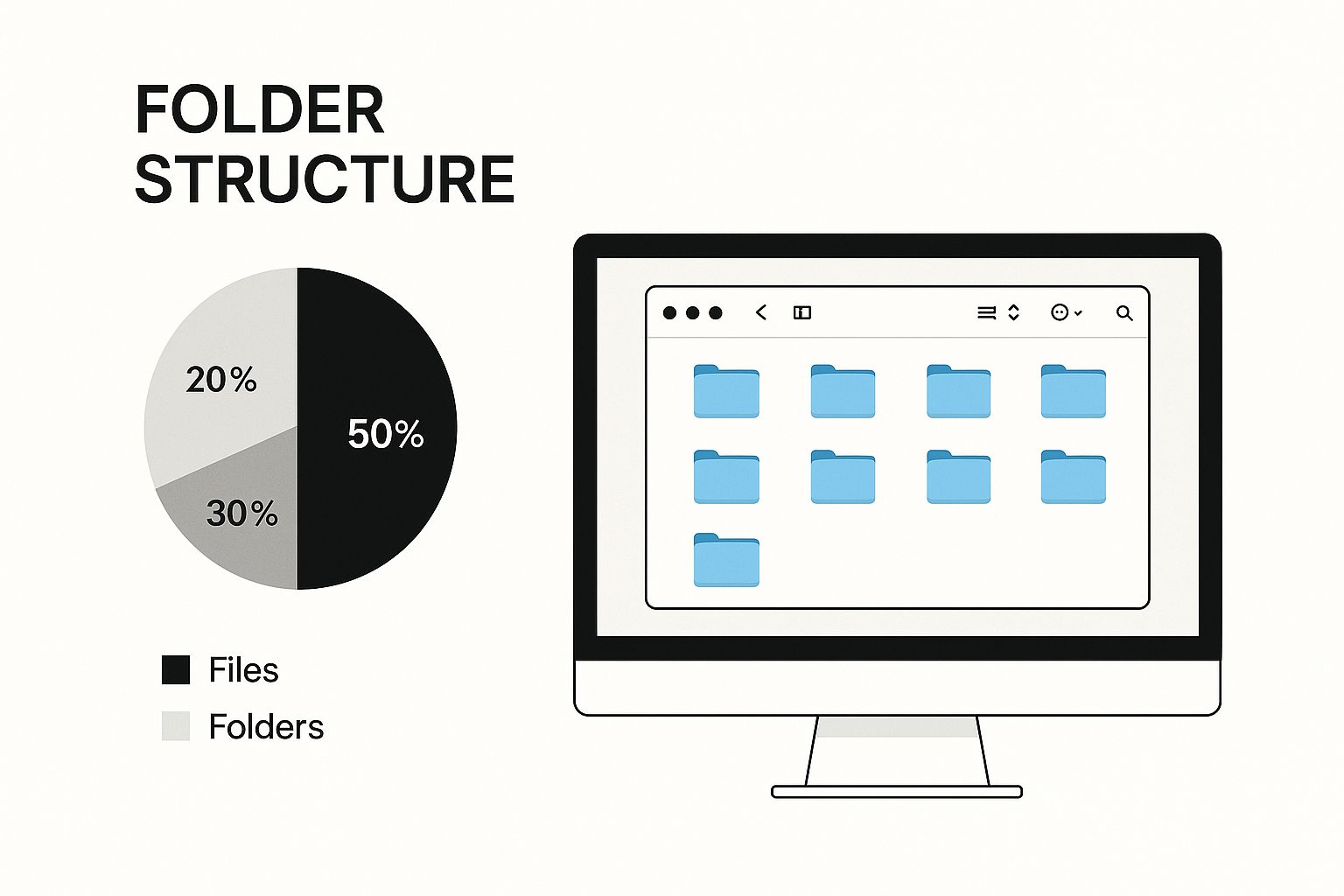
This infographic showcases a clean, organized Mac desktop. It emphasizes the importance of a structured folder approach, visualized through neatly arranged icons and a clear "Folder Structure" label. The visual reinforces how a well-defined system leads to a more efficient, less cluttered workflow.
The Power of "Life Buckets"
One highly effective organizational method is the "life buckets" approach. This involves grouping files by top-level categories, such as Personal, Projects, Media, and Work. A 2025 YouTube analysis revealed users who implemented this method reported a 50% decrease in time spent looking for files. Their average retrieval time went from 22 minutes weekly to just 10 minutes.
Learn more about effective file organization strategies
This approach allows further organization within each "bucket," perhaps by date, category, or even file type. This offers a highly customizable system tailored to your specific needs.
Practical Naming Conventions
Effective file names are just as crucial as folder structure. Avoid vague names like "Document1" or "New Project." Instead, use descriptive names that clearly communicate the file's content. For instance, "Project Proposal - Client A - 2024-03-15" is significantly more helpful than simply "Proposal."
Consistent naming makes searching and sorting easier, saving you headaches down the road.
To illustrate the various folder structure approaches discussed, let's examine a comparison table. This table highlights the strengths and weaknesses of different methods, helping you choose the best fit for your workflow.
Folder Structure Approaches Comparison
| Organization Method | Best For | Pros | Cons | Example Structure |
|---|---|---|---|---|
| Life Buckets | Individuals with diverse needs | Easy to categorize based on life areas, highly customizable | Can become too broad if not further organized within buckets | Personal > Finances > 2024 Taxes; Projects > Website Redesign > Images |
| Project-Based | Project-focused individuals | Keeps all project-related files together, easy to track progress | Not ideal for individuals with many unrelated files | Project A > Documents > Meeting Notes; Project B > Research > Articles |
| Date-Based | Individuals who need to track files chronologically | Simple to find files based on when they were created | Can become difficult to locate files if you don't remember the exact date | 2024 > January > Reports; 2023 > December > Presentations |
| Category-Driven | Individuals with many files of similar types | Efficient for grouping similar files together | Requires consistent categorization habits to maintain effectiveness | Documents > Reports > Sales; Media > Photos > Vacation |
By analyzing this comparison, you can make a more informed decision about which approach suits your needs and organizational style.
Choosing the Right Structure for You
There are various organizational methods, from project-based hierarchies to category-driven systems. The ideal approach depends on your individual workflow and preferences. Experiment to discover what fits best. The key is to build a system you can maintain consistently without it becoming overly complicated. This ensures long-term organization and easy access to your files.
Unleashing Your Mac's Hidden Organization Superpowers
Your Mac comes packed with built-in tools designed to keep your digital life organized. Surprisingly, studies show that 83% of Mac users aren't taking full advantage of these features. This section explores how you can use Tags, Smart Folders, and Stacks to create a nearly effortless organization system.
Taming the Digital Jungle With Tags
Think of Tags as virtual, color-coded sticky notes for your files. Imagine needing to find every file related to a specific project, no matter where it's saved on your hard drive. Instead of manually digging through endless folders, you can assign a unique tag – like "Project Alpha" – to each relevant file. Then, with a single click in the Finder sidebar, you can instantly access every file associated with that project. This is incredibly helpful when project files are scattered across different locations, making them difficult to locate manually.
For example, consider using colored tags for various organizational needs:
- Priority Levels: Red for urgent files, yellow for important ones, and green for low-priority items.
- Project Stages: Blue for planning, purple for work in progress, and orange for completed projects.
- File Types: Green for images, yellow for videos, and red for documents.
This visual color-coding system transforms Finder into a highly efficient organizational hub, making key files immediately identifiable.
The Magic of Smart Folders
Taking tagging a step further, Smart Folders add a dynamic layer to your organization. These folders automatically gather files that meet specific criteria you define. Need to see all images modified in the past week? A Smart Folder configured for this will automatically display them.
Here's the best part:
- Files Remain in Place: No need to move or duplicate files to organize them.
- Real-Time Updates: Smart Folders update automatically as new files meet your criteria.
- Multiple Criteria: Combine criteria for laser-focused filtering (e.g., all PDF files tagged "Project Alpha" modified in the last month).
This provides incredible flexibility. Create Smart Folders for specific clients, project types, or even file sizes. The possibilities are truly endless.
Conquering Desktop Clutter With Stacks
Just as you organize files within your Mac, you might also be interested in strategies for organizing bookmarks in your browser. Similarly, Stacks bring order to a chaotic desktop. With a single click, Stacks groups similar files, transforming a cluttered desktop into a neatly arranged workspace. All your images will be grouped together, presentations in another stack, and so on.
This drastically simplifies finding files on your desktop. Stacks are especially useful for those who frequently download files or work with many files simultaneously. For even better desktop organization, you might find value in learning how to master file size reduction.
By combining the power of Tags, Smart Folders, and Stacks, you unlock a robust, built-in organization system that requires minimal effort but delivers exceptional results.
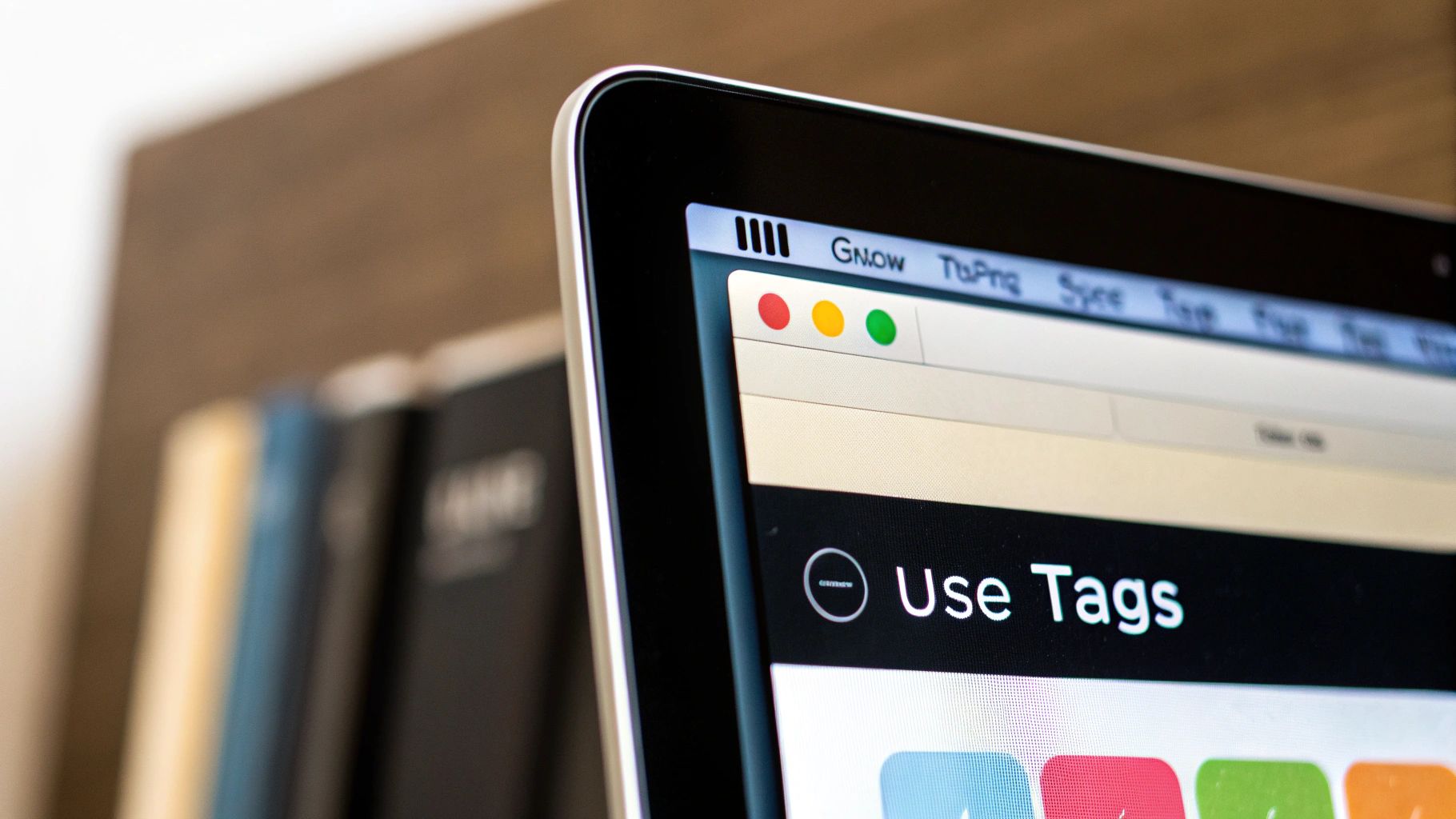
Beyond Finder: Game-Changing Apps That Transform Chaos
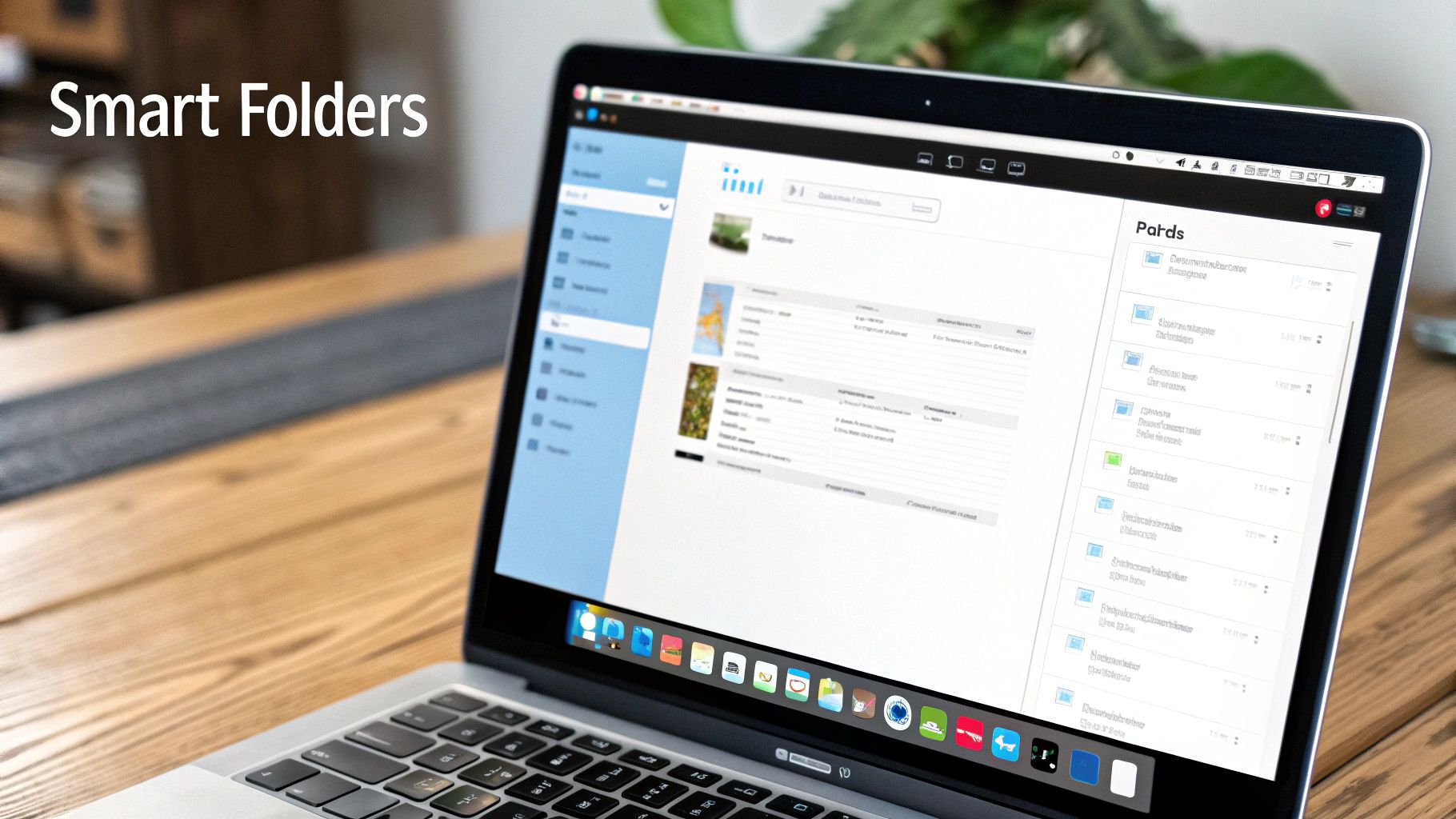
While Finder, your Mac's built-in file manager, offers a good starting point for organization, it doesn't always meet every need. Third-party apps can significantly improve your file management workflow on your Mac. They provide features beyond Apple's standard offerings, such as automating tasks, improving searches, and customizing how you interact with your files. Imagine easily managing large media libraries or navigating complex project folders without a hitch.
Third-party file management tools are changing how Mac users organize their digital lives. In 2024, Benchmark Reviews reported a 40% year-on-year increase in downloads for apps like Commander One. Commander One is particularly well-regarded for its dual-pane interface and powerful search capabilities. Surveys also indicate that 58% of users who adopted these tools spent less than 15 minutes a day on file management, compared to 35 minutes for those using only Finder. Globally, 68% of graphic designers and 55% of developers use at least one specialized file manager. This growing trend highlights the increasing importance of efficient file organization using technology.
Specialized Tools for Specific Needs
Different professionals require unique file organization solutions. Media professionals, for instance, often work with extensive photo and video libraries. Developers need to manage intricate project folders and codebases. Writers might organize research across various projects. This is where specialized file management apps come into play. They are designed for specific workflows, offering features tailored to unique needs.
Read also: Compresto: The Ultimate Solution for Managing Large Files
Choosing the Right App for You
Finding the perfect file management app can seem daunting. However, focusing on a few key criteria makes the process easier. Think about these factors when determining the best tool to organize files on your Mac:
- Features: Consider essential features like dual-pane navigation, advanced search options, batch renaming, file tagging, and cloud service integration.
- User Interface: A clean, easy-to-use interface is vital for efficient workflow. A cluttered or overly complex interface can decrease productivity.
- Performance: The app should be responsive and efficient, particularly when handling large files or many folders.
- Cost: Does the app's price match its value and feature set? Some offer free trials or freemium versions to test before purchasing.
- Compatibility: Make sure the app works with your macOS version and other software you frequently use.
Considering these aspects helps you choose an app that truly boosts your productivity and streamlines your file organization on your Mac. This translates to saving time, reducing frustration, and improving your overall workflow.
To help you get started, here's a comparison of some popular options:
To help you get started, let's take a look at a comparison of some popular options:
Top File Management Apps for Mac
Comparison of popular third-party file organization applications with their key features and pricing
| Application | Core Features | Best For | Price | User Rating |
|---|---|---|---|---|
| Commander One | Dual-pane, advanced search, FTP support | Power users, developers | Paid/Free version | 4.5/5 |
| ForkLift | Dual-pane, remote connections, code editor | Developers, web designers | Paid | 4.0/5 |
| Path Finder | Dual-pane, modules, batch renaming | Power users | Paid | 4.2/5 |
| Transmit | FTP client, cloud sync, dual-pane | Web developers, designers | Paid | 4.3/5 |
This table provides a quick overview of several popular file management applications, highlighting their core strengths and pricing models. Commander One offers a robust free version alongside its paid version, appealing to users looking for powerful features without an immediate investment. ForkLift and Transmit cater to developers and web professionals, while Path Finder focuses on providing a highly customizable experience for power users. User ratings suggest general satisfaction with each application's functionality and ease of use. Choosing the best fit depends on your individual needs and budget.
Seamless Cloud Integration: Beyond Local Storage Limits
Modern file management goes beyond your Mac's hard drive. It's about connecting your local storage with cloud services. This means choosing what stays local and what goes to the cloud, minimizing duplicates, and avoiding sync issues. This section explores how experienced Mac users build these integrated systems.
Cloud Storage: A Natural Extension of Your Mac
Cloud storage services like iCloud, Dropbox, Google Drive, and OneDrive extend your Mac's storage. They provide secure file storage, access from anywhere, and easy sharing. Syncing your Documents folder with iCloud, for example, makes those files available on your iPhone and iPad. This interconnectedness is key for consistent organization.
Choosing the right cloud service is important. Consider these factors:
- Storage Capacity: How much space do you really need? Free plans often have limits, while paid plans offer more.
- Security Features: Look for two-factor authentication and end-to-end encryption for data security.
- Collaboration Tools: If you work with a team, prioritize robust sharing and collaboration features.
- Integration with Mac: Some services work better with macOS than others.
Strategic File Placement: What Stays Local, What Goes to the Cloud?
Not all files need to be in the cloud. Here’s a guide for what to store locally and what to store in the cloud:
- Frequently Accessed Files: Keep files you use daily on your Mac for quick access.
- Large Files: Store large videos or design files in the cloud to free up local space. For workflow automation with these files, consider integrations like Absence Management Software Solutions.
- Collaboration Projects: Cloud storage provides a central hub for collaborative projects.
- Backups: The cloud is ideal for backing up important files to prevent data loss.
Maintaining Version Control: Avoiding Duplicate Nightmares
Working across devices can create version control issues. Cloud services often address this with automatic syncing and version history. This is vital for collaboration, preventing conflicting edits. For deeper insights, see our article, How file compression reduces digital waste.
A consistent naming convention is crucial. Adding dates or version numbers helps avoid confusion.
Case Studies: Real-World Cloud Integration Strategies
Professionals managing large amounts of data employ several strategies:
- Automated File Migrations: Scripts or tools automatically move files between local and cloud storage based on size, date, or tags.
- Hybrid Approach: Keep active projects locally for speed, archiving older projects to the cloud.
- Centralized Cloud Hub: Use the cloud as the primary storage location, accessing files from any device.
By using cloud services strategically, you create an efficient system for organizing files on your Mac. This increases storage, enables access from anywhere, and simplifies teamwork.
Set It and Forget It: Automation That Maintains Order
Staying organized can be a real challenge. Sorting and renaming files constantly eats up valuable time. That's where the power of automation comes in. Let's explore how automating tasks on your Mac can help you maintain order and free up time for more important things.
Automator: Your Personal Organization Assistant
Automator, a built-in macOS tool, lets you create custom workflows to automate repetitive tasks. It’s like having a personal assistant dedicated to handling tedious file management chores. These workflows can process files based on type, content, or naming conventions.
Imagine a workflow that automatically renames and moves downloaded images to a project folder based on the date. No more manual sorting! Or, picture a workflow that converts downloaded text files to a specific format, saving you from individual conversions.
Folder Actions: Automation on Autopilot
Folder Actions attach scripts directly to folders. When a file is added to a folder, a predefined action automatically triggers. Set up a Folder Action on your Downloads folder to sort files by type – images go to Pictures, documents to Documents, and so on. This happens in the background, keeping your Downloads folder clean without any effort.
Professionals use Folder Actions for tasks like:
- Sorting Downloads: Organize downloads by type, date, or source.
- Image Processing: Resize, rename, or watermark images as they're added to a folder.
- Project Management: Organize project folders, moving related files and updating logs automatically.
Automating these tasks can save hours of manual work each month.
Rule-Based Systems: Adapting to Your Workflow
The real strength of automation is its adaptability. By defining clear rules, you can create systems that anticipate your needs and keep things organized.
Some examples include:
- Renaming files based on date and project: This improves consistency and makes searching easier.
- Moving files to specific folders using tags: This integrates with your existing tagging system.
- Backing up important files to the cloud on a schedule: This safeguards your data automatically.
By strategically analyzing your workflow and identifying recurring tasks, you can personalize your automation system.
Sample Automation Recipes: Getting Started Today
Ready to start automating? Here are a few ideas:
- Automatic Image Resizing: A Folder Action resizes images added to a folder to a specific size – ideal for web uploads.
- File Type Sorting: A Folder Action on your Downloads folder automatically sorts files into subfolders by type (Documents, Images, Videos).
- Date-Based File Organization: An Automator workflow renames and moves files based on their creation date, keeping your archives organized.
Experiment with these examples and explore Automator's features to discover numerous ways to automate file management. Reclaim your time and focus on your most important work.
Ready to take control of your file organization and boost your productivity? Compresto offers a seamless way to optimize your files, freeing up valuable storage space and streamlining your workflows. Download Compresto today and experience the difference! Get Compresto Now