7 Best Video Compressor Tools for macOS in 2025 (Ranked)
In a world of 4K footage, sprawling social media campaigns, and tight cloud storage limits, video files are bigger than ever. For Mac users-from professional video editors to marketers and developers-finding an efficient way to reduce video file size without sacrificing visual quality is non-negotiable. Large files bog down workflows, exceed email attachment limits, and rack up bandwidth costs. The solution is a powerful video compressor that works seamlessly within the macOS ecosystem.
But not all compressors are created equal. Some offer granular control for seasoned pros, while others prioritize speed and simplicity for quick tasks. Choosing the right tool involves more than just shrinking a file; it's about understanding the broader context of asset management. Before diving into specific compressors, it's beneficial to understand the overarching strategies for managing and sharing large video content, such as exploring the top efficient ways to share your large video files.
The best video compressor for you depends entirely on your workflow, technical comfort, and specific needs. Are you batch-processing hundreds of client videos, preparing a quick clip for Slack, or automating an entire asset pipeline? This guide cuts through the noise to rank the 7 best video compressor tools for macOS in 2025, detailing their unique strengths, performance benchmarks, and ideal use cases to help you make the right choice. Each entry includes direct links and screenshots to simplify your decision.
1. Compresto
Compresto stands out as a premier choice for macOS users, earning its top spot by masterfully balancing raw power with an exceptionally user-friendly experience. It is more than just a video compressor; it’s a comprehensive file optimization toolkit designed for professionals who demand both speed and quality. By integrating video, image, GIF, and PDF compression into a single, cohesive application, Compresto eliminates the need for multiple specialized tools, streamlining workflows for editors, designers, and developers.
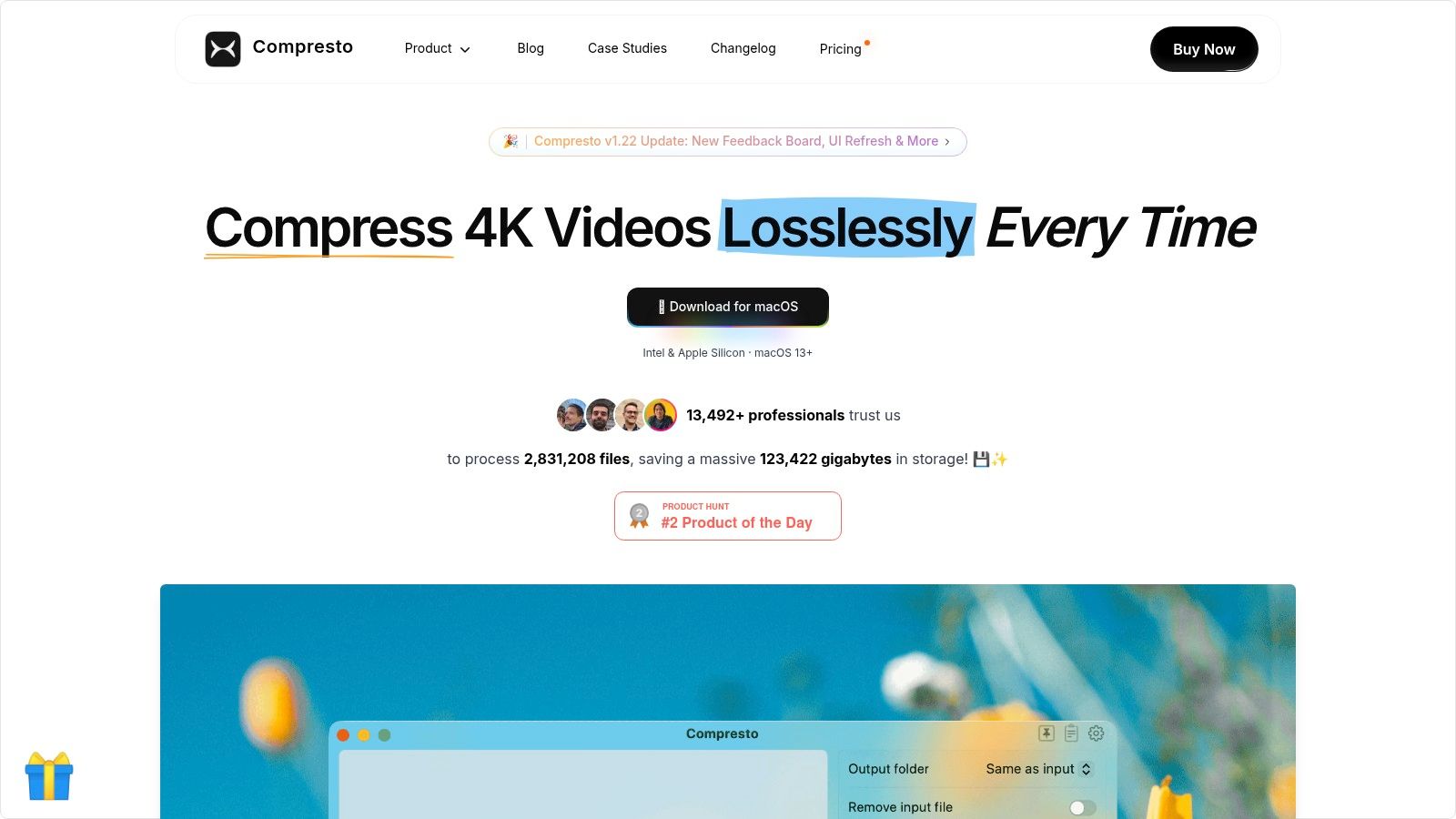
Its core strength lies in its sophisticated compression algorithm, which can slash file sizes by up to 90% in mere seconds without any discernible loss in visual fidelity. This makes it an invaluable asset for anyone looking to optimize storage, accelerate file transfers, or prepare assets for the web.
Standout Features and Workflow Automation
What truly elevates Compresto above its competitors is its focus on workflow automation and user privacy. The entire compression process is handled locally on your Mac, ensuring your sensitive files are never uploaded to a cloud server. This offline-first approach is critical for professionals and enterprises bound by strict data privacy policies.
For high-volume tasks, the app's advanced batch processing is a game-changer. You can drag and drop hundreds of files at once, and Compresto intelligently queues and processes them, providing real-time progress updates.
Furthermore, its automation capabilities set a new standard for efficiency:
- Folder Monitoring: Designate a specific folder, and Compresto will automatically compress any new files added to it.
- Drop Zone: A persistent, floating drop target on your screen allows for instant, on-the-fly compression without needing to open the app.
- Raycast Extension: Power users can initiate compression tasks directly from the Raycast launcher, integrating it seamlessly into their daily command-line habits.
Ideal Use Cases and Performance
Compresto is the best video compressor for macOS professionals who value speed, quality, and privacy. Its multi-format support makes it perfect for a range of scenarios:
- Video Editors: Quickly reduce the size of 4K exports for client previews or archival.
- Web Designers: Optimize images and GIFs to improve website loading times.
- Marketing Teams: Compress promotional videos for social media channels while maintaining visual appeal.
The app's compatibility with both Intel and Apple Silicon Macs (macOS 13+) ensures optimized performance across the latest hardware. While it is a Mac-exclusive tool, its singular focus on the Apple ecosystem allows it to deliver a deeply integrated and polished experience.
Availability and Pricing:
- Platform: Exclusively for macOS 13 and newer.
- Pricing: Specific pricing details require a direct inquiry on their website, allowing for potentially customized plans.
2. Adobe Media Encoder
For professionals embedded in the Adobe Creative Cloud ecosystem, Adobe Media Encoder stands out as the best video compressor for its sheer power and seamless integration. It's less a standalone tool and more a central rendering hub for projects originating in Premiere Pro, After Effects, and other Adobe applications. This tight integration allows editors to queue multiple exports directly from their timelines, offloading the rendering process to Media Encoder while they continue working, a massive workflow efficiency gain.
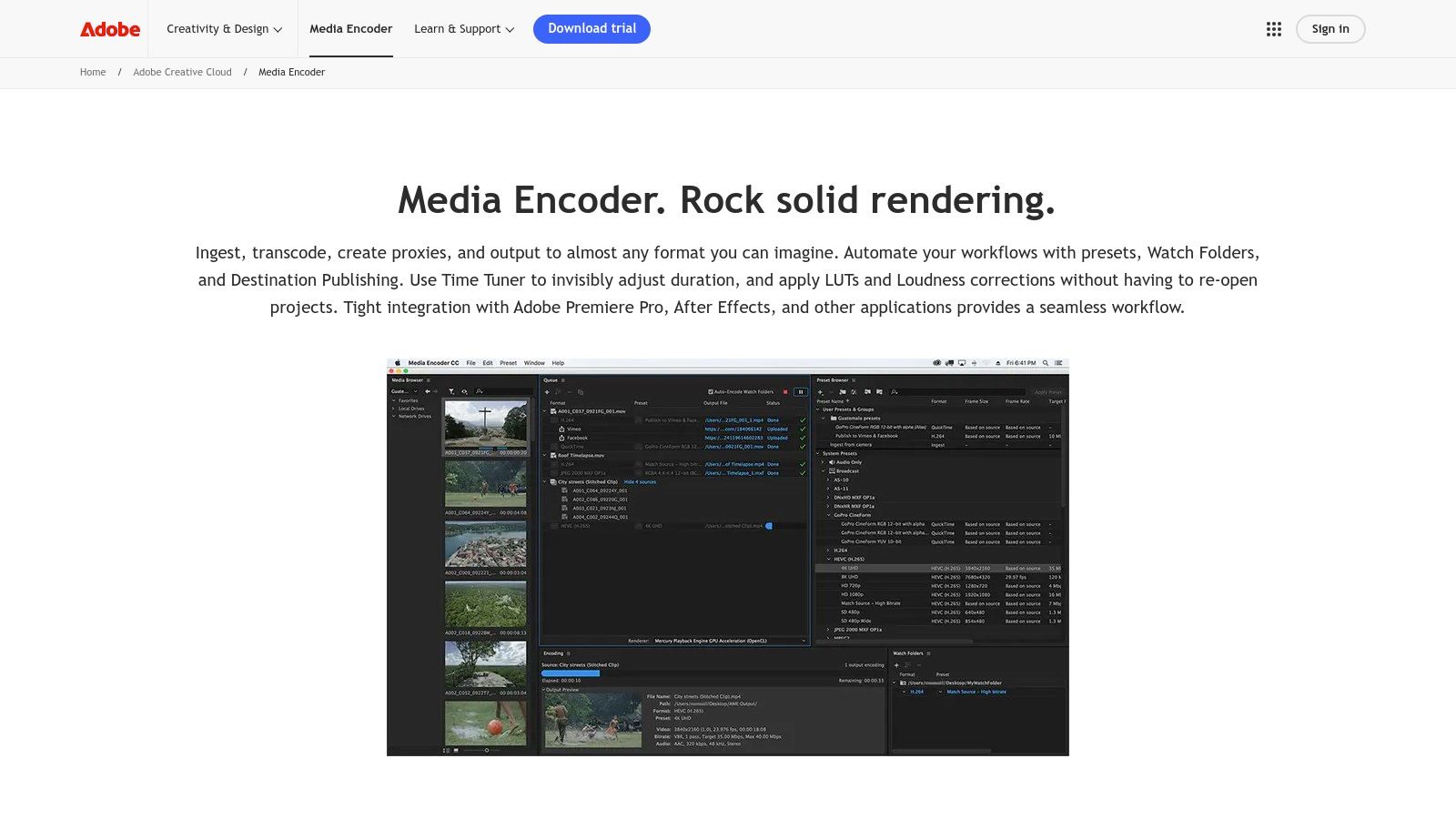
The platform offers unparalleled control over export settings. Users can dive deep into codecs like H.264 and H.265 (HEVC), fine-tuning bitrates, frame rates, and color profiles to meet exact specifications for broadcast, web, or archival purposes. Its extensive library of presets for platforms like YouTube, Vimeo, and social media ensures that your video is optimized correctly with just a few clicks.
Key Features and Best Use-Case
Adobe Media Encoder excels in automated, high-volume workflows. Its "Watch Folders" feature is a game-changer for teams; simply drop video files into a designated folder, and Media Encoder automatically applies a preset and exports them to a specified location.
- Deep Adobe Integration: Send sequences directly from Premiere Pro and After Effects to the render queue.
- Broad Format Support: Handles everything from professional codecs like ProRes and DNxHD to consumer formats like MP4 and MOV.
- Hardware-Accelerated Encoding: Leverages your Mac's GPU (like Apple's Metal) to significantly speed up H.264 and H.265 exports.
- Automated Workflows: Set up "Watch Folders" to automatically process any media added to them.
Pricing and Access
Access to Adobe Media Encoder is not available as a standalone purchase. It is bundled with a subscription to Adobe Creative Cloud, with two primary options:
| Plan | Price (per month) | Includes |
|---|---|---|
| All Apps | $59.99/mo | 20+ apps including Premiere Pro & After Effects |
| Premiere Pro | $22.99/mo | Premiere Pro and Adobe Media Encoder |
This subscription model makes it a significant investment. However, for professionals already using Adobe's suite, it provides an indispensable, industry-standard tool that justifies its place in their workflow. The reliability and professional-grade output make it the go-to for serious video production.
Website: https://www.adobe.com/products/media-encoder.html
3. HandBrake
For users seeking a powerful, completely free video compressor without any strings attached, HandBrake is the undisputed champion. As a free and open-source tool available on macOS, Windows, and Linux, it has been a go-to choice for tinkerers and professionals alike for years. It excels at transcoding virtually any video format into modern, widely supported codecs like H.264 and H.265 (HEVC), making it a versatile workhorse for everything from archiving home movies to preparing files for web upload.
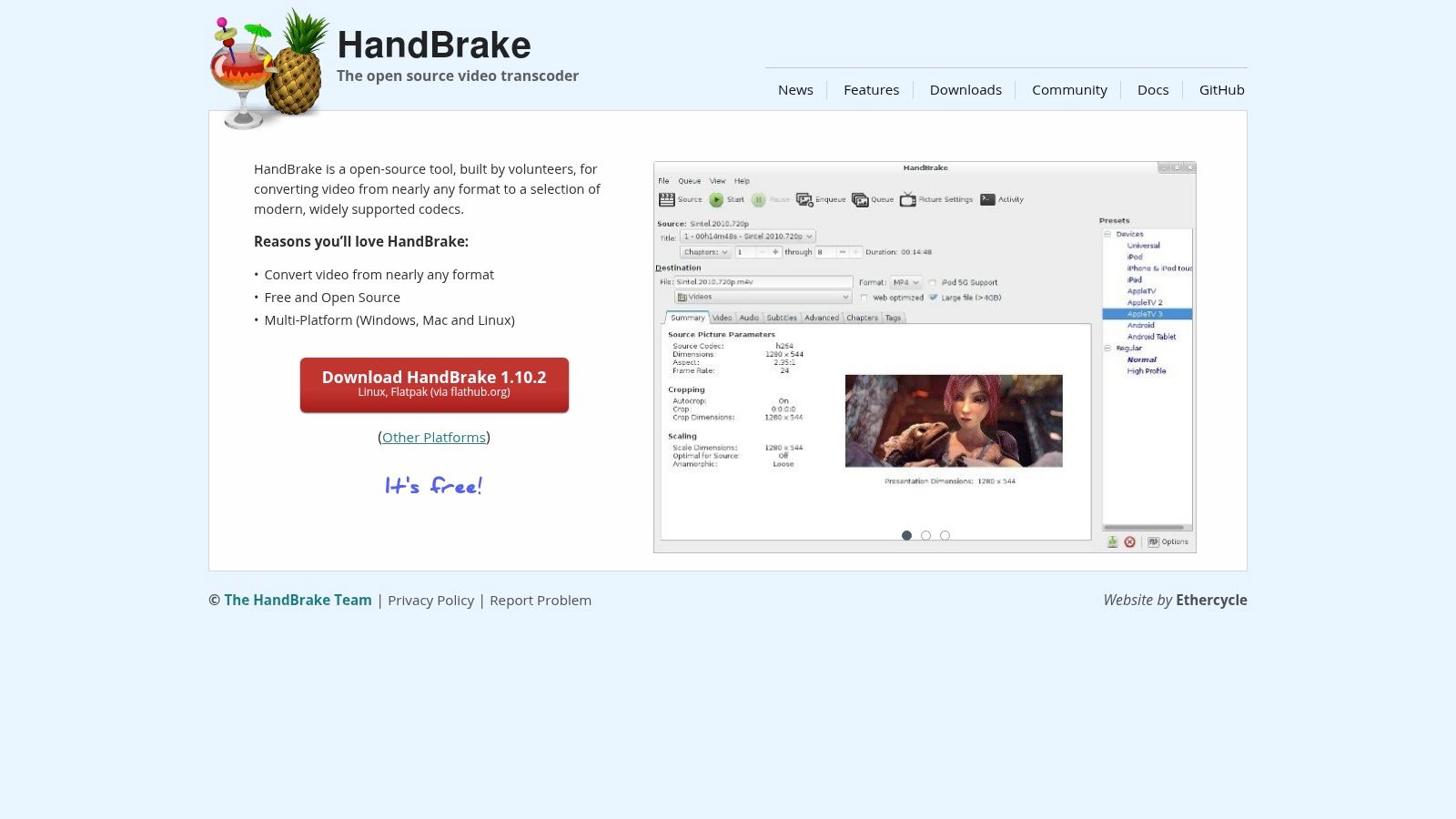
While its interface may seem intimidating at first, HandBrake provides an incredible level of control that rivals many paid applications. Users can start with built-in presets for devices like Apple TV or Android phones and then dive into advanced settings to fine-tune everything from bitrate and framerate to filters and audio tracks. This granular control allows you to achieve an optimal balance between file size and visual quality.
Key Features and Best Use-Case
HandBrake shines for users who need to process multiple files and aren't afraid to learn the tool's more technical aspects. Its batch encoding feature allows you to queue up an entire folder of videos, apply a single preset, and let it process them sequentially, saving a significant amount of manual effort.
- Completely Free: No ads, no upsells, and no subscriptions. It is a genuine community-driven project.
- High-Quality Encoding: Leverages the renowned x264 and x265 encoders to produce excellent quality-to-file-size ratios.
- Extensive Presets: A wide range of built-in presets for web, devices, and general use, plus the ability to create and save your own.
- Batch Processing: Queue multiple files for encoding, making it ideal for converting large video libraries.
Pricing and Access
HandBrake is unique in the world of high-quality software: it is 100% free. There are no hidden costs, premium versions, or feature limitations.
| Plan | Price (per month) | Includes |
|---|---|---|
| Open Source | $0 | Full access to all features |
This commitment to being free and open-source makes it the best video compressor for anyone on a budget, from students to professionals. While its feature set is robust, some users may find its complexity a barrier and seek out alternatives to HandBrake that offer a more streamlined user experience. However, for those willing to invest a little time, HandBrake delivers professional-grade results without the professional-grade price tag.
Website: https://handbrake.fr
4. FFmpeg
For developers, system administrators, and advanced users who need a powerful, scriptable, and completely free video processing engine, FFmpeg is the undisputed champion. It’s not a traditional application with a graphical user interface but rather a comprehensive command-line toolkit that serves as the backbone for countless video apps and services. Its core strength lies in its unparalleled versatility and ability to be integrated into automated, high-volume workflows.
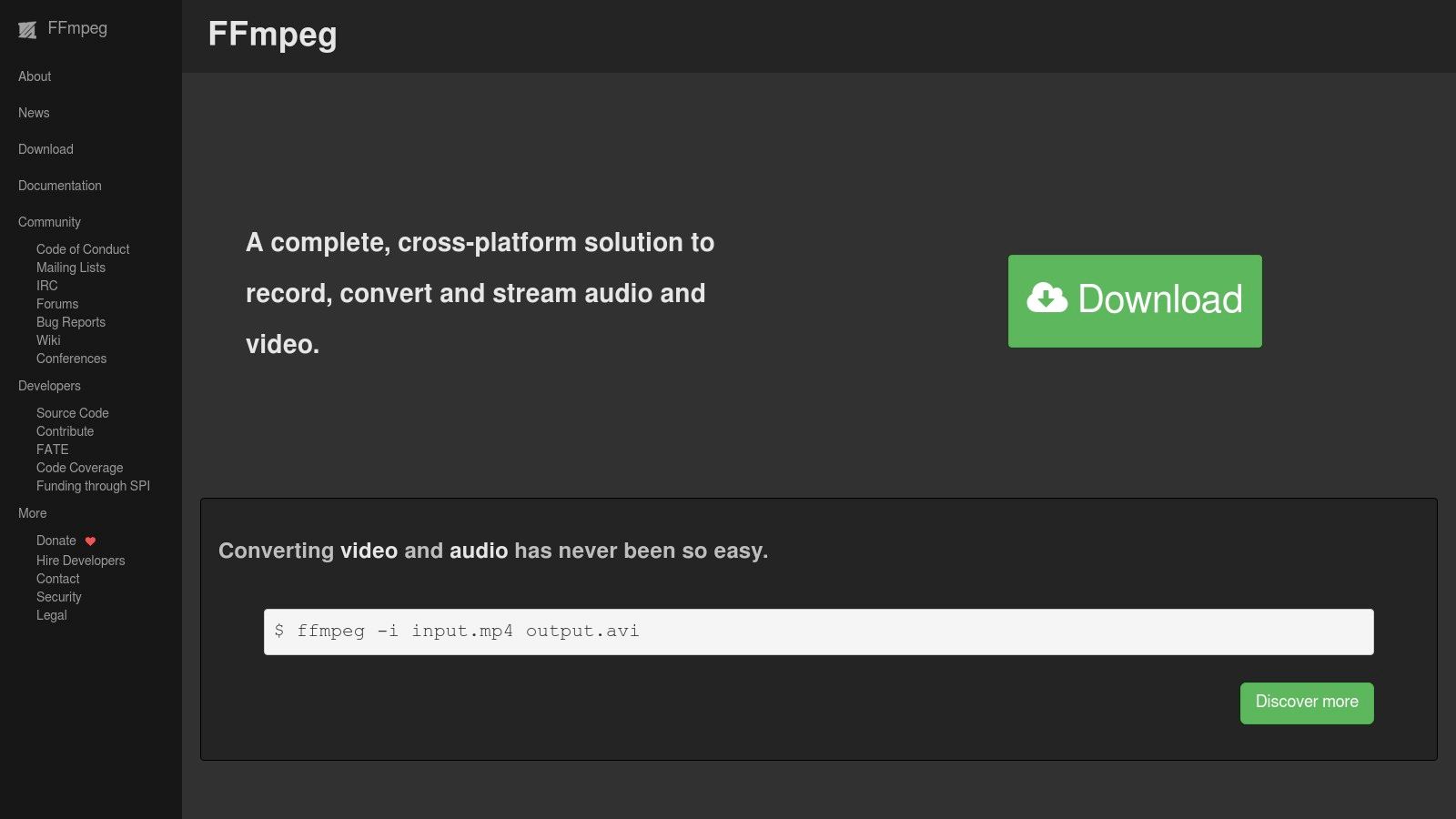
This toolkit gives you granular control over every aspect of the compression process, from codecs and bitrates to filters and stream mapping. While its command-line nature presents a steep learning curve for beginners, it unlocks limitless possibilities for batch processing, server-side media transcoding, and custom media pipelines. FFmpeg is the ultimate tool for those who prioritize power and flexibility above all else and aren't afraid to work in the terminal.
Key Features and Best Use-Case
FFmpeg is the best video compressor for backend systems and automated tasks. A simple script can watch a folder and automatically re-encode any new video to web-optimized H.264, making it indispensable for media-heavy applications. Its raw power is also ideal for users who need to perform very specific or complex operations that GUI-based tools simply don't offer. For those ready to dive into the command line, we have a guide on how to compress videos using FFmpeg.
- Universal Format Support: It can read, write, and convert between virtually every audio and video format ever created.
- Hardware-Accelerated Encoding: Leverages technologies like Apple’s VideoToolbox, NVIDIA’s NVENC, and Intel’s Quick Sync to dramatically speed up encoding tasks.
- Highly Scriptable: Its command-line interface is perfect for automation, allowing for complex batch processing jobs on servers or local machines.
- Active Development: The project is constantly updated with support for the latest codecs, formats, and security patches by a dedicated community.
Pricing and Access
FFmpeg stands out as a completely free and open-source solution, making it an incredibly cost-effective tool for individuals and enterprises alike.
| Plan | Price (per month) | Includes |
|---|---|---|
| Open Source | Free | Complete access to the entire toolkit |
Its free nature, combined with its robust performance and vast capabilities, provides immense value. While it lacks the user-friendly interface of paid software, its role as a foundational technology in video processing is undeniable. For anyone comfortable with the command line, FFmpeg is the most powerful and versatile video compressor available.
Website: https://www.ffmpeg.org
5. Microsoft Clipchamp
For users seeking an accessible, browser-based solution, Microsoft Clipchamp offers an impressively simple approach to video compression and editing. Acquired by Microsoft and integrated into its ecosystem, Clipchamp functions both as a web app and a native Windows application, providing a streamlined experience for quick edits and exports. It's designed for users who need to compress a video for social media, email, or web sharing without navigating complex encoding settings, making it a strong contender for the best video compressor for casual use.
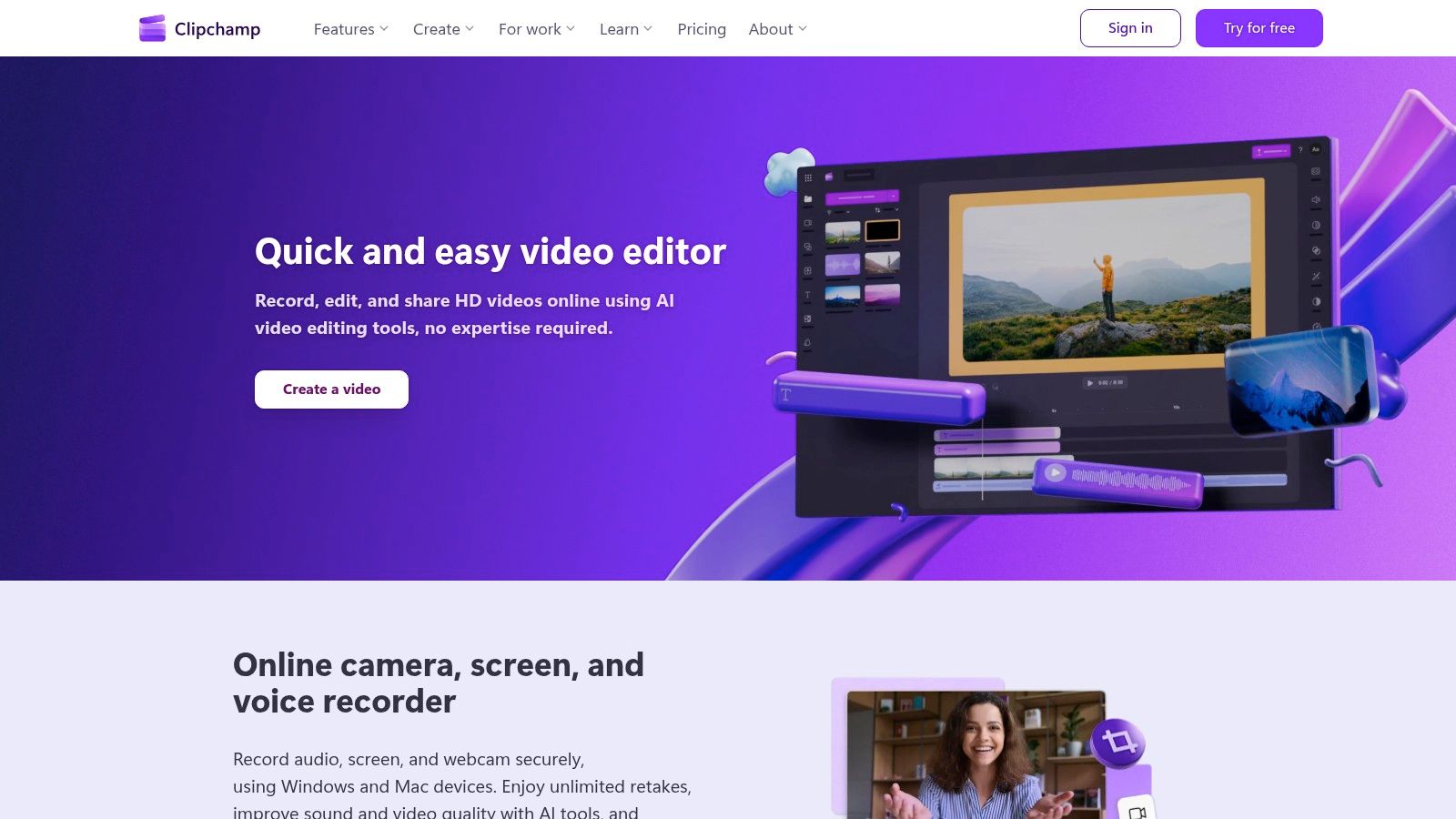
The platform abstracts away the technical details of compression into simple, understandable presets. When exporting a project, users are presented with clear choices like 480p, 720p, 1080p, and even 4K, with an indicator of which is best for web or quality. This one-click process is ideal for beginners, social media managers, or anyone who values speed over granular control.
Key Features and Best Use-Case
Clipchamp shines in its simplicity and integration with the Microsoft 365 suite. Its best use-case is for individuals or small businesses that need to quickly trim a clip, add captions or a voiceover, and export a compressed, shareable video file without a steep learning curve. The inclusion of templates and stock assets adds significant value for content creation.
- One-Click Presets: Easily export videos in standard resolutions (480p, 720p, 1080p, and 4K) without manual configuration.
- Browser & Desktop Access: Works directly in your web browser or as a desktop app, with projects synced to OneDrive.
- Basic Editing Included: More than just a compressor, it offers trimming, captions, transitions, and AI-powered tools.
- Microsoft 365 Integration: Seamlessly works with OneDrive for cloud storage, and premium features are included with many Microsoft 365 plans.
Pricing and Access
Clipchamp operates on a freemium model, with a capable free tier and a premium plan that unlocks higher-quality exports and advanced features. It is also bundled with certain Microsoft subscriptions.
| Plan | Price (per month) | Key Features |
|---|---|---|
| Free | $0 | Unlimited watermark-free exports up to 1080p |
| Premium | $11.99/mo | 4K exports, premium stock assets, content backup |
| Microsoft 365 | Varies | Includes Clipchamp's premium features |
While the free version is excellent for HD exports, those needing 4K resolution or access to the full stock library will need to subscribe. Its inclusion in Microsoft 365 makes it a fantastic, no-extra-cost tool for millions of existing subscribers.
Website: https://clipchamp.com
6. Wondershare UniConverter
For users seeking an all-in-one video toolkit that combines powerful compression with a user-friendly interface, Wondershare UniConverter is a compelling choice. It positions itself as a comprehensive video suite, moving beyond simple file size reduction to include conversion, editing, downloading, and more. This makes it an excellent option for creators who need a single application to handle a wide range of video tasks without the steep learning curve of professional-grade software.
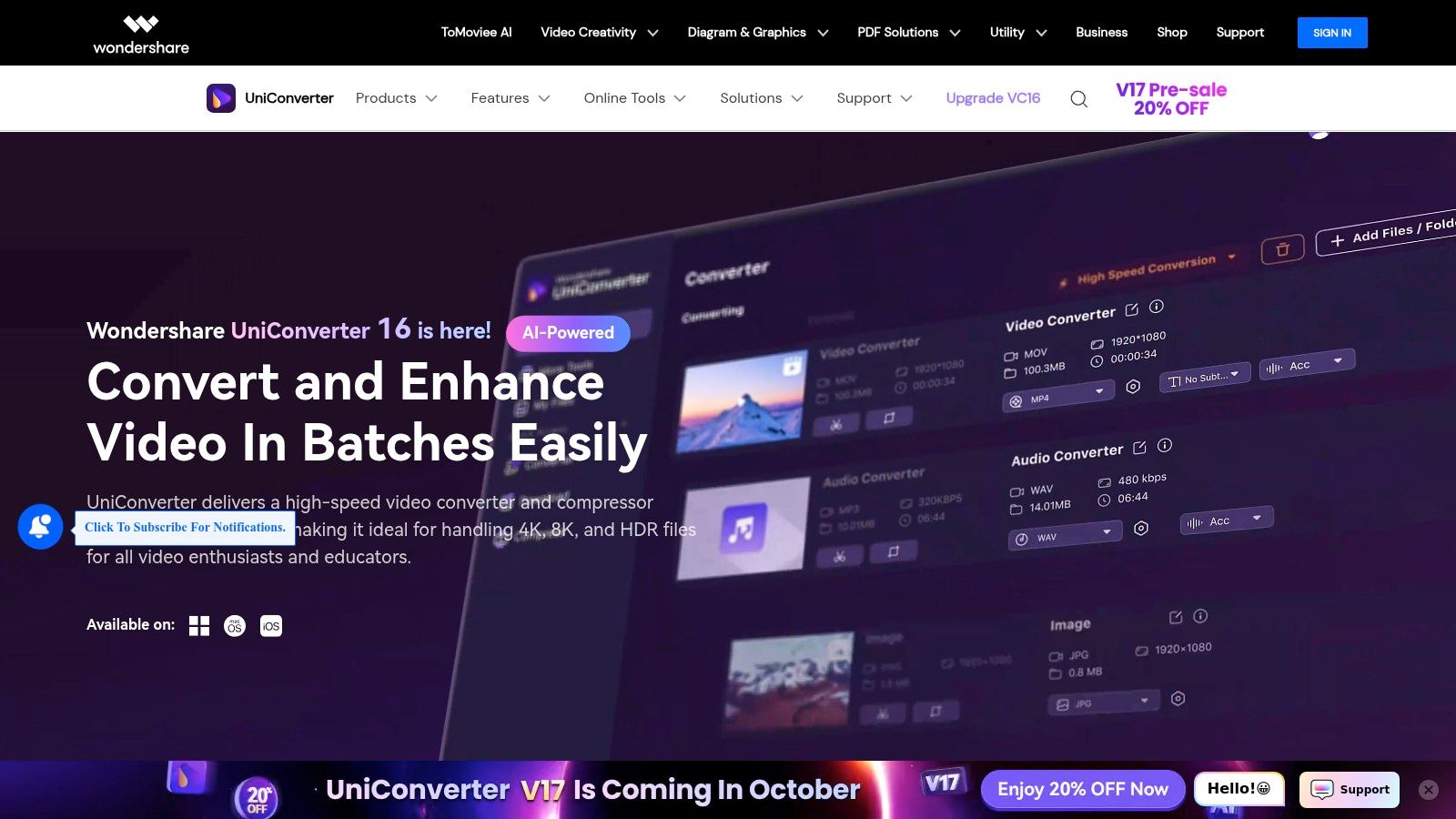
The platform’s strength lies in its accessibility and feature set. Its AI-powered compression tool intelligently optimizes video files, aiming to preserve quality while achieving significant size reduction. With full support for GPU acceleration, it processes files quickly, and its ability to handle batch conversions and resolutions up to 8K makes it a robust tool for managing large media libraries. The polished interface and preset-based workflows ensure that even beginners can achieve high-quality results.
Key Features and Best Use-Case
Wondershare UniConverter is best for content creators and prosumers who need a versatile, reliable tool for daily video management. It excels at quickly preparing videos for social media, converting formats for different devices, and performing light edits without needing to launch a full non-linear editor.
- All-in-One Utility: Combines compression, conversion, editing, screen recording, and video downloading into a single package.
- AI-Powered Compression: Uses artificial intelligence to analyze and compress videos, balancing file size and visual fidelity.
- High-Speed Processing: Leverages GPU acceleration to dramatically speed up conversion and compression tasks.
- Batch Processing: Efficiently compress or convert multiple files simultaneously, saving significant time on large projects.
Pricing and Access
Wondershare offers several flexible licensing options, including subscription and perpetual licenses, with frequent discounts available on their website. The perpetual license typically covers updates for the current major version.
| Plan | Price | Includes |
|---|---|---|
| Quarterly Plan | $29.99/quarter | Full access and updates for 3 months |
| Annual Plan | $49.99/year | Full access and updates for 1 year |
| Perpetual Plan | $79.99 (one-time) | Lifetime license for the current version |
While it is a paid tool, the comprehensive feature set offers significant value, making it a strong contender for the best video compressor for those who want more than just basic functionality. Its ease of use and consistent performance make it a reliable workhorse for a wide variety of video-related tasks.
Website: https://videoconverter.wondershare.com
7. CloudConvert
For users who prioritize convenience and accessibility, CloudConvert offers a powerful and secure online solution, making it one of the best video compressor choices that requires no software installation. This browser-based platform handles an impressive array of file formats, allowing you to compress and convert videos directly from your Mac or cloud storage services like Google Drive and Dropbox. Its key strength lies in its simplicity and robust automation capabilities, catering to both one-off compressions and complex, integrated workflows.
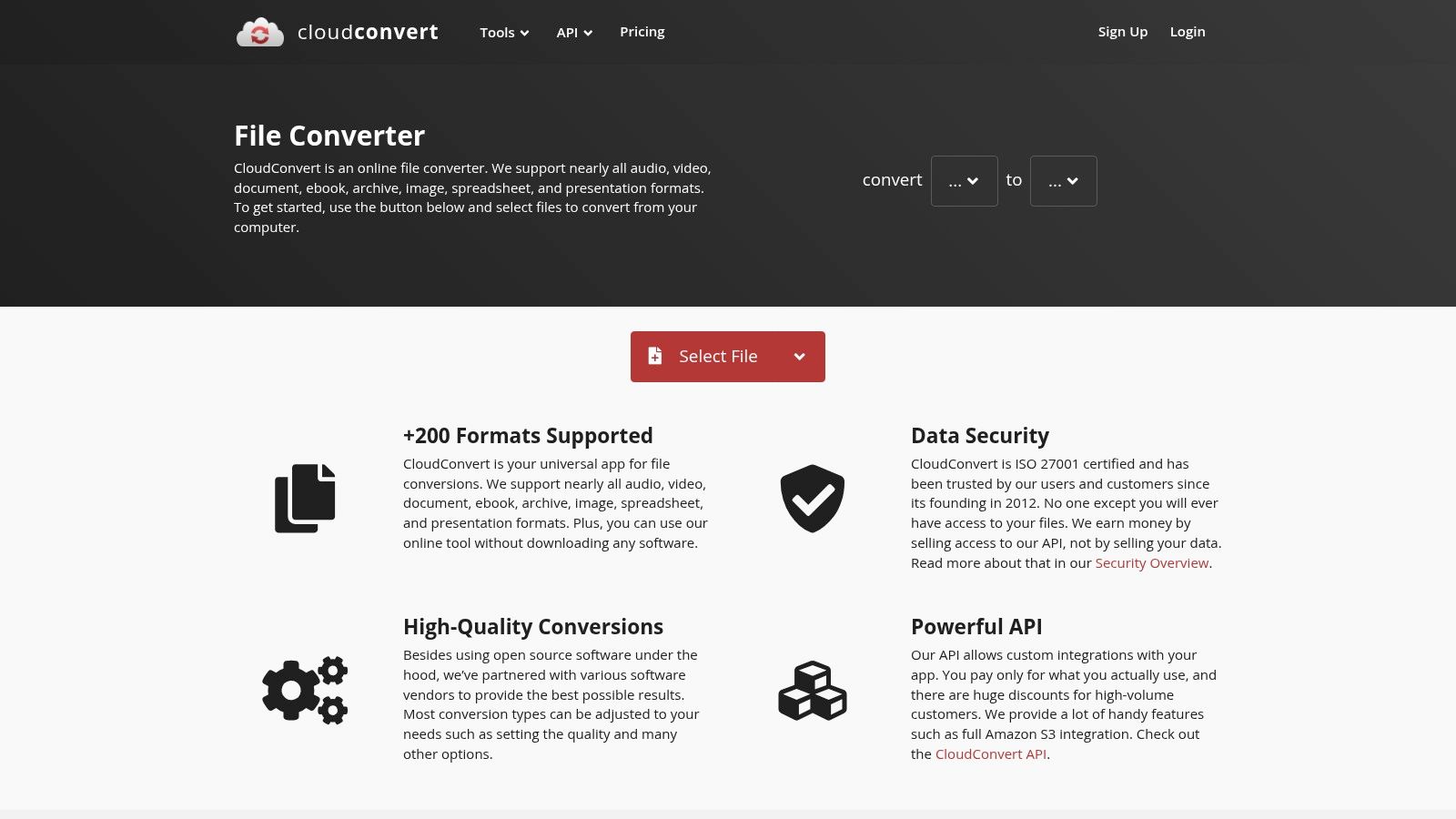
The platform provides granular control over the compression process. You can adjust the video codec (like H.264 or H.265), set a constant quality factor (CRF), or define a specific video bitrate to balance file size and visual fidelity. CloudConvert also stands out for its commitment to security, being ISO 27001 certified, which provides peace of mind when handling sensitive files.
Key Features and Best Use-Case
CloudConvert is ideal for users needing a quick, reliable compression tool without installing an application, or for developers looking to integrate file processing into their own services. Its API is a significant differentiator, enabling powerful, automated file-handling workflows. For those interested in automation, you can learn more about how automatic video compression works.
- Extensive Format Support: Converts over 200 different formats, including all major video, audio, and image types.
- Cloud Integration: Directly import files from and export to Google Drive, Dropbox, and OneDrive.
- Developer API: A well-documented API allows for seamless integration into custom applications and automated workflows.
- High Security: ISO 27001 certification ensures your data is handled with strict security and privacy protocols.
Pricing and Access
CloudConvert operates on a flexible pricing model that accommodates a wide range of users, from casual to enterprise-level. A generous free tier is available, while paid options are based on "conversion credits."
| Plan | Price | Details |
|---|---|---|
| Free | $0 | Up to 10 free conversions per day, with file size limits. |
| Packages | Starts at $9.00 | One-time purchase of conversion credits that never expire. |
| Subscriptions | Starts at $9.00/mo | Monthly credits at a better rate, with rollover for unused credits. |
This model is cost-effective, as you only pay for what you use. The ability to buy credit packages without a recurring subscription is a major plus for users with sporadic compression needs, cementing its place as a top-tier, flexible video compressor.
Website: https://cloudconvert.com
Top 7 Video Compressors Feature Comparison
| Tool | Implementation Complexity 🔄 | Resource Requirements ⚡ | Expected Outcomes 📊 | Ideal Use Cases 💡 | Key Advantages ⭐ |
|---|---|---|---|---|---|
| Compresto | Low - Intuitive drag-and-drop UI | Moderate - macOS 13+ Mac only | High - Up to 90% size reduction fast | Professionals needing quick, privacy-focused compression of multiple file types | Fast, privacy-first, multi-format batch processing |
| Adobe Media Encoder | Medium - Requires Adobe CC ecosystem | High - Subscription and hardware GPU | Very High - Professional quality and control | Video pros integrated into Adobe workflows | Deep Adobe integration, broad format support |
| HandBrake | Medium-High - Advanced presets & options | Moderate - Cross-platform, desktop | High - Excellent quality-size balance | Users needing free, customizable video compression | Free, open-source, advanced encoding |
| FFmpeg | High - Command-line and scripting | Low to Moderate - depends on setup | Very High - Highly configurable and fast | Power users automating compression in pipelines | Free, extremely versatile, automation-ready |
| Microsoft Clipchamp | Low - Simple UI, browser/desktop | Low - Windows and browser-based | Moderate - Basic compression for social media | Casual users needing fast, easy video compression | Easy use, Microsoft integration |
| Wondershare UniConverter | Medium - User-friendly GUI | Moderate - Windows/macOS with GPU accel | High - AI-assisted compression, multi-feature | Consumers wanting all-in-one video tool with decent compression | AI compression, batch, extra utilities |
| CloudConvert | Low - Online web/API-based | Low - Internet connection required | Moderate - Quality varies with settings | Users needing install-free, automated, or cloud storage workflows | No install, API access, flexible pricing |
Choosing the Right Compressor to Optimize Your Workflow
Navigating the landscape of video compression tools can feel overwhelming, but finding the right fit ultimately comes down to your specific workflow, technical expertise, and project requirements. As we've explored, the "best video compressor" is not a one-size-fits-all solution; it's the tool that integrates seamlessly into your process and delivers consistent, high-quality results without adding friction.
A Quick Recap of Your Options
Your choice depends heavily on your primary use case. For professionals deeply embedded in the Adobe Creative Cloud, Adobe Media Encoder offers unparalleled integration and robust format support, making it an indispensable part of a high-end production pipeline. Technical users, developers, and those who demand granular control and automation will find FFmpeg to be the most powerful and flexible tool available, limited only by your command-line proficiency. Meanwhile, HandBrake continues to be a community favorite, offering a fantastic balance of advanced features and open-source accessibility, perfect for those willing to invest time in learning its intricacies.
Cloud-based solutions like CloudConvert and Microsoft Clipchamp provide convenience and accessibility, especially for collaborative projects or users who work across different operating systems. However, they often come with limitations on file size, privacy concerns, and a dependency on a stable internet connection.
Identifying the Ideal Tool for Your Needs
To make the right decision, consider these key factors:
- Your Technical Comfort Level: Are you comfortable with command-line interfaces (FFmpeg), or do you need a straightforward, visual drag-and-drop experience (Compresto, Wondershare UniConverter)?
- Privacy and Security: Do your projects involve sensitive or proprietary footage? If so, an offline, desktop-native application that processes files locally is non-negotiable.
- Workflow Integration: Do you need a tool that works with a specific software suite (Adobe Media Encoder), or do you need a versatile, standalone utility that can handle multiple file types beyond video?
- Speed and Efficiency: Is batch processing a critical part of your daily tasks? Look for tools that excel at handling multiple files simultaneously without sacrificing performance.
Ultimately, the goal is to find a video compressor that saves you time, not one that adds another layer of complexity. For many macOS users, from social media managers to product designers, the ideal tool is one that combines power with simplicity.
A dedicated utility like Compresto is built for this exact purpose. It prioritizes a fast, secure, and intuitive experience, enabling you to compress videos, images, GIFs, and even PDFs with a single click. Its unique Folder Monitoring feature automates your compression tasks, making it a true set-and-forget solution that enhances productivity. To further optimize your video workflow, exploring modern solutions like AI video tools can offer new ways to enhance efficiency and quality beyond traditional compression.
Choosing the best video compressor means investing in a smoother, more efficient creative process. By aligning the tool's strengths with your daily needs, you can reclaim valuable time and focus on what truly matters: creating exceptional content.
Ready to reclaim your time and streamline your compression workflow? Download Compresto today and experience the power of fast, private, and effortless file optimization on your Mac. Visit the Compresto website to get started.