12 Best Free PDF Editor for Mac Options (2025 Review)
Navigating the world of PDF editors on a Mac can be tricky. While premium software offers powerful features, many free tools provide everything you need for common tasks like filling out forms, merging files, or making quick text edits. The real challenge is finding the right balance of features, ease-of-use, and privacy without constantly hitting an unexpected paywall or dealing with restrictive limitations. This guide cuts through the noise to deliver a detailed breakdown of the 12 best free PDF editor for Mac options available today, ranging from powerful built-in apps like Preview to versatile online and desktop solutions.
We'll dive deep into each tool, exploring its real-world performance for specific use cases, whether you're a designer preparing assets, a developer sharing documentation, or a student collaborating on a project. When evaluating different PDF editors, consider their capabilities for common tasks like how to add notes and annotations to PDFs effectively.
This listicle moves beyond generic feature lists. Instead, you'll find an honest assessment of limitations, practical insights, and direct links with screenshots to help you quickly identify the perfect editor for your workflow. We aim to help you make an informed decision without wading through marketing jargon, so you can get back to what matters most: getting your work done efficiently.
1. Apple Preview (built into macOS)
The best free PDF editor for Mac is often the one you already have. Apple Preview comes pre-installed on every macOS device, making it the most accessible and integrated option available. It excels at common PDF tasks without requiring any downloads or sign-ups, handling all processing locally on your machine for maximum privacy.
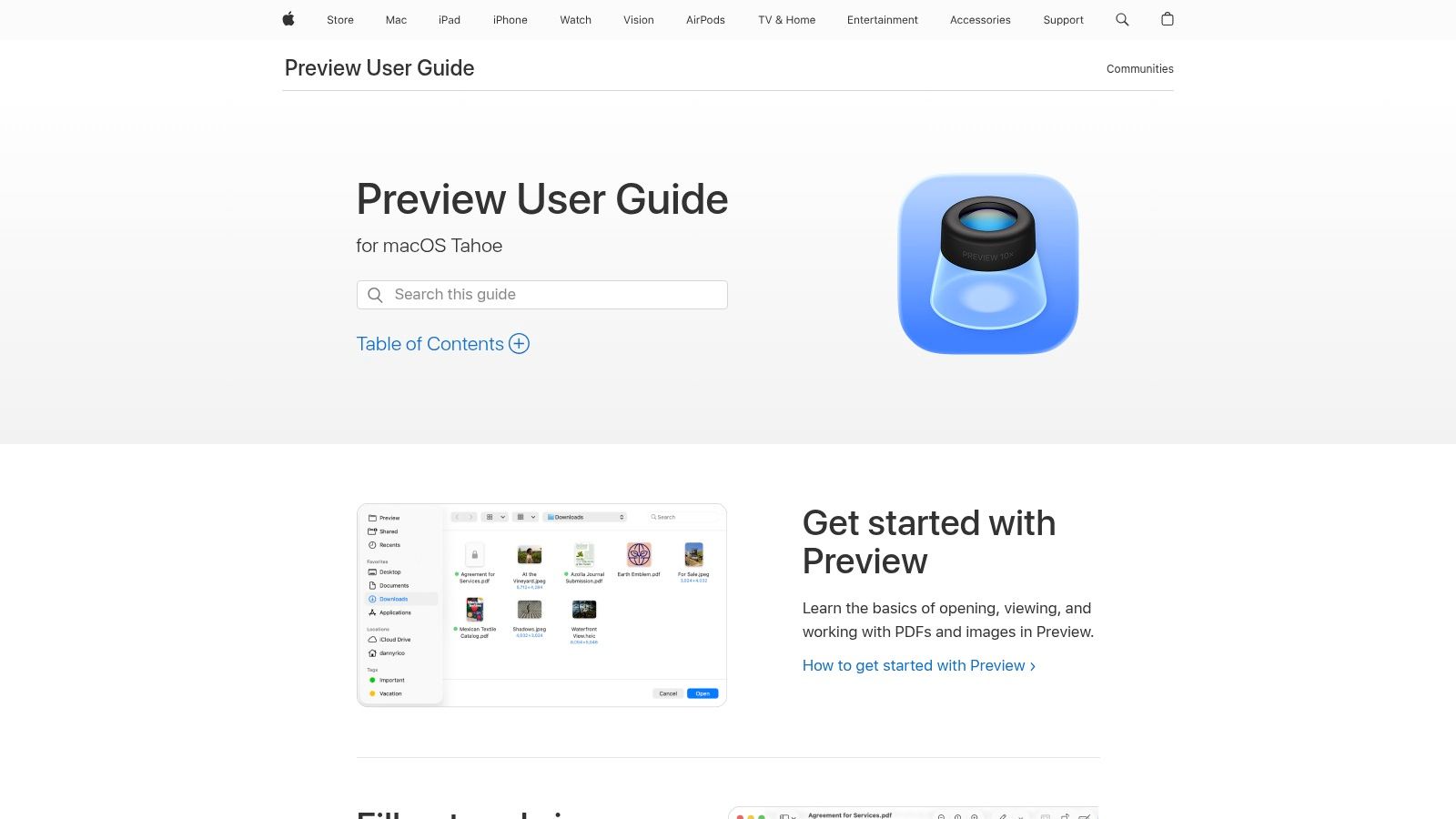
Preview is ideal for users who need to perform quick, essential edits. Its strength lies in annotation, allowing you to highlight text, add notes, and draw shapes directly onto a document. It also simplifies administrative tasks like filling out forms and adding legally-binding electronic signatures. For document management, you can effortlessly reorder, delete, or merge pages from multiple PDFs by simply dragging and dropping thumbnails.
Key Features & Limitations
While you can’t directly edit the original text in a PDF, Preview’s markup and organization tools are robust for a free, native application.
- Core Strengths: Annotation, form filling, digital signatures, and page management (merging, splitting, reordering).
- Unique Offering: A simple yet effective redaction tool for permanently removing sensitive information.
- Major Limitation: It lacks the ability to edit or replace existing text, a feature found in more advanced, paid editors.
- Performance Tip: Preview can also be used to compress PDFs, and you can learn how to reduce PDF file sizes on your Mac for easier sharing.
Website: https://support.apple.com/guide/preview/welcome/mac
2. Adobe Acrobat Reader for Mac
As the industry standard for PDF viewing, Adobe Acrobat Reader for Mac offers unparalleled compatibility and reliability. While it isn't a full-fledged editor, its free version provides a powerful suite of tools for interacting with documents, making it a top contender for the best free PDF editor for Mac when annotation and form filling are priorities. It handles complex, layered PDFs with ease, ensuring documents look exactly as intended.
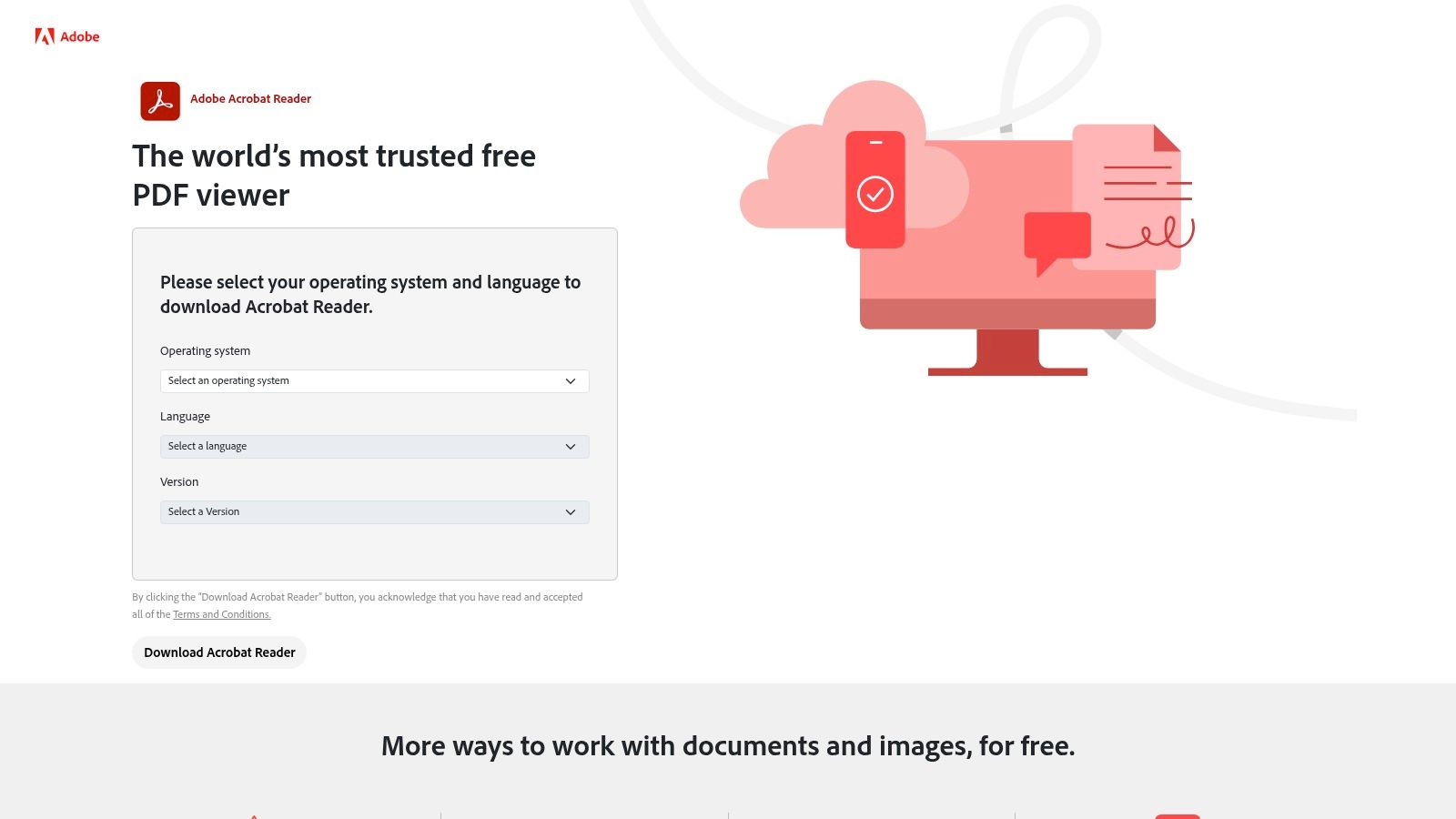
Acrobat Reader excels at detailed commenting and review workflows. Users can highlight, add sticky notes, use drawing tools, and fill out and sign forms electronically. Its tight integration with Adobe Document Cloud allows for easy saving and sharing, although a free account is often required. The platform is ideal for collaborative environments where precise feedback and universal compatibility are essential.
Key Features & Limitations
While the core text editing features are reserved for the paid Acrobat Pro, the free version offers more advanced annotation tools than most native readers.
- Core Strengths: High-fidelity PDF viewing, robust annotation and commenting tools, reliable form filling and e-signing.
- Unique Offering: Industry-leading accessibility features, including read-aloud functionality and high-contrast modes for users with visual impairments.
- Major Limitation: All direct text and image editing capabilities are locked behind the paid Adobe Acrobat Pro subscription.
- Performance Tip: Acrobat Reader includes file management tools; you can also learn to reduce file size in Adobe Acrobat to make documents easier to email.
Website: https://get.adobe.com/reader
3. Foxit PDF Reader for Mac
Foxit PDF Reader is a well-known alternative to Adobe, offering a fast and feature-rich experience for viewing and annotating documents. While it isn't a full-fledged free PDF editor for Mac in the sense of altering core text, its free version provides powerful tools for collaboration, form-filling, and markup that go beyond basic viewing. It's an excellent choice for users who need robust commenting features and a tabbed interface for managing multiple files at once.
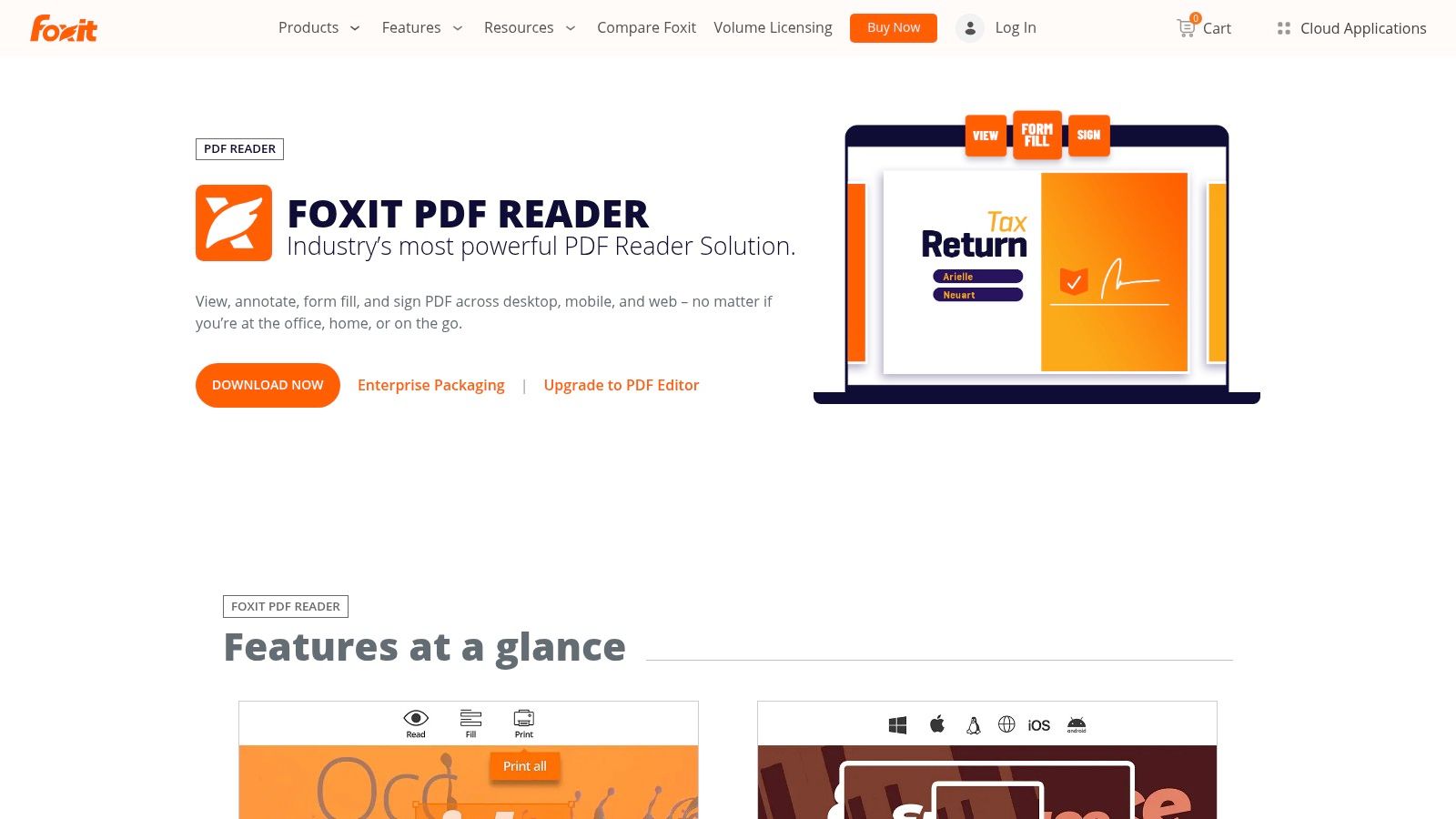
Available as a direct download or from the Mac App Store, Foxit stands out with its speed and comprehensive annotation suite. You can easily add comments, draw shapes, highlight text, and use various stamps. The platform also integrates optional cloud services for collaborative review, making it a strong contender for team-based projects where feedback and version control are important. Its interface, while packed with features, provides a more traditional office-suite feel.
Key Features & Limitations
Foxit's free reader is a powerful tool for review and interaction, but true text and layout editing are reserved for its paid counterpart, Foxit PDF Editor.
- Core Strengths: High-speed rendering, extensive annotation and commenting tools, advanced form filling, and a tabbed document interface.
- Unique Offering: Optional integration with Foxit's cloud services allows for shared review and commenting on documents in real-time.
- Major Limitation: The free version cannot edit, replace, or re-flow existing PDF text; this core editing functionality requires upgrading to the paid software.
- User Interface: Some new users may find the ribbon-style toolbar slightly cluttered compared to more minimalist Mac applications.
Website: https://www.foxit.com/pdf-reader
4. LibreOffice (Draw)
For users needing to edit the actual text within a PDF, LibreOffice Draw offers a powerful, completely free, and open-source solution. As part of a full office suite, Draw functions more like a vector graphics editor, importing PDFs as editable objects. This unique approach allows you to directly change existing text, replace images, and manipulate vector shapes, making it a strong contender for the best free PDF editor for Mac when you need deep editing capabilities.
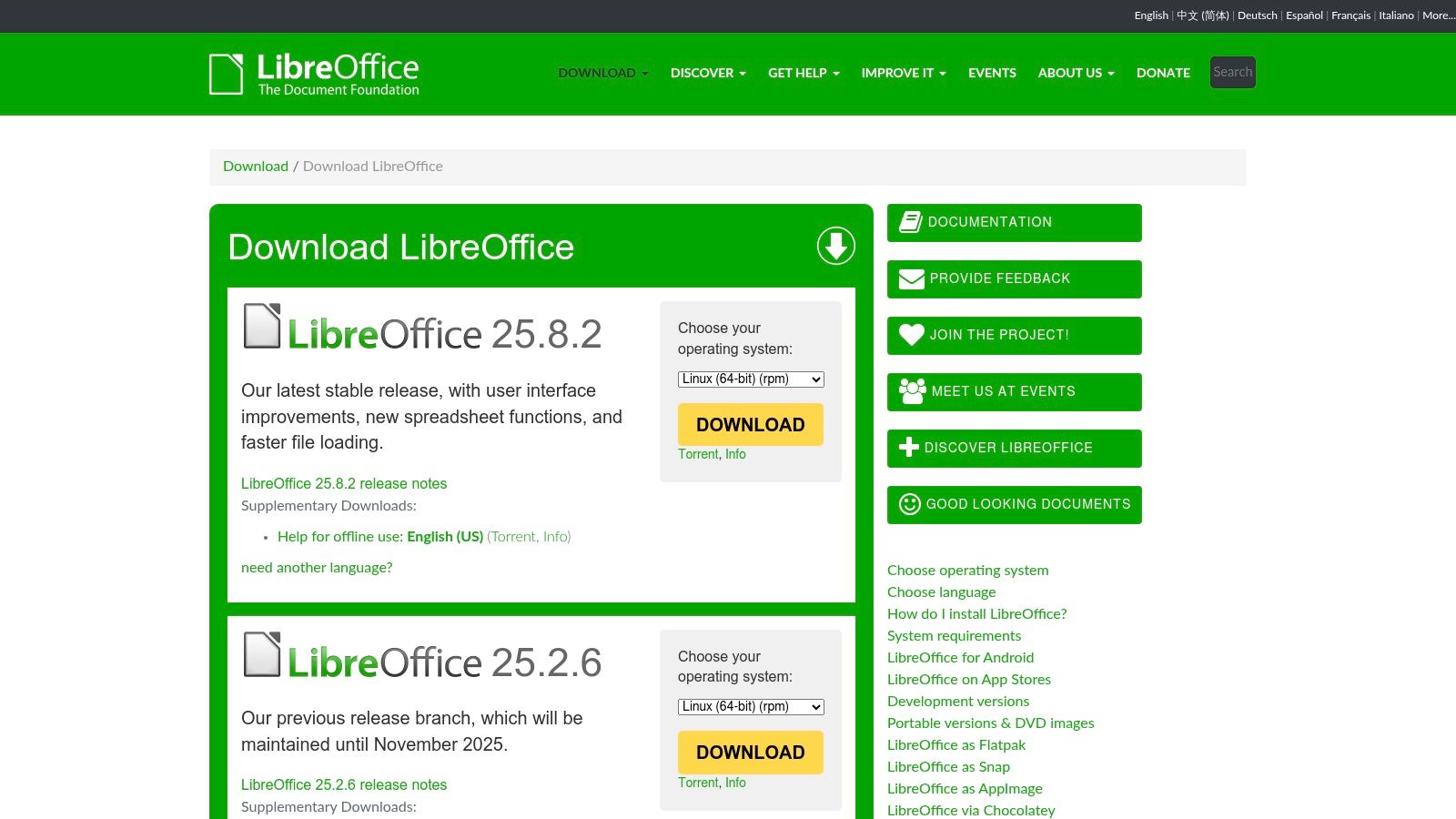
Unlike simple annotators, LibreOffice Draw treats every element in a PDF-from text blocks to lines-as a distinct, editable object. This makes it ideal for correcting typos, updating contact information, or replacing logos in a document without starting from scratch. Since it’s a desktop application, all processing is done locally, ensuring your documents remain private. It works fully offline and provides builds for both Intel and Apple Silicon Macs.
Key Features & Limitations
Draw’s power comes from its desktop publishing-style interface, but this can also be a hurdle if a PDF's layout is complex.
- Core Strengths: True text editing, image replacement, and manipulation of vector graphics within a PDF.
- Unique Offering: Completely free and open-source with no watermarks or feature restrictions, working entirely offline.
- Major Limitation: Complex layouts and non-standard fonts can cause the PDF to import imperfectly, sometimes requiring manual adjustments to the text and formatting.
- Performance Tip: After making your edits, use the "Export Directly as PDF" function to save your changes back into the standard PDF format with minimal fuss.
Website: https://www.libreoffice.org/download/download-libreoffice
5. PDFsam Basic
For users whose needs are less about content editing and more about document structure, PDFsam Basic is an exceptional open-source tool. This free desktop utility for Mac excels at manipulating PDF files at the page level. Since it runs entirely offline on your machine, it offers complete privacy and security, as your documents are never uploaded to a server. It’s a powerful, no-nonsense application for anyone who frequently needs to combine, split, or reorganize PDFs.
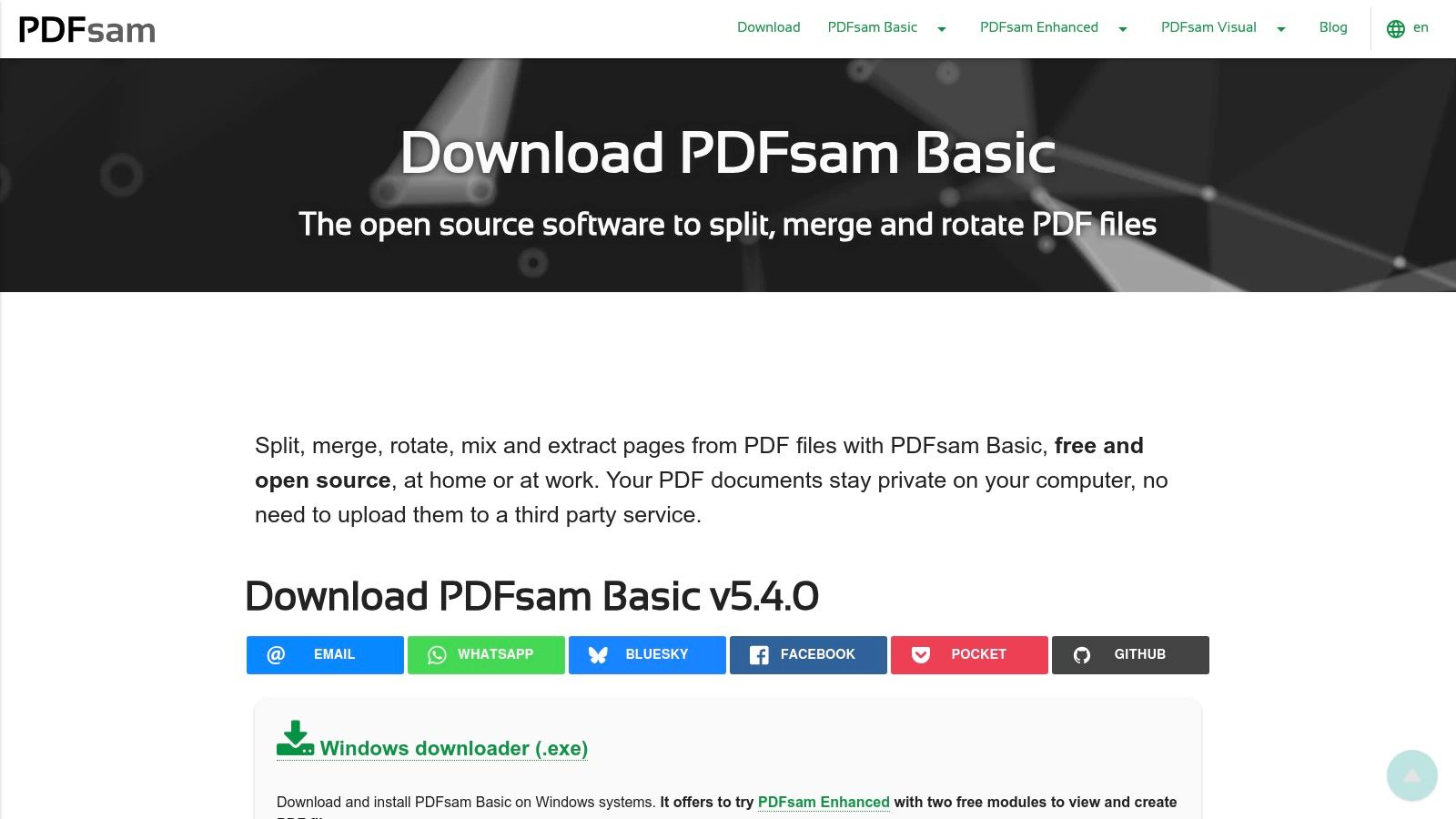
PDFsam Basic is the ideal solution for large-scale document management tasks. For instance, you can merge multiple PDF reports into a single file, split a large book into individual chapters, or extract specific pages from a document to create a new one. Its utility-focused interface is straightforward, presenting clear options for each function without the clutter of a full-fledged editor, making it one of the best free PDF editor for mac options for structural tasks.
Key Features & Limitations
While it doesn't offer annotation or text editing, PDFsam Basic is unmatched in its reliability for page-level modifications. It is a purpose-built tool that executes its core functions flawlessly.
- Core Strengths: Merging multiple PDFs, splitting documents (by page, size, or bookmarks), rotating pages, and extracting page ranges into a new file.
- Unique Offering: Its open-source, fully offline nature guarantees privacy and security, a key differentiator from web-based editors.
- Major Limitation: It provides no tools for content editing, such as modifying text, adding images, annotating, or filling forms.
- Performance Tip: Before merging large files, use the visual organizer in PDFsam to drag and drop pages into the correct order to avoid rework.
Website: https://pdfsam.org/download-pdfsam-basic
6. Sejda (Desktop + Web)
Sejda stands out by offering a powerful suite of tools in both a web-based version and a downloadable Mac desktop app. This dual approach provides flexibility, allowing you to choose between the convenience of an online editor or the privacy of local processing. Its interface is refreshingly clean and task-oriented, making it one of the most user-friendly options for those who need a capable free PDF editor on their Mac without a steep learning curve.
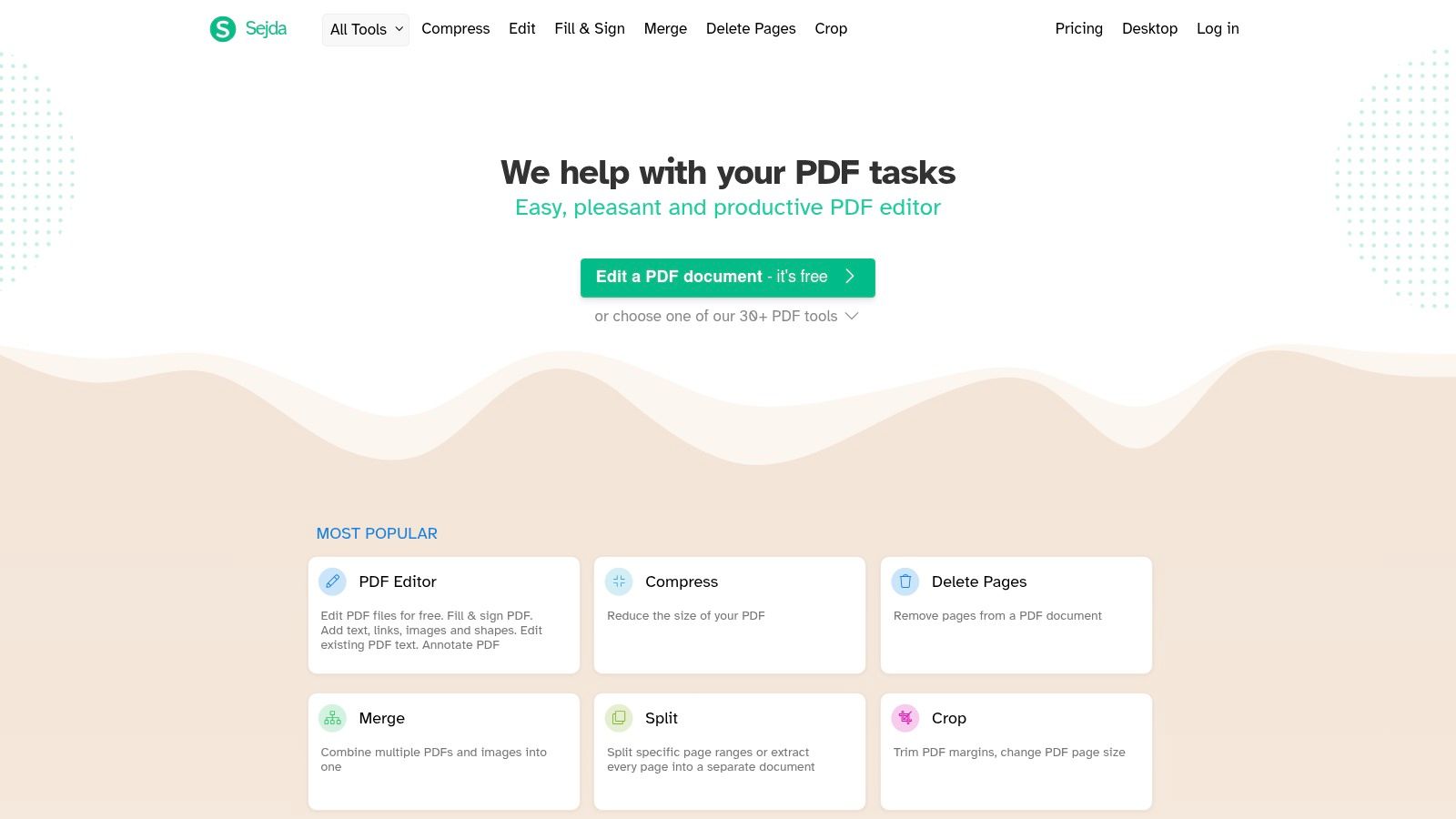
Unlike many free tools, Sejda allows you to directly edit existing text, add images, and sign documents with ease. The desktop application is particularly valuable for privacy-conscious users, as all files remain on your computer. Whether you need to merge multiple files, split a large document, or even use its basic OCR feature to make scanned text selectable, Sejda handles a wide range of tasks efficiently.
Key Features & Limitations
Sejda's free plan is generous but includes daily usage limits, which is important to consider for heavy users.
- Core Strengths: Direct text and image editing, form filling, page management (merge, split, compress), and a simple user interface.
- Unique Offering: The choice between a full-featured web editor and a desktop app that works offline for enhanced security.
- Major Limitation: The free service is restricted to 3 tasks per day and has limits on file size (50 MB) and page count (200 pages).
- Implementation Note: For sensitive documents, always use the desktop version to ensure your files are processed locally and not uploaded to a server.
Website: https://www.sejda.com
7. Skim (macOS)
Skim is a free, open-source PDF reader and annotator designed with academic and research use in mind. While not a conventional PDF editor, it stands out as one of the best free tools for Mac users who need to deeply engage with text. It’s lightweight, fast, and built for focused reading and note-taking rather than altering a document's core structure.
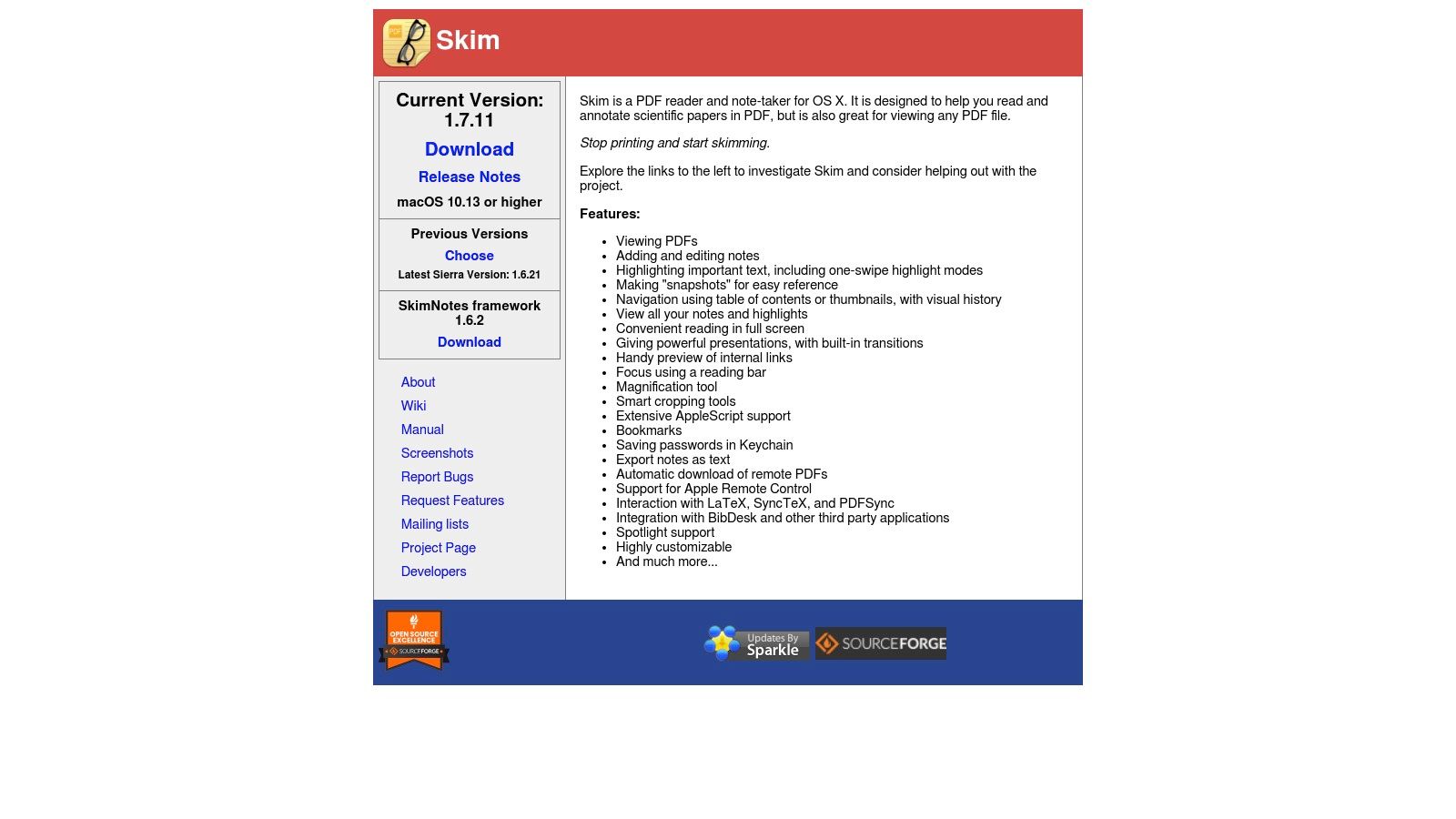
It excels at providing a powerful annotation workflow. Users can highlight text with various colors, add anchored notes, and take "snapshots" of document sections for easy reference. Its presentation mode, which includes a virtual laser pointer, makes it ideal for lectures or sharing findings. For researchers, its ability to export notes as text and support for LaTeX/SyncTeX integration are significant advantages over more general-purpose readers.
Key Features & Limitations
Skim is purpose-built for reading and annotating, making it a powerful supplement to a more traditional editor. Its lean interface ensures a distraction-free experience without compromising on essential markup features.
- Core Strengths: Advanced annotation (notes, highlights), powerful search, snapshot tool for capturing content, and presentation mode.
- Unique Offering: Excellent integration with academic tools like BibDesk and LaTeX, plus the ability to export all your notes from a PDF into a separate file.
- Major Limitation: It does not allow for editing existing text, filling forms, or adding digital signatures, focusing strictly on reading and markup.
- Performance Tip: Use the split-view mode to read the main document on one side while viewing your comprehensive notes on the other.
Website: https://skim-app.sourceforge.io
8. Smallpdf (Web + Mac/iOS app)
Smallpdf is a comprehensive online PDF toolkit that offers a clean, user-friendly interface for a wide range of tasks. While primarily web-based, it also provides dedicated Mac and iOS apps for a more integrated experience. It’s designed for users who need a quick, reliable solution for various PDF manipulations without installing heavy software, making it an excellent choice for one-off edits and conversions.
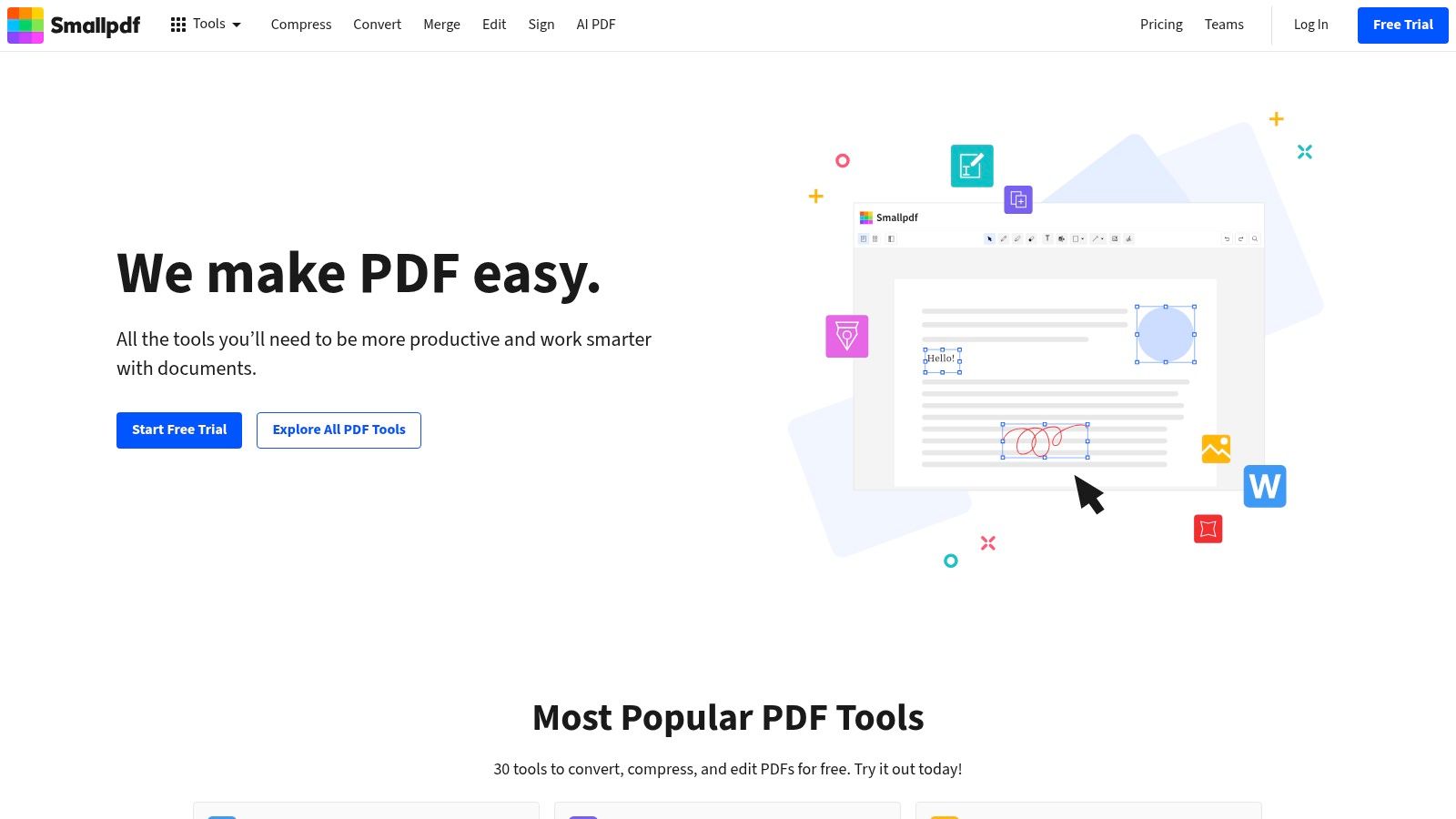
The platform shines with its simplicity, guiding users through processes like editing, converting, merging, and signing with ease. Its free version is generous enough for occasional use, but it imposes daily limits on the number of documents you can process. For those who frequently handle PDFs, the paid plans unlock unlimited access and more advanced features. The suite of tools covers everything from basic text and shape additions to powerful file conversions.
Key Features & Limitations
Smallpdf balances accessibility with a powerful feature set, though free users must be mindful of the usage restrictions.
- Core Strengths: A versatile suite of 21 online tools, including editing, e-signing, and conversions between PDF and various Office formats.
- Unique Offering: Seamless cloud integration with Google Drive and Dropbox, allowing you to import and save files directly from your cloud storage.
- Major Limitation: The free plan is restricted by daily task limits, and its primary web-based tools require an active internet connection to function.
- Performance Tip: Its compression tool is particularly effective; you can explore other ways to shrink a PDF on your Mac for even more options.
Website: https://smallpdf.com
9. PDF Candy (Web + Desktop)
PDF Candy offers a massive suite of over 47 online PDF tools, making it a powerful, browser-based solution for almost any conversion or modification task. It’s designed for users who need a one-stop-shop for various PDF functions, from editing and merging to optical character recognition (OCR) and adding watermarks. The platform operates on a simple drag-and-drop workflow, making it incredibly accessible for quick, one-off jobs without any software installation.
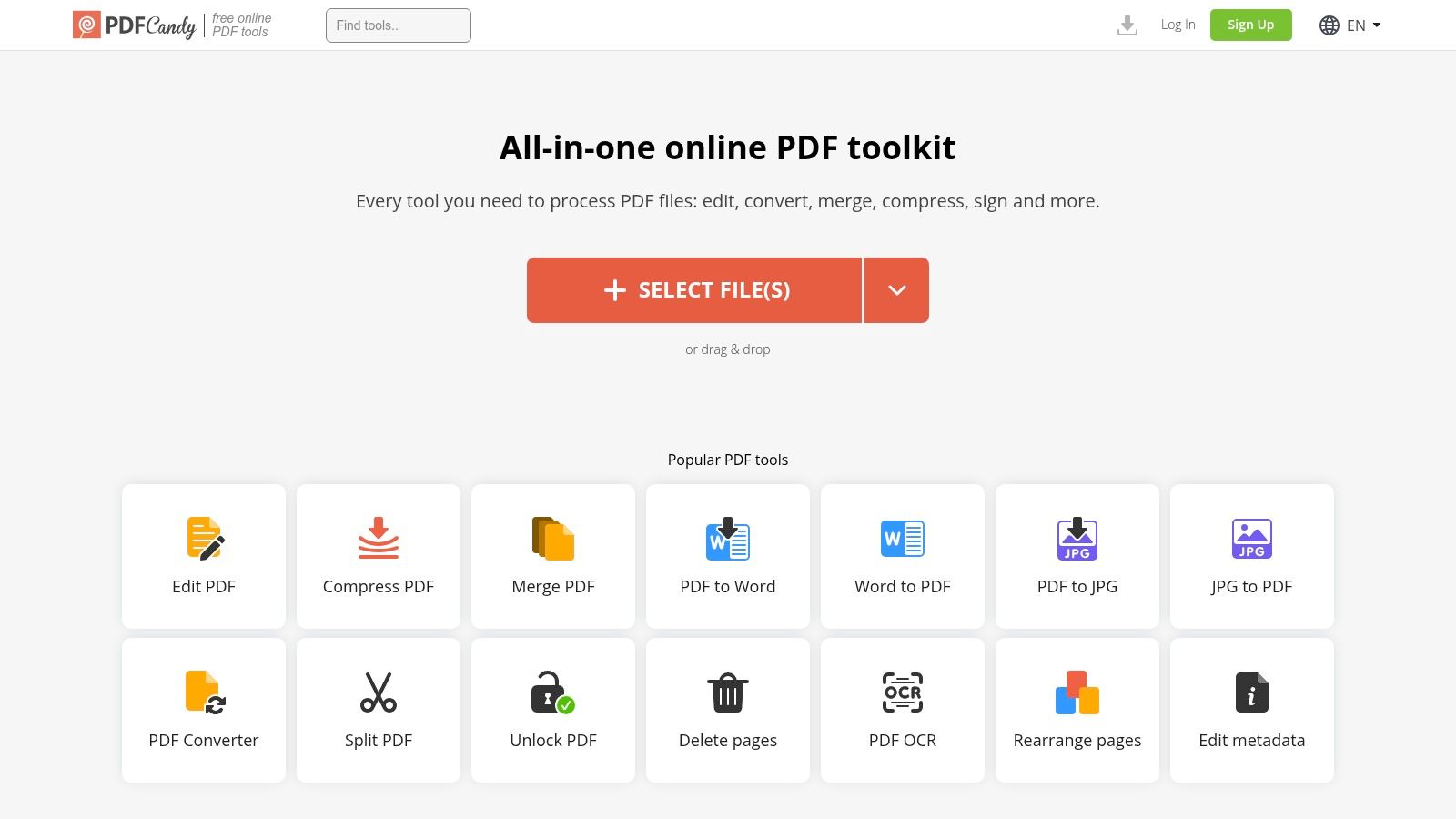
While the web version is free, it comes with limitations on the number of tasks you can perform per hour and the size of files you can upload. For those who need more power, PDF Candy offers a lifetime desktop license for Mac, which removes all restrictions and allows for offline processing. This makes it a versatile choice that can scale from a casual online tool to a robust desktop application, easily earning its spot as a contender for the best free PDF editor for Mac users with diverse needs.
Key Features & Limitations
PDF Candy’s strength is its sheer volume of specialized tools, though heavy users will quickly encounter the free version’s limits.
- Core Strengths: A vast collection of single-purpose tools, including robust converters (PDF to Word, etc.), OCR, and security options like password protection.
- Unique Offering: The sheer number of distinct utilities (over 47) is unmatched by most free online editors.
- Major Limitation: The free online version is rate-limited, allowing only one task per hour after the initial few, which can halt workflows.
- Performance Tip: For a specific, one-time task like converting a single file, the web tool is perfect. For recurring or batch processing, the desktop app is necessary.
Website: https://pdfcandy.com
10. DocHub (Web + iOS)
DocHub is a cloud-based PDF editor designed for users deeply integrated into online workflows, particularly with Google Workspace. It excels at document signing, collaborative annotation, and form management directly from your browser. This makes it an excellent free PDF editor for Mac users who prioritize accessibility and team-based projects over a native desktop application.
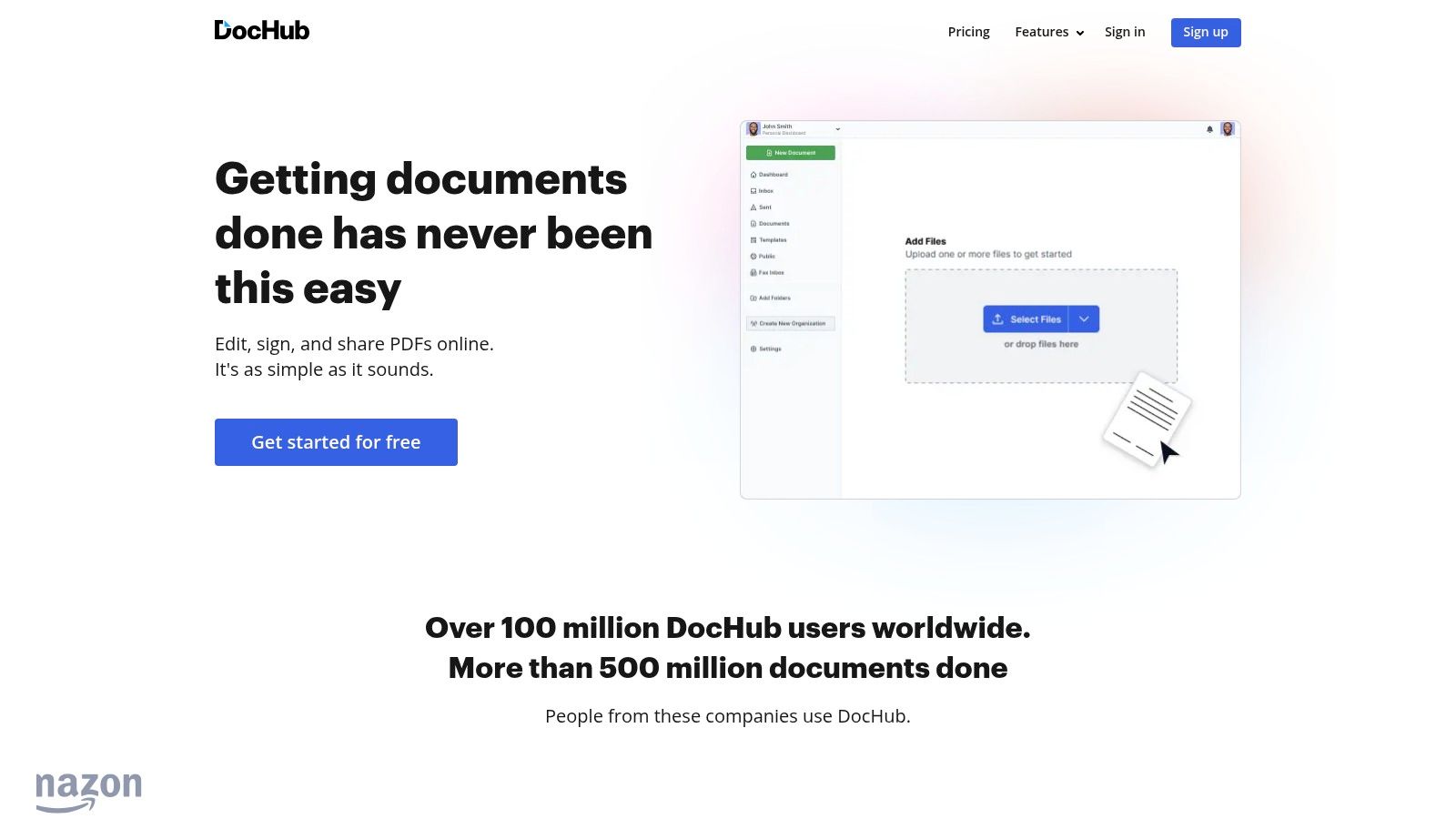
Its key advantage lies in seamless integrations with Google Drive, Gmail, and Dropbox, allowing you to open, edit, and save PDFs without ever leaving your cloud environment. The platform is particularly strong for creating and managing e-signature requests and building reusable form templates. The free plan is quite generous, making it ideal for individuals or small teams with moderate document processing needs.
Key Features & Limitations
DocHub brings robust, signature-focused features to the browser, though its reliance on an internet connection and a subscription for heavy use are key considerations.
- Core Strengths: Electronic signatures, multi-signer workflows, form creation, and collaborative annotation.
- Unique Offering: Deep integration with Google Drive and Gmail for a fluid, cloud-native editing experience.
- Major Limitation: It is primarily a web-based tool, requiring a constant internet connection. The free plan has limits on document volume and advanced features.
- Performance Tip: Use DocHub's template feature to save frequently used forms, which significantly speeds up repetitive administrative tasks.
Website: https://www.dochub.com
11. PDFgear (Mac app + Web tools)
PDFgear offers a surprisingly powerful suite of PDF tools, available as both a downloadable Mac application and a collection of web-based utilities. It markets itself as a completely free solution without watermarks or sign-ups, handling processing locally on your Mac for enhanced privacy. Its feature set rivals many paid applications, making it a compelling option for users who need more than basic annotation.
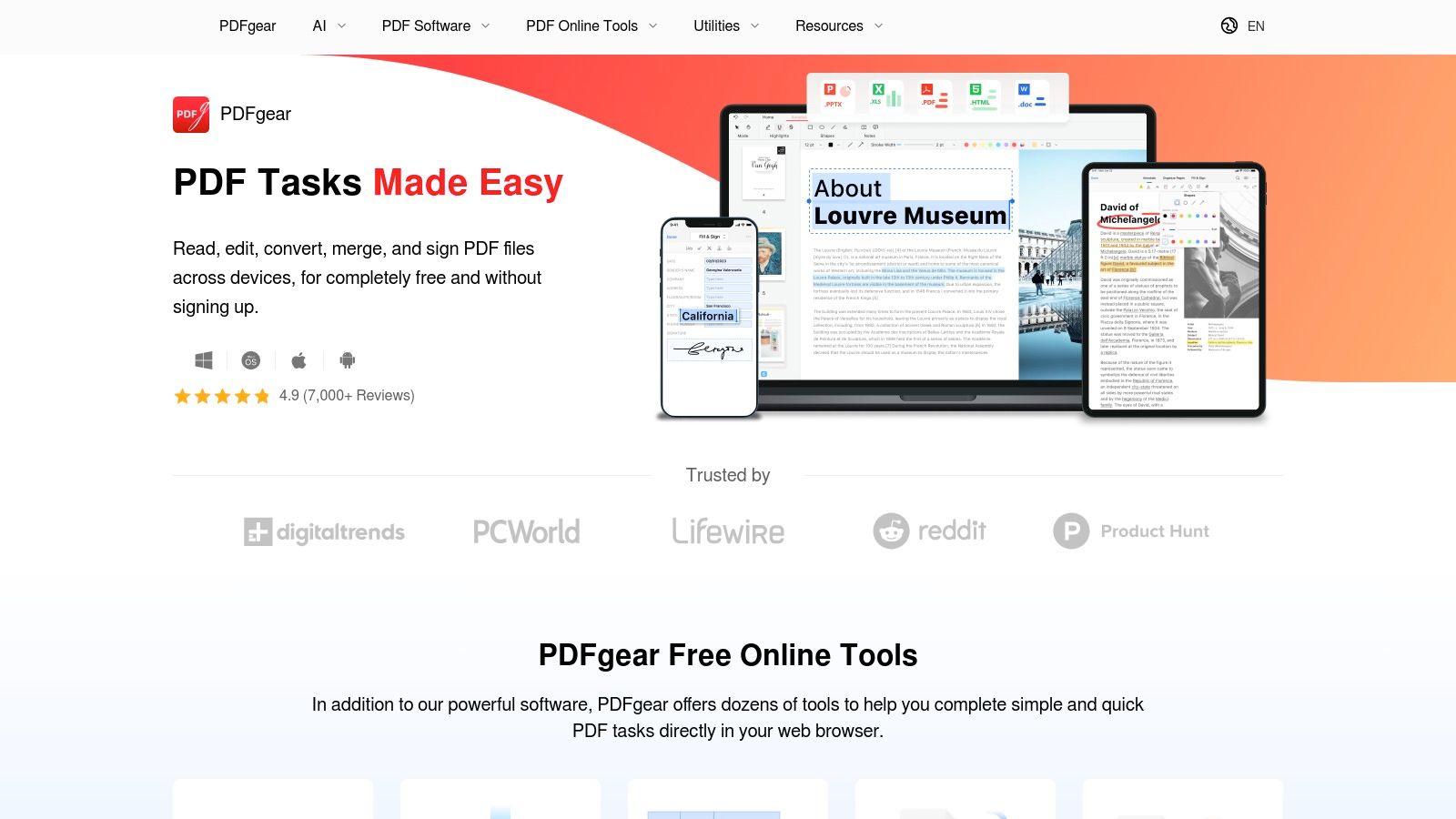
This tool is ideal for those requiring advanced capabilities like direct text editing, OCR to make scanned documents searchable, and even AI-powered document analysis. You can use its AI assistant to summarize long reports or ask questions about a PDF's content. For users looking for a comprehensive, all-in-one free PDF editor for Mac that can handle almost any task, PDFgear is a strong contender, though some users have noted a lack of transparency regarding its developer.
Key Features & Limitations
PDFgear’s broad functionality, especially the inclusion of text editing and AI, makes it stand out in the free software category.
- Core Strengths: True text editing, annotation, page organization, OCR for scanned documents, and batch conversion tools.
- Unique Offering: An integrated AI assistant powered by ChatGPT for summarizing, translating, and analyzing PDF content.
- Major Limitation: Community concerns have been raised about vendor transparency, and its distribution outside the Mac App Store has been inconsistent.
- Performance Tip: For the most straightforward and secure installation, download PDFgear directly from the official Mac App Store.
Website: https://www.pdfgear.com
12. iLovePDF (Mac app + Web)
A household name in online PDF tools, iLovePDF offers a comprehensive suite of features through its popular web platform and a dedicated native macOS app. This dual approach makes it a versatile free PDF editor for Mac users, allowing for quick online edits or secure offline processing. The platform handles a vast range of tasks, from basic annotation and form filling to complex conversions and document merging.
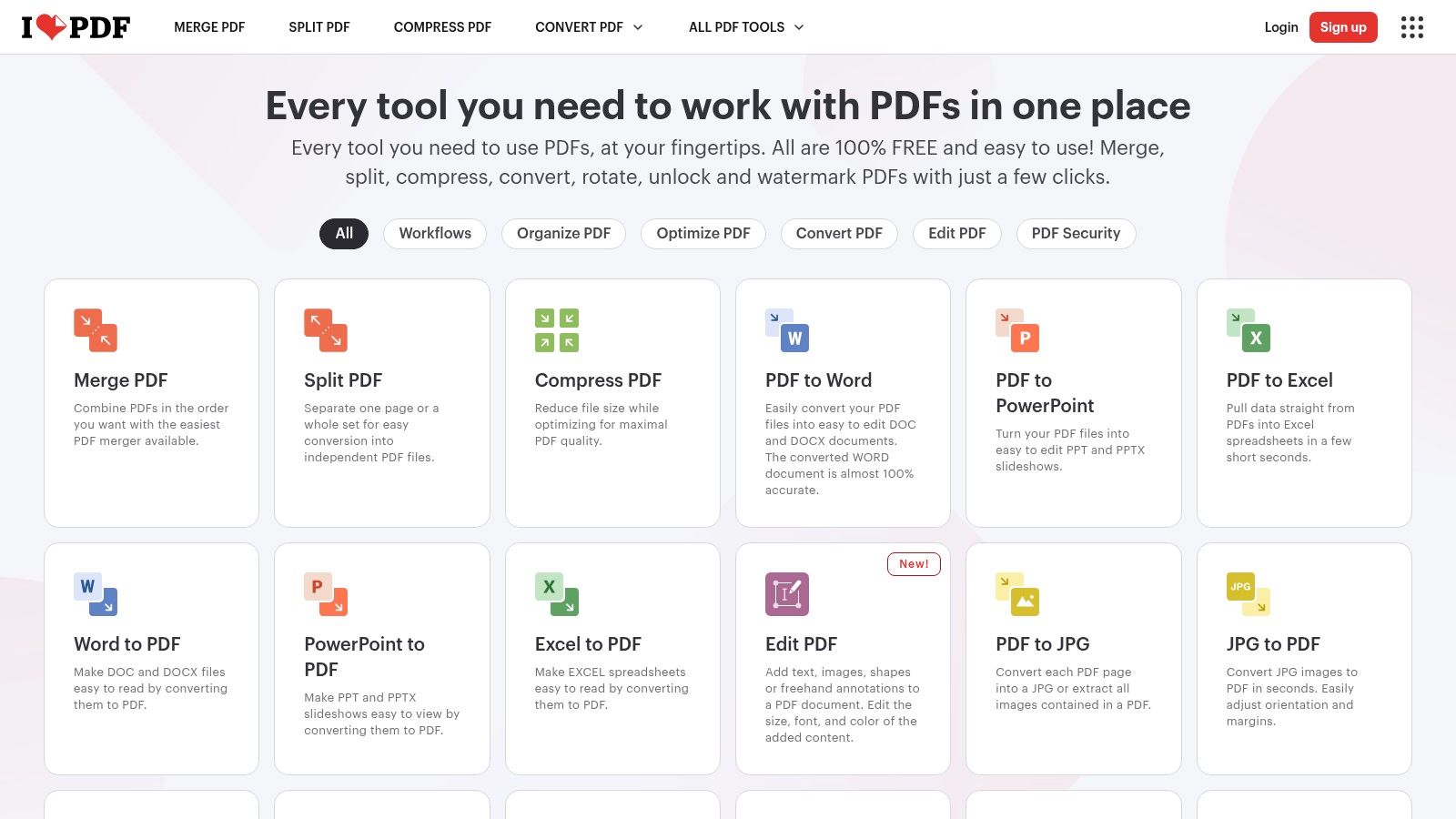
iLovePDF is ideal for users who need a reliable, all-in-one solution for frequent PDF manipulation. Its clean, task-oriented interface simplifies processes like compressing large files for email, converting PDFs to Word documents, or splitting a single document into multiple files. The desktop app is a significant advantage for privacy-conscious users, as it processes sensitive files locally without uploading them to the cloud.
Key Features & Limitations
While the free version is incredibly useful, it operates on a freemium model with daily usage limits. For heavy-duty use, a subscription is required to unlock unlimited access and more advanced features.
- Core Strengths: A massive toolkit including editing, merging, splitting, compressing, converting (to/from Office formats), and PDF protection.
- Unique Offering: The availability of a native desktop app for offline processing enhances security and convenience, a feature not common among web-first editors.
- Major Limitation: The free plan imposes daily limits on the number of tasks you can perform. Additionally, importing complex layouts for text editing can sometimes cause reflowing issues.
- Performance Tip: Use the web version for quick, one-off tasks and install the desktop app for batch processing or when handling confidential information.
Website: https://www.ilovepdf.com
Top 12 Free PDF Editors for Mac — Feature Comparison
| Tool | ✨ Key features | ★ UX / Quality | 💰 Price / Value | 👥 Target / Use case | 🏆 Standout |
|---|---|---|---|---|---|
| Apple Preview (macOS) | Markup, forms, merge/split, redaction | ★★★★ — native & fast | 💰 Free, preinstalled | 👥 macOS users, quick edits | 🏆 Tight Finder & Share integration |
| Adobe Acrobat Reader | Viewing, annotate, forms, e-sign (Pro for editing) | ★★★★ — industry standard | 💰 Free reader; Pro subscription | 👥 Professionals, complex PDFs | 🏆 Broad compatibility & accessibility |
| Foxit PDF Reader | Fast rendering, tabbed UI, commenting, forms | ★★★ — lightweight & fast | 💰 Free reader; Editor paid | 👥 Users needing speedy reader/annotations | 🏆 Lightweight, tabbed interface |
| LibreOffice (Draw) | Edit text/vectors in PDFs, export controls | ★★★ — powerful but imperfect imports | 💰 Free & open-source | 👥 Power users, offline editors | 🏆 Full offline editing, open-source |
| PDFsam Basic | Split, merge, reorder, extract, rotate pages | ★★★★ — reliable for structure tasks | 💰 Free & open-source | 👥 Users needing page-level ops | 🏆 Robust page-level utility |
| Sejda (Desktop + Web) | Edit text/images, merge/split, basic OCR | ★★★ — easy UI; desktop local option | 💰 Free tier w/ limits; paid plan | 👥 Occasional editors; privacy-conscious | 🏆 Task-based UI; desktop keeps files local |
| Skim (macOS) | Highlights, notes, snapshots, presentation modes | ★★★ — excellent annotation UX | 💰 Free & lightweight | 👥 Researchers & annotators | 🏆 Best for reading/annotation workflows |
| Smallpdf (Web + Apps) | Edit, compress, convert, eSign, cloud Integrations | ★★★ — very user-friendly | 💰 Free w/ limits; Pro subscription | 👥 Casual users & one-off tasks | 🏆 Simple UI for quick web tasks |
| PDF Candy (Web + Desktop) | 90+ utilities: convert, compress, OCR, edit | ★★★ — extensive toolkit | 💰 Free trial/limits; paid removes caps | 👥 Users needing many quick tools | 🏆 Massive single-site tool collection |
| DocHub (Web + iOS) | Fillable forms, eSign, templates, Drive integr. | ★★★ — strong signing workflows | 💰 Free plan; Pro for heavy use | 👥 Teams needing eSign & Google workflows | 🏆 Integrated eSign & Drive/Gmail support |
| PDFgear (Mac + Web) | Text edit, OCR, batch, AI summarization claims | ★★★ — feature-rich; transparency noted | 💰 💰 Free advertised; paid tiers exist | 👥 Users seeking editing + AI helpers | 🏆 Broad feature set with AI features |
| iLovePDF (Mac + Web) | Edit, merge, compress, convert, sign; desktop app | ★★★ — straightforward & reliable | 💰 Free w/ limits; Premium unlocks | 👥 Users wanting simple desktop tools | 🏆 Desktop app for offline privacy |
Making Your Final Choice and Optimizing Your PDFs
Navigating the landscape of PDF tools on macOS reveals a crucial insight: there is no single "best" free PDF editor for every Mac user. The ideal choice is not about finding one application that does everything, but rather identifying the right tool for your specific, recurring tasks. We've explored a dozen powerful contenders, from the surprising capabilities of Apple's built-in Preview to the robust, open-source power of LibreOffice Draw. Your final decision hinges on a clear understanding of what "editing" truly means for your workflow.
By now, you should have a clear picture of how these tools align with different user needs. For instance, a designer preparing marketing assets might gravitate towards the web-based convenience and diverse toolset of iLovePDF or Smallpdf for quick conversions and merges. In contrast, a developer documenting a project will appreciate the offline security and precise annotation features of an application like PDFgear or even the academic-focused power of Skim for reviewing technical papers.
How to Choose Your Go-To PDF Editor
To make the right selection, consider these critical factors before committing to a tool:
- Primary Use Case: Are you mostly signing documents and filling forms, or do you need to fundamentally change text and layouts? For simple annotations, Apple Preview is often unbeatable. For complex structural changes, LibreOffice Draw is your most powerful free option.
- Workflow Integration: Do you work primarily online or offline? A privacy-conscious professional will lean towards desktop-first solutions like Foxit PDF Reader or PDFsam Basic to keep sensitive documents off the cloud. A social media manager, however, might prefer the speed of web-based tools like DocHub for collaborative edits.
- Frequency and Volume: How often do you edit PDFs? Casual users can easily work within the daily limits of services like Sejda or PDF Candy. Power users who constantly manipulate multi-page documents will find these restrictions frustrating and should opt for an unlimited desktop application.
Ultimately, the best free PDF editor for Mac is the one that seamlessly integrates into your existing processes, removing friction instead of creating it. Don't be afraid to combine tools. You might use Preview for 90% of your tasks but keep LibreOffice installed for those rare occasions when you need to perform deep, structural edits.
The Final Step: Optimization and Sharing
Once your edits are complete, there's one final, often-overlooked step: optimization. A large, uncompressed PDF can be a major roadblock, whether you're emailing it to a client, uploading it to a web server, or sharing it with your team. This is especially true for content creators and designers whose PDFs often contain high-resolution images. Sending a 50 MB file is impractical and unprofessional.
This is where a dedicated, high-quality compression tool becomes an essential part of your PDF workflow. While some of the editors we've reviewed offer basic compression, a specialized app provides superior results without compromising visual fidelity. By pairing your chosen free editor with a powerful compressor, you create an end-to-end solution that is both cost-effective and highly efficient, ensuring your final documents are polished, professional, and perfectly optimized for sharing.
After perfecting your document with the ideal free editor, ensure it’s ready for the world. Compresto is a native macOS app designed for one purpose: to provide best-in-class, offline compression for your PDFs and images. It gives you precise control over file size and quality, ensuring your documents are lightweight and shareable without ever leaving your Mac. Download it today from Compresto and complete your ultimate PDF toolkit.