How to Free Up Space on Mac: Real Solutions That Work
Why Your Mac Storage Mysteriously Disappears
It's a familiar story for Mac users: you splurge on a new MacBook with what seems like a bottomless pit of storage, only to be greeted by that dreaded "storage almost full" notification a few months later. I've chatted with countless other Mac users and spent way too much time analyzing my own storage, and I can tell you it’s a common headache. The real kicker? It’s not just your files hogging all the space. System Data, cache files, and iOS backups are often the real culprits in this modern storage mystery.
Take System Data, for instance. This often-ignored category can swell dramatically, seemingly overnight, gobbling up gigabytes without a trace. It’s like a digital gremlin stuffing things under your computer’s virtual couch. Then there are cache files, multiplying like digital bunnies as you browse and use apps. Sure, they're meant to speed things up, but left unchecked, they become a serious storage drain.
And don’t think this is just an old Mac problem. Even the newest, highest-end MacBooks with massive drives are susceptible. macOS itself has become surprisingly demanding compared to older versions. Think about it: over the last decade, operating systems and media files have ballooned in size, forcing us all to become storage managers. As of April 2025, macOS 15 (Sequoia) takes up over 23GB even before you add your own documents, photos, or apps! That's a huge chunk of your drive gone from the get-go. Discover more insights on macOS storage requirements.
Unmasking the Storage Hogs
Another sneaky storage hog? iOS backups. While super convenient, those backups of your iPhone and iPad can pile up fast, consuming way more space than you’d expect. It's essentially like having digital clones of your mobile devices living on your computer, especially if you've got multiple devices linked to your Mac.
But here’s the good news: understanding these storage patterns is the first step to taking control. You might be interested in this: Check out our guide on how to free up disk space on your Mac. Once you know what’s actually eating up your storage, you can make smart decisions about how to free it up and keep your Mac running smoothly. This proactive approach saves you from the constant frustration of low storage warnings and lets you focus on what really matters: actually using your Mac.
Mac's Hidden Cleanup Gems You Haven't Discovered
Before we jump into third-party apps, let's talk about the built-in cleanup tools Apple has tucked away in your Mac. You might be surprised how powerful they are! Many people don't even know about the Storage Management tool, hidden under About This Mac > Storage. This little feature often suggests easy fixes that can instantly free up 20-50GB of space.
I was amazed the first time I used it; I cleared out gigabytes of old files I had totally forgotten about.
For example, Optimize Storage can move things like movies you've already watched to iCloud, freeing up space on your Mac without actually deleting them. This is perfect if you have tons of photos or videos you want to keep but don't need on your hard drive every day. And get this: Finder has some secret tricks too! Enable "Calculate all sizes" in the View Options to see how much space each folder is really taking up. You can then hunt down those storage hogs. I once found a folder of old video projects using a whopping 100GB that I'd completely forgotten about!
Speaking of easy wins, don’t forget about simply deleting unused applications. It’s like clearing clutter from a room – instantly more space! The infographic below visually demonstrates this simple but effective strategy.
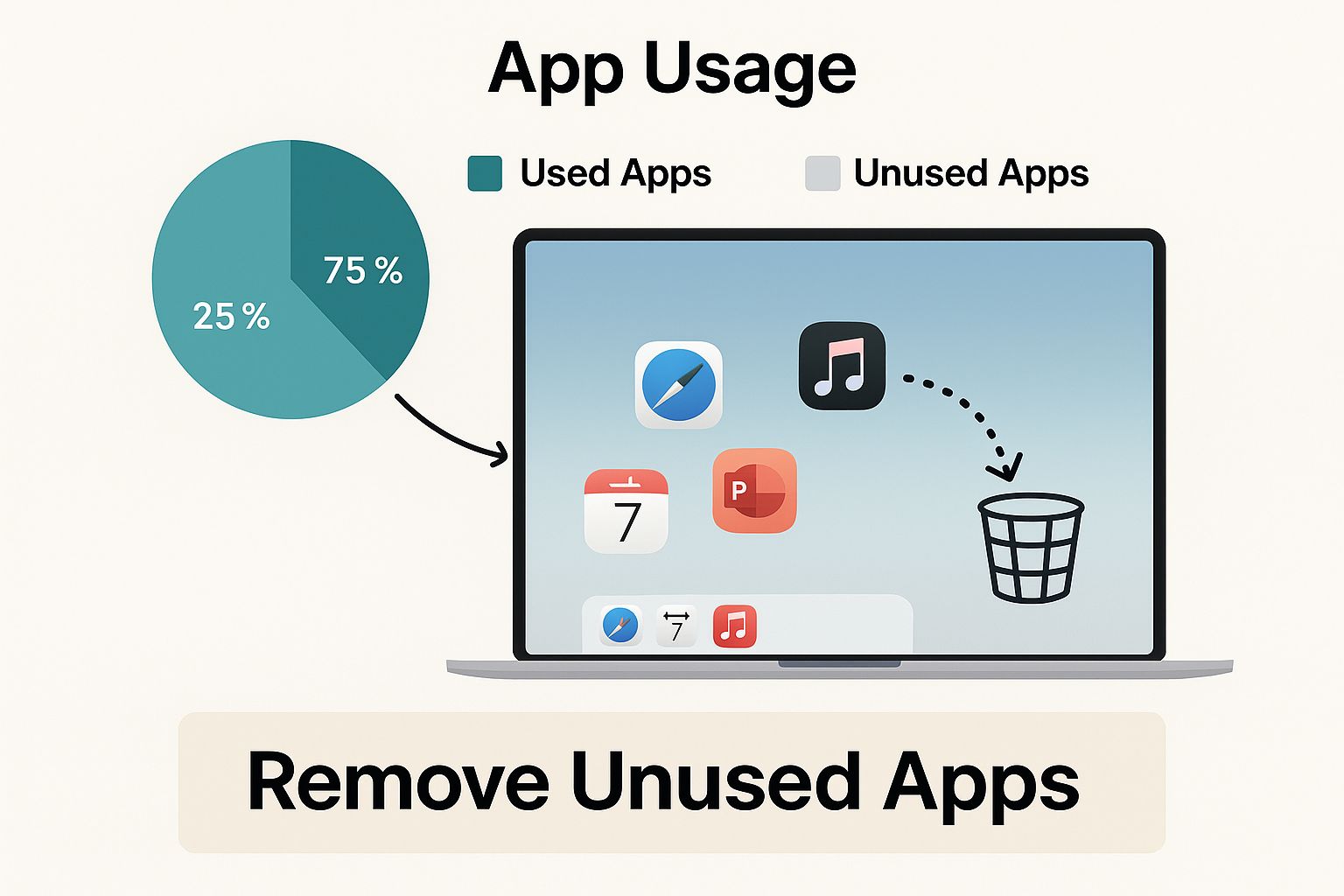
These built-in tools are often better – and safer – than pricey third-party apps for freeing up space on your Mac. In my experience, they not only get real results but also keep your system stable and secure. Think of it as preventative maintenance, avoiding those drastic cleanup measures later on.
Built-In Tools: A Closer Look
To help you decide which tools are right for you, here's a comparison of the built-in macOS storage management options:
Let's take a look at a quick comparison of these tools:
Built-in Mac Storage Tools Comparison
| Tool | Space Recovered | Difficulty Level | Risk Level |
|---|---|---|---|
| Storage Management Recommendations | 20-50GB (varies) | Easy | Low |
| Optimize Storage (iCloud) | Significant (especially for large photo/video libraries) | Easy | Low (requires iCloud storage) |
| "Calculate all sizes" in Finder | Varies; helps identify large folders | Easy | Low |
| Removing Unused Applications | Varies depending on app sizes | Easy | Low (ensure no critical files are associated with the app) |
This table summarizes how much space each method typically recovers, how easy it is to do, and any potential risks involved. As you can see, these built-in tools offer a range of options for reclaiming disk space, from simple recommendations to more proactive management of your files and apps.
These methods are a great starting point for cleaning up your Mac. You'll quickly learn which built-in features are genuinely helpful and which fall short. This allows you to make smart choices about managing your storage and sets you up for a smoother, more efficient computing experience.
Taming the System Data Beast
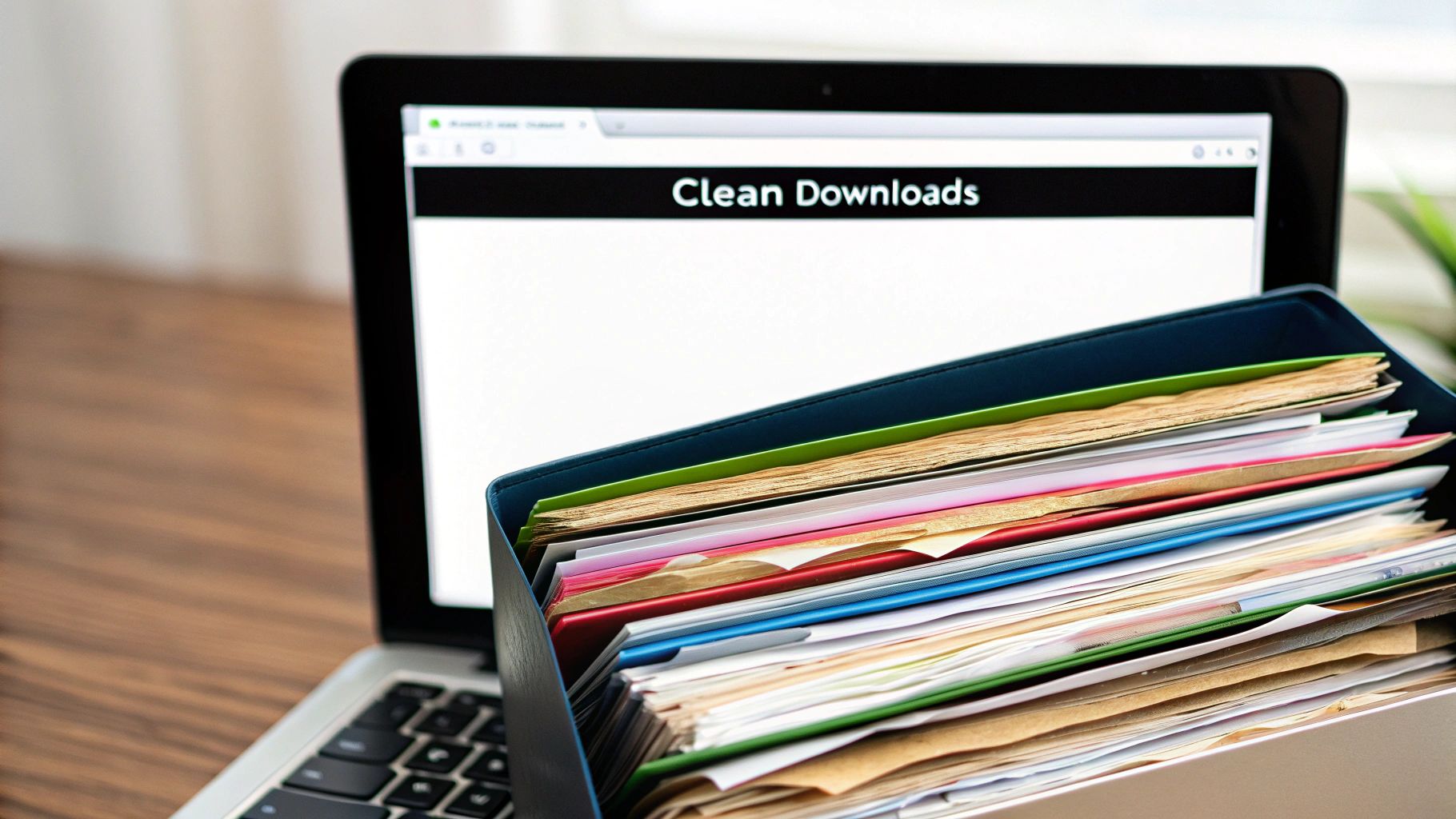
System Data: it's the bane of many a Mac user's existence. This mysterious category can gobble up gigabytes of storage, seemingly overnight. Trust me, I've been there. It’s incredibly frustrating to watch your precious disk space vanish into thin air. After talking with other Mac users and looking into some real-world examples of extreme System Data bloat, I've learned a few things about what lurks within this digital black hole.
Things like Time Machine snapshots, local iOS backups, browser data, and mail downloads can quietly pile up within System Data. These hidden files can become surprisingly large, taking up valuable space without you even noticing. It’s like a digital gremlin hoarding your hard drive space. I’ve seen people on Mac forums discover, after painstakingly sorting folders by size in Finder (with "Calculate all sizes" enabled), that their System Data has ballooned to ridiculous proportions. Some new M4 Mac mini users have reported almost 400GB of their 512GB SSDs being consumed within weeks of buying their machines! Find out more on this issue in Apple discussions. This shows how critical it is to keep an eye on your System Data.
Identifying the Culprits
So, how do you separate the crucial files from the digital clutter you can safely remove? That’s the million-dollar question. It's like detective work—you have to identify the data hogs before you can deal with them. Fortunately, there are ways to figure out what's safe to delete without accidentally breaking your system. macOS has built-in tools to give you a breakdown of your storage usage. Also, some third-party apps offer safe and efficient ways to manage your System Data.
This deep dive into your storage usage helps you understand exactly where your disk space is going. Armed with this knowledge, you can make smart decisions about which files to keep and which ones to toss. You'll also learn how to spot the signs of System Data getting out of control so you can address it before it becomes a major problem. If you’re looking to dig deeper into managing your Mac’s storage, You might be interested in: our guide on Mac file compression. It offers a lot of helpful insights.
Cleaning Up Safely
Once you’ve pinpointed the storage-hogging culprits hiding within System Data, it's time for a cleanup. But safety first! There are proven ways to reclaim that lost space without putting your important files or system stability at risk. Regularly clearing browser caches and managing your Time Machine snapshots, for example, can free up a significant amount of space. Think of it as regular digital housekeeping—a little maintenance goes a long way. These simple steps can keep your System Data under control and help your Mac run more smoothly. Being proactive about managing your storage prevents those constant battles for disk space and keeps your Mac performing at its best.
Smart App Cleanup Beyond the Trash
Let me tell you a secret about your Mac: just dragging an app to the Trash doesn't really remove it completely. It's like cleaning your house by stuffing everything under the sofa – it looks tidy on the surface, but the clutter is still there. Many apps leave behind gigabytes of hidden files – caches, preferences, temporary items – even after you think they’re gone. It's a digital ghost that haunts your hard drive.
From my experience, some apps are much worse than others. Video editing software and graphic design programs, for instance, are notorious for leaving behind huge files you'll probably never use again. You need to become a digital detective and track down these hidden data hogs. This means looking beyond the obvious and understanding where apps like to hide their extra baggage.
Uncovering Hidden App Data
One of the main hiding spots is your ~/Library folder. This is where apps store all sorts of support files. Now, don’t just go in and delete everything – that's a surefire way to cause problems. But knowing what’s inside this folder is incredibly useful for reclaiming disk space. Inside the Library folder, you'll find subfolders like Caches, Preferences, and Application Support. These are often packed with leftover files from deleted apps. Here's a handy screenshot from Apple Support showing how to access this hidden gem:
Notice how you need to hold down the Option key while clicking the Go menu in Finder. This is a perfect example of how some of the most useful Mac tools are tucked away out of sight.
Also, think about how you manage your media libraries. Photos and videos are huge space eaters. As a photographer, my photo library used to take up a massive chunk of my hard drive. Then I discovered the magic of external drives and cloud storage. Offloading big projects to external storage was a game-changer.
Another sneaky space stealer? Duplicate files. They build up without you even realizing it. Thankfully, there are excellent tools – both built-in and third-party – to help you find and delete these digital doubles. This can free up a surprising amount of space. It’s like spring cleaning for your Mac – it might take some effort, but it's so worth it.
Managing Large Project Files
Finally, let's talk about applications with massive project files. Designers and video editors, I'm talking to you! Those project files can balloon in size quickly. Regularly archiving finished projects to an external drive or a cloud service like Dropbox or Google Drive is essential. This not only frees up precious space on your Mac, but also creates a backup of your work, which is crucial. This archiving strategy becomes a core part of keeping your Mac’s storage healthy. Developing these good storage habits is the key to avoiding those dreaded low storage warnings. It takes a bit of organization upfront, but trust me, it's much less stressful in the long run.
Third-Party Tools That Actually Deliver
Sometimes, the built-in tools on your Mac just aren't enough. You need something more powerful. The world of third-party cleanup tools can be overwhelming, though. Some are genuinely helpful; others are a waste of money. I've tried a bunch, and I'm happy to share what I’ve learned.
Apple's tools are like a broom and dustpan – fine for everyday tidying, but sometimes you need a serious vacuum cleaner for a deep clean. That’s where third-party apps come in.
Navigating the Cleanup Tool Landscape
Two popular choices are CleanMyMac X and Compresto. CleanMyMac X is like a Swiss Army knife for your Mac – it handles junk files, uninstalls apps completely, and even manages extensions. It's a great all-in-one option.
Compresto, however, has a more specific focus: file compression. It shrinks your files down to save space, which is especially useful for large videos, images, and PDFs. I use it constantly when I’m emailing files or uploading to the cloud. It’s surprisingly effective without noticeable quality loss.
Not every third-party tool is worthwhile, though. Some can even damage your system by deleting important files or installing unwanted software. Always check reviews from trusted sources before downloading anything.
Choosing the Right Tool for You
The "right" tool depends on what you need. If you’re okay with manual cleanup and mainly want to compress files, Compresto might be perfect. If you’d rather have an automated, all-in-one solution, CleanMyMac X could be a better fit.
To help you decide, I've put together a comparison of a few popular tools:
To help you compare and contrast different options, I've created this table:
Third-Party Mac Cleanup Tools Analysis: Detailed comparison of popular Mac storage cleanup applications and their features
| Application | Key Features | Price Range | User Rating (Hypothetical) | Best Use Case |
|---|---|---|---|---|
| CleanMyMac X | Junk file cleanup, app uninstaller, extension manager, malware removal | $30-$90/year | 4.5/5 | General Mac cleanup and maintenance |
| Compresto | File compression for various formats, folder monitoring, Raycast extension | $15 one-time purchase | 4.7/5 | Optimizing storage space and file sharing |
| DaisyDisk | Visualizes disk usage, helps identify large files | $10 one-time purchase | 4.3/5 | Locating and deleting large, unnecessary files |
| Gemini 2 | Finds and removes duplicate files | $20 one-time purchase | 4.6/5 | Reclaiming space used by duplicate files |
As you can see, each tool has its strengths. CleanMyMac X is a good all-rounder, Compresto excels at compression, while DaisyDisk and Gemini 2 offer more specialized functionalities. There are other specialized tools out there, too. For example, DaisyDisk gives you a visual representation of your disk usage. It's great for finding unexpectedly large files. And Gemini 2 focuses specifically on finding and removing duplicates.
Realistic Expectations and Justifying the Cost
Don't expect miracles. These tools won't magically create tons of free space. But they can help you reclaim a good amount, especially if you combine them with good file management habits.
Whether a third-party tool is worth the price depends on your situation. If you're constantly struggling with storage and don’t have time for manual cleanup, an automated solution might be a good investment. If you’re comfortable managing your storage manually, you might not need to spend anything extra.
Building Storage Habits That Stick
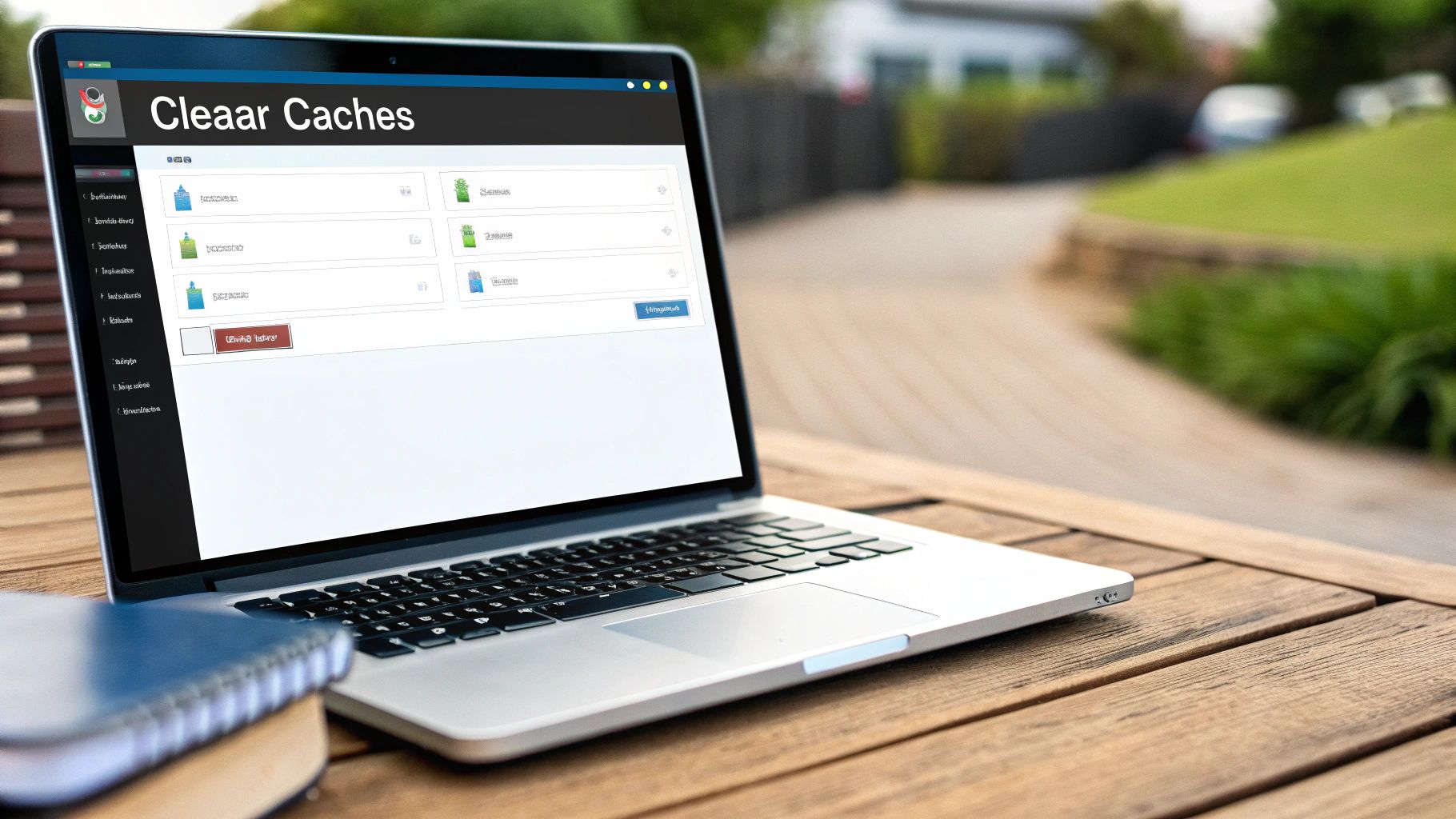
The best way to keep your Mac's storage under control isn't about constantly putting out fires, but about building good habits. It's like car maintenance – regular tune-ups and small fixes prevent major issues later. Experienced Mac users I know swear by their routines, keeping their Macs running smoothly for years.
Automating the Cleanup Process
Automating your cleanup saves a ton of time and hassle. macOS has tools built-in, like automatically emptying the Trash. I’ve set mine to empty every 30 days, and it’s surprising how much space it frees up.
Also, think about using Smart Folders in Finder to automatically collect files based on certain rules. You could create a Smart Folder for all files over 1GB, for example. This helps you quickly spot files taking up a lot of space.
Integrating Cloud Storage Strategically
Cloud storage, like iCloud, Dropbox, and Google Drive, is a lifesaver, but only if you use it right. It lets you store large files while keeping them accessible. I know creative professionals who keep their entire photo and video libraries in the cloud, freeing up tons of local space. Even for students juggling documents and media files, a good cloud strategy simplifies things.
Choosing a cloud service that fits your workflow is crucial. iCloud integrates seamlessly with macOS, while Dropbox and Google Drive offer better cross-platform options. Want to make your cloud storage even more efficient? Check out our guide on how to reduce file sizes on your Mac.
Recognizing the Early Warning Signs
Knowing the signs of a storage-constrained Mac is important. Slow performance, frequent "Storage Almost Full" alerts, and that spinning beach ball are all warning signs. Back in early 2025, over 84% of macOS 15.3 users had to scramble for space for the 15.3.2 security update, which was several gigabytes. This shows how unexpected updates can suddenly need a lot of space. Discover more insights about macOS update statistics.
Catching these issues early prevents them from becoming big problems. It's like noticing the first signs of a cold – addressing it quickly keeps it from getting worse. Regularly check your storage usage in the About This Mac section. Being proactive keeps your Mac running well and prevents the frustration of a full hard drive. This lets you focus on what you want to do, instead of constantly managing storage issues.
Your Personal Mac Storage Action Plan
Now that we’ve gotten a handle on how Mac storage management works, let's create a personalized plan just for you. This isn't a one-size-fits-all solution; it’s about figuring out your Mac’s quirks and building a strategy that actually works with your habits. Think of it like a custom fitness plan, but for your Mac’s digital well-being.
Quick Wins for Immediate Cleanup
First, let's grab the easy wins. Emptying your Trash, deleting unused apps, and cleaning out your Downloads folder can free up a surprising amount of space. It's like tidying up your desk – instant gratification! Just the other day, I cleared out my Downloads folder and rediscovered gigabytes of old installers I’d totally forgotten about.
Next, check out your Applications folder. See anything you haven't used in ages? Deleting those, along with their associated files (remember that Library folder?), can make a real difference. I once found an old video editing software, Final Cut Pro, hogging over 50GB that I hadn’t touched in years!
Monthly Maintenance for Long-Term Health
After tackling those quick wins, it’s time to build a routine. Just like regular exercise keeps you in shape, regular Mac maintenance keeps your storage healthy. Once a month, clear out your browser caches and cookies. This keeps them from slowing things down. Also, give your Downloads folder another look – it’s surprisingly easy for files to pile up there unnoticed.
Quarterly Deep Cleaning for Optimal Performance
Every three months, it's time for a deeper clean. Check your System Data to see if anything’s gotten out of hand. Remember those iOS backups and Time Machine snapshots? Managing those can free up serious space. I recently uncovered a bunch of old iPhone backups hiding in my System Data, taking up almost 100GB!
Also, take a look at your media libraries. Got any large video or photo projects you could archive to an external drive? I keep all my finished video projects on an external drive – this keeps my Mac's internal storage free for current projects. It's also important to be realistic about how much space you can recover. If you’re a video editor working with huge files, your strategy will need to be different than someone who mainly uses their Mac for browsing and email.
Troubleshooting Unexpected Results
What if you’ve done everything, but your Mac is still sluggish? Sometimes, even after a thorough cleanup, your Mac might not be performing as you’d expect. This is where understanding your Mac’s setup and how you use it becomes important. A newer Mac with an SSD will generally handle storage issues better than an older model with a traditional hard drive. If you’re constantly pushing your storage limits, you might need to consider upgrading your hardware or using more cloud storage like iCloud or Dropbox.
Don't let storage worries take over your Mac experience. By using these personalized strategies and staying on top of things, you can keep your Mac running smoothly for years.
Ready to take control of your Mac's storage and boost your workflow? Check out Compresto for powerful, intuitive file compression that saves you space and time.