Free Up Disk Space Mac | 8 Easy Ways to Clear Storage
Reclaim Your Mac's Storage: A Simple Guide
Is your Mac running low on disk space? This guide provides eight practical tips to free up disk space Mac quickly and efficiently. Learn how to optimize macOS storage management, clear caches, remove unused applications, manage large files, and leverage cloud storage. We'll also cover optimizing Mail storage, photo libraries, and using disk analysis tools. These strategies will not only free up gigabytes of space but also improve your Mac's performance. Reclaim your storage and boost productivity today.
1. Optimize Storage with macOS Storage Management
Reclaiming valuable disk space on your Mac doesn't necessarily require third-party applications. macOS comes equipped with a robust Storage Management tool designed to help you free up disk space mac efficiently. This built-in feature analyzes your storage usage and offers intelligent recommendations for optimization, allowing you to identify and remove unnecessary files, offload data to iCloud, and automate cleanup tasks. It’s a convenient first stop for anyone looking to free up space quickly and easily.

This tool provides a visual breakdown of your storage usage, categorized by file types such as Applications, Documents, Photos, and System files. Based on this analysis, it suggests actions like removing unused applications, storing content in iCloud, optimizing storage for photos, and automatically deleting files from the Trash and Downloads folders. For content creators and corporate professionals dealing with large files, this initial overview can be incredibly helpful in pinpointing areas for improvement.
Examples of Successful Implementation:
- Automatic Removal of Watched Content: Once you've finished watching movies or TV shows in iTunes, Storage Management can automatically delete them to free up space. This is particularly useful for those who stream a lot of content and may forget to manually delete files afterward.
- iCloud Integration for Documents and Photos: Seamlessly move your Documents and Photos to iCloud, freeing up significant space on your local drive. This feature is particularly beneficial for corporate professionals and content creators who require access to their files across multiple devices.
- Automated Trash Cleanup: Configure your system to automatically empty the Trash after 30 days, preventing discarded files from accumulating and consuming valuable storage.
Actionable Tips for Using macOS Storage Management:
- Access Storage Management: Navigate to the Apple menu > About This Mac > Storage > Manage.
- Review Recommendations: Carefully review the suggested actions before implementing them to avoid accidentally deleting important files.
- Manual File Review: Use the 'Review Files' option to manually inspect large files and decide whether to delete or move them.
- iCloud Considerations: Opt for the 'Store in iCloud' option only if you have sufficient iCloud storage space. Consider upgrading your iCloud subscription if needed.
Pros:
- No Third-Party Software: Being integrated into macOS, no additional downloads or installations are required.
- Comprehensive Analysis: Offers a detailed overview of your disk usage, categorized by file type.
- iCloud Integration: Seamlessly integrates with iCloud for effortless offloading of files.
- User-Friendly Interface: Presents information in a clear and accessible manner.
- System-Level Integration: Ensures the safety and integrity of your system files during the optimization process.
Cons:
- Limited Customization: Offers fewer granular control options compared to dedicated cleanup utilities.
- iCloud Dependency: Some features rely on an iCloud subscription, which may incur additional costs.
- Not as Powerful as Dedicated Utilities: May not identify all potential space-saving opportunities or offer advanced features like duplicate file detection.
This method deserves its place on the list because it provides a quick, easy, and safe way to free up disk space mac using built-in tools. While it might not be as comprehensive as some third-party solutions, it’s an excellent starting point for any Mac user seeking to optimize their storage and improve system performance. It’s especially valuable for those less technically inclined, offering a user-friendly experience without the need for complex configurations.
2. Clear System and Application Caches
Reclaiming valuable disk space on your Mac often involves targeting hidden culprits, and system and application caches are prime examples. These temporary files, generated by macOS and your installed applications, store frequently accessed data to speed up processes. While beneficial for performance, caches can swell over time, consuming gigabytes of storage. Clearing these files is a safe and effective way to free up disk space on your Mac without impacting core functionality, as the system rebuilds necessary caches as needed. This method is particularly useful for corporate professionals, content creators, and Mac users in general who find their storage space dwindling.
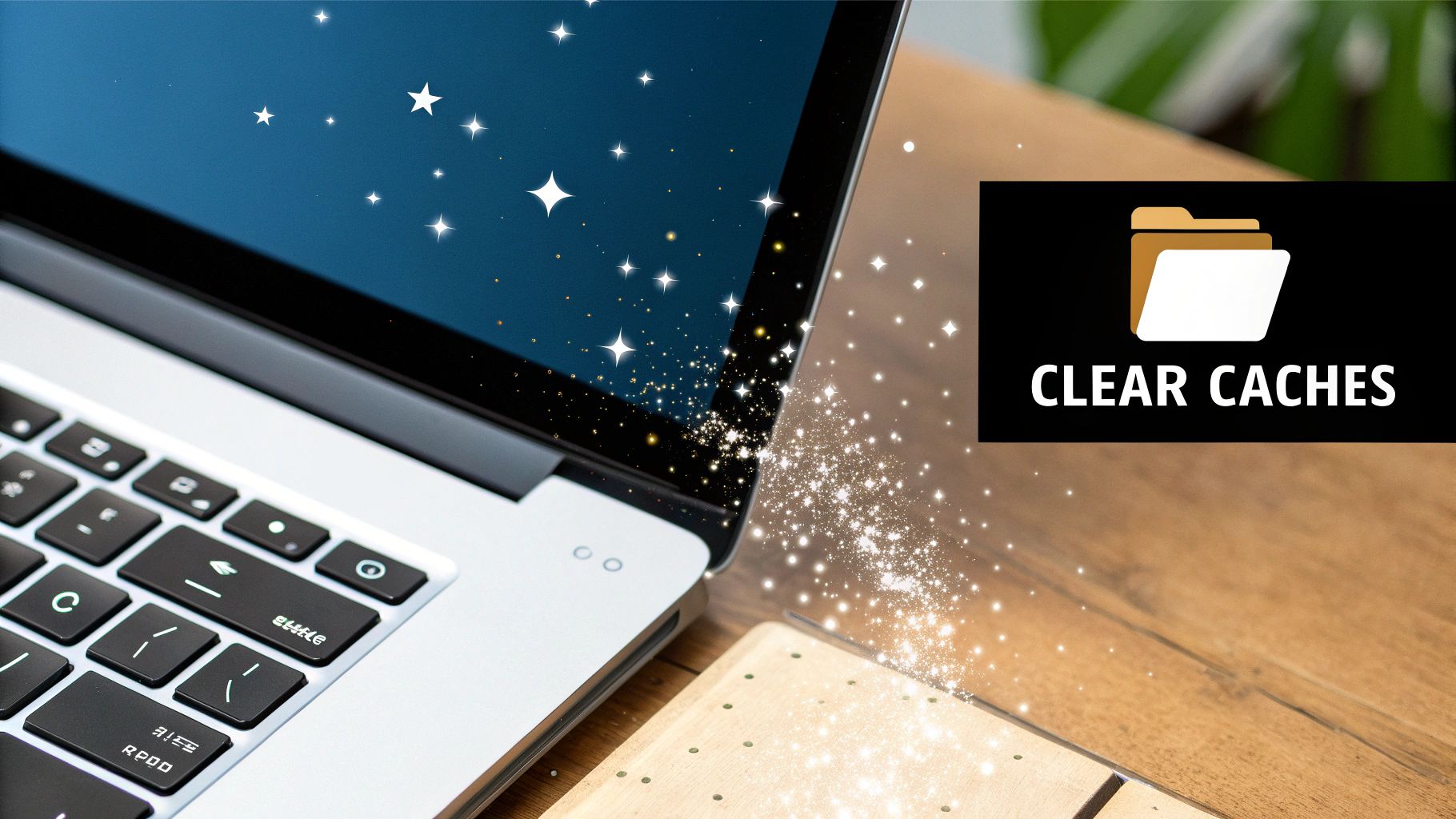
This approach addresses both user-specific and system-wide caches, targeting temporary files created by everything from your web browser to professional applications like Photoshop or Xcode. Clearing these caches can often free up several gigabytes of space quickly, especially for users who work with large files or resource-intensive applications. For instance, clearing your browser cache alone can often reclaim 1-2 GB, while removing Photoshop scratch files or Xcode's derived data can yield even more significant gains for content creators and developers.
Why Use This Approach?
This method deserves its place on the list because it's a relatively simple, non-destructive way to free up substantial disk space. It directly addresses hidden storage consumers that often go unnoticed. The benefits are clear: a cleaner, more efficient system with readily available storage.
Features and Benefits:
- Targets temporary files: Focuses solely on cache files, leaving core application data untouched.
- Manual and automated options: Provides flexibility for both technical users comfortable with Terminal and those who prefer user-friendly third-party apps.
- Preserves functionality: Applications continue to work as expected, rebuilding caches only when necessary.
- Addresses both user and system caches: Provides a comprehensive solution for clearing caches across your entire Mac.
Pros:
- Significant space savings: Potentially frees up several gigabytes of storage.
- No performance impact (potential improvement): Removing outdated caches can sometimes even boost performance.
- Safe for regular use: Can be performed periodically without risk.
- Targets hidden space consumers: Addresses files that are often overlooked.
Cons:
- Initial slowdown: Some applications might run slightly slower immediately after clearing caches as they rebuild.
- Manual process can be tedious: Navigating to and deleting cache folders manually can be time-consuming.
- System caches require admin privileges: Deleting system caches requires using Terminal with
sudocommands. - Cache regeneration: Some caches, particularly browser caches, can regenerate relatively quickly.
Tips for Clearing Caches:
- User Cache Location:
~/Library/Caches/ - System Cache Location:
/Library/Caches/ - Terminal Command (use with extreme caution):
sudo rm -rf /Library/Caches/*(This command requires administrator privileges and should be used carefully. Incorrect usage can lead to data loss.) - Third-Party Tools: Consider using applications like CleanMyMac X or OnyX for a safer and more user-friendly cache clearing experience.
- Browser Caches: Clear browser caches individually through their settings menus.
By strategically clearing system and application caches, you can effectively free up disk space on your Mac, ensuring ample storage for your professional and creative endeavors. This maintenance task, while often overlooked, can significantly contribute to a smoother and more efficient workflow.
3. Remove Unused Applications
Reclaiming valuable disk space on your Mac often starts with a critical look at your installed applications. Uninstalling unused applications is a highly effective way to free up disk space, sometimes recovering gigabytes of storage. This is especially true for large applications like creative suites or developer tools. Unlike Windows, macOS doesn't offer a central uninstaller, requiring a more nuanced approach to completely remove applications and their associated files. This involves targeting not just the application itself, but also its scattered support files, which can consume significant space if left behind.

This method deserves a prominent place in any "free up disk space Mac" list because it addresses a common source of storage consumption. It's particularly beneficial for corporate professionals dealing with numerous software installations, content creators using resource-intensive applications, and any Mac user seeking to optimize their system performance. The ability to target both App Store and directly downloaded applications makes it a universally applicable solution. Moreover, removing unused applications not only frees up disk space but also eliminates potential background processes, reduces security risks associated with outdated software, and declutters your application launcher, leading to a more streamlined and efficient workflow.
Features and Benefits:
- Targets both the application and support files: Addresses the complete footprint of an application on your system.
- Manual and automated options: Offers flexibility for users who prefer a hands-on approach or a more automated solution.
- Handles hidden remnants: Seeks out and removes files often overlooked during manual uninstallation.
- Works for all application types: Effectively removes both App Store apps and those downloaded directly from developers.
Pros:
- Substantial space savings: Especially effective for large applications like creative suites (5-20 GB) or Xcode (10+ GB).
- Improved system performance: Eliminates background processes associated with unused apps.
- Enhanced security: Removes potential vulnerabilities in outdated software.
- Decluttered interface: Simplifies your application launcher for easier navigation.
Cons:
- Manual removal can be incomplete: May leave behind support files if not done carefully.
- Complex dependencies: Some applications rely on shared components, making removal more complex.
- App Store apps are easier to remove: Manually installed applications require more effort.
- Third-party uninstallers can be overly aggressive: May accidentally remove necessary files.
Examples:
- Removing an unused Adobe Creative Suite can free up 5-20GB.
- Uninstalling older versions of Xcode can reclaim 10+ GB.
- Removing redundant applications after migrating to a new Mac can free up significant space.
Tips for Freeing Up Disk Space by Removing Unused Applications:
- App Store Apps: Drag the application from the Applications folder to the Trash or use Launchpad (press and hold app icons until they jiggle, then click the "x").
- Manually Installed Apps: Check the developer's website for uninstallation instructions. Many applications have dedicated uninstallers.
- Leftover Files: Manually check ~/Library/Application Support/ for remaining files associated with the uninstalled application.
- Third-Party Uninstallers: Use tools like AppCleaner (popularized by FreeMacSoft) or CleanMyMac (by MacPaw) for a more thorough removal.
- Find Large Applications: Use Finder's list view in the /Applications folder and sort by size to quickly identify space-hogging applications.
By following these tips, you can effectively remove unused applications and free up significant disk space on your Mac, optimizing your system for better performance and a cleaner digital workspace.
4. Manage Large and Duplicate Files
Reclaiming valuable disk space on your Mac often involves a strategic approach to file management. One of the most effective methods is to identify and remove large and duplicate files. This strategy targets files consuming excessive space and locates redundant copies that can be safely deleted, thus freeing up significant storage capacity. This approach works by scanning your drive, either specific folders or the entire system, and analyzing file sizes and content to pinpoint large files and identify duplicates using checksums or binary comparison. This allows you to free up disk space mac quickly and efficiently.

This method deserves its place in this list because it offers a high degree of control and often yields immediate, noticeable results. Features such as targeting files by size maximizes space recovery, while the ability to filter by file type and age allows for a more refined approach. Identifying duplicate files using checksums or binary comparison ensures accurate identification, preventing accidental deletion of unique files. You can scan specific locations or entire drives, offering flexibility depending on your needs. For corporate professionals dealing with large datasets, content creators managing extensive media libraries, and Mac users simply seeking more efficient file management, tackling large and duplicate files is a crucial step. Learn more about Manage Large and Duplicate Files to explore advanced file management solutions.
For example, imagine a content creator who regularly works with large video files. After a few projects, multiple versions of the same video, often 1-4 GB each, might clutter their drive. Similarly, migrating photo libraries can inadvertently create duplicate sets, consuming significant space. Downloaded installation files are another common culprit, with multiple versions accumulating over time. Identifying and removing these redundancies can free up gigabytes of space.
Tips for Managing Large and Duplicate Files:
- Use Finder's built-in search: Start by using Finder's search functionality with size filters (File > Find > Size > is greater than > 100 MB) to quickly locate large files.
- Specialized tools: Consider dedicated tools like Gemini 2 or DupeGuru, popularized by companies like MacPaw, Fiplab, and Hardcoded Software, for more advanced duplicate file detection.
- Focus on key locations: Prioritize checking the Downloads folder, Desktop, and Documents first, as these often accumulate large and duplicate files.
- Sort by file type: Sorting files by type can help identify large media collections (videos, photos, audio) that might be consuming excessive space.
- Exercise caution with system files: Be extremely careful when deleting system files, as accidental removal can cause instability.
Pros:
- Highly effective for quickly recovering significant disk space.
- User maintains control over what gets deleted.
- Can uncover forgotten downloads and media files.
- Helps organize digital content.
Cons:
- Manual review of potential duplicates can be time-consuming.
- Risk of accidentally deleting essential files.
- Some duplicate files may intentionally exist in different locations for specific workflows.
- Automatic tools can sometimes generate false positives.
5. Leverage Cloud Storage Solutions
Running low on disk space on your Mac? One of the most effective ways to free up disk space Mac is by leveraging cloud storage solutions. This method allows you to offload files, photos, videos, and other data from your local hard drive to remote servers while retaining access to them whenever you need them. This is a particularly powerful strategy for freeing up significant space, potentially reclaiming hundreds of gigabytes, without permanently deleting important files.
How it Works:
Cloud storage services like iCloud, Dropbox, Google Drive, and OneDrive act as virtual hard drives accessible via the internet. You move files from your Mac to your chosen cloud service, and they are stored securely on their servers. You can then access these files from any device with an internet connection, effectively extending your Mac's storage capacity without purchasing an external drive.
Examples of Successful Implementation:
- Photo Library Management: If your photo library is consuming a significant portion of your Mac's storage (often 50+ GB), moving it to a service like iCloud Photos or Google Photos can instantly free up substantial space.
- Document Archiving: Store older documents, projects, and archives in services like Dropbox (10+ GB or more) or OneDrive. This keeps them accessible while removing them from your local drive.
- Collaborative Projects: Utilize Google Drive or similar services for large work projects, allowing team members to access and collaborate on files without clogging individual hard drives.
Actionable Tips for Freeing Up Disk Space Mac with Cloud Storage:
- Optimize Mac Storage (iCloud): Enable iCloud Drive's "Optimize Mac Storage" feature. This keeps recently opened files on your Mac but automatically stores older files only in iCloud, downloading them only when you need them.
- Smart Sync (Dropbox): Dropbox's Smart Sync lets you see all your files in Finder as if they were stored locally, but they only download when you open them, maximizing local disk space.
- Specialized Services: Explore services like Google Photos for optimized photo storage, OneDrive for seamless integration with Microsoft Office, and Backblaze for comprehensive backups.
- Cost-Effectiveness: Evaluate cost per terabyte (TB) when choosing a provider. Consider long-term storage needs and compare pricing plans. Look for education or business discounts.
- Selective Sync: Most services offer selective sync. Choose which folders sync to your Mac, keeping only essential files locally.
When and Why to Use Cloud Storage:
Cloud storage is ideal for:
- Reclaiming significant disk space: When your Mac is constantly running low on storage.
- Improving file accessibility: Accessing files from multiple devices (phones, tablets, other computers).
- Data backup and redundancy: Protecting important files from accidental loss or hardware failure.
- Collaboration: Sharing files and working on projects with colleagues or clients.
Pros and Cons:
Pros:
- Free up massive amounts of space (potentially hundreds of GB).
- Adds data redundancy and protection.
- Enables access across multiple devices.
- Many services offer integration with macOS.
Cons:
- Requires an internet connection to access files.
- Most services have subscription costs for significant storage.
- Initial upload can be time-consuming.
- Privacy and security considerations.
Popularized By: Apple (iCloud), Dropbox, Google (Google Drive), Microsoft (OneDrive)
Leveraging cloud storage is a powerful strategy to free up disk space Mac, enhance file accessibility, and improve data security. By implementing these tips and choosing the right cloud service for your needs, you can optimize your Mac's performance and manage your files efficiently.
6. Clean Up and Optimize Mail Storage
If you're looking to free up disk space on your Mac, your email application might be a hidden culprit consuming gigabytes of precious storage. This is especially true for corporate professionals and content creators who frequently receive and send large attachments. Cleaning up and optimizing your mail storage is a targeted approach that can significantly free up disk space and improve your Mac's performance. This method deserves its place on this list because, for heavy email users, reclaiming space in Mail can yield impressive results, often between 5-10 GB.
Apple Mail, along with other email clients, stores emails, attachments, and cached data locally. Over time, this data accumulates, bloating your disk usage and potentially slowing down your Mac. This strategy tackles both the visible and hidden aspects of email storage, optimizing the database and compacting information for a smaller footprint. This is more effective than general cleanup approaches that may not address the specific needs of email storage.
How it Works:
This method focuses on several key areas:
- Attachment Management: Identifying and removing large or unnecessary attachments is a primary way to free up space.
- Archiving: Moving older or less frequently accessed emails to external storage or cloud services frees up local storage while keeping your messages accessible.
- Database Optimization: Mail applications use databases to index and manage your emails. Optimizing these databases can reduce their size and improve performance.
Examples of Successful Implementation:
- Removing Old Attachments: A corporate professional could free up significant space by removing all attachments older than one year, especially if they regularly receive large presentations or reports.
- Project Archiving: A content creator could archive completed project emails, including all associated attachments, to an external drive. This keeps the information accessible but removes it from the active mailbox, freeing up valuable space on their Mac.
- Database Optimization: Optimizing the Mail database, especially the envelope index, can significantly reduce its size and improve the responsiveness of the email application.
Actionable Tips for Freeing Up Disk Space Mac:
- Identify Large Attachments: In Apple Mail, use View > Message > Attachments to sort messages by attachment size and quickly find large files to delete or move.
- Smart Mailboxes: Set up smart mailboxes to identify messages with attachments over a certain size, making it easy to manage them.
- Erase Deleted Items: Regularly use Mail's Erase Deleted Items option (Mailbox > Erase Deleted Items) to permanently remove deleted messages and free up space. This addresses a common issue where deleted emails continue to occupy space until purged.
- Rebuild Mailboxes: Use the 'Rebuild' option on mailboxes to optimize databases and potentially recover lost space.
- Consider Webmail: For users who don't require constant offline access, using a webmail interface instead of a local email client can significantly reduce disk space usage.
- Third-Party Tools: Utilities like CleanMyMac offer dedicated mail cleanup modules that can automate some of these processes.
Pros and Cons:
Pros:
- Significant Space Savings: Can recover 5-10 GB for heavy email users, freeing up disk space Mac.
- Performance Improvement: Optimizing mail storage improves mail application performance.
- Reduced Backup Size: Smaller mailboxes mean faster and more efficient backups.
- Targeted Approach: More focused than general cleanup methods.
Cons:
- Re-Downloading: May require re-downloading messages or attachments when needed.
- Time Commitment: Can be time-consuming for users with very large mailboxes.
- Offline Access: Some settings, like relying primarily on webmail, reduce convenience for offline use.
- Data Loss Risk: Accidental deletion of important attachments is a risk if not careful.
Popularized By:
This approach is commonly discussed in Apple Mail optimization forums, promoted by utilities like CleanMyMac's Mail module, and incorporated into enterprise email management protocols.
By following these tips and choosing the options that best suit your needs, you can effectively clean up and optimize your mail storage to free up significant disk space on your Mac, improving its performance and overall efficiency. This is particularly beneficial for our target audience of corporate professionals, Mac users needing more storage, and content creators handling large files.
7. Manage Photo and Media Libraries
Photos, videos, and music files are often the biggest culprits when it comes to dwindling disk space on your Mac. Managing your photo and media libraries is a highly effective strategy to free up disk space mac, potentially reclaiming dozens or even hundreds of gigabytes. This involves optimizing your libraries, cleaning out unnecessary files, and potentially relocating them to external storage while still maintaining easy access to your content. This method deserves its place on this list because it tackles one of the largest potential space hogs on most Macs, offering significant gains without requiring you to delete irreplaceable personal memories.
This approach works by targeting high-resolution photos and videos, which often take up the most space. It also addresses media library redundancy by identifying and removing duplicate files that may have accumulated through multiple imports or downloads. Optimizing library size is achieved through various techniques like compression and smart management within applications like Photos and Music. Finally, this strategy provides viable options for offloading your libraries to external storage without significantly impacting your workflow.
For example, you might move an 80GB Photos library to an external drive, freeing up substantial space on your internal drive. Video editors working with 4K footage can optimize their projects by using proxy media within their editing software, reducing the strain on their Mac's storage during the editing process. And for those with large photo libraries, removing duplicate photos after multiple imports can save gigabytes of space.
Actionable Tips for Managing Your Media Libraries:
- Use Photos' 'Optimize Mac Storage' option: Located in Photos > Preferences > iCloud, this feature stores full-resolution photos and videos in iCloud while keeping optimized versions on your Mac, automatically freeing up space as needed.
- Consider PowerPhotos: This third-party tool helps identify duplicate images within your Photos library, allowing you to safely remove redundant files.
- External Storage Best Practices: If using external storage, opt for fast Thunderbolt or USB 3.0+ drives for optimal performance. Always keep original quality backups of any optimized media.
- Regularly Delete Rejects and Duplicates: Develop a habit of regularly deleting rejected and duplicate photos from your library to prevent them from accumulating.
- Music App Optimization: In the Music app, select Preferences > General and enable "Download only checked songs" to avoid storing your entire music library locally.
Learn more about Manage Photo and Media Libraries (Note: While this link points to an article about PDF compression, it demonstrates the importance of file management and optimization, which applies to media libraries as well.)
Pros of Managing Photo and Media Libraries:
- Significant Space Savings: Potentially free up dozens or even hundreds of gigabytes.
- Preservation of Content: Maintain access to your important personal photos, videos, and music.
- Improved Performance: Experience faster performance within your media library applications.
- Reduced Backup Size and Time: Smaller libraries mean faster and more efficient backups.
Cons of Managing Photo and Media Libraries:
- Risk of Data Loss: If not properly backed up, moving or optimizing media files can lead to data loss.
- Reduced Access Speed: External storage solutions, while helpful, may be slower than internal storage.
- Potential Quality Reduction: Some optimization methods, such as compression, can slightly reduce media quality.
- Management Complexity: Managing split libraries across internal and external drives can be complex.
This method is particularly useful for corporate professionals with large media libraries associated with their work, content creators dealing with high-resolution photos and videos, and any Mac user struggling with low disk space. By implementing these tips and strategies, you can effectively free up disk space mac and maintain a well-organized and optimized media library. Properly managed media libraries can dramatically improve your Mac's performance and free up valuable space for other essential files and applications.
8. Use Disk Analysis Tools
Running low on disk space on your Mac can significantly impact its performance. One of the most effective ways to free up disk space Mac is by utilizing disk analysis tools. These tools provide a visual representation of your storage usage, making it far easier to identify and eliminate space-hogging files and folders that might otherwise remain hidden. They scan your drive and present the results in an intuitive format, such as treemaps or sunburst diagrams, clearly illustrating the size of different files and folders. This approach is far more effective than manually searching through your files.
Disk analysis tools offer several key features: visual representation of disk usage, drill-down capabilities to find nested large files, filtering options (by file type, age, and size), real-time updating as files change, and often, direct deletion capabilities. This allows you to pinpoint exactly where your precious disk space is being used and take action.
For example, you might discover forgotten virtual machine disk images (which can easily exceed 20GB), locate accumulated iOS device backups, or identify old user accounts with large data footprints. These are all things that might not be immediately obvious without a visual representation of your disk usage.
Pros of using disk analysis tools:
- Provides a comprehensive understanding of your disk space usage.
- Identifies hidden space consumers.
- More intuitive and efficient than manual searching.
- Helps prioritize cleanup efforts for maximum impact.
Cons of using disk analysis tools:
- Some tools require purchase.
- The initial scan can be time-consuming.
- There's a risk of accidentally deleting important files, so proceed with caution.
- May require administrator privileges for a full system analysis.
Tips for Using Disk Analysis Tools:
- Start with free options like GrandPerspective (popularized by Erwin Bonsma) or OmniDiskSweeper (from The Omni Group) before investing in paid tools like Daisy Disk (Software Ambience Corp).
- Scan your user folder first before attempting a full system scan to save time and narrow down the initial results.
- Use filters to focus on file types known to be large, such as video files and disk images (.dmg files, which can often be safely deleted after installation).
- Check
/Library/Application Support/for abandoned app data that may be taking up unnecessary space.
If you're struggling with limited disk space on your server, consider strategies to optimise hosting disk space. These can include compressing files, deleting unnecessary data, and optimizing your database. Source: 11 Ways To Optimise Hosting Disk Space from CLDY.
By using these tools and tips, you can quickly free up disk space Mac, improving your system's performance and ensuring you have ample storage for your important files. Want to further refine your file management strategy? Learn more about Use Disk Analysis Tools and explore various file size reduction techniques. This can be particularly helpful for corporate professionals seeking efficient file management, Mac users looking for advanced compression, or content creators who need to reduce file sizes without sacrificing quality. Understanding your disk usage through these tools empowers you to make informed decisions about what to keep and what to delete, ultimately maximizing your Mac's storage potential.
Free Mac Disk Space Strategies Comparison
| Strategy | Implementation Complexity 🔄 | Resource Requirements ⚡ | Expected Outcomes 📊 | Ideal Use Cases 💡 | Key Advantages ⭐ |
|---|---|---|---|---|---|
| Optimize Storage with macOS Storage Management | Low - Built-in tool, simple UI | Low - Uses existing macOS and iCloud infrastructure | Moderate - Frees moderate disk space automatically | Users seeking quick, safe optimization without extra tools | Integrated, user-friendly, automatic space management |
| Clear System and Application Caches | Medium - Requires manual steps or third-party tools | Low to Medium - Minimal system resources, some admin privileges | Moderate - Frees several GB quickly | Users needing regular cache cleanup for performance gains | Safe process, improves system responsiveness |
| Remove Unused Applications | Medium - Manual or dedicated uninstallers needed | Low to Medium - No special hardware, possible software | High - Can free substantial disk space | Users with many unused or large applications | Removes apps and leftover files, reduces background load |
| Manage Large and Duplicate Files | Medium to High - Manual review recommended | Medium - May need third-party utilities | High - Recovers large amounts of space | Users with cluttered drives, multiple duplicates | Highly effective, user-controlled deletion |
| Leverage Cloud Storage Solutions | Medium - Setup and subscription management | Medium to High - Requires internet, cloud subscription | Very High - Frees potentially hundreds of GB | Users with large media libraries or document archives | Massive space recovery, multi-device access |
| Clean Up and Optimize Mail Storage | Medium - Involves targeted cleanup steps | Low - Uses email client tools | Moderate - Frees GBs, improves mail app performance | Heavy email users with large attachments | Improves mail performance, reduces backups |
| Manage Photo and Media Libraries | Medium to High - Media optimization and external drives | Medium - External storage recommended | Very High - Can free dozens to hundreds of GB | Users with extensive photo/video/music collections | Preserves content, improves app performance |
| Use Disk Analysis Tools | Medium - Requires scanning and interpreting data | Low to Medium - May require purchase | High - Detailed insight leads to targeted cleanup | Users who want deep understanding of storage usage | Visual, intuitive, helps prioritize cleanup |
Maximize Your Mac Storage in 2025 and Beyond
Reclaiming valuable disk space on your Mac is crucial for maintaining peak performance and a smooth workflow. From optimizing macOS's built-in storage management tools to leveraging cloud storage and tackling system caches, the strategies outlined in this article provide a comprehensive approach to free up disk space Mac. By addressing common storage culprits like unused applications, duplicate files, and bloated media libraries, you can significantly improve your Mac's responsiveness and prevent those frustrating "low disk space" alerts. Mastering these techniques isn't just about freeing up gigabytes; it's about optimizing your entire workflow, allowing you to focus on what matters most—whether that's creating compelling content, managing complex projects, or simply enjoying a clutter-free digital environment. A well-maintained Mac is a productive Mac, and these strategies empower you to take control of your digital workspace.
For even greater control over file sizes, especially for large files that impact your storage the most, explore Compresto. Compresto complements these disk cleanup strategies by offering advanced compression techniques for videos, PDFs, and more, allowing you to further free up disk space mac without sacrificing quality. Ready to take your file management to the next level? Visit Compresto and experience the power of efficient compression today.