8 Smart Ways to Free Up Space Mac in 2025
That dreaded 'Your startup disk is almost full' notification can halt productivity in its tracks. With high-resolution media and ever-expanding applications, even a generously sized Mac drive can fill up faster than expected. While the immediate instinct might be to start deleting files randomly, a more strategic approach is required to effectively and safely reclaim your valuable disk space without losing important data. This guide moves beyond the obvious, providing a powerful action plan to help you free up space on your Mac.
We will explore a collection of practical, actionable strategies that deliver real results. You'll learn how to:
- Leverage macOS’s built-in intelligence for storage management.
- Locate and eliminate hidden space hogs like system cache and old application data.
- Systematically identify and manage large or duplicate files.
- Optimize your cloud and external storage solutions.
This isn't just about temporary fixes. By the end of this article, you'll have a comprehensive toolkit to not only clean your drive but also implement a workflow that keeps your Mac optimized for peak performance. Let's get started.
1. Unlock Space with macOS's Built-in Storage Optimization
Before you download any third-party software, your first step to free up space on your Mac should be to explore the powerful tools Apple has already built into the operating system. Starting with macOS Sierra, Apple integrated a dedicated Storage Management feature that intelligently analyzes your drive and provides actionable, automated recommendations to reclaim valuable gigabytes with minimal effort.
This built-in utility acts as a smart assistant, identifying low-hanging fruit and optimizing storage behind the scenes. It's an essential, often-overlooked feature that can make a significant difference, especially on Macs with smaller solid-state drives (SSDs).
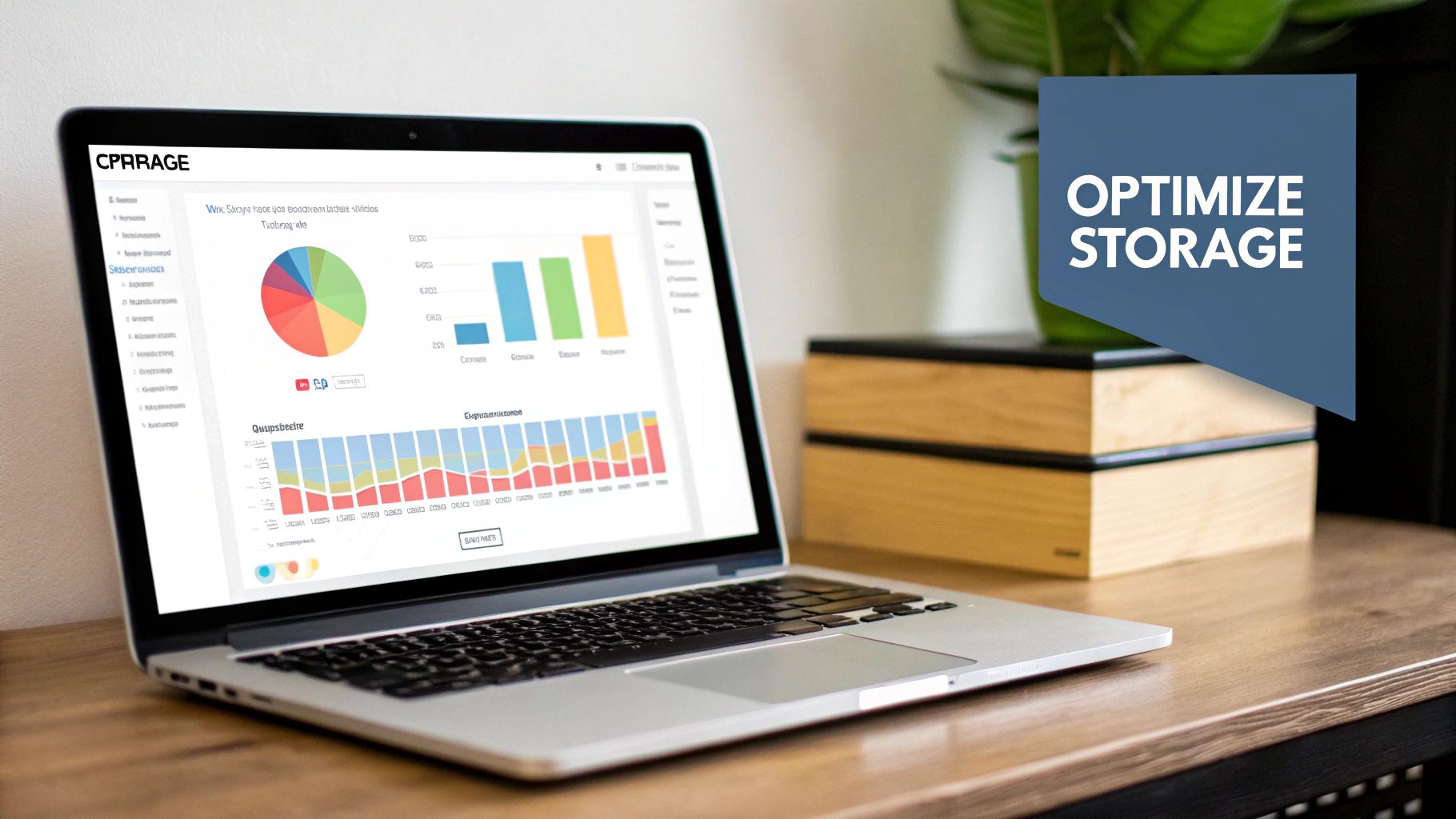
How to Use macOS Storage Management
Accessing and using this feature is straightforward. Navigate to the Apple menu > About This Mac > Storage, and then click the Manage... button. This opens a window with several optimization options:
- Store in iCloud: This is the most impactful feature. It can automatically upload your full-resolution photos, videos, messages, and files from your Desktop and Documents folders to iCloud. It keeps recent files and optimized versions on your Mac to save space, downloading the originals on demand.
- Optimize Storage: This setting automatically removes movies and TV shows you’ve already watched from your Mac, clearing space used by large video files. It also ensures Mail only downloads recent attachments.
- Empty Trash Automatically: A simple but effective toggle that permanently deletes items from your Trash after they have been there for 30 days.
- Reduce Clutter: This tool helps you manually review large files, downloads, and unsupported apps, making it easy to identify and delete items you no longer need. This can be more effective than manually hunting for large files, as it categorizes them for you.
When combined with other techniques, like advanced file compression, these built-in tools form a powerful strategy for maintaining a clean drive. For files you must keep locally, understanding how to reduce file sizes effectively can provide additional space savings.
2. Purge System and Application Caches
Beyond your personal files, your Mac stores gigabytes of temporary data known as caches. While these files are designed to speed up processes by saving frequently accessed information, they can accumulate over time, consuming significant disk space without providing much benefit. Systematically clearing these caches is a powerful way to free up space on your Mac and can sometimes resolve application-specific issues.
These temporary files are generated by macOS itself, web browsers, and nearly every application you use, from creative suites to simple utilities. Regularly purging non-essential cache folders is a key maintenance task practiced by power users to keep their systems lean and efficient.
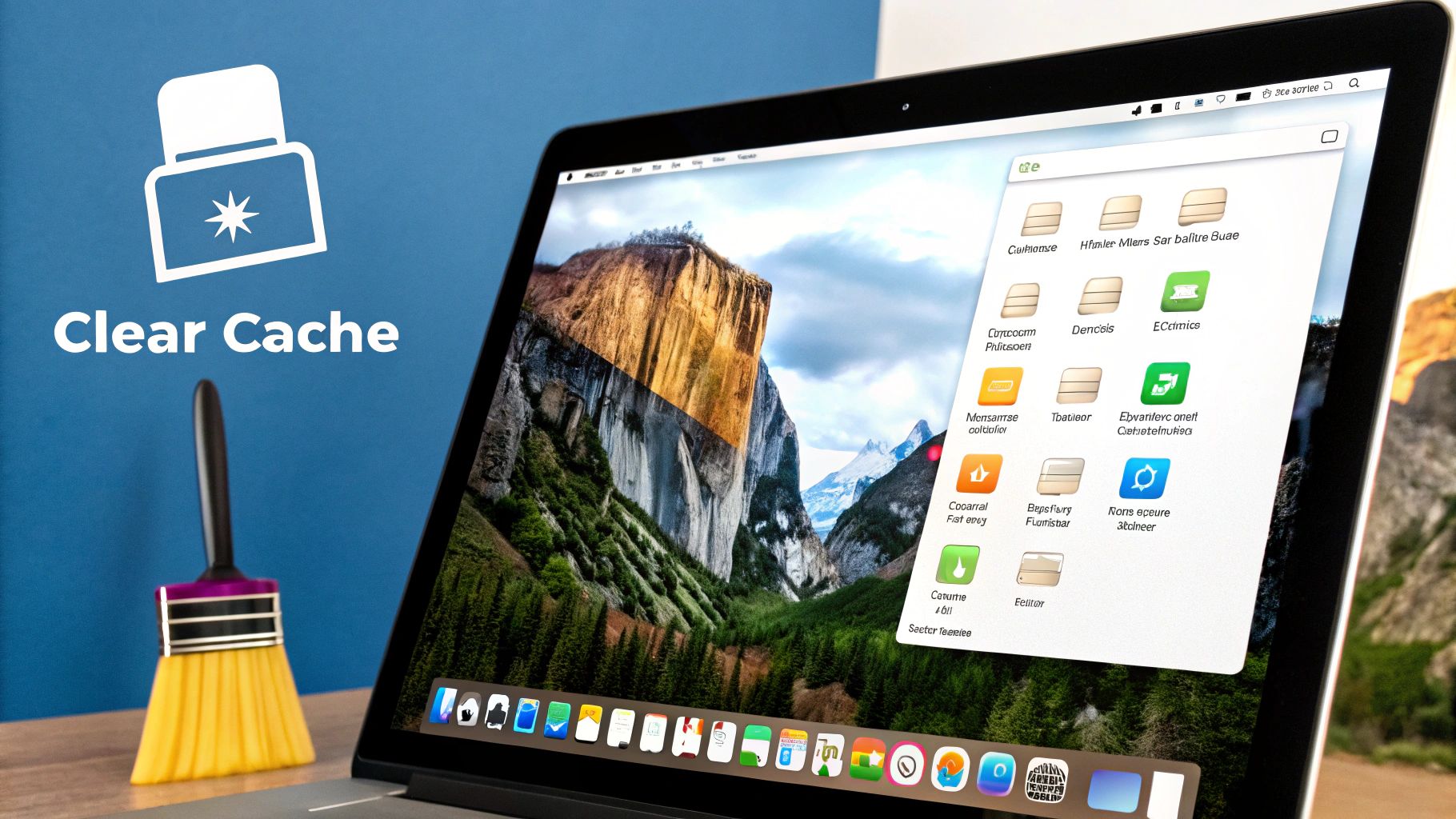
How to Manually Clear Cache Files
Manually accessing and clearing caches requires navigating to hidden folders within your user Library. Be cautious and only delete the contents of cache folders, not the folders themselves. Use Finder > Go > Go to Folder... and enter ~/Library/Caches to get started.
- User Cache (
~/Library/Caches): This is the main directory where most applications store their temporary data. You can inspect the folders inside, sort by size to find the biggest culprits, and delete the contents of folders from apps you use heavily or no longer need. - Browser Caches: Each browser like Chrome, Safari, and Firefox has its own cache. While you can find these in the Library folder, it's safer and easier to clear them from within the browser’s settings menu (e.g., in Chrome, go to Settings > Privacy and security > Clear browsing data).
- Application-Specific Caches: Heavy-duty applications create massive caches. For example, Spotify can store gigabytes of streamed music, and Adobe Creative Suite apps create large media caches. Developers like those behind Xcode also have notorious cache folders (DerivedData) that can be cleared.
After clearing caches, restart your Mac. The system will rebuild essential files it needs, but the unnecessary bloat will be gone, giving you an immediate boost in available storage. This is a crucial step for anyone looking to comprehensively free up space on their Mac.
3. Uninstalling Unused Applications
Over time, your Mac accumulates applications you no longer use, from trial software and old games to outdated versions of productivity suites. Simply dragging an application icon to the Trash isn't enough to fully free up space on your Mac, as this often leaves behind gigabytes of associated support files, preferences, and caches scattered across your system library. A systematic uninstallation process ensures you remove every trace of an application, reclaiming significant storage.
This method is crucial because modern applications, especially complex ones like Adobe Creative Suite or development tools like Xcode, can store tens of gigabytes outside of the main application file. Removing these residual files is key to a truly clean and spacious drive.
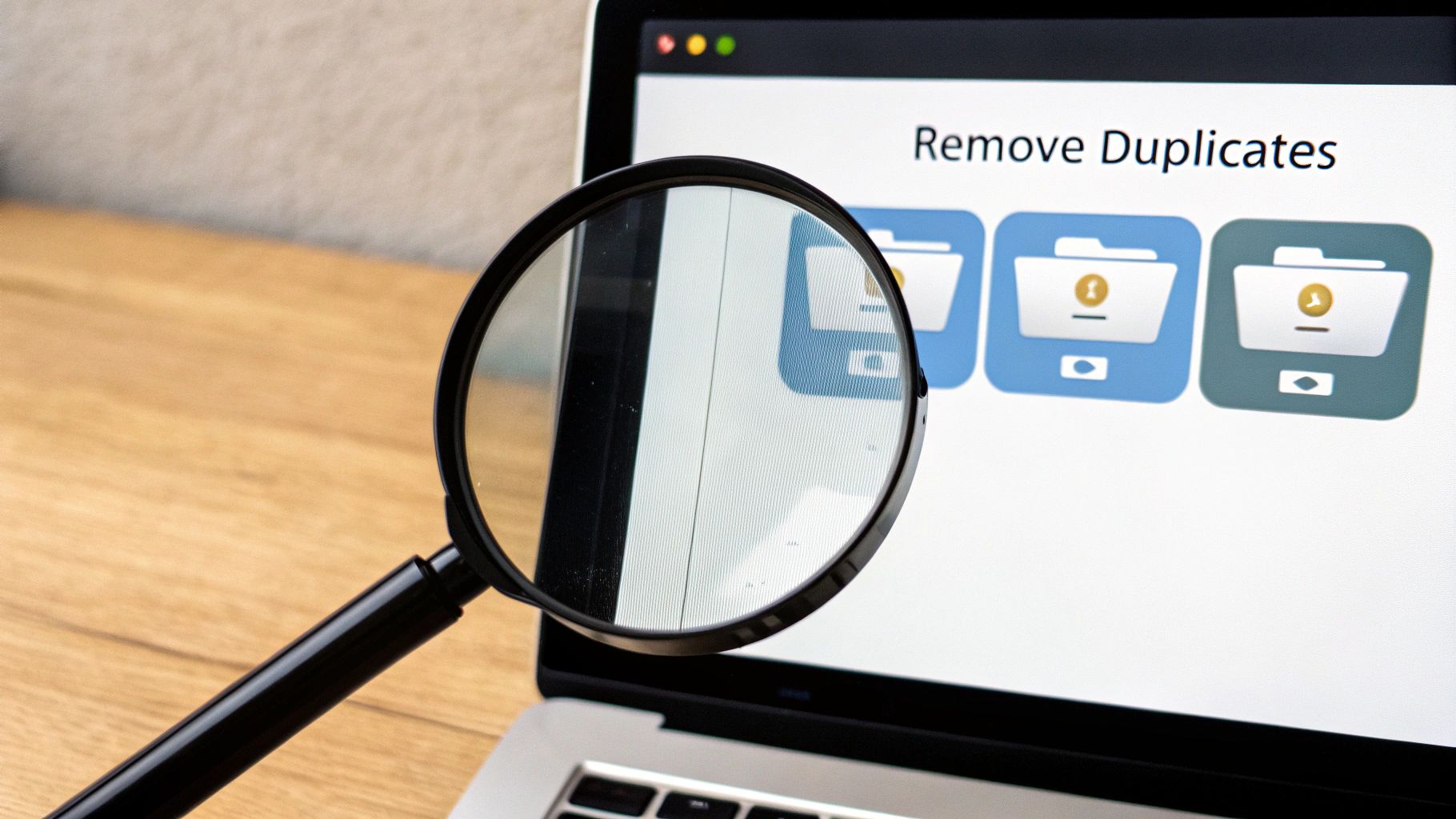
How to Properly Uninstall Applications
To completely remove an app and its associated files, you need to go beyond the Applications folder. While manually hunting for files in the ~/Library folder is possible, using a dedicated uninstaller is far more efficient and safer.
- Review Your Applications: First, open your
/Applicationsfolder and sort by "Date Added" or "Date Last Opened" to find apps you haven't used in months or years. Right-click an app and select "Get Info" to see its primary size. - Use a Dedicated Uninstaller: Tools like AppCleaner or the uninstaller built into CleanMyMac X are designed to tackle this exact problem. You can drag an application onto their window, and they will automatically locate all related support files, caches, and preferences for complete removal. This prevents orphaned files from wasting space.
- Check for Built-in Uninstallers: Some applications, particularly those from Adobe or Microsoft, come with their own dedicated uninstallers. Always use these when available, as they are designed to safely remove complex file structures without affecting other system components.
- Clear Out Large Culprits: Focus on high-impact removals. Deleting an old version of Xcode can free up 20-40 GB. Removing unused Adobe apps or a game you no longer play can instantly reclaim vast amounts of storage. This is one of the quickest ways to free up space on a Mac.
4. Duplicate File Removal
Over time, your Mac inevitably accumulates duplicate files. These identical copies of documents, photos, music, and downloads can be scattered across different folders, silently consuming gigabytes of precious disk space. Actively finding and removing these duplicates is a highly effective way to free up space on your Mac, tackling a common source of digital clutter that automated tools might miss.
Duplicate files are created in countless ways, from accidentally saving a document twice in different locations to importing the same photo library multiple times or downloading an email attachment on separate occasions. While individually small, these files add up, making a dedicated cleanup effort worthwhile.
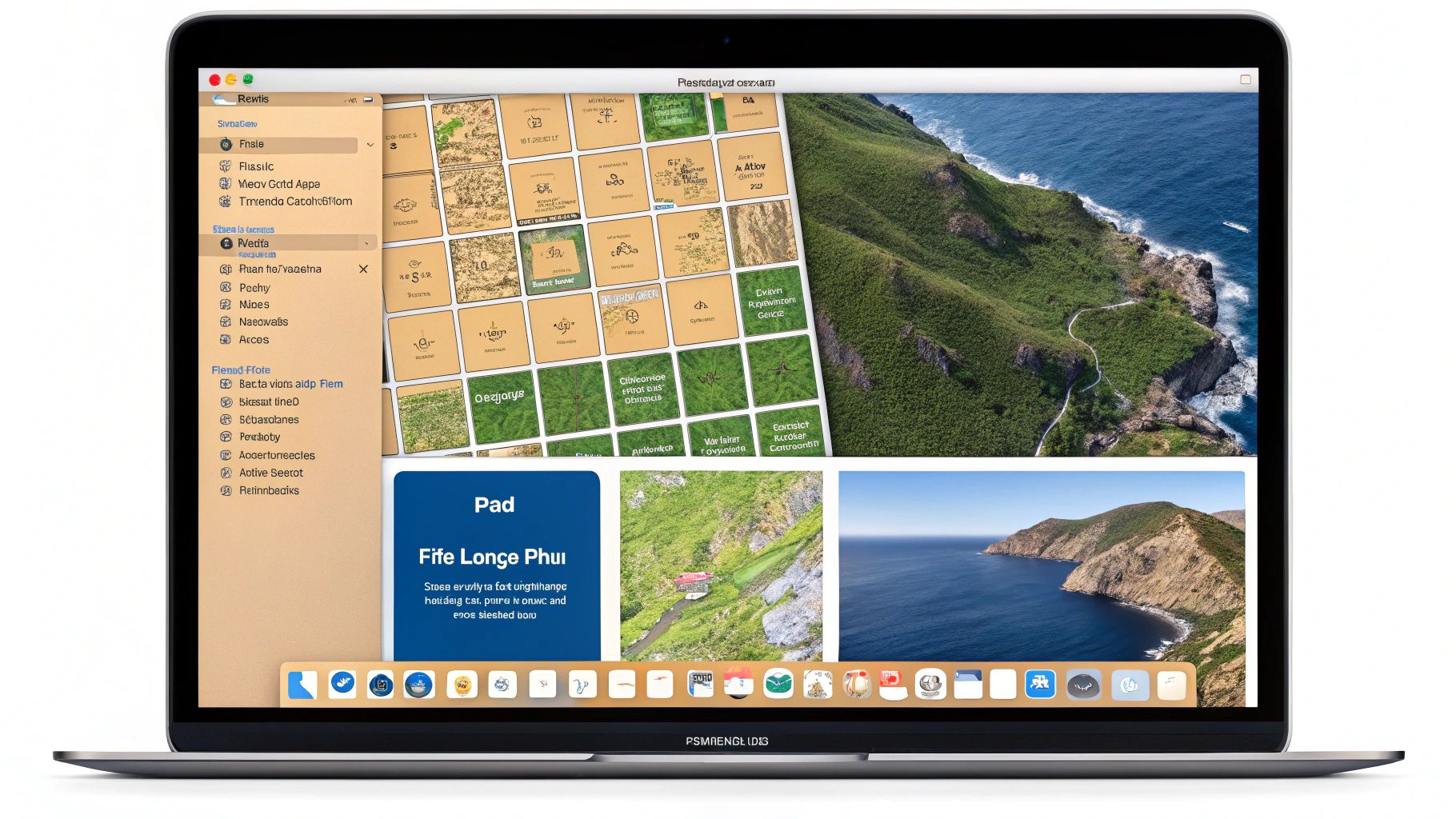
How to Find and Delete Duplicate Files
Manually searching for duplicates is nearly impossible, but specialized applications make the process simple and safe. Apps like Gemini 2, Duplicate Cleaner, or Tidy Up are designed to scan your drive, identify identical files based on their content, and present them for easy review and deletion.
- Choose a Dedicated App: Download a reputable duplicate finder. Many offer free trials to scan your system and show you how much space you can recover.
- Start with Specific Folders: Instead of scanning your entire system at once, which can be overwhelming, start with high-clutter areas like your Downloads or Documents folders. This makes the review process more manageable.
- Focus on Large Files First: To see the biggest impact quickly, use the app's sorting features to identify and remove duplicate videos, disk images, or large archives first. This provides the most significant space savings for the least effort.
- Review Before Deleting: Never blindly delete all suggested duplicates. A good duplicate finder will allow you to preview files. Take a moment to review the files to ensure you're not removing a copy you intentionally placed in a specific project folder.
- Establish a Routine: Make duplicate scanning a regular part of your Mac maintenance routine, perhaps every few months, to prevent clutter from building up again.
5. Large File Identification and Management
Beyond automated tools, a manual hunt for the largest files on your drive is one of the most effective ways to free up space on your Mac. Often, a handful of multi-gigabyte files, like old video exports, forgotten software installers, or large archives, are responsible for a disproportionate amount of your used storage. Locating and dealing with these space hogs can yield significant results quickly.
This strategy involves using macOS's built-in features or specialized third-party apps to scan your drive and visualize what's consuming the most space. Instead of blindly deleting small files, you target the biggest offenders for the greatest impact. This is a crucial step when you need to reclaim a large chunk of storage immediately.
How to Find and Manage Large Files
There are several methods to hunt down these oversized files, ranging from simple Finder tricks to powerful visualization tools. The goal is to identify files you can confidently delete, archive to an external drive, or compress.
- Finder Search: A surprisingly powerful, built-in method. Open a Finder window, press Command + F, and set the search criteria to "File Size" is "greater than" and enter a value like 1 GB. This will instantly list every file larger than one gigabyte, making it easy to spot forgotten culprits.
- Storage Management Tool: As mentioned in the first tip, the Reduce Clutter function within Apple Menu > About This Mac > Storage > Manage... is excellent for this. It has a dedicated "Large Files" browser that sorts items by size, allowing for quick review and deletion.
- Third-Party Visualizers: Applications like DaisyDisk or GrandPerspective create interactive sunburst charts or treemaps of your drive. These visual representations make it incredibly intuitive to see which folders and files are the biggest space consumers, often revealing large files hidden deep within your system directories.
- Check Common Locations: Manually check your Downloads, Desktop, and Movies folders. These are common dumping grounds for large files like disk images (.dmg), ZIP archives, and video clips that are often no longer needed.
Once identified, you can decide whether to delete, move, or compress these items. For critical large files that you must keep, advanced compression is an excellent option. Exploring the ultimate solution for managing large files can help you significantly reduce their size without sacrificing quality, keeping them accessible on your main drive.
6. Systematically Tame Your Downloads and Desktop
Your Desktop and Downloads folder are two of the most frequently used locations in macOS, but they often become digital dumping grounds. Over time, these high-traffic areas accumulate a massive collection of installers, outdated documents, temporary files, and forgotten media, quietly consuming gigabytes of precious disk space. A systematic cleanup of these folders is a simple yet profoundly effective way to free up space on your Mac.
This method isn't just about deleting files; it's about establishing a routine to prevent future clutter. By treating these folders as temporary holding areas rather than long-term storage, you can maintain a cleaner, more efficient workspace and prevent the slow creep of digital debris that bogs down your system.
How to Organize Your Downloads and Desktop
The key to this process is to be methodical. Instead of randomly deleting items, approach the task with a clear strategy to identify what to keep, what to archive, and what to delete permanently.
- Sort by Size and Date: The quickest way to make an impact is to open your Downloads folder in Finder and sort the contents by Size. This immediately reveals the largest files, which are often old application installers (
.dmgfiles) or large ZIP archives that are no longer needed. Similarly, sorting by Date Added helps you find and remove old clutter you've long forgotten about. - Implement a 'To Sort' System: For files you are unsure about, create a temporary folder named "To Sort" or "Action Items." Move files here for review later. This prevents indecision from halting your cleanup progress.
- Use Desktop Stacks: Tidy a chaotic desktop instantly by right-clicking it and selecting Use Stacks. macOS will automatically group your files by kind (images, documents, etc.), making it much easier to assess and manage them.
- Automate with Rules: For a more advanced approach, tools like Hazel can automate the entire process. You can set up rules to automatically delete installer files older than a week, move screenshots to a specific folder, or archive documents after a set period. This helps you free up space on your Mac without even thinking about it.
7. Leverage iCloud Storage Management for Off-Device Space
While macOS's built-in optimization tools offer a great starting point, diving deeper into iCloud's settings can unlock a new level of storage freedom. Instead of just keeping files on your Mac, you can leverage Apple's cloud infrastructure to act as an external hard drive in the sky, intelligently moving large files off your local drive while keeping them accessible on demand. This approach is essential for anyone looking to free up space on their Mac without sacrificing access to their data.
This strategy transforms your relationship with local storage, turning your Mac’s drive into a space for active projects and frequently used files, while iCloud handles the long-term archiving. It's a powerful way to make a 256GB or 512GB Mac feel significantly larger than its physical capacity.
How to Implement iCloud Storage Management
Fine-tuning your iCloud settings gives you granular control over what stays on your Mac. The goal is to offload the bulkiest data categories to the cloud, primarily Photos, Desktop files, and Documents.
- Activate iCloud Drive for Desktop & Documents: Navigate to System Settings > Apple ID > iCloud > iCloud Drive and ensure it's turned on. Critically, enable the Desktop & Documents Folders option. This syncs these two common storage locations to iCloud, making them accessible across all your Apple devices.
- Turn on Optimize Mac Storage: Within the iCloud Drive settings, you'll find the Optimize Mac Storage toggle. When enabled, your Mac will automatically keep full-resolution files in iCloud and store smaller, lightweight versions locally when space is needed. The original file is downloaded instantly when you open it.
- Optimize Your Photo Library: Open the Photos app and go to Photos > Settings > iCloud. Select iCloud Photos to sync your entire library. Then, choose the Optimize Mac Storage option. This is one of the most effective ways to reclaim gigabytes, as your multi-gigabyte photo library is replaced with low-resolution previews.
By using these settings, you treat iCloud not just as a backup, but as a dynamic extension of your Mac's hard drive. For files that must remain local due to frequent offline access or specific workflows, using advanced compression can further minimize their footprint. Learning to compress files on Mac for these specific items complements the iCloud strategy perfectly, ensuring maximum space efficiency.
8. External Storage Migration
When your Mac’s internal drive is consistently full, one of the most effective and permanent solutions is to physically move large files to an external storage device. This method, known as external storage migration, involves strategically relocating data like extensive media libraries or archived projects to an external hard drive (HDD), a speedy solid-state drive (SSD), or even a network-attached storage (NAS) system.
Unlike cloud storage, which relies on an internet connection, this approach gives you direct, high-speed access to your files locally. It's the ideal way to free up space on your Mac's primary drive without permanently deleting essential data, allowing you to keep your internal SSD clean and fast for your operating system and active applications.
How to Implement External Storage Migration
The key to successful migration is organization and choosing the right storage for the right data. Before you begin moving files, create a clear, logical folder structure on your new external drive to ensure you can find everything later.
- Move Large Libraries: Applications like Photos, Music, and Final Cut Pro allow you to move their entire libraries to an external location. For Photos, quit the app, move the "Photos Library.photoslibrary" file to your external drive, then hold the Option key while reopening Photos to select the new library location.
- Archive Old Projects: Completed work, old client files, and historical documents that you don't access daily are perfect candidates for an external HDD. These drives offer high capacity at a lower cost, making them great for long-term archiving.
- Use an SSD for Active Files: If you are a content creator working with large video or music production files, moving your active projects to an external SSD provides the speed needed for smooth editing without bogging down your internal drive.
- Create Symbolic Links: For advanced users, symbolic links can make an external drive feel integrated. You can move a folder (like
~/Downloads) to an external drive and create a link in its original place, so the system and apps still access it from the familiar path.
Properly migrating files to external storage not only helps you free up space on your Mac but also promotes a more sustainable digital workflow. By extending the life of your internal drive and reducing reliance on energy-intensive data centers, you're making a more eco-friendly choice. You can learn more about how efficient file management contributes to reducing digital waste and its environmental benefits.
8-Point Mac Space Management Comparison
| Method | Implementation Complexity 🔄 | Resource Requirements ⚡ | Expected Outcomes 📊 | Ideal Use Cases 💡 | Key Advantages ⭐ |
|---|---|---|---|---|---|
| Storage Optimization | Low - Built into macOS | Minimal - Requires iCloud subscription for full benefits | Moderate to High - Frees up space automatically | Users wanting automated storage management without extra apps | Automated, safe, seamless iCloud integration |
| Cache Clearing | Medium - Manual navigation or scripts | Low - Free, may need admin rights | Moderate - Frees 5-20GB, may improve performance | Users targeting temporary file buildup and app issues | Frees space, improves speed, no cost |
| Uninstalling Unused Applications | Medium to High - Requires research and cleanup | Low to Medium - May use uninstallers | High - Frees large amounts from apps and components | Users wanting full app removal to save space and improve performance | Significant space gain, removes security risks |
| Duplicate File Removal | Medium - Uses specialized tools | Medium - Often requires paid apps | Moderate to High - Removes redundant files saving space | Users with many duplicates across media and documents | Automated detection, improves organization |
| Large File Identification and Management | Medium - Uses built-in or third-party tools | Low to Medium - May require external apps | High - Quickly frees space by targeting biggest files | Users needing to find and manage large space consumers | Visual disk usage, prioritizes cleanup efforts |
| Downloads and Desktop Cleanup | Low to Medium - Manual sorting | Minimal - No special tools needed | Moderate - Immediate space and organization improvements | Users with cluttered Downloads/Desktop folders | Easy to implement, improves workflow |
| iCloud Storage Management | Low - Configured within macOS | Medium - Requires paid iCloud storage | High - Expands storage via cloud, keeps files accessible | Users preferring cloud-based storage expansion | Seamless syncing, cross-device access |
| External Storage Migration | Medium to High - Hardware setup and file transfer | High - Requires external storage devices | High - Large immediate space addition | Users needing to offload large data without cloud dependency | Large capacity, full control, backup option |
Transforming Your Mac from Cluttered to Optimized
Navigating the journey to free up space on your Mac is less about a single, dramatic purge and more about adopting a sustainable, strategic approach to digital organization. Throughout this guide, we've explored a powerful arsenal of techniques, moving from macOS's built-in Storage Management tools to the meticulous process of clearing caches, uninstalling forgotten applications, and hunting down duplicate files. Each strategy addresses a different facet of digital clutter, empowering you to reclaim gigabytes of valuable storage and restore your machine's responsiveness.
The key takeaway is that reclaiming space is an ongoing process, not a one-time event. Think of it as digital housekeeping. Just as you wouldn't clean your house once and expect it to stay that way forever, your Mac requires regular attention to remain efficient and uncluttered. By integrating these practices into a routine, you shift from a reactive state of emergency cleanups to a proactive state of sustained optimization.
From Knowledge to Action: Your Next Steps
The path to a streamlined Mac begins with a single step. Don't feel pressured to implement all eight strategies at once. Instead, start with the one that resonates most with your immediate needs.
- For Immediate Impact: Begin with the Large File Identification method. Locating and addressing just a few multi-gigabyte video files or old project archives can yield significant results in minutes.
- For System Health: Make Cache Clearing a regular, monthly task. This simple habit prevents system and application caches from bloating over time and slowing down performance.
- For Long-Term Organization: Commit to a weekly Downloads and Desktop Cleanup. This prevents two of the most common clutter hotspots from getting out of control.
By transforming these tips from a checklist into a habit, you are not just freeing up disk space; you are fundamentally changing your relationship with your digital workspace. An organized Mac is more than just an efficient machine, it’s a clearer, more focused environment for your most important work, whether you're a corporate professional managing critical documents or a content creator producing high-resolution media. Mastering these techniques ensures your Mac remains a powerful tool for productivity and creativity, not a source of storage anxiety. You now have the knowledge to free up space on your Mac effectively and maintain that freedom for the long term.
Ready to take the next step in file management without sacrificing quality? For the large, essential files you can't delete, Compresto offers a revolutionary solution by significantly reducing their size while preserving every detail. Download Compresto today and experience how intelligent compression can help you free up space on your Mac and keep your most important files right where you need them.