How to Embed Video Into PDF on Mac and Windows
Embedding video in a PDF isn't just a neat trick; it's one of the best ways to bring a flat document to life. While professional tools like Adobe Acrobat Pro are the go-to, there are some clever workarounds on macOS using apps you already have, like Keynote or Pages. The goal is the same: to create a single, self-contained file that blends text, images, and dynamic media.
Why Bother Putting Video in a PDF?
Let's be honest, static documents can be a bit of a slog. Walls of text struggle to hold anyone's attention for long. When you embed a video, you're not just dropping in a file—you're fundamentally changing the experience from a one-dimensional read into something memorable and multi-sensory.
This small addition can completely reshape how your audience connects with your content. Suddenly, complex information becomes easier to follow, and your core message lands with greater impact.
Imagine a sales proposal that doesn't just describe a product but actually shows it in action. Or a training manual that walks employees through a process with visual tutorials, leaving no room for guesswork. You're shifting the user from passive reading to active viewing, and that's a massive upgrade in communication.
Boost Engagement and Retention
The most immediate win is a huge spike in reader engagement. A video provides a welcome visual break from dense text, encouraging people to stick around longer. It’s more than just a novelty; combining visual and auditory cues helps lock in key concepts, leading to much better comprehension and retention. The strategic use of video can elevate your documents, much like the principles that define What Makes a Good Presentation.
By weaving in video, you’re essentially becoming a guide for the reader's journey. You can draw their attention to the most critical points, provide deeper context, or showcase a product’s value in a way static text and images just can't compete with.
Make Complex Information Simple
Some ideas are just plain hard to explain with words alone. Think about assembling a piece of furniture, demonstrating a software workflow, or breaking down a scientific process. A short video makes it all instantly clear.
By embedding a tutorial right inside the instructions, you slash confusion and cut down on user error. Your PDF becomes a complete, all-in-one resource that truly empowers the reader.
This approach is perfectly in sync with where content is heading. Businesses are all-in on video, with research showing a staggering 91% of them use video as a core piece of their digital strategy. Folding video into your PDFs lets you package this powerful medium inside a secure, universally accessible format. You can dive into more video marketing statistics to get the full picture.
Preparing Your Video for Embedding
Before you even think about opening a PDF editor, the most important work happens with the video file itself. I’ve seen it countless times: someone grabs a raw, high-resolution video and just drops it into their document. This almost always leads to a bloated, unwieldy PDF that’s frustrating to share and painfully slow for your audience to open.
Proper prep work is the secret to embedding video into a PDF without all the headaches.
The goal is to find that sweet spot between visual clarity and file size. You want your video to look sharp and professional, but not at the cost of making your document hundreds of megabytes larger than it needs to be. A little upfront optimization goes a long way, ensuring a smooth playback experience for your viewers and keeping your PDF portable enough to actually send.
Getting this right can dramatically improve how people engage with your document, as you can see in the workflow below.
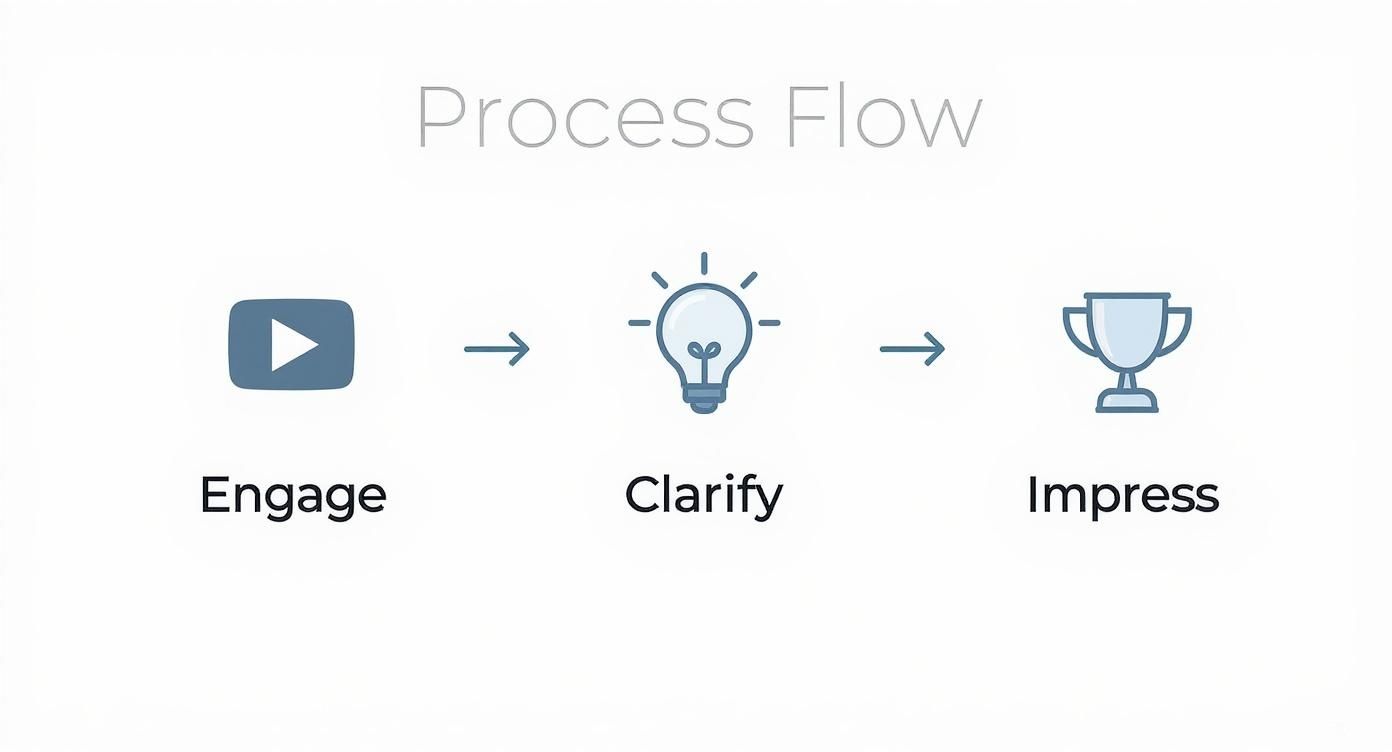
This simple flow—hooking the user, clarifying the message, and impressing them with a seamless experience—is only possible if you’ve taken the time to optimize your video first.
Choose the Right Codec and Format
When it comes to compatibility inside a PDF, not all video formats play nicely. For maximum reliability, your best bet is the H.264 (AVC) codec. It’s the undisputed industry standard for video compression, offering fantastic quality at impressively low bitrates.
Most PDF viewers that support rich media, especially Adobe Acrobat and Reader, are built to handle H.264 video. When you wrap this codec in an MP4 container (the .mp4 file extension), you get the most universally accepted format for the job. Sticking to H.264/MP4 massively reduces the chances of your audience seeing that dreaded "this video cannot be played" error.
This focus on reliable video delivery is right in line with broader trends. The global video streaming market was valued at USD 129.26 billion and is projected to grow at a compound annual rate of 21.5% from 2025 to 2030. As more businesses use video for everything from training to marketing, making sure your embedded content just works is non-negotiable.
Compress Your Video Without Losing Quality
Once your format is sorted, it’s time for compression. This is where you can shrink your file size down to something manageable. A tool like Compresto is perfect for this, as it's designed to slash file sizes on macOS while preserving visual fidelity. Our guide on how to compress a video gives you a full walkthrough of the process: https://compresto.app/blog/how-to-compress-a-video.
Here are the key settings I always focus on when compressing video for a PDF:
- Resolution: Let's be honest, do you really need a 4K video for a document that will probably be viewed on a laptop screen? In almost every case, 720p (1280x720) or 1080p (1920x1080) is more than enough. Stepping down the resolution is the quickest way to cut down the file size.
- Bitrate: This setting controls how much data is used for each second of video. Lower bitrate, smaller file. For a 1080p video, a bitrate between 2-5 Mbps (megabits per second) usually hits the perfect balance. For 720p, you can often go even lower, somewhere around 1-3 Mbps.
- Frame Rate: For most embedded clips, 24 or 30 frames per second (fps) is the standard. You almost never need 60 fps unless you're showcasing something with extremely fast action, and that just adds unnecessary bulk to your PDF.
Pro Tip: Always, always make a copy of your original high-quality video before you start compressing. This gives you a clean master version to go back to if you need to create a different optimized file later on.
To make this even easier, here’s a quick reference table with my go-to settings for getting videos PDF-ready.
Recommended Video Compression Settings for PDFs
This table provides a quick reference guide for optimizing video files before embedding. The goal is to strike the perfect balance between quality and keeping the final PDF file size manageable.
| Setting | Recommendation | Reasoning |
|---|---|---|
| Codec | H.264 (AVC) | The most widely supported codec across PDF viewers, ensuring maximum compatibility. |
| Container | MP4 (.mp4) | The standard file wrapper for H.264 video, universally recognized and reliable. |
| Resolution | 720p or 1080p | High enough for clarity on most screens without creating an excessively large file. |
| Bitrate | 1-5 Mbps | A lower bitrate significantly reduces file size. 1-3 Mbps for 720p and 2-5 Mbps for 1080p is ideal. |
| Frame Rate | 24 or 30 fps | Standard frame rates that look smooth for most content without adding unnecessary data. |
Following these guidelines will give you a video that looks great, plays smoothly, and doesn’t turn your PDF into a monster download.
Create a Compelling Poster Image
The poster image is the static thumbnail your audience sees before they click play. Think of it as the cover of your video—it's your one shot to entice them to engage. Never let your PDF editor choose a random frame for you; it's almost always a blurry, awkward, or unflattering moment.
Instead, take a few minutes to design a custom poster image that:
- Shows what the video is about with a high-quality, relevant image.
- Includes a clear play icon to signal that it's a clickable video.
- Matches your document’s branding and design for a professional, cohesive look.
- Features a compelling headline to spark curiosity and encourage a click.
For projects where the visuals are everything, you might even look into studio-quality 3D animation production. Creating truly polished visuals from the start gives you amazing source material for both the video and its poster image. By investing a little extra effort into these elements, you ensure your interactive PDF is professional, efficient, and far more effective.
Using Adobe Acrobat Pro for Professional Results
When you need absolute control and bulletproof reliability for your project, Adobe Acrobat Pro is still the undisputed king. It’s packed with a robust set of tools designed specifically for embedding video into PDFs with surgical precision. This is my go-to method for professional reports, interactive portfolios, and high-stakes proposals where a polished, seamless result is non-negotiable.
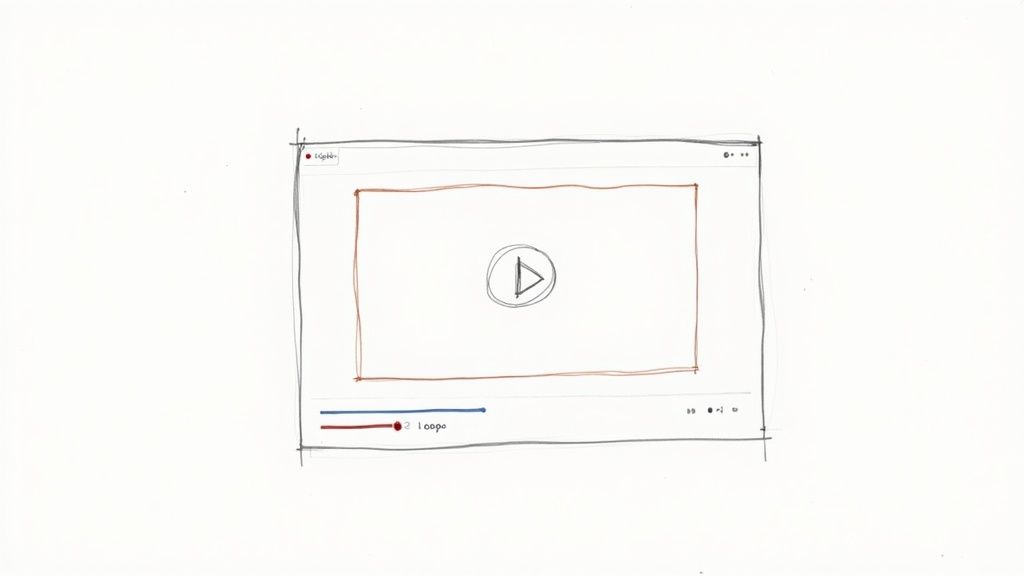
Sure, there are some clever workarounds out there, but nothing really beats the direct, native support that Acrobat Pro offers. Its tools are built for this exact job, meaning you’ll spend less time wrestling with compatibility issues and more time perfecting the end-user experience.
Believe it or not, this isn't new technology. Adobe first introduced multimedia support way back in 2003 with Acrobat 6, allowing for formats like QuickTime. The feature has obviously evolved since then, keeping pace with video's explosive growth as a communication tool. For more on that, wistia.com has some great insights into how video has reshaped digital content.
Getting Started with the Rich Media Tool
The heart of this whole process in Acrobat Pro is the Rich Media tool. This is where the magic happens.
First, open your PDF and head over to the "All tools" section. Find and select "Rich Media." This will pop up a dedicated toolbar with everything you need for adding video, audio, and other interactive elements.
With the Rich Media tool active, your cursor will change into a crosshair, ready for you to define the video's playback area. Just click and drag a rectangle on the page where you want the video to live. Don't stress about getting the size perfect right away—you can easily tweak and reposition it later.
My Personal Tip: I always draw the playback area a little larger than I think I'll need. It gives me some wiggle room for adjustments and prevents the video's aspect ratio from getting accidentally cropped when I place the final file.
Once you let go of the mouse, a dialog box will immediately appear, asking you to select your video file. This is where your prep work pays off. Grab that optimized, compressed MP4 you created earlier, and you're ready to dial in the settings.
Configuring Advanced Playback Settings
This is where Acrobat Pro really flexes its muscles. It gives you complete command over how your video looks, feels, and behaves within the document.
After you’ve selected your video file, make sure to click the "Show Advanced Options" checkbox. This unlocks a powerful suite of settings that let you tailor the viewing experience perfectly.
Here’s a quick rundown of the most important settings you’ll want to adjust:
- Activation Settings: This controls how the video starts. You can have it play when the page opens, when someone clicks on it, or even require it to be played before the page can be closed. For most situations, "When the content is clicked" is the most intuitive choice.
- Playback Controls: Decide which controls—like play, pause, the scrub bar, or volume—are visible to the user. Showing the controls gives your viewer more agency. On the other hand, for a short, looping background video, you might hide them for a cleaner, more integrated look.
- Poster Image: This is where that custom thumbnail you designed comes into play. Choose "Create Poster From File" and select your image. This single step elevates the look of your document from amateur to professional, avoiding the default of a random, often blurry, first frame.
Fine-tuning these options transforms a simple embedded file into a thoughtful interactive element that feels like a natural, intentional part of your document.
The Critical Reality of Compatibility
Now for the reality check. This is the single most important thing to understand when using Acrobat Pro for embedding video: compatibility is not universal.
Your video will play flawlessly inside Adobe Acrobat Reader and Acrobat Pro on both macOS and Windows. Why? Because Adobe’s entire ecosystem is built to support this rich media content.
The problem is, the experience falls apart pretty quickly in other PDF viewers. Most third-party PDF readers, web browser viewers (like in Chrome or Safari), and even Apple's own Preview app on macOS do not support the Adobe-specific rich media layer needed to play the video.
What does the user see in an unsupported viewer? They'll typically see your nice poster image, but clicking on it will do absolutely nothing. The video simply won't play. This isn't a mistake you made; it's a fundamental limitation of the other software.
Because of this, you have to know your audience. If you're sending the PDF to everyone in your company and you know they all use Adobe Reader, you're golden. But if it's going out to a broad, unknown audience, you must plan for this by including a fallback option, which we’ll get into later.
Creative Alternatives to Adobe Acrobat
So, Adobe Acrobat Pro is the undisputed king of embedding video into PDFs. No argument there. But let's be real—that subscription price can be a tough pill to swallow, especially if you only need the feature occasionally.
The good news? You're not stuck. If you don't have Acrobat Pro, particularly if you're on a Mac, you have some fantastic and clever ways to get the job done without shelling out for a professional suite. These methods might take a few extra clicks, but they can deliver some seriously impressive and interactive results.
Let's break down a few of my favorite strategies.
Use Apple Keynote or Pages on macOS
If you’re a Mac user, two of the best tools for this job are probably already sitting in your Dock: Keynote and Pages. People often underestimate these apps, but they are incredibly good at creating media-rich documents that look amazing when exported to PDF. The whole process feels surprisingly natural.
You just design your document or presentation slide as you normally would, getting all your text and images in place. When you’re ready, drag your optimized MP4 file and drop it right onto the page. That's it.
From there, you can move it, resize it, and even set a custom poster frame to make it look just right. It's a dead-simple way to weave media into your design.
One important thing to know: When you export to PDF, the video remains interactive, but it doesn't play inside the PDF itself. Instead, clicking the poster image in the finished PDF will open the video in the user’s default media player, like QuickTime. It’s more of a seamless link than a true embed, but it gets the job done beautifully.
This approach is perfect for things like creative portfolios or interactive reports where the main goal is to give readers easy access to video content without the fuss.
Technical Power With LaTeX and media9
For those of you in academia or working on highly technical documents, there’s a much more powerful—and precise—option: LaTeX. It’s the gold standard for complex typesetting, and when you pair it with the media9 package, it becomes a beast for embedding video.
Fair warning, this method is way more technical. You’ll be writing code instead of dragging and dropping. But the payoff is an incredible amount of control over the final product.
With media9, you can define the exact coordinates for your video placement, set playback options like autoplay or looping, and even wire up JavaScript actions to control the media. It's the perfect choice for dissertations, research papers, or detailed instructional manuals where every little detail matters.
The big win here is that videos embedded with media9 often play directly inside the PDF when viewed in a compatible reader like Adobe Reader, giving you an experience that’s much closer to what Acrobat Pro offers.
Exploring Third-Party PDF Editors
Sitting between the simple export methods and the pricey professional tools is a growing market of third-party PDF editors. Many of these apps offer rich media capabilities as part of their feature set, giving you a solid middle ground.
While the exact steps will differ from one app to another, the workflow is generally similar to Acrobat’s. You’ll look for a tool like "Add Link" or "Insert Media," draw a box where you want the video to go, and then point it to your local video file.
If you go this route, here are a few things to look for in an editor:
- Multimedia Support: Does the app explicitly say it can embed or link to video files? Don't just assume.
- Playback Control: Can you at least set a poster image and define how the video starts playing?
- Compatibility: How well do the embedded videos actually work across different PDF viewers? Test it!
Many of these tools are much more affordable than an Acrobat Pro subscription. They're a great fit if you need more control than Keynote can offer but don't want to commit to the full Adobe ecosystem. If you're weighing your options, exploring a good Adobe PDF alternative can help you find a tool that fits your budget and feature requirements.
You've done the hard part—getting your video inside the PDF. But here's a pro tip: the job isn't done until you know for sure that everyone who opens it will have a great experience. This is where we separate the amateurs from the pros.
It's about more than just embedding the file; it’s about thinking through compatibility, accessibility, and putting your interactive PDF through its paces with some real-world testing.
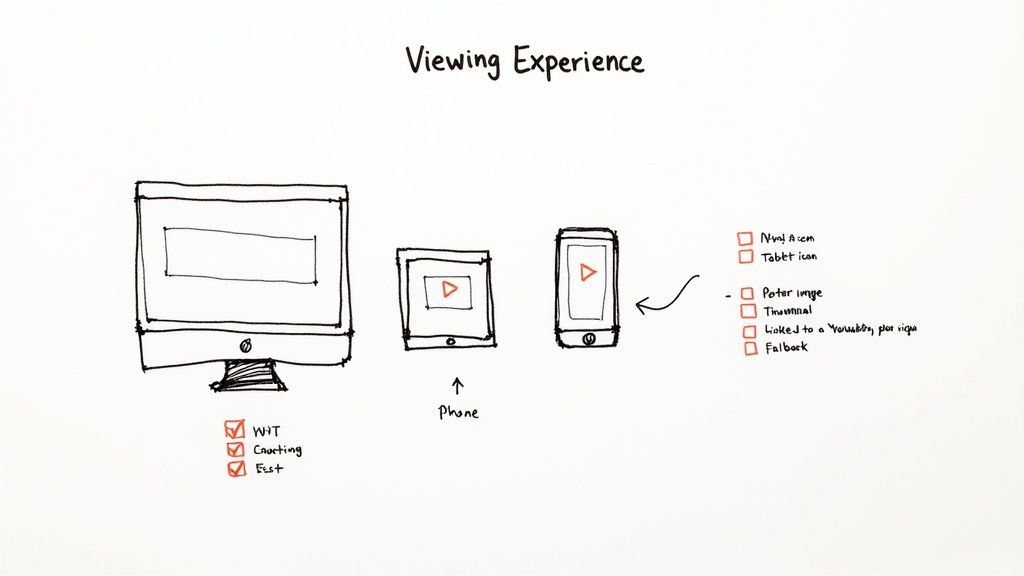
Without this final polish, even the most beautifully designed document can fall flat, leaving your audience frustrated. A few thoughtful additions and a solid testing plan make all the difference.
Build in Accessibility and Fallback Options
First things first: think about your whole audience. What about people with hearing impairments, or someone watching in a loud office without headphones? Adding captions or subtitles isn't just a nice-to-have; it's essential for creating inclusive content. Most video editors let you burn captions right into the video, so they're always there for anyone who needs them.
Next, you have to plan for the inevitable—someone opening your PDF in a viewer that doesn't support video. It happens all the time. This is where a fallback option is your safety net.
The best fallback I've found is a simple hyperlink. Just link the video's poster image to its hosted version on a platform like YouTube or Vimeo. If their PDF reader can't play the video, a single click still gets them to the content.
This simple move ensures no one is left out. It's a small detail that shows you've thought about your audience's experience, no matter what software they're using.
Create a Robust Testing Checklist
Before you send that PDF out into the world, you absolutely have to test it. I can't stress this enough. Skipping this step is the single biggest mistake I see people make. What works perfectly on your Mac might be a total dud on a colleague's Windows machine.
Here's a practical checklist I run through before any distribution:
- Adobe Acrobat Reader (Mac/Windows): This is your baseline. The video has to play flawlessly here. Make sure autoplay, controls, and any other settings you configured work exactly as expected.
- Web Browser Viewers (Chrome, Safari, Firefox): Drag and drop the PDF into a few different browsers. This is where you'll likely see your fallback plan kick in. Does the poster image look right? Does the link work?
- Apple Preview (macOS): Pop it open in Preview. Like browsers, it won't play the embedded video, so just confirm the poster image displays cleanly and doesn't look broken.
- Mobile Devices (iOS/Android): Never forget mobile. Open the PDF on both a phone and a tablet. Check the layout, make sure everything renders correctly, and test that fallback link again.
To give you a better idea of what to expect, here’s a quick rundown of how different viewers typically behave.
PDF Viewer Compatibility for Embedded Video
| PDF Viewer | Embedded Video Support | Common Issues |
|---|---|---|
| Adobe Acrobat Reader | Excellent: Full support for playback controls and advanced features. | Requires user to trust the document for multimedia playback. |
| Web Browsers | None: The video will not play natively within the browser tab. | Poster image may appear static with no interactivity. |
| Apple Preview | None: Does not support the rich media layer for video playback. | The poster image is visible, but clicking it does nothing. |
| Third-Party Readers | Inconsistent: Varies widely; most do not support embedded video. | Playback can be buggy, slow, or completely non-functional. |
Knowing how your PDF will likely behave in different environments allows you to set expectations and build in the right safety nets.
By being proactive with accessibility and testing, you ensure your document is not just technically sound but genuinely useful for everyone. To dive deeper into the recommended video format, check out our guide on the MP4 H.264 codec.
Dealing With Common Embedding Headaches
Even with the best prep work, sometimes you'll hit a snag when embedding a video into a PDF. It’s incredibly frustrating when a video just won't play, looks choppy, or the audio is out of sync. But don't worry—most of these are common issues that are entirely fixable.
The trick is to diagnose the problem methodically instead of just trying random things. More often than not, it's not some deep, technical bug but a simple mismatch between the video file, the PDF viewer's settings, or how the document was put together. Let's walk through the most frequent problems and how to solve them.
Why Is My Embedded Video Not Playing at All?
This is, without a doubt, the most common headache. You click the poster image, and... crickets. The culprit is almost always one of two things: the viewer's security settings or a broken file path.
Most modern PDF readers, including Adobe Acrobat, come with security features that block multimedia content from playing automatically. Before it can run the video, the software often needs you to explicitly say you trust the document.
-
The Viewer Security Fix: When someone opens a PDF with rich media in Adobe Reader, a yellow warning bar usually pops up at the top asking for trust. Just tell your viewers to click "Options" and select either "Trust this document one time only" or "Trust this document always." This one simple step solves playback issues over 90% of the time.
-
The Broken Link Fix: If you linked the video instead of truly embedding it, the connection will break the moment you move or rename the source video file. To avoid this, always make sure your video file is in a permanent, stable location before you link it. Better yet, use a tool that fully embeds the video data directly into the PDF itself.
Solving Poor Playback Quality or Choppy Video
What if the video does play, but it's stuttering constantly or looks pixelated? This almost always points back to the file's original compression settings. A video file with a massive bitrate might look incredible on its own, but it can easily overwhelm a PDF reader's playback engine.
It's important to remember that a PDF viewer isn't a dedicated media player like VLC or QuickTime. It has limited resources for decoding video, so feeding it a file that's too data-heavy is a recipe for choppy performance.
Go back to your compression workflow. You're aiming for that sweet spot we talked about earlier. A bitrate of 2-5 Mbps for 1080p using the H.264 codec is a super reliable target. This keeps the visual quality high while making the file lean enough for smooth playback right inside the PDF.
What to Do When Audio Is Out of Sync
Audio desynchronization is another classic sign of an incompatible file. This usually happens when you're using a less common video codec or, more frequently, a variable frame rate (VFR) recording. VFR is common on smartphone videos, but PDF viewers really prefer a constant frame rate (CFR).
Fixing this means you'll have to re-encode the video.
- Open your video in a conversion tool.
- Make sure the codec is set to H.264 and the container is MP4.
- Find the frame rate setting—this is the crucial part—and lock it to a constant value, like 30 fps.
This process forces the audio and video tracks back into alignment in a standardized format that PDF readers can handle without any trouble. It completely eliminates those distracting sync problems and ensures your audience gets a professional, polished viewing experience.
Your Top Questions About PDF Videos, Answered
Once you start embedding videos into PDFs, a few common questions always pop up. Getting these sorted out from the beginning will save you a ton of headaches down the road and help you avoid some of the most common pitfalls.
Let's walk through the answers to the questions we hear most often.
Does a Video Increase PDF File Size?
Yes, absolutely. Every time you embed a video, the final PDF file will get bigger. The size increase is directly tied to the size of the video file you add.
This is exactly why that video preparation and compression step we covered earlier is so critical. A raw video file can easily bloat your PDF by hundreds of megabytes, making it impossible to email or share efficiently. But a well-optimized MP4 file using the H.264 codec might only add a few megabytes while still looking sharp and professional.
Which PDF Viewers Support Embedded Videos?
This is probably the most important question for ensuring people can actually watch your video. The gold standard for reliable playback is Adobe Acrobat Reader and Adobe Acrobat Pro on both macOS and Windows. These apps were built with the necessary tech to handle rich media like video without a problem.
Unfortunately, support pretty much falls off a cliff once you step outside the Adobe ecosystem. Most other PDF viewers simply can’t handle embedded video. This includes:
- Web browsers like Chrome, Safari, and Firefox
- Apple’s built-in Preview app on macOS
- The vast majority of third-party PDF readers
These other viewers will usually show your poster image, but clicking on it won't do anything. It's a dead end. That’s why having a fallback link to a hosted version of the video (on YouTube or Vimeo, for example) isn't just a nice-to-have—it's essential.
Can I Embed a YouTube Video Directly?
No, you can't embed a streaming YouTube video directly into a PDF the way you would on a website. The rich media features in PDFs are designed to work with a local video file, like an MP4, that is either packaged inside the document or linked from a file on the user's computer.
The best way to handle this is a hybrid approach. First, download your video from YouTube, run it through a compression tool, and then embed that optimized MP4 file into your PDF. Then, you can add a link to the video's poster image that points back to the original YouTube URL.
This gives you the best of both worlds: users with a compatible viewer get a seamless embedded experience, and everyone else gets a reliable link to watch it online.
Ready to shrink your videos and make them PDF-perfect? Compresto offers powerful, drag-and-drop compression right on your Mac, ensuring your interactive documents are lean, fast, and professional. Download it today.