A Practical Guide to MP4 H 264 Video Files
If you’ve ever downloaded a video, streamed a movie, or watched a clip on social media, you’ve almost certainly used MP4 H.264. It’s the world's most common video format, and for good reason. Think of it as a powerful team: MP4 is the container file (the box), and H.264 is the video codec (the language inside). This combination creates high-quality video files that play on nearly any device.
Understanding MP4 and H.264: The Perfect Pair

To really get what "MP4 H.264" means, let's use a simple analogy. Imagine you need to mail a fragile item. You'll need two things: a sturdy shipping box and a set of instructions written in a common language so the recipient knows what to do with the item.
In the video world, MP4 is that reliable shipping box. It’s a container format—a digital wrapper designed to hold all the different parts of a video together in one tidy package.
H.264, on the other hand, is the language of the instructions. It’s a video codec (short for coder-decoder), which is just a set of rules for compressing and decompressing the actual video data. The codec’s main job is to shrink the raw video file down to a manageable size without ruining its visual quality. You can get a deeper look at how this magic happens in our guide on data compression methods.
The Container and Its Contents
The MP4 container is more than just a box for video. It’s a versatile package that can hold a bunch of different elements all at once:
- Audio Tracks: Sound that syncs up with the video, often compressed with its own codec like AAC.
- Subtitles: Text tracks for different languages or for accessibility.
- Chapter Markers: Timestamps that let you skip to specific parts of the video.
- Metadata: Extra info like the video’s title, creator, and when it was made.
The MP4 container neatly organizes all these pieces, making sure they play back in perfect sync. But the container itself doesn't actually know how to read the compressed video—it just holds it. That’s where the H.264 codec steps in.
Key Takeaway: An MP4 file is just the wrapper. The H.264 codec is what makes the video stream inside efficient and viewable. They aren't the same thing, but they work together so well they've become an almost inseparable team.
To break it down even further, here's a quick look at how their roles differ.
MP4 Container vs H.264 Codec At a Glance
This table helps clarify the distinct jobs of the container and the codec.
| Attribute | MP4 (The Container) | H.264 (The Codec) |
|---|---|---|
| Primary Role | To hold and organize various data streams (video, audio, subtitles). | To compress and decompress the visual video data. |
| What It Is | A file format (.mp4) that acts as a digital wrapper. | A set of rules (a standard) for encoding video. |
| Analogy | The shipping box or the envelope. | The language written on the letter inside. |
| Function | Manages playback, synchronization, and metadata. | Determines file size and visual quality. |
| Interchangeability | Can hold video compressed with other codecs (like HEVC). | Can be placed inside other containers (like .MOV or .MKV). |
Essentially, the container gives the video a home, while the codec makes sure that home isn't unnecessarily large.
Why This Combination Became a Global Standard
So, why did the MP4 and H.264 pairing become the default standard? It’s simple: it hits the sweet spot between three critical factors: compression efficiency, video quality, and universal compatibility.
Standardized way back in 2003, H.264 (also known as Advanced Video Coding or AVC) was a huge leap forward, offering much better compression than anything before it. Even today, it remains the most widely adopted video codec, powering a massive chunk of all online video.
Its lasting power comes from that incredible balance of quality and file size, making it perfect for everything from YouTube streaming to Blu-ray discs. The codec's broad support across nearly all hardware and software solidifies its position as the go-to choice for reliable video delivery. To see this in action, it helps to understand how a Multiformat Player handles all kinds of video streams. Ultimately, this combination ensures that a video you create on a Mac will play perfectly on a Windows PC, an Android phone, or a smart TV.
Why MP4 H.264 Still Dominates Digital Video
In a world obsessed with the latest and greatest, it’s strange to think that a video standard finalized two decades ago still runs the show. Newer codecs keep promising smaller files and sharper quality, yet the MP4 H.264 combo remains the undisputed king of digital video. This isn't an accident—its incredible staying power is built on a foundation of practical, real-world advantages that newer tech struggles to match.
The dominance of MP4 H.264 boils down to three simple, powerful pillars: universal compatibility, a fantastic quality-to-size ratio, and a mature, reliable ecosystem. These factors have created a feedback loop where widespread adoption fuels even more support, cementing its place as the default choice for creators and platforms everywhere.
The Power of Universal Compatibility
If there's one single reason for H.264's long reign, it's this: near-universal compatibility. A video encoded in MP4 H.264 will play flawlessly on pretty much any device you can imagine.
- Desktops and Laptops: Both Windows and macOS have handled it natively for years. No plugins, no fuss.
- Mobile Devices: Every modern smartphone and tablet—whether iOS or Android—can play H.264 video right out of the box.
- Web Browsers: Chrome, Safari, Firefox, and Edge all stream H.264 video effortlessly.
- Smart TVs and Consoles: From cheap streaming sticks to the latest gaming consoles, H.264 is the baseline standard for video playback.
This "it just works" factor is priceless. For a YouTuber, a marketer posting on Instagram, or a company sharing training videos, using H.264 means they never have to second-guess if their audience can actually watch their content. It removes all the technical barriers and guarantees the widest possible reach.
An Unbeatable Balance of Quality and Efficiency
Sure, newer codecs like HEVC (H.265) can squeeze video into smaller files at the same quality. But H.264 hits a sweet spot that’s more than good enough for the vast majority of online video. It delivers excellent visual quality for HD content at bitrates that won’t choke most internet connections.
What’s more, encoding and decoding H.264 requires way less processing power than newer, more complex codecs. For creators, this means faster export times. For viewers, it means smoother playback on older or less powerful devices, which means less of that dreaded buffering wheel.
The Bottom Line: For most everyday video needs—from social media clips to corporate training videos—H.264 delivers high-quality results in a compact file size with maximum reliability. It's the dependable workhorse of the video world.
A Mature Ecosystem and Stable Licensing
Two decades of use have built an incredibly solid ecosystem around H.264. Hardware acceleration is baked into nearly every modern processor and graphics card, making encoding and playback incredibly efficient. Software developers have had years to perfect their H.264 encoders, resulting in stable, predictable, and high-quality output every time.
This stability also extends to its business-friendly licensing. A patent pool manages the royalties for H.264, but here’s the crucial part: royalties are not charged for free internet video. This was a key driver of its massive adoption on platforms like YouTube and social media. It stands in stark contrast to the more complex and often costlier patent minefields of newer codecs, making H.264 a predictable and safe bet for businesses. If you want to dive deeper, you can explore more insights about the state of the video codec market.
Mastering Key H.264 Encoding Settings
Moving beyond your software's default export presets is the biggest step you can take toward creating perfectly optimized MP4 H.264 video files. At first, the list of technical settings can feel pretty intimidating. But if you get a handle on just a few key parameters, you'll have complete control over that crucial balance between visual quality and file size.
Think of it like learning the core ingredients in a recipe. Once you know what each one does, you can tweak them to get the perfect result every time.
We'll break down the settings that make the most impact: bitrate, profiles, levels, and keyframe intervals. With a few simple analogies and practical tips, you'll be making smarter decisions that tailor your video for any destination, from a high-quality web stream to a tiny email attachment.
This infographic neatly sums up the three pillars that have kept H.264 at the top of the video world for so long.
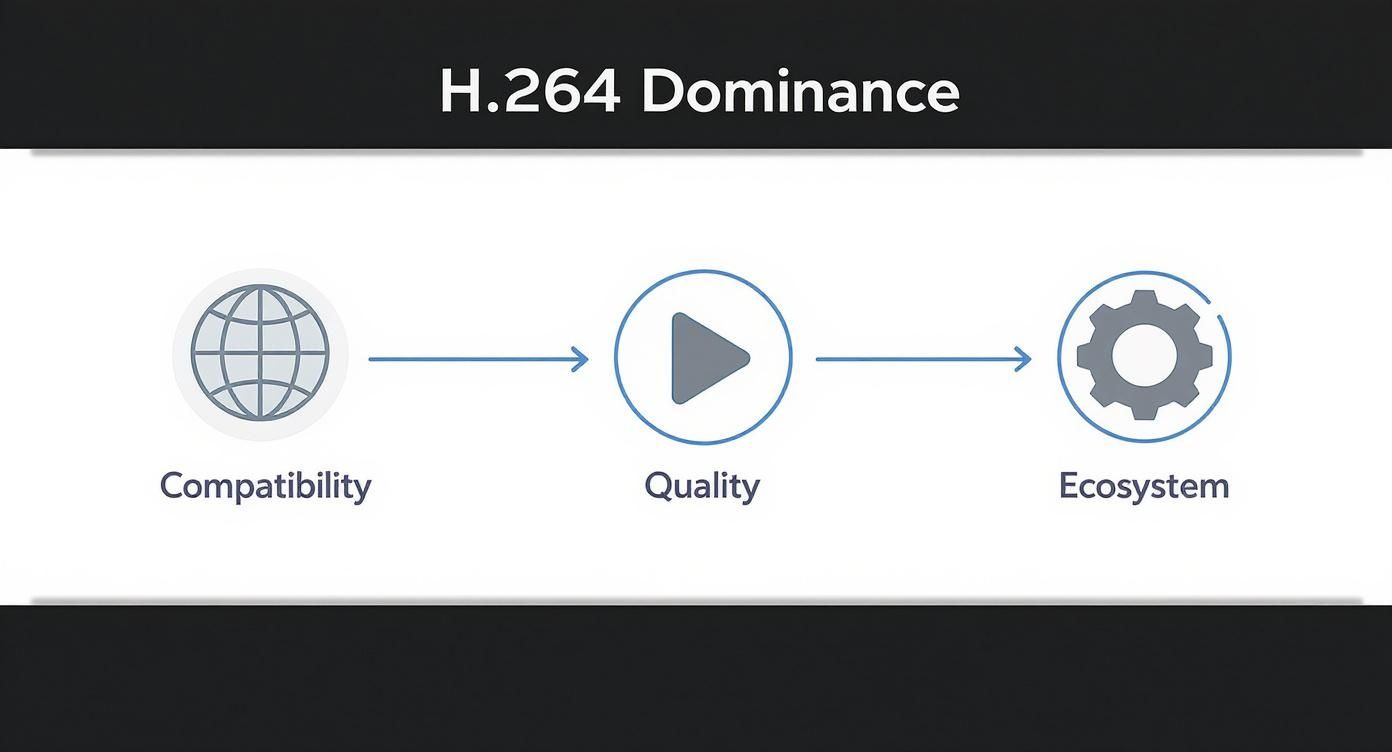
It really comes down to universal compatibility, a great quality-to-size ratio, and a mature ecosystem that have cemented H.264 as the go-to standard for years.
Understanding Bitrate: The Data Budget
Bitrate is simply the amount of data used to encode one second of video, usually measured in kilobits per second (kbps) or megabits per second (Mbps). The easiest way to think of it is as your video's "data budget."
A bigger budget allows for more detail and complexity, which means better quality but a larger file. A smaller budget saves space but can introduce visual artifacts like blockiness or blurriness, especially in scenes with a lot of fast motion.
There are two main ways to manage this budget:
- Constant Bitrate (CBR): This method applies the exact same data budget to every single second of the video. It doesn't matter if the scene is a simple talking head or a chaotic action sequence. It's predictable but highly inefficient, often wasting data on simple scenes or starving the complex ones that need it most.
- Variable Bitrate (VBR): This is the smarter, more common approach. VBR intelligently allocates more data to complex, high-motion scenes and less to simple, static ones. This gives you much better overall quality for a given file size, making it the right choice for almost all MP4 H.264 exports.
Why It Matters: Bitrate is the dial that directly controls the trade-off between quality and file size. Set it too low for your video’s content, and the quality will suffer. Set it too high, and you're just bloating the file size for no visible benefit.
Profiles And Levels: The Compatibility Rules
If bitrate is the budget, then Profiles and Levels are the rules that dictate how that budget can be spent. Their whole purpose is to make sure the final video file is compatible with the hardware that needs to play it back.
Profiles define a set of encoding features the H.264 codec is allowed to use. A simpler profile uses fewer advanced compression tricks, making it easier for older or less powerful devices to decode. More advanced profiles use complex features to squeeze out better compression.
Here’s a quick rundown of the main ones:
- Baseline Profile: The most basic option, designed for things like video conferencing and low-power devices. It offers maximum compatibility but pretty low-quality compression.
- Main Profile: A common middle ground once used for standard-definition digital TV. It offers a decent balance of features and compatibility.
- High Profile: This is the one you’ll use most often. It’s the standard for web video and HD content, using advanced features to deliver the best compression. It’s supported by virtually all modern devices.
To help you decide, here’s a quick reference table.
Recommended H.264 Profiles for Common Uses
| Profile | Best For | Key Feature |
|---|---|---|
| Baseline | Video conferencing, older mobile devices. | Maximum compatibility, low processing power needed. |
| Main | Standard-definition video, legacy devices. | A solid middle ground, good for older broadcast needs. |
| High | Web streaming, HD/4K video, modern devices. | Best compression efficiency and visual quality. |
For most online video today, the High Profile is the way to go.
Levels, on the other hand, set specific limits within a profile, like maximum resolution, frame rate, and bitrate. For example, Level 4.1 can handle 1080p video at 30 fps, while you'd need Level 5.1 for 4K video.
Why It Matters: Choosing the right Profile and Level ensures your video plays smoothly on your target devices. For web and social media, sticking with the High Profile and an appropriate Level (like 4.1 or 4.2 for HD) is a safe and effective strategy. You can get really granular with these settings in tools like HandBrake, which we cover in our guide on how to use HandBrake.
Keyframe Interval: The Full Picture Refresh
In H.264 compression, not every frame is a complete image. The encoder saves a massive amount of space by only storing the changes between frames.
A Keyframe (also called an I-frame) is a complete, fully drawn image—like a digital snapshot. The frames that follow it only record what moved or changed since that last keyframe.
The Keyframe Interval is how often a new keyframe is inserted, measured in seconds or by the number of frames. A shorter interval (e.g., every 2 seconds) means the video can recover from playback errors faster and allows for easier seeking (scrubbing through the timeline), but it creates a slightly larger file. A longer interval saves more space but can make seeking less responsive.
For web streaming, a 2-second keyframe interval is a common and reliable standard that works just about everywhere.
Choosing H.264 vs. Modern Alternatives
While MP4 H.264 is the reliable workhorse of the video world, a new crop of more efficient codecs has shown up. Technologies like HEVC (H.265), VP9, and the royalty-free AV1 all promise to deliver the same visual quality as H.264 but in a much smaller file. So, where does that leave the trusted veteran?
The decision isn't as simple as just picking the newest tech. While modern codecs are definitely more efficient at compression, this improvement often comes with a few trade-offs. The two biggest things to think about are compatibility and the sheer processing power needed to work with them.
Newer codecs require more muscle to both encode and play back, and they aren't nearly as universally supported as H.264. This puts you at a crossroads: do you go for maximum reach and speedy performance, or do you prioritize the absolute smallest file size?
When to Stick with H.264
For a massive number of everyday video tasks, sticking with MP4 H.264 is still the smartest and safest bet. Its unmatched compatibility makes it the default choice when you need to be absolutely certain your video will play everywhere, for everyone, without a hitch.
Here are the scenarios where H.264 is the undisputed champion:
- Maximum Social Media Reach: Platforms like Instagram, Facebook, and X (formerly Twitter) are built on an H.264 foundation. Uploading in this format ensures your video gets processed with minimal re-compression and plays flawlessly for the biggest possible audience on any device.
- Broad Website Compatibility: If you're embedding a video directly on your website, H.264 guarantees it will work in every modern browser on desktops and mobile devices—no special players or plugins needed.
- Email and Messaging: When you need to send a small video file through email or a messaging app, H.264 is the most dependable format. It ensures the person on the other end can open and watch it without needing to install new software.
- Older Hardware Support: If your video needs to play on older computers, smart TVs, or other legacy devices, H.264 is the only format you can truly count on.
Key Insight: Choosing H.264 is a strategic move for compatibility. It’s the universal language of video that breaks down technical barriers, ensuring your message is seen by the widest possible audience.
When to Upgrade to a Modern Codec
While H.264 is a fantastic all-rounder, there are specific situations where the benefits of a newer codec like HEVC (H.265) are impossible to ignore. These codecs were designed from the ground up to handle the demands of ultra-high-resolution video.
Consider making the jump from H.264 when you are:
- Delivering 4K or 8K Content: For any resolution above 1080p, HEVC offers around 50% better compression than H.264. This means you can stream a 4K video using roughly the same bandwidth as a 1080p H.264 file, which is a game-changer for preserving bandwidth and ensuring a smooth viewing experience.
- Working with High Dynamic Range (HDR) Video: Modern codecs are built to handle the expanded color gamuts and brightness levels of HDR video. H.264 simply lacks robust support for this, making HEVC the go-to standard for premium, cinematic-quality content.
- Archiving for the Future: If you're storing huge volumes of high-resolution video for your archives, using HEVC can literally cut your storage needs in half without sacrificing quality. For a deeper look at this comparison, you can explore our detailed breakdown of H.264 vs H.265.
The move to next-gen codecs has been a slow and steady process. While HEVC gained traction for 4K streaming, its adoption has been held back by complicated licensing. As of 2024, big streaming companies still lean heavily on H.264 for anything below 4K because of its universal compatibility and stable licensing. Meanwhile, newer codecs like AV1 are seeing faster adoption in regions where people upgrade their devices more frequently. You can discover more insights about the HD video codec market. This just goes to show that for now, the video world depends on a multi-codec strategy.
How to Compress MP4 H 264 Video Files
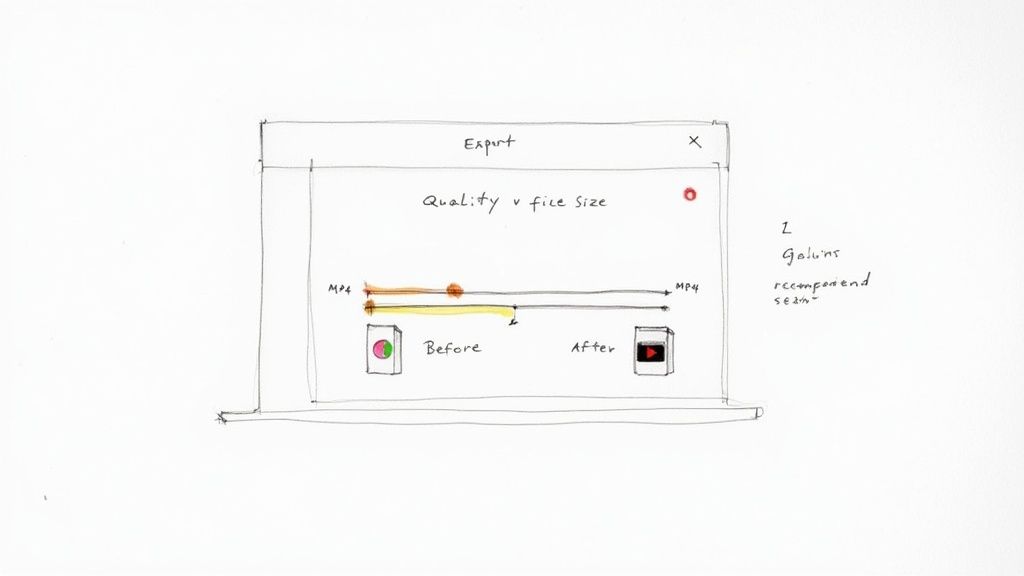
Alright, you’ve got the theory down. Now it’s time to get your hands dirty and actually compress an MP4 H.264 file. This is a core skill for anyone who works with video, because you’re always trying to hit that sweet spot: a file that’s small enough to easily share but still looks fantastic.
On a Mac, you've got a few options, from the super simple to the seriously powerful. We’ll look at two great methods. First, using the built-in QuickTime Player for a no-fuss compression, and then stepping up to a dedicated app like Compresto for when you need more control.
Quick and Easy Compression with QuickTime Player
Every Mac ships with QuickTime Player, and while you probably use it for watching videos, it has a handy (if hidden) compression feature. This is the perfect tool when you just need to shrink a file down fast without getting lost in the technical weeds.
Here’s all you have to do:
- Open Your Video: Launch QuickTime Player and open up the large video file you need to shrink.
- Navigate to Export: In the menu bar, click File > Export As. You'll see a few resolution options like 1080p, 720p, and 480p.
- Choose a Resolution: The quickest way to cut down file size is to pick a lower resolution. For instance, exporting a 4K video as 1080p will make a huge difference. QuickTime takes care of the rest, automatically applying good H.264 settings for you.
- Save Your File: Give your new, smaller file a name, and you're done.
That's it. QuickTime makes all the complicated decisions about bitrates and profiles for you, leaving you with a high-quality H.264 file that’s much smaller than what you started with. It's the go-to for anyone who needs a quick and reliable result. If you want to dive deeper into the topic, learning how to compress video files effectively is a great next step.
Gaining More Control with Compresto
When you need more precision, a specialized tool is the way to go. This is especially true for creators, marketers, and developers. An app like Compresto is built from the ground up for fast, powerful compression on macOS, offering presets and batch processing that QuickTime just can't match.
Why Use a Dedicated Tool? Apps built for compression give you direct control over the quality-versus-size balancing act. They also let you apply the exact same settings across dozens or even hundreds of files at once, which saves a massive amount of time and ensures your videos are perfectly optimized for where they’ll be seen.
The screenshot below shows just how simple it is to get started with Compresto’s drag-and-drop interface, making even advanced compression feel easy.
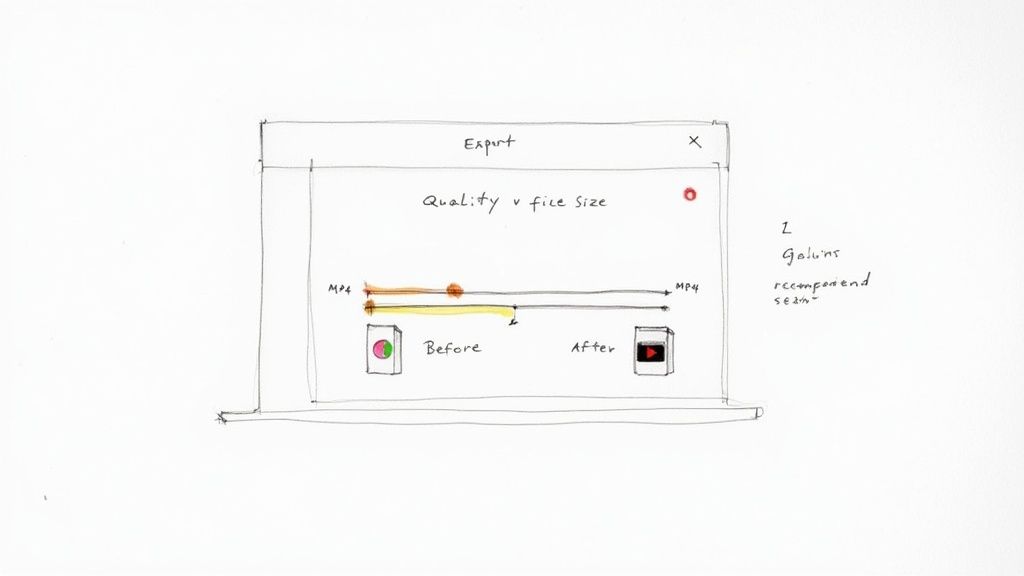
This kind of workflow lets you line up a bunch of files and apply your favorite presets with just a couple of clicks.
Recommended Settings for Common Scenarios
There’s no single "best" setting for an MP4 H.264 file. It all depends on where the video is going. A video for Instagram has totally different requirements than one you’re archiving. Here are a few practical starting points you can use.
Optimizing MP4 H 264 for the Web
For videos on a website or landing page, you want high quality and smooth streaming. The goal is to make it look sharp without forcing visitors to sit through a buffering screen.
- Resolution: Stick with 1920x1080 (1080p). It's the standard for most modern screens.
- Bitrate: Use a Variable Bitrate (VBR) somewhere between 5,000 and 8,000 kbps. This gives you plenty of detail without making the file huge.
- Profile: Set this to High for the best compression efficiency.
- Keyframe Interval: A 2-second interval is the web standard and ensures people can skip around the video smoothly.
Prepping Videos for Instagram and Social Media
Social media platforms are going to re-compress your video no matter what. The trick is to give them a high-quality file to start with so it still looks good after their process.
- Resolution: For Reels or Stories, go with 1080x1920 (vertical). For feed posts, 1080x1080 (square) or 1080x1350 (portrait) are your best bets.
- Bitrate: A VBR between 8,000 to 10,000 kbps is a solid choice to survive Instagram's compression.
- Frame Rate: Match the original if you can, but 30 fps is the most common standard and works great.
- Audio: Use the AAC codec at 128 kbps.
Creating Small MP4 Files for Email
When sending a video over email, size is everything. Most email clients have an attachment limit around 25 MB, so you have to be aggressive with your compression.
- Resolution: Drop it down to 1280x720 (720p) or even 854x480 (480p).
- Bitrate: Aim for a low VBR, around 1,000 to 2,000 kbps. It won’t look like a blockbuster movie, but it will be perfectly watchable and tiny.
- Frame Rate: You can even lower this to 24 fps to save a little more space.
- Tip: Keep it short. A video under 60 seconds is your best bet to stay under the size limit.
By tailoring your H.264 settings to the specific platform, you make sure your video looks its best while being as small as possible. Tools like Compresto let you save these settings as presets, turning a complicated process into a repeatable, one-click workflow.
Your MP4 H.264 Questions, Answered
Even after getting into the weeds, a few practical questions always seem to pop up when you're working with MP4 H.264 files. This section is here to give you quick, straight-to-the-point answers for the most common hang-ups. Think of it as a final checklist to help you tackle your next video project with confidence.
We’re zeroing in on the real-world problems people run into, from picking the right codec to figuring out the best settings for a specific video. Let's clear up those last few questions.
Is MP4 the Same as H.264?
Nope, they’re not the same, but they are the perfect team. Imagine MP4 is a sturdy shipping box, and H.264 is the language written on the instructions packed inside. They handle two completely different—but essential—jobs to make your video file work.
- MP4 is the container. Its only job is to hold all the pieces of your video together in one neat file: the video stream, audio tracks, subtitles, and chapter markers.
- H.264 is the video codec. This is the tech that actually does the heavy lifting of compressing the video, making it small enough to stream or share without looking terrible.
You’ll almost always find H.264 video tucked inside an MP4 container, which is why the two terms get bundled together as MP4 H.264.
Should I Use H.264 or H.265 for My Videos?
The right choice comes down to one thing: your main goal. One is built for playing everywhere, while the other is all about cramming high-res video into the smallest possible file.
The Quick Answer: Use H.264 for universal compatibility. Use H.265 (HEVC) when you need to deliver 4K or HDR video in the smallest file size possible.
Choose H.264 when your top priority is making sure your video plays on just about any device or platform out there. It’s the go-to for social media posts, website background videos, and clips you need to email. Its superpower is its incredible reach.
Choose H.265 (HEVC) when you're working with 4K or 8K footage. It delivers roughly the same visual quality as H.264 at about half the file size. That efficiency comes at a cost, though—it takes more processing power to create and play, and it isn't as widely supported on older devices.
What Is the Best Bitrate for a 1080p H.264 Video?
There's no single "best" bitrate, because the perfect number depends on what’s in your video and where it’s going. A fast-paced action scene needs a much higher bitrate than a simple talking-head video to look sharp. That said, there are some excellent starting points.
For a standard 1080p, 30fps video, here are some reliable recommendations:
- High-Quality Web Streaming (YouTube, Vimeo): Aim for a variable bitrate (VBR) between 5,000 and 10,000 kbps. This gives you a great balance of crisp detail and a manageable file size.
- Social Media (Instagram, Facebook): A VBR around 8,000 kbps is a solid bet. These platforms re-compress your video anyway, so giving them a high-quality source file is key.
- Archival or Master Files: If you’re saving a master copy where quality is all that matters, you can push the bitrate way higher, from 15,000 to 30,000 kbps.
Just remember: a higher bitrate always means a larger file.
Can I Convert My Existing Videos to MP4 H.264?
Absolutely. Converting a video from another format (like .MOV or .AVI) into an MP4 H.264 file is a very common and simple process called "transcoding." People do this all the time to make a video compatible with more devices or to shrink its file size for sharing online.
You have plenty of software tools to get this done. On macOS, the built-in QuickTime Player can handle basic conversions with just a few clicks. For more granular control over settings like bitrate, audio quality, and resolution, dedicated apps like HandBrake or Compresto give you the power to fine-tune your output for any destination.
Ready to take control of your video files? With Compresto, you can compress, convert, and optimize your videos with powerful presets and a simple drag-and-drop workflow, right on your Mac. Stop wrestling with large files and start creating perfectly optimized MP4 H.264 videos in seconds. Learn more at Compresto.