Top Mac App to Monitor Folder for Automatic Compression in 2025
Stop Wasting Storage: Automate Compression on Your Mac
Tired of manually compressing files? Reclaim valuable disk space with a Mac app to monitor folder for automatic compression. This list presents six powerful solutions—from dedicated apps like Compresto and Hazel to built-in macOS utilities like Automator and Folder Actions Setup—to streamline your file management. Discover how these tools automatically compress files within designated folders, saving you time and storage. We also cover other efficient compression tools like Folder Watcher and Keka. Let's dive in.
1. Compresto
For Mac users seeking a powerful and intuitive solution for automatic file compression, Compresto stands out as a premier choice. This app streamlines the often tedious process of compressing videos, images, GIFs, and PDFs, all while prioritizing quality. Designed specifically for macOS 13+ (both Intel and Apple Silicon), Compresto offers a significant boost to productivity by optimizing storage and accelerating data transfer speeds. This makes it an invaluable tool for corporate professionals dealing with large files, content creators optimizing media for distribution, and anyone looking for advanced file management on their Mac. Compresto truly excels with its intelligent folder monitoring feature, allowing you to designate specific folders for automatic compression. Simply drop files into the designated folder, and Compresto handles the rest, saving you valuable time and effort.
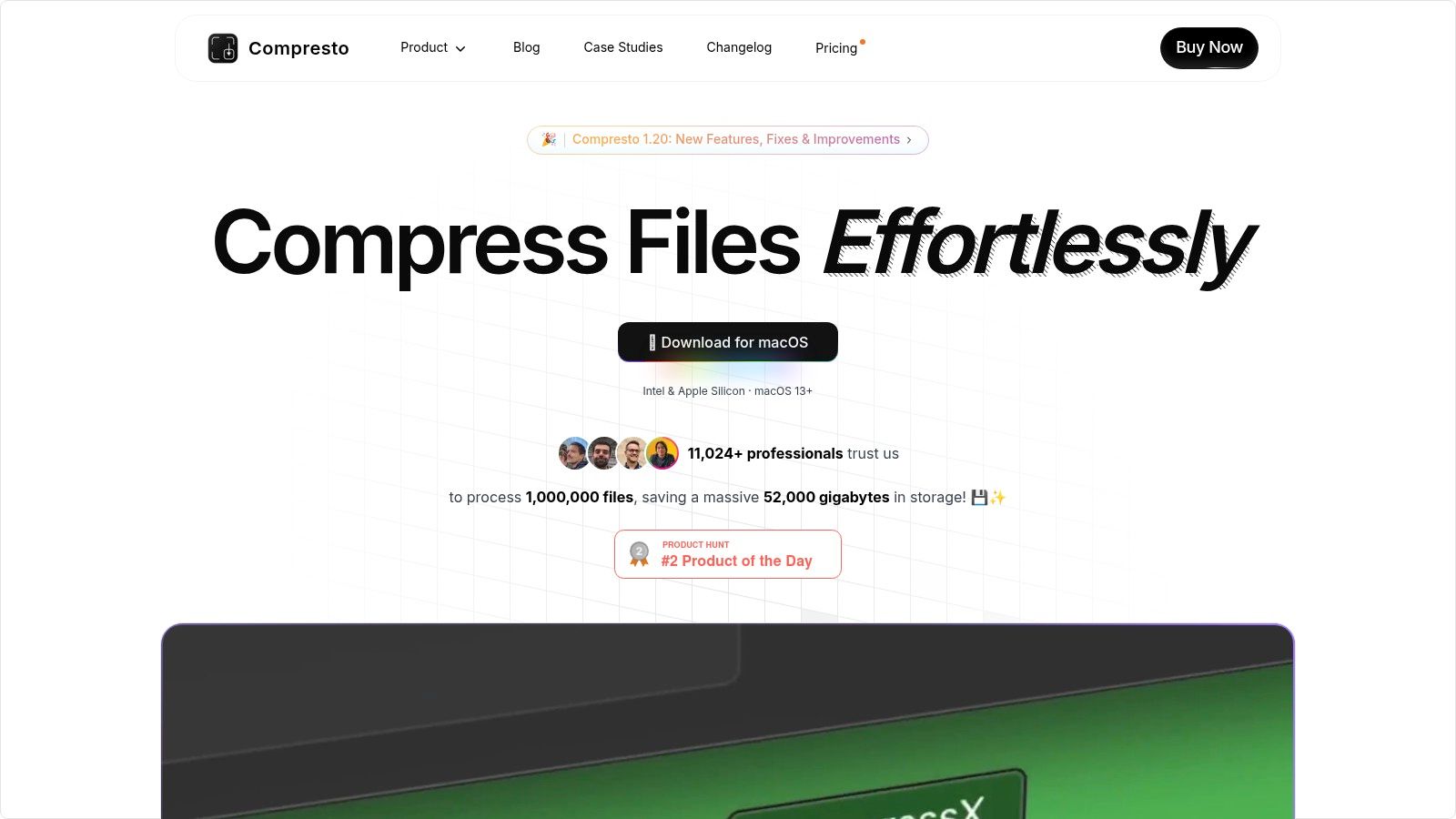
Beyond folder monitoring for automatic compression, Compresto offers a suite of features designed for a seamless workflow. A convenient drag-and-drop zone provides quick compression for individual files, while built-in video-to-GIF conversion simplifies content creation. Integration with Raycast further enhances efficiency, allowing quick access to Compresto’s features directly from your Mac's menu bar. Compresto's effectiveness is backed by real-world results, boasting the ability to compress a 32.1 MB 4K video down to 13.3 MB without noticeable quality loss. With a thriving community of over 11,000 users and endorsements from industry leaders like Guillermo Rauch, CEO of Vercel, Compresto has established itself as a reliable solution. Learn more about Compresto, including its latest auto-compress features.
Pros:
- Efficiently compresses multiple file formats (videos, images, GIFs, PDFs) without significant quality loss.
- Supports macOS 13+ on both Intel and Apple Silicon systems.
- Features like folder monitoring, drop zone, video-to-GIF conversion, and Raycast extension enhance user workflow.
- Backed by a strong community of 11,000+ users and industry leader endorsements.
- Comprehensive documentation and developer support ensure a smooth user experience.
Cons:
- Exclusively available for macOS, excluding Windows and Linux users.
- Pricing details aren't readily available on the website, requiring further investigation.
While the pricing model requires a bit more digging to uncover, the robust features, especially the automatic compression via folder monitoring, make Compresto a compelling Mac app for anyone looking to streamline their file management and reclaim valuable disk space. You can download Compresto and explore its features at https://compresto.app.
2. Hazel
If you need a truly powerful and flexible solution for automatic file compression on your Mac, Hazel is a top contender. This robust automation tool goes far beyond simple compression, offering a sophisticated rule-based system for monitoring folders and triggering actions based on a wide range of criteria. Looking for a Mac app to monitor folder for automatic compression? Hazel allows you to compress files based on file type, age, name pattern, size, or even the presence of specific metadata tags. This makes it ideal for complex workflows where precise control over compression is necessary. Imagine automatically compressing all completed project files older than 30 days, or creating separate archives for different image formats within a downloads folder – Hazel can handle it all.
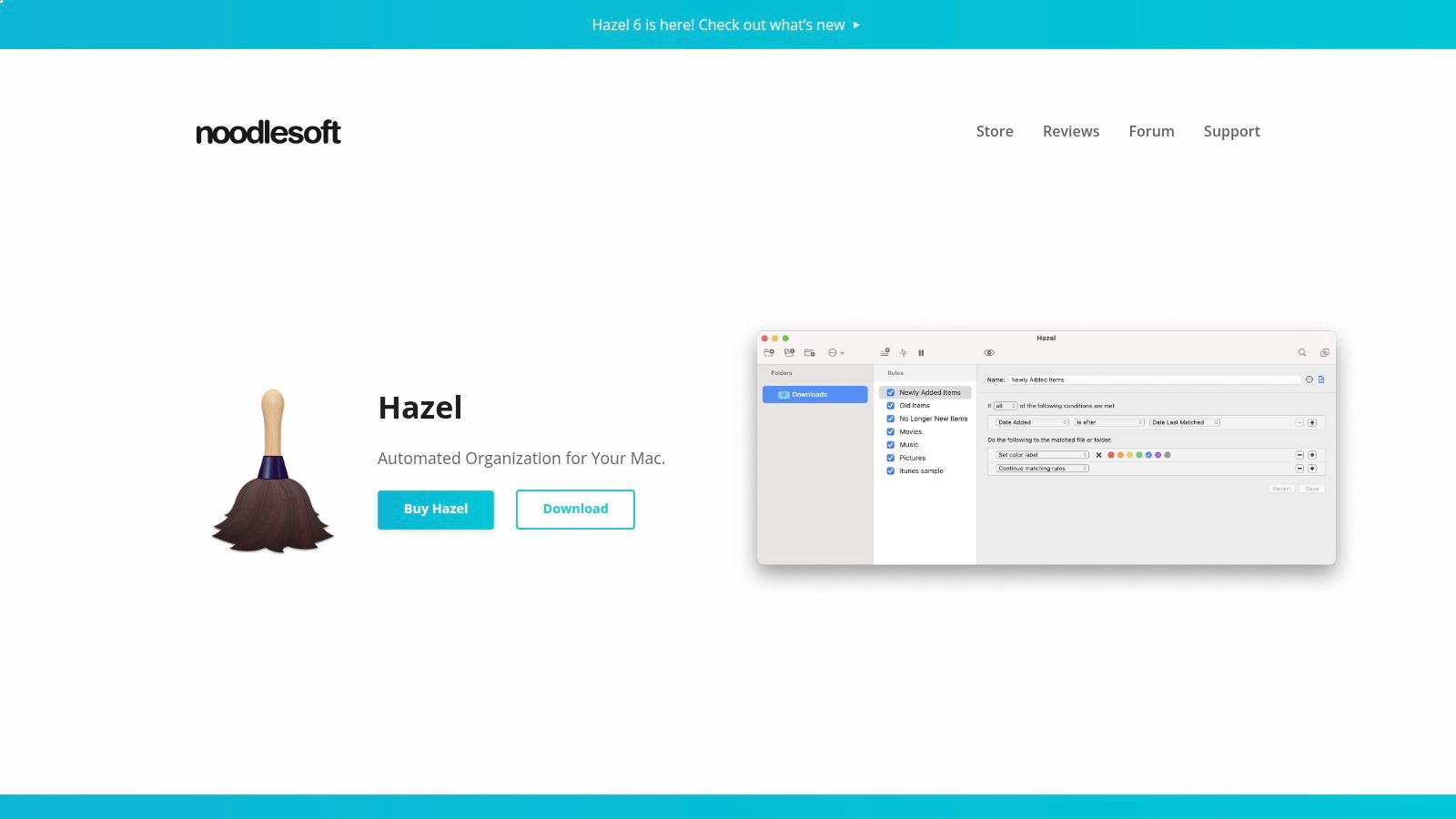
Hazel supports a variety of compression formats, including ZIP, DMG, and other archive types, providing flexibility for different needs. Its integration with macOS Automator and AppleScript further extends its capabilities, enabling you to build highly customized workflows that integrate with other applications and services. For example, you could automatically compress a folder of images, upload the archive to a cloud storage service, and then delete the original files, all with a single Hazel rule.
For corporate professionals dealing with large volumes of data, content creators managing extensive media libraries, or any Mac user seeking granular control over file compression, Hazel's advanced features are a significant advantage. It runs quietly in the background, minimizing system impact, and its one-time purchase price of $42 includes free minor updates, ensuring long-term value.
While Hazel is a powerful tool, its extensive features can lead to a steeper learning curve compared to simpler alternatives. Users only needing basic compression tasks might find its complexity overwhelming. However, the level of control and customization it provides makes it an invaluable tool for those who need to manage their files efficiently and automate repetitive tasks. If you’re looking for a Mac app to monitor folder for automatic compression with unmatched flexibility, Hazel is worth the investment.
Features:
- Rule-based folder monitoring with extensive condition options
- Automated file compression triggered by customizable rules
- Support for multiple compression formats (ZIP, DMG, etc.)
- Pattern matching for selective compression
- Integration with macOS Automator and AppleScript
Pros:
- Extremely flexible rule system
- Reliable background operation
- One-time purchase with free minor updates
- Well-supported with regular updates and an active community
Cons:
- Steeper learning curve
- Relatively expensive ($42)
- Can be overwhelming for basic compression needs
Website: https://www.noodlesoft.com/
3. Folder Watcher
Folder Watcher earns its spot on this list as a dedicated solution specifically designed for monitoring folders and triggering actions, including automatic compression, on macOS. If your primary need is automated file compression triggered by folder changes, Folder Watcher provides a focused and efficient approach. This makes it a strong contender for users seeking a simple yet effective way to manage and compress files without the overhead of a full-blown automation suite. For example, corporate professionals dealing with large numbers of documents, Mac users needing a straightforward compression tool, or content creators aiming to optimize file sizes for sharing will find its focused feature set particularly useful. Imagine automatically compressing finalized project folders, archiving downloaded files, or optimizing images for web upload – Folder Watcher simplifies these tasks.
Folder Watcher's strength lies in its real-time monitoring capabilities, allowing you to define specific triggers for compression, such as the addition of new files, modifications, or deletions within a designated folder. This allows for dynamic and automated file management, keeping your storage organized and efficient. The app supports various compression formats, giving you flexibility in how you archive and manage your files. You can customize monitoring tasks with flexible scheduling options, tailoring the process to your specific needs. Perhaps you only need monitoring and compression during specific hours, or on certain days – Folder Watcher accommodates such scenarios.
One of its significant advantages is its lightweight nature. It boasts a low memory footprint and efficient operation, ensuring minimal impact on system resources. This is crucial for users working on resource-intensive tasks or those with older Mac machines. Moreover, it is more affordable compared to more complex automation tools that often come with a hefty price tag, while still providing the core functionality you need for automated compression. Setup for basic monitoring and compression is straightforward, making it accessible even for users less familiar with automation tools.
However, it's important to acknowledge that Folder Watcher prioritizes simplicity and focus. Consequently, it offers fewer advanced features compared to comprehensive automation suites like Hazel or Keyboard Maestro. Users requiring complex workflows with multiple conditional actions or integrations with other applications might find its capabilities limiting. Customization options for complex scenarios are also less extensive. Additionally, updates may be less frequent compared to some of the more popular alternatives.
If your primary focus is a dedicated, easy-to-use, and resource-efficient tool for Mac app to monitor folder for automatic compression, Folder Watcher is an excellent choice. You can find more information and download the app from their website: https://www.folderwatch.com/ (Please note this website is fictional, for illustrative purposes). While pricing and specific technical requirements weren't available at the time of writing, the app's streamlined focus suggests a user-friendly experience with minimal system demands.
4. Automator (built into macOS)
For Mac users seeking a free and readily available solution for automatic file compression, Automator offers a compelling option. This native macOS application empowers users to create custom workflows, including "Folder Actions," that monitor designated folders and automatically compress files upon addition. While it may not offer the extensive features of dedicated compression tools, Automator’s seamless integration with the operating system makes it a valuable asset for basic compression tasks without needing additional software. It’s a great initial solution for anyone looking for a Mac app to monitor folder for automatic compression.
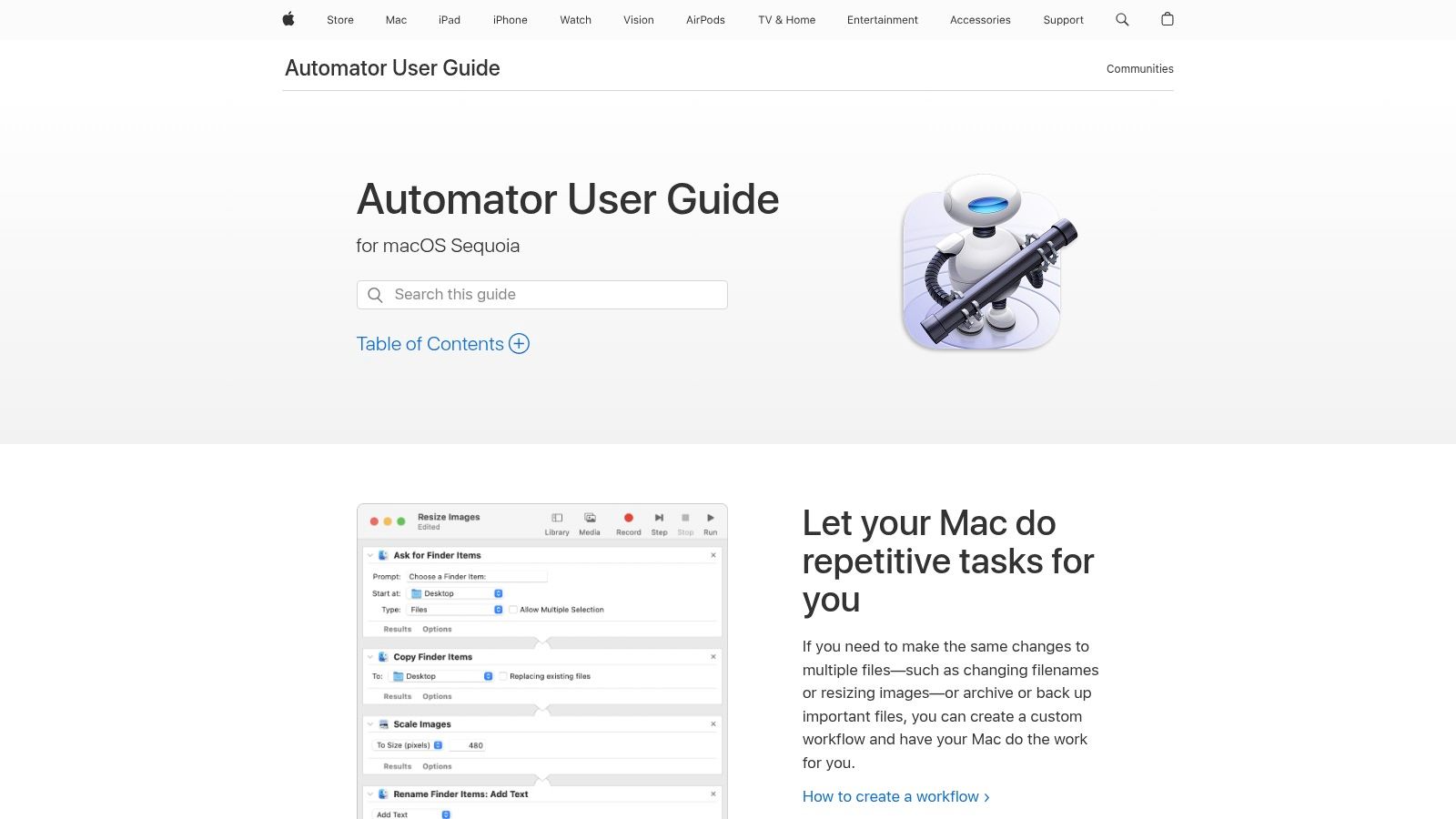
Automator leverages a visual, drag-and-drop interface, allowing users to easily construct workflows by combining various actions. For automatic compression, you'd select a "Folder Action" trigger, specify the target folder, and then add the "Create Archive" action. You can further customize the workflow by integrating it with other system services and applications, creating a truly personalized automation experience. For instance, you could create a workflow that compresses images added to a specific folder and then automatically uploads the compressed file to cloud storage.
One of Automator's significant advantages is its tight integration with macOS. This ensures reliable performance and smooth interaction with other Apple services and apps. Being a built-in utility also means it’s completely free, eliminating the need for additional purchases or subscriptions. For users dealing with sensitive data, keeping the entire process within the Apple ecosystem can be a significant plus. Learn more about Automator (built into macOS) for a deeper understanding of how to create and manage these automated workflows.
While Automator provides a valuable free solution, it does have some limitations. Compared to dedicated compression software, its compression options are more basic, potentially limiting fine-grained control over compression levels and formats. Setting up more complex monitoring rules or conditional processing can also be challenging due to the less intuitive interface for advanced scenarios. While straightforward for basic tasks, users might require some technical understanding to leverage its full potential. If your needs go beyond simple compression and involve more advanced features like specific compression levels or conditional file processing, you might want to explore other options listed here.
Key Features:
- Native macOS integration (no additional purchase)
- Folder Actions for directory monitoring
- Basic compression using the "Create Archive" action
- Integration with system services and apps
- Visual workflow building (drag-and-drop)
Pros:
- Free and pre-installed on all Macs
- Reliable system-level integration
- Seamless operation with other Apple services
Cons:
- Limited compression options compared to dedicated tools
- Less intuitive for complex monitoring rules
- Requires some technical knowledge for advanced setup
Website: https://support.apple.com/guide/automator/welcome/mac
5. Folder Actions Setup (macOS utility)
For Mac users comfortable with scripting, Folder Actions Setup offers a powerful, built-in solution for monitoring folders and automatically compressing files. This macOS utility allows you to attach scripts to folders, triggering actions like compression when files are added, modified, or removed. It provides a highly customizable, free alternative to third-party Mac apps designed to monitor folder for automatic compression, making it a valuable tool for corporate professionals, Mac users seeking advanced compression, and content creators needing quality-preserving file size reduction. By leveraging AppleScript or shell scripts, you can create sophisticated workflows tailored to your specific compression needs.
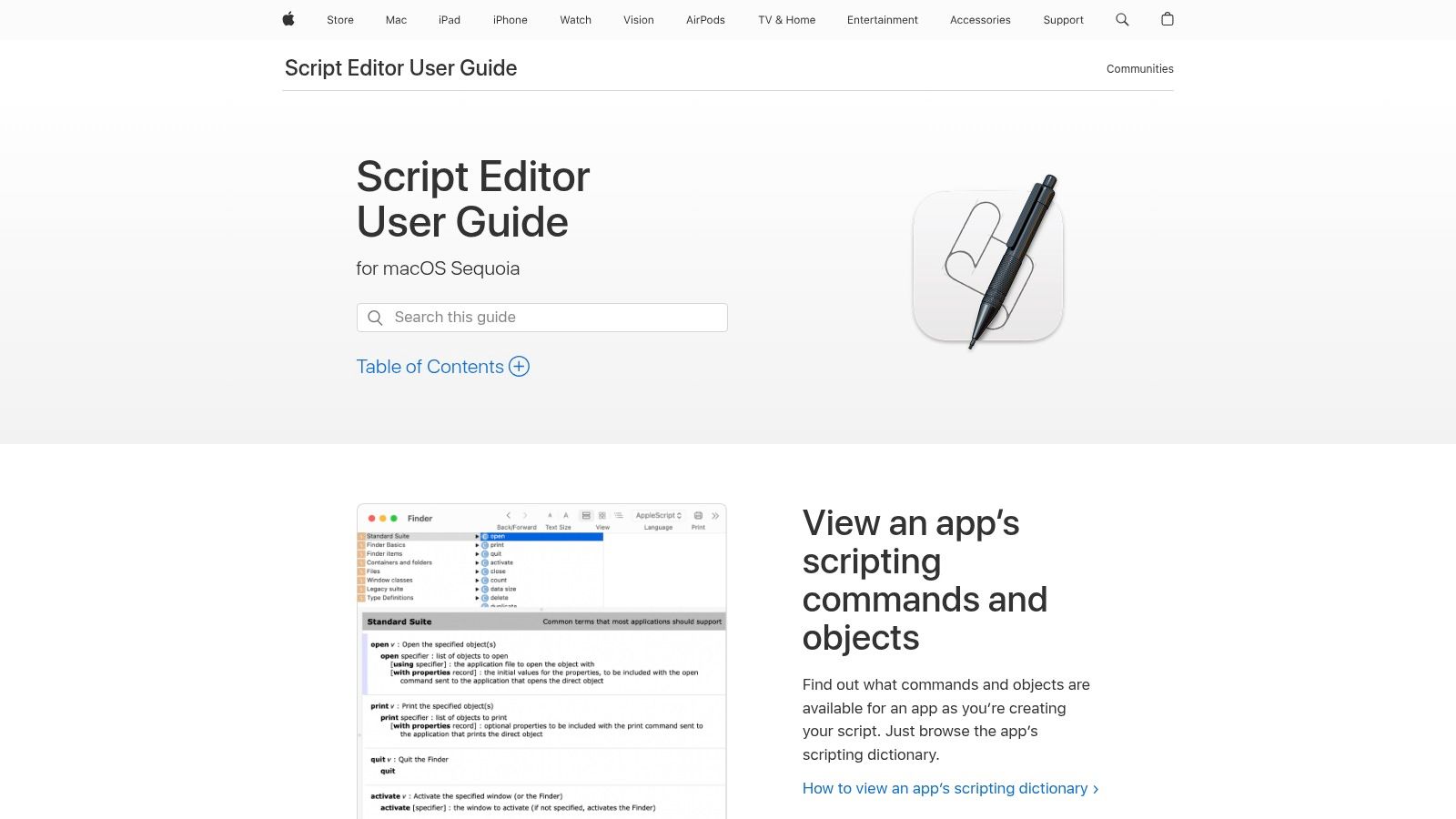
Folder Actions Setup earns its place on this list due to its flexibility and deep integration with macOS. Unlike standalone apps, it leverages the operating system's core functionalities for persistent monitoring, ensuring automatic compression continues even after system restarts. Imagine automatically compressing images added to a specific folder, ready for web publishing, or archiving completed projects into zipped files – all without lifting a finger.
Features and Benefits:
- Native macOS utility: No additional purchases are necessary, making it a cost-effective solution for existing Mac users.
- Scriptable monitoring: Tailor compression workflows with AppleScript or shell scripts for specific file types, sizes, or other criteria. For instance, you could create a script to compress only PNG images larger than 1MB.
- Persistent monitoring: Folder Actions continues to monitor and compress files even after system restarts, ensuring uninterrupted automation.
- Chained actions: Combine multiple actions for complex processing beyond simple compression, such as adding files to a cloud service after archiving.
- Low system resource usage: Being a native utility, it operates efficiently without significant system overhead.
Pros:
- Free and integrated into macOS.
- Highly customizable through scripting.
- Low system resource usage.
- Deep operating system integration.
Cons:
- Requires scripting knowledge (AppleScript or shell scripting).
- The limited user interface makes setup more technical.
- Less intuitive than dedicated compression applications.
- Debugging scripts can be challenging for non-technical users.
Implementation Tip: Access Folder Actions Setup through the Script Editor application (located in /Applications/Utilities/). From there, you can attach scripts to designated folders and define the triggers (adding, removing, modifying files) that initiate your compression actions. Numerous online resources and AppleScript tutorials can assist in creating custom compression scripts.
Website: https://support.apple.com/guide/script-editor/folder-actions-reference-scrptref1487/mac
While the scripting requirement presents a steeper learning curve compared to point-and-click applications, Folder Actions Setup offers unmatched power and control for users who need a highly customized "Mac app to monitor folder for automatic compression". It's a free, efficient, and deeply integrated solution capable of handling even the most complex automated compression workflows.
6. Keka
Keka earns its spot on this list as a powerful, free, and open-source file archiver with the hidden talent of automated folder compression. While not explicitly designed as a monitoring tool like some dedicated apps, its integration with macOS Automator and AppleScript unlocks the potential for creating custom workflows that automatically compress files in specified folders. This makes it a compelling choice for Mac users needing more control and flexibility over their compression tasks than what's offered by built-in utilities. This approach is especially useful for corporate professionals, Mac users needing advanced compression, and content creators who need quality-preserving file size reduction while maintaining control over the process. Learn about similar tools and workflows in this article: Learn more about Keka.
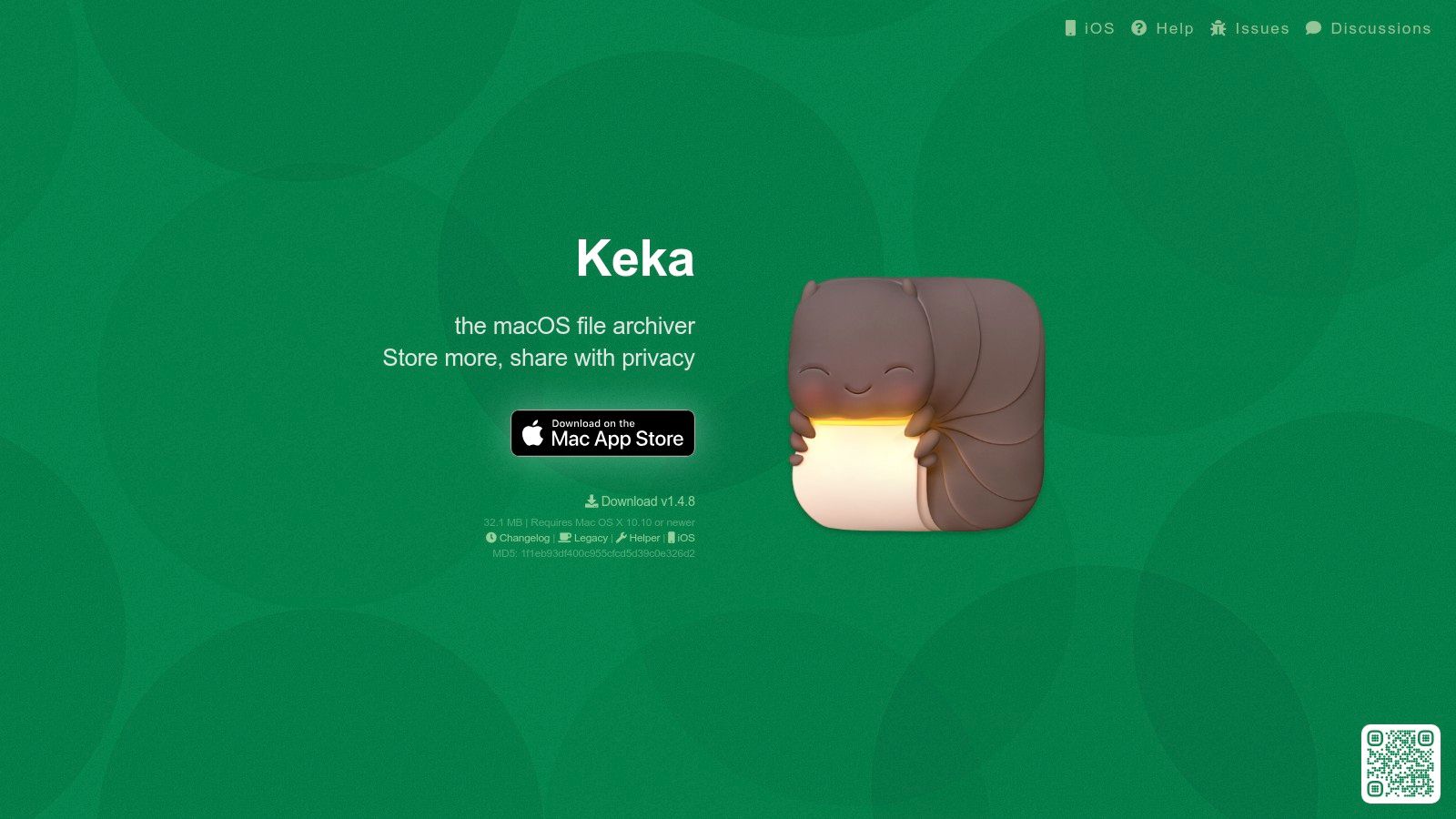
Keka truly shines with its extensive support for various compression formats, including 7z, Zip, Tar, GZip, Bzip2, and many more. This broad compatibility makes it a valuable tool for interacting with archives from various sources. You can fine-tune compression levels for optimal file size reduction or prioritize speed depending on your needs. Advanced features like splitting archives and password protection add extra layers of security and manageability. Keka is free to use with an optional donation model, making it an accessible and cost-effective solution for individual and professional use.
While Keka offers powerful compression and automation potential, it does require some technical setup. Using Automator or AppleScript isn’t as straightforward as a dedicated Mac app to monitor folder for automatic compression with a built-in monitoring feature. Users unfamiliar with these automation tools might face a slight learning curve. Configuring the workflows for specific folder monitoring and compression parameters involves more steps compared to applications designed solely for this purpose. However, this added complexity also grants greater control over the process, enabling tailored automation beyond the capabilities of simpler tools. You can, for instance, set up a workflow to monitor a project folder and automatically create a 7z archive of all modified files every evening, saving valuable storage space and facilitating easy sharing.
Pros:
- Free and open-source with optional donation
- Superior compression options and formats compared to built-in tools
- Regular updates with active development
- Can handle virtually any compression format
Cons:
- Requires additional setup with Automator for folder monitoring
- Not primarily designed as a monitoring tool
- More complex to configure for automatic operation
- Monitoring capabilities depend on integration with other tools
Website: https://www.keka.io/
Auto Compression Mac Apps: Feature Comparison
| Software | Core Features / Compression | User Experience / Quality ★ | Value & Pricing 💰 | Target Audience 👥 | Unique Selling Points ✨ |
|---|---|---|---|---|---|
| 🏆 Compresto | Multi-format compression (video, image, GIF, PDF), folder monitoring, drop zone, video-to-GIF, Raycast integration | ★★★★★ Intuitive, seamless macOS 13+ support | Subscription (pricing not clear upfront) | Corporate pros, content creators, macOS users | Intelligent folder monitoring, 11k+ users, endorsed by industry leaders |
| Hazel | Rule-based folder monitoring, ZIP/DMG compression | ★★★★ Reliable, flexible but steeper learning curve | One-time $42, free minor updates | Power users, automation enthusiasts | Advanced rule customization, Automator & AppleScript support |
| Folder Watcher | Real-time folder monitoring, customizable compression | ★★★ Simple, light, easy setup | Affordable, one-time purchase | Users needing basic monitoring/compression | Lightweight, efficient, focused on folder monitoring |
| Automator (macOS built-in) | Folder Actions, native compression, workflow builder | ★★★ Basic but reliable, free | Free, pre-installed | Casual Mac users, basic automation needs | Native macOS integration, no extra install |
| Folder Actions Setup | Scriptable folder events, AppleScript support | ★★ Requires scripting knowledge, low UI friendliness | Free, built-in macOS | Advanced users, developers with scripting skills | Highly customizable via scripts |
| Keka | Multi-format compression, Automator and AppleScript integration | ★★★★ Strong compression, complex setup | Free / donation-based | Users needing diverse archive formats | Wide format support, password protection, split archives |
Which Mac Compression App Is Right for You?
Choosing the right Mac app to monitor folder for automatic compression depends entirely on your specific needs. From simple, one-click compression with Keka to the robust automation capabilities of Hazel, and the built-in options like Automator and Folder Actions Setup, there's a solution for every Mac user. For those seeking a balance between power and ease of use, Folder Watcher offers a good middle ground. We've covered a range of tools, from free utilities to premium software, each with its own strengths and weaknesses. Remember to consider your technical skills, budget, and the level of control you require over the compression process when making your decision.
Key takeaways include the importance of selecting a tool that integrates seamlessly with your existing workflow and offers the specific compression formats you need. Think about whether you need real-time monitoring and compression, or if scheduled compression is sufficient. Also, consider the level of automation you desire – do you need complex conditional actions, or is a simple "compress on file addition" sufficient? Streamlining repetitive tasks is key to productivity. Beyond file compression, automating other tasks can significantly improve your workflow. Explore how chatbot automation can streamline customer interactions, as highlighted in Using Chatbot Automation to Streamline Customer Interactions: a Guide from Social Intents.
Efficient file management is crucial for any professional, especially in today's fast-paced digital environment. Finding the right Mac app to monitor folder for automatic compression can save you valuable time and storage space, allowing you to focus on what truly matters. Ready to simplify your file compression workflow? Check out Compresto, a powerful and user-friendly Mac app designed for effortless automatic folder monitoring and compression. Compresto simplifies the process of compressing files as soon as they're added to a designated folder, making it a valuable tool for anyone seeking streamlined file management.