8 Free Video Compression Software Like HandBrake (2025)
Need to Shrink Your Videos? Check Out These Free Compression Tools
Large video files hogging valuable storage or slowing down your workflow? This listicle presents eight free video compression software options, similar to HandBrake, to help reclaim disk space and boost efficiency. Discover free tools like VLC and FFmpeg, alongside other powerful alternatives like XMedia Recode and ShanaEncoder. We'll cover the pros and cons of each, helping you find the perfect free video compression software to reduce file size without sacrificing quality, whether you're a corporate professional, Mac user, or content creator.
1. HandBrake
HandBrake is a leading example of free video compression software, often used as a benchmark for other similar tools. It's a powerful, open-source, GPL-licensed video transcoder capable of handling a wide variety of video formats. Whether you're a corporate professional managing large video files, a Mac user seeking advanced compression tools, or a content creator needing to reduce file sizes without sacrificing quality, HandBrake offers a robust solution. Its ability to convert virtually any video format into a selection of modern, widely supported codecs makes it incredibly versatile. This, coupled with an intuitive interface and advanced features, caters to both beginners and seasoned video professionals. If you’re searching for free video compression software like HandBrake, you’ll likely find that HandBrake itself is a strong contender for your needs.
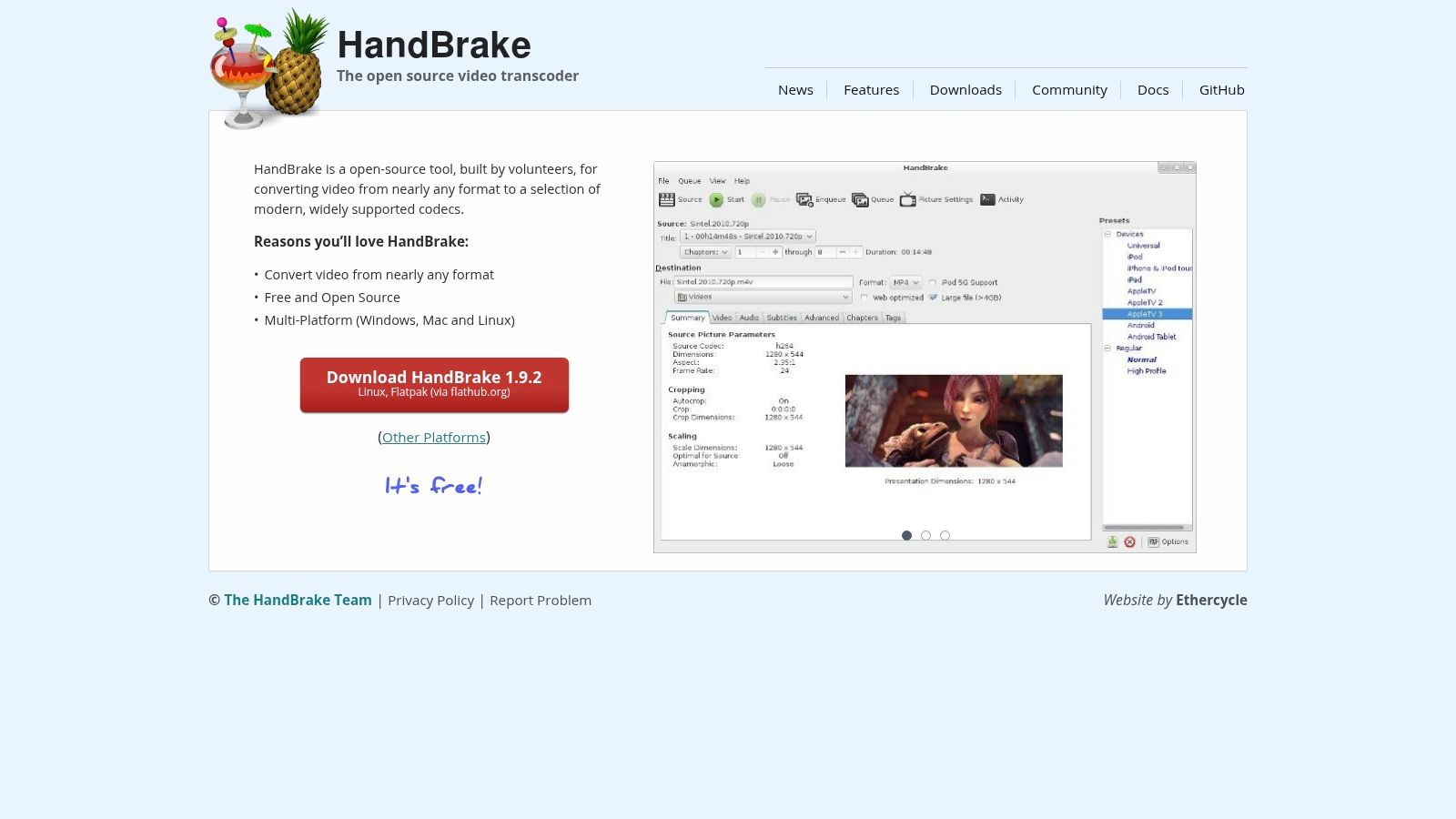
HandBrake’s strength lies in its extensive feature set. It supports multiple input formats, including DVD and Blu-ray sources, simplifying the process of digitizing your physical media library. Presets tailored for various devices (Apple, Android, Windows, etc.) allow for quick and optimized conversions, while advanced video encoding settings with codecs like H.264, H.265, VP8, VP9, and even AV1 provide granular control over the compression process. Learn more about HandBrake and the different codecs it supports to understand which best suits your needs. Batch processing capabilities further streamline workflow by enabling the conversion of multiple files simultaneously. Beyond compression, HandBrake also allows for chapter marker, subtitle, and audio track selection, offering comprehensive control over the final video output.
For corporate professionals, HandBrake provides a cost-effective solution for managing large video files, crucial for archiving and sharing content efficiently. Content creators will appreciate the quality-preserving compression options, ensuring their work remains visually appealing even after reducing file size. Mac users, in particular, will find HandBrake a valuable addition to their toolkit, as it’s fully compatible with macOS and offers advanced features often lacking in native tools. HandBrake is completely free and open-source, available for Windows, macOS, and Linux.
While HandBrake is a powerful tool, it's worth noting some potential drawbacks. Beginners may experience a steeper learning curve due to the extensive customization options. Additionally, HandBrake lacks direct streaming capabilities and isn't ideal for quick, basic compression tasks where speed is prioritized over fine-tuned control. Its strengths reside in its powerful customization options and its support for a broad range of formats and codecs, making it a superior choice for those who require more control over their video compression process. You can download HandBrake from their official website: https://handbrake.fr/.
2. VLC Media Player
VLC Media Player is often the go-to choice for playing virtually any video format, but many overlook its hidden talent: video compression. While not as feature-rich as dedicated free video compression software like HandBrake, VLC offers a surprisingly capable and convenient solution for basic compression needs. This makes it a valuable tool for anyone looking to reduce file sizes without needing to learn a complex new application, particularly if they already use VLC for playback. It's a great option for quickly compressing videos for email, social media, or other situations where file size matters.
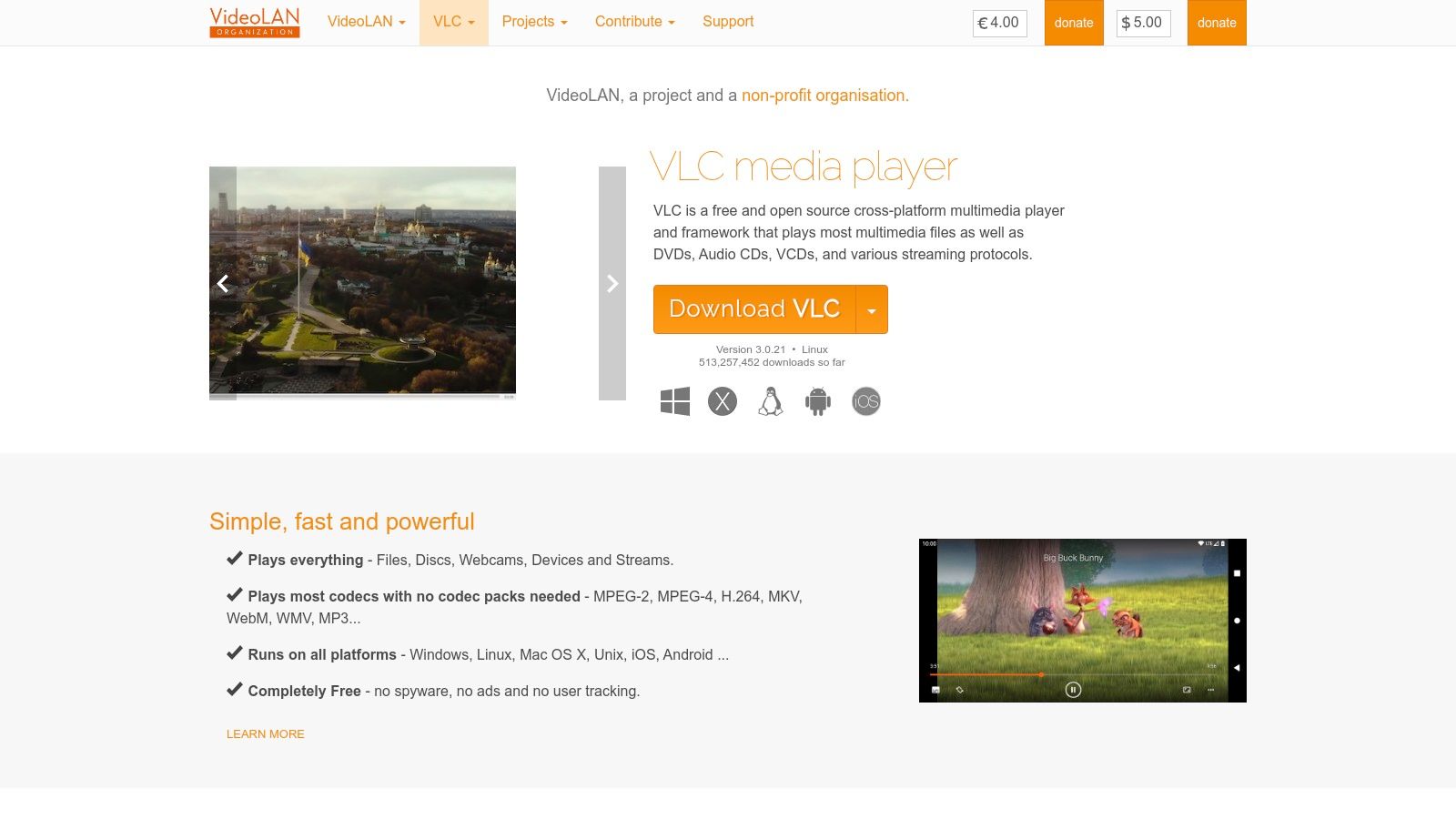
VLC’s Convert/Save feature provides access to various codecs and settings for compressing videos. You can choose from preset profiles optimized for different devices and platforms, making it easy for even novice users to get started. For more advanced users, VLC allows tweaking of encoding parameters like bitrate, resolution, and frame rate, offering greater control over the final output. Beyond video, VLC also handles audio compression and extraction, making it a multi-purpose tool for managing media files.
For corporate professionals looking for a quick way to compress video presentations or training materials before emailing them, VLC offers a readily available solution. Content creators working on Macs, who often grapple with large video files, can benefit from VLC's cross-platform availability and simple compression features for creating smaller proxies or web versions of their work. It’s a lightweight yet powerful tool that won’t bog down your system.
Features:
- Supports virtually all video formats for both playback and conversion
- Simple conversion interface with preset profiles
- Custom encoding parameters for advanced users
- Audio compression and extraction options
- Streaming capabilities
Pros:
- Already installed by many users as their default media player
- Free, open-source, and no ads
- Lightweight with minimal system requirements
- Cross-platform compatibility
Cons:
- Compression features not as robust as dedicated tools like HandBrake. For example, you may find Handbrake offers finer control over encoding settings and more advanced features like chapter markers.
- Limited batch processing capabilities. Compressing multiple files requires converting them one by one.
- Interface for conversion is not as intuitive as dedicated compression tools.
Website: https://www.videolan.org/vlc/
Implementation Tip: To compress a video in VLC, open the Media menu and select "Convert/Save". Add your video file, choose a destination file name, and then select the desired profile or customize the encoding parameters. Click "Start" to begin the compression process.
VLC earns its place on this list due to its accessibility, ease of use, and multi-functionality. While it may not be the ideal solution for complex compression tasks or batch processing, it provides a free and convenient way to handle basic video compression needs directly within a familiar interface. If you’re already using VLC and need a quick way to reduce file sizes without added software bloat, VLC’s built-in compression capabilities are definitely worth exploring.
3. FFmpeg
FFmpeg is a powerful, free video compression software like HandBrake, but with a very different approach. While HandBrake offers a user-friendly graphical interface, FFmpeg operates via the command line. This might seem daunting initially, but it unlocks unparalleled flexibility and control over the video compression process, making it a favorite among advanced users and a core component of many other video applications. If you're a corporate professional managing large video files, a Mac user seeking advanced compression, or a content creator demanding precise control over quality, FFmpeg's power might be exactly what you need.
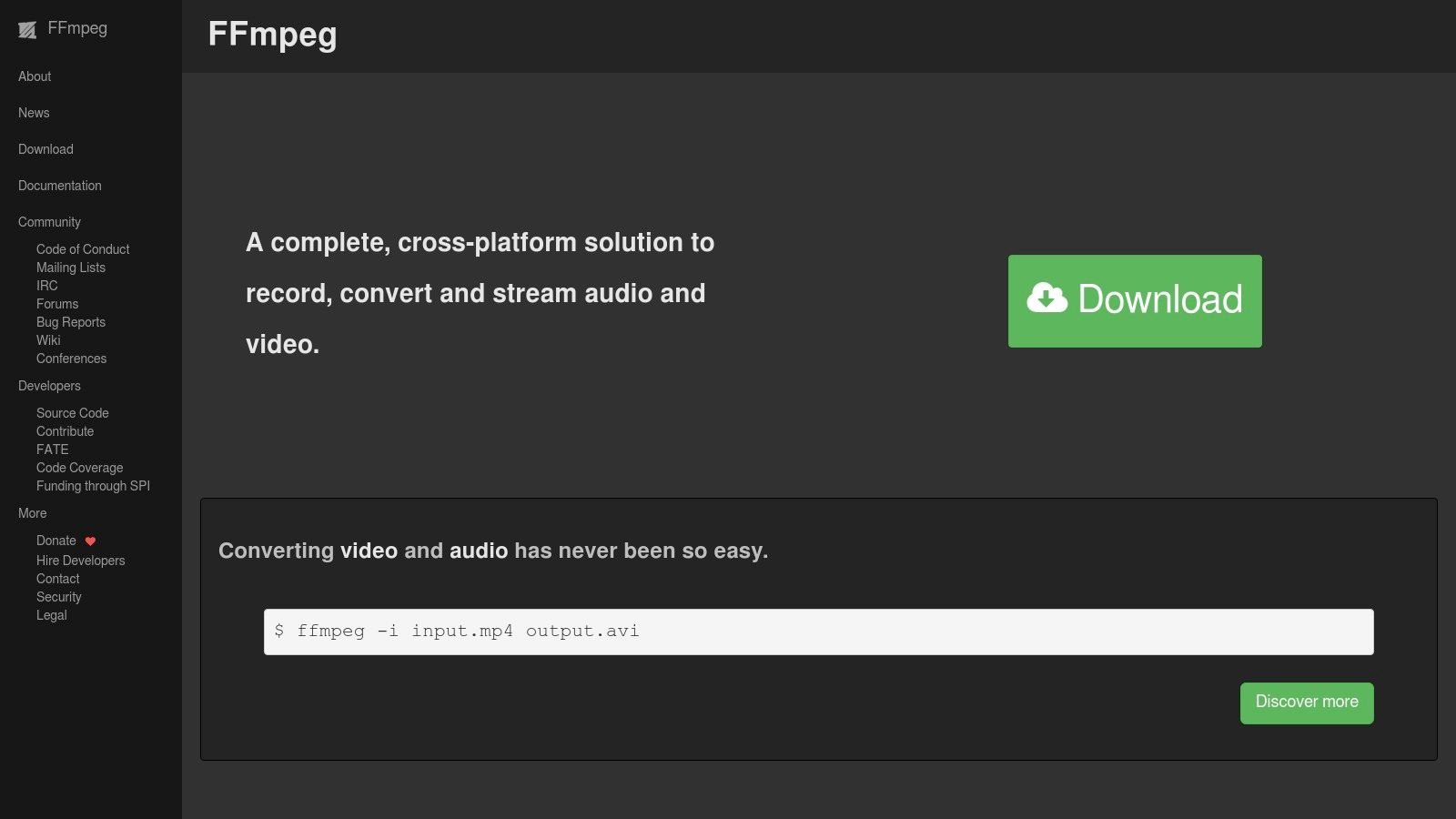
FFmpeg’s comprehensive codec support is a key strength. It handles a wide range of codecs, including industry standards like H.264, H.265, VP9, and the cutting-edge AV1 codec. This extensive compatibility ensures you can compress videos into virtually any format required, giving you complete control over the output file size and quality. You can fine-tune bitrates, resolutions, frame rates, and other critical parameters with granular precision. Furthermore, FFmpeg's scripting capabilities enable batch processing and automation, streamlining workflows for handling multiple files or complex compression tasks. For example, you could create a script to automatically compress all videos in a folder to a specific format and size, saving significant time and effort. Learn more about FFmpeg and how it can simplify complex video processing tasks.
The power of FFmpeg also extends to hardware acceleration support. Leveraging your computer's GPU can drastically reduce encoding times, particularly for demanding codecs like H.265 and AV1. This makes FFmpeg an excellent choice for professionals working with high-resolution video content. In addition to compression, FFmpeg offers powerful filtering options. You can crop, resize, deinterlace, add watermarks, and apply a myriad of other effects directly within your compression workflow.
Pros:
- Extremely powerful and flexible: Offers unmatched control over every aspect of video compression.
- No limitations on features in the free version: Enjoy full access to all functionalities without any paid tiers.
- Can be integrated into other applications or workflows: Its command-line nature makes it easily incorporated into scripts and automated processes.
- Outstanding performance and efficiency: Hardware acceleration support minimizes encoding times.
Cons:
- Steep learning curve with command-line interface: Requires familiarity with command-line operations.
- No GUI for beginners: The lack of a graphical interface can be intimidating for new users.
- Requires knowledge of specific commands and parameters: Effective use necessitates understanding FFmpeg’s command syntax.
- Documentation can be technical and challenging: Navigating the documentation can be difficult for non-technical users.
Website: https://ffmpeg.org/
FFmpeg's place in this list is solidified by its unparalleled flexibility and power. While it's not as user-friendly as HandBrake, its command-line interface opens doors to levels of customization unavailable in GUI-based software. If you're comfortable with command-line operations and prioritize absolute control over your video compression process, FFmpeg is an invaluable tool.
4. XMedia Recode
If you're searching for free video compression software like HandBrake, especially on Windows, XMedia Recode is a powerful contender. This versatile tool offers a comprehensive suite of features for converting and compressing video files, catering to various needs from simple resizing to complex encoding tasks. It supports a wide array of file formats and codecs, ensuring compatibility with practically any video you throw at it. Whether you're a corporate professional managing large video files, a Mac user (using a Windows partition or virtual machine) seeking advanced compression, or a content creator demanding quality-preserving size reduction, XMedia Recode has something to offer.
XMedia Recode's strength lies in its balance between a user-friendly interface and advanced options. While HandBrake's interface can sometimes feel overwhelming to new users, XMedia Recode presents a more approachable entry point. However, don't let that fool you. Beneath the surface lies a wealth of customizable settings, allowing for granular control over video and audio parameters. You can fine-tune bitrates, adjust resolutions, select specific codecs, and even apply filters and cropping. This makes it an excellent HandBrake alternative for those seeking more direct control over their compression process.
One standout feature is the batch conversion capability. Imagine having a folder full of videos from a corporate event that need to be compressed for easier sharing. With XMedia Recode, you can queue them all up and let the software handle the conversion process automatically. This saves significant time and effort compared to compressing each file individually. Content creators working with large volumes of footage will also appreciate this feature.
For users requiring more than just compression, XMedia Recode also offers basic video editing functions. You can trim unwanted segments, crop videos to specific aspect ratios, and apply filters to enhance or adjust visuals. While not a full-fledged video editor, these built-in tools offer added convenience for quick edits before or after compression.
Features:
- Support for many input and output formats including MKV, MP4, AVI, and WebM
- Batch conversion capability
- Video editing functions including cutting, cropping, and filters
- Audio processing with multiple codecs
- Hardware acceleration for faster encoding
Pros:
- User-friendly interface with advanced options
- Completely free with no watermarks or limitations
- Good balance of features and simplicity
- Regular updates
Cons:
- Windows-only application (limiting its use for Mac users unless using a Windows environment)
- Interface can feel cluttered at times with the numerous options
- Some advanced features require technical knowledge
Pricing and Technical Requirements: XMedia Recode is entirely free to use without any restrictions. It's available for Windows systems.
Implementation Tip: For optimal compression results, experiment with different codecs and bitrates. Start with a moderately high bitrate and gradually lower it until you find the sweet spot between file size and video quality. The built-in presets can be a good starting point for common compression scenarios.
XMedia Recode deserves its spot on this list because it provides a solid and free alternative to HandBrake, particularly for Windows users. Its combination of ease of use, advanced features, and batch processing makes it a valuable tool for anyone working with video, from corporate professionals to content creators. Download XMedia Recode from https://www.xmedia-recode.de/en/ and experience efficient and versatile video compression.
5. MediaCoder
MediaCoder is a powerful, free video compression software like HandBrake, but with a focus on batch processing and granular control. If you're a content creator working with numerous video files, a corporate professional needing efficient file management, or a Mac user seeking advanced compression tools, MediaCoder's comprehensive feature set might be just what you need. Its strength lies in offering a unified interface for various encoding tools, enabling complex compression tasks with ease. This makes it an excellent choice for users requiring highly specific output formats or encoding parameters. Want to convert a batch of videos for different social media platforms with tailored settings for each? MediaCoder can handle that.
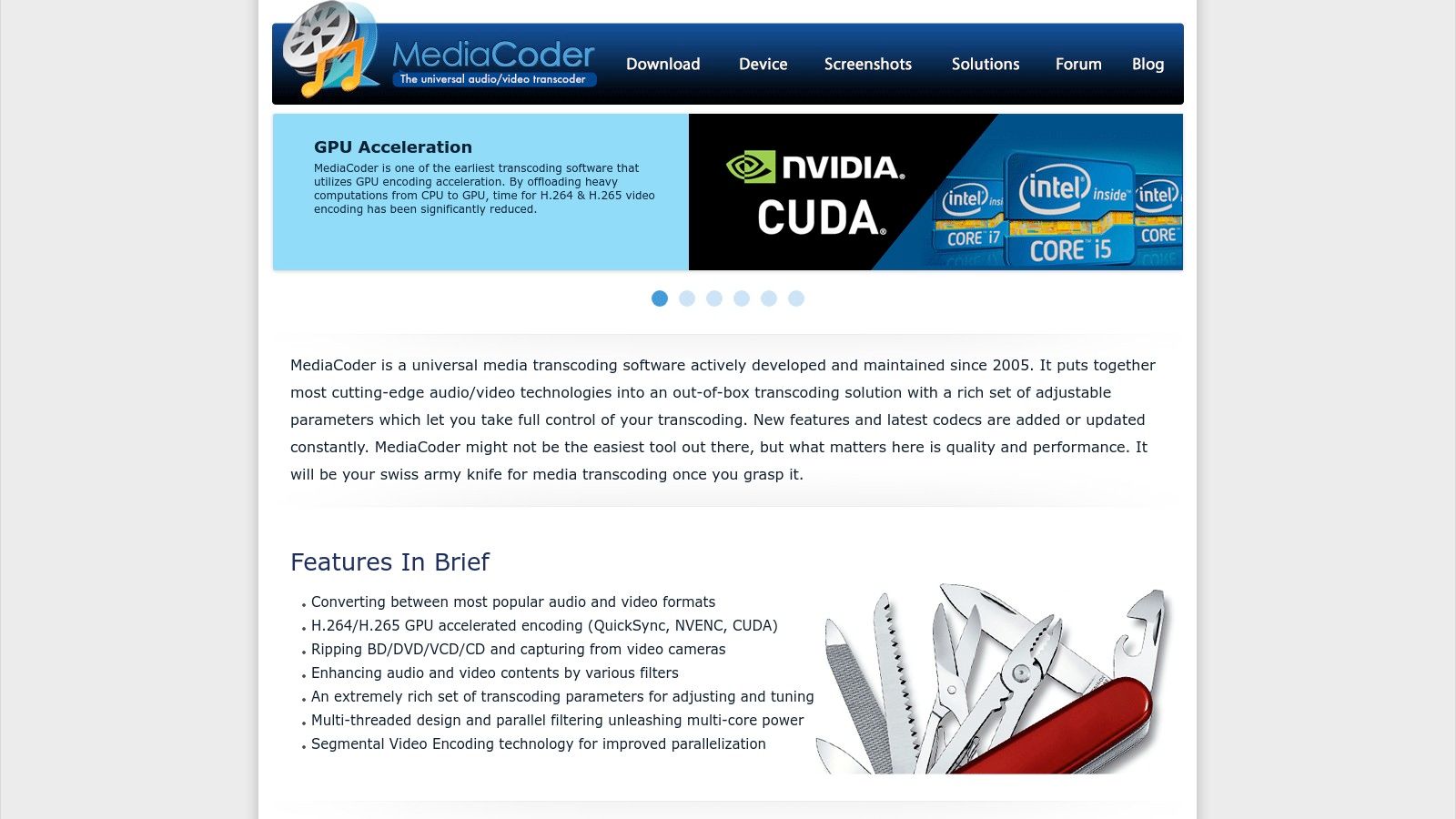
MediaCoder supports a wide array of input and output formats, rivaling and even exceeding HandBrake in sheer breadth. From popular formats like MP4, AVI, and MKV to more niche codecs, MediaCoder has you covered. You can fine-tune virtually every parameter of the encoding process, including bitrate, resolution, frame rate, and audio settings. This level of control allows for optimizing video files for specific platforms, devices, or bandwidth limitations while maintaining quality. The efficient batch processing feature lets you queue up multiple encoding jobs, saving valuable time and effort. Beyond video compression, MediaCoder also offers audio extraction and compression capabilities. It leverages hardware acceleration for NVIDIA, AMD, and Intel GPUs, maximizing encoding speed on compatible systems. This is especially beneficial for corporate professionals dealing with large video files or content creators working with high-resolution footage.
While MediaCoder's free version provides substantial functionality, it includes ads and prompts for the premium version. The interface, with its multitude of options and settings, can be overwhelming for beginners. Some advanced features, such as GPU-accelerated encoding for newer codecs, are reserved for the premium versions. Furthermore, the installation process includes optional software, so pay close attention during setup to avoid installing unwanted programs.
Pros:
- Powerful batch processing capabilities: Ideal for handling large volumes of video files.
- Highly configurable for specific needs: Allows for precise control over encoding parameters.
- Regular updates with new codecs and features: Ensures compatibility with the latest formats.
- Community support forums: Provides a platform for troubleshooting and seeking assistance.
Cons:
- Free version includes ads and prompts for premium version: Can be disruptive to the user experience.
- Interface can be overwhelming for beginners: Requires some time and effort to master.
- Some features reserved for premium versions: May limit functionality for free users.
- Installation process includes optional software: Requires careful attention during setup.
Website: https://www.mediacoderhq.com/
Implementation Tip: For beginners, starting with a simple task, like converting a single video file to a common format, can be a good way to familiarize yourself with the interface. Explore the various settings gradually as you become more comfortable with the software. MediaCoder deserves its place on this list because it offers a unique blend of power and flexibility that caters to advanced users and those needing batch processing capabilities. While HandBrake might be a better starting point for simplicity, MediaCoder offers a deeper level of control for those needing it.
6. ShanaEncoder
Looking for free video compression software like HandBrake that blends simplicity with powerful features? ShanaEncoder might be just what you need. This lightweight yet robust encoding application leverages the power of FFmpeg, providing a clean interface without sacrificing advanced compression settings. It's a valuable tool for corporate professionals, content creators, and anyone looking for efficient video file management.
ShanaEncoder focuses on offering a balance between ease of use and granular control over the encoding process. While it doesn't boast the extensive feature set of some premium software, its intuitive design makes it an excellent choice for quickly compressing videos without a steep learning curve. This makes it a particularly appealing alternative to HandBrake for users who find HandBrake’s interface overwhelming or need specific FFmpeg-powered features readily available.
Key Features and Benefits:
- Support for Popular Formats: ShanaEncoder handles a wide array of video and audio formats, ensuring compatibility with various devices and platforms. This is crucial for content creators distributing their work across different channels.
- Multiple Encoding Profiles: Pre-configured profiles optimized for different devices (like smartphones, tablets, and gaming consoles) streamline the compression process. This allows corporate professionals to quickly prepare videos for presentations or online meetings without fiddling with complex settings.
- Batch Processing: Compress multiple videos simultaneously, saving valuable time and effort, a boon for content creators dealing with large volumes of video footage.
- Basic Video Editing: Perform simple edits like cutting and cropping directly within the application. While not a full-fledged video editor, this feature provides convenient trimming capabilities for quick adjustments.
- Custom Command-Line Parameters: For advanced users, ShanaEncoder allows access to custom command-line parameters, unlocking the full potential of FFmpeg and providing granular control over the encoding process. This level of control is rarely found in free video compression software and makes ShanaEncoder a powerful tool for technically inclined users.
Pros:
- Lightweight and Portable: No installation is required, making it easy to use on different machines. This portability is particularly useful for corporate professionals working across multiple systems.
- Clean Interface: Essential options are readily accessible, making it easy to navigate and use even for beginners.
- Free with No Limitations: Enjoy the full functionality of ShanaEncoder without any watermarks, trial periods, or paid upgrades.
- Good Balance of Simplicity and Advanced Options: Caters to both casual users and those requiring more control over the encoding process.
Cons:
- Less Frequent Updates: Updates are not as regular compared to more mainstream tools like HandBrake.
- Limited Documentation and Support: Finding comprehensive documentation and community support can be challenging.
- Windows-Only Application: Unfortunately, ShanaEncoder is not available for macOS or Linux systems.
Website: https://www.shanaproject.com/shanaencoder/
Implementation/Setup Tips:
Simply download the portable executable file from the official website and run it. No installation is necessary. Explore the pre-defined profiles for quick encoding or delve into the custom command-line options for fine-grained control.
ShanaEncoder earns its place on this list by providing a compelling free alternative to HandBrake. Its lightweight design, accessible interface, and powerful FFmpeg backend make it a practical choice for anyone looking for efficient and free video compression software. While the less frequent updates and Windows-only availability are drawbacks, its strengths lie in its simplicity and the ability to harness the power of FFmpeg without complexity.
7. Any Video Converter Free
Looking for free video compression software like HandBrake? Any Video Converter Free is a versatile option worth considering. It caters to a broad range of users, from corporate professionals managing large video files to content creators needing to optimize videos for social media without significant quality loss. This tool allows for efficient file management, particularly for those dealing with numerous video formats. It offers a balance between ease of use and functionality, making it a viable alternative to HandBrake, especially for beginners.
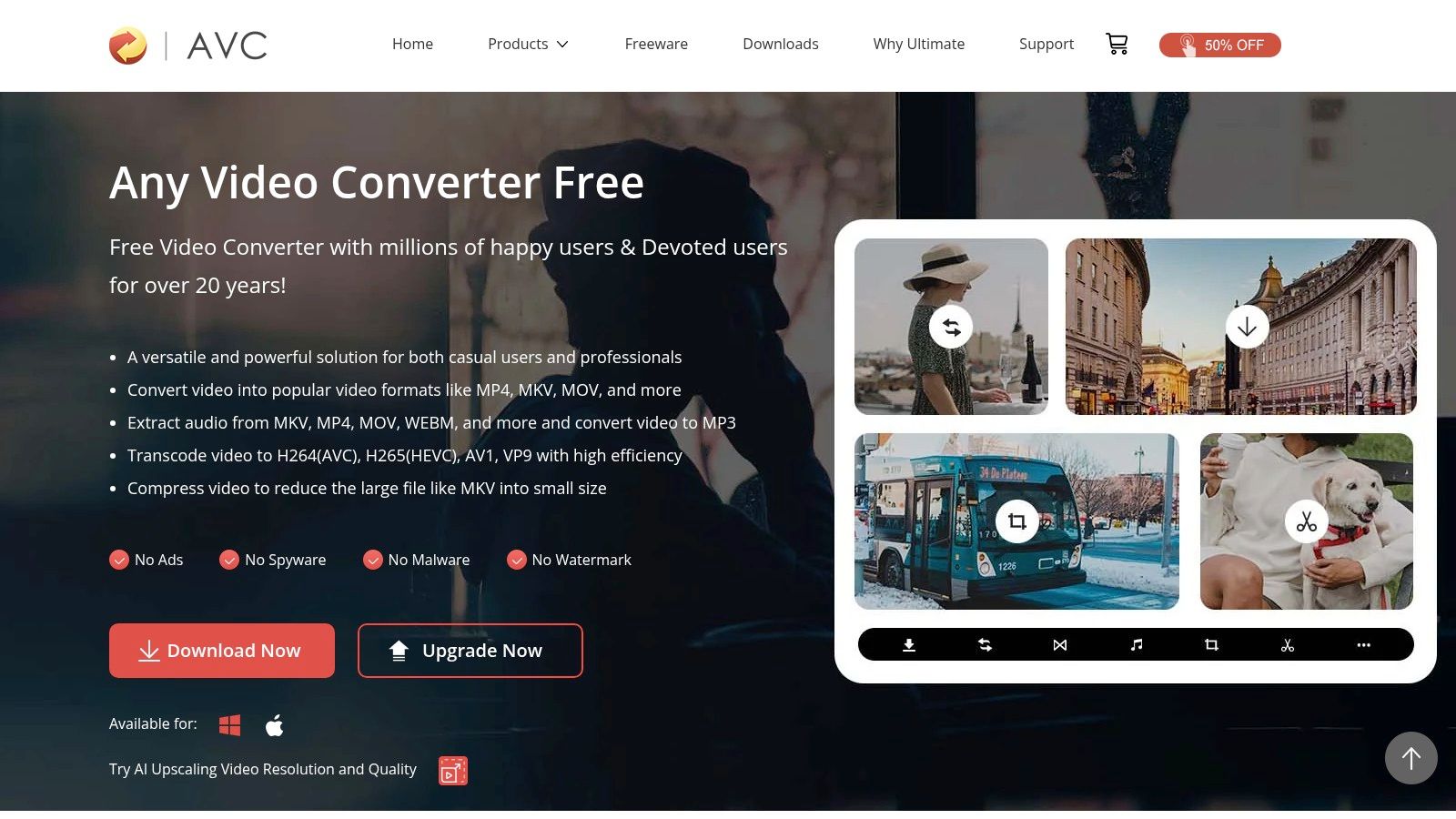
Any Video Converter Free supports over 100 input formats and a wide array of popular output formats, ensuring compatibility with virtually any video file you might encounter. This broad compatibility is a significant advantage for users working with diverse video sources. You can compress videos for specific devices, thanks to its device-specific output profiles for smartphones, tablets, and consoles. This feature streamlines the process of creating videos optimized for different platforms, a critical need for content creators. Beyond compression, Any Video Converter Free provides basic video editing tools like trimming, cropping, and adding effects, allowing for quick adjustments before or after compression. Batch conversion capabilities further enhance efficiency, enabling you to process multiple files simultaneously, saving valuable time. It even includes DVD ripping functionality, expanding its utility for archiving physical media.
For corporate professionals, the ability to compress large video files efficiently facilitates smoother file sharing and reduces storage requirements. Mac users, often working with high-resolution video content, will appreciate the tool's ability to reduce file sizes while preserving quality. Content creators, especially those working with social media platforms that have file size limitations, can benefit from the optimized output presets and the ease of use. You can learn more about Any Video Converter Free and its applications for social media optimization.
While the free version of Any Video Converter is a robust tool, it does have some limitations. Some features prominently advertised are only available in the premium version, which can be misleading. Furthermore, the installation process may include bundled software, so be sure to pay close attention during setup. Finally, while the basic compression features are useful, it may not be as powerful as dedicated, specialized compression tools like HandBrake when you require more advanced control over compression parameters.
Pros:
- User-friendly interface ideal for beginners
- Wide format compatibility
- No registration required for the free version
- Includes basic editing tools
- Batch conversion
Cons:
- Limited features in the free version compared to the premium version
- Installation may include bundled software
- Not as powerful for advanced compression as specialized tools
- Some advertised features are only in the paid version
Website: https://www.any-video-converter.com/products/for_video_free/
Despite its limitations, Any Video Converter Free earns its place on this list due to its accessibility and broad functionality. It serves as an excellent starting point for users looking for a free and easy-to-use video compression tool, especially those who might find HandBrake's interface daunting. While the free version provides essential compression and conversion capabilities, consider upgrading to the premium version if you require more advanced features.
8. Avidemux
Avidemux is a compelling free video compression software option, especially for users seeking a straightforward, open-source alternative to HandBrake. While it functions as a basic video editor, its core strength lies in its simple yet effective encoding and compression capabilities. If your needs are centered around reducing file sizes without delving into complex settings, Avidemux could be an excellent fit. It shines in its ability to handle common video formats and codecs, making it a practical tool for quickly compressing videos for web uploads, sharing, or archiving.
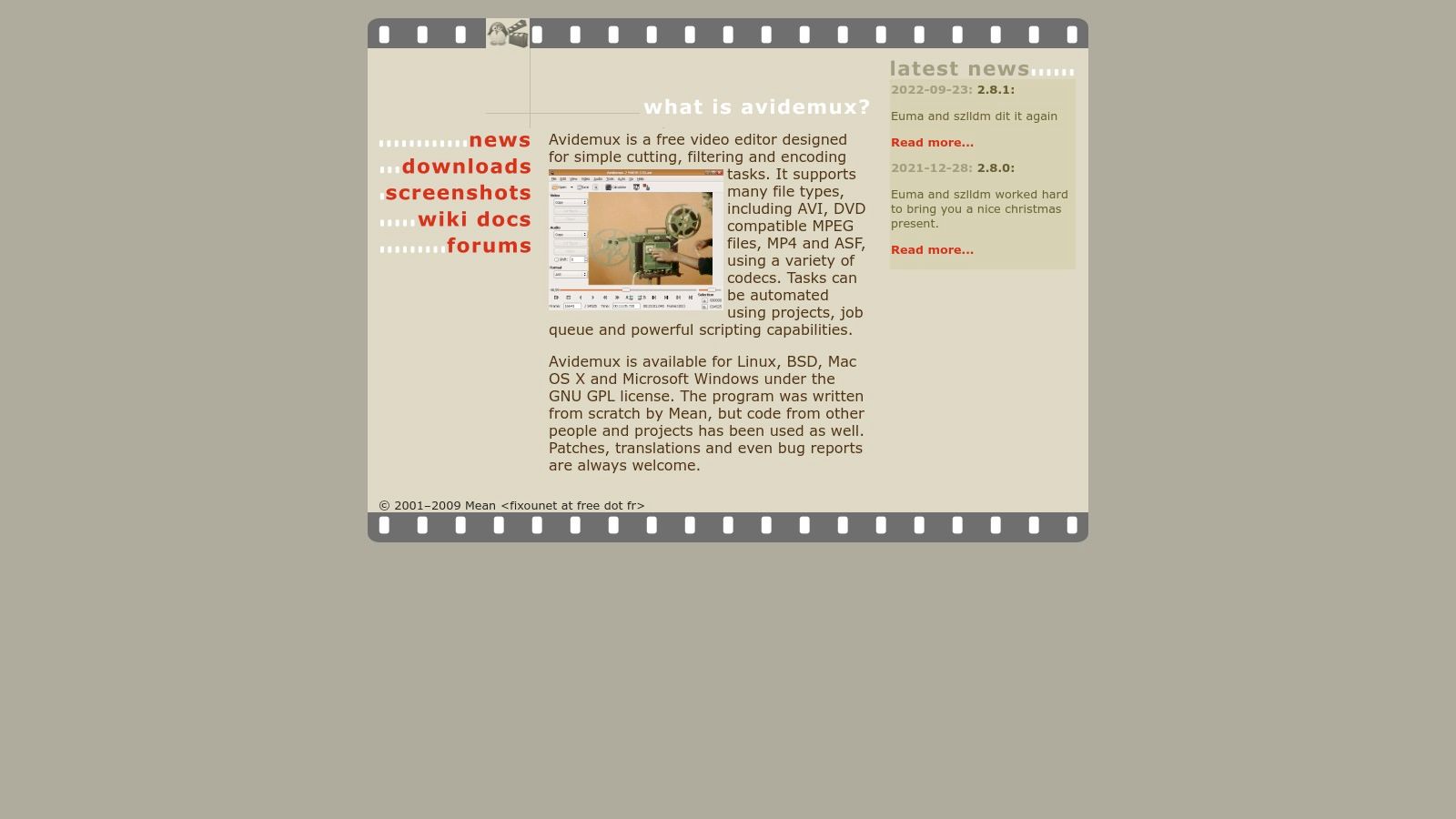
Avidemux deserves a place on this list of free video compression software like HandBrake due to its cross-platform compatibility, open-source nature, and focus on essential compression features. While HandBrake offers more advanced options and presets, Avidemux caters to users who prioritize simplicity and ease of use. Corporate professionals can leverage it for quickly compressing internal training videos or presentations. Mac users, often faced with large video files, will appreciate the straightforward interface and ability to reduce file sizes without sacrificing significant quality. Content creators working with various formats will find its broad format support beneficial.
Avidemux supports a variety of file formats, including AVI, MP4, and MKV, and utilizes various video and audio codecs such as H.264, MPEG-4, and AAC. This wide-ranging compatibility makes it a versatile tool for handling different video types. Beyond compression, Avidemux offers basic video editing functionalities, such as cutting and filtering, enabling quick trims and adjustments before compression. Its project system allows users to save their work-in-progress, which is particularly useful for longer videos or projects requiring multiple editing sessions. Furthermore, the automation capabilities via scripting allow advanced users to streamline repetitive tasks.
Pricing: Free and open-source.
Technical Requirements: Available for Windows, macOS, and Linux. Specific system requirements vary depending on the operating system and version of Avidemux.
Pros:
- Free and Open-Source: No cost, no restrictions on usage.
- Cross-Platform: Works seamlessly across different operating systems.
- Straightforward Interface: Easy to learn and use, ideal for beginners.
- No Watermarks or Time Limitations: Output videos are free from any branding or usage restrictions.
Cons:
- Less Polished Interface: Compared to commercial software, the interface might feel less refined.
- Limited Advanced Compression Options: Lacks the fine-grained control offered by more advanced tools like HandBrake.
- Occasional Stability Issues: Some users have reported occasional stability issues, particularly with less common file formats.
- Fewer Presets: Provides fewer pre-configured settings compared to dedicated compression tools.
Implementation/Setup Tips:
- Download the appropriate version for your operating system from the official website (http://avidemux.sourceforge.net/).
- Installation is straightforward and similar to other software on your respective platform.
- For basic compression, load your video, select the desired output format and codec, adjust the bitrate if needed, and start the encoding process.
- Explore the available filters for basic video editing before compression.
While Avidemux might not offer the extensive feature set of HandBrake, its simplicity, cross-platform compatibility, and open-source nature make it a valuable free video compression software for users seeking a less complex solution for their everyday compression needs.
Core Feature Comparison: Top 8 Compression Tools
| Tool | Key Features ✨ | Ease & Customizability ★ | Value 💰 | Target Audience 👥 |
|---|---|---|---|---|
| HandBrake | Multiple input formats, device presets, batch | Powerful options but steep learning curve ★ | Free & open-source | Beginners & pros |
| VLC Media Player | Playback, conversion, streaming | Intuitive but less specialized ★ | Lightweight & free | General media users |
| FFmpeg | Comprehensive codecs, automation, hardware accel. | Command-line, steep learning ★ | Extremely powerful & free | Advanced users & developers |
| XMedia Recode | Multi-format support, batch, editing tools | User-friendly with occasional clutter ★ | Free with regular updates | Windows users |
| MediaCoder | Batch processing, advanced encoding, acceleration | Highly configurable but can overwhelm ★ | Free version (with ads) & premium options | Power users needing mass processing |
| ShanaEncoder | Simplified FFmpeg engine, batch processing | Clean, lightweight, and portable ★ | Free, no watermarks | Windows users seeking balance |
| Any Video Converter Free | Over 100 formats, basic editing, DVD ripping | Beginner-friendly interface ★ | Free with premium upsell | Casual users & beginners |
| Avidemux | Basic cutting, filtering, multi-format support | Simple and straightforward ★ | Free & open-source | DIY users across platforms |
Ready to Compress? Choose the Right Tool and Get Started!
Finding the perfect free video compression software like HandBrake depends on your specific requirements. We've explored a range of excellent options, from the simple interfaces of VLC Media Player and Any Video Converter Free, ideal for quick compressions, to the robust feature set of HandBrake and FFmpeg, perfect for those seeking granular control. For Windows users, XMedia Recode and MediaCoder offer powerful encoding options, while ShanaEncoder and Avidemux provide excellent platform-specific advantages. Remember to consider factors such as ease of use, the specific codecs you need, batch processing capabilities, and platform compatibility (Mac, Windows, or Linux) when making your decision. Choosing the right tool will empower you to optimize video file sizes without sacrificing quality, leading to improved storage management, faster upload speeds, and a more streamlined workflow.
Ultimately, efficient video compression is crucial for corporate professionals managing large files, Mac users dealing with high-resolution videos, and content creators needing to distribute their work online. The right free video compression software like HandBrake empowers you to maintain quality while minimizing file size.
Looking for an even more streamlined and powerful video compression experience? Check out Compresto (Compresto), a premium video compression tool offering advanced features and an intuitive interface, building upon the strengths of free alternatives like HandBrake. Compresto offers additional control and efficiency for all your video compression needs.