How to Compress GIF File Easily & Save Space
Understanding GIF Files: The Foundation For Smart Compression

Before we dive into the details of GIF compression, it's helpful to understand how this unique format works. Unlike a JPEG or PNG, a GIF isn't a single image. It's a collection of individual frames displayed rapidly, creating the illusion of movement. This core difference significantly impacts how GIFs are compressed.
How GIF Structure Affects File Size
Each frame within a GIF contributes to the total file size, almost like a separate image. A GIF with 50 frames, for example, contains roughly the same amount of data as 50 individual images. This explains why GIFs can become large quickly, especially longer animations or those with high resolution. Additionally, each frame utilizes a limited color palette, up to 256 colors, which influences how compression algorithms process the image data.
The Role of Color Palettes and Animation Frames
GIFs utilize a technique known as indexed color. Each pixel references a color within the GIF's limited palette. A smaller palette means less data per pixel and a smaller file. However, shrinking the palette too much compromises image quality. It's a balancing act between file size and visual fidelity, particularly for GIFs with gradients or subtle color shifts.
The number of frames also directly impacts file size. Imagine a GIF of a bouncing ball. Each position of the ball is a frame. Removing frames reduces file size, but the animation may appear choppy. The frame rate (frames per second) also matters. A lower frame rate uses fewer frames per second, potentially reducing size, but sometimes at the cost of smoothness. The GIF format, introduced by CompuServe on June 15, 1987, uses the Lempel-Ziv-Welch (LZW) compression algorithm. Learn more about GIFs here.
Understanding these fundamental aspects of GIFs helps you make informed decisions about compression. The goal isn't just minimal file size, but the right balance between size and maintaining the GIF's quality and smooth animation.
Top Online Tools That Actually Compress GIF File Effectively
Finding the right online GIF compressor can be a real challenge. Many tools promise great results but often fall short on quality or speed. This section helps you find the platforms that truly deliver effective GIF compression.
Balancing Compression and Quality: Choosing the Right Tool
Different GIFs need different compression strategies. A detailed photographic GIF has different requirements than a simple animation. Some tools excel with photographic GIFs, preserving subtle details, while others are better suited for simpler animations. For example, Ezgif offers fine-tuned control over compression settings, which is great for tweaking animations. Other tools focus on automated compression for faster results.
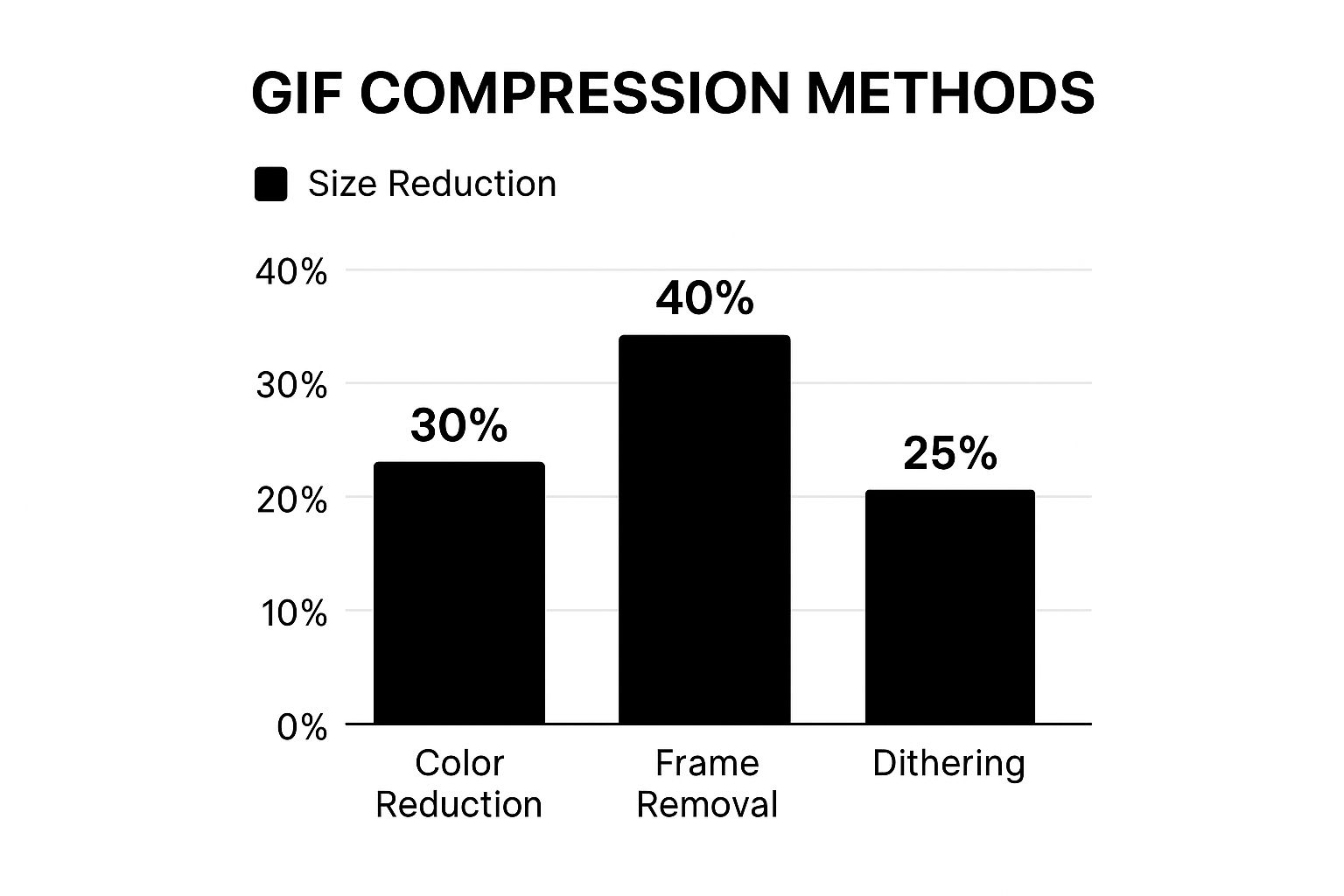
The infographic above shows how different GIF compression methods work. Frame removal gives the biggest size reduction (40%), followed by color reduction (30%), and then dithering (25%). Choosing the right method, or combination of methods, depends on your GIF's content. Using an affinity diagram can help you group similar GIFs for more efficient batch processing.
Key Features and Considerations
Here are some important things to consider when choosing an online GIF compressor:
-
Compression Algorithms: Understanding whether a tool uses lossy or lossless compression helps you anticipate the impact on quality. Lossy compression makes files smaller but can reduce quality. Lossless compression preserves all image data.
-
Quality Retention: Look for tools with adjustable quality settings so you can balance file size and visual fidelity.
-
Processing Speed: Speed matters, especially when working with lots of GIFs or tight deadlines.
-
File Size Limits: Free tools often have file size limits. Make sure the tool can handle your GIFs.
-
Privacy: Check the tool's privacy policy to see how it handles your uploaded files.
-
Hidden Costs: Beware of “free” tools that charge for larger files or faster processing.
To illustrate the differences between various tools, let's examine their performance in a real-world test.
Leading GIF Compression Tools Performance Analysis "Real-world testing results showing compression efficiency, quality retention, and practical features across top online platforms"
| Platform Name | Average Compression | Quality Score | Max File Size | Standout Features |
|---|---|---|---|---|
| ShortPixel | 60% | 8/10 | 100MB | Multiple compression levels |
| Ezgif | 75% | 7/10 | No Limit | Advanced optimization options |
| FreeConvert | 50% | 9/10 | 1GB | Wide format support |
This table summarizes the performance of three leading GIF compression tools. Ezgif offers the most aggressive compression, while FreeConvert prioritizes quality retention. ShortPixel provides a good balance between compression and quality.
Recommended Online Tools
Here are some excellent free and paid online GIF compressors:
-
ShortPixel: Offers a good balance of compression and quality with adjustable settings.
-
Ezgif: Provides advanced options like color reduction and frame removal.
-
FreeConvert: Supports many file formats and offers customizable compression.
These tools offer different strengths and cater to different needs. The best choice depends on your specific project. Testing a few platforms will help you find the right fit for your GIF compression workflow.
Professional Desktop Solutions For Advanced GIF Compression
When online GIF compressors just don't cut it, desktop software offers the control and power you need. This section explores professional applications, from the robust features of Photoshop to dedicated GIF compressors, giving you granular control over every aspect of GIF optimization.
Harnessing the Power of Photoshop for GIF Compression
Adobe Photoshop, while not designed solely for GIF compression, provides powerful optimization tools. The "Save for Web (Legacy)" feature offers precise control over color palettes, dithering, and lossy compression settings. This fine-grained control helps you strike the perfect balance between file size and image quality. Photoshop also handles other essential tasks like cropping, resizing, and editing individual frames before export.
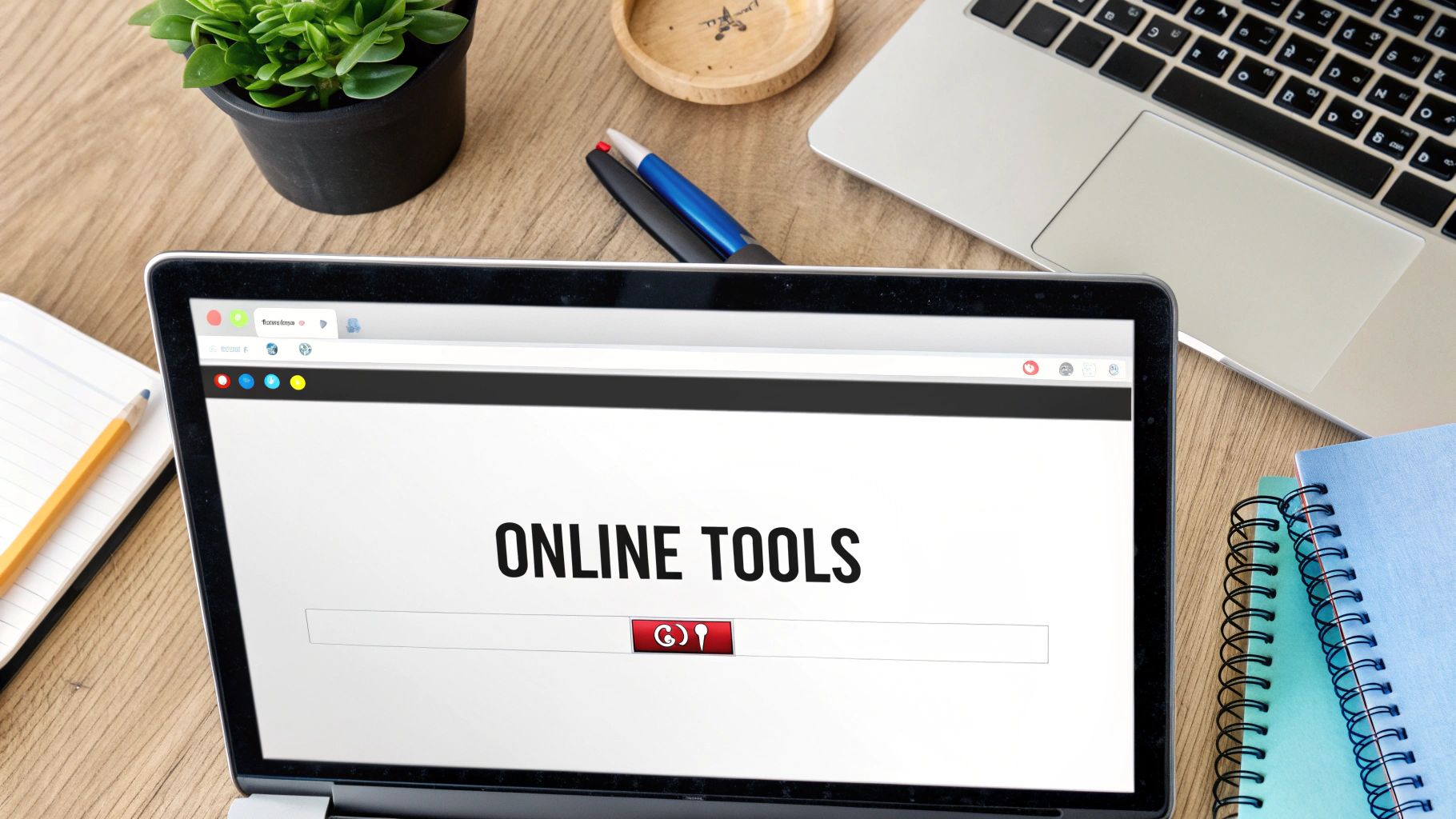
Exploring Dedicated GIF Optimization Software
Beyond Photoshop, dedicated GIF optimization tools provide even more specialized features. These often include advanced capabilities like selective frame optimization and intelligent color reduction, squeezing out every last unnecessary byte without significantly impacting quality. Consider exploring options like GIF Brewery and Gifski.
GIMP: A Free Alternative for GIF Compression
Looking for a free option? GIMP (GNU Image Manipulation Program) offers surprisingly robust GIF editing and compression features. While perhaps not as polished as Photoshop, GIMP allows for basic color palette editing, frame rate adjustments, and key optimization settings. It's a solid choice for budget-conscious users. For platform-specific advice, see our guide on the best GIF compressor for Mac.
Comparing Free and Premium Solutions: When to Invest
Choosing between free options like GIMP and premium software like Photoshop depends on your needs. If you need fine-tuned control, batch processing, or advanced optimization, investing in professional software is often worthwhile. For basic GIF compression, free alternatives might be perfectly adequate.
Optimizing Your Workflow for Efficiency
When dealing with numerous GIFs, an efficient workflow is essential. Many desktop applications offer batch processing, allowing you to compress hundreds of GIFs simultaneously, saving you significant time and effort. Learning keyboard shortcuts within your chosen software can further boost productivity.
Troubleshooting Common Software Hiccups
Occasionally, you might encounter issues such as unexpected file size increases or color banding. Understanding these common problems and their solutions is important. Overly aggressive color reduction, for example, can cause banding. Experiment with different settings and learn the trade-offs between compression and quality. Keeping your software up-to-date helps avoid bugs and compatibility problems. Mastering these professional tools and techniques helps you compress GIF files efficiently while maintaining their visual appeal and smooth animation.
Expert Techniques To Compress GIF File While Preserving Quality
Compressing a GIF isn't simply about shrinking the file; it's about finding the balance between a smaller size and keeping the image looking good. This requires understanding how different compression methods impact the GIF's quality and how smoothly the animation plays.
Mastering Color Palette Reduction
One of the most effective compression techniques involves reducing the GIF's color palette. GIFs use indexed color, meaning each pixel refers to a color from a set list. A smaller palette means a smaller file.
However, reducing colors too much can create banding, where you see stripes of color instead of smooth transitions. The trick is to reduce colors strategically, focusing on areas where color changes aren't as obvious. A simple animation with flat colors can handle more color reduction than a complex image with subtle shading.
Optimizing Frame Rate and Removing Redundancy
Frame rate, the number of frames shown per second, affects both file size and how smooth the animation looks. A lower frame rate uses fewer frames, which shrinks the file. Lowering it too much makes the animation jerky. Experiment to find the slowest frame rate that still looks smooth.
Also, look for and remove any unnecessary frames. Sometimes GIFs have duplicate or nearly identical frames that don't add much. Deleting these can noticeably shrink the file without affecting the animation quality.
Selective Quality Adjustments and Dithering
Instead of compressing the entire GIF equally, think about selective quality adjustments. Parts of the image with less detail or movement can handle more compression. This lets you shrink the file without making the important parts look worse.
Dithering is another useful technique. It creates the illusion of more colors with a smaller palette by using patterns of different colored pixels. Dithering can reduce banding from color reduction. Too much dithering, though, adds noise, so balance is key. For more tips, see this article on video to GIF conversion with compression.
Tailoring Techniques to GIF Content
The best compression strategies depend on the GIF you're working with. Screen recordings, photographic GIFs, and simple line drawings each react differently to different compression methods. Screen recordings often do well with significant color reduction and frame rate optimization. Photographic GIFs usually need a lighter touch to preserve detail. The use of GIFs has declined with advancements in formats like PNG and MP4, which compress better. GIFs are still popular for memes and short animations though. Learn more about the GIF format here. By understanding these differences and choosing the right techniques, you can compress your GIFs effectively without losing quality or visual appeal.
Solving Common GIF Compression Headaches and Errors
Even with the best tools, compressing a GIF can sometimes lead to frustrating hiccups. This section addresses those annoying problems that can interrupt your workflow. We'll explore why some GIFs might appear larger after compression, how to fix color banding, and what to do when frame stuttering disrupts smooth animation.
Why GIFs Sometimes Get Bigger After Compression
It seems odd, but sometimes a GIF can actually grow in size after compression. This often occurs with very short GIFs or those with minimal animation. The compression process adds metadata and structural information, which can outweigh the reduction in image data for small files. Imagine packing a small item – the box might end up bigger, but it protects the contents. Likewise, this extra data helps browsers display the GIF correctly.
Fixing Color Banding and Frame Stuttering
Color banding, where you see distinct stripes of color instead of smooth gradients, often comes from reducing the color palette too much. While fewer colors mean smaller files, it can hurt the image quality. To fix banding, try slightly increasing the number of colors allowed or experiment with dithering. Dithering creates the illusion of more colors with a limited palette, smoothing out those color transitions.
Frame stuttering, that jerky or uneven animation, usually happens when frames are deleted or the frame rate changes drastically. If your GIF stutters after compression, try adding back some frames, slightly increasing the frame rate, or making sure the delay between frames stays consistent.
Decoding Error Messages and Quality Degradation
Different compression tools give different error messages. Understanding these messages helps you find problems quickly. For example, an error about "invalid frame data" might mean your GIF is corrupted and you need a new source file. For more optimization tips, check out our guide on the best way to reduce GIF file size for websites.
Sometimes, quality degradation, like blurring or pixelation, appears unexpectedly. This can be caused by overly aggressive lossy compression. Adjust the compression level, try different optimization settings, or switch to lossless compression if quality is your priority.
Recovering From Over-Compression and When to Start Over
Over-compressing a GIF can really damage it. If your GIF is beyond repair, it's often best to begin again with the original, uncompressed file. If the damage is minor, try adjusting the compression settings or using a different tool to recover some quality. Finding the right balance between file size and visual quality is key to successful GIF compression. These tips can help you troubleshoot common issues and get the best results. You might also find helpful information in our post: How to master...
Platform-Specific Optimization For Maximum GIF Performance

Optimizing a GIF isn't a simple task. Different online platforms have their own specific needs when it comes to GIF files. A GIF that looks perfect on your website might be distorted, too big, or even refuse to play on another platform. This means a smart plan for compressing your GIFs is key for making sure they work well everywhere you share them.
Understanding Platform Quirks
Social media sites like Twitter, Instagram, and even messaging apps like Slack each handle GIFs in their own way. They have different file size limits, ideal dimensions, and even undocumented quirks that can change how your GIF looks.
For example, Twitter might re-encode your GIF, potentially lowering the quality, while Instagram might unexpectedly crop it if the size isn't right. Email clients are even more complicated, with some stopping animations entirely or showing them as still images.
Tailoring Your GIFs for Each Platform
The trick is to make multiple versions of the same GIF, each tweaked for a particular platform. This involves adjusting the file size through compression, as well as the dimensions and frame rate to match each platform's rules.
A square GIF might work best on Instagram, while a wider image is better for Twitter. Also, consider the average internet speed of users on each platform. People using mobile devices on slower connections need smaller, faster-loading GIFs.
Key Optimization Strategies
-
Create Multiple Versions: Don't use just one compressed GIF. Make different versions for Twitter, Instagram, Slack, email, and your own website.
-
Optimize for Mobile: Mobile users often have slower internet speeds. Keep file sizes small for mobile to ensure GIFs play without issues.
-
Accessibility Considerations: Add alt text to your GIFs to help people with visual impairments understand the content.
To help illustrate platform-specific needs, the following table summarizes key GIF requirements.
This table summarizes key GIF requirements and optimization tips for various online platforms.
Platform GIF Requirements And Optimization Guide
| Platform | Size Limit | Optimal Dimensions | Key Optimization Tips | Platform-Specific Notes |
|---|---|---|---|---|
| 5MB (animated) | Varies, but generally wider aspect ratios | Keep animations short and loop seamlessly | Twitter may re-encode GIFs, potentially affecting quality | |
| 15MB | Square (1:1) or landscape (1.91:1) | High resolution is crucial | Instagram may crop GIFs if dimensions aren't optimal | |
| Slack | 15MB | Varies | Shorter animations are preferred | Slack may downsize larger GIFs |
| Varies greatly by client | Keep it small and simple | Many email clients block or alter GIF animations | Test across multiple email providers |
This table provides a starting point. Platform requirements can change, so staying up-to-date is important. Testing different compression levels and dimensions helps find the best balance between image quality and file size. By understanding each platform and adapting your approach, you can make sure your GIFs look great, load quickly, and reach the largest audience possible.
Building A Future-Ready GIF Compression Strategy
Optimizing GIF files for various platforms, especially mobile, requires a strategic approach. For a deeper dive into mobile optimization, check out this helpful resource on optimizing websites for mobile. A well-optimized GIF can dramatically improve website loading times, particularly on mobile devices. This emphasis on performance is crucial for any future-proof GIF compression strategy.
Embracing Modern Formats: WebP and AVIF
The landscape of image formats is constantly changing. While GIFs still have their uses, formats like WebP and AVIF offer superior compression and quality. WebP and AVIF can shrink file sizes significantly while preserving, or even enhancing, visual fidelity compared to GIFs. This translates to faster loading speeds and an improved user experience. However, browser compatibility is a key consideration. WebP is widely supported, but AVIF adoption is still ongoing.
Maintaining Backward Compatibility
Switching to newer formats requires a plan for backward compatibility. Since not all browsers support the latest image formats, one solution is to serve WebP or AVIF to compatible browsers and provide a GIF fallback for older ones. This guarantees all users can view your animated content, no matter their browser.
AI-Powered Compression and Automation
AI-powered compression tools are transforming the way we optimize files. These tools utilize machine learning to fine-tune compression settings, often surpassing the results of traditional methods. Furthermore, automation is becoming increasingly critical. Tools that automate the compression process save valuable time and maintain consistency across all your GIF files. This efficiency is essential for scaling content creation.
Adapting to Browser Developments and Web Standards
Browsers constantly evolve, and their GIF handling can change. Keeping current with browser updates and web standards is essential for preserving GIF performance. For instance, browser changes in animation decoding or rendering can impact GIF file size and quality. Historically, GIF compression encountered hurdles such as the LZW algorithm patent issue. In 1994, Unisys, the patent holder, began requiring royalties, leading to debate and the rise of alternative formats. Explore more on this here. Integrating flexibility into your compression strategy allows you to adapt to these changes smoothly. This proactive approach ensures your GIFs perform optimally as technology advances.
Looking for a robust and efficient way to compress your GIFs and other files? Download Compresto now and experience the future of file compression.