Best way to reduce GIF file size for websites | Top Optimization Tips
Why GIF Size Is Killing Your Website Performance
Large GIFs can significantly impact your website's performance, leading to a frustrating user experience. Think of it like this: a large GIF is like trying to squeeze a giant box through a narrow doorway. It's going to be slow, awkward, and could potentially block others from getting through. Similarly, oversized GIFs clog your website's bandwidth, slowing load times and potentially driving visitors away. This can negatively affect your bounce rates, user experience, and even your search rankings.
How GIF Size Affects User Experience and SEO
Page load time is critical for user engagement. Studies have shown that even a one-second delay in page load time can lead to a 7% reduction in conversions. For websites that rely on GIFs for product demonstrations or visual storytelling, oversized animations can become major performance bottlenecks. This is especially true for mobile users who may have limited bandwidth. A slow-loading website can lead to higher bounce rates, meaning visitors are leaving your site before exploring the content.
Additionally, Google considers page speed a ranking factor. Websites that load quickly are more likely to rank higher in search results. Therefore, optimizing GIF file size is essential for both user experience and SEO. A large GIF might look appealing, but if it takes too long to load, it could be hurting your rankings and costing you potential customers.
Let's take a look at the data:
To illustrate the impact of GIF size, consider the following table:
"Impact of GIF Size on Website Performance" "This table shows how different GIF file sizes affect key website performance metrics"
| GIF Size | Page Load Impact | Mobile Performance | Bandwidth Usage | User Experience Rating |
|---|---|---|---|---|
| Under 100KB | Minimal | Excellent | Low | 5/5 |
| 100KB - 300KB | Noticeable | Good | Moderate | 4/5 |
| 300KB - 500KB | Significant | Fair | High | 3/5 |
| Over 500KB | Severe | Poor | Very High | 2/5 |
As you can see from the table above, larger GIF sizes negatively impact several crucial website performance metrics, emphasizing the need for optimization.
Optimizing GIFs for Optimal Performance
So, what are the ideal GIF file sizes? Simple icons and small animations should ideally be under 100KB. More complex product demonstrations or larger banners can be up to 500KB, but even these larger files can be optimized further. Tools like Gifsicle and other specialized encoders can significantly reduce file sizes.
Lossy compression techniques can reduce GIF file sizes by 30%-50%, as demonstrated by platforms like Ezgif. These methods target redundancy in the GIF's compression, optimizing color data and frame storage. For videos converted to GIFs, this approach is particularly effective. Simpler GIFs with solid colors, however, may benefit more from transparency optimization. You can adjust the balance between quality and size, allowing you to prioritize either visual clarity or bandwidth savings. Finding the best way to reduce GIF file size is a balancing act between visual appeal and performance.
Essential Tools That Actually Work for GIF Compression
Finding the best way to shrink GIF file sizes for websites often involves trying out different tools. Some produce excellent results, while others are less effective. This section explores the tools that truly deliver, offering practical advice on maximizing their potential.
Top Performers in GIF Optimization
-
Gifsicle: This command-line tool is popular among developers due to its strong lossy compression capabilities. Gifsicle offers precise control over optimization parameters, allowing significant file size reductions without compromising too much on quality.
-
ImageOptim: This Mac app combines various optimization techniques, including lossless compression and metadata removal. This versatility makes it a great option for several image formats, including GIFs. It’s known for its user-friendly interface and efficient batch processing.
-
Ezgif: This online platform provides a collection of GIF editing and optimization tools, including lossy and lossless compression, color reduction, and cropping. Ezgif is accessible to anyone with an internet connection, requiring no software installation. Its convenient slider controls allow you to visually balance quality and file size.
-
Compresto: For macOS users looking for streamlined compression, Compresto is a reliable choice. Features like folder monitoring and a drag-and-drop interface make it a valuable asset to any workflow. For more information, take a look at their guide on the new auto-compress feature in Compresto 1.5.
Fine-Tuning Your Approach for Maximum Impact
Simply using these tools is not enough; understanding their configuration is key. For instance, Gifsicle's --lossy option lets you control the level of compression, finding a compromise between smaller file sizes and visual clarity. Similarly, Ezgif's color reduction tool can substantially decrease file sizes, especially for GIFs with simpler color palettes. To make sure your GIF optimization is effective, refer to this detailed video optimization checklist for best practices.
Visualizing Compression Effectiveness: A Data Chart
The following data chart illustrates the average file size reduction achieved using different tools and techniques across a range of GIF types. The chart visualizes data based on tests performed on sample GIFs, from simple animations to complex product demos.
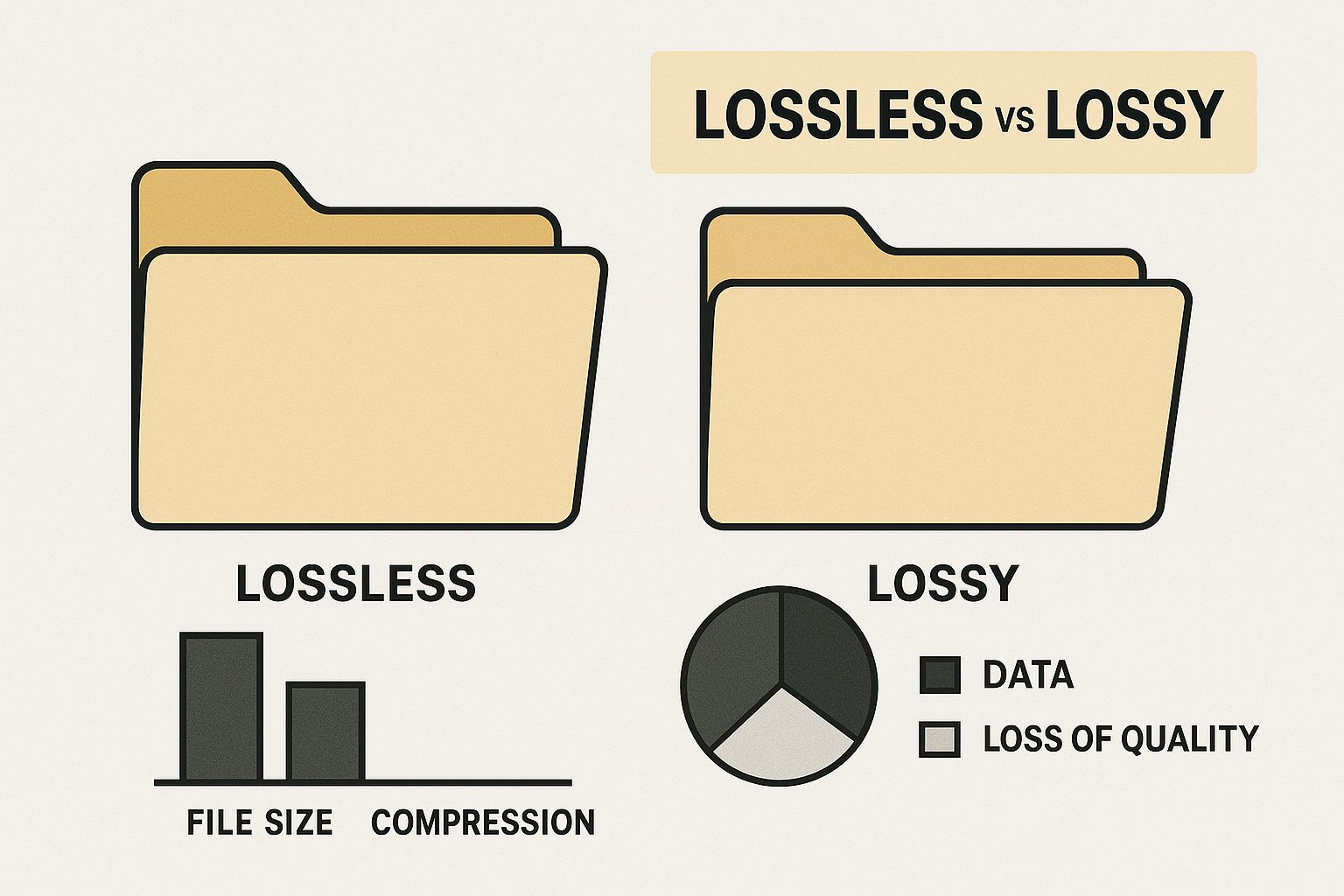
-
Gifsicle (Lossy): Achieved an average reduction of 40% across all GIF types. This method particularly excels with complex GIFs, where its lossy algorithms effectively eliminate unnecessary data.
-
ImageOptim: Averaged a 20% reduction, mainly using lossless methods. This makes it suitable for cases where perfect pixel preservation is crucial, even if the file size savings are smaller.
-
Ezgif (Lossy): Showed a 35% average reduction, balancing Gifsicle's aggressive compression and ImageOptim's lossless approach. Its online availability and slider controls are great for quick edits and previews.
-
Ezgif (Color Reduction): For simpler GIFs, this technique delivered a significant 50% reduction. By minimizing the number of colors, the file size shrinks considerably. However, this is less impactful for GIFs with complex gradients and realistic elements.
As shown in the data chart, combining different techniques—such as using Gifsicle for lossy compression followed by ImageOptim for lossless optimization and metadata removal—can result in even greater file size savings. This approach lets you refine your GIF optimization process, tailoring it to your website's and content’s particular needs.
To further illustrate the different approaches and their respective strengths, let’s examine a comparison of these GIF optimization tools:
Comparison of GIF Optimization Tools
This table compares the features, compression rates, and usability of popular GIF optimization tools.
| Tool Name | Platform | Average Compression Rate | Batch Processing | Maintains Quality | Ease of Use | Cost |
|---|---|---|---|---|---|---|
| Gifsicle | Command-line | High (up to 40%) | Yes | Adjustable (lossy) | Moderate | Free |
| ImageOptim | macOS | Moderate (around 20%) | Yes | High (lossless) | Easy | Free |
| Ezgif | Web | Moderate to High (35-50%) | Varies by tool | Adjustable | Easy | Free |
| Compresso | macOS | High | Yes | High | Easy | Paid |
This table highlights the trade-offs between compression level, quality retention, and ease of use for each tool. Choosing the right tool depends on your specific priorities and technical skills.
Lossy Vs. Lossless: Choosing The Right Compression Path

When optimizing GIFs for your website, understanding the nuances of file size reduction is key. Choosing between lossy and lossless compression is a critical decision that directly impacts both the size and quality of your GIFs. Understanding the best method for your needs is essential for optimal website performance.
Lossy Compression: Trading Quality For Size
Lossy compression shrinks files by discarding some image data. Imagine summarizing a lengthy article: you retain the core message, but certain details are omitted. This method is highly effective for GIFs featuring complex animations, gradients, or intricate textures.
For example, a product demonstration GIF with numerous colors and subtle transitions between frames would benefit greatly from lossy compression.
- Advantages: Substantially smaller file sizes. Well-suited for GIFs with high color depth and complexity.
- Disadvantages: Over-compression can lead to visible compression artifacts, such as pixelation or color banding. Not ideal for GIFs containing sharp lines or text where clarity is essential.
Lossless Compression: Preserving Every Pixel
Lossless compression, conversely, retains all original image data. Think of it as carefully organizing a suitcase: everything fits without discarding anything. While it doesn't achieve the same dramatic file size reductions as lossy compression, it maintains pristine image quality.
This is especially important for simpler GIFs with solid colors, sharp lines, or text. A small icon animation, or a GIF with a few distinct colors, would likely benefit from lossless compression.
- Advantages: Retains all visual details. Best for GIFs where quality is paramount.
- Disadvantages: Smaller file size reductions compared to lossy compression. May not be as effective for complex GIFs.
Identifying The Right Compression Path
The best compression method depends on your specific GIF and overall website goals. If minimizing file size is the top priority and some quality loss is acceptable, lossy compression is the better option. However, if maintaining visual fidelity is crucial, lossless compression is preferred.
Here’s a table summarizing the key differences:
| Feature | Lossy Compression | Lossless Compression |
|---|---|---|
| File Size Reduction | High | Moderate |
| Image Quality | Potential loss | Perfectly preserved |
| Best Use Cases | Complex GIFs, videos converted to GIFs | Simple GIFs, icons, text-based animations |
Often, a combined approach yields the best results. You might be interested in learning more about GIF optimization from resources like Compresto 1.6: GIF compression history and more. You could start with lossy compression for significant size reduction and then apply lossless optimization for fine-tuning without further quality loss. This balanced approach lets you find the sweet spot between file size and visual appeal, ensuring fast website loading times while preserving high-quality animations.
Beyond Basic Compression: Advanced Size Reduction Tactics
Optimizing GIF file sizes for websites involves more than just using a compression tool. This section explores advanced tactics that can significantly reduce file size while preserving visual quality. These techniques, often employed by professional developers, allow for fine-tuning GIFs for optimal performance. Think of it as refining a sculpture: basic compression is the initial shaping, while these advanced tactics add the detail.
Strategic Frame Optimization: Eliminating Redundancy
One of the most effective ways to reduce GIF file size is by optimizing frames. Many GIFs, especially those converted from video, contain redundant data. Frame optimization targets this redundancy. For example, if part of your GIF remains static for several frames, those frames can be combined or removed without impacting the animation. It's like removing duplicate slides from a presentation – the core message remains, but the file size shrinks.
-
Remove Unnecessary Frames: Identify frames that don't contribute to the animation's core message and delete them.
-
Combine Static Frames: If a section of your GIF remains unchanged for a period, merge those frames into a single, longer-duration frame. This reduces the total frame count and shrinks the file size.
Intelligent Color Palette Management for Maximum Impact
Color palette management offers significant size reduction potential. GIFs often use more colors than needed. By reducing the color count, you can shrink the file size without a major loss in visual quality. It's similar to a painter using a limited palette – a stunning image can still be created with fewer colors.
-
Reduce Colors: Use tools like Ezgif to reduce the number of colors in your GIF. Experiment to find the optimal balance between file size and visual fidelity.
-
Optimize for Web-Safe Colors: Use web-safe colors when possible. These 216 colors display consistently across different browsers and operating systems, preventing unexpected color shifts.
Transparency Handling: A Key Factor in File Size
Transparency in GIFs is a double-edged sword. While it enhances visual appeal, it can also bloat file size. GIFs store transparency data for each pixel, increasing data volume. Optimizing transparency is crucial for managing GIF file size effectively.
-
Limit Transparent Areas: Minimize the use of transparency wherever possible. If it's not essential, replace it with a solid background color. This reduces the data needed to render the GIF.
-
Optimize Transparency Settings: Some compression tools, like Ezgif, offer specific settings for handling transparency. Experiment with these settings to find the best balance between visual quality and file size.
Combining Approaches: The Power of Compound Benefits
The most effective strategy often combines these tactics. Start with frame optimization to remove redundant data. Then, use color palette management to reduce the number of colors. Finally, optimize transparency settings where transparency is essential. This combined approach can drastically reduce GIF file sizes while preserving visual quality.
Modern Alternatives That Outperform Traditional GIFs

While optimizing GIFs is important, developers are increasingly looking beyond this older format's limitations. Exploring modern alternatives offers superior performance and a better user experience. These alternatives often boast significantly smaller file sizes and improved visual quality, resulting in faster loading times.
Exploring Next-Gen Animation Formats
Several formats are strong contenders to replace GIFs. Each has its own strengths and weaknesses. Understanding these characteristics is crucial for making the right choice for your website.
-
WebP: Developed by Google, WebP offers both lossy and lossless compression, resulting in smaller files than GIFs. It also supports animation and transparency, making it a versatile option.
-
APNG (Animated PNG): APNG extends the capabilities of PNG to include animation. It offers superior image quality and transparency. However, APNG files can sometimes be larger than optimized GIFs.
-
CSS Animations: For simpler animations, CSS provides a powerful and efficient solution. Animating HTML elements directly in the browser eliminates image files altogether, drastically reducing page weight.
Transforming GIFs into Modern Formats: Practical Workflows
Converting existing GIFs into these modern formats is generally straightforward. Many online tools and software libraries simplify the conversion process. For example, many image editors export GIFs directly to WebP. FFmpeg can convert GIFs to APNG.
Handling Browser Compatibility
Browser compatibility is a key consideration. While WebP enjoys wide support, APNG still lacks full support in some older browsers. Fallback mechanisms can address this by serving GIFs to incompatible browsers. This ensures a consistent user experience.
Modern alternatives like AVIF compression offer significant improvements over traditional GIF optimization, often exceeding 50%+ size reductions, as shown in ShortPixel's 2024 analysis. While GIFs maintain broad compatibility, converting animations to AVIF using browser-supported tools can dramatically reduce file sizes while preserving transparency and animation quality.
A 2MB GIF, for instance, might compress to 900KB as a GIF or 1MB as WebP, but only 500KB as AVIF. With Chrome and Firefox now supporting AVIF animations, it's a viable GIF replacement, especially for e-commerce and social media where large animated banners can impact performance. For more on optimizing files, see 10 Ways to Optimize Your Files.
Intelligent Format Delivery: The Future of Web Animations
Leading websites are adopting intelligent format delivery. These systems detect the user's browser and connection speed, serving the best animation format. Users with modern browsers receive the smaller, higher-performing formats, while others still receive a functional GIF. This dynamic approach ensures fast loading times and a positive user experience for all.
Implementing Lazy Loading for Instant Performance Gains
Even with the best GIF compression, large files can still hinder website performance. That's where lazy loading comes in. This technique delays the loading of GIFs (and other media) until they're needed. It's like a buffet – you don't pile everything on your plate at once. You take what you want, when you want it.
How Lazy Loading Improves Initial Page Load
Lazy loading significantly reduces initial page load times. By loading GIFs only when they scroll into view, the browser doesn't download unnecessary data upfront. This is especially helpful for long pages with lots of GIFs. Imagine a product demo page packed with GIFs. Without lazy loading, every GIF would try to load simultaneously, possibly crashing the browser. With lazy loading, only the visible GIFs load initially, creating a much faster experience.
Implementing Lazy Loading: Code Examples and Best Practices
Adding lazy loading is straightforward. For modern browsers, simply add the loading="lazy" attribute to the <img> tag:

For older browsers, JavaScript libraries like these offer support:
-
Intersection Observer API: A powerful browser API that detects when elements enter the viewport (MDN Web Docs).
-
LazySizes: A lightweight, high-performance library for lazy loading images, iframes, and more (LazySizes).
-
vanilla-lazyload: A small, customizable JavaScript library for easy lazy loading implementation (vanilla-lazyload). These libraries detect when an element is about to scroll into view, triggering the GIF load.
Progressive Loading: Enhancing User Experience
Progressive loading refines lazy loading. Instead of a blank space during GIF loading, a static preview appears. This could be a GIF frame or a low-resolution placeholder. This creates a smoother experience, offering a preview before the animation loads. Think of it like a movie poster – it builds anticipation and improves perceived performance.

Using a JavaScript library or the Intersection Observer API, the data-src attribute is swapped with the src attribute when the GIF loads.
Responsive Delivery: Adapting to Different Devices
Combining lazy loading with responsive delivery creates a truly adaptive experience. Different GIF versions are served based on device and connection speed. Mobile users on slower connections might get smaller GIFs, while desktop users on faster connections receive full-quality versions. This ensures an optimal experience for everyone.
By implementing lazy loading, progressive loading, and responsive delivery, your website will offer a smooth, high-performance experience. This comprehensive approach ensures your GIFs don't slow down load times while still providing an engaging visual element.
Building a Sustainable GIF Optimization Workflow
Optimizing GIFs is crucial for website performance. However, it shouldn't be a one-time effort. Integrating optimization into your workflow ensures your website remains fast and efficient as it grows. This involves establishing clear guidelines, automating processes, and continuously monitoring performance. It's similar to tending a garden: regular care ensures long-term thriving, not just initial growth.
Establishing Clear Optimization Guidelines
Begin by creating clear optimization guidelines for your team. Everyone involved, from designers to developers, should understand the importance of GIF optimization and the best practices to follow. This shared understanding promotes consistency and reduces revisions later on.
-
Design Stage: Encourage designers to consider optimization from the start. This includes minimizing the number of frames, simplifying color palettes, and limiting transparency.
-
Development Stage: Developers should integrate optimization tools into their workflow. Consider using command-line tools like Gifsicle or online platforms like Ezgif within their content management system.
Automating Optimization Through Build Processes
Automation is key for a sustainable workflow. Instead of manually optimizing each GIF, integrate optimization into your build process. Gifsicle can be easily incorporated into build scripts. This ensures every GIF is automatically optimized before deployment.
-
Content Management System (CMS) Plugins: Many CMS platforms offer plugins that automate image optimization, including GIFs. This is a convenient option for non-technical users.
-
Build Tools: Integrate optimization tools like Gifsicle into your build process for automatic optimization during deployment.
Auditing and Monitoring: Continuous Improvement
Regularly audit your website's GIFs to identify areas for improvement. This might involve checking for large GIFs or identifying those that could benefit from further optimization. Continuous monitoring ensures your GIFs remain optimized as your content evolves.
-
Performance Monitoring Tools: Use tools like Google PageSpeed Insights to monitor performance and identify areas for improvement.
-
Regular Audits: Schedule regular audits of your website's GIFs to uncover optimization opportunities.
Creating a Comprehensive Optimization Framework
A successful GIF optimization workflow involves several key steps. First, establish clear guidelines for your team. Then, automate optimization through build processes and CMS plugins. Finally, regularly monitor and audit your website’s GIFs for improvements. This structured approach ensures your website's animations remain fast and engaging. Consider creating a checklist for designers and developers:
GIF Optimization Checklist
- Minimize Frames: Reduce the number of frames to the bare minimum.
- Simplify Color Palette: Use a limited color palette whenever possible.
- Optimize Transparency: Minimize or eliminate transparent areas.
- Choose the Right Compression: Select lossy or lossless compression appropriately.
- Use Modern Alternatives: Consider WebP or APNG when feasible.
- Implement Lazy Loading: Defer loading of GIFs below the fold.
By implementing these strategies, you'll create a workflow that reduces GIF file size and ensures a smooth, efficient process for everyone. Continuous optimization keeps your website performance top-notch, offering users a fast and engaging experience.