How to add notes to pdf: A simple guide
If you’re a Mac user, the quickest way to add notes to a PDF is already on your machine. Just open the file in the built-in Preview app and bring up the Markup toolbar. This handy toolbar gives you everything you need to highlight text, drop in text boxes, or even draw shapes right onto your document.
Why Annotating PDFs Is a Game Changer for Your Workflow
Adding notes to a PDF isn't just a neat trick; it’s become a core skill for anyone working digitally. It transforms a flat, static document into a live space for feedback, brainstorming, and getting organized. Whether you're a student marking up a research paper or part of a team giving feedback on a new design, annotation makes communication so much clearer.
This move toward digital documents isn't just a small shift—it's a massive market trend. The global PDF software market was valued at around USD 2.15 billion in 2024 and is expected to soar to USD 5.72 billion by 2033. This growth says it all: features like annotation are becoming essential to how we work.
The Real-World Impact of Going Digital With Your Notes
Being able to quickly jot notes on a PDF has tangible benefits that save a ton of time and cut down on mistakes. Gone are the days of printing a document, scribbling on it, and scanning it back in. Now, you can place precise comments exactly where they're needed, creating a single source of truth that's easy to share and file away.
For instance, here’s a look at the Markup toolbar in macOS Preview. See how simple it is to highlight text?
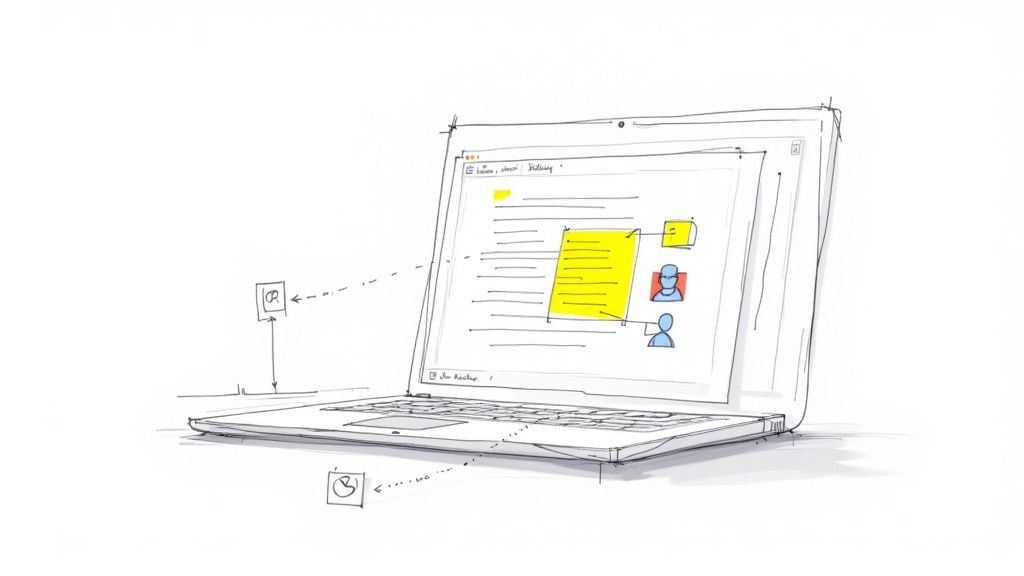
With the highlighter tool selected, you can emphasize key points with just a click. This is a small but powerful step in adopting modern paperless document management solutions.
By embracing digital notes, you're not just being more efficient—you're creating a more secure and environmentally friendly process. It cuts out paper waste and keeps sensitive information locked inside a single, secure file.
Ultimately, getting good at annotating PDFs is a cornerstone of effective https://compresto.app/blog/document-workflow-automation. It helps teams communicate better and push projects forward, faster.
Using Your Mac's Built-In Annotation Tools
Believe it or not, your Mac already has a surprisingly powerful tool for marking up documents: Preview. Most people think of it as just a simple file viewer, but its real strength is the hidden Markup toolbar. This gives you everything you need to add notes to a PDF without installing a single piece of extra software.
Getting started is as simple as opening a PDF. If you don't see the annotation tools right away, just look for the Markup icon—it looks like a pen tip inside a circle—near the top right of the window. You can also find it under Tools > Annotate. Clicking this instantly turns your basic viewer into a dynamic workspace.
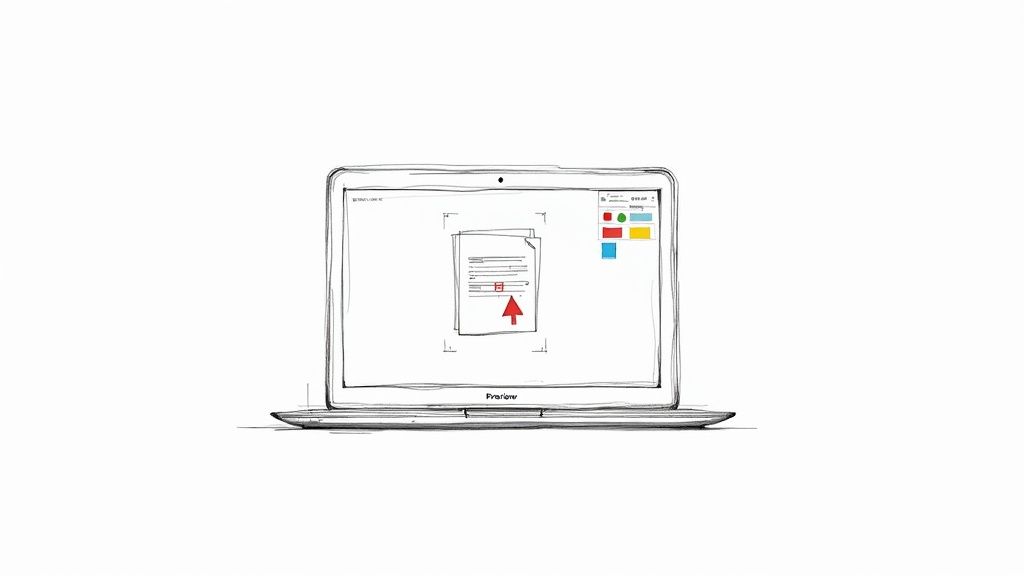
This is where the magic happens. You get immediate access to highlighters, text boxes, shapes, and even a signature tool, all designed to make your feedback crystal clear.
Mastering the Core Annotation Features
Let's break down the most useful tools and how you'd actually use them. Instead of just listing what each button does, think about what you’re trying to accomplish with your feedback.
-
Highlight and Underline: If you’re a student reviewing a research paper, this is your best friend. Try using different colors to categorize information—maybe yellow for key arguments, blue for supporting data, and red for points you need to challenge. This simple color-coding system makes revisiting your notes so much more efficient.
-
Shapes and Lines: A designer reviewing a website mockup could use the rectangle tool to frame an entire section that needs a rework. An arrow can then point to a specific button with an attached note like, "Change this button color to our primary brand blue." It’s direct and impossible to misunderstand.
-
Text and Sticky Notes: The basic text tool lets you type directly onto the PDF, which is great for short, quick corrections. For more detailed thoughts, the sticky note is perfect. Just click the note icon and place it on the document. It adds a small icon that expands to show your full comment, keeping the layout clean and uncluttered.
These tools aren't just for one-off comments; they work together to create a rich, layered conversation right on the document itself.
Think of annotation as a dialogue with the document. Each highlight, shape, and note is a talking point, helping you or your collaborators engage with the content on a much deeper level. Good annotation makes the entire feedback loop faster and more accurate.
Giving Precise Visual Feedback
Sometimes, words just aren't enough. Imagine you're reviewing a floor plan and need to suggest moving a wall. The drawing tool lets you literally sketch a new line right onto the plan. You can even adjust the line's thickness and color to make your suggestion pop.
And don't overlook the "Shapes" menu—it has more than just squares and circles. It includes a special "Loupe" tool that magnifies a specific part of the document. This is perfect for drawing attention to a tiny detail in a high-resolution photo or a complex diagram. By combining these visual aids, your feedback becomes unambiguous, ensuring everyone is on the same page.
Annotating PDFs on Your iPhone and iPad
Your work doesn't stop when you step away from your Mac, and neither should your ability to review documents. The good news is that the power to add notes to a PDF is already in your pocket. Both your iPhone and iPad come with a built-in feature called Markup, giving you the same essential annotation tools you're used to.
Getting to Markup is simple. When you open a PDF in an app like Mail or Files, just look for the Markup icon—it's that familiar symbol of a pen tip inside a circle. Tapping it brings up a toolbar with pens, highlighters, and text tools, letting you give quick feedback right from your phone or tablet.
This flowchart breaks down the simple decision of how to annotate when you're on the go.
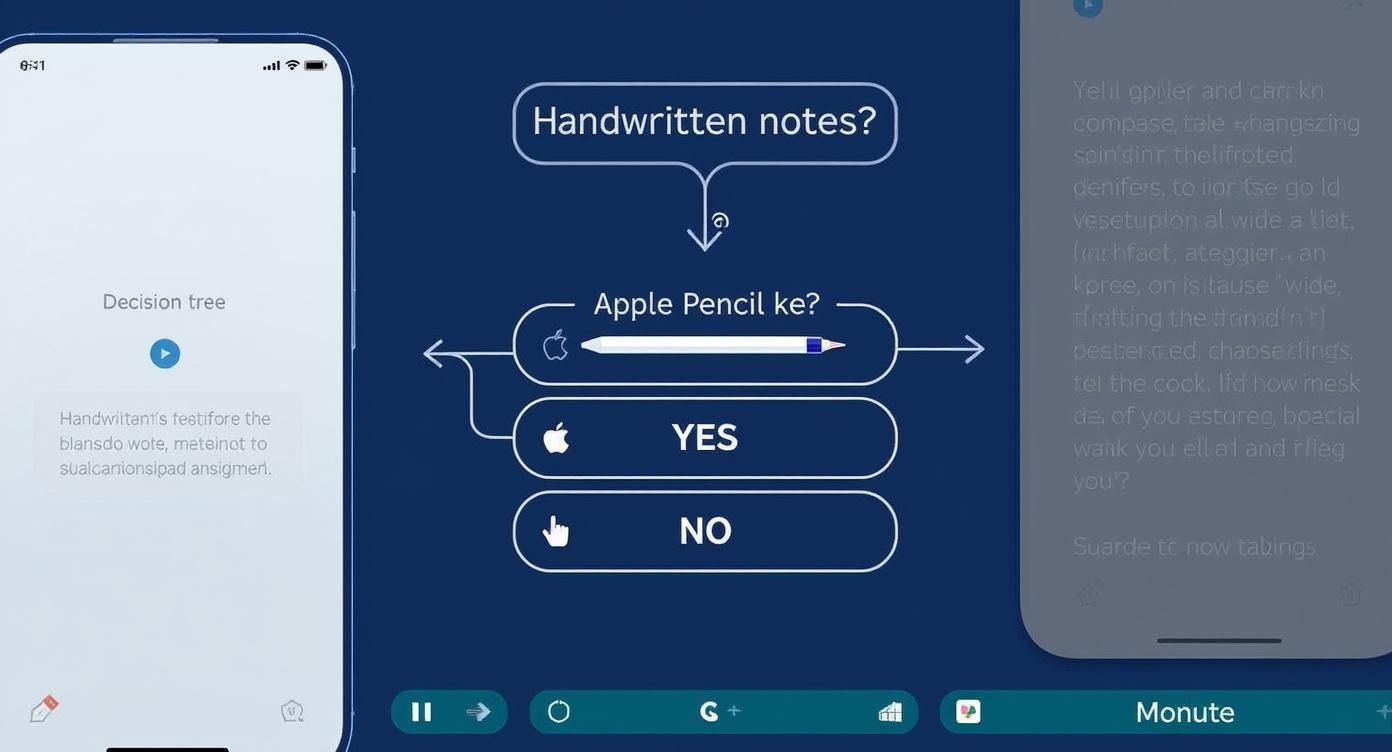
Ultimately, it comes down to whether you prefer to handwrite your notes or type them out. Luckily, both options are always just a tap away.
Elevating Feedback with the Apple Pencil
While Markup on an iPhone is perfect for a quick highlight or a typed comment, the iPad paired with an Apple Pencil is a completely different beast. It’s a powerful combination for anyone who needs to do a detailed document review, turning your tablet into a digital canvas for natural, handwritten feedback.
Imagine a project manager reviewing a contract. They can initial pages, circle clauses, and scribble notes in the margins just as they would with a physical pen and paper. For many, this feels far more intuitive and personal than typing, especially when you need to convey a bit of nuance.
The precision of the Apple Pencil makes your feedback crystal clear. You can sketch a quick diagram to explain a complex point or use different pen colors and thicknesses to organize your comments visually. It ensures your team grasps your intent instantly.
This seamless experience across the entire Apple ecosystem means you can start reviewing a document on one device and pick it right back up on another without missing a beat. Whether you’re making a quick fix on your phone during your commute or diving into an in-depth review on your iPad, your annotation tools are always within reach.
Knowing When You Need a Dedicated PDF App
While your Mac’s built-in tools are fantastic for quick, straightforward tasks, some projects just demand more muscle. You'll eventually hit a ceiling where you need features that go beyond simply adding basic notes to a PDF. This is the point where a dedicated, third-party app becomes less of a luxury and more of a necessity for an efficient workflow.
Think of it this way: if you’re a legal professional, you might need to redact sensitive information permanently, not just cover it with a black box. A project manager might need to create custom, reusable stamps like "Approved" or "Needs Revision" to standardize the feedback process across their team. These are specialized tasks that fall outside the scope of Preview.
Recognizing the Limits of Built-in Tools
The need for a dedicated app often pops up when your work involves complexity, collaboration, or high volume. If you find yourself repeatedly typing the same feedback, an app that lets you create a library of pre-saved comments could save you hours.
Here are a few clear signs you've outgrown the basics:
- Real-time Collaboration: You need multiple team members to annotate a single, cloud-based document simultaneously, seeing each other's changes as they happen.
- Advanced Form Handling: Your work involves creating or filling out complex, interactive PDF forms with calculations or specific validation rules.
- Batch Processing: You need to apply the same action—like adding a watermark or flattening comments—to dozens of files at once.
This growing reliance on advanced PDF capabilities is a major driver in the software market. In fact, the PDF Editor Software Market was valued at USD 2.86 billion in 2024 and is projected to hit USD 6.19 billion by 2032. This reflects how critical these tools are for replacing outdated paper workflows. You can learn more about these market trends and their impact on business productivity.
When your annotation needs shift from simple markups to structured, repeatable processes, that's your cue. A dedicated app isn't just about adding more features; it’s about creating a more powerful, scalable, and professional document management system.
Choosing the right tool is key. If you’re exploring your options, our guide on the best free PDF editor for Mac offers a great starting point for finding an app that fits your specific needs.
Practical Tips for Better PDF Annotation
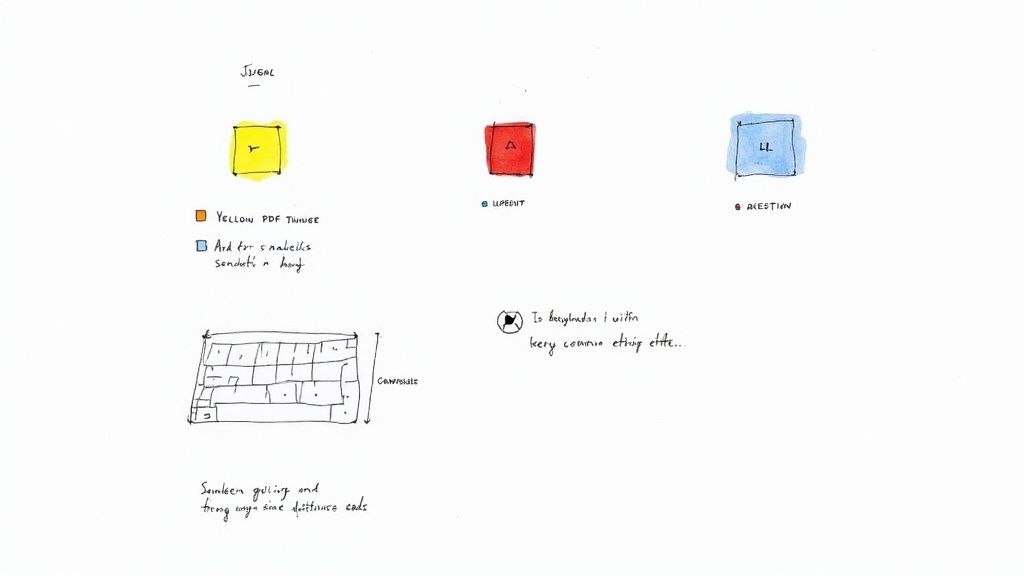
Knowing the tools to add notes to a PDF is one thing, but using them effectively is what really makes a difference in your workflow. The real magic happens when you move beyond just random markups and start using a consistent strategy—especially when you’re working with a team.
A great place to start is with a simple color-coding system. It’s a small habit that brings instant clarity to your feedback and makes scanning through a dense document so much easier.
Here's a system I've found that works wonders:
- Yellow for Key Takeaways: I use this for highlighting the most critical points or summary statements that everyone needs to see.
- Red for Action Items: This is reserved for urgent fixes, factual errors, or direct questions that need a fast response. It’s the color that says, "Look here, now."
- Blue for General Questions: Perfect for non-urgent queries or suggestions that are more open for discussion.
With a system like this, anyone opening the document can immediately grasp the priority of each comment without having to read every single note first.
Keep Your Comments Focused
When you’re collaborating, good annotation etiquette is what keeps projects from grinding to a halt. The goal is clear, actionable feedback—not writing an essay in the margins.
Keep each comment focused on a single point. If you have multiple pieces of feedback for one section, use separate notes. This makes it easier for your collaborators to address each item and resolve comments one by one.
For example, instead of one long note saying, "This paragraph is confusing and the data is wrong," break it into two distinct comments. One note can ask to rephrase for clarity, while a second points out the specific data error. This kind of precision is vital, especially since about 62% of professionals now manage primarily digital workflows, using annotations for everything from contracts to design mockups. You can see more on how people are adapting to digital document management.
And don't forget that document security goes beyond just comments. For protecting sensitive information, it's also worth learning about adding a watermark to your PDF as another essential layer of security.
Common Questions About Annotating PDFs
Once you get the hang of the basics, a few questions almost always pop up as you start adding notes to PDFs more often. Let's clear up some of the common sticking points and finer details of digital annotation.
A frequent point of confusion is whether annotation tools can actually change the original document. It's an important distinction to grasp.
Think of your notes, highlights, and drawings as a transparent layer placed right on top of the original document. You can scribble all over this layer, but the original text underneath remains untouched and secure.
This means standard annotation tools are for adding feedback and comments, not for editing the core content of the file itself.
Can I Edit the Original PDF Text?
No, the annotation tools in macOS Preview and similar apps are designed for adding commentary, not for altering the source text. If you need to change the existing words, fonts, or layout of a PDF, you'll need a dedicated PDF editor. They serve two totally different functions: annotation adds feedback, while editing changes the actual content.
Will Others See My Notes and Highlights?
Yes, absolutely. When you save a PDF after adding your markups, those notes become a standard part of the file. Anyone who opens that document—whether on a Windows PC, an Android tablet, or using a reader like Adobe Acrobat—will see all your highlights and comments exactly as you intended. PDF annotations are built on a universal standard, which is great for cross-platform compatibility.
How Do I Remove an Annotation?
Getting rid of a note is incredibly simple. In most apps, including Preview, you just need to click on the highlight, shape, or comment you want to remove. This will select it, usually by showing a blue bounding box around it. Once it's selected, just hit the Delete key on your keyboard, and poof, it's gone.
Can I See All My Comments in One List?
You bet, and this feature is a massive time-saver for complex documents. Most capable PDF viewers offer a summary view of all annotations. In macOS Preview, for example, just go to the View menu and select Highlights and Notes. This pops open a handy sidebar that lists every single comment and highlight you’ve made. You can click any item in the list to jump directly to that spot on the page—way more efficient than scrolling endlessly to find your feedback.
Beyond annotating, you might have other questions about managing your PDFs. For instance, knowing how to fax a PDF effectively can be crucial when you need to send signed or reviewed documents through more traditional channels.
When you're ready to share your perfectly annotated PDFs, you'll want them as small as possible for quick sending. Compresto is a powerful macOS app that compresses your PDFs, images, and videos in seconds without losing quality, making it easy to reclaim storage and share files faster. Try it today at https://compresto.app.