Adding Watermark to PDF Made Simple
Adding a watermark to your PDF is a simple but powerful move. Think of it as your first line of defense against your work being misused, making sure your intellectual property stays yours.
Why Watermarking Your PDFs Matters
In a world where documents get shared with a single click, a watermark is more than just a security feature—it's a clear statement of ownership and control.
Have you ever sent a draft proposal to a potential client or shared a confidential report with your team? Without a watermark, that document can be forwarded, copied, or even passed off as someone else's work, leaving no trail back to you. A watermark is a constant, visible reminder of where the document came from and its current status.
It helps prevent simple misunderstandings and protects all the hard work you put in. For creative professionals, it’s about copyright. For businesses, it’s about brand consistency and document control. Integrating watermarks is a simple but crucial part of an effective document workflow. You can learn more about building these kinds of efficient systems in our guide to https://compresto.app/blog/document-workflow-automation.
Protecting Your Intellectual Property
The number one reason people add a watermark to a PDF is to protect their intellectual property. This is especially true for photographers, designers, and writers who share samples of their work online. A simple watermark with your name or logo makes it much harder for someone to claim your work as their own.
Think about these common scenarios:
- Confidential Reports: A bold "CONFIDENTIAL" watermark makes it crystal clear to anyone who receives the document that its contents are sensitive.
- Draft Documents: Marking a file as "DRAFT" or "FOR REVIEW ONLY" stops it from being mistaken for the final, approved version.
- Branding: A subtle company logo on each page of a sales deck or official report reinforces your brand identity and looks professional.
To help you decide which watermark is right for your needs, here’s a quick breakdown of the most common types and where they shine.
Watermark Types and Their Primary Uses
| Watermark Type | Primary Use Case | Best For |
|---|---|---|
| Text Watermark | Labeling document status or ownership | Drafts, confidential reports, review copies |
| Image/Logo Watermark | Branding and copyright protection | Official documents, creative work, marketing materials |
| Tiled Watermark | Maximum security and visibility | Highly sensitive documents, legal drafts, proofs |
| QR Code Watermark | Tracking and interactive links | Marketing materials, event tickets, reports with links |
Choosing the right type depends entirely on your goal, whether it’s subtle branding or in-your-face security.
The need for this kind of digital protection is growing fast. The global digital watermark technology market was valued at USD 2.01 billion in 2024 and is projected to hit USD 6.01 billion by 2032.
While watermarking is a fantastic tool for document-specific security, it's also worth looking into broader strategies for protecting personal information online to build a more comprehensive defense for all your digital data.
Choosing the Right Watermarking Tool
Picking the right tool to add a watermark to your PDF really comes down to what you need to get done. You don't always need a heavyweight application for a simple task, but a free online tool might not cut it if you're branding hundreds of corporate reports. It's all about matching the tool's features to your specific workflow and budget.
For instance, a freelance photographer protecting client proofs has totally different needs than a large company applying a "Confidential" stamp across an entire department's documents. Your decision should balance cost, ease of use, customization, and whether you need to process files in bulk.
To help you sort it out, this little decision tree can guide your choice based on your main goal: branding, protection, or classification.
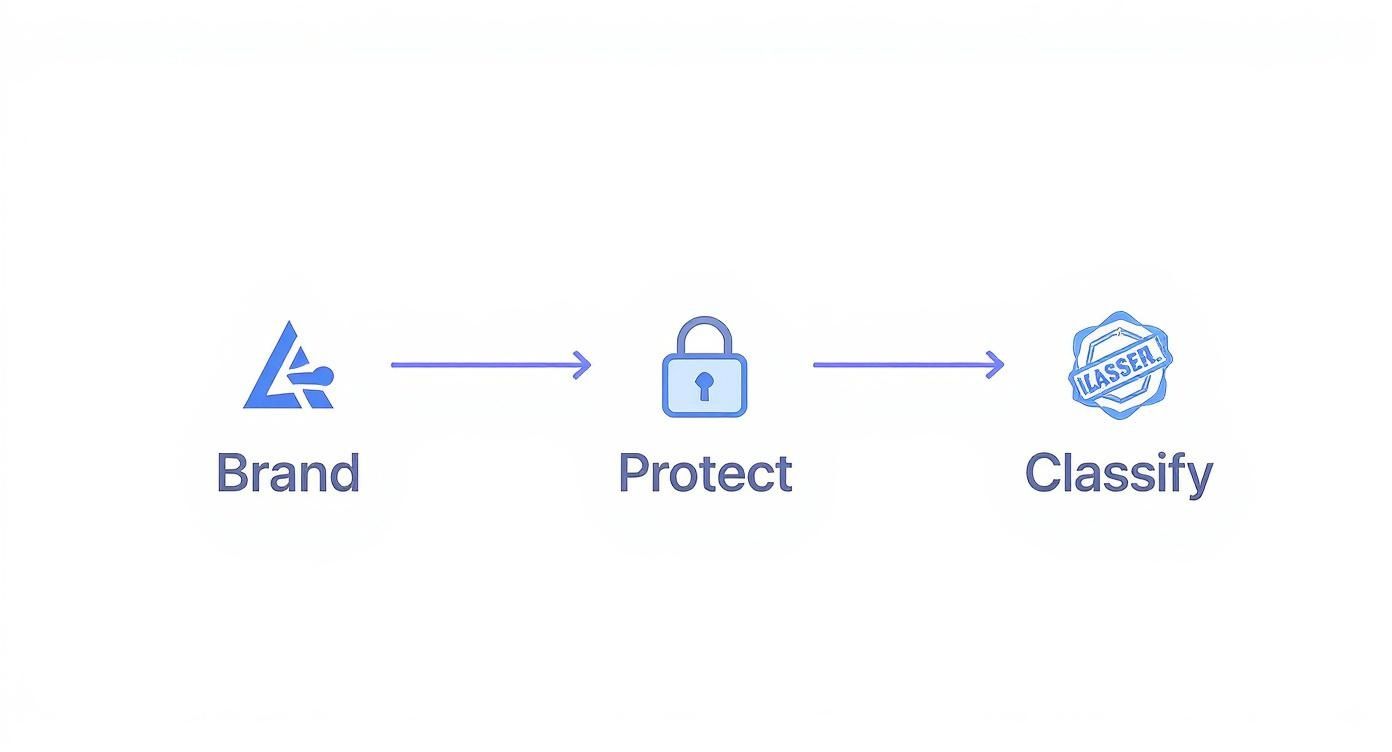
This visual guide connects your goal directly to the type of watermark you should be looking at, which makes narrowing down your tool options a whole lot easier.
Comparing Your Options
When you start looking at different tools, keep these key factors in mind:
- Cost: Are you looking for a one-time free solution, or does a paid subscription with advanced features make more sense for your work?
- Batch Processing: Do you need to apply the same watermark to dozens or even hundreds of documents at once? This is a massive time-saver for businesses.
- Customization: How much control do you really need? Think about opacity, tiling, rotation, and exact placement.
- Ease of Use: Is the interface intuitive, or does it feel like you need a special degree just to figure it out?
Many people naturally lean toward established software. The global adoption of PDF watermarking is huge—industry leader Adobe Acrobat holds a 64% market share and serves over 100 million daily users. Meanwhile, platforms like Smallpdf have helped over 1.7 billion users, which shows just how essential this feature is for securing digital files.
A great watermarking tool doesn't just add a watermark; it gives you precise control. The ability to adjust opacity is crucial—a watermark should protect your content, not make it impossible to read.
Dedicated Software vs. Online Tools
Dedicated desktop software like Adobe Acrobat Pro is the powerhouse option. It offers the most robust feature set, including batch processing and incredibly detailed customization, but it usually comes with a subscription fee. For those on macOS looking for something powerful without the hefty price tag, exploring the best free PDF editors for Mac can uncover some excellent alternatives that handle watermarking really well.
Online tools, on the other hand, are fantastic for quick, one-off jobs. They're typically free and accessible from any browser, which is super convenient. The trade-off? You often lose advanced features, have to consider privacy concerns when uploading sensitive documents, and might run into limits on file size or daily usage.
How to Add a Watermark to a PDF
So, you have your PDF editor ready to go. Let's walk through the actual process of getting a watermark onto your document. It's not as complicated as it sounds; the real skill is in knowing where to click and how to tweak the settings for that perfect balance between protecting your content and keeping it readable.
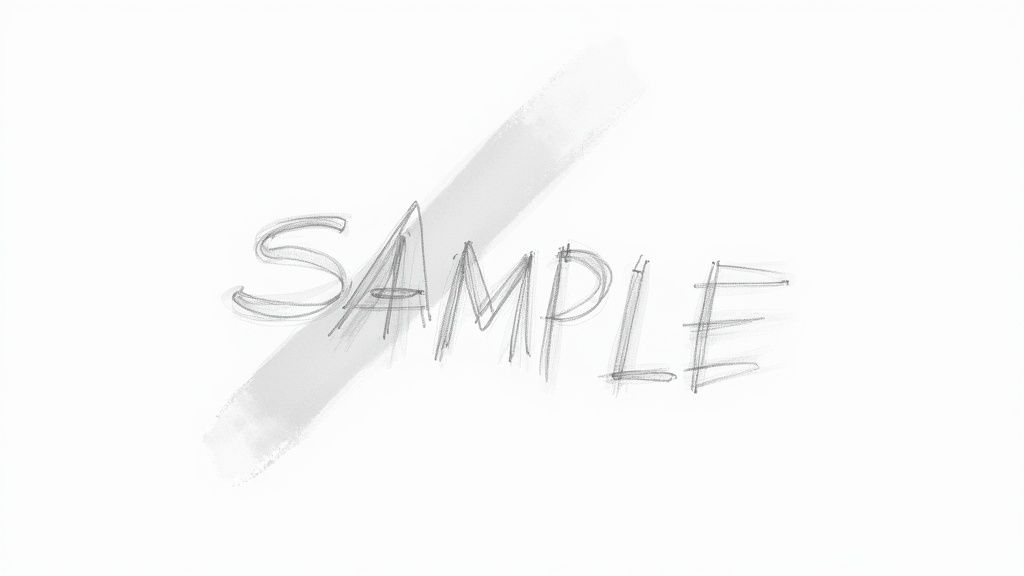
First things first, open your PDF in your chosen editor. You'll want to look for a menu item like "Edit," "Tools," or "Document." Tucked away in one of those, you’ll almost always find a "Watermark" option. Clicking it usually gives you the choice to add, update, or remove a watermark.
Go ahead and select "Add." This will pop up a dialog box where all the magic happens. This is your control panel for customizing how the watermark looks and behaves.
Choosing Between Text and an Image
Your first big decision is what kind of watermark to use. Most editors give you two main options:
- Text: This is your go-to for simple, clear labels. Think of terms like "DRAFT," "CONFIDENTIAL," or "FOR INTERNAL USE ONLY." You can usually play with the font, size, and color, and some tools even let you add dynamic text, like the current date.
- Image: This is perfect for branding. You can upload your company logo or another custom graphic. For the best results, I always recommend using a high-resolution PNG file with a transparent background. It just looks cleaner and more professional on the page.
For example, a photographer sending proofs to a client would use their logo as an image watermark. On the other hand, a legal team sharing an internal document would opt for a straightforward "ATTORNEY-CLIENT PRIVILEGE" text watermark.
Fine-Tuning the Appearance
Once you've picked your watermark type, the next step is dialing in its appearance. Honestly, this is the most critical part. A watermark that’s too bold can completely ruin the document it's supposed to be protecting.
Pay close attention to the opacity setting. I’ve found that a value between 15% and 30% is the sweet spot. It’s visible enough to make its point but not so dark that it interferes with reading the text underneath.
You'll also need to think about placement. For maximum security on a sensitive draft, a large, diagonal watermark splashed across the center of the page is a classic choice. For a more polished look on a final, branded document, a smaller logo tucked into a corner is much more subtle and professional.
Pro Tip: If your editor has a preview function, use it! It lets you see exactly how the watermark will look across all your pages before you commit. This has saved me countless times from having to undo and redo my work just to get it right.
Advanced Watermarking Tips and Best Practices
Once you’ve got the hang of adding a basic watermark to a PDF, you can start using them more strategically. Think beyond just sticking a single, static logo in the corner. Advanced techniques can turn a simple security mark into a professional asset that gives you better control over your documents.
For example, when I'm working with highly sensitive drafts, a tiled watermark is my go-to for comprehensive protection. By repeating a semi-transparent logo or text like "CONFIDENTIAL" across the entire page, you make it nearly impossible for any part of the document to be screenshotted or copied without attribution. It’s a common and highly effective practice for legal documents or unreleased financial reports.
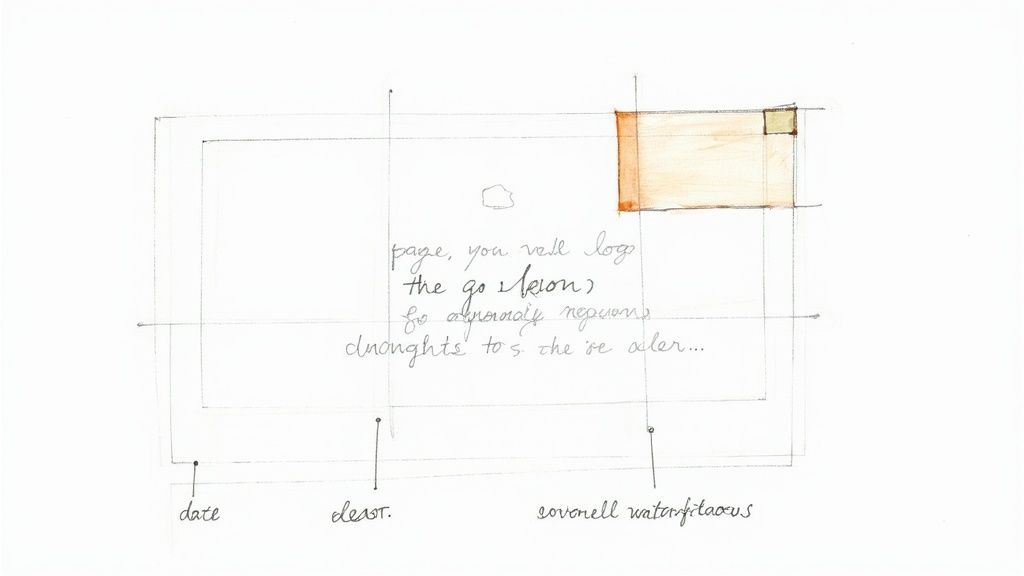
This approach is a cornerstone of many secure document management security strategies because it protects the information no matter where the file ends up.
Make Your Watermarks Professional
A sloppy, pixelated watermark can completely undermine your document's credibility. To make sure your watermark looks professional and does its job, focus on these key details:
- Font and Color Choice: Stick to clean, legible fonts. For colors, a light grey or a desaturated version of your brand color usually works best. It needs to be visible without distracting from the actual content.
- Logo Resolution: This is a big one. Always use a high-resolution image file, preferably a PNG with a transparent background. A blurry logo just looks amateur and can be easily edited out.
- Selective Application: You don't always need to watermark every single page. Most PDF tools let you apply them selectively, like only on the title page or on every page except the cover.
Key Takeaway: The goal is for your watermark to be effective, not overpowering. A well-designed watermark protects and brands your document without ever getting in the way of the person reading it.
Save Time with Templates
If you find yourself adding the same watermark over and over again, it’s time to create a template or preset. Most capable PDF editors let you save your settings—the image file, opacity, placement, and rotation—for one-click use later on.
This trick saves a massive amount of time and ensures all your branded or confidential files have a consistent, professional look.
One last thing to keep in mind: high-resolution image watermarks can sometimes bulk up your PDF's file size. If you’re sending documents out via email or putting them on the web, learning how to reduce PDF size without losing quality is a valuable skill that pairs perfectly with your watermarking workflow.
The Future of Document Security with AI
While the classic methods of adding a watermark to a PDF give you a solid layer of protection, the real next step in document security is being driven by artificial intelligence. AI is completely changing the game by creating watermarks that are smarter, tougher, and in some cases, totally invisible to the naked eye.
Imagine a watermark woven so deeply into a file's code that it stays put through file conversions, compression, and even determined editing attempts. That's the idea behind AI-powered imperceptible watermarking. These hidden markers provide robust authentication and tracking without ever messing with the document's visual quality.
Smarter and Stronger Protection
This new generation of security is becoming essential for high-value digital assets, whether you're dealing with legal contracts or proprietary research. These AI techniques offer a much higher level of defense against the sophisticated removal tools out there, making it significantly harder for anyone to misuse your work.
The growth in this field has been incredible. The global AI watermarking market was valued at USD 613.8 million in 2025 and is projected to skyrocket to nearly USD 3 billion by 2032. You can read more insights on the AI watermarking market to see just how fast this technology is moving.
This rapid expansion isn't just a trend; it signals a major shift toward AI becoming the new standard for protecting our most critical documents.
A Few Common Questions About PDF Watermarking
When you start digging into the details of adding watermarks to a PDF, a few questions tend to pop up again and again. Let's tackle them head-on to clear up any confusion and help you manage your documents with more confidence.
Can a Watermark Actually Be Removed?
The short answer is, it really depends on how it was applied in the first place. If a watermark is just added as a separate layer or an annotation in a PDF editor, anyone with the right software can often just select and delete it. It’s almost too easy.
However, if the watermark is "flattened" into the document, it becomes a permanent part of the page's core image. This makes removal incredibly difficult without damaging the content underneath. For any real level of security, flattening your watermark is the only way to go.
Will Adding a Watermark Make My File Huge?
A simple text watermark will add virtually no size to your file. It's just a few bytes of data. But an image watermark, like a company logo, can definitely increase the file size, especially if you're using a large, high-resolution graphic.
To keep your files light and efficient:
- Always use a PNG file with a transparent background for logos.
- Make sure to optimize the image before you add it as a watermark.
How Can I Watermark Hundreds of Files at Once?
Trying to manually add a watermark to hundreds of PDFs would be a complete nightmare. This is exactly where batch processing becomes your best friend.
Professional PDF software and other specialized tools let you apply the same watermark settings across an entire folder of documents in one single action. You just set it up once, hit go, and the application does all the tedious work for you, saving a massive amount of time.
Ready to take control of your file sizes without sacrificing quality? Compresto makes it easy to compress PDFs, images, and videos right on your Mac, ensuring your watermarked documents are always optimized for sharing. Learn more and get started at https://compresto.app.