12 Best Video Compression Software for Mac (2025 Guide)
In a world dominated by high-resolution video, from 4K drone footage to crisp social media content, file sizes have ballooned. For Mac users, this means grappling with dwindling storage space, slow uploads, and cumbersome file transfers. Choosing the right video compression software for Mac isn't just a technical decision; it's a productivity hack.
A great compressor can shrink your files by up to 90% without a noticeable drop in quality, streamlining your workflow. This is crucial whether you're a professional video editor, a content creator, or simply trying to email a family video. A faster-loading, high-quality video is also a core component of effective strategies to increase video views, ensuring your audience stays engaged from the first second.
This guide cuts through the noise to analyze the top contenders, from professional-grade tools like Apple Compressor to user-friendly solutions like HandBrake and powerful newcomers like Compresto. We dive into real-world performance, ease of use, and unique features that set each option apart. Forget generic marketing copy; here you will find direct comparisons, screenshots, and links to help you find the perfect compressor for your specific needs. Let’s find the tool that will optimize your Mac-based video workflow.
1. Compresto
Compresto establishes itself as a premier choice for video compression software for mac by offering a powerful, streamlined, and versatile file optimization toolkit. It excels in its core mission: to dramatically reduce the size of videos and other media without a perceptible loss in quality. This makes it an indispensable tool for content creators needing to manage large 4K video files, corporate teams sharing project materials, or anyone looking to reclaim valuable storage space on their Mac.
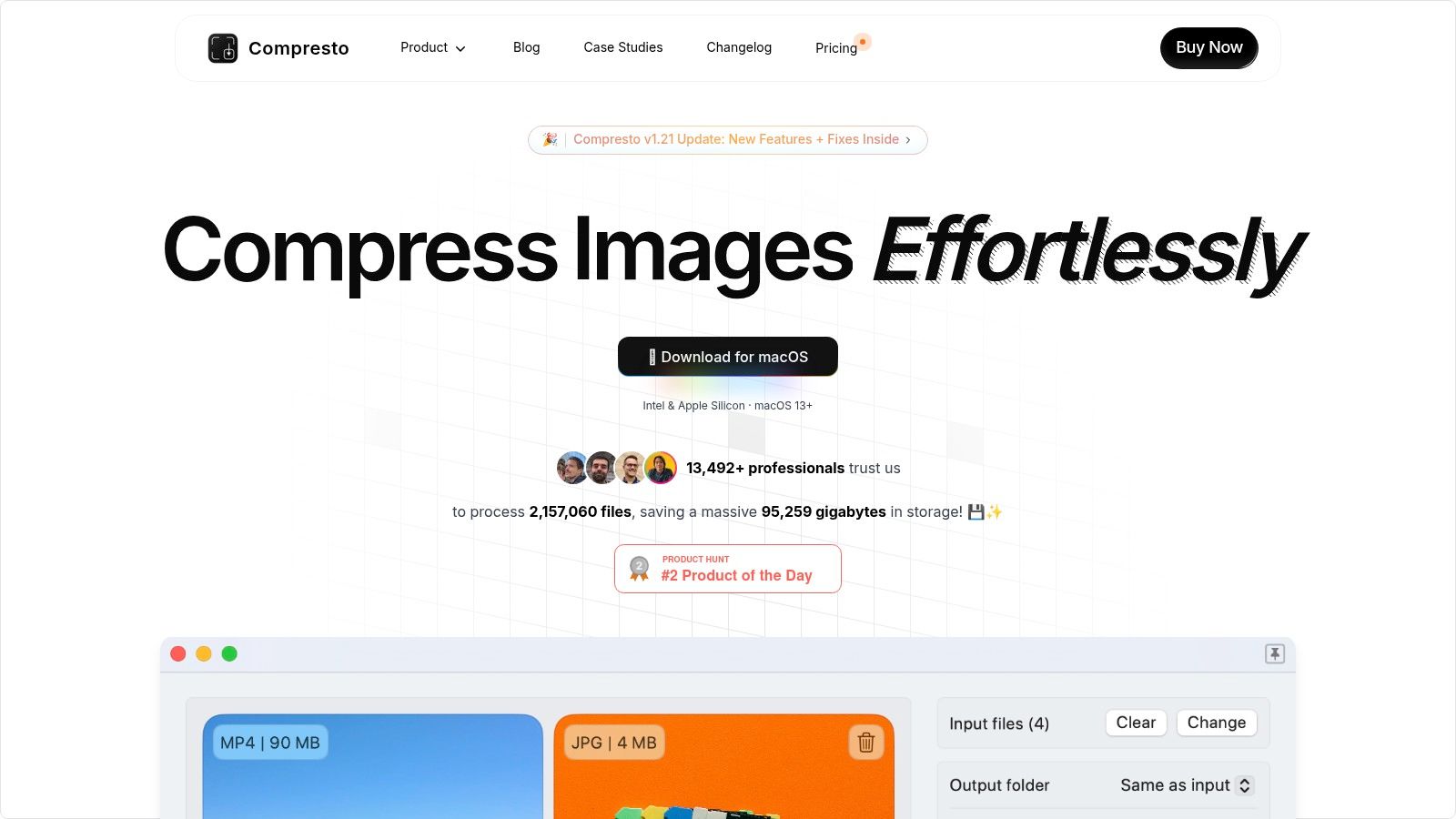
What sets Compresto apart is its deep integration into the macOS ecosystem and its focus on automating the compression workflow. It’s not just a utility you open for a single task; it becomes part of your file management system. The software is optimized for both Intel and Apple Silicon Macs, ensuring peak performance across the board.
Key Strengths and Features
Compresto is more than a simple compressor; it’s a productivity engine. Its feature set is designed to remove friction from common media handling tasks.
- Workflow Automation: The real-time folder monitoring feature is a game-changer. Simply designate a folder, and Compresto automatically compresses any new files added to it, running quietly in the background.
- Intuitive Interface: An elegant drop zone allows users to drag and drop files directly onto it for instant compression, making the process effortless.
- Expanded Capabilities: Beyond video, it handles images, GIFs, and PDFs, consolidating multiple tools into one. The built-in video-to-GIF converter is a valuable addition for social media managers and marketers.
- Productivity Integrations: With its dedicated Raycast extension, users can initiate compressions using a quick command, bypassing the need to open the app manually. This is a significant efficiency boost for power users.
Practical Use Cases
For a video professional, this means faster uploads to platforms like YouTube or Vimeo and quicker file transfers to clients. For a marketing team, it means creating optimized assets for web pages and email campaigns without sacrificing visual fidelity. The app's simplicity, praised in user testimonials, ensures a minimal learning curve.
Compresto is a must-have application for anyone serious about optimizing their files on a Mac. Its ability to preserve quality while achieving significant file size reduction is unmatched, transforming established workflows for the better.
Limitations and Pricing
The primary limitation is its exclusivity to macOS (version 13 or later), making it inaccessible for Windows or Linux users. While highly praised, pricing details are not available on the main landing page and require navigating to the purchase section on the website.
Pros:
- Exceptional compression rates that preserve original quality
- Versatile support for videos, images, GIFs, and PDFs
- User-friendly workflow tools like folder monitoring and a drop zone
- Optimized for both Intel and Apple Silicon Macs
Cons:
- Exclusive to the macOS platform
- Pricing information is not immediately visible
Website: compresto.app
2. Apple Compressor
For Mac users already invested in Apple's professional creative suite, Compressor is the definitive video compression software. It integrates flawlessly with Final Cut Pro and Motion, acting as a powerful post-production engine. This tool isn't for casual users; it’s designed for professionals who need to encode video for a wide range of standards, from broadcast formats to optimized streaming packages for the iTunes Store. Its primary advantage is its deep integration and performance optimization for Apple hardware, especially Apple silicon.
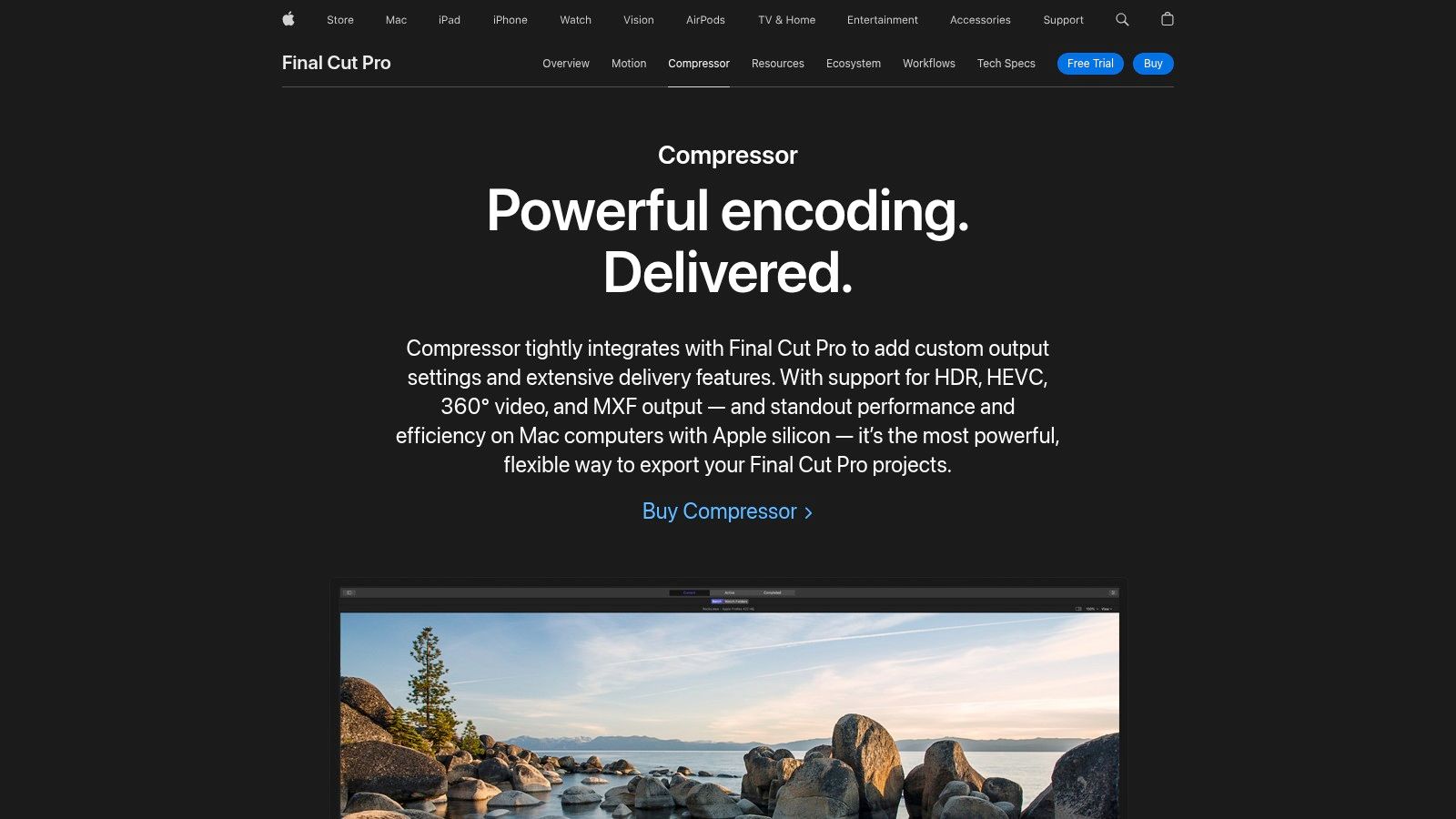
Compressor's real power lies in its batch processing and distributed encoding capabilities. You can set up custom export settings and apply them to multiple files at once, saving significant time. For demanding projects, you can even offload encoding tasks to other Macs on your network.
Key Features and Considerations
The interface is clean and familiar to anyone who uses Apple's pro apps. It provides extensive control over encoding settings without being overwhelming.
- Best Use Case: Final Cut Pro users needing a professional, integrated encoding workflow for various delivery formats, including HDR and 360° video.
- Pricing: Available on the Mac App Store for a one-time purchase of $49.99.
- Pros: Unmatched integration with FCP, exceptional performance on Macs, supports professional formats like MXF.
- Cons: Only available for macOS (requires 10.15.6 or later) and is overkill for non-professional use.
Website: Apple Compressor
3. ShrinkIt
ShrinkIt is a refreshingly straightforward and user-friendly video compression software for Mac, designed for everyday users who need to quickly reduce video file sizes without a steep learning curve. Its core strength lies in its simplicity and efficiency, leveraging native hardware acceleration to perform fast compressions while maintaining a high degree of visual quality. It's an excellent choice for anyone looking to reclaim disk space or make videos easier to share via email or social media.
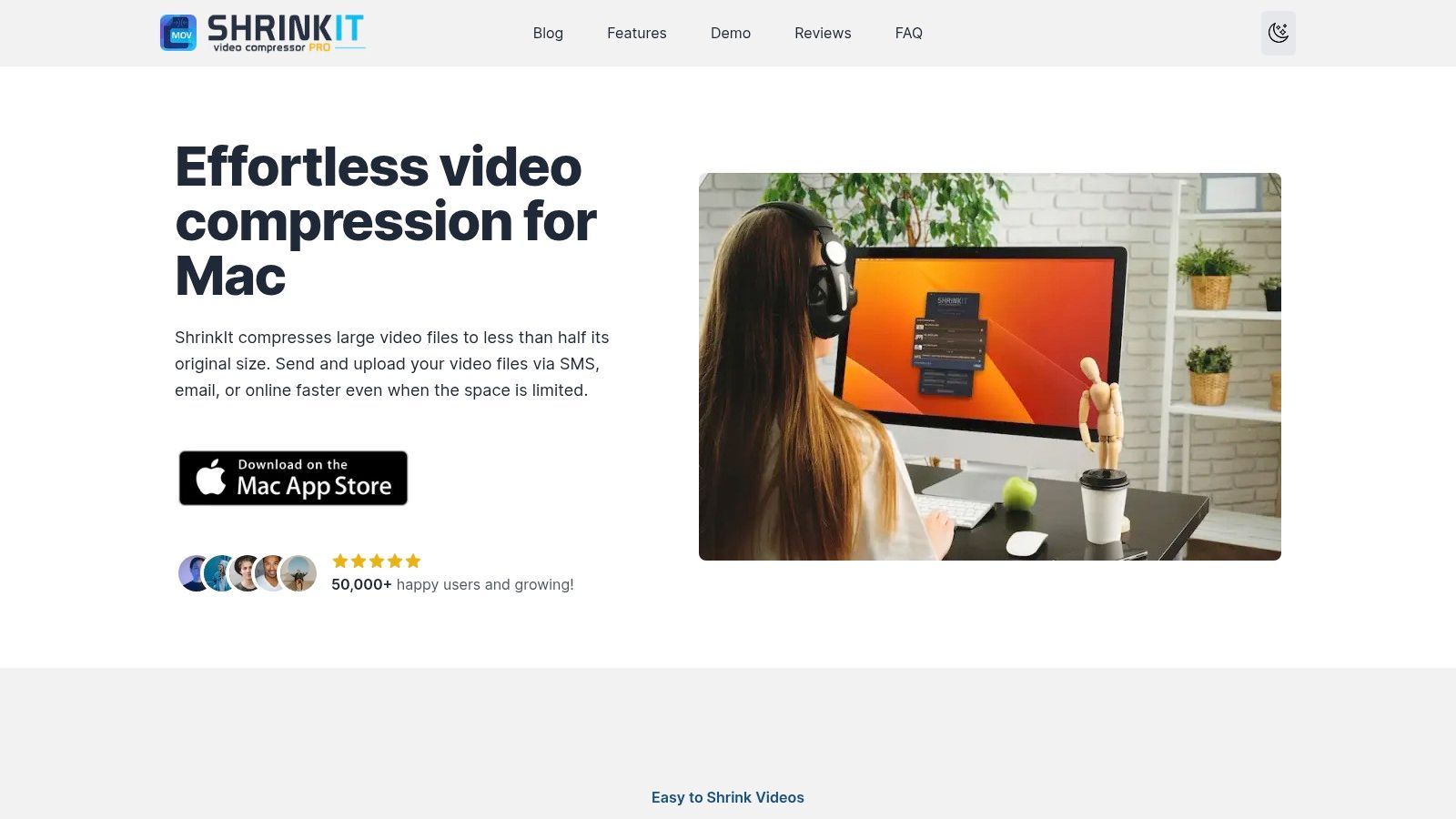
The app excels with its automation and batch processing features, which are surprisingly robust for a free tool. You can simply drag and drop multiple files to compress them simultaneously or even set up a folder to automatically compress any new videos added to it. These practical features, combined with its no-watermark policy, make it stand out. For more in-depth techniques, you can explore additional file size reduction tips.
Key Features and Considerations
The interface is minimal and intuitive, focusing on getting the job done with minimal fuss. It allows for quick adjustments, like removing audio tracks, to further shrink file sizes.
- Best Use Case: Mac users needing a simple, fast, and free tool for everyday video compression, especially for sharing or archiving personal videos.
- Pricing: Free on the Mac App Store, with an optional PRO version for advanced features.
- Pros: Extremely easy to use, supports batch processing and automation, no watermarks, and it's free.
- Cons: Limited to MP4, M4V, and MOV input formats; lacks the granular control of professional software.
Website: ShrinkIt
4. HitPaw Video Compressor for Mac
HitPaw Video Compressor for Mac carves out its niche by offering a powerful, yet remarkably accessible, solution for users who need to compress videos without a steep learning curve. It supports an impressive library of over 1,000 formats, making it a versatile tool for nearly any video file you might encounter. Its core strength lies in balancing high-quality output with user-friendly operation, making it an excellent choice for both beginners and experienced users.
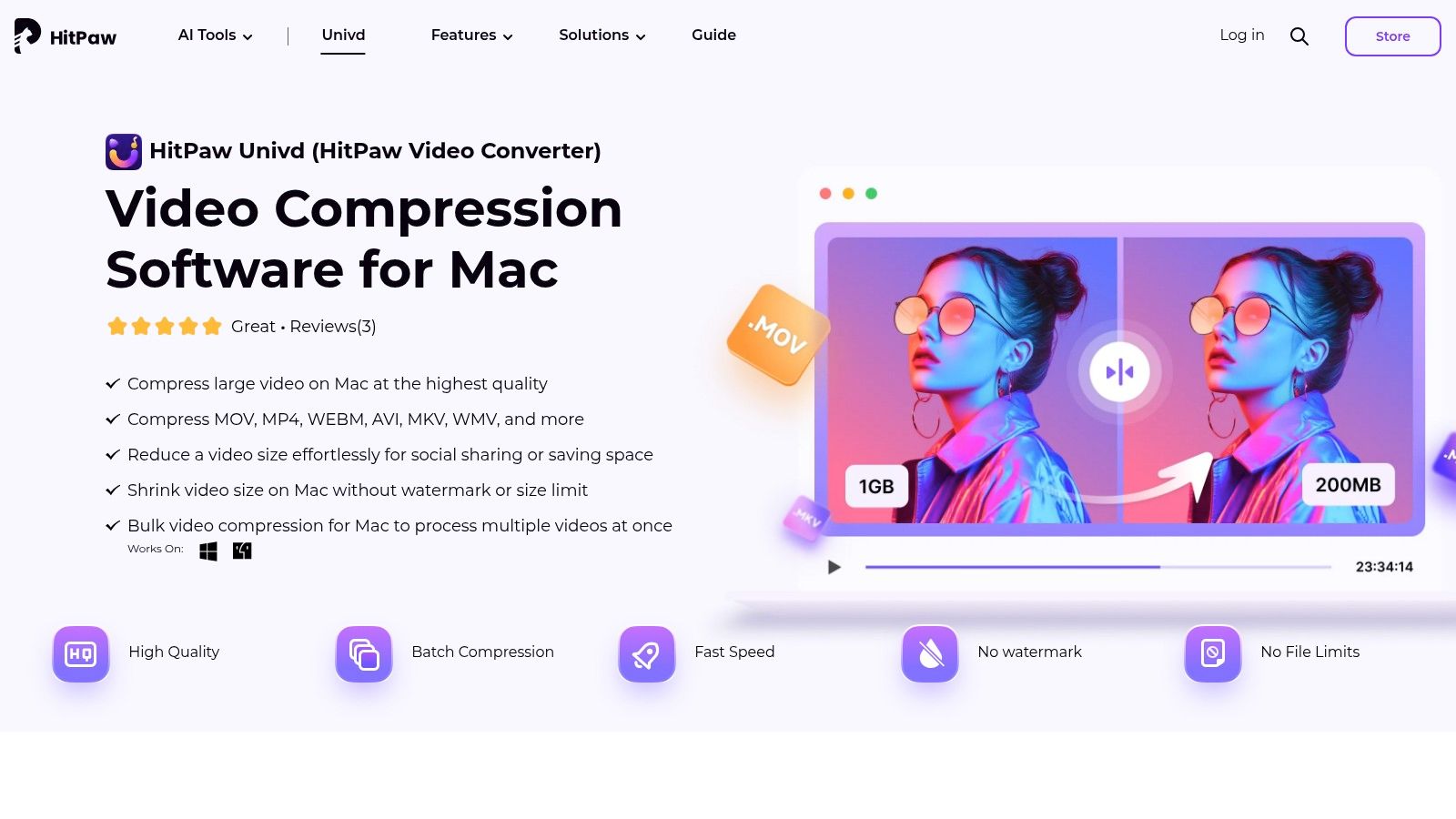
The software simplifies the compression process with preset modes (High, Standard, Low) while still offering sliders for custom adjustments. This approach allows users to quickly achieve their desired file size without getting lost in complex settings. Batch processing with hardware acceleration further enhances its appeal, allowing you to efficiently compress multiple files at once.
Key Features and Considerations
The interface is clean and intuitive, guiding users through the compression process with minimal friction. This makes it a strong contender for those who prioritize speed and simplicity in their video compression software for Mac.
- Best Use Case: Content creators and casual users who need to quickly reduce video file sizes for sharing, storage, or web uploads without sacrificing noticeable quality.
- Pricing: A free version is available with limitations. The full version is offered through subscription plans, starting at $29.99 per year or a one-time purchase for $49.99.
- Pros: Extremely wide format support, fast compression speeds, and maintains high visual quality.
- Cons: The free version has notable limitations on features and file size, pushing users toward the paid version for full functionality.
Website: HitPaw Video Compressor for Mac
5. VideoProc Converter
VideoProc Converter stands out as a versatile, all-in-one video processing toolkit that goes beyond simple compression. It leverages full GPU acceleration, making it one of the fastest options for converting and compressing large 4K video files without sacrificing quality. This makes it an excellent piece of video compression software for mac users who need speed and efficiency for tasks like preparing large files for social media or archiving footage. Its user-friendly interface caters to both beginners and intermediate users.
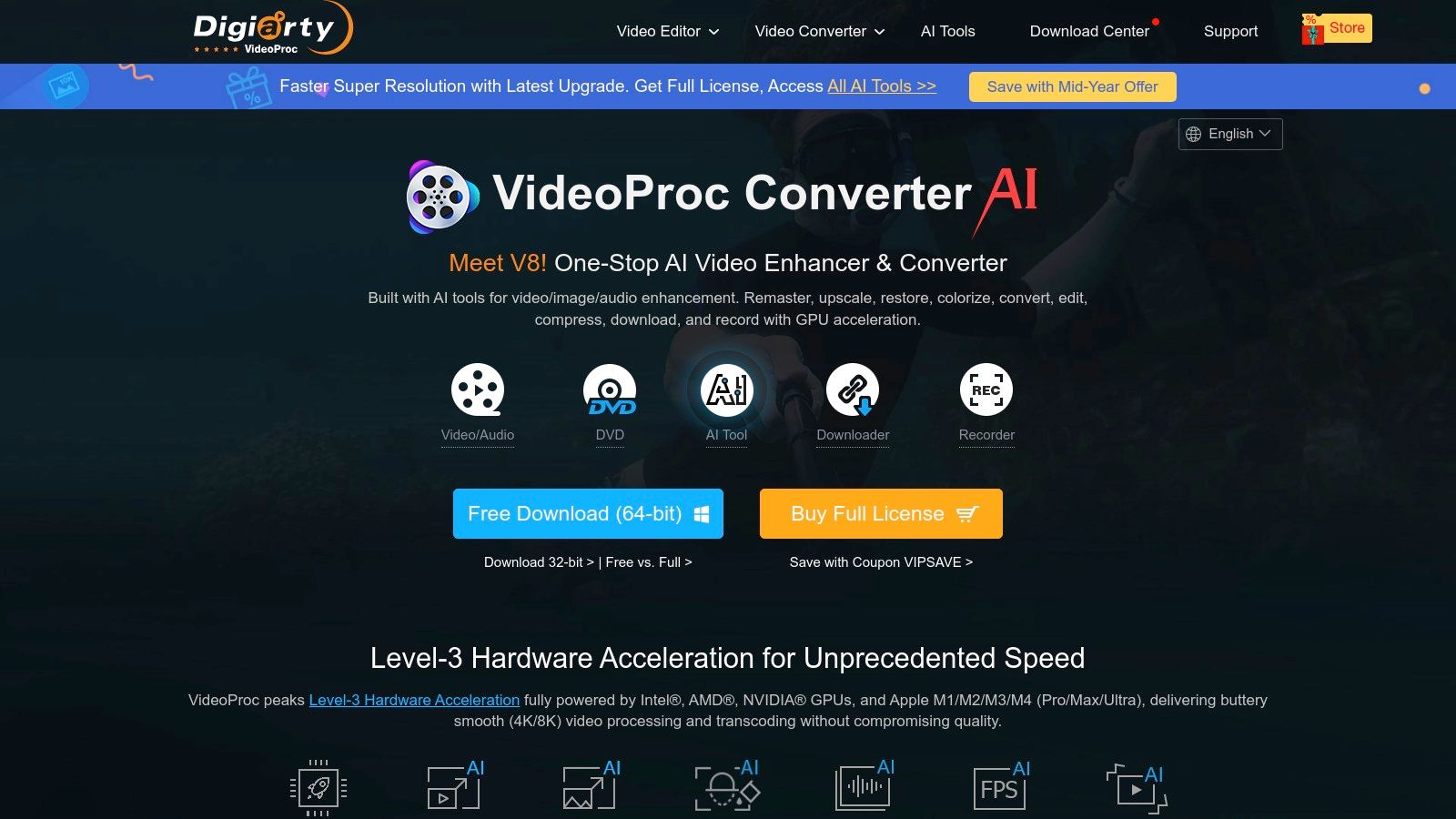
The software’s strength is its balance of power and simplicity. It supports an extensive library of over 370 codecs and formats, and includes basic editing tools to cut, merge, crop, and add subtitles before compressing. This integrated workflow is a significant time-saver, eliminating the need to jump between different applications for simple edits. By integrating these features, VideoProc is an ideal choice for content creators who need to quickly optimize videos for social media.
Key Features and Considerations
The interface is straightforward, guiding users through the compression process with clear options and presets. Its batch processing feature further enhances productivity for handling multiple files.
- Best Use Case: Users who need a fast, all-in-one tool for compressing, converting, and performing light edits on 4K or HD videos.
- Pricing: Offers a free trial with limitations. A lifetime license is available for a one-time purchase, often around $29.95.
- Pros: Extremely fast processing with Level-3 GPU acceleration, high-quality output, supports a massive range of formats, includes basic editing tools.
- Cons: The free version is quite limited, and it lacks the advanced professional controls found in dedicated encoding software.
Website: VideoProc Converter
6. Permute 3
For Mac users who prioritize speed and simplicity over complex professional settings, Permute 3 is a top-tier media converter that excels at straightforward video compression. It is celebrated for its incredibly intuitive drag-and-drop interface, making it one of the most user-friendly options available. You simply drop a video file onto the app, select a preset, and Permute handles the rest with remarkable speed, leveraging native macOS technologies for fast performance. It’s designed for quick, everyday conversion tasks rather than deep, professional-grade encoding.
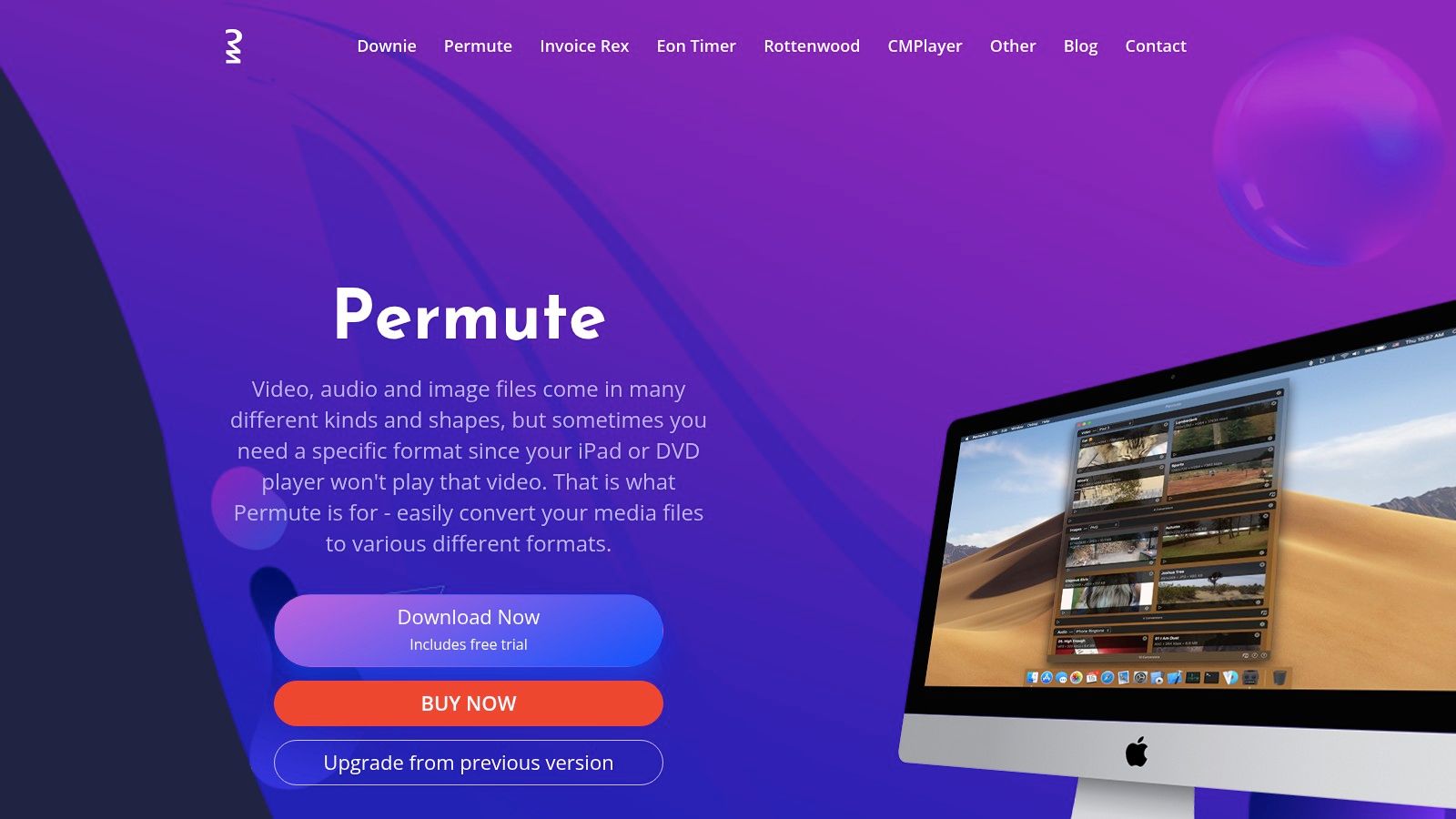
Permute's core strength is its accessibility. It offers a wide range of device-specific presets, from iPhones and Apple TVs to gaming consoles, removing the guesswork from file conversions. This makes it an ideal piece of video compression software for Mac users who need to quickly prepare a file for a specific device without fiddling with bitrates or codecs.
Key Features and Considerations
The application feels right at home on macOS, with a clean design and useful integrations like a Finder extension and Touch Bar support. It supports an impressive number of formats and is regularly updated.
- Best Use Case: Users needing a fast, beautiful, and simple tool for routine video, audio, and image conversions without a steep learning curve.
- Pricing: Available for a one-time purchase of $14.99.
- Pros: Extremely intuitive and user-friendly, fast conversion times, supports over 400 formats, integrates well with macOS.
- Cons: Limited advanced customization options compared to professional tools, making it less suitable for complex workflows.
Website: Permute 3
7. Cisdem Video Compressor
Cisdem Video Compressor is a straightforward and efficient tool for Mac users who need quick, high-quality video compression without a steep learning curve. It excels at making large video files smaller for sharing, emailing, or archiving, focusing on a simple workflow: select your video, set your desired compression level or target file size, and process. The software is particularly useful for users who need to manage multiple files at once.
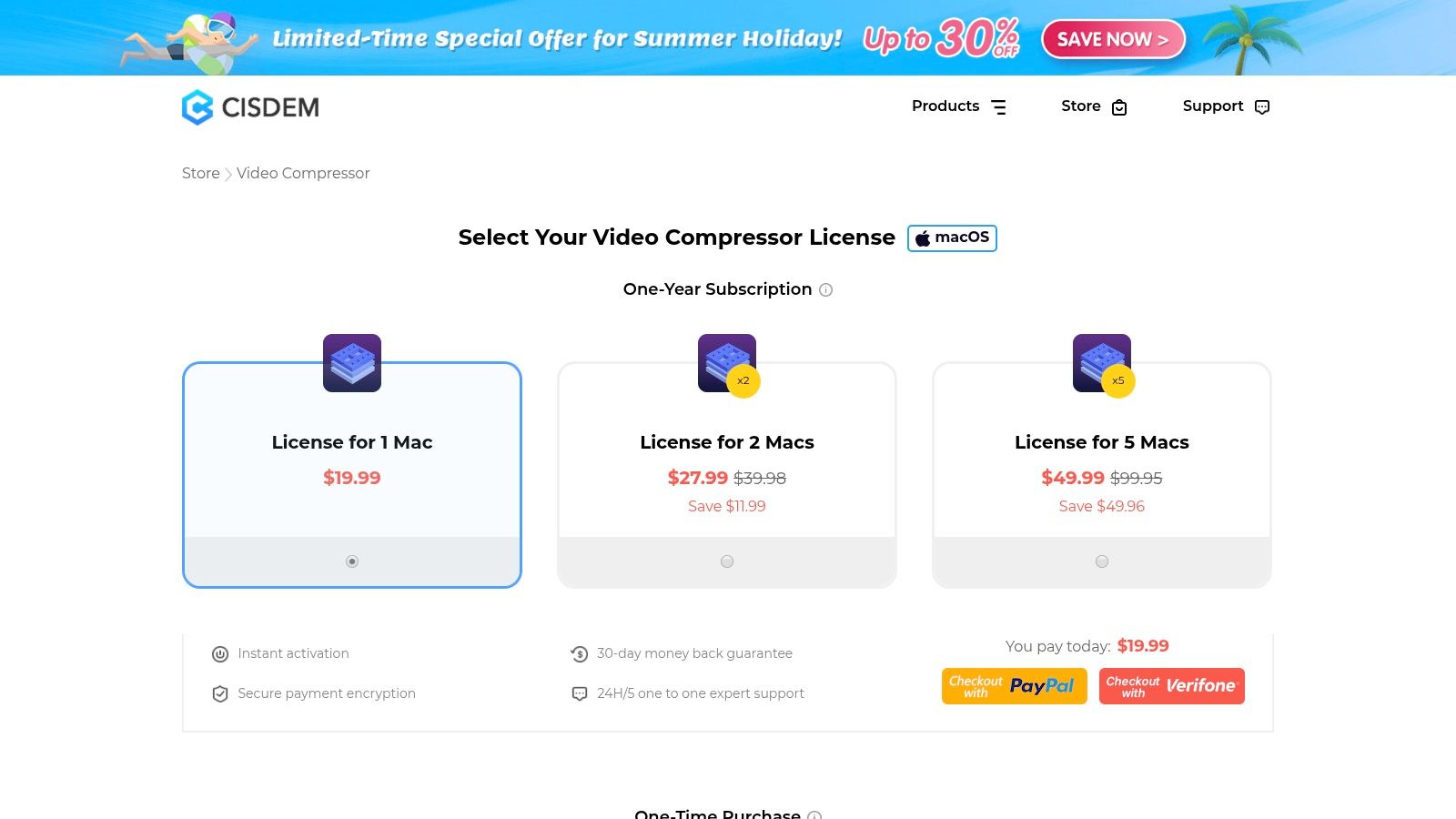
Its standout feature is the ability to preview the output quality and predicted file size before committing to the compression, which saves time and guesswork. With support for a wide array of formats, including modern codecs like HEVC, it’s a versatile piece of video compression software for Mac that balances simplicity with powerful features.
Key Features and Considerations
The interface is clean and user-friendly, making it accessible even for beginners. It allows for batch processing, letting you apply the same settings to multiple video files simultaneously.
- Best Use Case: Content creators and corporate professionals who need to quickly reduce video file sizes for sharing or storage while maintaining visual quality.
- Pricing: A one-time purchase of $29.99 for a lifetime license for one Mac, with a free trial version available.
- Pros: Very easy to use, predicts output file size, supports batch compression, and offers extensive format support.
- Cons: The trial version has limitations on functionality, and it's a paid-only tool for full features.
Website: Cisdem Video Compressor
8. Movavi Video Converter
Movavi Video Converter strikes a balance between user-friendliness and powerful features, making it a strong contender for those who need more than basic compression but aren't professional videographers. It boasts an impressively clean and modern interface that simplifies the process of converting and compressing video files. The software supports over 180 formats and includes a wide array of pre-configured profiles for specific devices, from smartphones to smart TVs, taking the guesswork out of export settings.
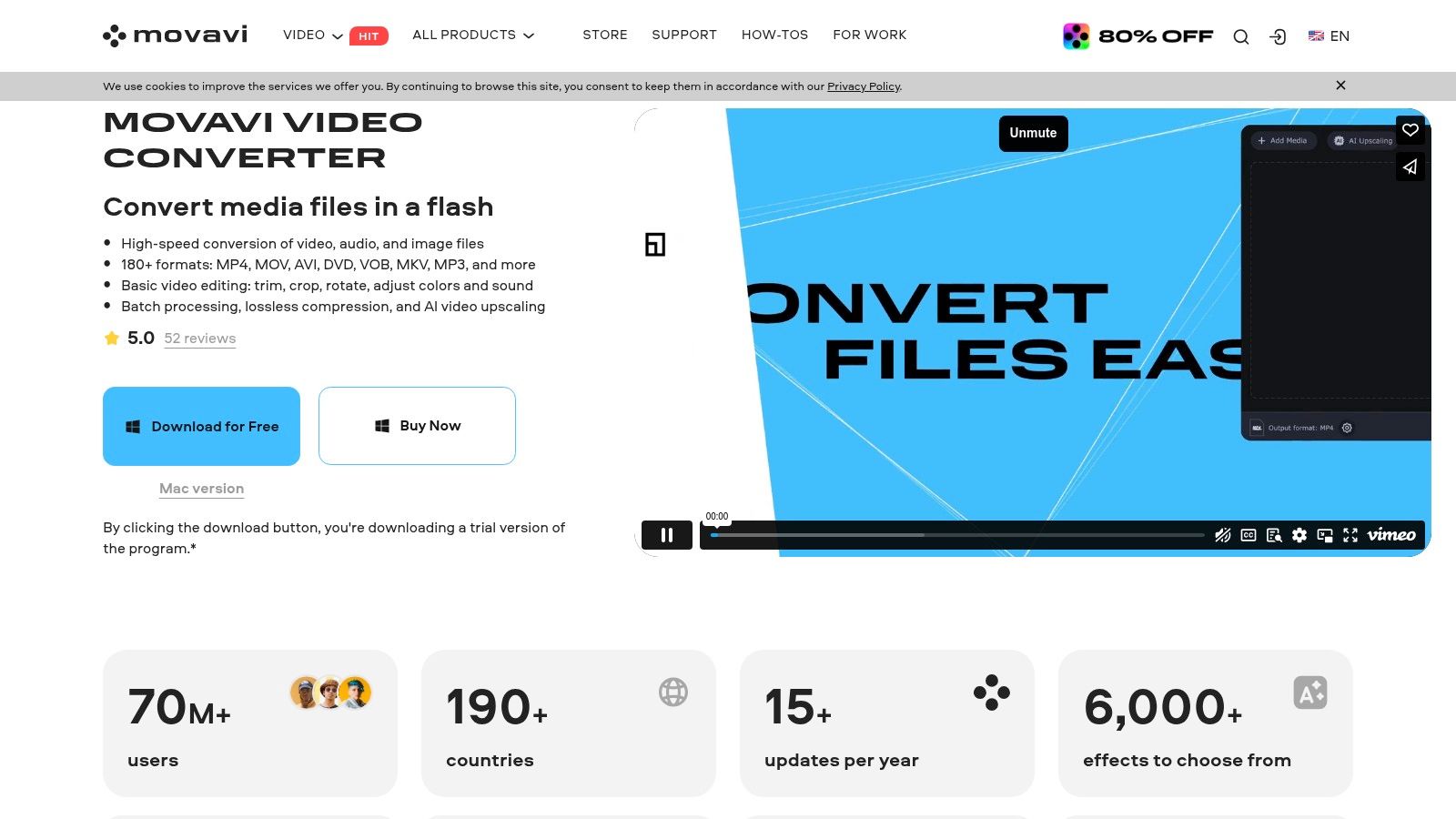
Its standout features are the fast conversion speeds, which leverage hardware acceleration, and a unique AI upscaling tool that can enhance video resolution. While it's primarily a converter, its compression capabilities are robust, allowing users to specify output file size directly. It also includes basic editing tools like trimming and cropping, adding extra value.
Key Features and Considerations
The software is designed for speed and simplicity, making it one of the most accessible pieces of video compression software for Mac users who want high-quality results without a steep learning curve.
- Best Use Case: Users who frequently convert videos for various devices and want fast, high-quality compression with a simple interface and light editing tools.
- Pricing: A yearly subscription or a one-time lifetime license is available, starting at $54.95. A free trial with limitations is offered.
- Pros: High-quality output, very fast conversions, clean interface, and a wide selection of preset profiles.
- Cons: Pricey compared to some competitors, and the full feature set requires a paid license.
Website: Movavi Video Converter
9. macXvideo
macXvideo stands out as a completely free video processing tool that packs a surprising punch, especially for users handling high-resolution content. It is designed to process 4K, 5K, and even 8K videos, offering robust compression, basic editing, and transcoding capabilities. Unlike many free tools, it provides an experience free from ads, watermarks, or pop-ups, making it a clean and straightforward choice for quick video tasks. Its main draw is its accessibility and power without a price tag.
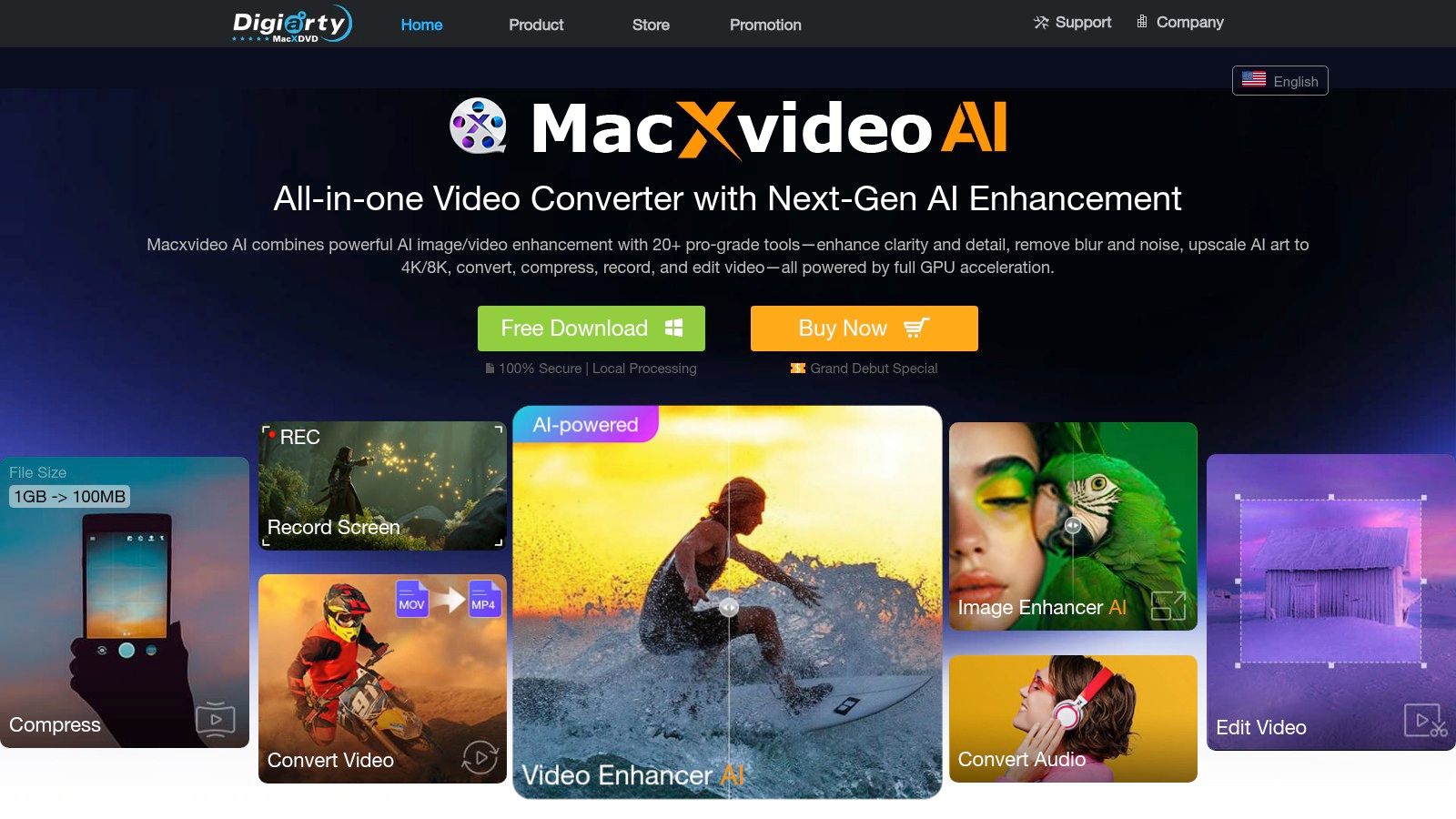
The software leverages an advanced compression engine that claims to reduce file sizes by up to 90% while maintaining visual quality, making it a strong contender for anyone needing to shrink large files for sharing or storage. The user-friendly interface makes it approachable for beginners who need to perform simple edits like cutting, cropping, or merging clips without a steep learning curve.
Key Features and Considerations
macXvideo is an excellent entry-level video compression software for Mac users who don't require the advanced features of professional suites but still need to manage large, modern video formats effectively.
- Best Use Case: Users needing to quickly compress and transcode 4K videos for social media, email, or personal archives without paying for software.
- Pricing: Completely free to download and use.
- Pros: Supports 4K/5K/8K UHD videos, no cost or ads, impressive compression ratios, and fast processing speeds.
- Cons: Lacks advanced editing features, and format support is less extensive than in premium paid software.
Website: macXvideo
10. MacX Video Converter Pro
MacX Video Converter Pro positions itself as an all-in-one video processing toolkit that excels in speed and versatility. It combines video conversion, compression, and basic editing into a single, user-friendly package. Its standout feature is the full Level-3 hardware acceleration, which leverages your Mac's GPU to dramatically speed up encoding and decoding tasks, making it one of the fastest options for converting and compressing large 4K files.
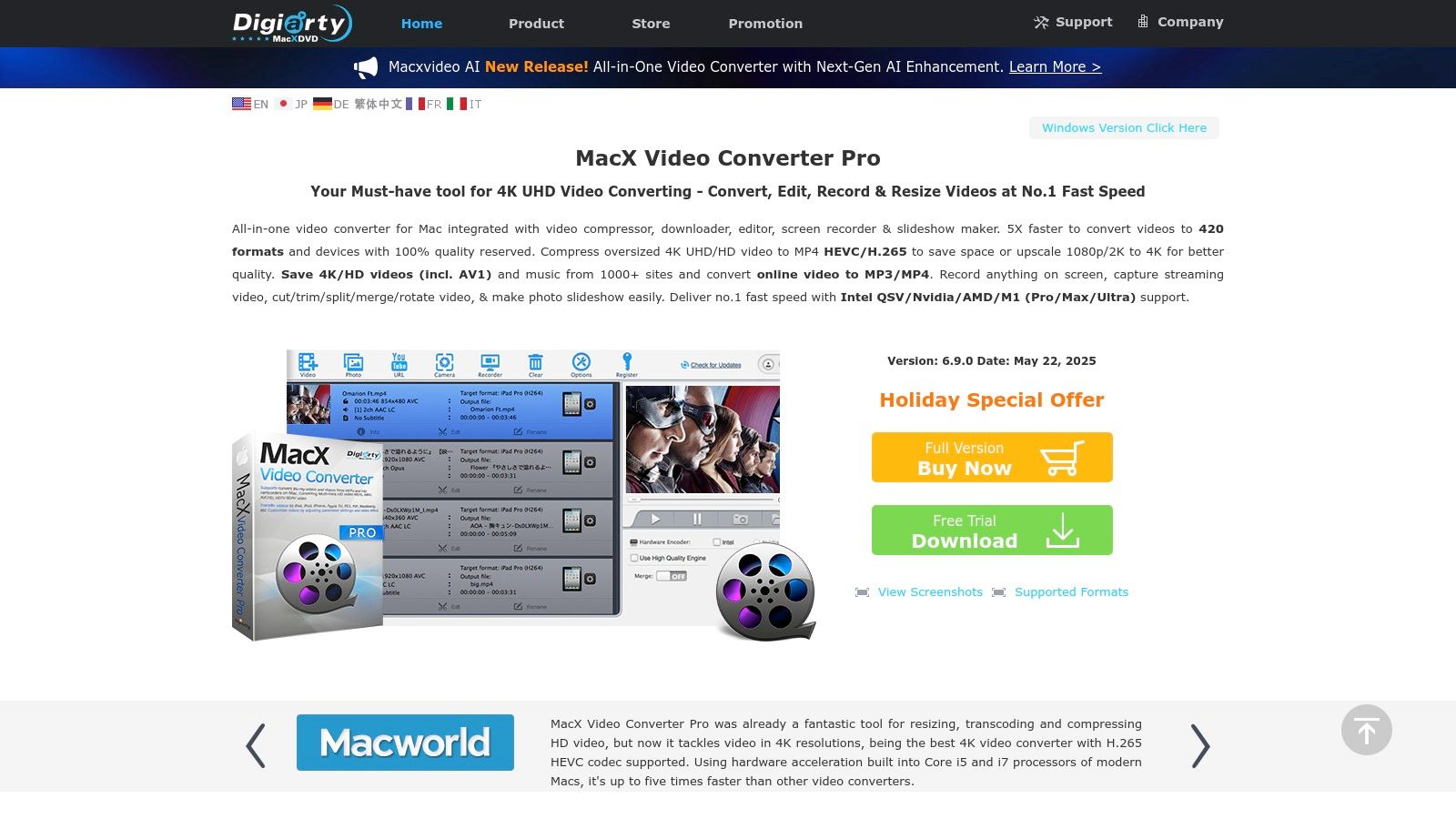
The software is particularly useful for users who need to prepare videos for specific devices. It offers hundreds of preset profiles for iPhones, iPads, Android devices, and game consoles, removing the guesswork from format compatibility. This makes it an excellent piece of video compression software for Mac users who want reliable, high-quality output without needing to master complex settings.
Key Features and Considerations
The interface is straightforward, guiding users through a simple three-step process: load video, choose an output format, and run the conversion. Its high-quality engine ensures minimal visual degradation during compression.
- Best Use Case: Users needing fast, high-quality batch conversions and compressions, especially for playback on various mobile devices.
- Pricing: A lifetime license is available for a one-time fee, often discounted to around $29.95. A free trial is available.
- Pros: Exceptional processing speeds with hardware acceleration, extensive format and device support, easy-to-use interface.
- Cons: Paid software with limited functionality in the free trial; editing tools are very basic.
Website: MacX Video Converter Pro
11. AniSmall
AniSmall by Wondershare is a dedicated video compressor designed for speed and simplicity. It targets users who need a straightforward tool for quickly reducing video file sizes without a steep learning curve. Supporting over 1,000 formats, it provides remarkable flexibility for converting and compressing various media types, making it a versatile addition to any Mac user's toolkit. The software’s main appeal is its ability to perform high-quality compression with minimal noticeable loss, even at significant size reductions.
The software excels at batch processing, allowing you to queue up multiple files and apply consistent compression settings across all of them. This feature is a major time-saver for content creators or professionals dealing with large volumes of video content. Its user-friendly interface ensures that even those new to video compression can achieve great results quickly.
Key Features and Considerations
AniSmall balances a simple workflow with powerful underlying technology, making it an excellent piece of video compression software for Mac users who prioritize efficiency.
- Best Use Case: Users needing fast, easy batch compression for various video formats without complex professional settings.
- Pricing: Offers a free version with limitations. Paid plans include a quarterly plan at $9.99, a 1-year plan at $19.99, or a perpetual license for $29.99.
- Pros: Very fast compression speeds, supports an extensive range of formats, affordable and flexible pricing.
- Cons: The free version is quite limited, and it lacks the advanced post-production features of professional-grade tools.
Website: AniSmall
12. HandBrake
For those seeking powerful, no-cost video compression software for Mac, HandBrake is a legendary open-source tool. It has been a go-to choice for years, revered for its ability to rip DVDs and transcode video files into nearly any modern format. While its interface may not be the most polished, its deep customization options for video encoding are second to none in the free category. HandBrake gives users granular control over everything from codecs and bitrates to filters and subtitles.
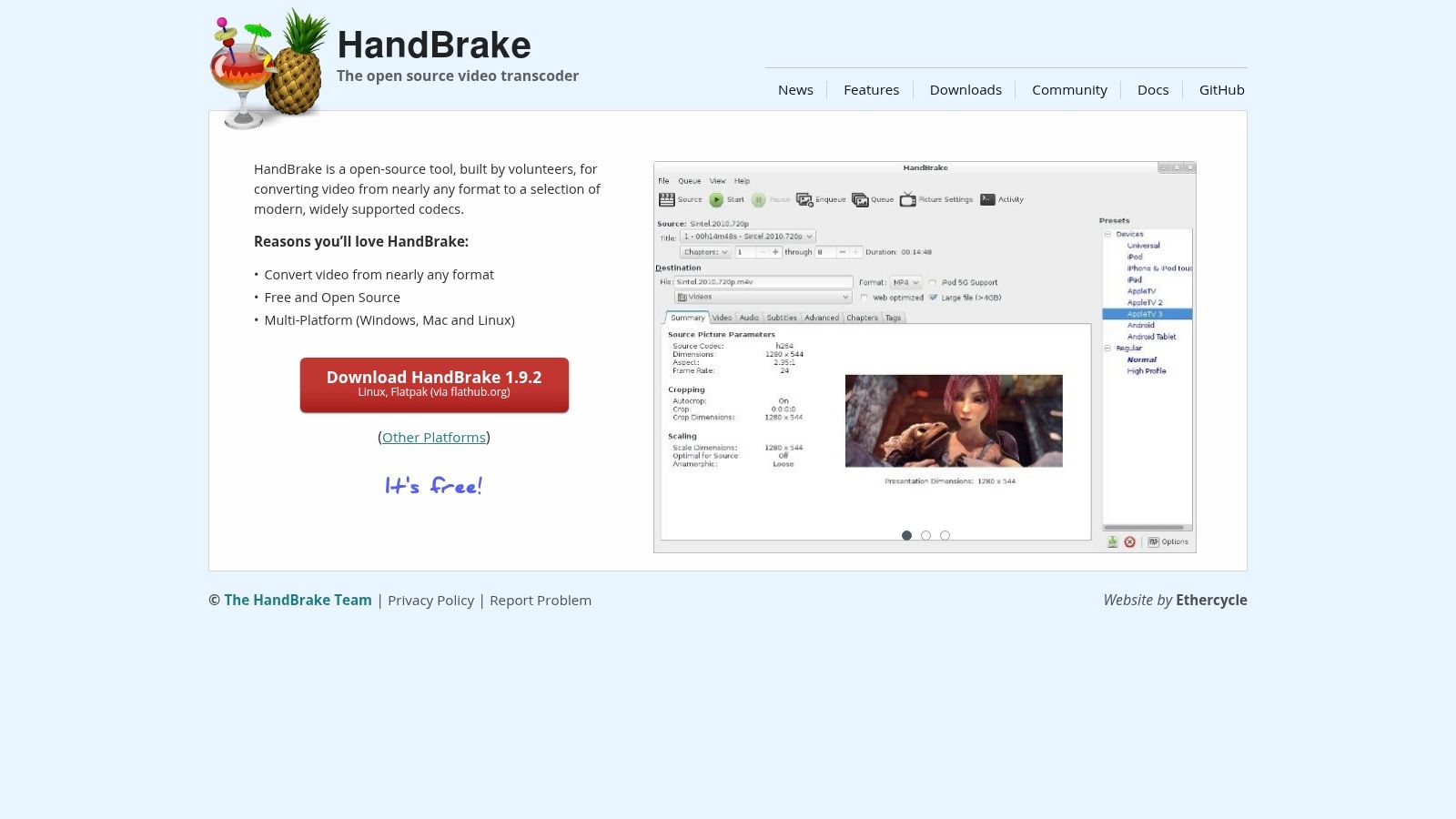
Its real strength lies in its versatility and robust batch processing queue, making it ideal for converting an entire library of videos. While it has a steeper learning curve than simpler tools, the extensive preset options provide a great starting point for beginners. It's a fantastic alternative for those who want the power of command-line tools like FFmpeg without needing to master terminal commands, a topic we explore further when we discuss HandBrake and its alternatives.
Key Features and Considerations
The tool is built for function over form, providing a utility-focused experience that prioritizes control. Its active community ensures it stays updated with support for new codecs and hardware acceleration.
- Best Use Case: Users needing a free, highly customizable tool for converting video files to specific formats, especially for archiving or media server use.
- Pricing: Completely free and open-source.
- Pros: No cost, extensive format support, advanced customization, cross-platform compatibility.
- Cons: The user interface can be intimidating for novices, and it lacks the polished workflow of paid applications.
Website: HandBrake
Video Compression Software for Mac: Feature Comparison of 12 Tools
| Product | Core Features/Characteristics | User Experience/Quality ★ | Value Proposition 💰 | Target Audience 👥 | Unique Selling Points ✨ |
|---|---|---|---|---|---|
| Compresto 🏆 | Multi-format compression (video, image, GIF, PDF), folder monitoring, Raycast extension | ★★★★★ Highly effective, quality preserved | Visit site for pricing, strong community 💰 | Content creators, Mac enthusiasts, pros 👥 | Real-time folder monitor, video-to-GIF, Intel+Apple Silicon support ✨ |
| Apple Compressor | Pro encoding, Final Cut Pro integration, HDR & 360° support | ★★★★ Professional-grade, Mac-optimized | $49.99 one-time purchase 💰 | Video editors, Mac pros 👥 | Seamless Final Cut Pro & Motion integration ✨ |
| ShrinkIt | Fast hardware-accelerated MP4/MOV compression, batch processing | ★★★★ Easy, no watermarks | Free on Mac App Store 💰 | Mac users needing simple video compression 👥 | Remove audio option, automation with folder monitor ✨ |
| HitPaw Video Compressor | 1,000+ formats, batch, 3 compression modes | ★★★★ Fast, maintains quality | Free limit / Paid full version 💰 | Beginners to intermediate video users 👥 | Custom compression sliders, wide format support ✨ |
| VideoProc Converter | 370+ formats, GPU acceleration, basic editing | ★★★★ Fast, all-in-one suite | Free limits / paid full 💰 | Users needing compression + editing 👥 | GPU acceleration, editing toolkit ✨ |
| Permute 3 | 400+ formats, device presets, macOS system integration | ★★★★ Intuitive, fast conversion | $14.99 one-time 💰 | Mac users wanting versatile format converter 👥 | macOS Finder & Touch Bar integration ✨ |
| Cisdem Video Compressor | Multiple compression methods, batch, preview feature | ★★★★ High quality, easy to use | Trial limited, paid full 💰 | Video compression for Mac users 👥 | File size prediction, built-in player ✨ |
| Movavi Video Converter | 180+ formats, AI upscaling, editing tools | ★★★★ High-quality, fast | No free version, paid 💰 | Users seeking quality + simple editing 👥 | AI upscaling, preset profiles ✨ |
| macXvideo | 4K/5K/8K support, compression up to 90%, editing | ★★★ Good speed, no ads | Free 💰 | Users needing free high-res video compression 👥 | No ads/pop-ups, advanced compression engine ✨ |
| MacX Video Converter Pro | 370+ codecs, hardware acceleration, device profiles | ★★★★ Fast, user-friendly | Paid, no free version 💰 | Pros needing fast, broad format coverage 👥 | Level-3 acceleration, multiple formats ✨ |
| AniSmall | 1,000+ formats, batch, Mac & Windows support | ★★★★ Fast, quality maintained | Free limit / paid full 💰 | Mac & Windows users wanting cross-platform 👥 | Cross-platform, wide format support ✨ |
| HandBrake | Open-source, advanced encoding options, batch | ★★★★ Customizable, active community | Free 💰 | Power users, advanced users 👥 | Open source, extensive customization ✨ |
Choosing the Best Compressor for Your Mac Workflow
Navigating the landscape of video compression software for Mac reveals a diverse array of tools, each tailored to a specific type of user and workflow. Your journey to find the perfect application ends with a clear understanding of your own priorities, from your technical skill level to your primary use cases. The decision is less about finding a single "best" tool and more about identifying the right fit for your unique digital environment.
Recapping Your Top Choices
Throughout this guide, we've explored a wide spectrum of options. We've seen the raw, open-source power of HandBrake, an undisputed champion for users who crave granular control over every encoding parameter and aren't afraid of its steep learning curve. For professionals deeply embedded in Apple's creative suite, Apple Compressor offers unparalleled integration with Final Cut Pro, making it a seamless extension of a high-end post-production workflow.
On the other hand, tools like VideoProc Converter and Movavi Video Converter offer robust, all-in-one solutions that bundle compression with editing, converting, and downloading features. These are excellent choices for content creators who need a versatile toolkit without juggling multiple applications. Meanwhile, simpler apps like Permute 3 and ShrinkIt provide straightforward, drag-and-drop functionality for quick, no-fuss compression tasks.
How to Select the Right Software for You
Making the final choice requires you to weigh several key factors. Consider these questions to guide your decision:
- What is your primary goal? Are you trying to free up disk space, prepare videos for web upload, send files via email, or archive a large video library? Your objective will determine the level of compression and quality you need.
- What is your technical comfort level? If you are a beginner or a busy professional, an intuitive interface is non-negotiable. Power users and developers might prefer the extensive customization offered by more complex tools.
- What file types do you handle? While this article focuses on video, your workflow might also involve images, PDFs, and other documents. A tool that can manage multiple file types can significantly boost your overall productivity.
- How important is processing speed vs. output quality? Some applications prioritize speed, while others focus on preserving maximum visual fidelity. Your choice will depend on whether you're working against a tight deadline or if quality is paramount.
For many modern Mac users, from corporate teams managing digital assets to creators publishing daily content, the ideal solution lies at the intersection of power and simplicity. This is where Compresto carves out its unique space. It not only delivers high-quality video compression but extends its powerful, intuitive engine to images, GIFs, and even PDFs. Its thoughtful workflow enhancements, like a persistent drop zone and automated folder monitoring, transform it from a simple utility into a comprehensive file optimization hub.
Ultimately, the best video compression software for Mac is the one that integrates smoothly into your daily routine, saves you time, and consistently delivers the results you need. By evaluating your specific requirements against the strengths and weaknesses of the tools we've reviewed, you are now equipped to make an informed decision that will enhance your file management and streamline your digital life.
Ready to experience a smarter, more efficient way to manage all your files? Stop juggling different apps for different formats. Discover how Compresto can become your all-in-one solution for video, image, and document compression on your Mac. Download your free trial and start optimizing your workflow today at Compresto.