Top 8 Video Compression for Mac Apps in 2025
Shrink Your Videos, Not Your Quality: The Best Mac Compression Tools
Large video files consuming valuable Mac storage? This list offers the top 8 video compression tools for macOS in 2025, helping you reclaim disk space without compromising video quality. Whether you're a content creator, corporate professional, or simply sharing videos, find the ideal solution here. We cover free, open-source options like HandBrake and FFMPEG alongside premium software like Final Cut Pro and Adobe Media Encoder. Discover the best video compression for Mac to meet your needs.
1. Compresto
Streamlining your workflow and reclaiming valuable storage space on your Mac is a constant challenge, especially for professionals working with large video files. Compresto emerges as a compelling solution, offering a powerful yet intuitive approach to video compression for Mac. This macOS-native application goes beyond simple video compression, extending its capabilities to a wide range of file types, including images, GIFs, and PDFs, making it a versatile tool for various professional needs. Whether you're a content creator preparing videos for online platforms, a corporate professional managing large presentations, or simply someone looking to optimize their Mac's storage, Compresto provides a streamlined and efficient way to reduce file sizes without sacrificing quality. Its emphasis on speed, ease of use, and integration with modern macOS features makes it a standout choice for anyone seeking a robust compression solution.
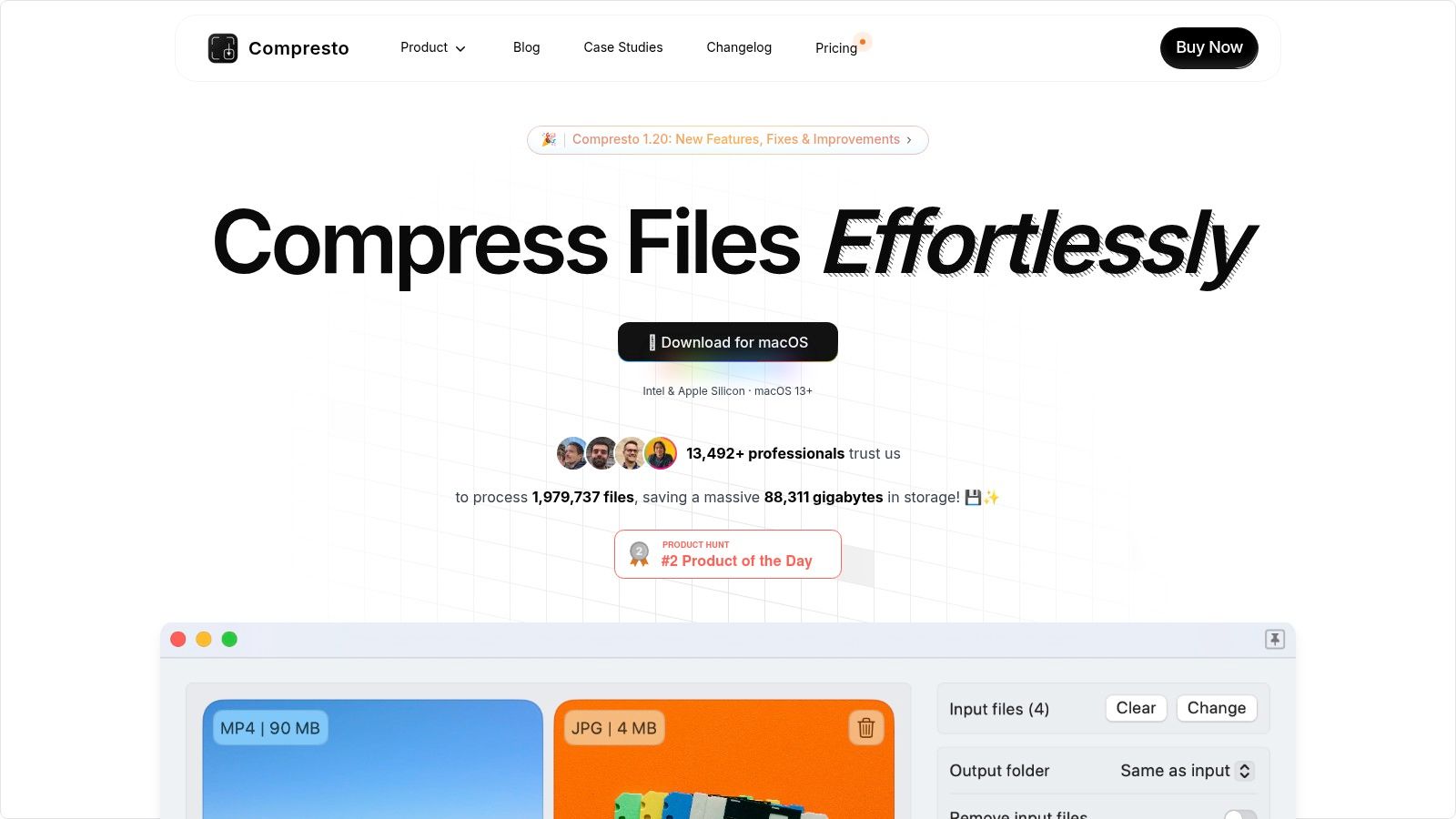
Compresto differentiates itself through several key features designed to enhance productivity. Its clean, drag-and-drop interface simplifies the compression process, eliminating the complexity often associated with tools like Handbrake. This ease of use makes it accessible to users of all technical levels, from beginners to seasoned professionals. For those managing large volumes of files, Compresto offers advanced workflow enhancements like folder monitoring, enabling automatic compression of files added to designated folders. A convenient drop zone further streamlines file management, allowing for quick and easy access to frequently used compression settings. The integrated video-to-GIF conversion feature provides a valuable tool for content creators, enabling quick creation of engaging animated content directly within the app. Furthermore, Compresto integrates seamlessly with Raycast, extending its functionality and accessibility within the macOS ecosystem.
The commitment to quality is evident in Compresto's compression algorithms. Designed to preserve the original quality of your files, Compresto achieves impressive file size reductions without noticeable visual degradation. This is crucial for professionals who prioritize maintaining the integrity of their work, whether it's a high-resolution video or a detailed presentation. The app's native support for both Intel and Apple Silicon architectures (macOS 13+) ensures optimal performance across the latest Mac hardware, maximizing efficiency and speed. With the backing of over 11,000 users and endorsements from industry leaders like Guillermo Rauch, CEO of Vercel, Compresto has established itself as a reliable and trusted solution in the Mac compression landscape.
While Compresto offers a compelling suite of features, potential users should be aware of a few considerations. Currently, the application is exclusive to macOS, limiting its availability for users on other operating systems. Furthermore, pricing details are not readily available on the website, requiring potential buyers to navigate to the Mac App Store for purchase information.
Getting started with Compresto is straightforward. Download the application from the Mac App Store, and the intuitive drag-and-drop interface makes it easy to begin compressing files immediately. Explore the settings to customize compression levels and utilize advanced features like folder monitoring and the drop zone to optimize your workflow. The comprehensive support resources, including documentation, FAQs, changelogs, and an active developer community on GitHub, provide valuable assistance for any questions or issues that may arise.
Compresto stands out in the crowded field of video compression tools for Mac due to its combination of powerful compression, intuitive design, and advanced workflow features. Its focus on preserving quality while drastically reducing file sizes makes it an ideal solution for professionals and casual users alike. While the macOS exclusivity and lack of readily available pricing information may be minor drawbacks, the overall value proposition of Compresto makes it a highly recommended tool for anyone seeking efficient and reliable file compression on their Mac. For video compression on Mac, Compresto provides a compelling blend of power and simplicity, making it a valuable asset for optimizing storage and streamlining workflows. Its ability to handle multiple file formats further enhances its versatility, solidifying its place as a must-have tool for Mac users.
2. HandBrake
HandBrake is a powerful, free, and open-source video transcoder that has become a staple for Mac users seeking efficient video compression. Its longevity and popularity stem from its ability to handle a wide array of video formats, convert them to modern codecs, and offer a balance of user-friendly operation and advanced customization. For anyone looking for robust video compression for Mac, HandBrake is often the first recommendation, and for good reason. Whether you're a corporate professional managing large video files, a Mac user needing to shrink videos for email or cloud storage, or a content creator demanding quality-preserving compression, HandBrake offers a compelling solution.
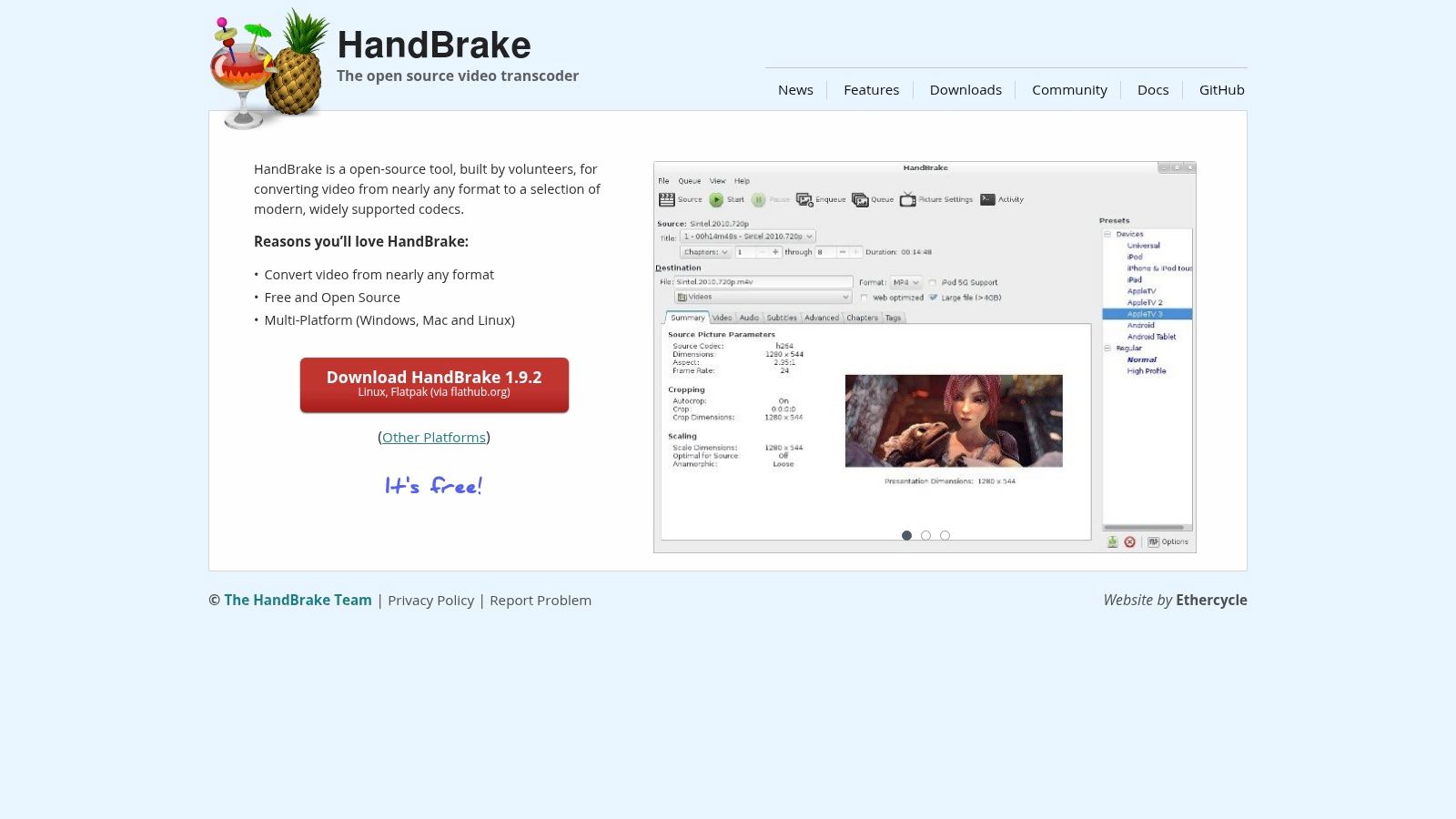
One of HandBrake's primary strengths lies in its extensive codec support. It can handle nearly any input format you're likely to encounter and convert it to widely supported codecs like H.264, H.265/HEVC, VP8, VP9, and even the cutting-edge AV1. This broad compatibility ensures that your compressed videos will play seamlessly on a variety of devices and platforms, eliminating compatibility headaches. For content creators, the support for high-efficiency codecs like HEVC and AV1 is particularly important, enabling smaller file sizes without significant quality loss.
HandBrake shines in its ability to streamline video compression for Mac users through batch processing. Instead of compressing files individually, you can queue up multiple videos, apply your desired settings, and let HandBrake work its magic. This is a massive time-saver for anyone dealing with large volumes of video content, such as corporate training materials or archival footage.
For those less familiar with video encoding intricacies, HandBrake offers a wealth of device-specific presets. These presets are optimized for popular devices like iPhone, iPad, Apple TV, and various Android devices. Selecting a preset automatically configures the output settings for optimal compatibility and playback quality on the chosen device, eliminating the need for manual tweaking.
However, HandBrake's power comes with a slightly steeper learning curve. While the basic interface is relatively straightforward, delving into the advanced settings can be overwhelming for beginners. The sheer number of options available for tweaking video and audio parameters can feel daunting at first. Fortunately, a wealth of online tutorials and documentation exists to help users navigate these complexities and unlock HandBrake's full potential. The active community forum is also a valuable resource for troubleshooting and seeking advice.
While HandBrake is free and performs admirably on most modern Macs, it can be resource-intensive. Encoding, especially with high-resolution video and advanced settings, can be slow on older hardware. If you're working with a less powerful Mac, be prepared for potentially long encoding times. The interface, while functional, may also appear somewhat dated compared to some commercial alternatives.
HandBrake is available for free download from its official website (https://handbrake.fr). The software is regularly updated with performance improvements, bug fixes, and support for the latest codecs, demonstrating the commitment of the development team. Considering its comprehensive feature set, excellent compression quality, and active community support, HandBrake’s free price tag makes it an exceptional value and a must-have tool for video compression for Mac users of all levels. For corporate professionals, content creators, and everyday Mac users, HandBrake provides a powerful, versatile, and cost-effective solution for all your video compression needs.
3. Final Cut Pro
Final Cut Pro, Apple's flagship professional video editing software, stands as a powerful all-in-one solution for Mac users seeking robust video compression capabilities alongside a comprehensive editing suite. While primarily known for its editing prowess, Final Cut Pro offers integrated compression tools that leverage Apple's hardware and software ecosystem for exceptional performance and quality, making it a compelling option for video compression for Mac, especially for those already invested in the Apple ecosystem. It seamlessly combines editing and compression, streamlining workflows and eliminating the need for separate compression software, which can be particularly beneficial for content creators working with large video files.
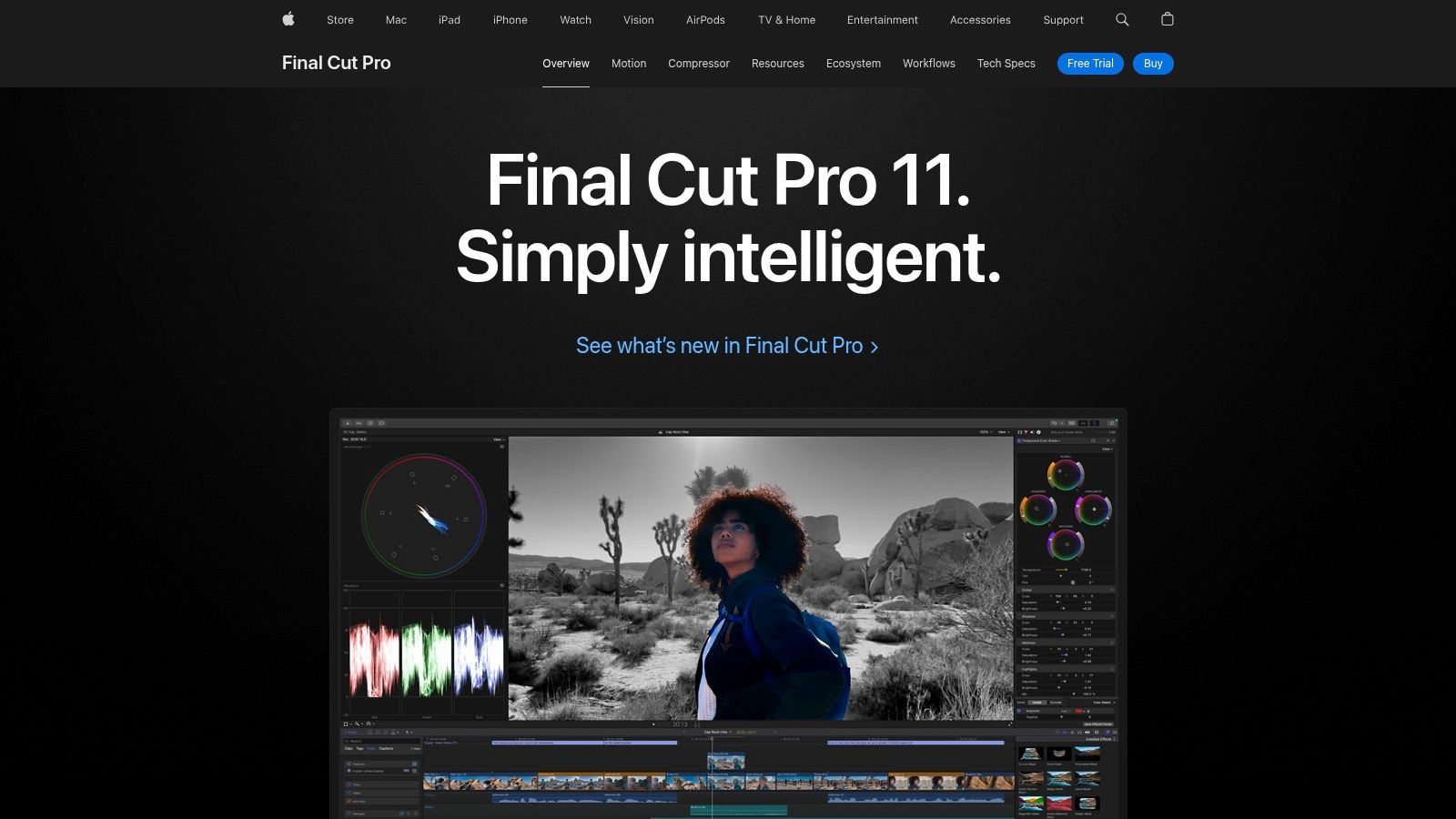
Final Cut Pro’s strength in video compression for Mac lies in its native support for Apple’s ProRes codecs. ProRes offers an excellent balance between quality and file size, making it ideal for intermediate codecs in professional workflows. This native support, coupled with hardware acceleration on Apple Silicon Macs, allows for incredibly fast encoding and decoding of ProRes footage, significantly speeding up the editing and compression process. For delivering final videos, Final Cut Pro also boasts advanced HEVC (H.265) encoding, a highly efficient codec that provides smaller file sizes without sacrificing visual quality. This makes it suitable for distributing videos online or for archival purposes.
Beyond ProRes and HEVC, Final Cut Pro integrates with Apple Compressor, a more advanced encoding application, for even finer control over compression settings and broader format support. This integration allows users to seamlessly transition between editing in Final Cut Pro and creating complex encoding workflows in Compressor, opening up a wider range of compression options. For instance, users can create custom compression settings for different distribution platforms or leverage batch processing to compress multiple files simultaneously.
Final Cut Pro offers a range of features designed to optimize the video compression process. Its “Roles” metadata feature allows for sophisticated audio export options, including multichannel audio and separate mixes, enabling users to tailor audio compression for specific needs. Furthermore, Final Cut Pro utilizes intelligent analysis to automatically suggest optimal encoding settings based on the source footage, simplifying the compression process for users less familiar with technical parameters. Direct export options to platforms like YouTube and Vimeo streamline the process of sharing compressed videos online.
For corporate professionals creating high-quality video presentations or training materials, Final Cut Pro’s seamless integration with macOS and other Apple applications makes it a convenient and efficient choice for video compression for Mac. Content creators working with 4K or higher resolution footage can benefit from the hardware acceleration on Apple Silicon Macs, enabling faster rendering and compression times. The combination of professional-grade encoding quality and a comprehensive workflow, from editing to final delivery, makes Final Cut Pro a valuable tool for those requiring high-quality video output.
While Final Cut Pro presents a compelling solution for video compression on Mac, it's crucial to consider its limitations. Priced at $299.99 as a one-time purchase, it represents a significant investment, potentially overkill for users solely seeking compression functionality. While offering native support for ProRes and HEVC, its format support is more limited compared to dedicated transcoding software like HandBrake. Finally, as a Mac-only application, Final Cut Pro is not an option for users on other operating systems.
If you're a Mac user already working within the Apple ecosystem and require a robust video editing software with integrated, high-quality compression capabilities, Final Cut Pro is a strong contender. However, users on a budget or those solely focused on video compression might find more affordable and platform-agnostic alternatives more suitable. You can download and purchase Final Cut Pro from https://www.apple.com/final-cut-pro.
4. Compressor
Compressor is Apple's professional-grade video compression software designed for Mac users working with Final Cut Pro X and Motion. While it seamlessly integrates with these applications, it also offers standalone functionality for those seeking powerful encoding capabilities. If your video compression needs extend beyond basic file shrinking and delve into broadcast-ready deliverables, streaming optimizations, and intricate audio processing, Compressor offers a robust solution. This powerful tool provides granular control over every aspect of the encoding process, allowing you to fine-tune your output for specific platforms and requirements. Its ability to handle industry-standard formats, advanced audio configurations, and distributed processing makes it a valuable asset for professional video workflows. For those seeking top-tier video compression for Mac, Compressor earns its spot on this list.
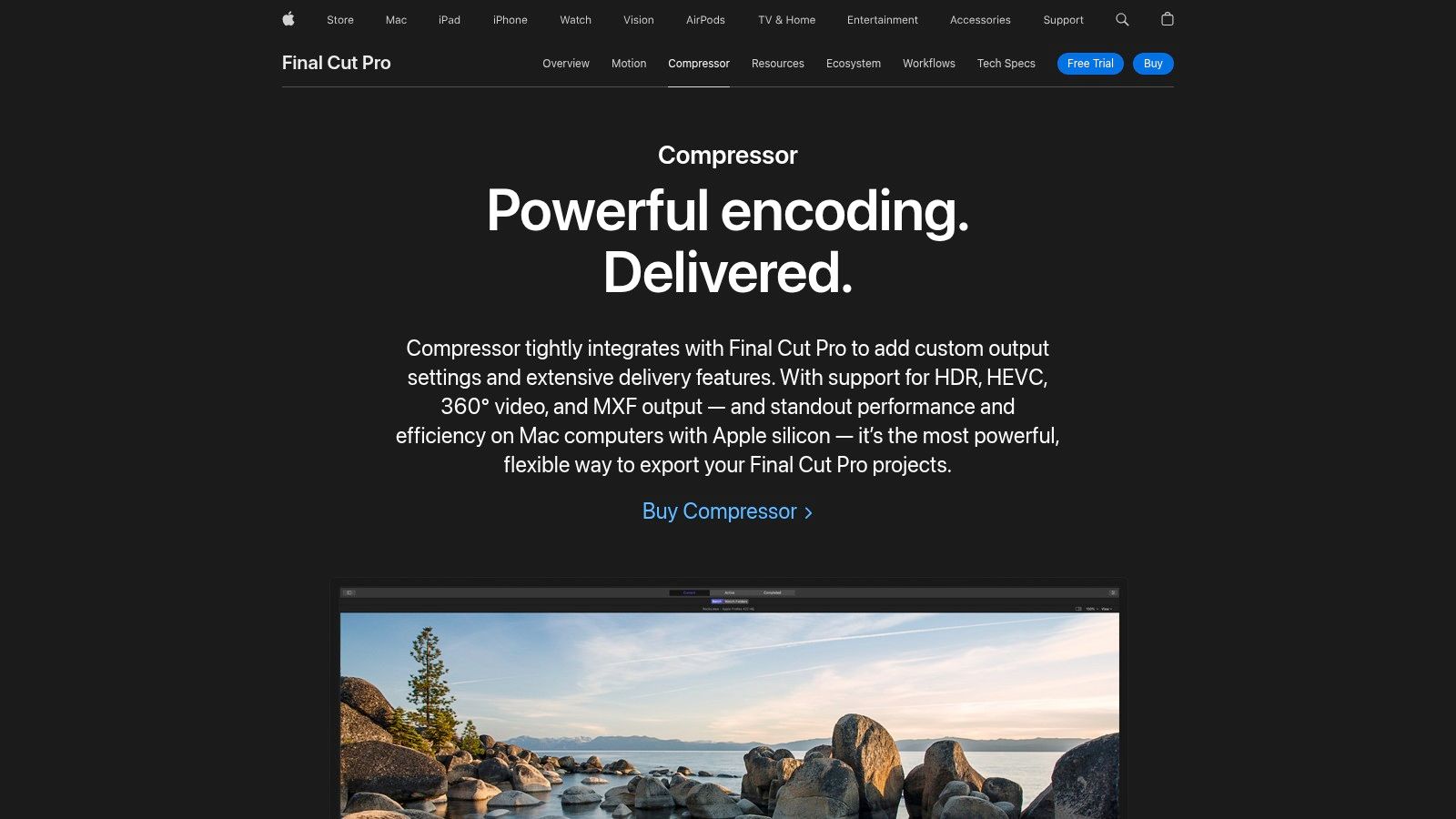
One of Compressor's standout features is its support for distributed processing. This means you can leverage the power of multiple Macs on your network to dramatically accelerate encoding times, a significant advantage when dealing with large projects or tight deadlines. Imagine rendering a feature-length film in a fraction of the time it would take on a single machine – Compressor makes this possible. This feature alone makes it a compelling option for corporate professionals and content creators managing large video files and requiring efficient turnaround times.
For broadcast professionals, Compressor offers extensive support for industry-standard formats, ensuring compatibility with various delivery specifications. Whether you need to output in ProRes, MXF, or other broadcast codecs, Compressor has you covered. This dedicated format support simplifies the delivery process, eliminating the need for additional conversion steps and ensuring your content meets broadcast standards. Beyond video, Compressor also excels in audio processing, providing advanced tools for surround sound encoding and other audio adjustments. This comprehensive approach to both video and audio makes it a truly professional solution.
While Compressor offers a wealth of advanced features, it also caters to users seeking more streamlined workflows. Its intuitive interface allows for easy creation and sharing of custom presets. This means you can save your preferred encoding settings and quickly apply them to future projects, ensuring consistency and efficiency in your video compression workflow. This feature is particularly beneficial for content creators needing to maintain specific output settings across multiple videos. Furthermore, its integration with Frame.io streamlines collaborative workflows, facilitating seamless review and approval processes for teams working on video projects.
Compressor is not without its drawbacks. Its close ties to the Final Cut Pro ecosystem mean that its full potential is unlocked only when used in conjunction with Final Cut Pro X or Motion. While it can function as a standalone application, some features might be limited. The software also has a steeper learning curve for users unfamiliar with professional video encoding concepts. Finally, its price point, while justifiable for professional users, might be considered expensive for those solely seeking basic video compression for mac. The cost can be a barrier for casual users or those with limited budgets. If you're looking for simpler, free alternatives, other options on this list might be more suitable. However, for serious video professionals, the investment in Compressor is often worthwhile.
If you’re looking for additional tips on reducing file size without compromising quality, Learn more about Compressor which explores various optimization strategies. Compressor's comprehensive feature set and robust performance solidify its position as a powerful video compression tool for Mac, particularly for those working in professional video production environments. While it requires a financial investment and some time to master its functionalities, the quality, control, and speed it offers make it a valuable asset for demanding video workflows.
5. Adobe Media Encoder
Adobe Media Encoder is a powerful video compression tool specifically designed for Mac users deeply embedded in the Adobe Creative Cloud ecosystem. It offers a comprehensive suite of features for encoding and compressing videos, making it ideal for corporate professionals, content creators, and anyone requiring high-quality video compression on macOS. Its tight integration with other Adobe applications like Premiere Pro and After Effects streamlines workflows for video editors, motion graphics artists, and other creative professionals. This software goes beyond basic compression, offering advanced features like custom presets, batch processing, and cloud-based encoding, positioning it as a premium solution for demanding video compression tasks. For users already subscribed to Adobe Creative Cloud, Media Encoder provides substantial value, significantly improving video processing efficiency.
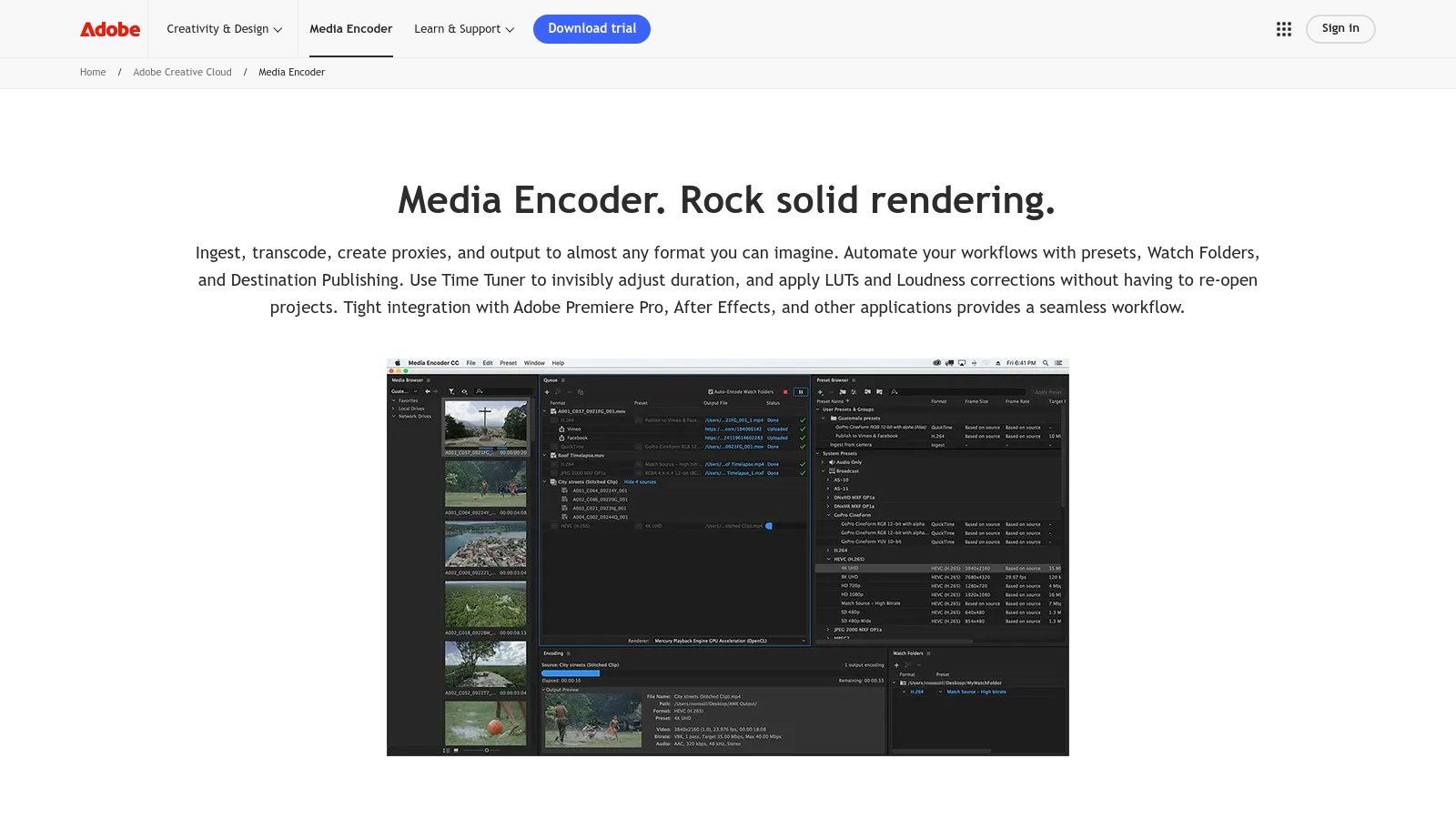
One of the most significant advantages of Media Encoder is its seamless integration with the Adobe Creative Cloud suite. This integration allows for a smooth transition from editing in Premiere Pro or After Effects directly to encoding and compression. You can export your project directly to Media Encoder without intermediate steps, maintaining project settings and metadata. This interconnectedness dramatically accelerates the post-production workflow, particularly beneficial for complex projects involving multiple video formats and resolutions. Imagine needing to export various versions of a video for different platforms – social media, web, broadcast, and more. Media Encoder simplifies this by allowing you to queue multiple outputs with different compression settings simultaneously, automating the entire export process.
For users handling large volumes of video content, Media Encoder's watch folder feature is a game-changer. This feature automates video compression for mac by monitoring a designated folder. Any video file added to this folder is automatically encoded based on pre-defined presets, eliminating the need for manual intervention. This is particularly useful for corporate environments managing large media libraries or content creators consistently producing video content. Imagine a scenario where a team regularly uploads raw footage to a shared network folder. Media Encoder can automatically compress these files in the background, freeing up team members to focus on other tasks.
Moreover, Media Encoder caters to the needs of content creators with its extensive library of presets optimized for various social media and streaming platforms like Instagram, TikTok, YouTube, and Vimeo. These presets take the guesswork out of choosing the appropriate compression settings, ensuring your videos are delivered in optimal formats for each platform. This simplifies content distribution and ensures viewers enjoy the best possible quality, regardless of where they consume the content. You can also create custom presets based on your specific requirements, giving you complete control over the compression process.
Cloud-based encoding, powered by Adobe's servers, is another valuable feature, particularly for complex and resource-intensive video compression tasks. Offloading the encoding process to the cloud frees up local system resources, allowing you to continue working on other projects without performance slowdowns. This feature significantly reduces encoding time, especially for high-resolution videos, and is a crucial advantage for professionals working under tight deadlines.
However, Media Encoder is not without its drawbacks. The most significant is its dependence on a Creative Cloud subscription, which can be a substantial ongoing cost for individual users or small businesses. The minimum monthly subscription of $20.99 for a single app can be prohibitive for those not already invested in the Adobe ecosystem. While Media Encoder is a powerful tool, its cost-effectiveness depends on your existing software infrastructure. If you don't already use other Adobe Creative Cloud applications, exploring standalone video compression tools for mac might be a more budget-friendly option.
Technically, Media Encoder can be resource-intensive, especially when processing high-resolution videos or utilizing cloud encoding. Users with older or less powerful Macs may experience performance issues. Ensure your system meets the minimum requirements before opting for this software. Furthermore, while the comprehensive feature set is a strength, it can also be overwhelming for novice users. The learning curve may be steep for those unfamiliar with professional video encoding software.
Despite these drawbacks, Adobe Media Encoder remains a top-tier video compression tool for Mac users working within the Adobe Creative Cloud ecosystem. Its robust features, tight integration with other Adobe applications, and advanced encoding capabilities make it a valuable asset for professionals seeking efficient and high-quality video compression. You can download Media Encoder as part of your Creative Cloud subscription from the official Adobe website: https://www.adobe.com/products/media-encoder.html
6. VideoProc Converter
VideoProc Converter stands out as a robust and efficient solution for video compression on Mac, particularly for users seeking a balance between speed, ease of use, and comprehensive features. This software goes beyond simple compression, offering a suite of tools encompassing video conversion, editing, and even downloading, making it a valuable asset for content creators, corporate professionals, and anyone dealing with large video files on their Mac. If you're frequently tasked with optimizing videos for social media or other platforms, VideoProc Converter simplifies the process significantly.
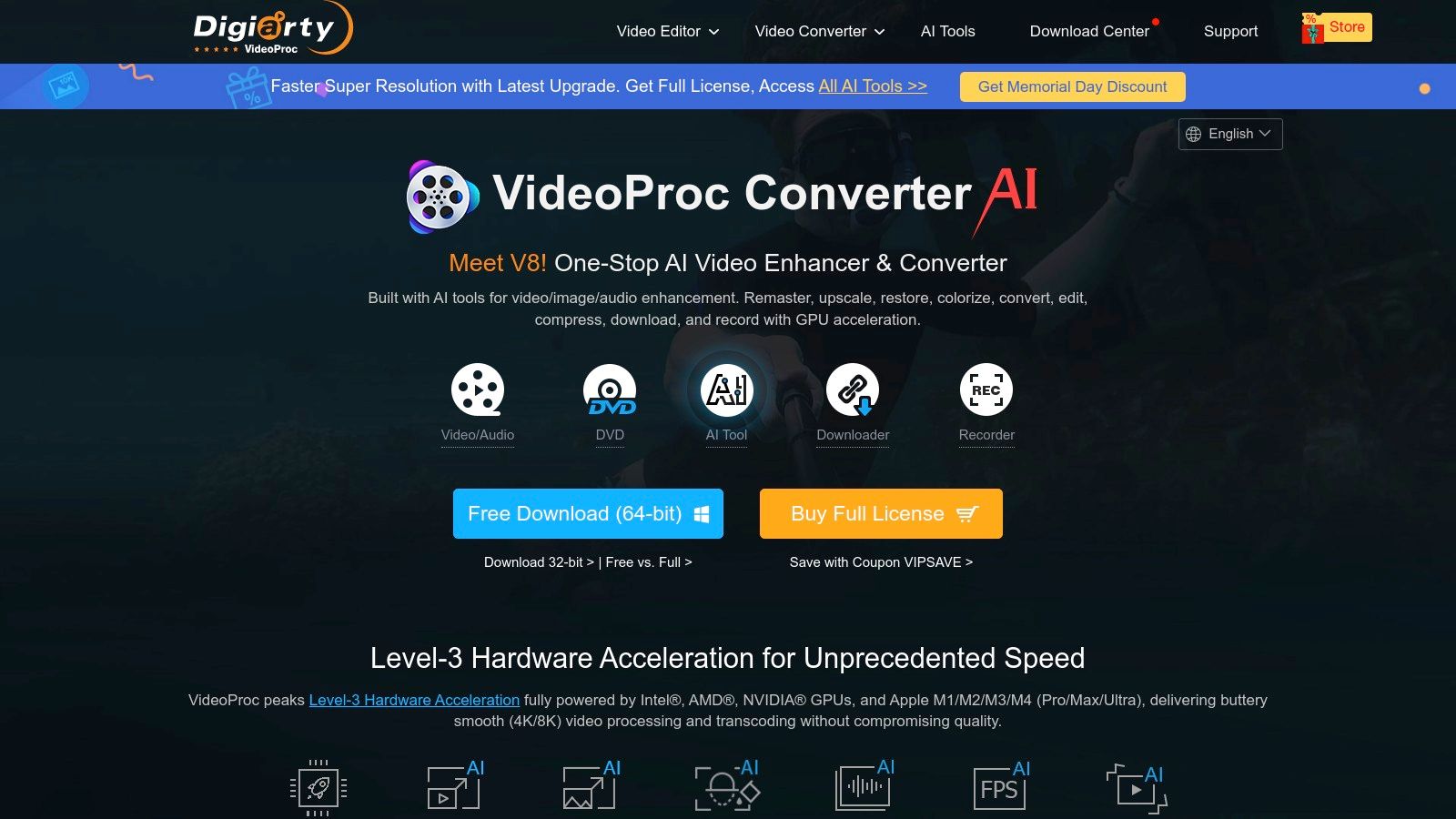
One of VideoProc Converter's most compelling features is its extensive use of hardware acceleration. Leveraging the power of Intel Quick Sync, AMD, and NVIDIA GPUs, it delivers impressive compression speeds, often up to 47x faster than software-based solutions. This speed translates to significant time savings, especially when processing large video files or batches of videos. For corporate professionals working with presentations, training materials, or marketing videos, this speed boost can drastically improve workflow efficiency. Content creators, especially those working with 4K or higher resolution footage, will also appreciate the quick turnaround time for compressing and sharing their work.
The software's user-friendly interface further enhances its appeal, making it accessible even to users with limited technical expertise. Unlike some other compression tools that can be daunting with complex settings and parameters, VideoProc Converter presents a streamlined and intuitive experience. Basic compression tasks can be accomplished with just a few clicks, while more advanced options are readily available for those who need finer control.
VideoProc Converter shines as an all-in-one solution, incorporating a basic video editor alongside its core compression functionality. This allows users to perform quick edits like trimming, cropping, and adding subtitles directly within the software, eliminating the need to switch between different applications. Furthermore, its built-in video downloader supports over 1000 sites, making it easy to grab online videos for offline viewing or incorporation into projects. Learn more about VideoProc Converter and how it can be utilized for social media optimization. This comprehensive feature set positions VideoProc Converter as a valuable tool for both personal and professional use.
While VideoProc Converter offers a free trial, full access requires a paid license. Pricing varies depending on the chosen license tier, with higher tiers unlocking additional features like advanced AI-powered enhancements. While the basic license covers most essential compression and editing needs, users looking for professional-grade encoding options might find them somewhat limited compared to open-source alternatives like HandBrake. However, HandBrake lacks the user-friendly interface and all-in-one convenience that VideoProc Converter offers. For most Mac users, especially those prioritizing ease of use and speed, VideoProc Converter strikes a compelling balance.
Implementation is straightforward. After downloading and installing the software, users simply drag and drop their video files into the interface. Presets for various devices and platforms, including iPhone and Android, simplify the compression process further. Users can also customize the compression parameters, including resolution, bitrate, and output format, to achieve the desired file size and quality balance. The excellent customer support and regular software updates ensure a smooth and reliable experience.
In summary, VideoProc Converter distinguishes itself through its impressive speed powered by hardware acceleration, an intuitive user interface suitable for beginners and professionals alike, and an all-in-one approach that combines conversion, compression, editing, and downloading capabilities. While the software is not free and advanced encoding options might be limited compared to some specialized tools, its strengths lie in its ease of use, speed, and versatile feature set, making it a strong contender for anyone looking to compress videos efficiently on their Mac.
7. Permute 3
Permute 3 is a premium video compression tool designed exclusively for macOS, prioritizing simplicity and efficiency. If you’re a Mac user seeking a streamlined, hassle-free way to compress videos without delving into complex settings, Permute 3 might be your ideal solution. This application shines in its ability to simplify the often-daunting task of video compression for Mac, making it accessible even to users with limited technical expertise. Its intuitive design and focus on ease of use set it apart in a market often crowded with feature-rich but complex alternatives.
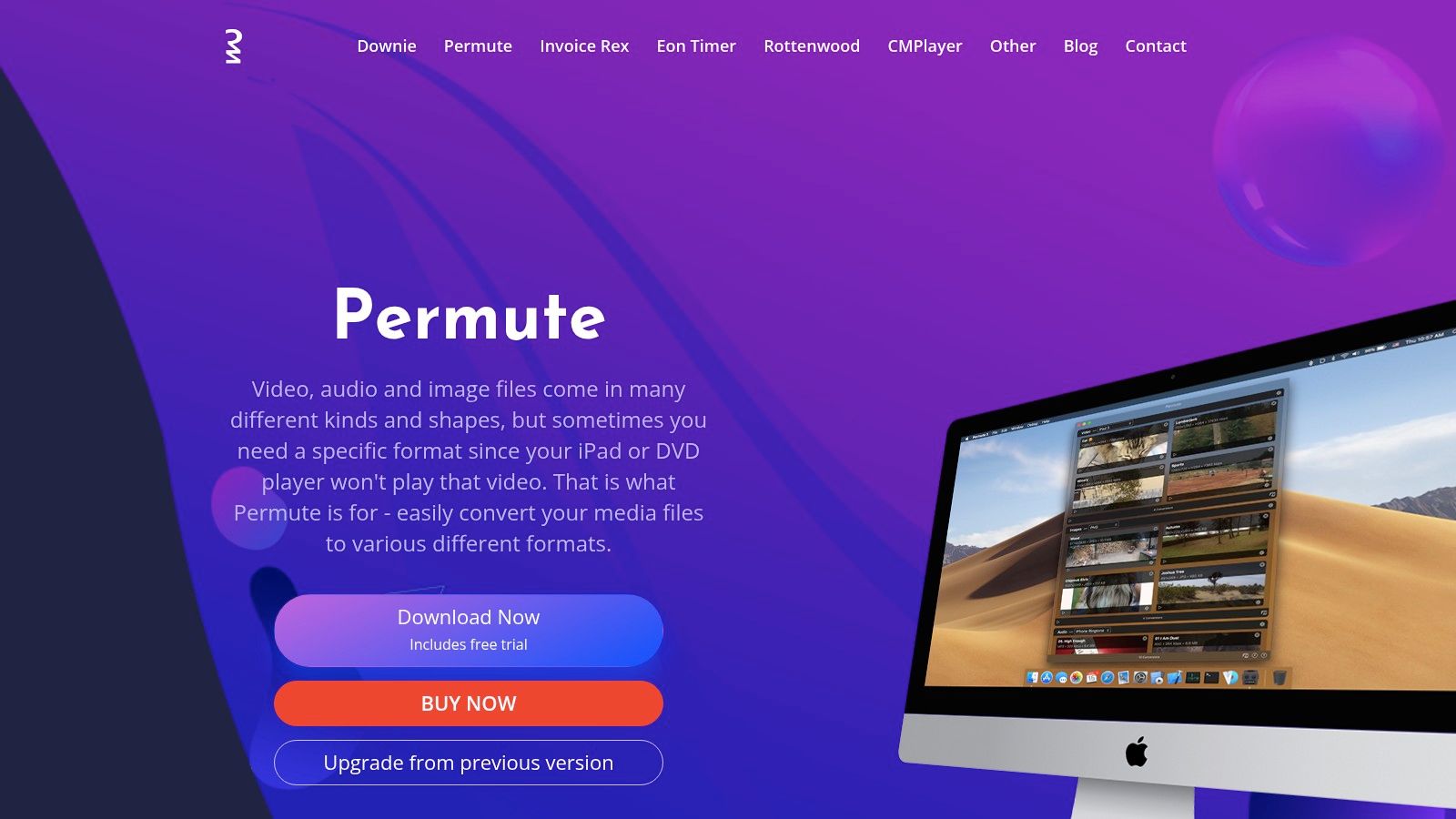
For corporate professionals frequently sharing video presentations or screen recordings, Permute 3 offers a quick and efficient way to reduce file sizes without sacrificing noticeable quality. Imagine needing to send a large video recording of a client meeting. Instead of grappling with complicated encoding parameters, you simply drag and drop the file into Permute 3, select a preset optimized for sharing, and let the software handle the rest. Similarly, content creators working on Macs, whether YouTubers or filmmakers producing short videos, can leverage Permute 3 to optimize their videos for various platforms with minimal effort. Need to export your final cut in multiple formats for different social media channels? Permute 3’s device-specific presets can handle that with just a few clicks.
Permute 3 distinguishes itself with its clean, drag-and-drop interface. Forget navigating complex menus and settings; just drag your video files onto the application window and choose your desired output format. The software supports over 200 input formats, ensuring compatibility with a wide range of video types. This broad input support is invaluable for professionals working with diverse video sources, eliminating the need for separate conversion tools. Furthermore, Permute 3 offers device-specific presets, making it effortless to optimize videos for playback on Apple devices, such as iPhones and iPads, as well as other popular platforms. This is a significant time-saver for content creators who need to ensure their videos are compatible with different devices.
One of Permute 3's key strengths is its speed. Leveraging native macOS technologies, it performs video compression for Mac quickly and efficiently. While it may not offer the granular control of HandBrake, its focus on ease of use and speed makes it a strong contender for users who prioritize efficiency over advanced customization. Furthermore, Permute 3 adheres to a privacy-focused approach, processing all files locally on your Mac without relying on cloud services. This is crucial for professionals handling sensitive or confidential video data.
Permute 3 is available for a one-time purchase of $39.99, offering a refreshing alternative to subscription-based models. This pricing structure makes it a cost-effective option for individuals and businesses seeking a long-term video compression solution. The developer, Charlie Monroe Software, also provides regular updates, ensuring compatibility with the latest macOS versions and adding new features and improvements.
While Permute 3 excels in simplicity and speed, it does have some limitations. Its advanced encoding options are less extensive than those found in HandBrake, making it less suitable for users requiring fine-grained control over compression settings. Also, while supporting over 200 input formats, its output format support is primarily focused on common formats and device presets. Users requiring more obscure or specialized formats might find this limiting. Finally, being a Mac-only application restricts its use to the Apple ecosystem.
For Mac users seeking an intuitive and efficient way to perform video compression for Mac, Permute 3 offers a compelling solution. Its drag-and-drop interface, coupled with device-specific presets and fast processing, makes it an ideal choice for those who prioritize ease of use and speed. While it may lack the advanced features of some competitors, its streamlined workflow and focus on simplicity make it a valuable tool for a wide range of users, from corporate professionals to content creators. You can download Permute 3 from https://software.charliemonroe.net/permute.
8. FFMPEG
FFMPEG stands as the undisputed king of command-line video compression for Mac and other operating systems. This free and open-source framework provides unparalleled flexibility and power when dealing with multimedia data. While its command-line interface may appear daunting to beginners, FFMPEG offers the most comprehensive format support and encoding options available, making it the engine behind many popular GUI-based video compression applications. It's the preferred tool for developers, system administrators, and power users who prioritize granular control over their video compression workflows, enabling them to achieve precisely the results they need for video compression for Mac. Its power and versatility justify its place on this list, especially for users requiring advanced functionality beyond the capabilities of simpler tools.
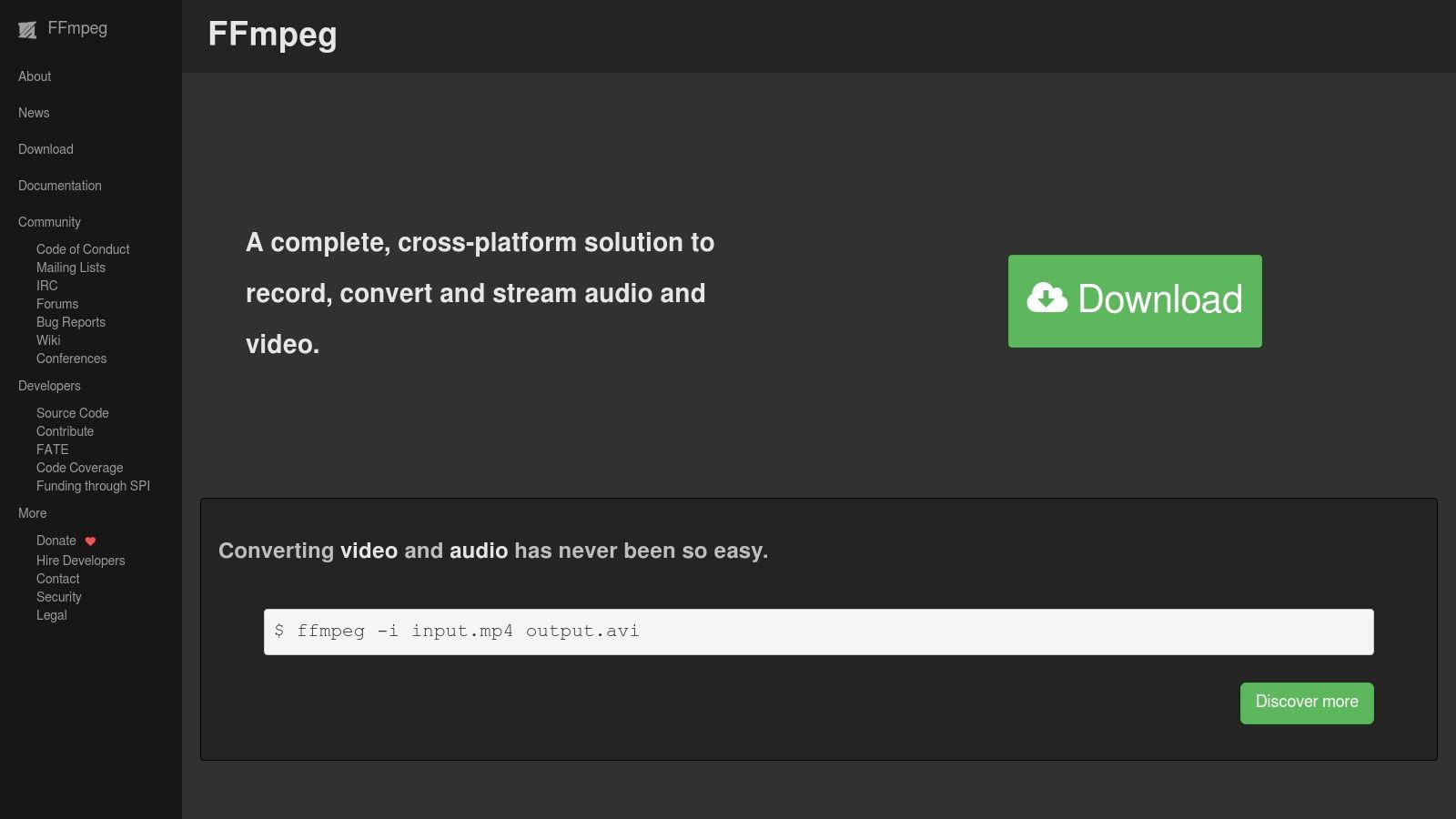
FFMPEG's true strength lies in its ability to handle virtually any video and audio format imaginable. From legacy codecs to cutting-edge compression standards, FFMPEG can decode, encode, and transcode them all. This makes it invaluable for corporate professionals dealing with diverse media archives, ensuring compatibility across different platforms and devices. Content creators on Mac benefit from its high-quality encoding options, allowing them to reduce file sizes without compromising visual fidelity. This is crucial for optimizing videos for web delivery and managing storage space effectively. Furthermore, its advanced filtering and processing capabilities allow for precise control over aspects like bitrate, resolution, and audio channels, offering a level of customization unavailable in most GUI applications.
For Mac users seeking to optimize video compression for Mac workflows, FFMPEG's scripting capabilities are a game-changer. By creating scripts, users can automate repetitive compression tasks, saving significant time and effort. Imagine having to compress hundreds of videos for a project. With FFMPEG, you can define the desired compression settings in a script and let it run unattended, ensuring consistency and efficiency. This feature is particularly beneficial for corporate environments where large-scale video processing is common. Moreover, FFMPEG supports hardware acceleration, leveraging the power of your Mac's GPU to further expedite the compression process. This can significantly reduce encoding times, especially for high-resolution video content. It even supports multiple GPU types, ensuring compatibility and optimized performance across different Mac configurations.
While FFMPEG's power and versatility are undeniable, it's important to acknowledge its steep learning curve. The command-line interface requires technical expertise and a willingness to delve into the documentation. Beginners may find the sheer number of options and parameters overwhelming. However, the payoff for mastering FFMPEG is substantial, granting access to a level of control and customization unavailable in other video compression tools for Mac. Learn more about FFMPEG and explore its capabilities further. This resource can provide valuable insights into using FFMPEG effectively and also offers alternative solutions for those seeking a more user-friendly approach. The documentation, while extensive, can be challenging to navigate for new users. However, numerous online resources and communities exist to provide support and guidance, making it easier to unlock FFMPEG's full potential. As FFMPEG is completely free and open-source, there are no licensing costs or subscription fees, making it an accessible and cost-effective solution for video compression for Mac.
Compared to GUI-based applications, FFMPEG's lack of a visual interface may seem like a drawback. However, this also means it consumes fewer system resources and can be integrated seamlessly into automated workflows. If you’re a Mac user looking for ultimate control and flexibility in your video compression process, and are willing to invest the time to learn its intricacies, FFMPEG is undoubtedly the most powerful tool available.
Video Compression Software Comparison for Mac
| Software | Core Features & Formats | User Experience & Quality ★ | Value & Pricing 💰 | Target Audience 👥 | Unique Selling Points ✨ |
|---|---|---|---|---|---|
| 🏆 Compresto | Videos, images, GIFs, PDFs; folder monitoring; Raycast | High-quality compression ★★★★☆ | Not openly stated; premium 💰 | Mac users, creators, pros 👥 | Easy drag-drop UI; Intel & Apple Silicon; endorsed by leaders ✨ |
| HandBrake | Wide codec support (H.264/265, VP8/9, AV1), batch | Excellent compression ★★★★☆ | Free & open-source 💰 | Advanced users, Mac users 👥 | Free, presets, powerful but steeper learning curve ✨ |
| Final Cut Pro | ProRes & HEVC, hardware accelerated encoding | Professional grade ★★★★★ | $299.99 one-time 💰 | Pro video editors 👥 | Editing + compression; Apple Silicon optimized ✨ |
| Compressor | Distributed processing, broadcast formats | Broadcast quality ★★★★☆ | Expensive; requires Final Cut 💰 | Pro editors, studios 👥 | Multi-Mac encoding; advanced audio; FCP integration ✨ |
| Adobe Media Encoder | Adobe CC integration, cloud encoding, platform presets | Professional, polished ★★★★☆ | Subscription $20.99+/month 💰 | Adobe users, pros 👥 | Cloud-based, social media presets, CC ecosystem ✨ |
| VideoProc Converter | Hardware acceleration (Intel/AMD/NVIDIA), editing tools | Fast & user friendly ★★★★☆ | Paid after trial 💰 | Beginners/intermediate 👥 | All-in-one compression, editing, download; multi-GPU support ✨ |
| Permute 3 | 200+ formats, drag-drop, device presets | Simple & fast ★★★☆☆ | $39.99 one-time 💰 | Mac users, casual 👥 | Easy UI, privacy-focused, macOS native, batch ✨ |
| FFMPEG | CLI, universal format support, scripting | Maximum control ★★★★★ | Free & open-source 💰 | Developers, power users 👥 | Ultimate flexibility; scriptable; no GUI; powerful ✨ |
Making the Right Compression Choice for Your Mac
Finding the optimal video compression for Mac solution depends on balancing file size reduction with quality retention, and the tools explored in this article offer a range of capabilities to meet diverse needs. From the user-friendly interfaces of Compresto and Permute 3 to the granular control provided by HandBrake and FFmpeg, each application caters to a specific user profile. Remember that factors like desired output format, required compression level, and your comfort level with technical settings should all play a role in your decision-making process. Professional users working within the Apple ecosystem will appreciate the tight integration of Final Cut Pro and Compressor, while those utilizing Adobe products will find Adobe Media Encoder a seamless fit. VideoProc Converter offers a balance of features, and if you are dealing with less standard formats, FFMPEG's open-source flexibility may be invaluable.
Once you've compressed your video, you might want to take the next step and explore more creative avenues. For example, if you're working with music-related content, learning how to make a music video from MyKaraoke Video can provide valuable tips for stunning results.
Choosing the right video compression tool empowers you to optimize your workflow, save valuable storage space, and share your videos efficiently. Don't let large file sizes hold you back. Streamline your video management process with a dedicated compression tool tailored to your needs. Looking for a quick and easy way to compress videos on your Mac without sacrificing quality? Check out Compresto, a user-friendly application specifically designed for efficient video compression for Mac. It's the perfect starting point for reclaiming control of your video library.