Master Mac Workflow Automation for Effortless Productivity
Let's be honest, repetitive tasks are a total drain on your creativity and focus. Mac workflow automation isn't some niche technical trick for developers; it's a fundamental shift in how you get work done, letting you reclaim hours from your week and sidestep those annoying, preventable errors. This is your roadmap to building a smarter, more efficient workflow, no matter how tech-savvy you are.
Why Mac Workflow Automation Is a Game Changer
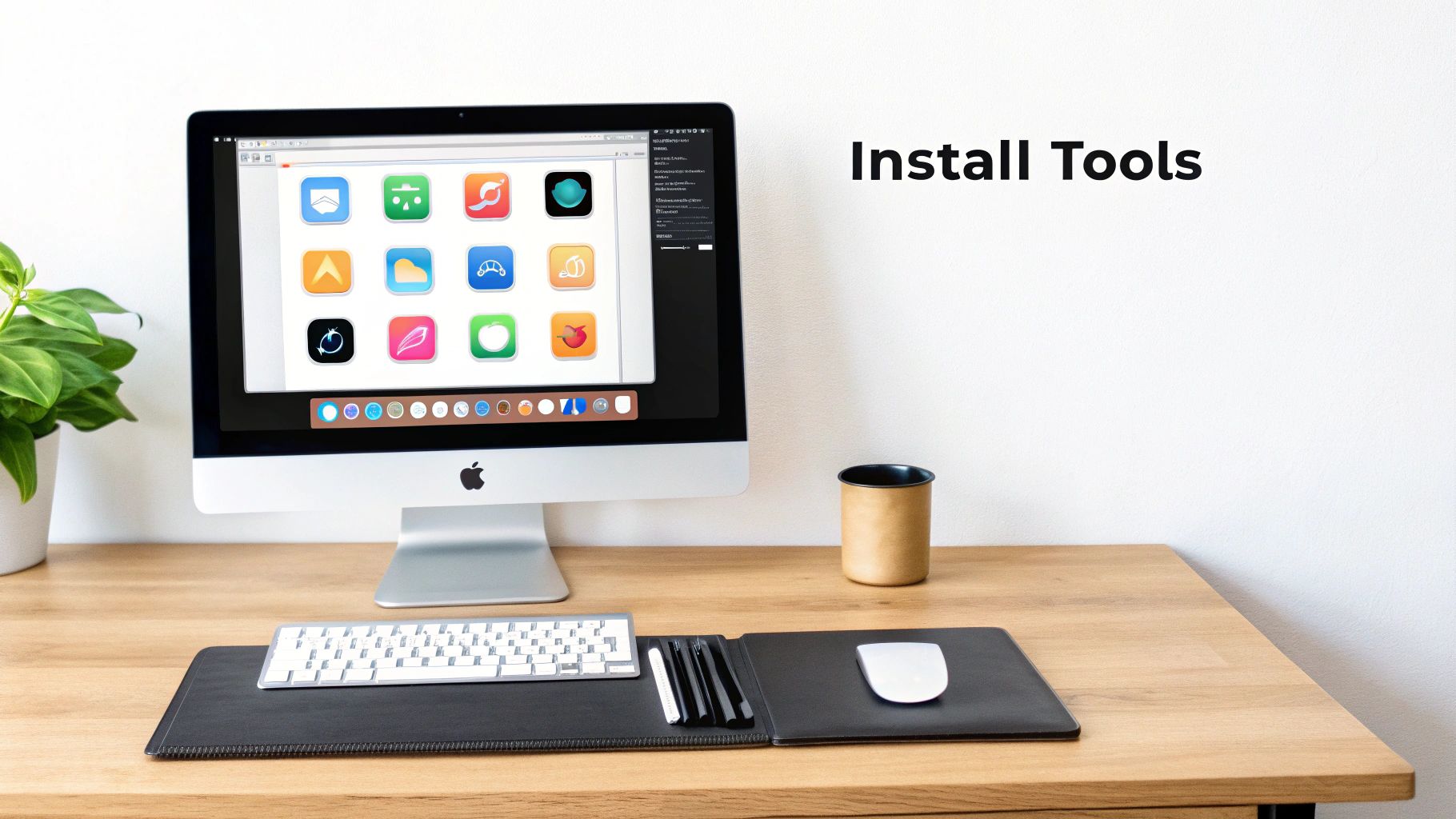
The whole idea behind Mac workflow automation is refreshingly simple: figure out the tedious, manual steps you repeat every day and teach your Mac to do them for you. We're not talking about complex coding here. It's about making your machine work for you, not the other way around. This simple shift carves out space for the deep, focused work that actually moves the needle.
And this concept has never been more relevant. Mac adoption in professional settings is soaring, with Apple shipping over 7 million Mac units globally in a single recent quarter—an impressive 17.3% year-over-year jump. This surge points to a growing demand for professional-grade efficiency on macOS.
The Tangible Benefits of Automation
Automating even the smallest tasks has a compounding effect that leads to massive gains over time. Just think about the mental friction involved in finding a specific file, renaming it, converting it to another format, and then dragging it into the correct project folder. Each step is minor on its own, but together, they create a workflow full of tiny, frustrating hurdles.
Automation is the art of eliminating friction. By removing these small, repetitive hurdles, you create a smoother path to achieving your most important goals, freeing up cognitive resources for creativity and problem-solving.
This process allows you to get valuable time back, slash the odds of human error, and keep your work consistent. It isn’t just about speed; it’s about reliability. You could, for instance, set up a workflow that automatically optimizes images for your website, a process that often benefits from tips for reducing file size without losing quality. To really get a sense of its impact, it's worth exploring the broader game-changing workflow automation benefits that are making waves across all industries.
Your Mac Automation Toolkit at a Glance
Before we dive into the "how," let's get a quick overview of the tools you'll be working with. The great thing about the Mac ecosystem is that powerful automation tools are already built-in, ready for you to use. This table breaks down the main players to help you choose the right one for the job.
| Automation Tool | Best For | Complexity Level |
|---|---|---|
| Shortcuts | Quick, everyday personal automations and cross-device workflows (Mac, iPhone, iPad). | Beginner |
| Automator | Building simple, file-based workflows using a drag-and-drop interface. | Beginner-Intermediate |
| AppleScript | Scripting specific app behaviors and creating more complex, custom automations. | Intermediate-Advanced |
| Shell Scripts | Powerful, text-based automation for system-level tasks and command-line operations. | Advanced |
Knowing which tool fits your needs is the first step toward building a more efficient system. Whether you're starting with simple drag-and-drop actions or ready to write a few lines of script, there's a path for you.
Getting Started on Your Mac
The beauty of the Apple ecosystem is that you don't need a huge budget or a computer science degree to get started. Powerful tools are already waiting for you.
Here’s a taste of what you can accomplish:
- Boost consistency: Ensure every client report or project asset follows the exact same naming and folder structure.
- Minimize errors: Get rid of typos and mistakes that creep in when you're manually slogging through large batches of files.
- Enhance focus: Trigger a "deep work" mode with a single click that quits distracting apps, opens your project files, and sets the right mood.
In this guide, we'll start with the built-in tools like Shortcuts and Automator before leveling up to more powerful custom scripts and handy third-party integrations. Let's get to it.
Your First Practical Automations with Built-In Tools
Jumping into Mac automation is all about scoring some quick, practical wins. Forget trying to automate your entire life overnight. The real goal is to find one or two of those repetitive, annoying tasks you do every day and solve them with the tools you already have. Let's build two genuinely useful automations, one with Automator and another with Shortcuts.
Before you even touch a tool, though, the process for any good automation is always the same. It’s a simple, three-part flow that I find helps keep things on track.
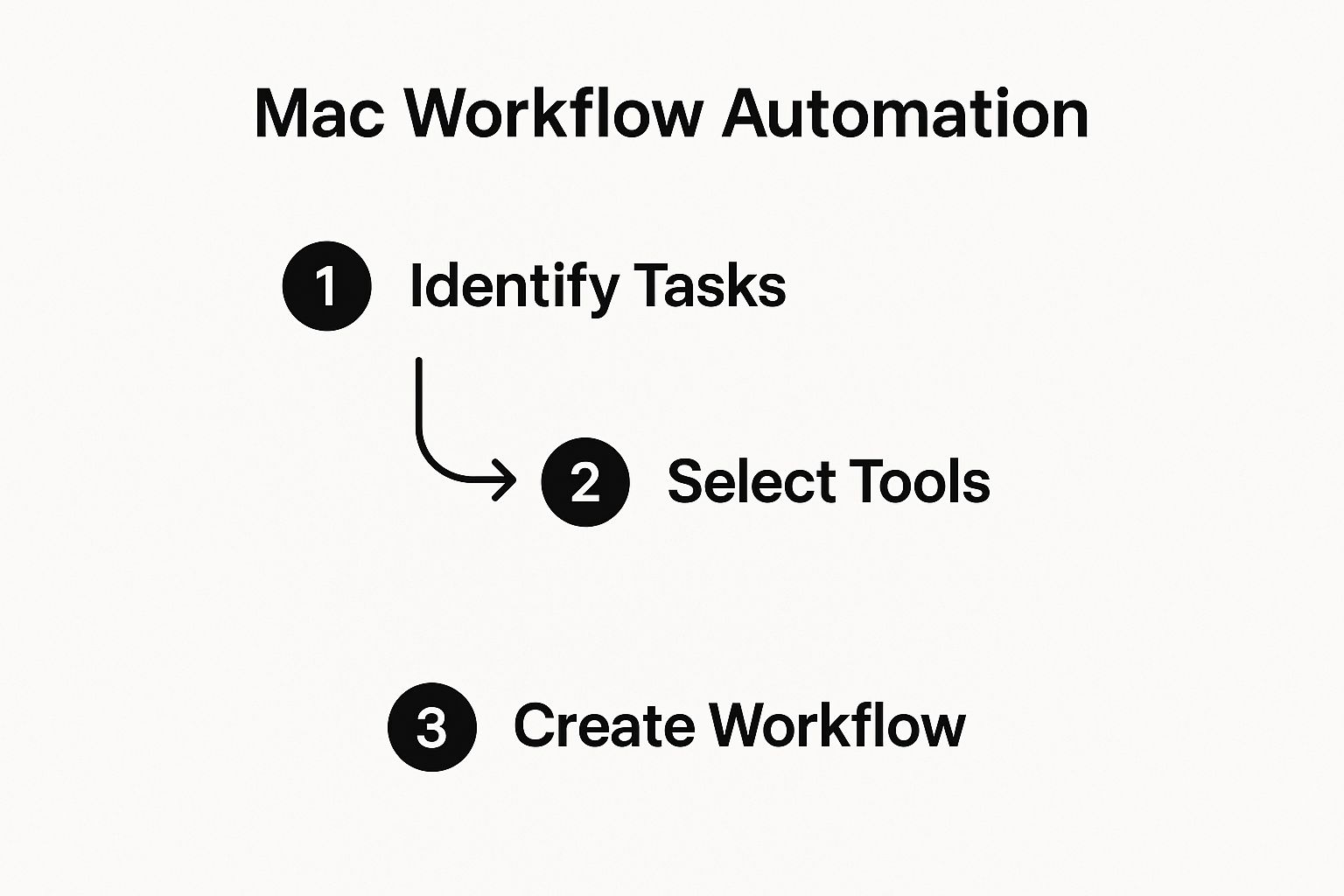
The key takeaway here? Pinpoint the repetitive task first. When you know exactly what problem you're solving, building the automation becomes a whole lot smoother.
Batch Image Resizing with Automator
One of the most mind-numbing tasks for anyone who works with digital content is resizing and converting images. Whether you're getting photos ready for a blog post or prepping assets for a presentation, doing it file by file is a soul-crushing waste of time. This is where Automator shines.
We can create what’s called a Quick Action that lives right in your right-click context menu. It's incredibly handy. You can select a whole batch of images in Finder, right-click, and run your custom workflow in an instant. The best part? It's all done with a few drag-and-drop steps inside the Automator app.
Here’s the basic logic for this workflow:
- Create a copy: The golden rule. You always want to work on duplicates to avoid accidentally overwriting your original, high-resolution files.
- Scale the images: Set a maximum pixel width or height. This ensures every image is perfectly uniform.
- Change the type: Convert all the images to a web-friendly format like JPEG or PNG.
This one little automation can save you countless clicks and make sure every image you use is consistent. It’s a perfect example of a simple setup with a massive payoff.
Launching a Focus Mode with Shortcuts
Okay, let's switch gears from managing files to managing your environment. The Shortcuts app is brilliant for orchestrating actions across multiple apps to create a specific mood or work setup. A "Focus Mode" is the perfect project to get started with.
Imagine a single click that triggers a whole sequence of events to kill distractions and get you dialed in. This is where you can really start to personalize your Mac.
The most powerful automations are the ones that remove friction between you and your work. By creating a one-click 'Focus Mode,' you're not just saving time—you're preserving the mental energy required to get into a state of flow.
The Shortcuts app uses an intuitive, block-based interface where you just stack different actions together. No code required.
For your own Focus Mode, think about what helps you get in the zone. Your shortcut could:
- Launch specific apps: Open your code editor, Slack, and your project management tool all at once.
- Set a Focus status: Automatically turn on "Do Not Disturb" or a custom "Work" focus to silence notifications.
- Arrange your windows: Use an action to neatly tile your essential apps across the screen.
- Play some music: Fire up your favorite music app and start a specific focus playlist.
These two examples—one for files, one for your workspace—show just how versatile the built-in macOS tools are. They don’t cost a thing and offer an immediate return on the small bit of time it takes to set them up.
Take Control With Scripts And Folder Actions

When you’ve pushed the drag-and-drop tools in Automator and Shortcuts as far as they can go, it’s time to level up. Scripting is where true, custom-built mac workflow automation happens. This is how you build solutions that are perfectly molded to your exact needs, handling tasks with a precision that visual tools just can't always deliver.
Now, don't let the word "scripting" scare you off. You don't need to be a seasoned developer to get started. Honestly, one of the best ways to begin is by finding a script online that almost does what you need, and then just tweaking it a little to fit your workflow.
This move towards more powerful, personalized automation isn't just a niche trick; it's a huge industry trend. The market for Main Automation Contractor (MAC) services—which is all about implementing these kinds of comprehensive solutions—was recently valued at around USD 10 billion. It's expected to grow by 5.5% annually, which shows just how valuable this skill set is becoming. You can dig deeper into these trends in this detailed market analysis.
Turn Any Folder Into a Smart Assistant With Folder Actions
One of the most powerful—and most overlooked—features in macOS has to be Folder Actions. At its core, it lets you attach a script to any folder. That script then runs automatically whenever you add an item to that folder. Simple, right? But it effectively transforms a dumb folder into a smart, automated drop zone.
Imagine you have a folder on your Desktop called "Compress These." By attaching a simple script, any image or video you toss in there could be automatically compressed. This is a game-changer for managing huge project files. In fact, you could build a script based on the strategies in our own guide on how to reduce file sizes for professionals.
It’s surprisingly easy to set up:
- Just right-click on any folder in Finder.
- Go to
Services > Folder Actions Setup… - From there, you can choose your folder and attach an existing script or write a new one.
This is the bridge between a passive file system and an active, automated assistant that works for you.
Practical Scripts You Can Steal and Use Today
The best way to learn is by doing. So, here are two real-world scripts—one using AppleScript, the other a Shell command—that solve common problems. Feel free to copy and paste these right into the Script Editor app on your Mac and see them in action.
Example 1: Tame Your Downloads Folder With AppleScript
Is your Downloads folder a digital junk drawer? I know mine used to be. This AppleScript, attached as a Folder Action, automatically sorts new files into subfolders based on their file type.
on adding folder items to this_folder after receiving added_items tell application "Finder" repeat with i from 1 to number of items in added_items set this_item to item i of added_items set file_extension to name extension of this_item
if not (folder file_extension exists in this_folder) then
make new folder at this_folder with properties {name:file_extension}
end if
move this_item to folder file_extension of this_folder
end repeat
end tell
end adding folder items to
This script is the perfect first step into real automation. It tackles a universal pain point—folder clutter—and shows how just a few lines of code can create a self-organizing system that just works, quietly in the background.
Example 2: Create a Lightning-Fast Project Backup With a Shell Script
Sometimes you just need a quick, no-nonsense backup of a critical project folder. A simple Shell script using the rsync command is brilliant for this. It's much faster than dragging and dropping because it only copies the files that have actually changed.
rsync -av --delete "/Users/YourUsername/Documents/MyProject/" "/Volumes/ExternalDrive/Backups/MyProjectBackup/"
Just save this as a .command file, and you can double-click it anytime you need to sync your work. It's instant peace of mind, all from a single action.
Integrating Third-Party Apps for Supercharged Workflows
While Apple’s built-in tools give you a fantastic running start, the real magic in mac workflow automation happens when you start weaving in the third-party apps you use all day. This is where tools like Raycast and Alfred shine, acting as a central nervous system for your entire Mac. They bring all your separate applications together into one unified command center.
This isn't just about launching apps a little faster. It's about building custom commands that orchestrate complex sequences across your digital workspace. You can create a setup where your tools actually communicate with each other, saving you from the constant context-switching that absolutely drains your mental energy and eats up your day.
From App Launcher to Command Center
The key is to stop thinking of these tools as simple launchers and start seeing them as powerful platforms. For instance, a custom Raycast extension or an Alfred workflow can execute a multi-step task with just a single command. The only limit is your own daily routine.
Think about these real-world scenarios:
- Project Status on Demand: You could build a workflow that instantly grabs the latest updates for a specific project from Asana or Jira and shows them to you—all without ever needing to open the app itself.
- Instant Knowledge Base Search: Imagine a script that lets you search your company's private Notion or Confluence database from anywhere on your Mac, pulling the answers you need directly to your screen.
- CRM Data at Your Fingertips: Trigger an action that creates a new lead in your CRM, automatically pulling the necessary information from an email or a note you're looking at.
This kind of deep integration is becoming a massive deal. The Mac CRM software market, a major hub for business automation, is projected to hit $15.9 billion by 2032, growing at about 11.8% each year. This isn't just a number; it reflects a huge shift toward using automation to handle contacts and data right on macOS. You can dig into the specifics in these insights on the CRM software market.
The Power of APIs and Extensions
So, how does all this work under the hood? The secret sauce is often an Application Programming Interface, or API. An API is basically a set of rules that lets different software applications talk to each other.
Think of an API like a waiter in a restaurant. You don't go into the kitchen to cook your food; you give your order to the waiter (the API), who then communicates with the kitchen (the other application) and brings your food back to you.
Many modern apps offer APIs for this exact reason—so you can build these custom connections. When you're looking to link third-party apps, figuring out how to leverage APIs for automation is a game-changer, much like how they've transformed SEO workflows.
Both Raycast and Alfred have fantastic communities that build and share extensions, which makes getting started much easier. Chances are, you can find a pre-built extension that does exactly what you're trying to accomplish.
For instance, our own Compresto integrates directly with Raycast. This lets you trigger file compression actions right from the Raycast command bar, blending our tool's core function into your existing workflow without missing a beat. That’s the end goal: to make powerful actions accessible from anywhere, creating a truly hyper-efficient digital environment.
Building Automations That Don't Break
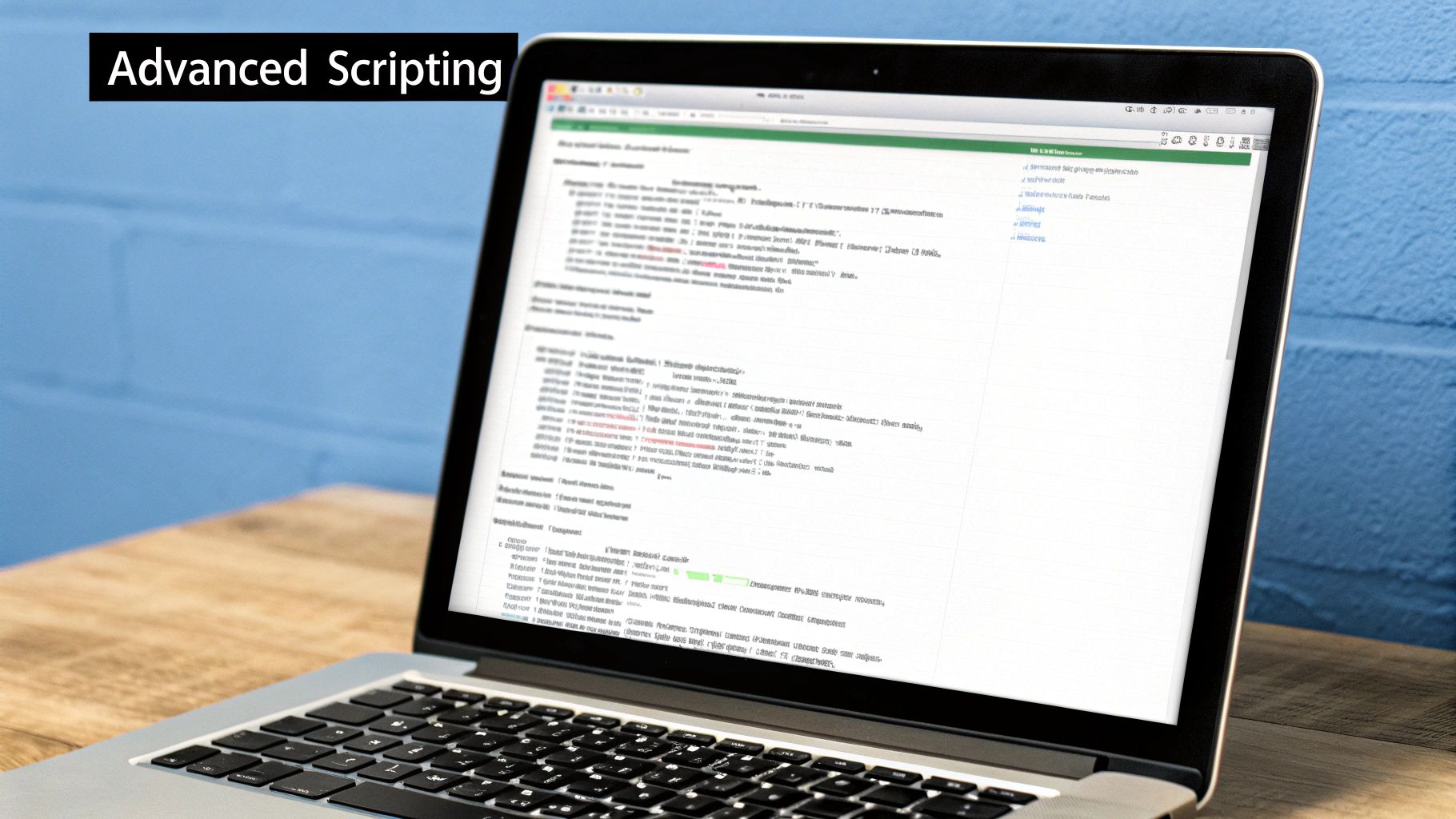
Anyone can drag a few actions together and call it a day. But the real craft of mac workflow automation is building systems that you can actually depend on. A workflow that fails silently is far worse than having no workflow at all—it gives you a false sense of security and can lead to missed deadlines or, even worse, lost data.
The trick is to shift your mindset. Stop thinking about just "making it work" and start engineering a solution that expects things to go wrong. What happens if a script can’t find the file it needs to process? Or what if an app just stops responding mid-task? A professional-grade automation has a plan for these scenarios.
Create Failsafes and Notifications
One of the most important habits you can build is making your automations talk to you. They shouldn't be black boxes. You need to know when they succeed, and more importantly, when they fail and why.
For any task you consider critical, make sure you build in a notification step. This can be a simple native macOS notification or something more noticeable.
- Success Alerts: A quick, quiet pop-up that says, "Weekly Project Backup Complete." It's instant peace of mind.
- Failure Alerts: A more urgent message like, "Error: Could not find 'Client_Report.pdf'. Automation halted." This is your cue to jump in and fix the problem immediately.
This simple feedback loop is what separates a fragile script from a reliable system. It turns a silent, mysterious failure into an actionable alert, which is absolutely essential for any workflow you rely on.
Adopt a Modular Approach
When your automations get more complex, they can become a tangled mess that’s nearly impossible to manage. The best way to avoid this digital spaghetti is to think in small, reusable chunks. Don't try to build one giant, monolithic workflow that does ten different things.
Instead, break the job down into smaller, logical pieces. For example, instead of a single script that downloads a report, renames it, zips it up, and emails it, create separate, focused components for each of those steps.
By designing your automations as a collection of small, independent modules, you make them significantly easier to debug, update, and reuse. If the "email" part breaks, you only have to fix that one component, not decipher a massive, intertwined script.
This modular thinking is especially vital when you're dealing with tricky file operations. A bulletproof compression step, for instance, is a perfect candidate for a reusable module you can plug into dozens of different workflows. When you're juggling large assets, a dependable system is everything; you can dive deeper into this in our guide to managing large files with Compresto.
By building in smart notifications and adopting a modular design, you’re creating automations that aren't just powerful, but resilient. This foresight is what separates a novice from an expert, ensuring your systems will support your work reliably for years to come.
Your Mac Automation Questions Answered
Diving into Mac workflow automation for the first time usually brings up a handful of good questions. As you start piecing together different tools and building your own little engines of efficiency, it’s completely normal to wonder if you’re on the right track. This section tackles some of the most common questions I hear, with straight-up answers to help you get going with confidence.
Is Automator Still Relevant?
Yes, absolutely. While Apple Shortcuts is a fantastic tool for personal productivity—especially for workflows that need to sync between your iPhone and Mac—Automator still holds a powerful, unique place in the ecosystem. Its real strength lies in creating contextual Quick Actions that live right inside the Finder and Services menus.
Frankly, most power users I know use both. They lean on Automator for its deep, old-school integration with the file system and then use Shortcuts to string together actions across different apps or manage system-level settings. Think of them as two different tools in the same toolbox.
Do I Need to Be a Programmer?
Not at all. While knowing a language like AppleScript or a shell script gives you a much higher ceiling for customization, you can get an incredible amount done without ever writing a line of code from scratch. The internet is overflowing with communities sharing pre-written scripts for just about any common problem you can imagine.
You can often just copy and paste these scripts directly into Folder Actions or your favorite launcher app. This lets you tap into the power of scripting right away, and you can learn by tinkering with existing code instead of staring at a blank page.
The biggest mistake beginners make is trying to automate everything at once. The most successful path is to start small. Find one single, repetitive, annoying task you do every day and automate just that. Once you feel the benefit of getting that time back, you'll be motivated to find the next opportunity.
Can Mac Automation Replace Paid Software?
In many cases, yes. Before you shell out money for a single-purpose utility—like a basic image converter, batch file renamer, or even a specialized screenshot tool—it’s always worth checking if you can build it yourself for free. A simple workflow in Automator, a Shortcut, or a quick script can often do the job just as well.
For instance, some developers have even built out surprisingly sophisticated systems using scripts and tools like Retrobatch to automate the creation of Mac App Store screenshots, completely bypassing tedious manual editing.
For highly complex, professional-grade needs, dedicated software usually still has the edge. But for a surprising number of everyday tasks, a custom-built automation isn't just free—it's more flexible and perfectly molded to how you actually work. This approach puts you back in the driver's seat, creating a Mac experience that feels truly your own.
Ready to supercharge your file management? Compresto integrates seamlessly into your Mac workflow, offering powerful compression with folder monitoring and a handy Raycast extension. Start compressing smarter, not harder, with Compresto.