How to Organize Computer Files: Easy Tips to End Digital Chaos
Learning how to organize computer files is about more than just being tidy; it's about reclaiming your focus and your time. A simple, consistent system makes information easy to find, which directly boosts your productivity, slashes stress, and clears out all that mental clutter.
Why Your Digital Mess Is Costing You
Let's be honest—that messy desktop or chaotic downloads folder isn't just an eyesore. It's a real drain on your daily efficiency. The hidden costs of digital disorganization add up fast, from the frantic five minutes spent searching for a single document to the low-grade stress of never knowing where critical information is. This isn't just about neatness; it's about reclaiming valuable mental energy.
A cluttered digital workspace often mirrors a cluttered physical one, and it directly torpedoes your ability to focus. Every moment you spend hunting for a file is a moment you're not spending on productive work. This constant friction leads straight to:
- Wasted Time: Studies show employees can spend up to two hours per day just searching for information. That's a staggering loss of productivity.
- Increased Stress: Nothing magnifies the anxiety of a looming deadline like not being able to locate the necessary files.
- Mistakes and Rework: Using an outdated version of a file because the final one is lost in the digital abyss can lead to serious, costly errors.
The real problem is that unmanaged computers accumulate countless redundant files, old emails, and forgotten photos. This digital hoard doesn't just slow down your system—it makes finding anything a truly frustrating chore.
From a practical standpoint, the very first step is getting a handle on what data you actually have and why it matters. You have to take stock of the digital clutter before any organizational system has a chance of sticking. A coherent filing structure built on clear criteria, like project or date, is what will finally cut through the chaos and speed up your workflow. You can learn more about how to assess your files on HowStuffWorks to get started.
On top of that, a disorganized system filled with duplicate and oversized files eats up unnecessary storage space. This digital waste has a tangible environmental impact, contributing to higher energy consumption in data centers. Taking a moment to learn how file compression reduces digital waste can put you on the path to a cleaner digital footprint. Once you truly understand the 'why' behind the chaos, you'll be far more motivated to build a system that finally works for you.
Building Your Master Folder Structure
Think of your master folder structure as the blueprint for your entire digital world. A messy one creates friction every single day, while a thoughtful one makes finding what you need feel almost effortless. Forget the generic advice you've probably heard—the best system is always the one that actually mirrors how you live and work. The goal here is to create just a handful of top-level folders that act as the main categories of your life.
Does this look familiar? For many of us, this kind of digital clutter is a constant source of stress that slows us down.
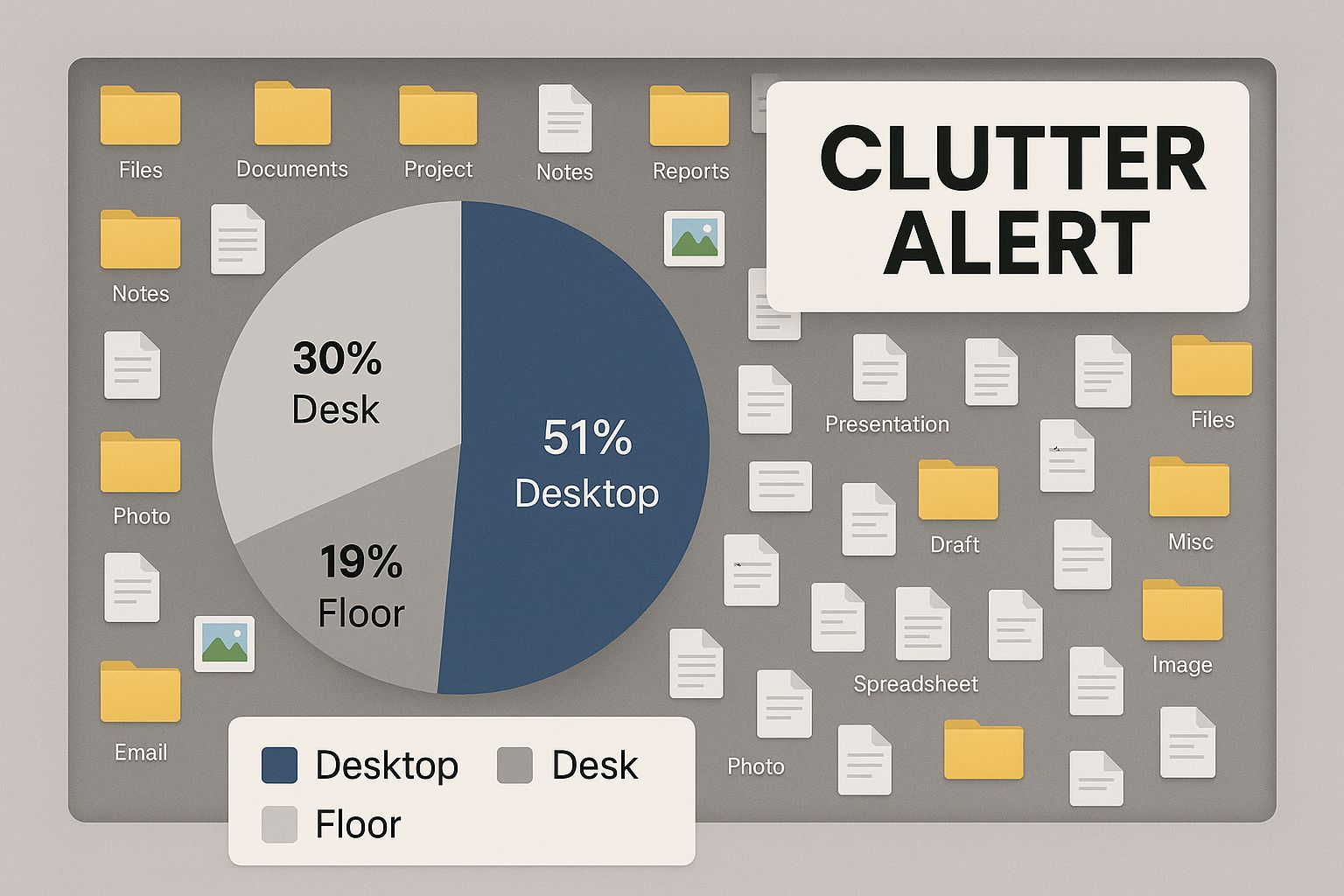
This image is a stark reminder of what happens when there's no foundational folder structure in place. It’s chaos.
You can get a handle on this by organizing your digital life around a few key areas. These top-level folders should be broad enough to house major parts of your life but specific enough to be genuinely useful.
Most people can get started with these four core folders:
- Work: This is for all your professional projects, any client work, and job-related files.
- Personal: The spot for your personal documents, hobbies, and family-related files.
- Finances: Home to budgets, tax documents, receipts, and investment information.
- Archive: A dedicated place for completed projects and old files you need to keep but don't touch regularly.
This simple, high-level approach helps you avoid the classic mistake of creating dozens of top-level folders that quickly become just as messy as your original desktop. The real organizational power comes from how you structure the subfolders inside these main categories.
Choosing The Right Structure Model
The way you build out your subfolders depends entirely on what you do. A freelance designer is going to have a very different setup than a graduate student. There is no single "correct" way to do this, only the way that works best for you.
To find your fit, it helps to compare a few common organizational models. Each one has its strengths, and you can mix and match them to suit different parts of your digital life.
Comparing Folder Structure Models
| Structure Model | Best For | Example Hierarchy |
|---|---|---|
| Project-Based | Freelancers, consultants, and agency pros who juggle multiple distinct projects. | Work > Clients > Client A > Project X > Deliverables |
| Date-Based | Individuals who need to track progress over time, such as content creators or students. | Personal > Photos > 2024 > 2024-07-Vacation |
| Category-Based | Anyone organizing a wide variety of file types within a single area, like personal finance. | Finances > Taxes > 2023 > Receipts |
By picking a primary model for each of your main folders, you build a system that’s both logical and scalable. For instance, your "Work" folder might be project-based, while your "Personal" folder is organized by date. This kind of hybrid approach is often the most practical solution for most people.
Implement A Digital Inbox
Even with the best system in the world, new files are a constant threat to your hard-won organization. Downloads, email attachments, and random screenshots pile up, quickly recreating the chaos you just eliminated. The solution is a Digital Inbox.
A Digital Inbox is a single, temporary folder on your desktop where all new files go by default. Think of it as a digital mail sorter. It’s a holding pen, not a permanent home.
This one change can be a game-changer. Instead of scattering new files across your desktop or downloads folder, everything lands in one predictable spot.
From there, just set a recurring time—maybe once a day or once a week—to process this inbox. During this quick session, your only job is to move each file to its proper, permanent home inside your master folder structure. This simple habit stops clutter before it can even start, turning the overwhelming task of "organizing your computer" into a simple, manageable routine of "clearing your inbox."
Creating File Naming Rules You'll Actually Use
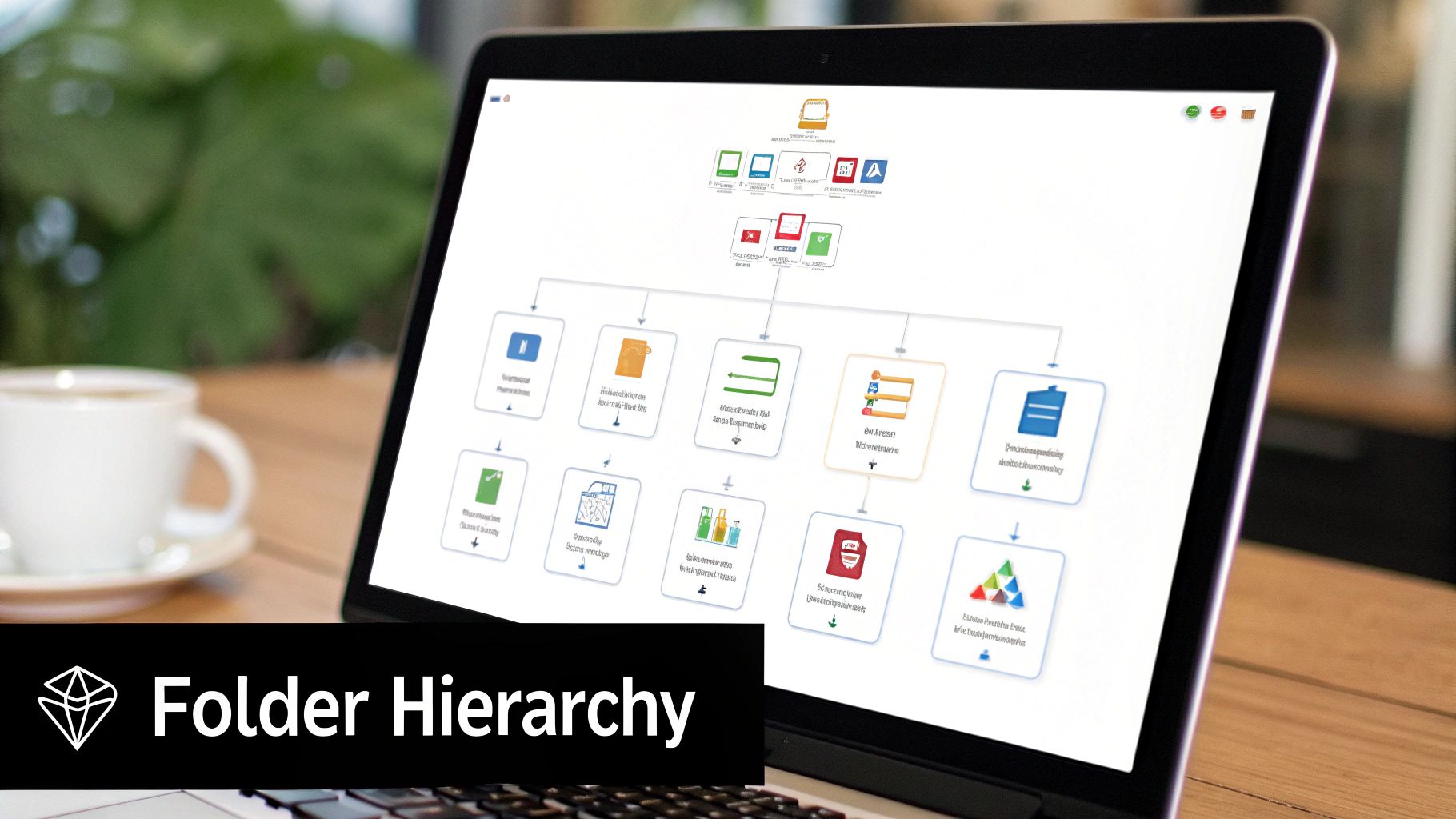
An intuitive folder structure is a great first step, but let's be honest—consistent file naming is the secret sauce that makes the whole system work. Without it, even the most beautifully organized folders eventually spiral into chaos. A solid naming convention lets you understand a file's entire story at a glance, without ever needing to double-click.
The goal isn't to create some cryptic code that only you can understand. It’s about building a simple, logical system that becomes second nature. A great file name should be predictable and descriptive, acting as a clear label that tells you everything you need to know.
The Anatomy of a Perfect File Name
I've found the most effective naming systems combine a few key elements in the same order, every single time. This predictability is what makes the system so powerful. Once you decide on a format, the key is to stick to it religiously.
A reliable formula I've used for years looks something like this:
Date_ClientOrProject-Description_Version.extension
Let’s break that down into its essential parts:
- Date (YYYY-MM-DD): Always lead with the date in this format. It's a game-changer because it forces your computer to sort files chronologically, giving you a perfect timeline of any project.
- Client or Project Name: A clear, consistent tag for who or what the file is for. Always use the same name (e.g., "AcmeCorp," not a mix of "Acme" and "Acme-Project").
- Description: A few concise words describing what the file actually is. Think "Sales-Report" or "Q3-Invoice."
- Version: This is absolutely critical for collaborative work or any project with multiple drafts. Simple tags like
v1,v2,DRAFT, orFINALprevent so many headaches.
For example, a vague name like Proposal.docx becomes 2024-08-15_AcmeCorp-SalesProposal_v2_DRAFT.docx. See the difference? The second name tells you everything you need to know instantly.
Real-World Naming Convention Examples
Let's see how this works in a few common scenarios. Notice how the structure stays the same, even as the details change.
Before: Invoice.pdf
After: 2024-07-31_ClientName-JulyInvoice_FINAL.pdf
Before: meeting notes.docx
After: 2024-08-01_ProjectPhoenix-KickoffNotes_DRAFT.docx
Before: headshot.jpg
After: 2024-06-20_JohnSmith-ProfessionalHeadshot_FINAL.jpg
I know this level of detail can feel like overkill at first. But trust me, it pays off enormously when you're digging for a specific file weeks or even months later. It also turns your computer’s basic search function into an incredibly powerful tool.
The real secret is consistency. A "good enough" system you use 100% of the time is infinitely better than a "perfect" system you only follow when you feel like it. Choose your elements, pick an order, and commit.
This organized approach is particularly vital when you consider the types of files we share most often. Data shows that PDF is the most popular format, used by nearly 85% of businesses, with Microsoft Word documents close behind at 65%. When you're sending these common files back and forth, a clear naming system ensures everyone is on the same page and looking at the right version. You can dig deeper into these document management statistics by exploring the findings on FileCenter's blog.
Ultimately, a smart naming convention is a huge step toward reducing your digital footprint's size and complexity. To take it even further, a great naming strategy pairs perfectly with our guide on file size reduction tips to optimize your files without losing quality.
Mastering Digital Maintenance and Archiving
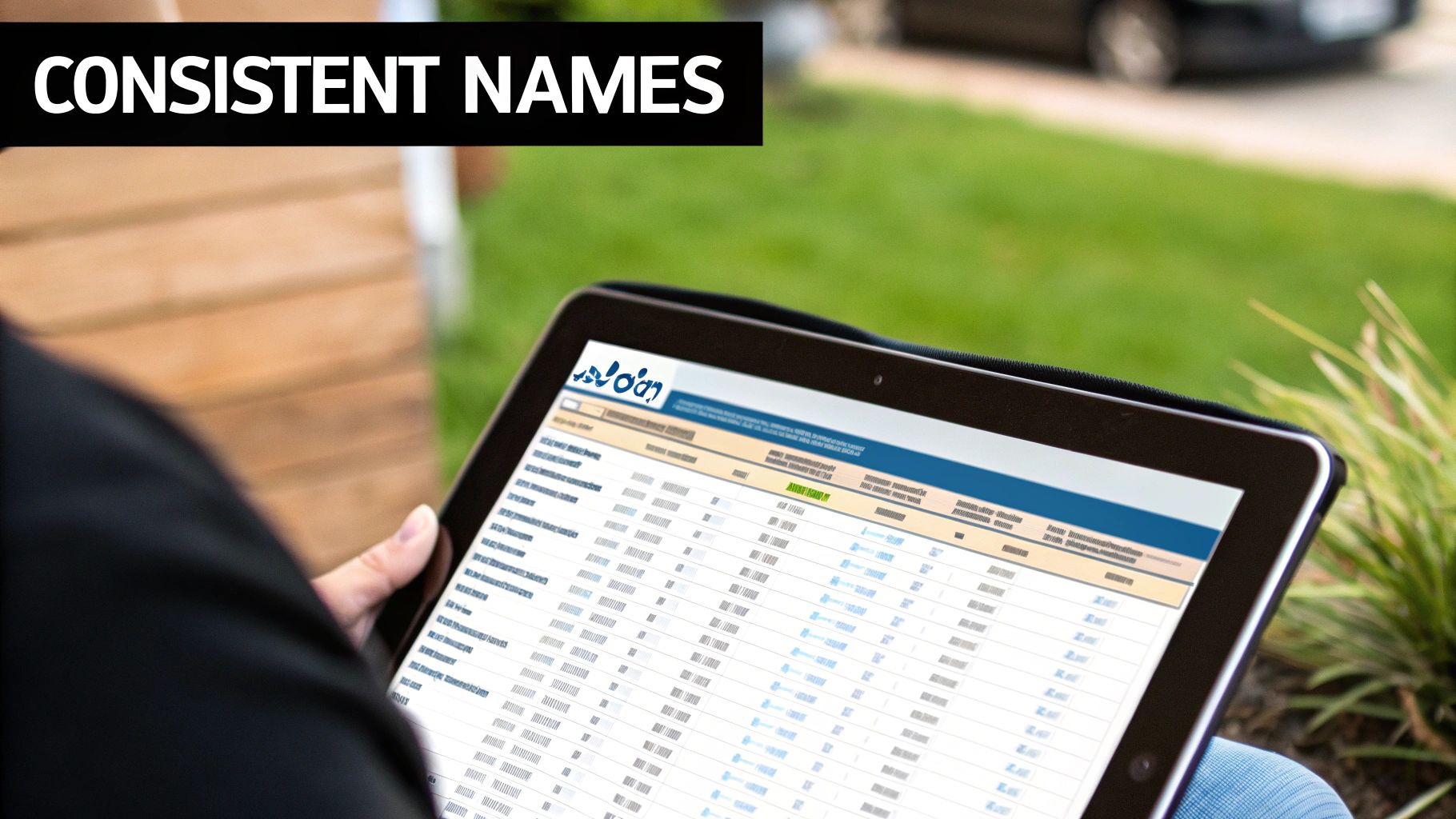
Even the most brilliant organizational system needs a little upkeep to stay in great shape, just like a well-tended garden. This isn't about piling more chores onto your to-do list. It’s about building small, regular habits that stop chaos from creeping back into your digital life. The goal is to make digital maintenance feel so routine it becomes second nature.
When you make this shift, "organizing computer files" stops feeling like a massive project and becomes a series of small, manageable actions. It puts a stop to the slow buildup of clutter in places like your downloads folder or desktop—the usual suspects behind digital disarray.
Establish a Realistic Maintenance Schedule
When it comes to staying organized, consistency beats intensity every time. You don't need to block off an entire weekend for a massive clean-up. Instead, just weave a few small tasks into your existing routines.
A simple yet incredibly effective schedule could look like this:
- Weekly Check-in (10 Minutes): Just ten minutes. That's all it takes. Every Friday afternoon, make it a habit to clear out your "Digital Inbox" folder. Move every file to its proper home and delete what you no longer need. This one small habit will single-handedly prevent 90% of future clutter.
- Monthly Review (30 Minutes): Once a month, go a little deeper. Take a quick scan through your main project folders. Are there any finished projects that can be moved out? This is your chance to keep your active workspace lean and focused on what's current.
The best way to keep your digital space clean is to stop seeing it as a one-time fix. Think of it like making your bed or clearing the kitchen counter—it's an ongoing practice. A little effort now prevents a huge mess later.
The Art of Smart Archiving
Archiving is your secret weapon for long-term organization. Its purpose is simple: get inactive files out of your active workspace so they stop slowing you down. Your "Archive" folder shouldn't be a digital junk drawer. It's a library of your completed work, neatly stored for whenever you might need it again.
Once a project wraps up, don't just let it linger in your "Work" folder. The right move is to transfer the entire project folder into your main "Archive" folder. Inside, you can keep the same structure you used when it was active, like Archive > 2024 > ProjectName. This makes finding old work ridiculously easy if you ever need to reference it.
This practice keeps your primary folders lean, which makes navigating your current projects much faster. It also preps your files for long-term storage, where file size can become a real issue. Before you move big project folders into your archive, it's a smart idea to compress them. You can find some great tips in this professional's guide to file compression to help make your archives more manageable.
Beyond just organizing folders, good digital maintenance also means ensuring the assets themselves are clean and high-quality. For example, you might use specialized tools for removing unwanted text from images to tidy up visuals before you archive them. Doing this ensures everything you save is polished and ready for future use, turning your archive into a genuinely valuable resource.
Automating Your Workflow with Modern Tools
Having a perfectly organized folder structure is a great start, but let’s be honest—manually dragging every single file into its proper place is a soul-crushing chore. This is where you can let technology do the heavy lifting for you.
By setting up a few simple automations, you can build a system that practically runs itself. The goal is to stop being a digital janitor and start acting like an architect. You design the rules, and the software executes them flawlessly, freeing you up to focus on actual work instead of constantly cleaning up your downloads folder.
Set Up Automated Sorting Rules
Most of our digital clutter piles up in two predictable places: email attachments and the downloads folder. If you can get those two areas under control, you've won half the battle. This is where automation tools come in. They can watch specific folders and automatically move, rename, or organize files based on rules you create.
Here are a couple of my go-to tools for this:
- Hazel (macOS): An incredibly powerful tool for Mac users. You can tell it to watch any folder and perform actions. For instance, you could have it automatically move all PDF invoices into your
Finances > Receiptsfolder or rename all screenshots with the date they were taken. - File Juggler (Windows): This is the Windows equivalent, offering similar powerful features. You can build sophisticated rules to sort and organize files the moment they land on your hard drive.
A simple rule might look like this: "If a file in my Downloads folder has the word 'invoice' in its name, move it to my Invoices folder." Setting up just a handful of these can reclaim hours of your time each month.
Use Cloud Storage Intelligently
Modern cloud storage platforms like Google Drive and Dropbox are so much more than just online backups these days. They have become powerful hubs for collaboration and automated organization, with desktop apps that sync your folder structure across every device you own.
Think of your cloud storage as the active, intelligent hub of your file system. It's not just for storage; it's for workflow. By creating shared folders with your naming conventions, you bring colleagues directly into your organized world.
This isn't just a theory; it works at a massive scale. Take the global banking giant BNP Paribas, which migrated to a digital content services platform. This gave 1,500 users access to a centralized, searchable database with automated data classification, which drastically reduced document search times and IT overhead. This is a powerful testament to what an automated, structured system can achieve.
Beyond dedicated file management tools, it's also smart to explore other applications that can improve your overall process. While the tools mentioned are key, exploring other productivity-enhancing Mac menu bar apps can further streamline your digital workflow. The idea is to build a suite of tools that work together to keep your digital space clean, efficient, and almost entirely self-sufficient.
Common Questions About File Organization
Even with the best folder structure and naming rules, you're bound to run into a few specific questions once you start putting everything into practice. It's totally normal. Think of this section as your quick-reference guide for those "what do I do with...?" moments.
Here are some straightforward answers to the most common hurdles people face when they finally decide to tame their digital clutter for good.
How Often Should I Tidy My Computer Files?
When it comes to staying organized, it’s all about consistency, not intensity. Forget about those marathon, all-day cleaning sessions once a year. A small, regular habit is what keeps digital clutter from ever becoming a monster again.
I’ve found this simple rhythm works wonders for me and many others:
- A Quick Weekly Sort: Carve out just 15 minutes every week. This is your dedicated time to clear out your "Digital Inbox" or Downloads folder. Move every file to its proper home and ruthlessly delete anything you don't need.
- A Deeper Monthly Review: Once a month, give yourself about 60 minutes to go a bit further. This is when you can move completed projects into your archive and just double-check that your folder system is still working for you.
Making this a small but non-negotiable part of your routine is the real secret to lasting organization.
What Is the Best Way to Organize Personal Photos?
For personal photos, a chronological system is almost always the winning strategy. Our memories are tied to time, so it just makes sense to organize our pictures the same way. It makes finding what you're looking for incredibly intuitive.
Start by creating top-level folders for each year, like Photos-2023 and Photos-2024. Inside each year, you can create subfolders for specific events or months.
A fantastic structure for photo subfolders is
YYYY_MM_Event-Name. For example, a folder named2024_07_Summer-Vacationtells you exactly what's inside and sorts perfectly. This simple rule eliminates all the guesswork.
To get even more granular, you can rename key photos using your file naming convention, like 2024-07-15_Beach-Sunset_001.jpg. This makes your photo library both browsable and searchable. Many photo management apps can also help automate this by reading the metadata already baked into your images.
Should I Organize on My Computer or in the Cloud?
This is a classic question, and honestly, the best answer for most people is a hybrid approach. Using both your computer's hard drive and cloud storage gives you the best of both worlds—fast access and go-anywhere convenience.
Here’s an effective way to split things up: use your cloud storage (Dropbox or Google Drive) for all your active files. This means current projects, documents you need on multiple devices, and anything you’re collaborating on. This keeps your work synced and automatically backed up.
Save your computer's local storage for two main things: your temporary "Digital Inbox" and your large "Archive" folder for old projects you rarely touch. The golden rule here is to mirror the same folder structure in both the cloud and on your local drive. This consistency is what makes the whole system feel like a single, seamless setup.
Ready to make your archive even more efficient? Compresto is the ultimate tool for Mac users who want to shrink their archived folders and active files without losing quality. By compressing videos, images, and documents, you can save significant storage space and speed up your workflow. Start organizing and optimizing your files today by visiting https://compresto.app.