How to Convert Video File Formats: Easy Guide for Beginners
Converting a video file format is one of those tasks you don't think about until you absolutely need to. It’s the process of changing a video's container—say, from a .MOV to an .MP4—and sometimes its internal codec, making it compatible with more devices or just smaller in size.
Why You Need to Convert Video Formats
Have you ever shot a fantastic video on your phone, only to find it refuses to play on your laptop or upload to Instagram? It’s a common roadblock that trips up everyone from marketers trying to get campaign assets live to families simply wanting to share memories. This isn't just some technical glitch; it's about making sure your content works wherever you need it to.
The demand for easy-to-use conversion tools has exploded. The global video converter market was valued at a massive USD 1.2 billion in 2023 and is expected to more than double to USD 2.8 billion by 2032. This growth shows just how critical conversion has become for both personal and professional projects. You can dig deeper into this trend in the full market analysis.
Common Conversion Scenarios
Think about these real-world situations where a quick video conversion saves the day:
- Platform Compatibility: Your iPhone records in .MOV, but your friend’s Windows PC much prefers .MP4 or .WMV. A simple conversion means everyone can watch it without any hassle.
- Social Media Specs: Instagram, TikTok, and YouTube all have their own rules for format, aspect ratio, and file size. Converting your video first ensures it looks great and uploads smoothly.
- File Size Reduction: That beautiful 4K video you shot is probably enormous. Converting it to a more compressed format makes it small enough to email or message without a huge drop in quality.
Getting a handle on the differences between formats is the first step. This chart breaks down how various video containers support different video and audio codecs.
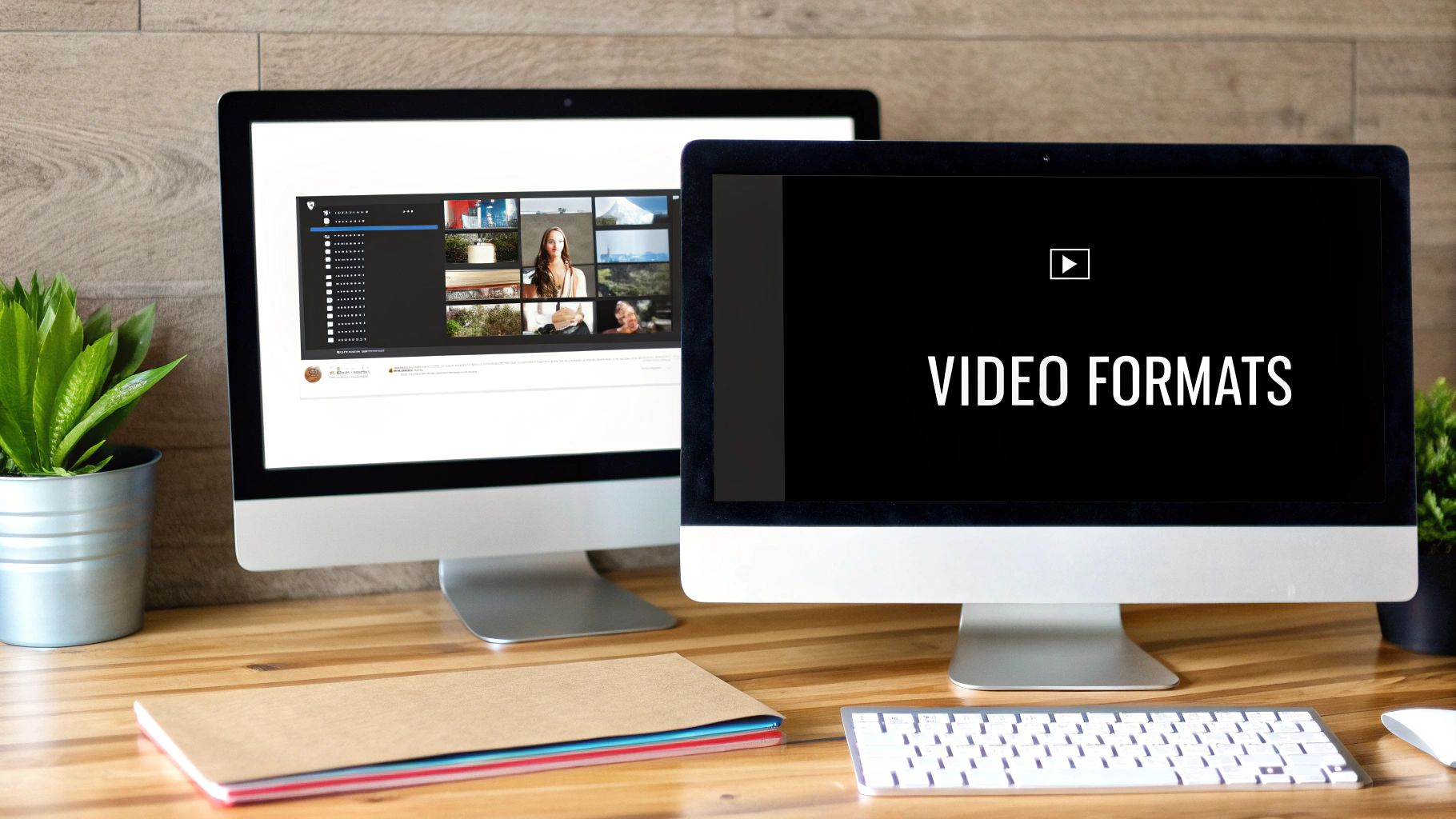
As you can see, a format like MP4 is incredibly popular for a reason—it supports a wide range of codecs, making it a reliable and versatile choice. At the end of the day, converting videos is a totally solvable problem that gives you the power to pick the right format for any situation.
Choosing the Right Video Conversion Tool
When you need to convert a video, picking the right tool is the first—and most important—decision you'll make. There’s no single "best" option that works for everyone. The right choice really depends on your specific project, how often you’ll be converting files, and what level of quality you need.
Your options generally fall into three buckets: free online converters, desktop software you install on your computer, and professional cloud-based platforms. Each has its place, and knowing the differences will save you a ton of headaches.
Comparing Your Video Conversion Options
Let's break down the pros and cons of each approach. Understanding these trade-offs is key to picking the tool that best fits your workflow, whether you're a casual user or a seasoned professional.
| Method | Best For | Key Advantages | Potential Drawbacks |
|---|---|---|---|
| Online Converters | Quick, one-off conversions of non-sensitive files. | No installation needed; simple drag-and-drop interface. | File size limits, privacy concerns, slower speeds, ads. |
| Desktop Software | Regular use, batch processing, and detailed control. | Private, fast (uses your PC's power), no internet needed for processing. | Requires installation; can have a steeper learning curve. |
| Cloud-Based Services | Professionals, teams, and high-volume workflows. | High-quality results, collaborative features, frees up local resources. | Subscription-based; requires an internet connection. |
Choosing the right tool ultimately comes down to balancing convenience, security, and power for your specific situation.
So, Which One Should You Use?
Online converters are perfect for those occasional, simple tasks. Say a colleague sends you a .MOV file from their iPhone, but you need an .MP4 for a presentation right now. An online tool gets the job done in minutes with zero setup. Just be mindful of their limitations—many have strict file size caps, questionable privacy policies, and can be slow if your internet connection isn't great. They're not built for sensitive or large-scale work.
Desktop software is the go-to workhorse for anyone who converts video files regularly. If you need to process an entire folder of clips at once or want fine-grained control over settings like bitrate and resolution, this is your best bet. Since it all happens on your own machine, your files stay private and you aren’t at the mercy of your internet speed for processing. The main downside is the initial installation and getting the hang of the software.
For professionals and businesses, efficiency and quality are non-negotiable. This is where cloud platforms like Compresto excel, offering top-tier compression and collaborative features without tying up your local machine's resources.
No matter which tool you land on, the core steps are usually the same. You import your video, select your desired output format, and hit "convert." It’s a pretty universal workflow.
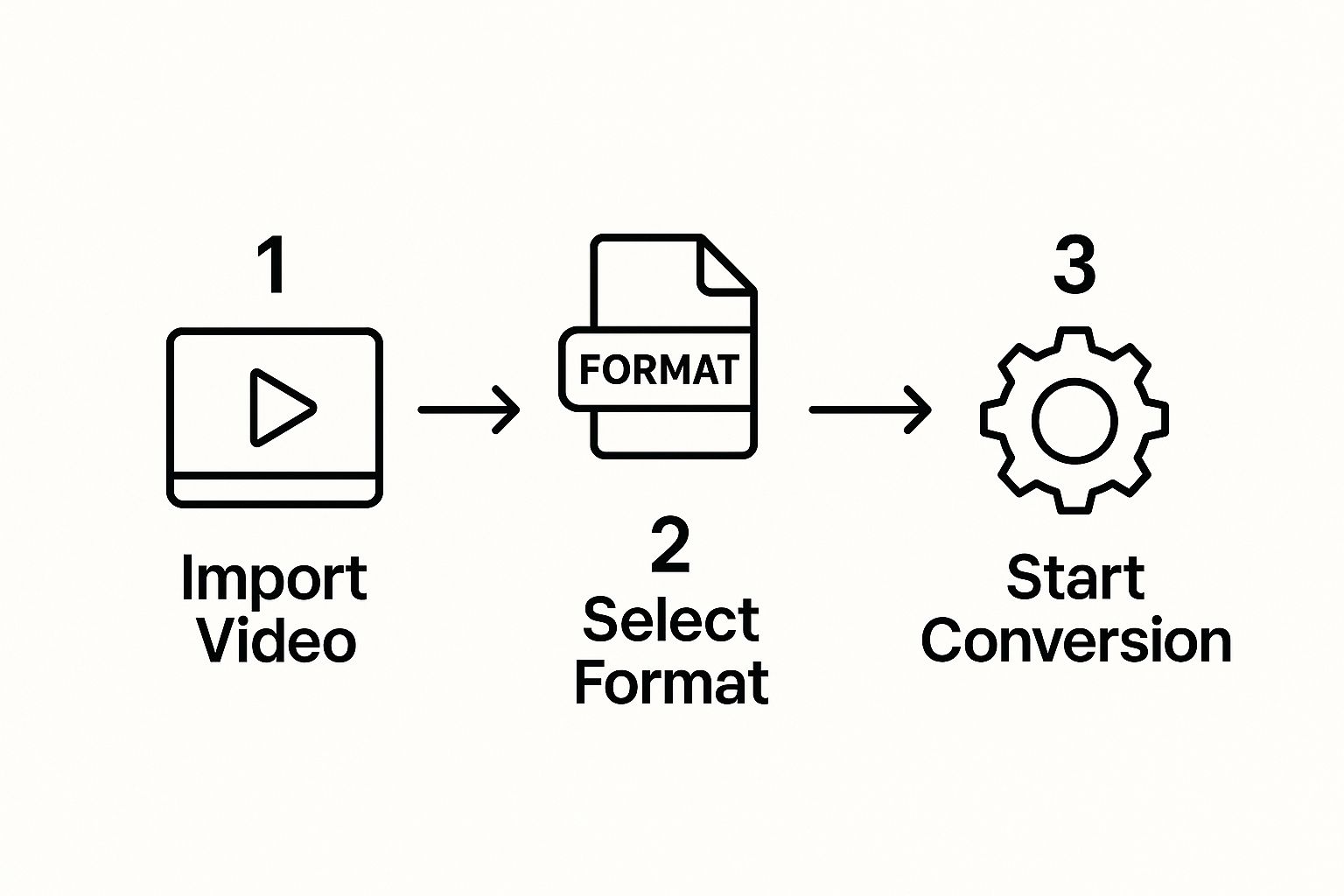
When making your decision, ask yourself a few practical questions:
- How often will you be converting files? For daily or weekly tasks, desktop software is way more efficient than re-uploading to a website every time.
- Are your files confidential? If the answer is yes, steer clear of public online tools. Stick with a secure desktop program or a trusted cloud service.
- Do you need advanced control? To tweak technical details and get the output just right, desktop software almost always offers the most robust set of options.
Your First Conversion Using an Online Tool

Let's walk through a situation I see all the time. A friend sends you a great video clip from their iPhone, but it’s a .MOV file that just won't cooperate with your Windows PC. For a simple one-off fix like this, a free online converter is usually the quickest way to solve the problem.
The process is almost always the same: you pop over to the website, upload your file, pick a new format, and you're good to go.
Nine times out of ten, you’ll want to convert to .MP4. It’s the universal standard for a reason, offering a fantastic balance of quality and file size that works everywhere. Once you've selected .MP4, most tools will give you a few basic options to tweak the resolution or quality. Then it’s just a matter of hitting "convert" and downloading your newly compatible video.
Staying Safe with Online Tools
While incredibly convenient, you have to be smart when using these free online services. They’re perfect for non-sensitive clips, but you should never upload private or confidential videos to a public tool. Remember, your file is being sent to someone else's server, and you completely lose control over who might see it.
This is more important than ever. By 2025, it's projected that video will make up a staggering 82% of all internet traffic. That’s a mind-boggling number of files being uploaded and processed, so protecting your personal content is critical.
Be cautious of any site that drowns you in pop-up ads or has a privacy policy that’s vague or hard to find. Those are major red flags. A trustworthy service should be transparent about its process and not feel intrusive.
Also, keep an eye on file size limits. Most free converters cap how large a video you can upload, making them useless for longer, high-resolution footage. If you're dealing with bigger files or need more privacy and control, you'll need to look at other methods. For a more advanced approach, you can check out our guide on how to compress videos using FFmpeg.
Gaining Advanced Control with Desktop Software
When you need more muscle and privacy than online tools can deliver, it's time to bring your video conversion process in-house with desktop software. This approach is a game-changer for anyone who regularly wrangles different video formats and needs total control over the final product. It’s the difference between a quick, one-off fix and a professional-grade workflow.
Using a program like the popular open-source tool HandBrake, you move way beyond simple format swaps. The entire conversion happens right on your computer. This means your files stay completely private—a non-negotiable feature when you're working with sensitive client material or personal family videos. You also won't find yourself held back by slow internet speeds or frustrating file size caps.
Unlocking Advanced Conversion Features
The real power of desktop software is tucked away in its advanced features. Imagine you have a whole folder of clips from a recent event. Instead of converting them one by painful one, you can use batch processing. This lets you build a queue, apply the same settings to every file, and let the software run the entire job at once. For anyone dealing with multiple videos, this is a massive time-saver.
You also get granular control over that all-important balance between file size and visual quality. To do this right, you'll want to get comfortable with a few key settings:
- Video Encoders: You can pick between codecs like H.264, which offers incredible compatibility across devices, and H.265 (HEVC), which provides much better compression for smaller files without sacrificing quality.
- Quality Settings: Forget vague "high" or "low" options. Here, you use a Constant Rate Factor (CRF) scale. A lower CRF number (think 18-22) gives you higher quality and bigger files, while a higher number shrinks the file with more visible compression.
- Presets: Most good programs come loaded with presets designed for specific devices, like an Apple TV or an Android phone. This takes all the guesswork out of finding the perfect settings.
By diving into these options, you're no longer just changing a file's extension. You're actively engineering the video to meet specific needs, whether that’s embedding subtitles for accessibility or fine-tuning multiple audio tracks. This is how you achieve consistently professional results, every single time.
Optimizing Professional Workflows with Compresto

For businesses, agencies, and full-time creators, converting a video is rarely a one-off task. It’s a crucial gear in a much larger machine—a workflow where speed, quality, and collaboration are everything. This is where dedicated cloud platforms like Compresto really shine, leaving simple, one-trick converters behind.
Instead of your computer’s fans screaming for hours while it chews on a high-resolution file, cloud-based conversion takes all that heavy lifting off your local machine. This frees you up to keep working on other important tasks. It’s a huge efficiency win for any professional who needs top-quality results without the usual performance bottlenecks.
A Real-World Marketing Scenario
Let’s put this into a real-world context. Imagine a marketing team gearing up for a big product launch. They have a massive 10 GB master video file shot in 4K, but they need to chop it up and reformat it for different channels:
- Website: A super-compressed MP4 that loads instantly to keep visitors happy and protect SEO rankings.
- Social Media: A vertical 1080p version for Instagram Stories and a square cut for their LinkedIn feed.
- Email Newsletter: A snappy, animated GIF to embed directly into the email body.
Using a platform like Compresto, the team can upload that one master file and kick off all these conversions at the same time in the cloud. No more waiting around, running each one sequentially on a local computer.
The platform’s advanced compression is the secret sauce here. It can dramatically shrink file sizes—a big win for bandwidth and storage costs—without sacrificing the visual polish that a brand's reputation relies on. It’s a delicate balance that most generic tools just can’t get right.
This centralized, cloud-first approach doesn’t just get content out the door faster; it also makes team collaboration a breeze. Everyone on the team has access to the most current versions, keeping the entire campaign perfectly consistent.
If you want a deeper look at what sets it apart, you can explore the 10 reasons Compresto outperforms other compression tools.
Solving Common Video Conversion Problems
There’s nothing worse than spending time converting a video, only to find it doesn’t work. The audio is out of sync, the quality is a pixelated mess, or the file just won’t play at all. It’s a common roadblock when you convert video file formats, but thankfully, almost every issue has a solution.
When a converted video acts up, the problem is usually a mismatch in the technical specs. For example, audio sync issues often happen because the frame rates don't line up between the original video and your new output settings. Before you hit convert, always check the source video's frame rate—whether it's 24, 30, or 60 FPS—and make sure your converter is set to match it.
Dealing with Quality and File Size
Another major headache is poor visual quality after a conversion. This almost always comes down to bitrate, which is the setting that controls how much data your video uses per second. If your final video looks blocky or blurry, you’ll need to increase the bitrate or select a higher-quality preset in your tool.
A common mistake is aggressively shrinking a file without considering the consequences. The goal is a balance between a manageable file size and acceptable visual fidelity, not just making the file as small as possible.
This balancing act is getting trickier as video formats continue to diversify. While 1080p is still a standard, we've seen a 51% increase in vertical video uploads and a 19% jump in 4K content. Your conversion strategy has to be flexible enough to handle these different formats without sacrificing quality. You can dive deeper into these trends with these video marketing statistics.
If you're wrestling with massive files, using a dedicated a video resizer tool to adjust the dimensions before you convert can make a huge difference. For more advanced techniques, our guide on file size reduction tips is packed with practical advice for shrinking files while keeping them sharp and clear.
Frequently Asked questions About Video Conversion
Jumping into the world of video conversion can bring up a few common questions. Getting clear, straightforward answers is key to handling the process with confidence, whether you're just starting out or a seasoned pro trying to get your settings just right.
Will Converting a Video Reduce Its Quality?
The short answer is yes, converting a video almost always involves some level of re-compression, which can slightly reduce its quality. But here’s the good news: with high-quality software and the right settings, this quality loss can be virtually unnoticeable. The real trick is finding that sweet spot between file size and visual sharpness for your specific needs.
For example, when you convert a file, you can often set a high bitrate or a low CRF (Constant Rate Factor) value. Think of these settings as instructions for the software—they tell it to prioritize quality over a smaller file size, resulting in a crisp video that looks nearly identical to the original.
What Is the Best Video Format to Convert To?
For general use, MP4 (using the H.264 codec) is the undisputed champion. It hits the perfect balance of high quality, great compression, and near-universal compatibility.
It plays perfectly on almost every device, web browser, and platform you can think of, including YouTube and Instagram. Unless you have a specific, niche requirement for another format, MP4 is your safest and most reliable choice every time.
How Long Does Video Conversion Take?
This really depends on a few key factors, and the time can range from a few seconds to several hours.
- Video Length and Resolution: A short, low-resolution clip might be done in the time it takes to grab a coffee. A feature-length 4K film, on the other hand, could take a good chunk of your afternoon.
- Your Computer’s Power: If you're using desktop software, a faster processor (CPU) and graphics card (GPU) will make a massive difference, speeding things up dramatically.
- Internet Speed: When using online tools, your upload and download speeds are the main bottlenecks. A slow connection can turn a quick job into a long wait.
Ready to master your video workflows? Compresto offers advanced, high-quality conversion and compression in the cloud, freeing up your computer and delivering professional results every time. Discover the Compresto difference today.