How to compress videos for social media: Quick Tips
Why Video Compression Is Critical for Social Success

In the fast-paced world of social media, capturing and keeping your audience's attention is crucial. Large, uncompressed video files can be a major obstacle to your success. Even if your content is great, technical issues like slow loading times can prevent people from seeing it. Let's explore why video compression isn't just a technical detail, but a strategic advantage for boosting engagement and reach.
Impact on User Experience
Large video files take a long time to load. This can lead to frustrated viewers abandoning your content before it even starts. This directly affects your video completion rates, a key metric that social media algorithms consider. Imagine waiting a full minute for a short video to load—you'd probably scroll past it. Plus, these oversized videos eat up mobile data, which can discourage viewers, especially those with limited data plans. This can result in lower engagement and fewer shares, limiting your content's overall reach.
Reaching a Wider Audience
Different social media platforms have their own rules about video file size and format. If you upload an uncompressed video, the platform might automatically shrink it, which often reduces the quality. By compressing your videos beforehand, you maintain control over how they look. You can ensure optimal quality across all devices and make your content accessible to a broader audience, regardless of their internet speed.
The Environmental Impact
Beyond user experience, there's a bigger picture to consider. The enormous number of videos uploaded to platforms like Facebook, Instagram, YouTube, and TikTok has a real environmental impact. Uploading and processing these videos uses significant computing power and energy.
Optimizing video compression algorithms is crucial for minimizing these costs and reducing our environmental footprint. Improving compression efficiency can lower the energy needed for both uploading and processing. The entire process, from encoding to transcoding, requires substantial computing resources, contributing to higher energy consumption. Discover more insights about video upload costs to further explore this important topic.
Maximizing Engagement and Reach
Compressing your videos isn't just about checking off technical boxes; it's about enhancing user experience, broadening accessibility, and promoting a more sustainable digital environment. This leads to higher engagement, increased reach, and greater success for your social media content. Remember, properly compressed videos load faster, use less data, and look better—all contributing to a positive viewer experience and encouraging more interaction.
Decoding Platform Requirements: What You Need to Know
Social media thrives on video content. But each platform handles videos differently. A video perfectly optimized for YouTube might look pixelated on Instagram or take ages to load on Twitter. Understanding these platform-specific differences is crucial for maximizing your video's reach and impact. This section breaks down the key requirements of major social media platforms, translating technical jargon into practical compression strategies.
Why Platform-Specific Compression Matters
Every platform has its own preferences and limits for video file size, format, resolution, and bitrate. These stem from technical infrastructure and how people typically use each platform. For example, TikTok, mostly accessed on mobile devices, prioritizes small file sizes for users with varying data plans. YouTube, often viewed on larger screens, can handle larger files and higher resolutions. Ignoring these nuances can lead to poor video quality, slow loading times, and ultimately, less engagement.
Social media platforms have strict rules about video file size and format to ensure quick loading and smooth playback. Twitter, for instance, caps video file size at 512 MB, while Instagram limits feed videos to 60 seconds. Compressing videos is key to meeting these requirements while maintaining good quality. Limiting your video bitrate to 2-5 Mbps can shrink file size without significantly affecting how the video looks. Learn more about compressing videos for social media. Platforms like Netflix and YouTube employ more advanced techniques like temporal compression and resolution scaling for efficient delivery of high-quality video. These methods prioritize fast loading, lower data usage, and seamless mobile playback – essential for mobile-first platforms. This understanding is crucial for tailoring your compression approach to each platform's unique requirements.
Navigating Platform Specifications
Optimizing videos for different platforms can feel overwhelming. But organizing the requirements makes the process clearer. The following table, “Social Media Platform Video Requirements,” offers a comprehensive comparison of video specifications across major social media platforms. It summarizes the important video specs for several popular sites.
| Platform | Max File Size | Supported Formats | Resolution Limits | Duration Limits | Recommended Bitrate |
|---|---|---|---|---|---|
| Varies | MP4, MOV | 1080p | 60 seconds | 3.5-5 Mbps | |
| TikTok | Varies | MP4, MOV | 1080p | Varies | 2-5 Mbps |
| Varies | MP4, MOV | 1080p | Varies | 2-5 Mbps | |
| 512 MB | MP4, MOV | 1080p | Varies | 2-5 Mbps | |
| YouTube | Varies | MP4, MOV, others | Up to 4K | Varies | Varies based on resolution |
| Varies | MP4, MOV | 1080p | Varies | 2-5 Mbps |
As you can see, while 1080p resolution is widely supported, file size and duration limits vary considerably. A bitrate of 2-5 Mbps is a good starting point for most platforms. Remember, YouTube supports higher resolutions and bitrates.
Maximizing Your Reach With Compresto
Compresto can significantly simplify optimizing videos for social media. It lets you easily adjust video parameters like resolution and bitrate to ensure your content looks its best on every platform. Taking control of video compression means your content isn't just seen, but seen clearly – boosting your online presence and engagement.
Compression Tools That Actually Deliver Results
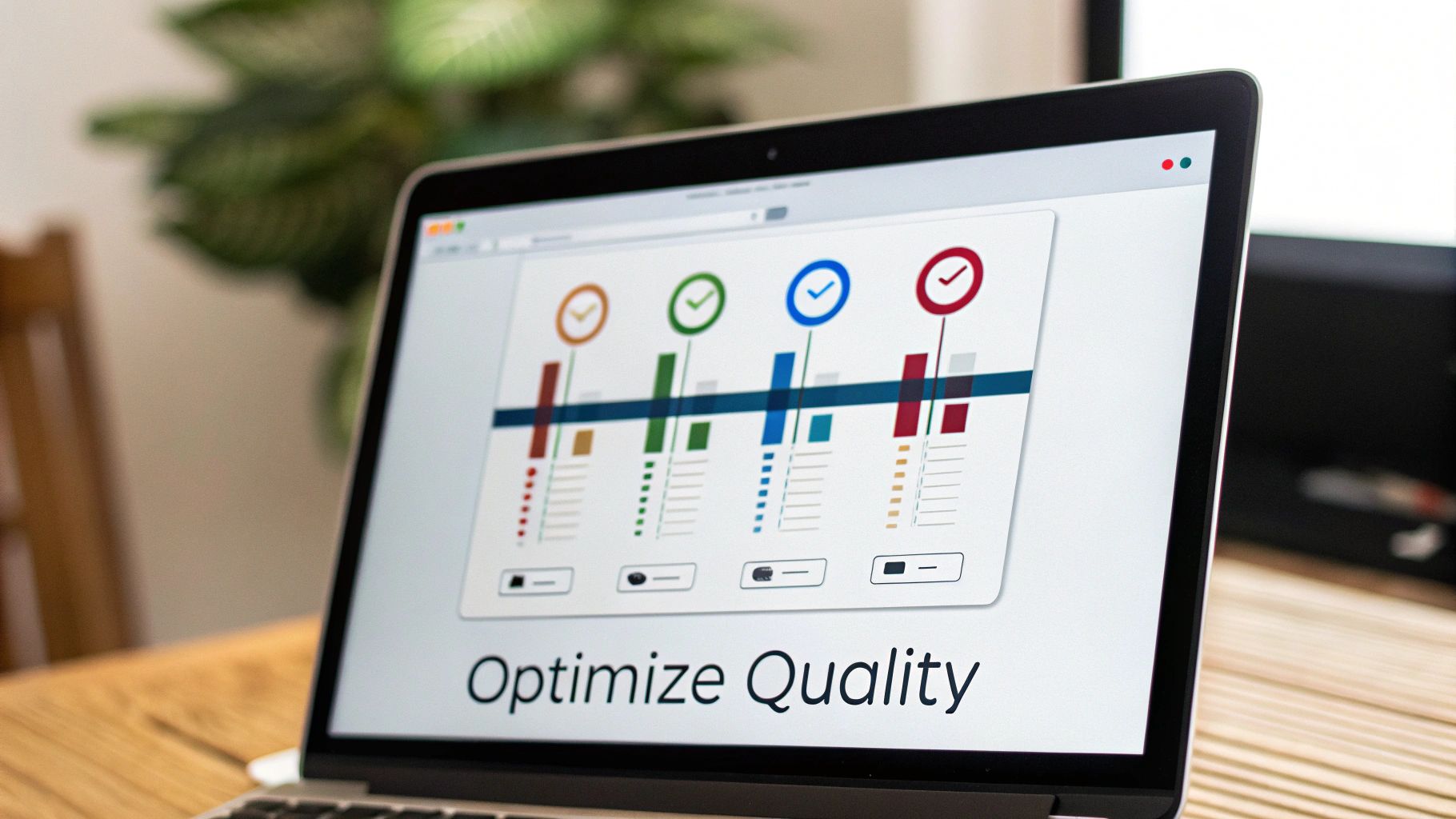
Picking the right video compression tool can be tough with so many choices. This section helps you find tools that balance quality with smaller file sizes. We'll look at paid software and free options, highlighting what they do well and where they fall short. This way, you can find the perfect tool for compressing videos for social media, no matter your budget or technical skills.
Desktop Solutions For Power Users
For those who need maximum control and advanced features, desktop software offers the best compression options. Adobe Media Encoder (Adobe Media Encoder) is an industry standard, known for its wide codec support and precise control. However, it can be a bit complex for beginners. HandBrake (HandBrake), a free and open-source option, is surprisingly powerful. It includes advanced codecs like H.265 and variable bitrate control.
You might be interested in: How to master FFmpeg and an easier alternative.
Mobile Apps For On-The-Go Compression
Mobile video creation is huge, and thankfully, compression tools have kept up. Apps like InShot (InShot) and CapCut (CapCut) are easy to use and offer simple compression controls. They're perfect for quick edits and uploading directly from your phone. They might not be as powerful as desktop software, but they're essential for creators who are always moving. Plus, these apps often connect directly to social media, making sharing simple.
Online Compression Tools For Quick Results
Need fast compression without installing anything? Online tools can be a lifesaver. Websites like Clideo (Clideo) and Online-Convert (Online-Convert) offer basic compression right in your browser. You can quickly shrink files, even on a shared computer or without your regular software. Keep in mind, these tools often have file size limits and might not give you the same quality control as dedicated software.
To help you compare different video compression tools, we've put together a handy table summarizing key features and benefits.
To help you compare different video compression tools, we've put together a handy table summarizing key features and benefits.
Video Compression Tools Comparison: Evaluation of popular video compression tools based on features, ease of use, and performance.
| Tool/Software | Platform | Price | Key Features | Ease of Use | Best For |
|---|---|---|---|---|---|
| Adobe Media Encoder | Desktop | Paid | Extensive codec support, precise control | Complex | Professionals |
| HandBrake | Desktop | Free | Advanced codec options (H.265, variable bitrate) | Moderate | Tech-savvy users |
| InShot | Mobile | Freemium | Simple controls, direct social media integration | Easy | Quick mobile edits |
| CapCut | Mobile | Freemium | User-friendly interface, basic compression | Easy | Beginners, mobile creators |
| Clideo | Online | Freemium | Basic compression, browser-based | Easy | Quick, occasional use |
| Online-Convert | Online | Freemium | Various format support, browser-based | Easy | Simple conversions |
As you can see, each tool offers a unique set of advantages depending on your needs and technical skills.
Choosing The Right Tool For Your Needs
The best compression tool depends on what you need. Think about these factors:
- Frequency of Use: Compress videos daily? Paid software like Adobe Media Encoder might be a good investment.
- Technical Skills: Beginner? A mobile app or online tool is a better starting point.
- Quality Requirements: Professional videos? Choose tools with advanced codec options and bitrate control.
- Budget: Try free options like HandBrake and online tools before paying for software.
By understanding these factors and the available tools, you can make a smart choice and compress videos efficiently without losing quality. This helps optimize your videos for each platform and get the best results.
Mastering Compression Without Sacrificing Quality
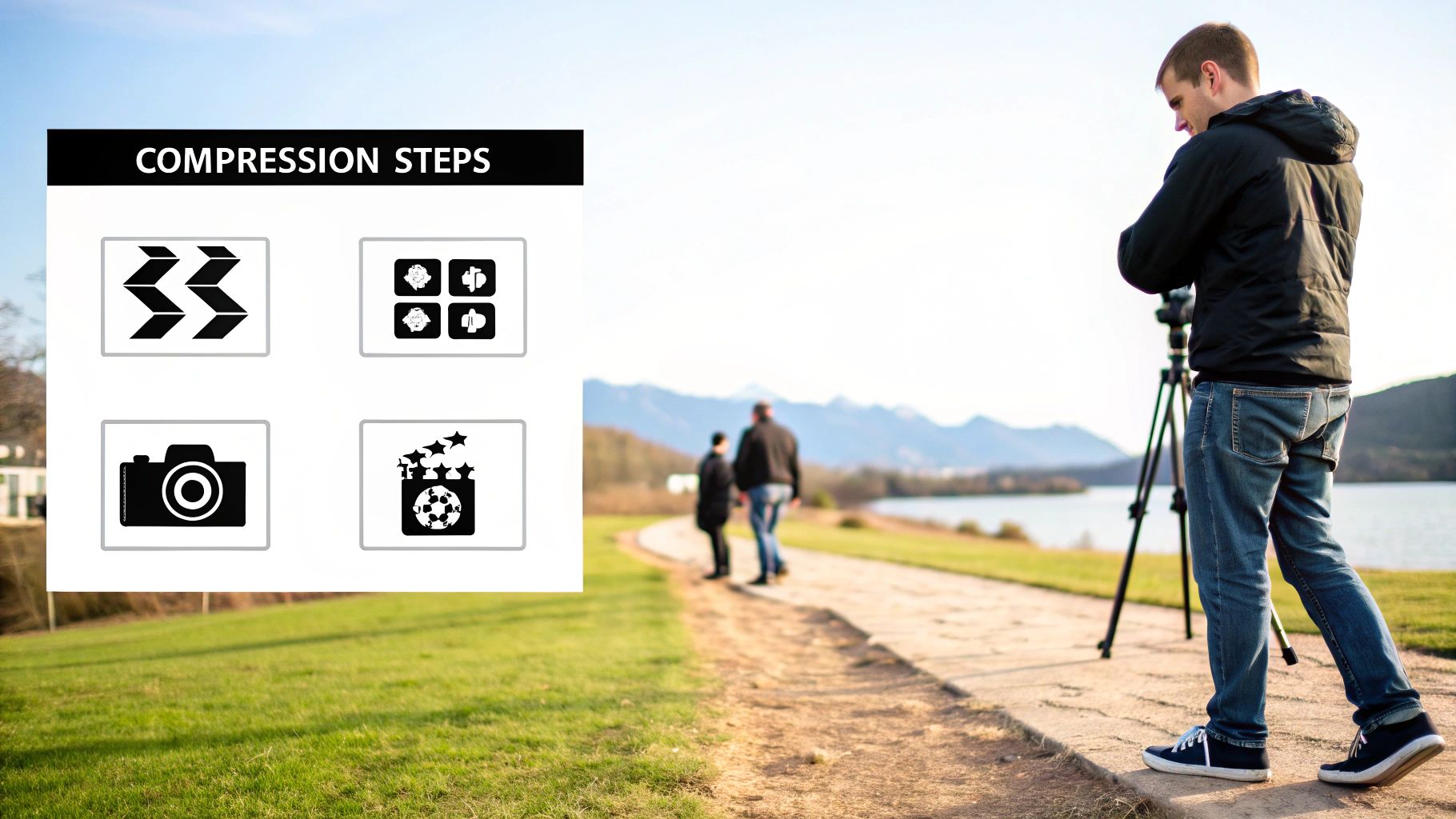
So, you've got the basics of video compression for social media down. You understand the why and the platform requirements. But now, let's take it up a notch. Let's explore how to achieve truly professional-looking compression without making your videos look, well, compressed. This is where the real magic happens.
Understanding Key Compression Parameters
Successfully compressing a video is a balancing act between file size and quality. Three key elements come into play: bitrate, resolution, and codec. Bitrate determines how much data is used per second. Higher bitrate usually means better quality, but also a bigger file.
Resolution refers to the pixel count of your video (like 1080p or 720p). Higher resolution offers crisp details but increases file size. Lastly, the codec is the software that handles the compression and decompression. Different codecs offer varying levels of efficiency and quality. Picking the right blend of these three is your recipe for optimized videos.
Advanced Compression Techniques
Basic compression involves simply lowering these parameters. But true mastery lies in more subtle techniques. Two-pass encoding, for example, analyzes your video in a first pass, then uses that data to optimize compression in a second pass. This method uses bitrate more effectively, maintaining quality with smaller file sizes.
Another technique is variable bitrate (VBR). VBR intelligently adjusts the bitrate throughout the video, assigning more data to complex scenes (think fast action or detailed textures) and less to simpler ones. This approach is far more efficient than constant bitrate (CBR), which uses a fixed bitrate regardless of scene complexity.
Handling Challenging Content Types
Some video types are especially tricky to compress well. Fast action, intricate details, and text overlays are common culprits for quality loss. For fast motion, a higher bitrate or a more advanced codec like H.265 can help preserve smooth playback.
Detailed textures might benefit from a slightly higher resolution. With text overlays, maintaining sharpness is key, so avoid overly aggressive compression. File Size Reduction Tips can provide additional insights. Experiment and compare results to find the sweet spot between size and quality.
Before-and-After Comparisons: Seeing Is Believing
Let's see these techniques in action. Imagine a fast-paced skateboarding video compressed with a low bitrate and CBR. The result? Likely blurry and pixelated, particularly during tricks. Now, use a higher bitrate, VBR, and a more efficient codec like H.265. The difference is striking – clearer, smoother footage, and a manageable file size.
Similarly, a detailed video compressed at low resolution will lose important nuances. A slightly higher resolution, even with a moderately lower bitrate, can often preserve these details. By grasping these principles and testing various settings, you can compress videos like a pro, ensuring they look great and load quickly on social media. This attention to detail elevates your content. Don't hesitate to experiment – practice makes perfect.
Platform-Perfect Optimization Strategies That Convert
Generic video compression is outdated. For real social media success, you need a targeted strategy. This means understanding each platform's unique video handling and optimizing compression accordingly. This section reveals platform-specific techniques aligned with each network's algorithm, helping you turn views into engagement.
Understanding Platform Priorities
Each social media platform has different video quality priorities. Some, like YouTube, prioritize high resolution and accept larger files. Others, like TikTok and Instagram, favor mobile viewing and smaller files for fast loading. This stems from user behavior and platform infrastructure.
For example, Instagram has heavily optimized its video compression. Over 80% of their computing resources were once used for basic video encoding. By adopting advanced encoding, they cut computation time by 94% while improving video quality. This means smaller files and faster loading, crucial for a platform with over 2.5 billion active users where video makes up 80% of traffic. Explore this topic further. This shows how platform-specific optimization boosts performance.
Tailoring Your Compression Strategy
Knowing platform priorities informs your compression settings. For platforms like YouTube that value high resolution, aim for 1080p or 4K at 8-16 Mbps.
But for mobile-first platforms like TikTok and Instagram, prioritize smaller files. 720p resolution at 2-5 Mbps often balances quality and loading speed.
Maximizing Reach and Engagement
For a deeper dive, see our guide on How to master video compression. Tailoring your compression to each platform ensures optimal viewing. This directly improves engagement, completion rates, and reach. When videos look good and load quickly, people watch, like, and share, boosting your social media success. Consider tools like Compresto for easy video compression across platforms. Remember, platform-perfect optimization isn't just technical; it's strategically vital for turning views into engagement.
Troubleshooting Like a Pro: Solving Common Compression Issues
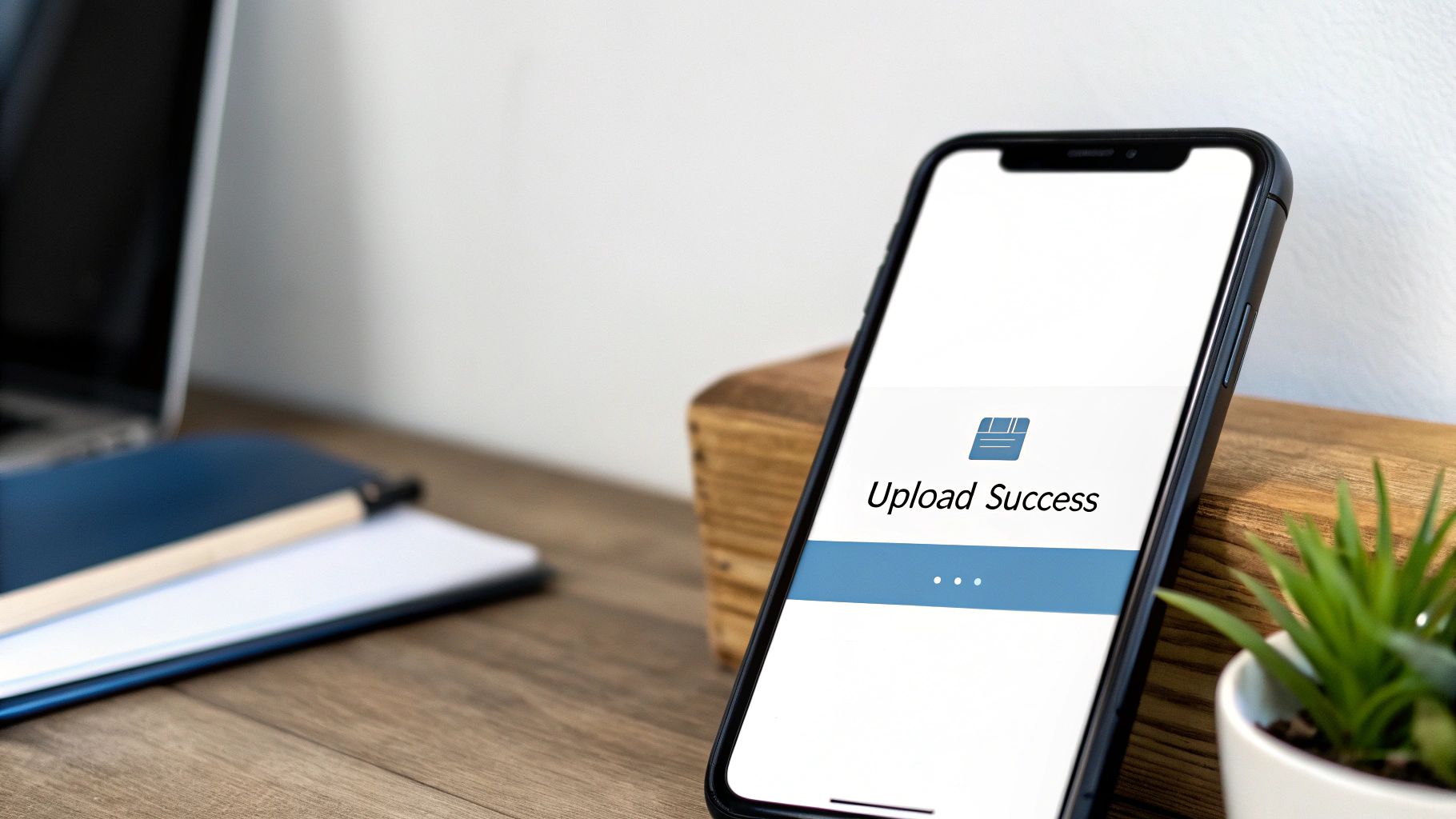
Even the best compression strategies can sometimes run into problems. This section offers solutions to common video compression issues for social media, saving you time and frustration. Mastering these troubleshooting techniques will ensure your content always looks its best.
Diagnosing Quality Degradation
One of the most frequent issues is unexpected quality loss after compression. This often appears as pixelation, blurriness, or banding (those noticeable steps in color gradients). The usual suspect is an overly aggressive bitrate reduction. Bitrate controls how much data represents each second of video. Too low, and the video loses essential information.
Think of it like squeezing a sponge: the harder you squeeze, the smaller it gets, but you also lose water. Lowering the bitrate too much shrinks the file size, but at the cost of important visual details. The fix? Gradually increase the bitrate until you find the sweet spot between file size and acceptable quality. Try experimenting with variable bitrate (VBR), which dynamically adjusts the data allocation based on the complexity of each scene.
Fixing Audio Sync Problems
Another headache is audio-video desynchronization, where the audio and video drift out of sync. This often stems from complex video editing or using separate software for audio and video processing. One solution is to stick with a single video editing software that handles both audio and video throughout your entire project.
If the problem continues, specialized software can help realign the tracks. Sometimes, re-encoding the video with the audio track embedded correctly can solve the issue. Figuring out where the desync happens—during editing, compression, or uploading—helps you pinpoint the cause and find the right solution.
Correcting Color Shifting
Color shifting, where colors look distorted or different from the original after compression, can be a subtle but significant problem. This often happens when a limited color space is used during compression. Most social media platforms prefer the Rec. 709 color space. Making sure your video uses this color space can prevent color shifts.
Some compression codecs also handle color differently. Trying different codecs can help you find the one that best preserves your video's original colors. For example, the H.264 codec is well-regarded for good color reproduction. Always preview your compressed video on different devices to check for color accuracy before finalizing your settings.
Addressing Platform Rejection Issues
Sometimes, social media platforms may reject your compressed video. Several factors can cause this, including exceeding file size limits, using unsupported codecs, or incorrect resolution or aspect ratio settings. Double-check each platform's specific requirements.
Occasionally, a platform won't explicitly state all its limitations. If you think a specific setting is the problem, try compressing with different parameters. Start with settings you know work and adjust one parameter at a time until you find the culprit.
Streamline Your Workflow With Compresto
Compresto simplifies compressing videos for social media, minimizing potential issues. Its user-friendly interface helps you choose the right settings for each platform, automatically handling many of these troubleshooting steps.