How to Compress Videos on Mac Easily in 2025
Squashing Your Videos: Mac Compression Made Easy
Need to compress videos on your Mac? Large video files hogging precious storage? This listicle presents seven efficient tools to reclaim disk space and streamline your video workflow. Learn how to quickly shrink video file sizes without significant quality loss using tools like HandBrake, Compressor, and more. Whether you're managing corporate video libraries, creating online content, or simply sharing videos with friends, these tools offer practical solutions for efficient video compression on your Mac. Let's dive in.
1. Compresto
When you need to compress videos on Mac without sacrificing quality, Compresto delivers a powerful yet intuitive solution. Designed exclusively for macOS 13 and later, this app handles everything from large video files to images, GIFs, and PDFs—making it an all-in-one asset optimizer. Whether you’re a corporate professional managing massive training videos, a content creator juggling high-resolution footage, or a power user looking to free up SSD space, Compresto streamlines your workflow with a few simple drags and drops.

Technical Requirements & Pricing
• macOS 13 (Ventura) or later
• Native support for Intel and Apple Silicon (M1/M2) Macs
• 50 MB disk space for installation
Compresto is distributed under a one-time purchase license—exact pricing is listed on the official website, so you’ll need to visit https://compresto.app to view current rates and volume discounts. There are no subscription fees, which makes budgeting for your team straightforward.
Key Features for Effortless Compression
-
Intelligent Folder Monitoring
• Set and forget: designate a “watch” folder so any video dropped in automatically triggers compression with your pre-configured settings.
• Ideal for departments that regularly archive raw footage or batch-process media. -
Drag-and-Drop Drop Zone
• A floating drop zone window means you never have to navigate file dialogs.
• Simply drag videos (or entire folders) onto the zone and let Compresto do the rest. -
Video-to-GIF Conversion
• Quickly turn highlights into web-ready GIFs for presentations, social media, or internal documentation—all while keeping file sizes minimal. -
Raycast Extension
• Integrate Compresto into your Raycast launcher for instant access.
• Start compression tasks without switching away from your active window. -
Multi-Format Support
• Beyond videos: compress PNGs, JPEGs, animated GIFs, and even PDFs.
• Consolidate multiple optimization steps into one app.
Practical Use Cases
• Corporate Training Departments: Automatically compress lengthy MP4 or MOV tutorials as they’re added to a shared folder, so LMS uploads stay within size limits.
• Marketing Teams: Batch-optimize promotional videos and turn short clips into GIFs for email campaigns.
• Freelance Videographers: Preserve client quality standards by fine-tuning bitrate and resolution before delivery—no more “file too large to email” headaches.
• Creative Agencies: Save on cloud storage fees by reducing project archives into ZIP packages with Compresto’s folder monitoring.
Comparison with Similar Tools
While HandBrake and QuickTime Player can also compress videos on Mac, they require more manual configuration and lack multi-format support. Compresto replaces HandBrake’s complex presets and QuickTime’s limited export options with a single, unified interface that caters to non-technical users. Compared to subscription-based services like Adobe Media Encoder, Compresto’s one-time purchase model and native performance on M1/M2 chips provide faster turnaround and lower long-term costs.
Implementation & Setup Tips
- Define Compression Presets
• In Preferences, create presets for “Email”, “Web”, “Archive”, or “Social Media”. Adjust resolution, codec, and quality slider to match output needs. - Enable Folder Monitoring
• Go to the “Watch Folders” tab and add project directories. Toggle “Auto-Compress” to true. - Leverage the Drop Zone
• Move the floating drop zone to a convenient corner of your screen. Right-click to access recent presets. - Integrate with Raycast
• Install the Compresto Raycast extension from their GitHub repo. Now you can start a compression task via keyboard shortcut.
Pros and Cons
Pros:
• Efficiently compresses multiple file types (videos, images, GIFs, PDFs) with minimal quality loss
• Supports macOS Intel and Apple Silicon architectures, requiring only macOS 13+
• Productivity-enhancing features like folder monitoring, drop zone, video-to-GIF conversion, and Raycast extension
• Trusted by 11,000+ active users and endorsed by industry leaders for reliability
• Simple, user-friendly drag-and-drop interface replaces complex tools
Cons:
• Exclusively available for macOS users, limiting cross-platform compatibility
• Pricing details require a website visit; no in-app pricing disclosure
Why Compresto Earns the #1 Spot
Compresto isn’t just another video compressor—it’s a comprehensive file-optimization hub built for Mac. With intelligent automation, a sleek drag-and-drop UI, and a complete suite of features designed to compress videos on Mac, it dramatically reduces manual effort and accelerates data transfers. Whether you’re scaling up corporate media operations or streamlining freelance deliveries, Compresto’s combination of power and simplicity makes it the top choice for anyone serious about managing digital assets efficiently. For more information and to download a free trial, visit https://compresto.app.
2. Handbrake
Handbrake is a leading choice for compressing videos on Mac, offering a potent blend of power and flexibility completely free of charge. This open-source video transcoder stands out for its ability to handle a vast array of video formats, converting them into streamlined, widely compatible codecs ideal for sharing, archiving, or optimizing for various platforms. Whether you're a corporate professional managing large video files, a Mac user looking to free up disk space, or a content creator aiming to distribute your work efficiently without compromising quality, Handbrake provides the tools you need to compress videos on Mac effectively. Its comprehensive features and active community support make it a reliable solution for both novice and expert users.
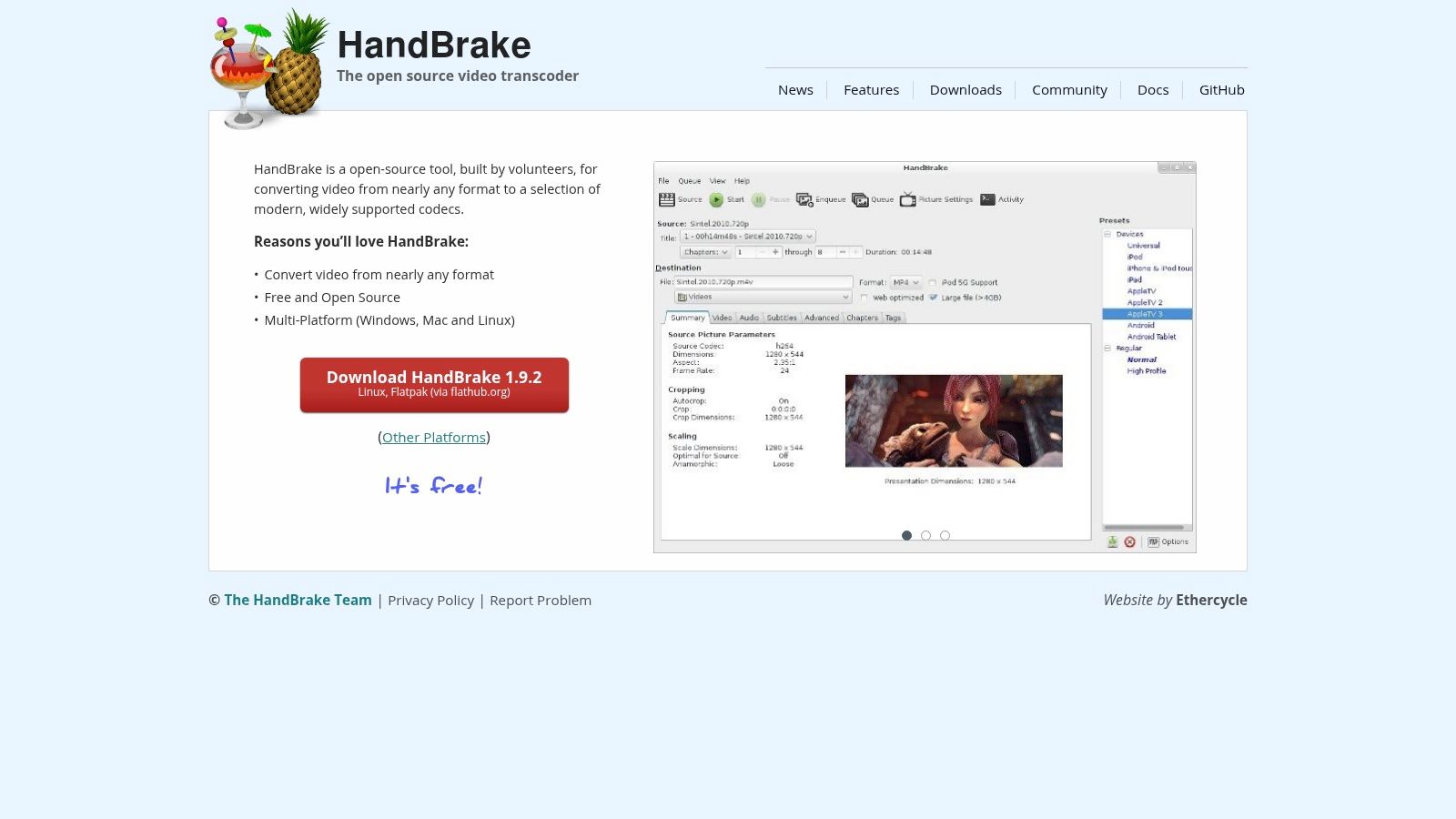
One of Handbrake's most significant advantages is its support for batch processing. Imagine needing to compress dozens of video clips from a recent project. Instead of compressing each file individually, Handbrake allows you to queue them all up, select your desired settings, and let the software handle the rest. This feature alone can save hours of tedious work, particularly for corporate professionals or content creators dealing with large volumes of video content. This is particularly helpful for compressing videos on Mac for archiving or web uploading.
The sheer breadth of formats supported by Handbrake is another key strength. From common formats like MP4 and MKV to less ubiquitous ones like WebM, Handbrake can handle a wide variety of inputs. It also offers a comprehensive selection of output codecs, including H.264, H.265/HEVC, VP8, and VP9. This flexibility allows you to tailor your compression strategy to the specific requirements of your project, whether you're optimizing for web delivery, mobile devices, or archival storage.
Beyond basic compression, Handbrake provides advanced customization options for those who need fine-grained control. You can tweak parameters like bitrate, frame rate, resolution, and audio settings to achieve the perfect balance between file size and video quality. Furthermore, Handbrake allows you to create and manage custom presets, enabling you to save your preferred configurations for future use. This is a boon for users who consistently compress videos on Mac with similar settings. For example, a content creator could create presets for different social media platforms, each optimized for the respective platform's video requirements.
While Handbrake is undeniably powerful, it does have a steeper learning curve compared to some simpler video compression tools. The interface, packed with options and settings, can be initially overwhelming for beginners. There are also no built-in video editing features, so you'll need to use a separate program if you need to trim, crop, or otherwise edit your videos before compression. Finally, the processing time can be lengthy on older Mac hardware, particularly for high-resolution or long-duration videos.
However, the advantages of Handbrake, particularly its cost (free!), open-source nature, and extensive customization options, far outweigh its limitations. For users seeking a powerful and versatile solution to compress videos on Mac, Handbrake is a highly recommended choice. It's regularly updated by an active community, ensuring ongoing compatibility and performance improvements. You can download Handbrake directly from their website: https://handbrake.fr. For more tips on reducing file sizes without sacrificing quality, learn more about Handbrake and other useful techniques.
3. Compressor
Compressor is Apple's flagship video compression software, designed for professional content creators who demand high-quality output and granular control over their encoding process. While it shines brightest when integrated into the Apple ecosystem, particularly with Final Cut Pro and Motion, its standalone capabilities make it a powerful tool for anyone looking to compress videos on a Mac. Compressor goes beyond simple file size reduction, offering a robust suite of features for optimizing videos for various platforms, devices, and delivery methods. If you're serious about video production and need top-tier compression, Compressor is worth considering. It's a significant step up from free or basic compression tools, offering features and performance that cater to demanding workflows.
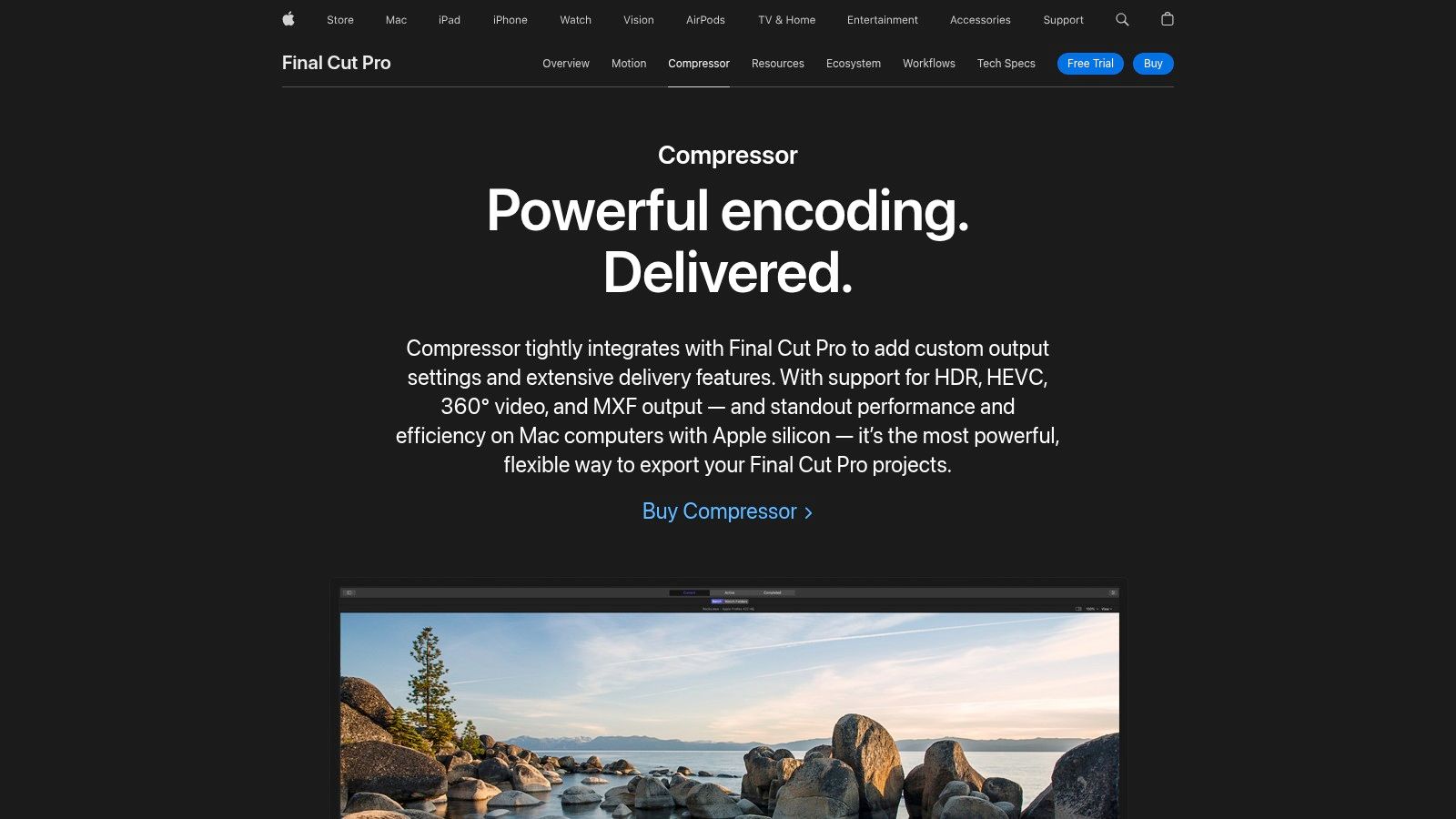
Compressor truly excels when integrated into a Final Cut Pro workflow. Imagine you've just finished editing a high-resolution video project. Instead of exporting a massive file and then compressing it separately, Compressor allows you to send your project directly from Final Cut Pro for encoding. This streamlines your workflow and saves valuable time. Further enhancing this integration, Compressor leverages the power of distributed encoding. If you have multiple Macs on your network, you can distribute the encoding workload across them, drastically reducing processing time for large projects. This is a game-changer for professionals working with tight deadlines and demanding clients.
Beyond its integration with Final Cut Pro, Compressor stands on its own as a powerful compression tool. It supports a vast array of professional broadcast formats, ensuring compatibility with industry standards. Need to deliver your video in ProRes, MXF, or a specific broadcast wrapper? Compressor has you covered. You can also create custom output settings and presets tailored to your specific needs. Fine-tune parameters like bitrate, resolution, and frame rate to achieve the perfect balance between file size and quality. This granular control sets Compressor apart from simpler compression utilities.
For content creators working with 360-degree video, Compressor provides specialized processing capabilities. Compressing 360-degree footage presents unique challenges, and Compressor addresses these with dedicated features for optimizing these immersive experiences. You can preview your compressed 360-degree video within Compressor, ensuring the final output meets your quality standards.
While Compressor offers unparalleled power and flexibility, it's important to consider its limitations. At $49.99, it's a significant investment, especially for users who only need basic compression functionality. The interface, while powerful, can be daunting for casual users. Its deep customization options and professional-grade features can feel overwhelming if you're simply trying to shrink a video for sharing online. Compressor is firmly rooted in the Apple ecosystem, requiring macOS and working best with other Apple software. While it can function independently, its full potential is unlocked when used in conjunction with Final Cut Pro and Motion. For users working outside the Apple ecosystem, alternative cross-platform solutions might be more suitable.
For users seeking to compress videos on a Mac, Compressor represents the high-end option. It's designed for professionals who require pristine quality, extensive format support, and deep control over their encoding process. If your needs are more basic, simpler and free alternatives might suffice. But if you’re a professional video editor working with Final Cut Pro, or require broadcast-quality compression with extensive customization options, then Compressor is a worthwhile investment. You can download Compressor directly from the Mac App Store or learn more on the Apple website.
4. VideoProc Converter
VideoProc Converter is a powerful, all-in-one video processing software designed for Mac users who need to compress videos without sacrificing quality. It's an excellent choice for corporate professionals managing large video files, content creators optimizing videos for various platforms, and anyone looking for a streamlined solution for video conversion, compression, editing, and even downloading. This software distinguishes itself through its GPU acceleration, making it particularly effective for handling 4K and other large video files, a common challenge when trying to compress videos on Mac. It offers a good balance between a user-friendly interface and a comprehensive feature set, making it suitable for both beginners and experienced users.
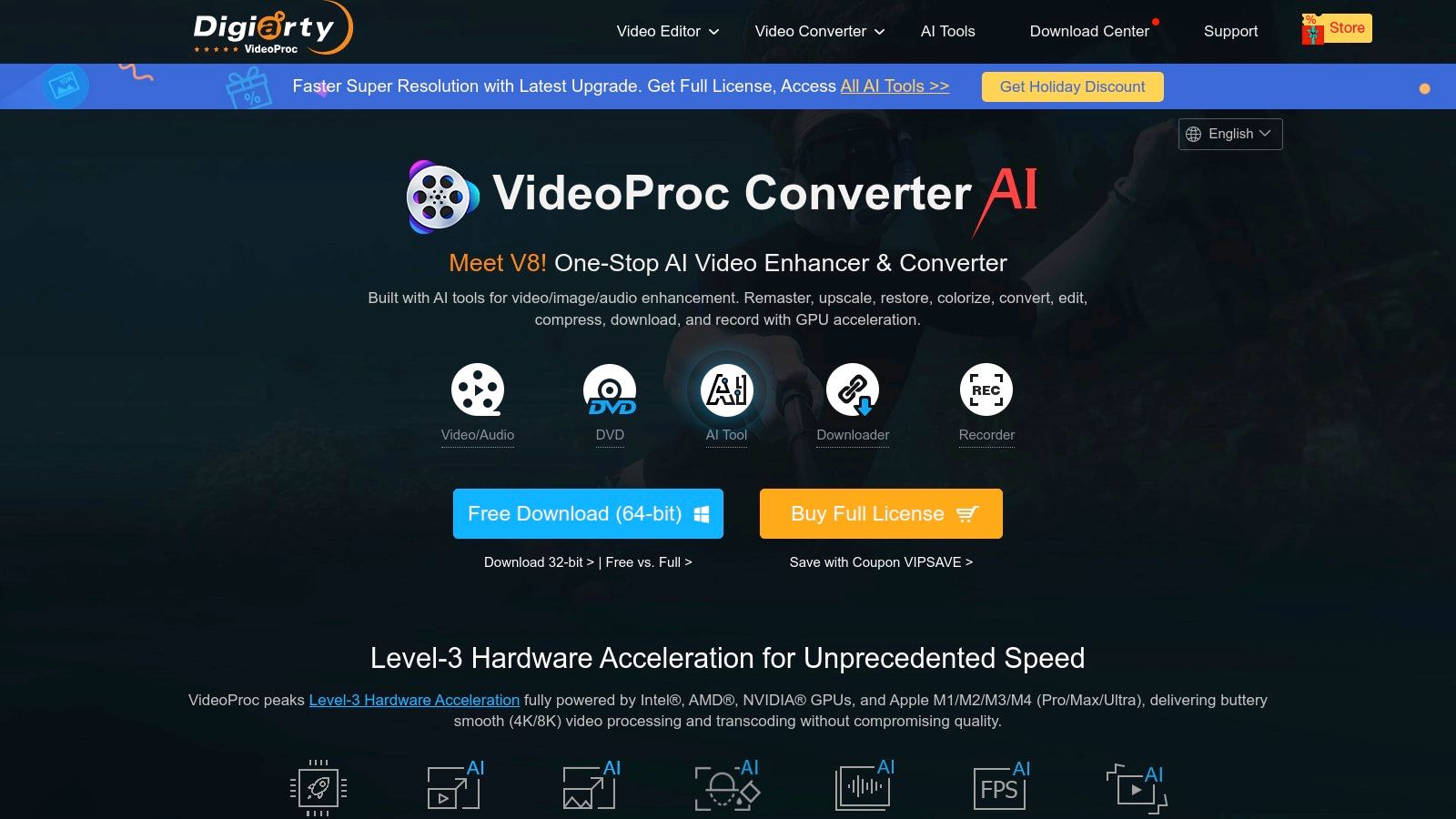
One of VideoProc Converter’s key strengths lies in its hardware acceleration. By leveraging your Mac's GPU, it significantly speeds up the compression process, particularly noticeable when dealing with high-resolution videos. This is a major advantage over software that relies solely on CPU processing, which can be considerably slower, especially for 4K and large video files. This focus on speed makes VideoProc Converter a compelling option for professionals working with demanding video content who need to compress videos on Mac quickly and efficiently. For example, a marketing team preparing a high-resolution promotional video for social media could significantly reduce their processing time using VideoProc Converter, enabling faster turnaround times and meeting tight deadlines.
Beyond compression, VideoProc Converter offers a suite of tools that enhance its value proposition. Its built-in video editor provides basic editing functionalities, allowing you to trim, crop, add subtitles, and apply effects without needing a separate application. This integrated approach streamlines the workflow, particularly useful when you need to make minor adjustments before or after compressing your video. Furthermore, VideoProc Converter includes screen recording and online video downloading features, making it a versatile tool for content creators who need to capture tutorials, webinars, or online content. Imagine a training professional recording a software demonstration; they can record, edit, and compress the video all within VideoProc Converter, saving valuable time and effort.
Learn more about VideoProc Converter about how effective compression is vital for social media. Correctly optimizing video file sizes can greatly impact engagement and reach.
While VideoProc Converter offers a free version, certain features are limited. The premium version, priced at $59.90 annually, unlocks the full potential of the software, providing access to all features and removing limitations on processing time and file size. This pricing model allows users to test the basic functionalities before investing in the full suite. Compared to some free online video compression tools, VideoProc Converter offers a more robust and stable platform, especially when handling large or high-resolution videos. However, for users requiring highly specialized editing capabilities, dedicated professional video editing software might be a better fit, although at a significantly higher price point.
Getting started with VideoProc Converter is straightforward. After downloading and installing the software from their website (https://www.videoproc.com), you can simply drag and drop your video file into the interface. Then, select the desired output format and compression settings. The software provides presets for different devices and platforms, simplifying the process further. For users unfamiliar with video compression parameters, these presets offer a good starting point, ensuring optimal output for various uses, such as sharing videos on social media or uploading them to online video platforms.
In summary, VideoProc Converter earns its place on this list by providing Mac users with a comprehensive and user-friendly video processing solution. Its GPU acceleration, combined with its all-in-one approach to video conversion, compression, editing, and downloading, makes it a valuable tool for various user groups. While the premium version comes at a cost, the increased functionality and speed justify the investment for those regularly working with video content, especially when needing to compress videos on Mac efficiently and effectively.
5. Permute 3: Effortless Video Compression for Mac
Permute 3 stands out as a user-friendly solution for compressing videos on Mac. It simplifies the often-complex process of video transcoding and compression into a drag-and-drop affair, making it ideal for users who prioritize ease of use and a clean, intuitive interface. While it may lack some of the advanced features found in more technically-oriented compression tools, its simplicity and reliability make it a strong contender for anyone looking to quickly reduce video file sizes without a steep learning curve. This is particularly beneficial for corporate professionals dealing with large video files, Mac users seeking streamlined file management, and content creators who need a quick and easy way to optimize videos for various platforms. Its focus on simplicity doesn't mean it compromises on functionality; Permute 3 still boasts a wide array of supported formats and device-specific presets, ensuring compatibility with a broad range of devices and online platforms.
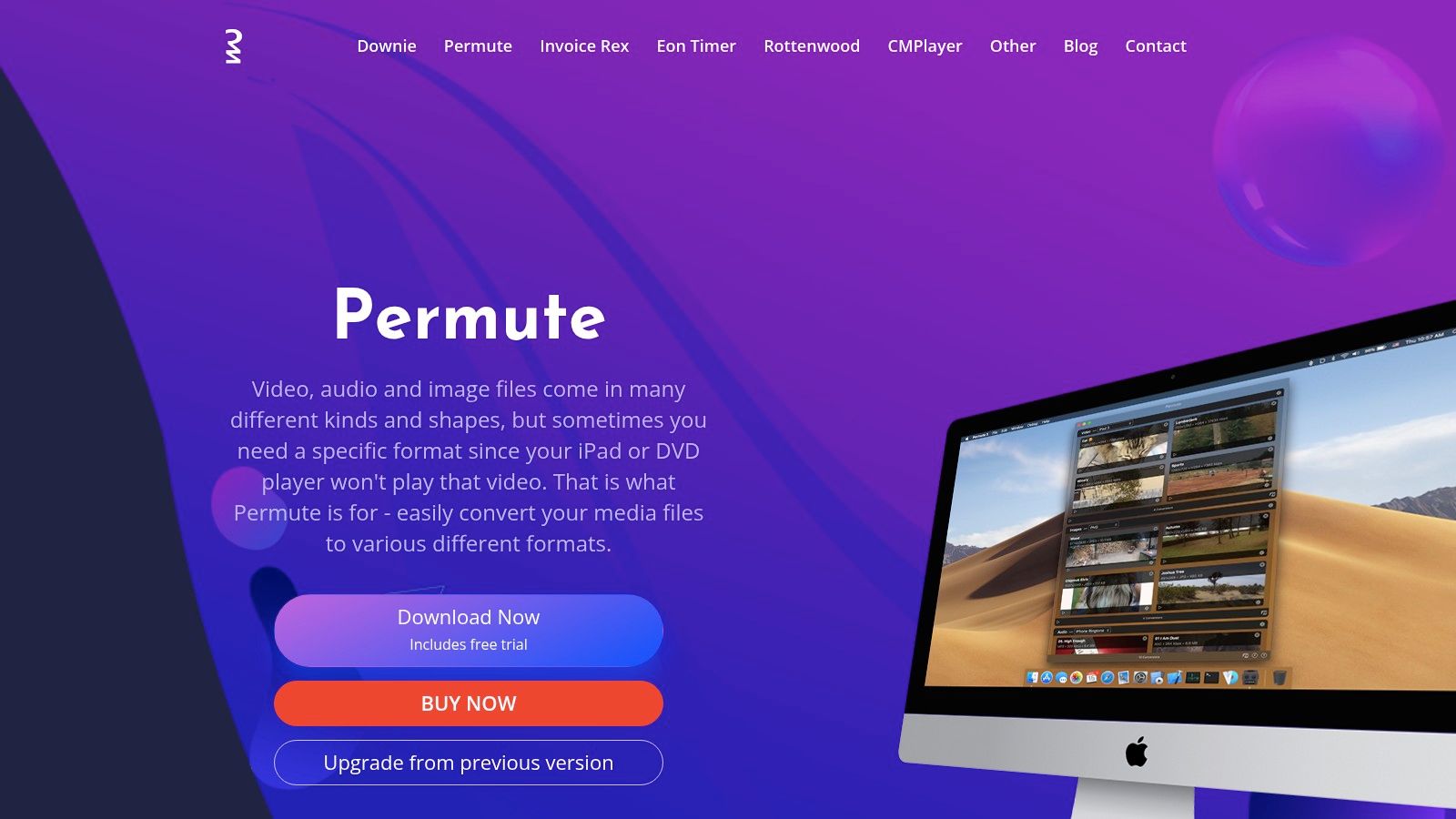
One of Permute 3's key strengths is its intuitive design. The drag-and-drop interface simplifies the entire process: simply drag the video file you want to compress onto the application window, choose your desired output format and preset, and Permute 3 handles the rest. This streamlined workflow is a significant advantage over more complex tools that require navigating intricate settings and menus. This simplicity is a boon for corporate professionals who need to quickly compress videos for presentations or sharing with colleagues, eliminating the need for extensive technical expertise.
Permute 3 shines with its device-specific optimization presets. Whether you’re compressing a video for an iPhone, iPad, Apple TV, or a specific social media platform, Permute 3 offers pre-configured settings tailored to each device or platform's requirements. This ensures optimal playback quality and file size without requiring manual adjustments. For content creators, this feature is invaluable, enabling them to quickly export videos optimized for different distribution channels. This saves valuable time and ensures compatibility across various platforms.
Further enhancing its utility is the batch conversion support. Need to compress multiple videos at once? Permute 3 allows you to process an entire batch of files simultaneously, dramatically increasing efficiency. This is a crucial feature for users dealing with large volumes of video content, such as corporate training videos or video archives.
Beyond video compression, Permute 3 integrates seamlessly with popular applications like Plex, further streamlining your media workflow. This integration simplifies the process of preparing video files for your Plex server, ensuring compatibility and optimal playback.
Permute 3 is available for a one-time purchase of $19.99, making it a cost-effective solution compared to subscription-based alternatives. While there are free video compression tools available, Permute 3’s combination of simplicity, features, and a reasonable price point makes it a compelling option.
However, it’s important to acknowledge Permute 3's limitations. While it excels in ease of use, it offers fewer advanced customization options than some competitors. Users seeking granular control over compression parameters may find its settings somewhat limited. Additionally, its processing speed, while generally acceptable, can be slower compared to tools that leverage GPU acceleration. It also lacks built-in video editing features, so any editing needs must be addressed in a separate application.
Overall, Permute 3 offers a balanced approach to video compression on Mac. Its intuitive interface, device-specific presets, batch conversion support, and integration with applications like Plex make it an excellent choice for users prioritizing ease of use and efficiency. While it may not offer the advanced features of some competitors, its straightforward approach and reliable performance make it a valuable tool for compressing videos on Mac. You can download Permute 3 from https://software.charliemonroe.net/permute/.
6. Any Video Converter
Any Video Converter (AVC) is a multi-functional tool that allows you to compress videos on Mac, convert between various video formats, and perform basic editing tasks. It presents a compelling option for both casual users and professionals who need a versatile and relatively affordable solution for managing their video files. Its broad format support, device-optimized presets, and batch processing capabilities make it particularly useful for those working with diverse video projects. This software offers a free version with a decent feature set, supplemented by a premium version that unlocks additional functionalities like online video downloading and removes certain limitations. While its interface may appear somewhat dated, its core functionality remains robust, making it a noteworthy contender for compressing videos on Mac. Especially for users seeking a one-stop shop for video conversion, compression, and basic editing, Any Video Converter provides a balanced feature set at a reasonable cost.
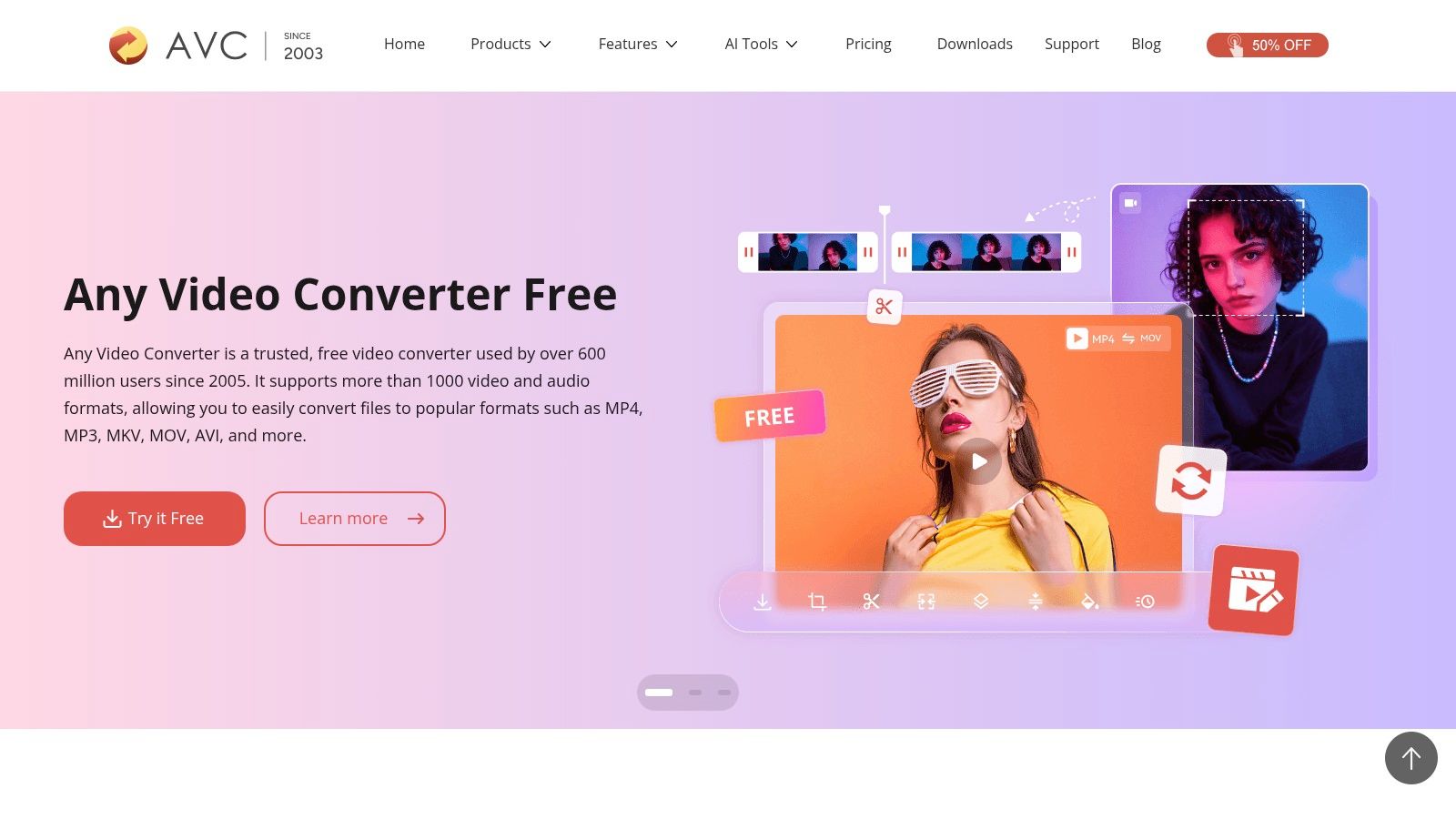
For corporate professionals, Any Video Converter’s batch processing capability is a significant advantage. Imagine needing to compress a large batch of training videos for online distribution. Instead of compressing each file individually, AVC lets you queue multiple videos and apply the desired compression settings to all of them simultaneously, saving considerable time and effort. Similarly, content creators working with various video formats can leverage the software's extensive input format support (over 100) to compress videos on Mac regardless of their original encoding. This simplifies workflows and ensures compatibility across different platforms.
One of the key features of Any Video Converter is its device-specific output presets. This is invaluable for anyone who needs to optimize videos for specific devices, such as iPhones, iPads, Android phones, or gaming consoles. These presets automatically configure the output settings for optimal compatibility and playback quality on the target device, eliminating the need for manual adjustments. This is particularly useful for content creators distributing their work across multiple platforms.
While the free version of Any Video Converter offers a good starting point for basic video compression, it does come with some limitations. These include watermarks on the output videos and restrictions on certain features. The premium version removes these limitations and unlocks additional features like online video downloading, DVD burning, and HD video conversion. The pricing for the premium version is reasonable compared to other similar software, making it an attractive upgrade for those needing the enhanced functionalities. However, it's worth noting that the free version still provides substantial value for basic video compression tasks, allowing users to test the software before committing to a purchase.
In terms of implementation, Any Video Converter is straightforward to use. The interface, although somewhat dated, is generally intuitive. You simply add the video files you want to compress, select the desired output format or device preset, and adjust the compression settings if necessary. The software handles the rest. For batch processing, simply add all the videos to the queue and apply the settings once.
Compared to other video compression tools for Mac, Any Video Converter distinguishes itself with its comprehensive approach. While some tools focus solely on compression, AVC combines conversion, compression, and basic editing functionalities into a single package. This makes it a more versatile solution for users who need a tool that can handle various video-related tasks. However, users looking for highly specialized Mac-optimized features or advanced editing capabilities might find other dedicated tools more suitable. Customer support is another area where Any Video Converter falls short, with responses sometimes being slow.
Overall, Any Video Converter earns its place on this list due to its versatile features, broad format support, and affordable pricing. It offers a valuable solution for anyone looking to compress videos on Mac, particularly those who also need conversion and basic editing capabilities. The free version provides a good entry point for testing the software, while the premium version offers a compelling upgrade for users needing advanced features and unrestricted functionality. The website, https://www.any-video-converter.com, provides further details and download options.
7. FFMPEG (with GUI frontends like FFMPEGX)
For Mac users seeking ultimate control and flexibility when compressing videos, FFMPEG stands out as the undisputed powerhouse. This command-line based multimedia framework offers the most comprehensive set of tools to decode, encode, transcode, and compress virtually any video format imaginable. While its command-line interface can seem daunting for beginners, the sheer power and breadth of options make it the gold standard for video processing. This is why FFMPEG earns its place on this list, catering specifically to professionals who need granular control over their video compression process. For those who want to compress videos on Mac effectively but are intimidated by the command line, several GUI applications (Graphical User Interfaces) like FFMPEGX bridge the gap, providing a more user-friendly experience without sacrificing FFMPEG's extensive capabilities.
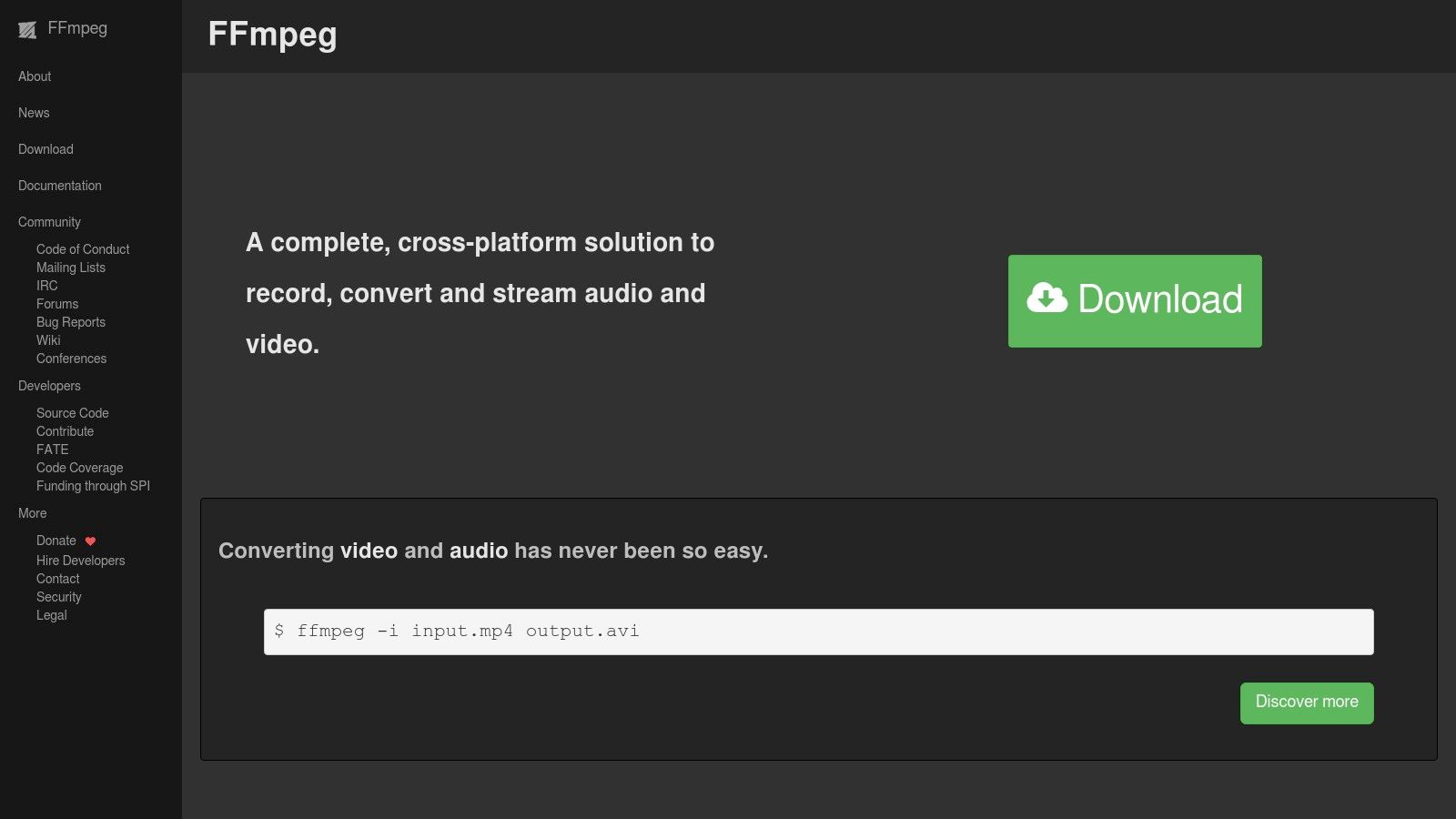
FFMPEG's strength lies in its unparalleled format support and advanced features. Unlike many other tools that limit you to common formats, FFMPEG handles a vast range of codecs, containers, and resolutions, making it ideal for content creators working with diverse source material. Need to compress a high-bitrate ProRes video for web delivery? FFMPEG can handle it. Have an obscure video format from an older camera? FFMPEG likely supports it. This extensive compatibility ensures you can compress videos on Mac regardless of their origin or intended destination.
Beyond basic compression, FFMPEG provides fine-grained control over every aspect of the encoding process. You can adjust bitrates, resolutions, frame rates, and audio parameters with precision, optimizing the output for specific platforms or bandwidth limitations. Advanced filtering options allow for further refinements, such as noise reduction, deinterlacing, and color correction. For corporate professionals dealing with large volumes of video, FFMPEG's scriptability is a game-changer. Automating repetitive compression tasks through scripts saves valuable time and ensures consistency across projects.
While the command-line interface offers maximum control, it also presents a significant learning curve. Constructing the correct command syntax requires understanding various parameters and flags, which can be challenging for beginners. However, GUI frontends like FFMPEGX simplify the process considerably. These applications provide a visual interface for selecting input files, choosing output formats, and adjusting compression settings. They effectively translate complex command-line instructions into user-friendly options, making FFMPEG accessible to a wider audience. Learn more about FFMPEG (with GUI frontends like FFMPEGX) for a deeper dive into its usage and benefits, including an exploration of easier alternatives.
As a free and open-source project, FFMPEG eliminates licensing costs, making it an attractive option for individuals and organizations alike. This also means it benefits from a large and active community, providing extensive documentation, tutorials, and support resources.
For those starting with FFMPEG, a good strategy is to begin with a GUI frontend like FFMPEGX. This allows you to familiarize yourself with the available options and observe the corresponding command-line syntax generated by the GUI. Gradually, as your confidence grows, you can transition to using the command line directly, unlocking FFMPEG's full potential.
In summary, FFMPEG offers unmatched control and flexibility for compressing videos on Mac, making it ideal for users who require precise control over their video encoding workflow. While the command-line interface presents a learning curve, the availability of GUI frontends like FFMPEGX makes its power accessible to a wider audience, ensuring that both beginners and experienced users can leverage its extensive features. Its comprehensive format support, advanced options, and free availability solidify its position as an indispensable tool for any Mac user serious about video compression.
Top 7 Mac Video Compression Tools Comparison
| Software | Core Features & Compatibility | User Experience & Quality ★ | Value Proposition & Price 💰 | Target Audience 👥 | Unique Selling Points ✨ |
|---|---|---|---|---|---|
| Compresto 🏆 | Multi-format compression (video, images, GIFs, PDFs); macOS 13+ (Intel & Apple Silicon) | High-quality compression ★★★★☆ | Subscription/pricing on website 💰 | Mac pros, creatives, businesses 👥 | Folder monitoring, Drop zone, Raycast extension ✨ |
| Handbrake | Video transcoding; wide codec support; batch processing | Excellent video quality ★★★★☆ | Free and open-source 💰 | Video editors, advanced users 👥 | Extensive codec options, presets ✨ |
| Compressor | Pro video encoding; Final Cut Pro integration; batch jobs | Broadcast-quality compression ★★★★☆ | $49.99 one-time 💰 | Professional video creators 👥 | Distributed encoding, 360° video support ✨ |
| VideoProc Converter | GPU accelerated video compression, editing, downloading | Fast, user-friendly ★★★☆☆ | $59.90/year premium 💰 | Beginners to professionals 👥 | All-in-one video tool, 4K optimization ✨ |
| Permute 3 | Simple media converter; drag-and-drop interface | Easy to use ★★★☆☆ | $19.99 one-time 💰 | Casual Mac users 👥 | Device presets, Plex integration ✨ |
| Any Video Converter | 100+ formats; batch processing; basic editing | Good functionality ★★★☆☆ | Free + paid premium 💰 | General users, budget-conscious 👥 | Wide format support, basic editing ✨ |
| FFMPEG (with GUI) | Command-line powerhouse; comprehensive codec support | Ultimate quality/control ★★★★★ | Free and open-source 💰 | Tech-savvy pros, devs 👥 | Maximum customization, scripting ✨ |
Wrapping Up: Your Mac, Now with More Free Space!
Compressing videos on your Mac is a crucial skill for anyone working with video content, especially corporate professionals, content creators, and Mac users seeking efficient file management. This guide has explored seven powerful tools—Compresto, Handbrake, Compressor, VideoProc Converter, Permute 3, Any Video Converter, and FFMPEG (with GUI frontends like FFMPEGX)—each offering unique features and capabilities to streamline your video compression workflow. From quick, lossy compression for everyday sharing to meticulous, quality-preserving compression for professional projects, there’s a tool here to match your specific needs.
Key takeaways include understanding the balance between file size and video quality, choosing the right compression format for your intended use (e.g., H.264, H.265), and selecting the tool that best fits your technical expertise and desired level of control. For example, Handbrake offers a robust set of customizable settings, while Compresto prioritizes speed and simplicity. When implementing these tools, consider factors like batch processing capabilities, hardware acceleration support, and the specific codecs offered.
To make sure your compressed videos are effective, it's essential to track their performance. For a deeper dive into measuring your content's success, check out this guide on content performance metrics. Optimizing your videos for both size and quality will ensure a smooth viewing experience for your audience while conserving precious storage space on your Mac.
Want a hassle-free way to compress videos on your Mac without compromising quality? Give Compresto a try! It’s a powerful yet user-friendly tool designed specifically for macOS, offering an effortless way to reduce file sizes and reclaim valuable disk space.