Compress Images Mac: 7 Easy Methods for 2025
Need More Space on Your Mac? Image Compression Is Key!
Running low on Mac storage? Large image files are often the culprit. This listicle presents seven top tools to compress images Mac, helping you reclaim disk space without significant quality loss. Learn how to use Compresto, ImageOptim, Squash, TinyPNG (TinyJPG), JPEGmini Pro, Pixelmator Pro, and Compressor.io (a browser-based option) to optimize your images efficiently. Whether for professional or personal use, you'll find a solution to fit your needs.
1. Compresto
Compresto stands out as a premier file compression solution specifically designed for macOS. If you're looking to compress images on your Mac, Compresto offers a sleek and efficient way to reduce file sizes without compromising quality. Whether you're a corporate professional dealing with large presentations, a content creator optimizing images for web publishing, or simply a Mac user looking to free up valuable disk space, Compresto provides a compelling set of features to streamline your workflow. Its compatibility with both Intel and Apple Silicon Macs running macOS 13 and above ensures it works seamlessly with the latest hardware. This focus on modern Mac users makes it a highly relevant tool for those seeking an optimized compression experience.
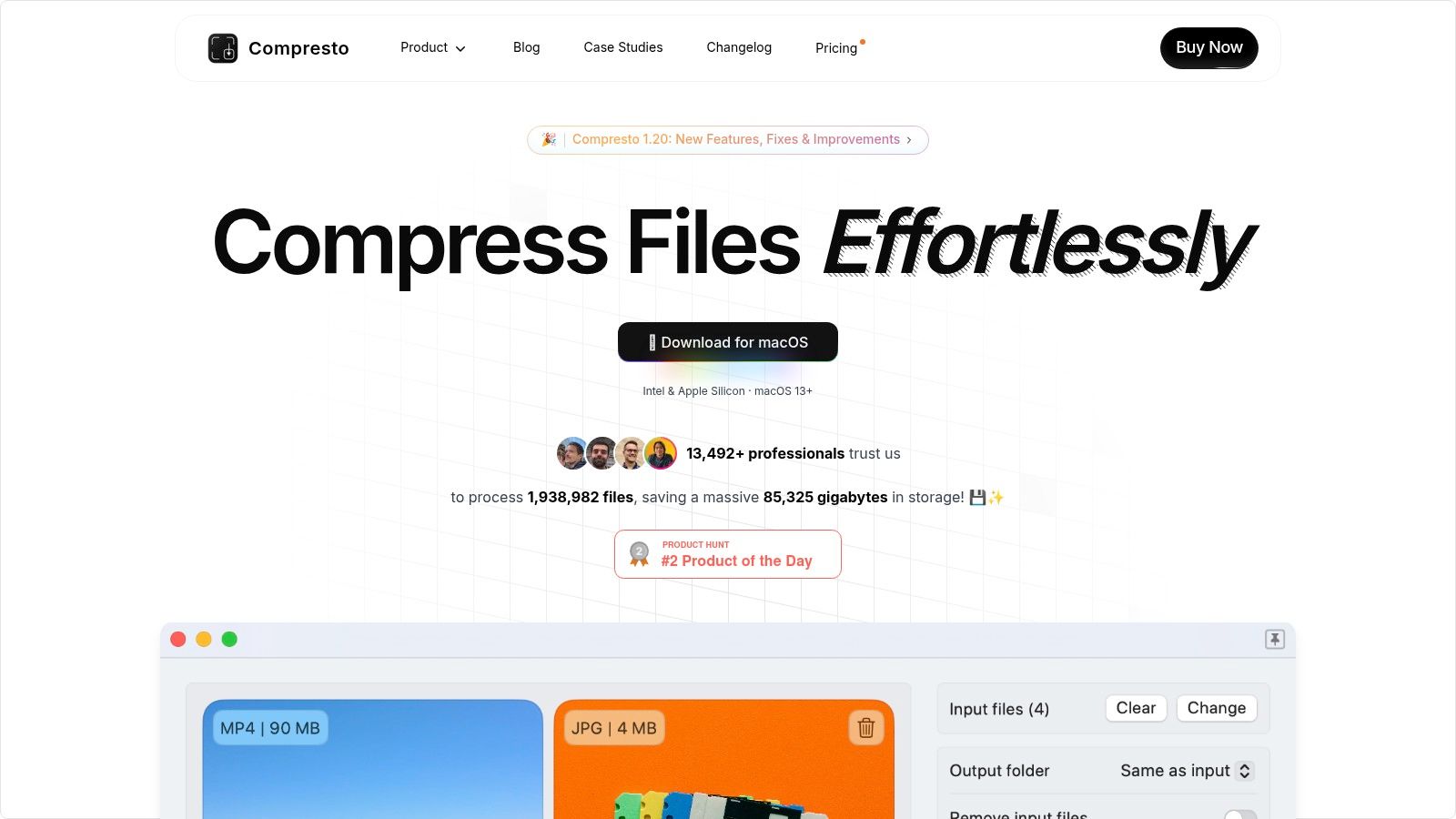
Beyond image compression, Compresto handles a variety of file types including videos, GIFs, and PDFs. Imagine effortlessly compressing a 32.1 MB 4K video down to just 13.3 MB – a significant saving that can be crucial for storage management and faster file sharing. The intuitive drag-and-drop interface simplifies the compression process, providing clear feedback on storage saved. Features like real-time folder monitoring allow you to automate compression tasks, while the integrated Raycast extension offers quick access to Compresto's functionality directly from your Mac's search bar. These workflow enhancements distinguish Compresto from simpler compression tools, making it a powerful asset for boosting productivity. While pricing details aren't directly listed, further information can be found on the Compresto website.
Pros:
- Efficiently compresses multiple file formats (video, image, GIF, PDF) without noticeable quality loss.
- Supports both Intel and Apple Silicon Macs running macOS 13+.
- Feature-rich with folder monitoring, a convenient drop zone, video-to-GIF conversion, and a Raycast extension.
- Trusted by over 11,000 users and endorsed by industry leaders.
- Intuitive drag-and-drop interface with clear feedback on storage savings.
Cons:
- Currently exclusive to macOS, excluding Windows and Linux users.
- Pricing details require a visit to the website.
Compresto positions itself as a modern alternative to more complex tools like Handbrake, offering a balance of power and simplicity. Its focus on macOS, combined with its advanced features and positive user feedback, justifies its place on this list as a valuable tool for anyone needing to compress images and other file types on their Mac. For more details and to download the application, visit the Compresto website.
2. ImageOptim
Looking to compress images on your Mac without sacrificing quality? ImageOptim, a free and open-source tool, offers an excellent solution specifically designed for macOS. It leverages multiple compression engines, including PNGCrush, OptiPNG, PNGOUT, Zopfli, JpegOptim, and Gifsicle, to achieve the smallest possible file sizes without visible quality loss. Beyond simple compression, ImageOptim intelligently removes EXIF metadata, such as GPS location and camera information, further reducing file size while preserving the visual integrity of your images. This is especially useful for web developers aiming to optimize website loading speeds and content creators managing large image libraries.
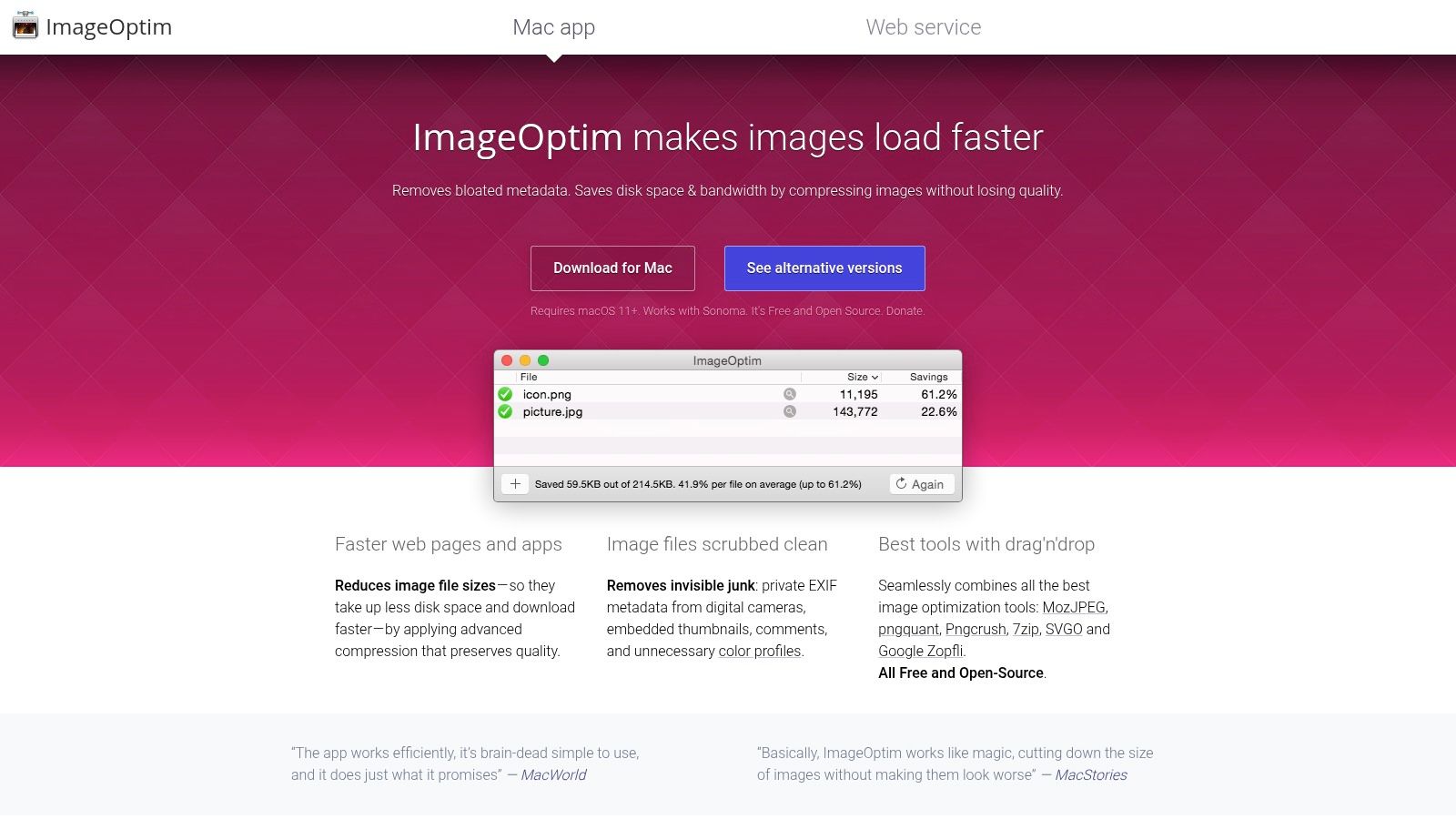
ImageOptim's drag-and-drop interface makes compressing images a breeze. Simply drag individual files or entire folders onto the application window, and ImageOptim handles the rest. Its batch processing capabilities are a significant time-saver for corporate professionals dealing with large volumes of images, allowing for efficient file management and streamlined workflows. Content creators, particularly those working with image-heavy websites or social media platforms, will appreciate the ability to quickly optimize numerous images at once, maintaining high quality while minimizing file sizes for faster uploads and improved user experience.
For more technically inclined users, ImageOptim provides a command-line interface, offering flexibility and integration with other applications or automated scripts. This feature can be particularly advantageous for web developers seeking to incorporate image compression into their build processes. While ImageOptim shines in its simplicity and effectiveness, it's important to note a few limitations compared to premium alternatives. It lacks advanced settings for fine-tuning compression parameters and doesn't offer cloud storage integration or automatic compression scheduling features.
Features:
- Lossless compression maintaining image quality
- Batch processing capabilities
- EXIF metadata removal
- Support for PNG, JPEG, GIF, and SVG file formats
- Drag-and-drop interface
Pros:
- 100% free and open-source
- Simple and intuitive user interface
- No watermarks or file size limits
- Excellent compression ratios with minimal quality loss
Cons:
- Limited advanced settings compared to premium alternatives
- No cloud storage integration
- No automatic compression scheduling
Website: https://imageoptim.com/mac
ImageOptim earns its place on this list due to its powerful yet accessible approach to image compression on macOS. Its free, open-source nature combined with a user-friendly interface makes it an ideal choice for anyone needing to compress images mac, from casual users to professionals seeking a quick and efficient solution without the cost of premium software.
3. Squash
Squash is a premium image compression app designed specifically for macOS, offering both free and paid versions to cater to different needs. It's a compelling choice for anyone looking to compress images on Mac due to its balance of ease of use, powerful features, and quality retention. Whether you're a corporate professional managing large files, a Mac user looking for an efficient way to reduce image sizes, or a content creator concerned about preserving image quality, Squash provides a streamlined solution. It excels at compressing images for websites, email attachments, or simply freeing up space on your hard drive.
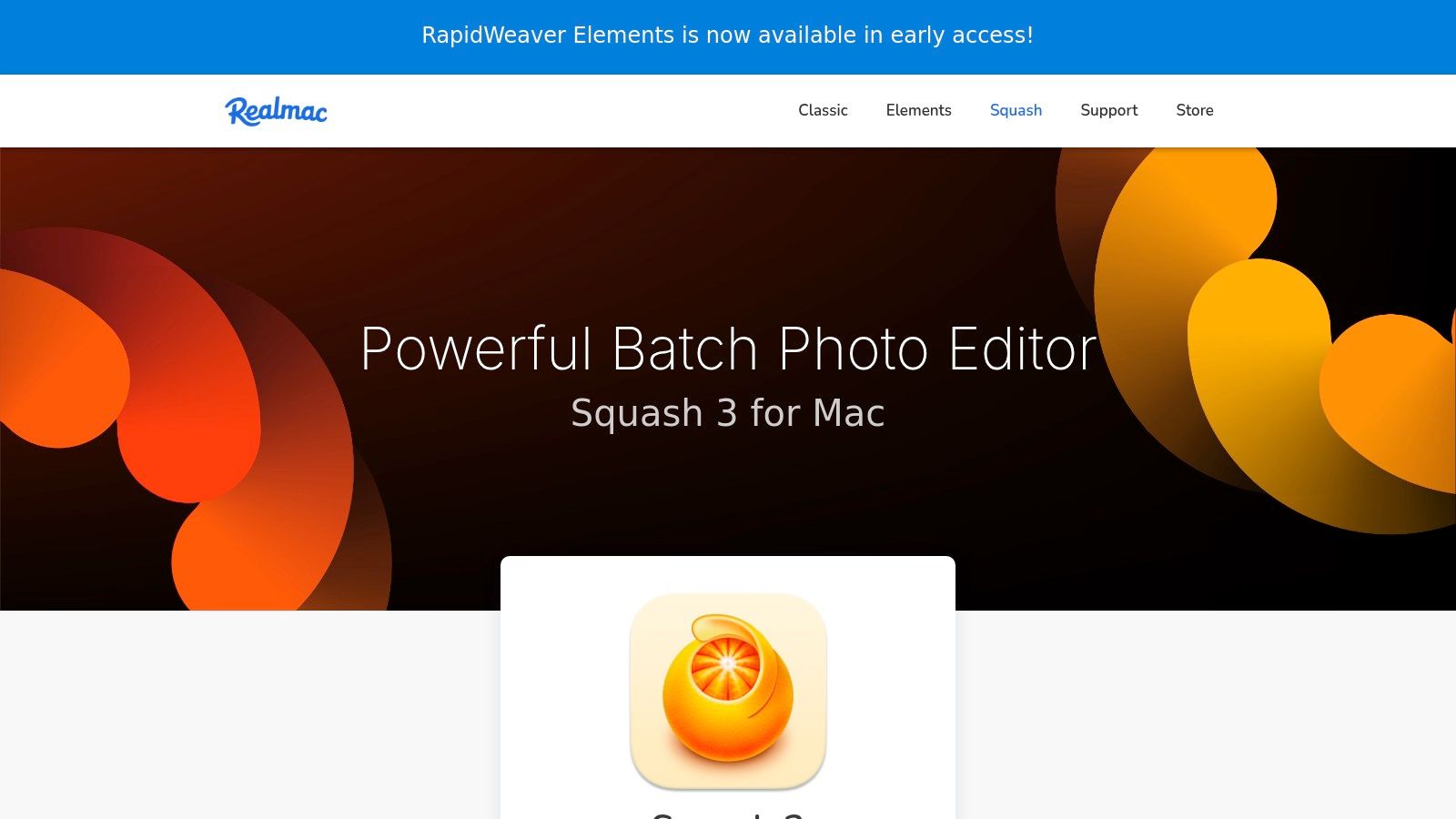
Squash boasts a beautiful and modern interface that makes compressing images a breeze. Its intuitive design allows you to adjust compression levels with a simple slider while previewing the image before and after compression, giving you complete control over the process. This visual feedback is especially helpful for content creators who need to maintain a specific level of quality. The ability to easily compare file sizes further enhances the user experience, making it simple to choose the best balance between size and quality. For frequent users, Squash’s convenient menu bar access allows for quick compression without needing to open the full application. Beyond single image compression, Squash offers batch processing capabilities for handling multiple files simultaneously, significantly speeding up workflow for those working with large image libraries. The folder watching feature automates compression, a powerful tool for those who regularly work with specific folders.
One of Squash's standout features is its broad format support, including WebP, JPEG, PNG, GIF, and SVG, among others. This versatility makes it a valuable tool for web developers, graphic designers, and photographers working with diverse image formats. While the free version provides basic functionality, unlocking the full suite of features requires a one-time purchase of $14.99. While slightly more expensive than some alternative compression tools, the combination of intuitive interface, quality retention, and macOS integration makes it a worthwhile investment for many. Learn more about Squash and other techniques for optimizing your files.
Pros:
- Beautiful, intuitive user interface
- Excellent balance between compression and quality
- Good integration with macOS ecosystem
- Free version available with basic functionality
Cons:
- Full version requires a one-time purchase ($14.99)
- Some advanced features only available in the paid version
- Slightly slower processing than some alternatives
Website: https://www.realmacsoftware.com/squash/
4. TinyPNG (TinyJPG)
TinyPNG (also supporting JPG files under the TinyJPG name) is a popular choice for compressing images on a Mac, offering a convenient blend of web accessibility and Finder integration through its dedicated macOS app. It excels at reducing PNG and JPEG file sizes drastically while remarkably preserving visual quality. This is achieved through "smart" lossy compression, which intelligently analyzes your image and reduces the number of colors used while minimizing any perceptible difference to the human eye. This makes it an ideal solution for anyone working with images on their Mac who needs to optimize for web use, email attachments, or simply saving storage space.
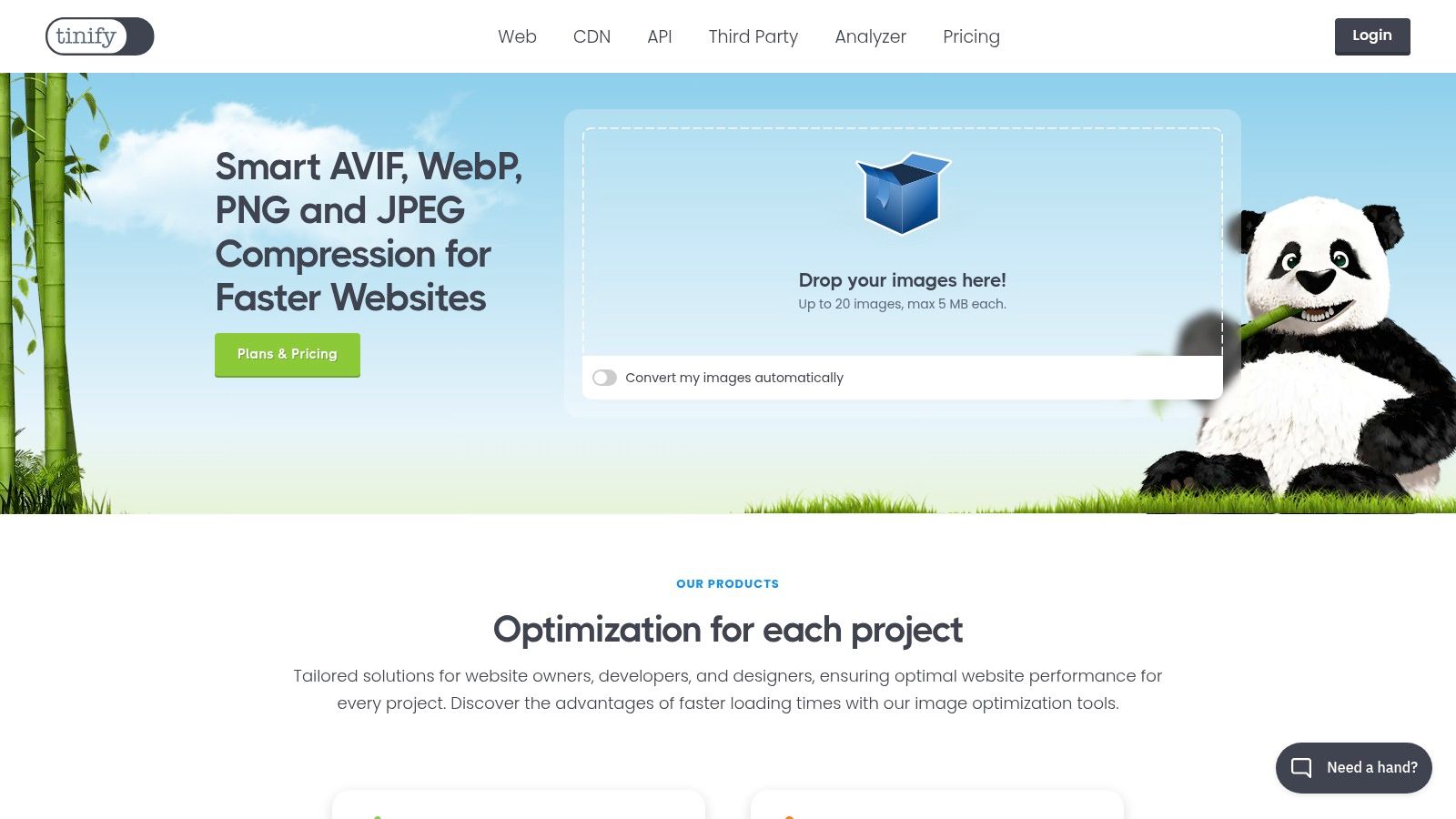
For Mac users, TinyPNG shines with its Finder integration. This streamlines the compression process significantly. Simply right-click on your image files in Finder and select the TinyPNG compression option. No need to open a separate application or drag and drop files. This seamless integration makes it a powerful tool for corporate professionals and content creators managing large volumes of images. The service also boasts impressive compression ratios, frequently reaching 50-80% reduction in file size, making it invaluable for optimizing website load times and reducing email attachment sizes. Additionally, the preservation of transparency in PNG files is a crucial feature for graphic designers and web developers.
TinyPNG offers a free tier allowing you to compress up to 500 images per month, with a limit of 20 images per batch. This is sufficient for many individual users. However, for those needing to compress larger volumes, a paid subscription is required. The pricing structure is based on a pay-as-you-go model, costing $0.002 per image, which can be a cost-effective solution for businesses and professionals regularly working with a high quantity of images. One potential drawback is the requirement for an active internet connection for the service to function, as all processing happens on TinyPNG's servers. Compared to offline compression tools, this could be a limiting factor for users with unreliable internet access. However, the significant compression efficiency and ease of use, particularly for Mac users through the Finder integration, make TinyPNG a strong contender for anyone looking to compress images mac without significantly sacrificing quality. You can explore their offerings further on their website: https://tinypng.com/
5. JPEGmini Pro
For Mac users seeking top-tier JPEG compression, JPEGmini Pro stands out as a powerful solution. Designed specifically for photographers and professionals dealing with large, high-resolution images, it leverages patented image optimization technology to shrink JPEG file sizes by up to 80%—a significant saving compared to standard compression methods. This makes it an excellent choice for those looking to compress images mac while preserving their quality. The app intelligently analyzes each image, determining the optimal compression level without compromising visual fidelity. This focus on quality retention is crucial for professionals who can't afford to lose detail in their work.
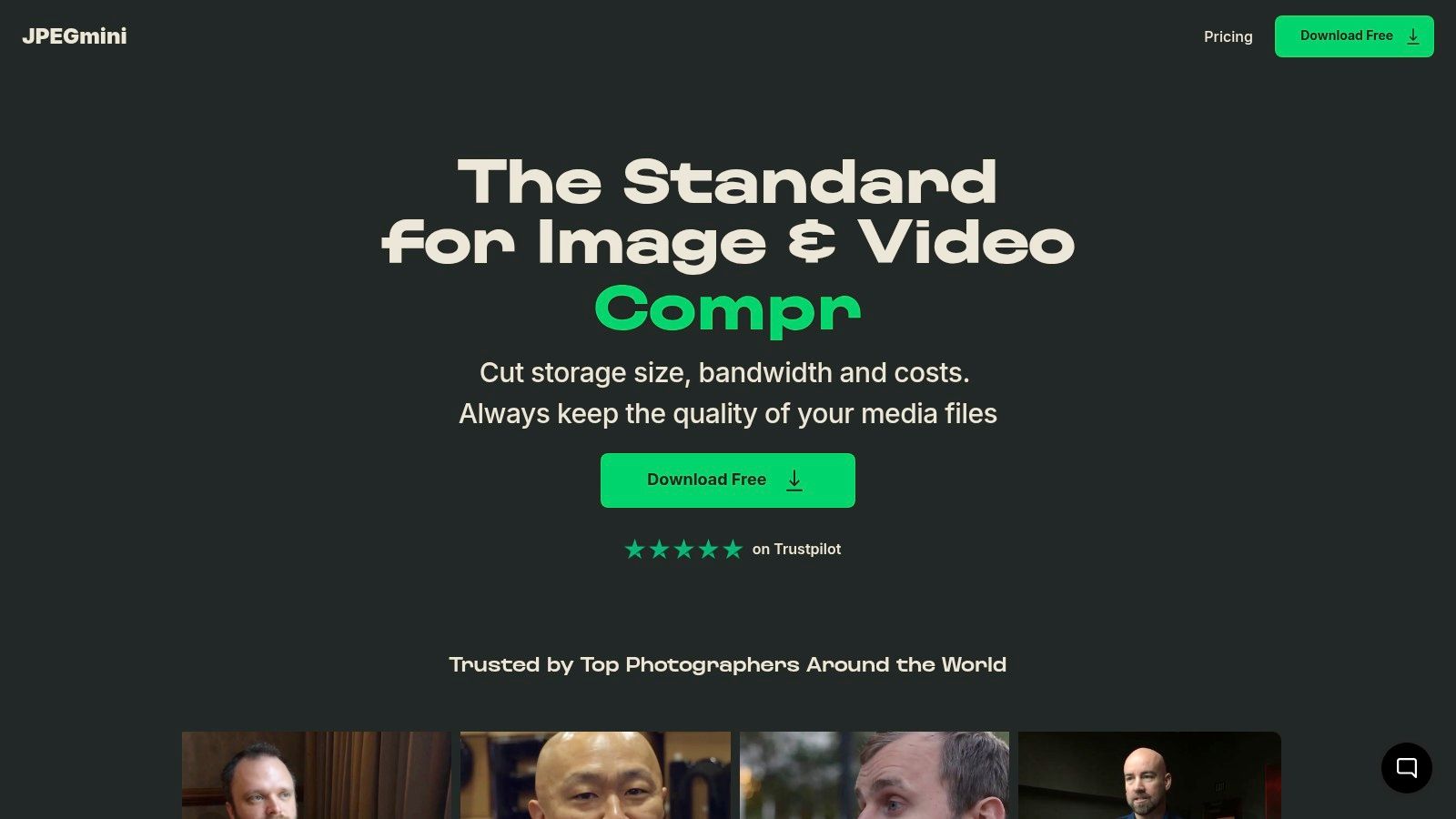
Imagine needing to send a client a batch of high-resolution photos for review. Uploading and downloading large files can be time-consuming, especially when dealing with limited bandwidth. JPEGmini Pro’s batch processing feature, combined with customizable output settings, drastically streamlines this workflow. You can compress hundreds of images simultaneously, tailoring the compression level and output folder to your specific needs. For content creators working with image-heavy websites, reducing file size without sacrificing quality directly translates to faster page load speeds and improved SEO performance. Learn more about JPEGmini Pro to delve deeper into the intricacies of file compression.
Another key advantage is its seamless integration with Adobe Creative Suite. Export plugins for Lightroom and Photoshop enable direct compression from within these applications, eliminating the need to switch between programs and further optimizing your workflow. Simply drag and drop your images onto the JPEGmini Pro icon for quick and easy compression. This user-friendly interface makes it accessible even to those less technically inclined.
While JPEGmini Pro's performance and features are impressive, it's important to consider the premium pricing. The Pro version is available for $59, a significant investment compared to free or lower-cost alternatives. Also, its functionality is limited to JPEG files, so users working with other formats will need a different solution. Finally, there's no free version, only a trial period.
Key Features & Benefits:
- Patented image optimization: Achieves significant file size reduction without perceptible quality loss.
- Retina/high-resolution quality preservation: Ensures your images remain sharp and detailed even after compression.
- Support for large images: Handles files up to 128 megapixels.
- Adobe Creative Suite integration: Streamlines workflow with export plugins for Lightroom and Photoshop.
- Batch processing: Compresses multiple images simultaneously.
- Customizable output settings: Allows for tailored compression and output folder selection.
Pros:
- Superior compression for professional photography.
- Excellent quality retention.
- Seamless integration with Adobe Creative Suite.
- User-friendly drag-and-drop interface.
Cons:
- Premium pricing.
- Limited to JPEG format.
- No free version available.
Website: https://www.jpegmini.com/
Despite the cost, JPEGmini Pro's performance and features make it a worthwhile investment for photographers, designers, and content creators who prioritize image quality and efficient workflows when needing to compress images mac.
6. Pixelmator Pro
Pixelmator Pro is a robust, full-featured image editor designed specifically for macOS that goes beyond simple image tweaks. While not solely a compression tool, its powerful export options provide excellent control over image optimization and compression, making it a valuable asset for anyone working with images on a Mac. It leverages machine learning to intelligently reduce file sizes without significantly compromising image quality, a key feature for maintaining visual fidelity. This makes it a compelling option for corporate professionals, Mac users, and content creators seeking efficient and quality-preserving file management solutions.
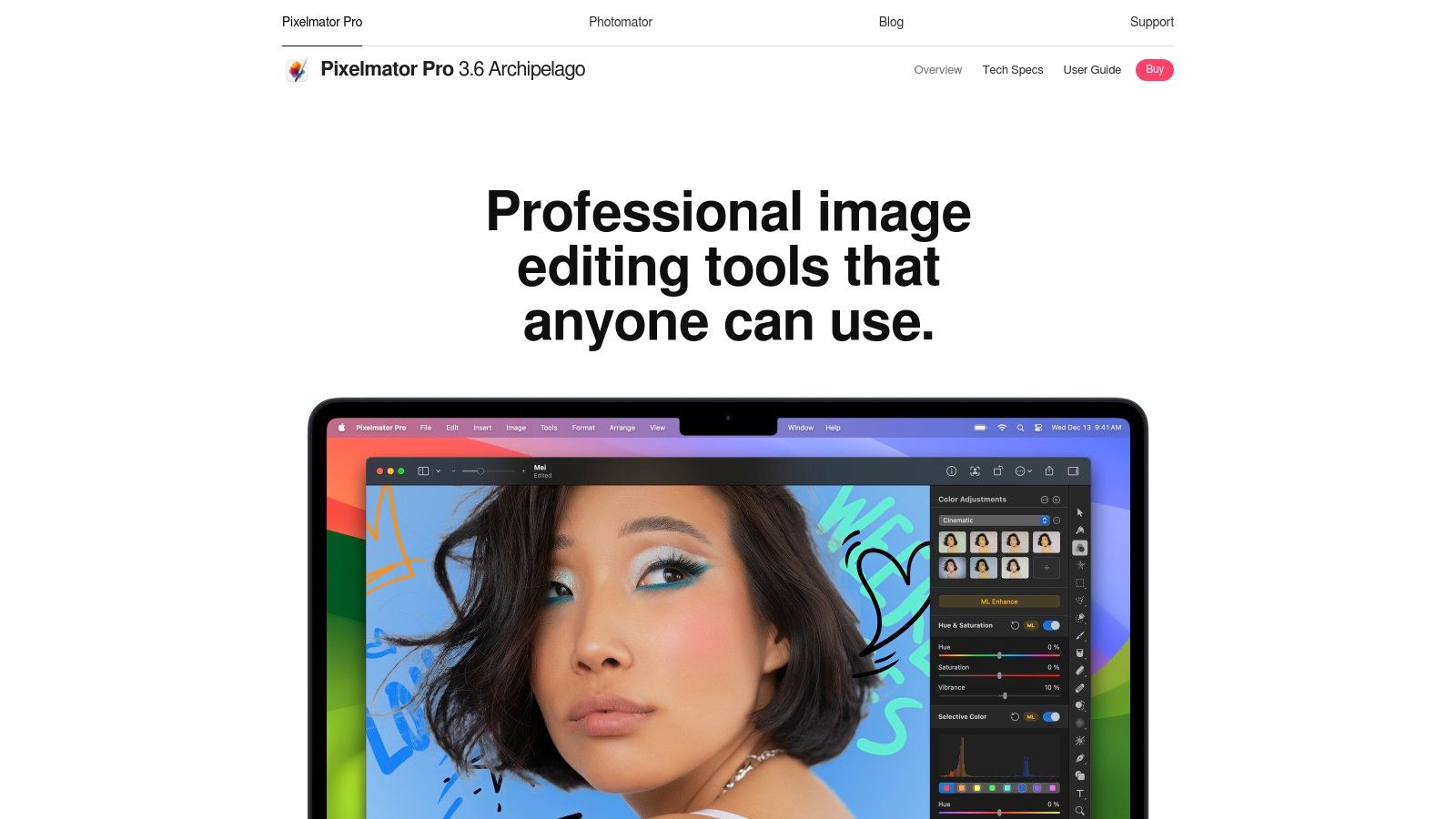
Beyond simple compression, Pixelmator Pro shines as a comprehensive image editing suite. Need to touch up a photo before compressing it for your website? No problem. Pixelmator Pro allows for a non-destructive editing workflow, meaning you can experiment with adjustments and revert back to the original if needed. This integrated approach streamlines your workflow by allowing you to edit and compress images within the same application. It supports all major image formats, including HEIC and WebP, broadening its utility for various web and mobile applications. Furthermore, as a native macOS app with Apple Silicon support, it's optimized for performance on the latest Mac hardware. If you're interested in tools that can remove metadata, you might want to Learn more about Pixelmator Pro and its features.
For those needing to compress images on Mac, Pixelmator Pro offers a compelling alternative to single-purpose compression tools. Its ML-enhanced compression provides smart file size reduction while preserving image detail. This is particularly useful for content creators and corporate professionals who require high-quality visuals in a manageable file size. The one-time purchase price of $39.99, with frequent updates, provides excellent value considering the extensive feature set. However, if your needs are strictly limited to basic image compression, the price point might be higher than dedicated compression utilities. Also, its extensive features may present a steeper learning curve compared to simpler tools, potentially making it overkill for users with basic compression needs. Despite this, Pixelmator Pro's seamless macOS integration, professional-grade tools, and excellent performance make it a worthwhile investment for users who require more than just basic image compression on their Macs. Its all-in-one nature makes it a powerful tool for both editing and compressing images, simplifying your workflow and enhancing your creative process. Pixelmator Pro website
7. Compressor.io (Mac Browser Tool)
Compressor.io is a powerful web-based image compression tool that makes compressing images on your Mac incredibly easy. It doesn't require any downloads or installations, working seamlessly within any modern browser like Safari, Chrome, or Firefox. This makes it an excellent choice for anyone looking to quickly reduce image file sizes without cluttering their system with additional software. It’s particularly useful for compressing images for websites, emails, or social media, where smaller file sizes are crucial for faster loading times. Compressor.io distinguishes itself by offering both lossy and lossless compression options, catering to diverse needs, from aggressive file size reduction to perfectly preserved image quality. This flexibility makes it a valuable tool for both casual users and professionals seeking to compress images Mac.
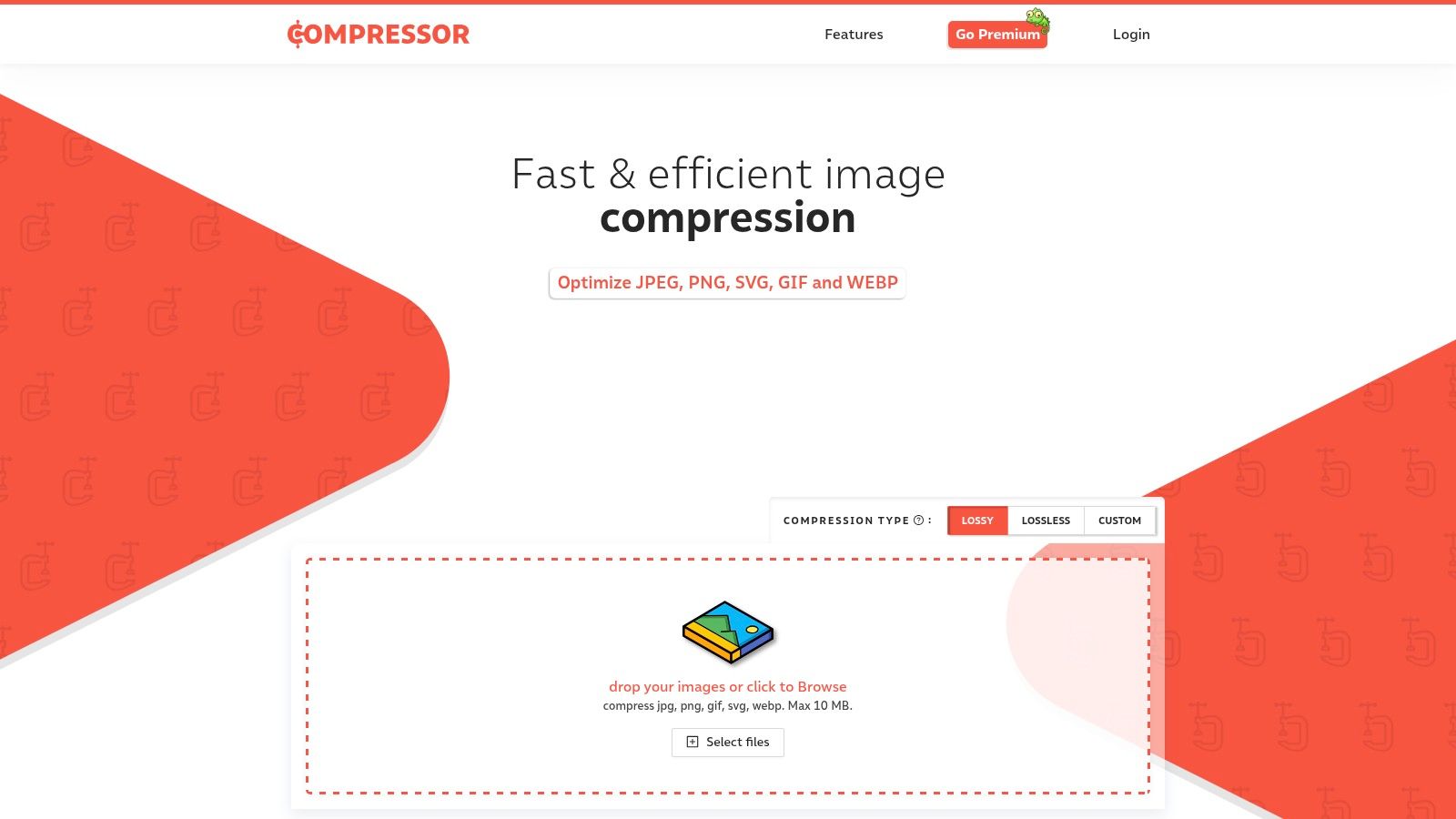
Compressor.io supports a wide range of image formats, including the ubiquitous JPEG and PNG, as well as SVG and GIF. This broad compatibility ensures you can compress virtually any image type you're working with. The free version of Compressor.io allows you to compress files up to 10MB, which is sufficient for most common image compression needs. The interface is clean and intuitive, presenting you with a simple drag-and-drop area and clear options for choosing between lossy and lossless compression. A handy before-and-after comparison feature, complete with file size reduction statistics, allows you to immediately assess the impact of the compression.
For corporate professionals managing large volumes of images, content creators focused on image quality, or Mac users simply looking for an efficient way to compress images mac, Compressor.io offers a compelling solution. While the free version lacks batch processing and has a 10MB file size limit, its accessibility, ease of use, and impressive compression capabilities make it a worthwhile tool. A Pro subscription is available for users requiring larger file uploads, batch processing, and additional features. While a dedicated Mac app for offline use isn't currently available, its browser-based functionality ensures accessibility from any Mac with an internet connection.
Key Features:
- Lossy and Lossless Compression
- Supports JPEG, PNG, SVG, and GIF
- No account required for basic use
- Before/after comparison
- Simple web interface
Pros:
- Free basic service (no installation)
- Cross-platform compatibility (works in any browser)
- No file size limits in the free version (up to 10MB per file)
- Excellent compression quality
Cons:
- Requires internet connection
- 10MB file size limit per file in the free version
- No batch processing in the free version (Pro subscription required)
- No local Mac app or offline functionality
Website: https://compressor.io/
7 Mac Image Compression Tools Comparison
| Software | Core Features & Formats | User Experience & Quality ★★★★☆ | Value & Pricing 💰 | Target Audience 👥 | Unique Selling Points ✨ |
|---|---|---|---|---|---|
| 🏆 Compresto | Multi-format (video, image, GIF, PDF), folder monitoring, drop zone, Raycast extension | Intuitive drag-and-drop UI, high quality, macOS 13+ support | Not disclosed, premium positioning | Mac users, professionals, content creators | Real-time folder monitoring, video-to-GIF, 11k+ users & expert endorsements ✨ |
| ImageOptim | Lossless image compression (PNG, JPEG, GIF, SVG), EXIF removal | Simple, batch processing, high image quality | Free & open-source 💰 | Mac users needing free image compression | EXIF metadata removal, open-source |
| Squash | Adjustable compression, supports many image formats, folder watching | Sleek UI, preview before/after, menu bar access | Free basic, $14.99 pro one-time | Mac users, casual to pros | Menu bar quick access, compression sliders |
| TinyPNG (TinyJPG) | Smart lossy compression for PNG/JPEG, bulk processing, API | Web-based with Finder integration, great compression | Free up to 500 images, pay per image | Web users, developers, small teams | Smart color selection, transparency support |
| JPEGmini Pro | Patented JPEG optimization, supports up to 128 MP | Professional quality, batch with Lightroom/Photoshop plugins | $59 one-time premium | Photographers, pro image editors | Adobe plugin support, max JPEG compression |
| Pixelmator Pro | ML-enhanced compression, full image editor, supports HEIC/WebP | Powerful editing + compression, macOS optimized | $39.99 one-time purchase | Professional editors & creatives | All-in-one editor & compressor, non-destructive |
| Compressor.io | Lossy & lossless web compression (JPEG, PNG, SVG, GIF) | Simple web UI, before/after comparison | Free basic tier | Casual users, web users | No install needed, no file size limits (10MB) |
Which Mac Image Compressor Is Right for You?
Choosing the right image compression tool for your Mac depends on your specific needs and priorities. We've explored a variety of options, from versatile software like Compresto to specialized tools like JPEGmini Pro and free web-based solutions such as TinyPNG and Compressor.io. Remember, lossless compression tools like ImageOptim maintain image quality while reducing file size, whereas lossy compression tools like Squash achieve greater size reduction but may slightly impact image quality. Consider your needs for batch processing, specific file format support (like JPEG or PNG), and the level of control you require over compression settings when making your decision.
Key takeaways when choosing how to compress images Mac include understanding the differences between lossy and lossless compression, considering the volume of images you regularly handle, and factoring in the importance of integration with your existing workflow. If you're a content creator prioritizing image quality, a tool like Pixelmator Pro might be ideal, offering both editing and compression in one package. For efficient file management within a corporate setting, the balance of speed, compression strength and diverse format support offered by dedicated compression tools is crucial.
Ultimately, the best Mac image compressor empowers you to optimize images efficiently without compromising quality or disrupting your workflow. Ready to experience effortless image compression on your Mac? Try Compresto, a versatile tool designed to streamline your image optimization process and handle a wide range of file formats. Visit Compresto today to learn more and download the app!