Webpage to PNG: 6 Pro Conversion Tips
Why Convert Webpages to PNG? Real-World Applications
Saving a webpage as a PNG image creates a pixel-perfect snapshot of what you see on your screen. This simple action has surprisingly versatile uses across different professions. From designers perfecting user interfaces to developers troubleshooting bugs, capturing webpages as PNGs has become indispensable. This creates a permanent record, preserving information even if a website changes or disappears.
Design and User Experience (UX)
For UX designers, webpage to PNG conversion is key to their workflow. Converting webpages to PNGs helps them quickly create mockups and share design ideas with clients. They can also easily add notes and revisions to these PNGs, improving communication and making the design process more efficient. This visual approach ensures everyone is literally on the same page. For instance, designers can capture various website layouts and compare them side-by-side.
Development and Quality Assurance (QA)
Developers also benefit, especially when reporting bugs. A clear PNG of the error, with annotations highlighting the problem, provides much more information than a written report. This helps QA teams reproduce and fix bugs quickly, minimizing downtime. Converting webpages to PNGs also documents design changes and compares website versions. This process often involves handling WebP images, a format commonly used on websites for its efficient compression. WebP images can be up to 34% smaller than PNGs, improving website speed and reducing bandwidth use. Explore this topic further.
Content Creation and Marketing
Content creators and marketers use webpage to PNG conversion to capture authentic social proof. Testimonials, reviews, and social media posts can be saved as PNGs and added to presentations or marketing materials. This boosts credibility and builds trust with potential customers. Additionally, saving entire webpages as PNGs helps creators document website designs and layouts for future analysis.
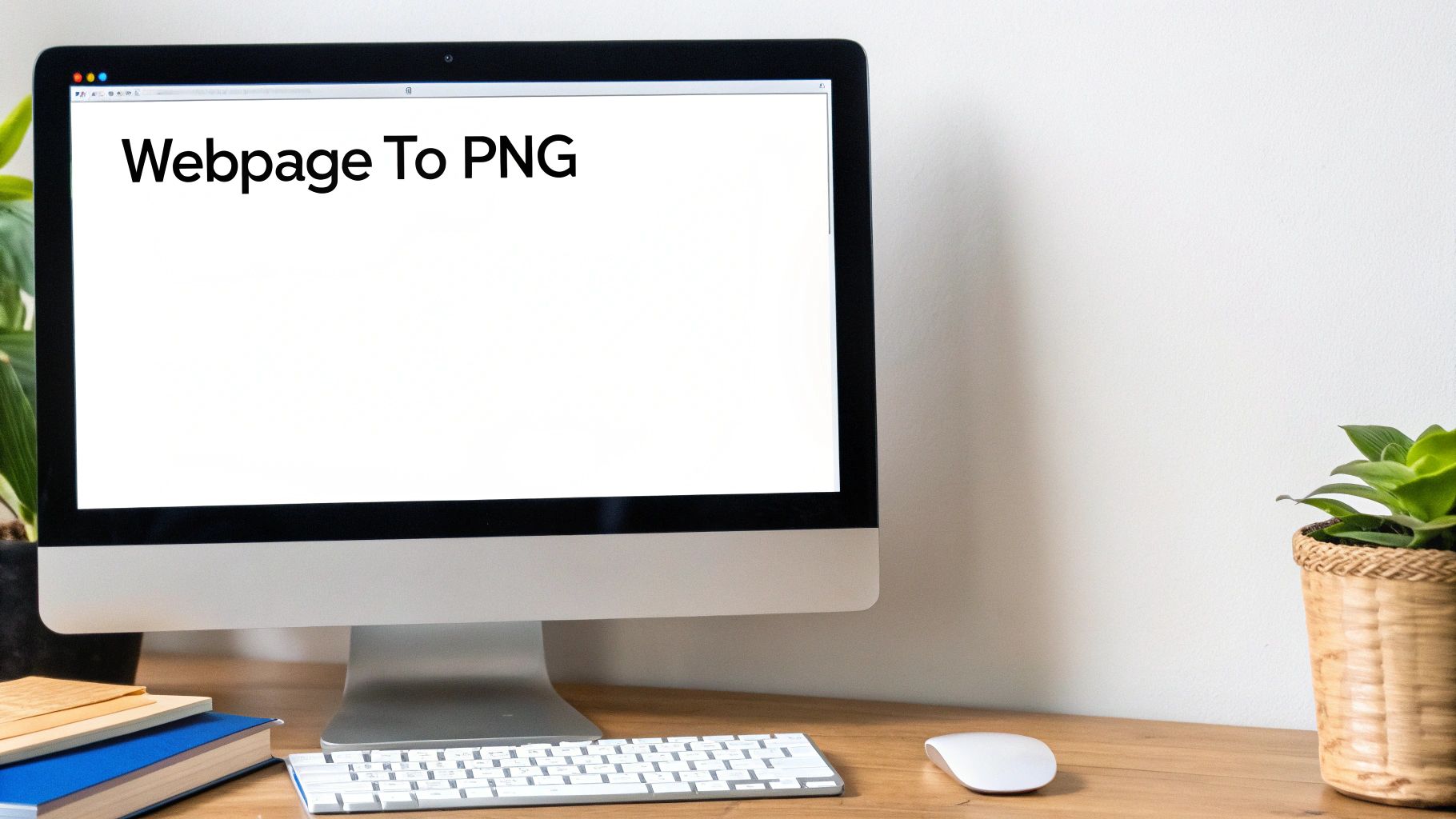
Archiving and Documentation
Finally, converting webpages to PNGs provides a simple method for archiving website content. This is useful for legal reasons, historical records, or simply keeping important data safe from website updates or server problems. This documentation approach gives a visually accurate record of a website at a particular moment. Having a visual archive is a valuable resource for many professional tasks.
Choosing The Right Tool For Webpage to PNG Conversion
Capturing a webpage as a PNG offers a static snapshot, perfect for various professional uses. But finding the right tool can be tricky. Some are great for capturing full pages, others for quick snapshots. Knowing the difference is key to choosing wisely.
The best tool depends on your needs. Are you a designer creating mockups? A developer documenting bugs? Or a marketer grabbing social media content? Each situation calls for different features. Designers might need annotation tools, while developers might prioritize capturing dynamic content.
Browser Extensions: Quick and Easy Captures
Browser extensions are convenient, often free, and perfect for basic webpage to PNG conversions. They integrate directly into your browser for one-click captures. Many also offer simple editing like cropping and annotation.
- GoFullPage: Excellent for capturing entire webpages, including scrollable content. GoFullPage
- Nimbus Screenshot & Screen Video Recorder: A versatile tool with screen recording and image editing. Nimbus Screenshot & Screen Video Recorder
- Awesome Screenshot & Screen Recorder: Known for its simplicity and user-friendly design. Awesome Screenshot & Screen Recorder
Desktop Applications: Advanced Features and Control
For more complex tasks, desktop apps provide greater control and functionality. They often offer advanced features like scheduled captures, custom resolutions, and batch processing. However, these typically come at a cost. Converting WebP images to PNG is sometimes needed for compatibility. Tools like The Online Converter and Convertio offer free WebP to PNG conversion, ensuring data security and supporting batch processing. Learn more about WebP to PNG conversion: Top 6 WebP to PNG Converters.
- Snagit: A robust tool packed with capture and editing options. Snagit
- Paparazzi! (Mac): Designed for macOS, specializing in high-quality full-page captures. Paparazzi!
Online Services: Convenient Cross-Platform Solutions
Online services offer a convenient alternative without installing software. Just paste the webpage URL, and the service generates the PNG. This is especially helpful when installing software isn't possible.
- Url2png: A straightforward service for creating PNGs from URLs. Url2png
- Screenshotlayer: A more advanced API for integrating webpage captures into applications. Screenshotlayer
Interested in file compression? Check out: 10 Reasons Compresto Outperforms Other Compression Tools
To help you choose the best fit, we've compiled a comparison table highlighting key features of these tools.
Webpage to PNG Tool Comparison Detailed comparison of the top 6 webpage to PNG conversion tools showing key features, pricing, and performance metrics
| Tool Name | Capture Quality | Full Page Support | Annotation Features | Price | Platform |
|---|---|---|---|---|---|
| GoFullPage | Good | Yes | Basic | Free | Browser Extension |
| Nimbus Screenshot & Screen Video Recorder | Excellent | Yes | Advanced | Freemium | Browser Extension |
| Awesome Screenshot & Screen Recorder | Good | Yes | Basic | Freemium | Browser Extension |
| Snagit | Excellent | Yes | Advanced | Paid | Desktop |
| Paparazzi! | Excellent | Yes | Limited | Paid | Desktop (Mac) |
| Url2png | Good | Yes | No | Freemium | Online |
| Screenshotlayer | Good | Yes | No | Freemium | Online |
As you can see, each tool offers a unique set of capabilities. Consider your budget and specific needs when making your choice.
Selecting the Perfect Webpage to PNG Tool
With many options available, focusing on your individual requirements is essential. Factors like capture quality, full-page capture, annotation features, and price are all important. By understanding the pros and cons of each tool type, you can find the ideal solution for your webpage to PNG conversion needs.
Master Webpage to PNG Conversion: A Step-by-Step Guide

This guide provides a practical walkthrough of webpage to PNG conversion, covering techniques from basic browser functions to advanced tools. Whether you need a quick snapshot or a professional-grade image, this guide has you covered.
Browser-Native Webpage to PNG Conversion
Modern browsers offer simple built-in methods for saving webpages as PNGs. These methods are perfect for quick captures when you don't need advanced features.
-
Chrome: Right-click anywhere on the page and select "Save as PNG." You can also use the keyboard shortcut
Ctrl + Shift + S(Windows) orCmd + Shift + S(Mac) to access the save dialog and select PNG. -
Firefox: Similar to Chrome, right-click and choose "Save Page As," then select PNG from the file type options. The
Ctrl + Shift + S(Windows) orCmd + Shift + S(Mac) shortcut works here as well. -
Safari: Safari uses a slightly different method. Press
Cmd + Shift + 4, then hit the spacebar. Your cursor will become a camera icon. Click the browser window to save the visible area as a PNG.
Enhancing Captures With Browser Extensions
For more control over your webpage captures, browser extensions offer a range of helpful features. These can simplify the process and provide higher-quality results.
-
Full-Page Capture: Extensions like GoFullPage capture entire web pages, including content beyond the visible screen. This avoids the need for multiple screenshots and stitching.
-
Element Selection: Some extensions let you choose specific elements on the page to capture, which is great for grabbing images, tables, or individual sections.
-
Annotation and Editing: Many extensions include basic annotation features like adding text, arrows, or highlights directly to your PNG after capture. This can be useful for providing feedback or highlighting specific details.
Professional Webpage to PNG Conversion With Dedicated Applications
When you need top-quality captures or advanced features, dedicated applications are the best solution. They offer a level of control and precision that browser tools can't match.
-
High-Resolution Captures: Applications like Snagit provide high-resolution capture options suitable for print materials or detailed presentations.
-
Automated Captures: Some applications offer scheduling and automation features, which are perfect for monitoring website changes or generating reports.
-
Advanced Editing: Professional applications often include robust editing tools, allowing for precise adjustments and enhancements to your PNG files.
Choosing the right image format is also important. WebP is excellent for web use due to its smaller file size, but PNG is often preferred for other purposes. The best choice depends on the specific needs of your project.
Optimizing Your Webpage to PNG Workflow
Capturing a webpage as a PNG is about more than just a simple screenshot. It's about creating a professional-quality image. This involves preparation before capturing, considering resolution and scaling, and refining the image afterward. This guide walks you through optimizing this process, helping you produce PNGs that perfectly suit your needs.
Pre-Capture Preparation: Setting the Stage
Before you capture, make sure all the necessary elements are visible on the page. This is especially important for sites with dynamic content loading. For instance, if the page uses infinite scrolling, scroll all the way down to load everything before capturing. Also, consider content hidden behind a login. Make sure you’re logged in to see all the content you need.
Don't forget about modal dialogs or animations. Decide whether they should be activated or deactivated for the capture. Think of it like setting up a photoshoot – you want everything perfect before you take the picture.
Resolution and Scaling: Picking the Right Size
Resolution significantly impacts the final image. High-resolution captures are crucial for print, while smaller PNGs usually work for web use. Consider your PNG's purpose when setting up your capture. A blog image might work fine at 1200x630 pixels, but a website banner could be 250x250.
This brings us to scaling. Resizing your PNG after capture requires maintaining the correct aspect ratio to prevent distortion. It's like resizing a window on your computer—keep the proportions right to avoid stretching or squashing.
Handling Tricky Capture Scenarios
Some webpage elements can be tricky. Fixed headers, for example, might appear multiple times in a full-page capture. A workaround is disabling fixed positioning with your browser's developer tools.
Responsive layouts can also cause inconsistencies. Choose the viewport size that best represents the page and capture at that resolution. For more tips on optimizing file sizes, check out this helpful resource: How to master file size reduction.
Post-Capture Optimization: Refining Your PNGs
After capturing, optimize your PNGs for size and clarity. Intelligent compression techniques can significantly reduce file size without noticeable quality loss. Tools like Compresto are excellent for this, preserving image quality while minimizing file size.
If you have multiple captures, consider batch processing. This lets you apply compression and other edits to many files at once, saving you time. Finally, think about automation. Tools like Puppeteer or Selenium allow automated webpage captures and post-processing, streamlining repetitive tasks. Optimizing your entire workflow from webpage to PNG creates high-quality assets efficiently and effectively.

Saving webpages as PNG images has become a valuable tool for many professionals. From designers and developers to content creators, this simple process offers a range of benefits for streamlining workflows and boosting productivity. Let's explore how different professions use this technique.
Design: Preserving Inspiration and Tracking Progress
Designers frequently use webpage to PNG conversion to capture design inspiration they find online. This allows them to quickly save interesting layouts, color schemes, and typography examples. These snapshots serve as a readily accessible mood board for future projects.
Webpage to PNG is also invaluable for documenting the progress of design work. Before-and-after images clearly showcase the evolution of a project and the improvements made. This visual record is often more effective than written descriptions. Designers also use this method to build pattern libraries from live sites, making it easy to catalog and reuse design elements.
- Recommended Tools: GoFullPage and Nimbus Screenshot are popular browser extensions. Snagit is a robust desktop application for more advanced needs.
- Optimal Settings: Capturing images at high resolution is key. This preserves details and allows for zooming in on specific elements later.
- Workflow Refinement: Organizing captured PNGs into well-labeled folders significantly improves efficiency. This allows for quick retrieval when needed.
Development: Clarifying Bug Reports and Enhancing Visual Testing
Developers use webpage to PNG to create clear and concise bug reports. A screenshot with highlighted problem areas quickly communicates the issue, often better than a written explanation alone. This visual context speeds up the debugging process.
Documenting a website's responsiveness across different screen sizes is another key use case. Capturing the page at various breakpoints helps ensure a consistent user experience across devices. Webpage to PNG also plays a vital role in visual regression testing. This process compares current and previous webpage versions to catch unintended visual changes.
- Recommended Tools: Browser extensions with annotation features or desktop applications with automated capture are ideal.
- Optimal Settings: For responsive design documentation, capturing at specific breakpoints like 320px, 768px, and 1024px is crucial.
- Workflow Refinement: Integrating webpage to PNG capture into automated testing scripts further streamlines the development workflow.
Content Creation and Marketing: Boosting Visual Storytelling and Credibility
Content creators and marketers use webpage to PNG to grab authentic testimonials and reviews directly from websites. These images serve as powerful social proof in marketing materials, adding credibility and authenticity. Creating custom featured images from web pages, instead of generic stock photos, adds a unique and engaging touch to content.
Building a visual content library using webpage to PNG captures simplifies sharing and repurposing content across various platforms. This allows for consistent branding and efficient content distribution.
- Recommended Tools: Browser extensions are handy for quick captures. Online services specialize in capturing pages behind logins.
- Optimal Settings: Optimizing image size for the web is important for fast loading times. Common sizes like 1200x630 pixels for blog images or 250x250 pixels for banners are often recommended.
- Workflow Refinement: Adding descriptive alt text to your PNGs is a good SEO practice. This improves image accessibility and discoverability.
To help illustrate the many ways professionals use webpage to PNG conversions, the following table outlines typical use cases, key requirements, and recommended tools.
Webpage to PNG Use Cases by Profession
| Profession | Primary Use Cases | Key Requirements | Recommended Tools | Special Considerations |
|---|---|---|---|---|
| Designer | Capturing design inspiration, documenting progress, building pattern libraries | High-resolution capture, organized file storage | GoFullPage, Nimbus Screenshot, Snagit | Consistent naming conventions for easy retrieval |
| Developer | Bug reporting, responsive design documentation, visual regression testing | Annotation features, breakpoint-specific captures, integration with testing scripts | Browser extensions with annotation, automated capture tools | Clear visual documentation of issues and changes |
| Content Creator/Marketer | Capturing testimonials and reviews, creating custom featured images, building visual content libraries | Optimized image size for web, tools for capturing pages behind logins | Browser extensions, online capture services | Alt text for SEO and accessibility |
This table summarizes the key ways different professions integrate webpage to PNG conversion into their daily tasks. The right tools and optimized settings can significantly impact efficiency and results.
Utilizing Webpage to PNG Effectively
Across diverse fields, webpage to PNG conversion has become a powerful technique. It streamlines various tasks, from gathering design inspiration to documenting software bugs and creating engaging marketing materials. By understanding and applying these strategies, professionals can fully utilize the potential of this versatile tool.
Advanced Webpage to PNG Techniques

We've covered some handy tools and methods for turning webpages into PNG images. Now, let's explore the techniques professionals use to create truly top-notch results. These methods offer more control and efficiency, especially for involved projects.
Harnessing Headless Browsers
For professional-quality webpage captures, consider headless browsers like Puppeteer and Selenium. These tools let you take screenshots programmatically, giving you precise control over timing, resolution, and even webpage adjustments before capturing. This is particularly useful for dynamic content. Imagine grabbing a webpage precisely 2 seconds after it loads—headless browsers make that a reality.
- Puppeteer: A Node library providing a high-level API for controlling headless Chrome or Chromium. Ideal for automating captures within workflows.
- Selenium: Supports multiple browsers and programming languages. While requiring a bit more setup, it offers broader compatibility and user interaction simulation.
Streamlining With Batch Processing
Handling a mountain of webpages? Batch processing is your answer. Headless browsers, combined with scripting, can automate PNG conversion from a list of URLs. This eliminates manual work and significantly cuts processing time. Create an entire image library in minutes, not hours.
Pre-Capture Modifications
For cleaner PNGs, tweak the webpage's appearance before capturing. Use CSS and JavaScript to remove distractions, highlight key sections, or add custom styling. For example, hide navigation menus or ads for a cleaner image – like pre-emptive cropping.
High-Resolution Captures and Timing
Sometimes, standard resolution isn't enough. High-resolution capture is essential for large prints. Tools like Puppeteer and Selenium allow custom viewport sizes and device scaling. Precise timing is crucial for dynamic elements. A common blog image size is 1200 x 630 pixels, but knowing banner sizes like 250 x 250 pixels offers flexibility (source). With headless browsers, delay the capture until all elements have loaded.
Ensuring Consistency Across Browsers
Webpages render differently across browsers. Cross-browser testing guarantees consistent PNGs. Headless browsers simplify this by supporting various browser engines, ensuring your PNGs look as intended, regardless of the viewer's browser.
These techniques transform webpage to PNG conversion into a powerful tool. Master these methods for greater control, efficiency, and professional-grade visuals.
Ready to optimize those PNGs? Compresto can significantly reduce file sizes without sacrificing quality. Experience the difference!