Top 10 Best File Compression Software Options in 2025
Need More Space? Dive Into the Best Compression Tools!
Running out of storage? Struggling with large files that slow down transfers or clog your inbox? File compression software is the answer. It helps you reclaim valuable disk space and create a much more efficient workflow. Whether you're a Mac user looking for advanced options, a content creator reducing file sizes without compromising quality, or a corporate professional managing large databases and presentations, the right compression tool can make all the difference. However, with so many choices, picking the right one can be daunting.
This article explores the top 10 best file compression software solutions of 2025, designed to meet various needs and budgets. We'll explore what makes a compression tool effective, from compression ratio and speed to supported file formats and security features. Key considerations include platform compatibility (particularly for Mac users), integration with cloud services, and the availability of advanced features like encryption and password protection.
We'll also discuss pricing, highlighting free options and premium software with enhanced functionalities. By the end of this article, you'll be prepared to select the perfect file compression software to streamline your workflow, optimize storage, and simplify file sharing.
Key Features to Consider When Choosing Compression Software
Choosing the right compression software requires careful consideration of several key features:
- Compression Ratio: This measures how much a file is reduced in size. A higher ratio means more significant space savings.
- Compression Speed: How quickly the software compresses and decompresses files is crucial for efficiency.
- Supported File Formats: Ensure the software supports the file types you commonly work with (e.g., ZIP, RAR, 7Z).
- Security Features: Features like encryption and password protection add an essential layer of security for sensitive files.
- Platform Compatibility: Confirm compatibility with your operating system, especially if you're a Mac user.
- Cloud Integration: Seamless integration with cloud storage services like Dropbox or Google Drive can enhance your workflow.
Free vs. Premium Compression Software
There are numerous free compression tools available, often sufficient for basic needs. However, premium software typically offers:
- Advanced Features: Such as stronger encryption, batch processing, and file splitting.
- Technical Support: Direct assistance from the software provider can be valuable in case of issues.
- Additional Tools: Some premium suites include extra features like file management or backup capabilities.
Choosing the Right Tool for Your Needs
Selecting the best compression software depends on your specific requirements:
- For basic compression: A free tool like 7-Zip may be sufficient.
- For advanced features and security: Consider premium options like WinRAR or PeaZip.
- For Mac users: Explore dedicated Mac compression tools like The Unarchiver.
By carefully considering these factors, you can choose the best compression software to meet your unique needs and reclaim valuable storage space.
1. Compresto
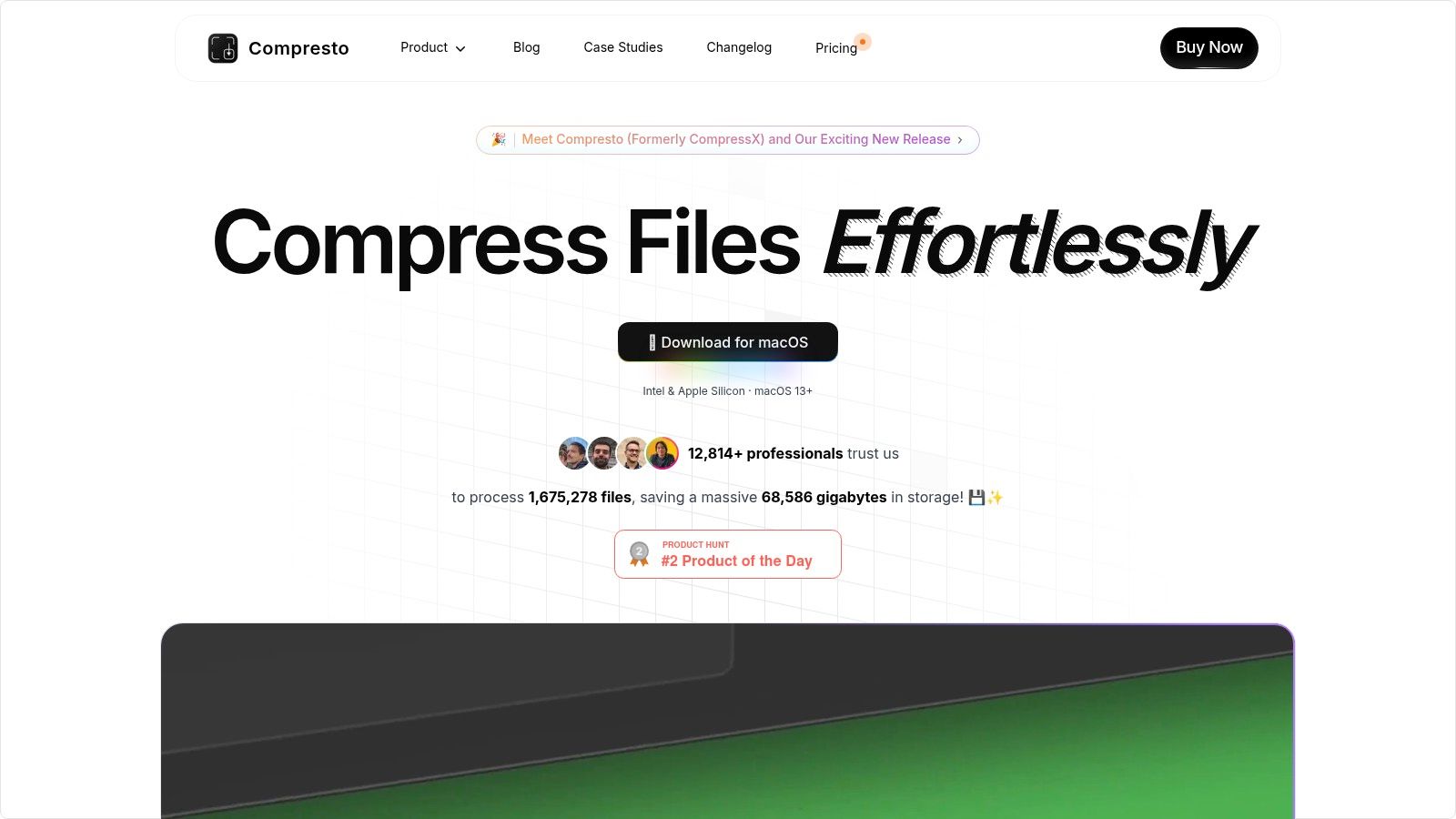
Compresto is a leading file compression tool designed specifically for macOS (macOS 13 and later). It excels at providing a high level of compression while preserving file quality, supporting both Intel and Apple Silicon Macs. This makes it a valuable asset for professionals, content creators, and any Mac user working with large files.
Think about easily compressing large videos for sharing, reducing image sizes without sacrificing quality, or optimizing PDFs for faster uploads. Compresto simplifies these tasks.
Beyond basic compression, Compresto offers features like automated compression through folder monitoring, a handy drag-and-drop interface, and a Raycast extension for seamless workflow integration. Content creators will especially appreciate the built-in video-to-GIF conversion. This close integration with macOS, along with support for popular formats like videos, images, GIFs, and PDFs, sets Compresto apart from general compression software.
While pricing isn't immediately apparent on the website, the benefits are clear: increased productivity through optimized storage, quicker file transfers, and a smoother overall workflow. Endorsements from figures like Guillermo Rauch (CEO of Vercel) and a community of over 11,000 users reinforce Compresto's reputation. Learn more by reading their blog post: 10 Reasons Compresto Outperforms Other Compression Tools.
Pros:
- Maintains quality during highly efficient compression for videos, images, GIFs, and PDFs.
- Designed for macOS, supporting both Intel and Apple Silicon (macOS 13+).
- Includes features like folder monitoring, a drop zone, and Raycast extension for improved workflow.
- Backed by industry leaders and a large user base.
Cons:
- Only available for macOS, excluding Windows and Linux users.
- Specific pricing requires contacting the company.
Website: https://compresto.app
Compresto's macOS-centric design, powerful compression capabilities, and user-focused features earn it a spot on this list. Its emphasis on maintaining quality makes it a compelling choice for content creators. The workflow integrations provide significant productivity boosts for professionals in various fields. Although limited to macOS, this targeted approach allows for deep integration with the Apple ecosystem, resulting in a superior user experience for Mac users.
2. WinRAR
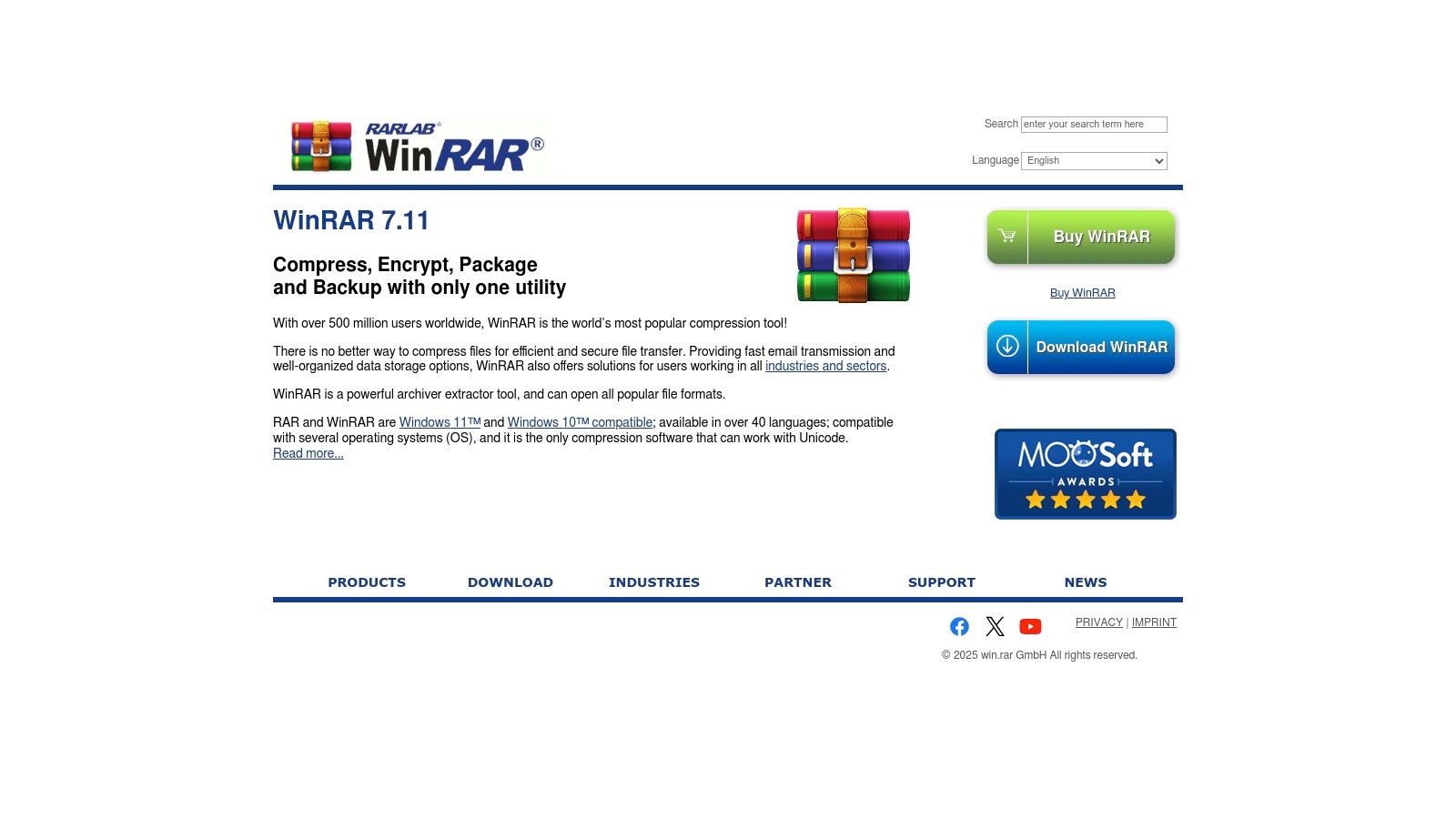
WinRAR is a long-standing tool in the file compression world. It remains a popular choice thanks to its strong compression, especially with its own RAR format. While primarily known for its Windows integration, versions are also available for macOS, Linux, and Android, offering versatility across different platforms.
WinRAR earns a place on our list for several key reasons. It delivers excellent compression ratios, supports a wide range of archive formats, and boasts robust encryption, making it suitable for sensitive data. It's a reliable option for anyone looking for secure and efficient file compression.
WinRAR in Action
WinRAR truly shines when handling large files and folders where minimizing size is paramount. Imagine a corporate environment: professionals can use WinRAR to consolidate extensive datasets, simplifying sharing and reducing storage costs. Content creators, particularly those working with high-resolution visuals, will find its ability to shrink files without significant quality loss invaluable.
The multi-volume archive feature is especially helpful for breaking down large archives into smaller, more manageable pieces for easier distribution. This is especially useful for sharing via email or physical media. And, if an archive gets damaged during transfer or storage, the repair function can be a real lifesaver.
Format Support and Security
Beyond its proprietary RAR format, WinRAR supports numerous other archive types, including ZIP, 7Z, TAR, GZ, and ISO. This flexibility allows you to work with a variety of compressed files. For those concerned about security, WinRAR offers robust AES-256 encryption, enabling password protection for sensitive archives. Windows users will also appreciate the seamless integration with Windows Explorer, simplifying compression and extraction tasks. For additional file optimization tips, check out our guide: Our guide on file size reduction tips.
Features at a Glance
- Proprietary RAR compression for high compression ratios
- Support for various archive formats (ZIP, 7Z, TAR, GZ, ISO, etc.)
- Password protection with AES-256 encryption
- Multi-volume archive splitting
- Archive repair function
Pros and Cons
Pros:
- Excellent compression ratios, especially with the RAR format
- User-friendly interface and Windows Explorer integration (on Windows)
- Strong encryption and security features
- Repair tool for damaged archives
Cons:
- Not free after a 40-day trial period
- RAR format is proprietary
- Interface may appear dated compared to newer alternatives
Weighing the Value
Website: https://www.win-rar.com/
While the 40-day trial offers a good opportunity to test WinRAR, the eventual need to purchase a license might be a drawback for some. The proprietary nature of the RAR format, while efficient, may also limit its appeal to those seeking open-source alternatives. However, despite these considerations, WinRAR remains a powerful and dependable compression tool, especially for users who prioritize high compression ratios and require broad format support.
3. 7-Zip
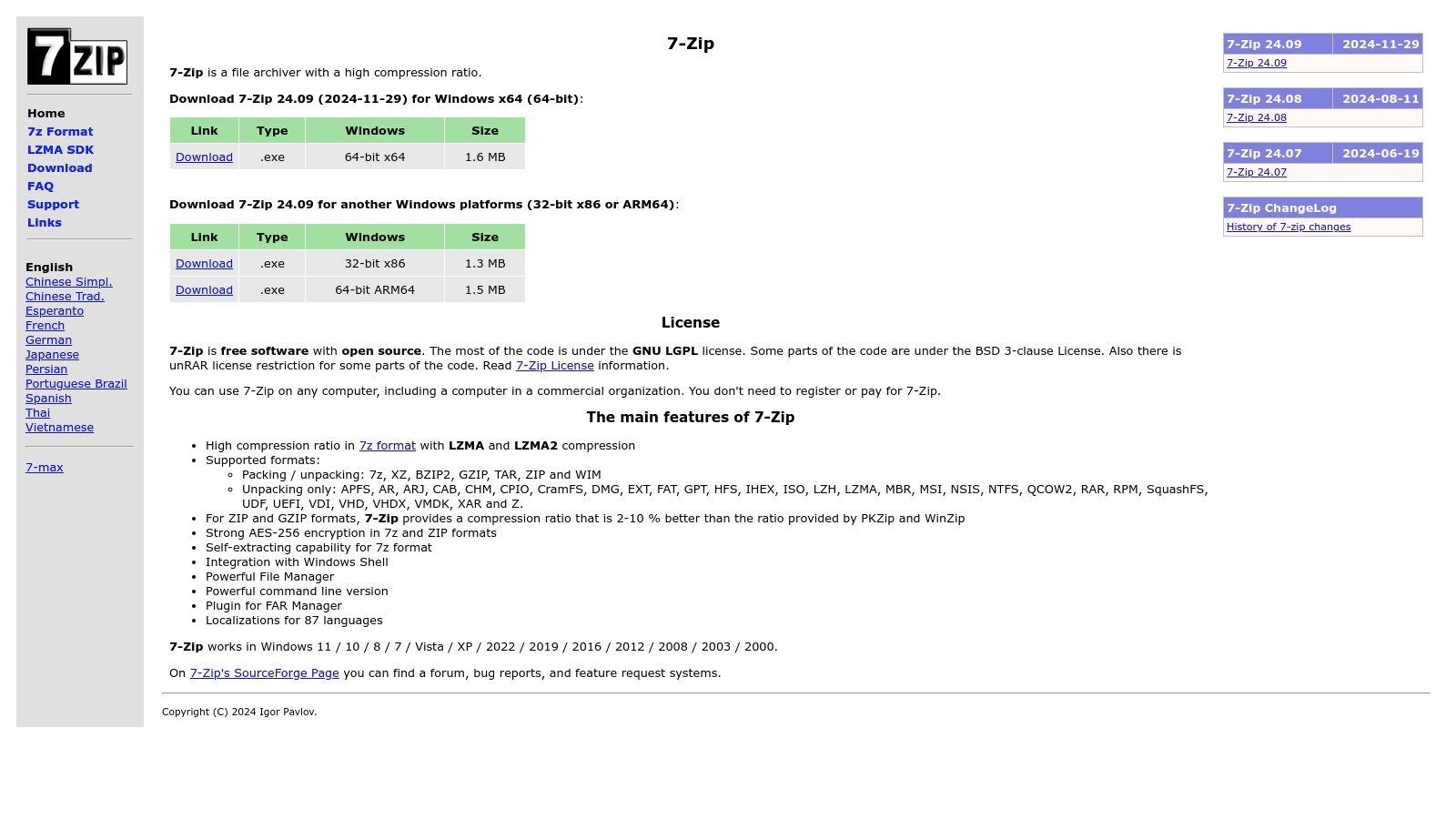
7-Zip is a remarkable addition to this list because of its impressive compression capabilities, particularly when using its own 7z format. It’s completely free and open-source, making it a valuable tool for everyone. Corporate professionals working with large datasets, content creators archiving high-resolution media, or anyone looking to save storage space will find 7-Zip a powerful solution.
It frequently outperforms other popular compression tools, achieving smaller file sizes without compromising data integrity. This translates to significant savings in storage costs and faster file transfer speeds. Think of it as packing your suitcase expertly – you get more in, without damaging anything. Want to learn more about minimizing digital waste? Check out this article: How File Compression Reduces Digital Waste.
This free archiver handles a wide range of formats, including popular choices like ZIP), RAR), TAR), and GZIP, ensuring compatibility with almost any compressed file you might encounter. Beyond basic compression, 7-Zip also incorporates robust security features. With AES-256 encryption, you can create password-protected archives to keep sensitive information safe.
Advanced Features and Usability
The self-extracting archive feature is particularly useful for distributing software or collections of files. It simplifies sharing by removing the need for recipients to have a separate decompression tool installed. While 7-Zip excels in functionality, its interface is admittedly a bit simple. Users familiar with sleek, modern design might find it a bit dated.
While basic compression and extraction are straightforward, the advanced features, such as command-line operations, may require a little effort to master. This makes it slightly less intuitive than some paid alternatives, but its powerful features and zero cost make it a worthwhile choice.
Features:
- High compression ratio with 7z format (often outperforms ZIP and RAR)
- Support for multiple formats (ZIP, RAR, TAR, GZIP, etc.)
- AES-256 encryption for secure archives
- Self-extracting archive capability
- Command-line version for automation and scripting
Pros:
- Free and open-source
- Excellent compression performance, especially with 7z
- Low system resource usage
- Regular updates and security patches
Cons:
- Basic interface
- Steeper learning curve for advanced features
- Less intuitive than some paid options
Website: https://www.7-zip.org/
Pricing: Free
Technical Requirements: Minimal system requirements; compatible with various Windows versions. Also available for Linux and macOS through third-party packaging.
Implementation Tip: Integrate 7-Zip with Windows Explorer's context menu for quick access to compression and extraction functions. Right-click on files and folders to directly compress or extract them using 7-Zip.
4. WinZip
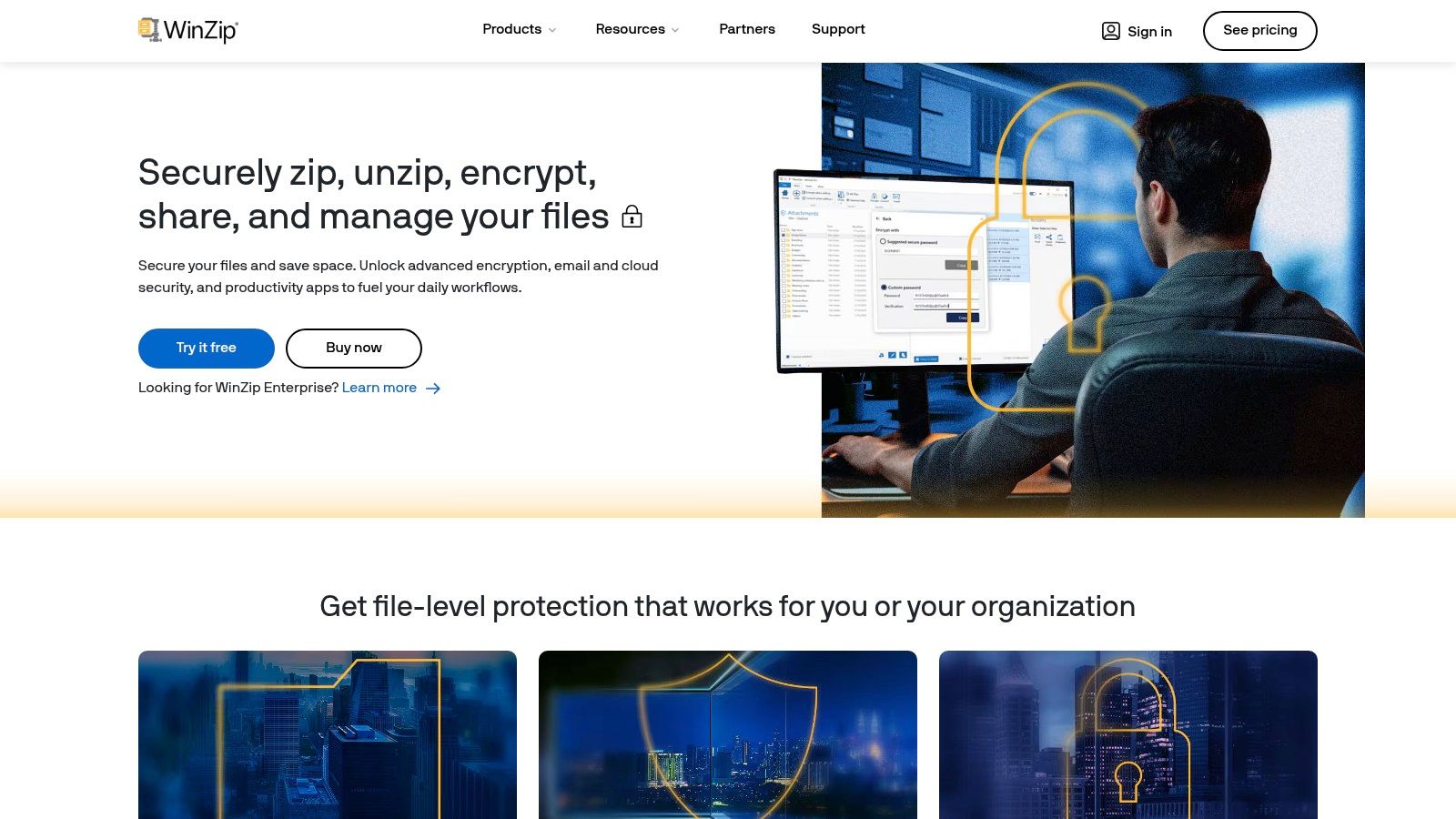
WinZip, a long-standing presence in file compression, earns a place on this list thanks to its extensive features. It goes far beyond basic zipping and unzipping. While familiar to many Windows users, its powerful capabilities make it a valuable asset for corporate professionals, Mac users, and content creators. Consider it a versatile tool for all your file management needs.
For corporate professionals handling large datasets and frequent file transfers, WinZip's direct integration with cloud services like Google Drive, OneDrive, and Dropbox simplifies workflows. Compress and upload large reports directly to your shared cloud storage, saving time and bandwidth. Banking-level AES encryption safeguards sensitive data during transfer and storage.
Built-in file management tools further boost productivity. You can organize and share files directly within WinZip.
Mac users often face compatibility issues with different archive formats. WinZip's broad support, including ZIP, ZIPX, RAR, and 7Z, addresses this challenge. This simplifies archive management from various sources, eliminating the need for multiple tools. The user-friendly interface provides a seamless experience across platforms.
Content creators, especially those working with large image and video files, benefit from WinZip's image resizing and PDF conversion. Optimizing file sizes for web uploads or email sharing while maintaining quality becomes straightforward.
WinZip offers several subscription plans, starting at approximately $35.45 annually. While free alternatives exist for basic compression, WinZip's advanced features, cloud integration, and security justify the cost. A free trial lets you explore the full functionality before subscribing. System requirements are modest, ensuring smooth performance on current Windows and macOS systems.
While WinZip is packed with features, some users might find it overwhelming if their needs are simple. The extensive feature set can also make the software more resource-intensive than simpler options like 7-Zip.
Key Features & Benefits
- Wide Format Support: Compress and decompress all major archive formats (ZIP, ZIPX, RAR, 7Z, etc.).
- Cloud Integration: Connect seamlessly with popular cloud services.
- Strong Encryption: Protect your data with banking-level AES encryption.
- File Management: Organize, share, and manage files directly within the WinZip interface.
- Image Resizing & PDF Conversion: Optimize files for sharing via web and email.
Pros
- Polished and user-friendly interface
- Excellent cloud service integration
- Comprehensive file management tools
- Regular updates with new features
Cons
- Relatively expensive subscription
- Can be resource-intensive
- Many features are available in free alternatives
- Some may find it bloated with unnecessary features
Website: https://www.winzip.com/
Implementation Tip
During installation, pay attention to optional features. Deselecting features like cloud backups or image resizing can streamline the installation and minimize resource usage.
5. PeaZip
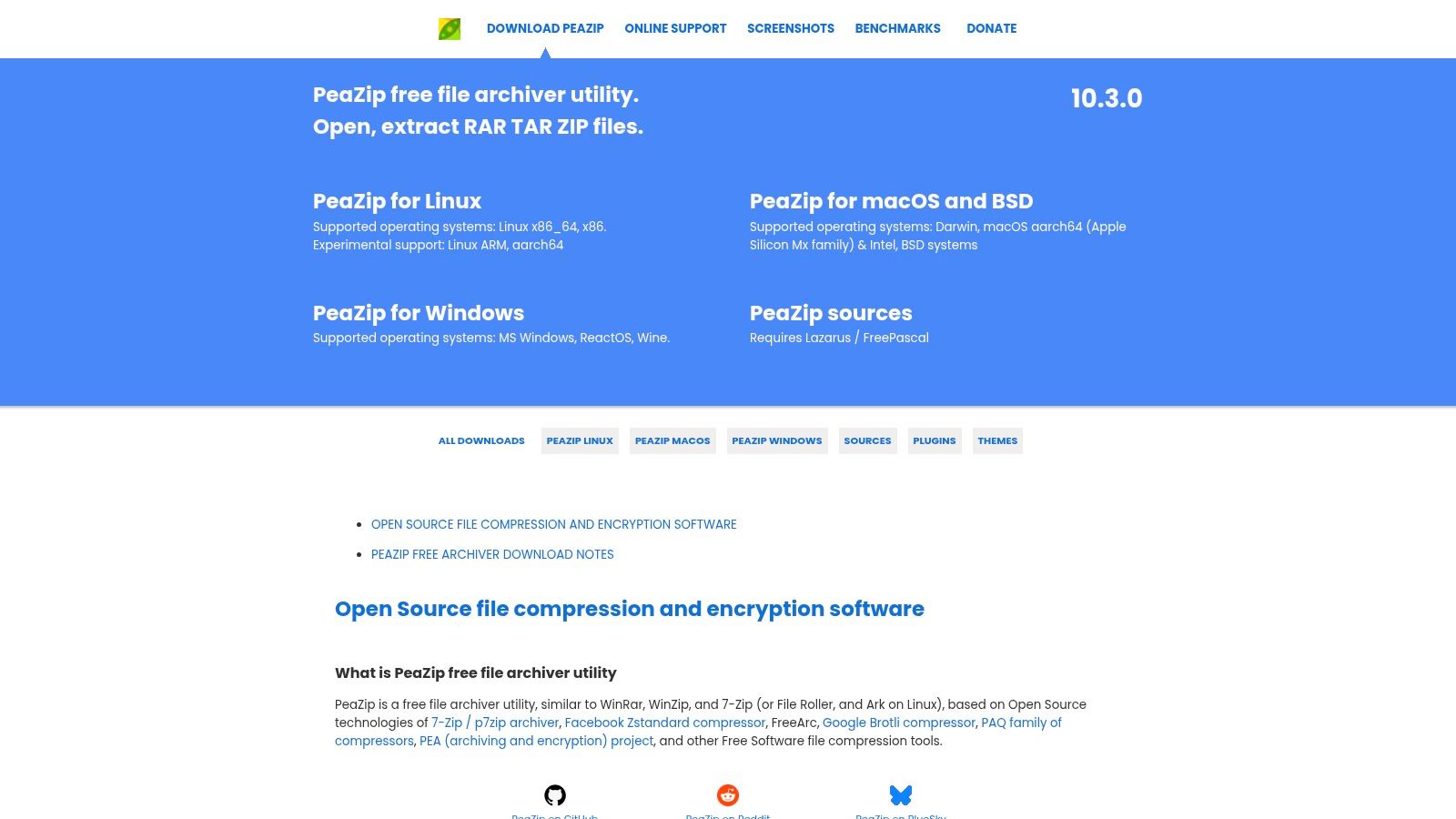
PeaZip is a free and open-source file archiver that emphasizes security. While some archiving tools may offer faster compression speeds, PeaZip offers a comprehensive, cross-platform solution. It's ideal for users who prioritize data protection and wide format support. This makes it particularly useful for professionals working with sensitive data and content creators archiving large projects.
PeaZip supports over 200 archive formats, including common formats like ZIP, RAR, 7Z, TAR, and ISO. This broad compatibility ensures seamless collaboration and easy access to archived files from various sources. For corporate settings handling a variety of file types, this eliminates compatibility issues. Content creators working with diverse software and file formats will also find this versatile support invaluable.
PeaZip's real strength lies in its security features. It uses multiple encryption standards, such as AES, Serpent, and Twofish, allowing users to choose their desired level of protection. The two-factor authentication adds an additional layer of security against unauthorized access, which is essential for protecting sensitive corporate data. Secure deletion of temporary files ensures no data traces remain after archive creation or extraction, further enhancing privacy.
PeaZip is available for Windows and Linux, including a portable version for on-the-go use. However, there's no native macOS version. This lack of Mac support is a notable downside for professionals working in Mac-based environments.
Key Features
- Supports over 200 archive formats
- Multiple encryption standards (AES, Serpent, Twofish)
- Two-factor authentication for archives
- Secure deletion of temporary files
- Cross-platform compatibility (Windows and Linux)
- Modern, customizable interface
- Portable installation option
Pros
- Free and open-source, with no ads.
- Strong security and privacy focus.
- Modern and customizable interface.
- Portable version available.
Cons
- Slower compression speeds compared to alternatives like 7-Zip.
- The numerous options can be overwhelming for beginners.
- No macOS support.
Website: https://peazip.github.io/
Implementation Tip
Despite its advanced features, PeaZip's interface is user-friendly. For basic compression and extraction, simply drag and drop files onto the main window. Explore the settings for more advanced features, like encryption and custom compression levels. If you are new to PeaZip, start with the default settings and gradually explore advanced functionalities. While the portable version is handy, installing the full version provides better integration with your operating system's file context menus.
6. Bandizip
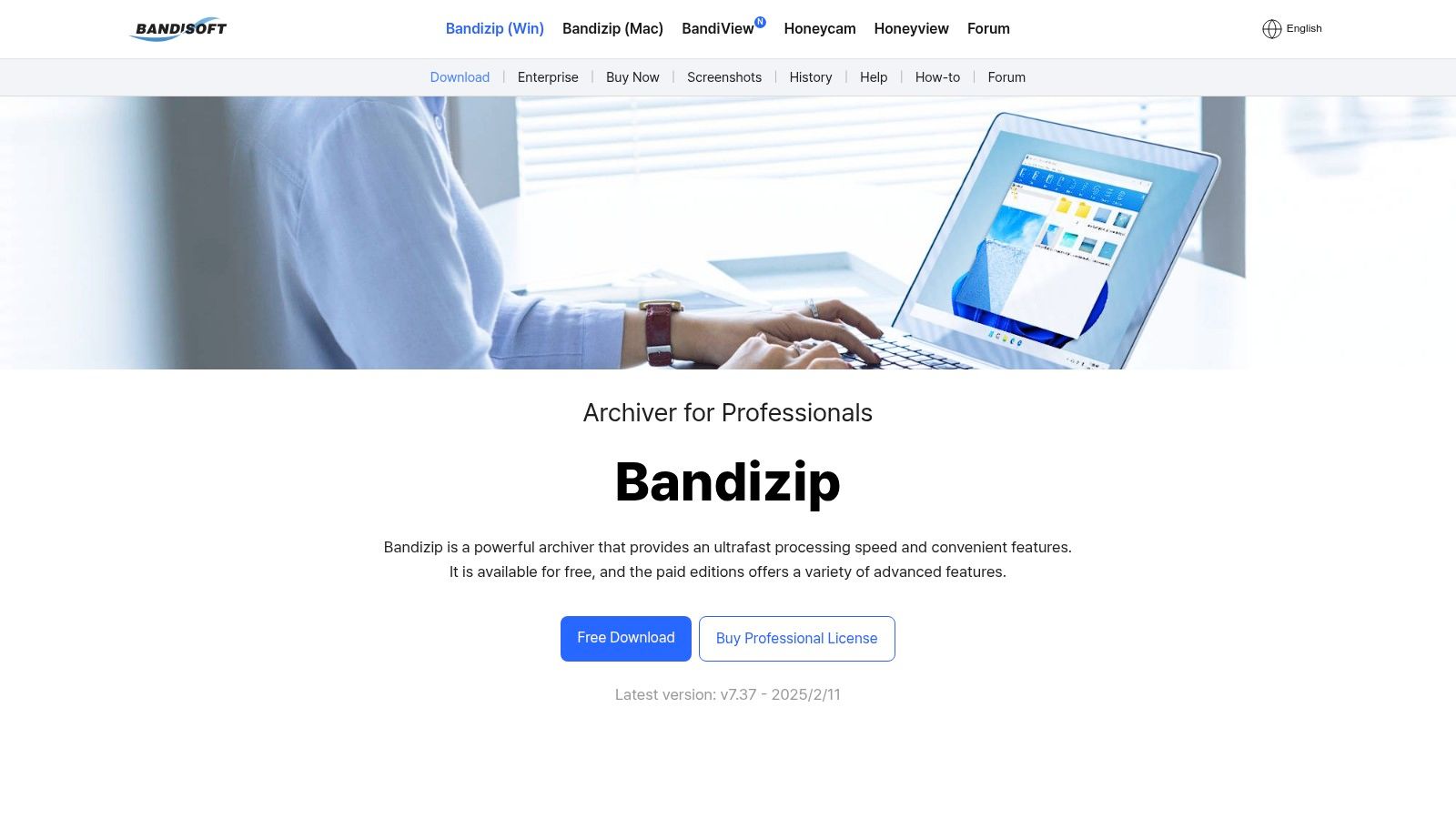
Bandizip stands out for its impressive speed in compressing and extracting files. This makes it a valuable tool for corporate professionals, content creators, and anyone regularly handling large files. Its simple and intuitive interface makes it user-friendly, even for those new to archiving software. While perhaps less known than industry giants like WinZip or 7-Zip, Bandizip offers a compelling combination of speed, efficiency, and a small system footprint.
For corporate professionals working with large datasets or frequently transferring files, Bandizip's speed can drastically reduce wait times, ultimately increasing productivity. Content creators working with high-resolution images, videos, and audio files will also find its quick processing times invaluable for archiving and sharing their projects. Even Mac users, often limited in their options for powerful compression tools, will find Bandizip a helpful addition to their software toolkit.
Bandizip supports a wide array of archive formats, including ZIP, RAR, 7Z, TAR, and ISO. This ensures compatibility with various platforms and workflows. Its built-in preview feature allows you to see the contents of an archive before extracting it, saving both time and disk space. The multi-core compression capability uses the power of modern processors to further accelerate performance. Additionally, automatic archive format detection simplifies the process, eliminating manual format selection.
Key Features
- Fast compression and extraction speeds: Optimized algorithms and multi-core support keep processing times to a minimum.
- Support for all major archive formats: Handles a variety of formats like ZIP, RAR, 7Z, TAR, and ISO, among others.
- Built-in archive preview: View the contents of an archive without needing to extract it.
- Multi-core compression: Efficient CPU usage enhances performance.
- Automatic archive format detection: Simplifies archiving for a smooth user experience.
Pros
- High performance and speed.
- User-friendly and easy-to-navigate interface.
- Minimal system resource usage, keeping your computer running smoothly.
- Speedy extraction with multi-core support.
Cons
- Some advanced features, such as password management and malware scanning, are locked behind a paywall and require the premium version.
- Newer free versions now include advertisements.
- Lower brand recognition compared to established competitors like WinZip and 7-Zip.
Website: https://www.bandisoft.com/bandizip/
Pricing: Bandizip is available as a free version and a paid "Professional" version. The Professional version removes ads and unlocks additional features like password management and malware scanning, and provides priority support. You can find specific pricing information on the Bandizip website.
Implementation Tip
For the best performance, make sure you enable the "Multi-core compression" setting in the program preferences. You can also adjust the compression level and other settings to balance speed and file size reduction.
Compared to 7-Zip, Bandizip provides a more intuitive interface while delivering comparable compression speeds. While WinRAR is renowned for its high compression ratios, Bandizip often outperforms it in speed. This makes Bandizip a better option for users who prioritize faster archiving and extraction processes. If you’re looking for a good balance between performance and user-friendliness, Bandizip is a strong contender.
7. NXPowerLite
NXPowerLite offers a fresh perspective on file compression, diverging from the traditional archiving approach. Instead of creating separate compressed archives, it directly optimizes the size of your existing files. This primarily includes Microsoft Office documents (Word, Excel, PowerPoint), PDFs, and images – all without any format changes. This direct optimization is particularly helpful for improving workflows involving sharing or storing these common file types. Imagine sending large presentations via email, managing cloud storage packed with documents, or archiving image-heavy reports with ease.
Instead of requiring the extra step of zipping and extracting files, NXPowerLite works seamlessly in the background. It removes unnecessary metadata, optimizes embedded images, and streamlines the internal file structure. The result? Noticeably smaller files that remain fully functional in their native applications. This format-preserving compression offers a significant advantage for collaborative projects, especially when recipients might not have the right software to open compressed archives.
Features
-
Format-Preserving Compression: Eliminate the need for zipping and unzipping. Files remain in their original formats (e.g., .docx, .xlsx, .pdf, .jpg).
-
Specialized Optimization: NXPowerLite is specifically designed for Office files, PDFs, and image formats, ensuring maximum size reduction for these file types.
-
Batch Processing: Optimize numerous files simultaneously, a huge time-saver for busy professionals.
-
Email Integration: Integrate NXPowerLite with Microsoft Outlook to directly optimize attachments for effortless sharing.
-
Cross-Platform Availability: Desktop versions are available for both Windows and macOS, along with server-side options for larger organizations.
Pros
-
Seamless Compatibility: Say goodbye to the inconvenience of extracting files. Recipients can instantly access content without any extra steps.
-
Maintains File Fidelity: Rest assured, your documents retain their original quality and formatting after compression.
-
Ideal for Email: Significantly reduce attachment sizes for quicker sending and avoid exceeding email size limits.
-
Simple Interface: NXPowerLite boasts a user-friendly interface that’s easy to navigate, even for those less tech-savvy.
Cons
-
Price: NXPowerLite operates on a subscription model, which makes it a more substantial investment than free or one-time purchase compression tools. Pricing details can be found on their website.
-
Limited File Type Support: While excellent for specific file types, it doesn't support creating traditional compressed archives (zip, rar, etc.).
-
Less Effective on Already Compressed Files: If files are already highly compressed, NXPowerLite may offer minimal further reduction in size.
Why NXPowerLite Deserves Its Place on This List
General-purpose archiving tools are great for bundling files and creating backups. However, NXPowerLite fulfills a unique need: optimizing frequently used file types without changing their format. This is a game-changer for corporate professionals, Mac users dealing with large design files, and content creators who need to reduce file sizes while preserving quality. The streamlined workflow and time saved through direct optimization make it an invaluable tool, particularly for businesses constantly working with Office documents, PDFs, and images.
Implementation/Setup Tips
-
Download the version compatible with your operating system from the official website.
-
Explore integration options with your email client to further streamline your workflow.
-
Make the most of the batch processing feature to optimize large quantities of files quickly.
Website: https://www.neuxpower.com/nxpowerlite
NXPowerLite’s targeted approach to file optimization makes it a strong asset for anyone frequently handling Office documents, PDFs, and images. Its ability to shrink files without the need for extraction simplifies sharing and storage, boosting efficiency and saving precious time. The subscription cost might be higher than general compression tools, but the streamlined workflow and format preservation often justify the investment for professional users.
8. Zip Archiver
Zip Archiver, developed by Eurocommsoft, stands out for its simplicity and user-friendliness. If you need a straightforward, efficient tool for basic file compression and decompression, this might be the perfect solution. It's designed for users who prioritize speed and a clean interface over advanced features. Think of it as your go-to for quickly zipping files before emailing them or extracting downloaded content.
This software’s strength lies in its direct approach. The drag-and-drop interface makes compressing and extracting files incredibly easy, requiring no technical expertise. While primarily focused on creating ZIP archives, Zip Archiver can also extract a variety of formats, including RAR, 7Z, and others. This versatility makes it a handy tool for handling various common archive types. This broad compatibility is particularly helpful for professionals and content creators who regularly work with different compressed formats.
Key Features of Zip Archiver
-
Intuitive Drag-and-Drop: Compress files by dragging them onto the application window, or extract archived files by dragging the archive onto the window.
-
Multi-Format Extraction: Create ZIP archives and decompress many popular formats, simplifying your workflow.
-
Basic Password Protection: Secure your ZIP archives with a password for added confidentiality, a valuable feature for professionals dealing with sensitive information.
-
File Preview: Review the contents of an archive before extracting, giving you control over which files you choose to decompress.
-
Lightweight Design: Minimal system requirements ensure quick installation and smooth performance, even on less powerful computers.
Pros and Cons of Using Zip Archiver
Pros:
- Beginner-Friendly: Incredibly easy to learn and use.
- Efficient Performance: Quick installation and operation.
- Cost-Effective: Free for basic usage.
- Clean Interface: Simple and uncluttered design.
Cons:
- Limited Advanced Features: Lacks advanced features found in other compression tools, which may not suit users who need specialized compression options.
- ZIP Creation Only: Creates only ZIP archives, although it extracts various formats.
- Not for Power Users: Unsuitable for advanced users requiring specialized compression or automation.
- Premium Upgrade Required: Some features require a paid upgrade, but pricing details are not readily available on the website.
Comparing Zip Archiver to Other Tools
While 7-Zip offers a broader range of compression formats and more advanced features, it can be more challenging to learn. Zip Archiver prioritizes speed and simplicity, targeting a different user group. Similarly, tools like WinRAR offer additional features, but come with a price tag, while Zip Archiver provides a free option for basic compression needs.
Getting Started with Zip Archiver
Download and install the software from the official website: https://www.ziparchiver.com/. After installation, simply drag and drop files to use the program. Its intuitive interface is ready to go right after installation.
Pricing and System Requirements
Zip Archiver offers a free version for basic compression and extraction. A premium version with additional features is available, though specific pricing information is not detailed on their website. System requirements are minimal, suggesting compatibility with a wide range of operating systems, a benefit for users with older hardware.
9. PowerArchiver
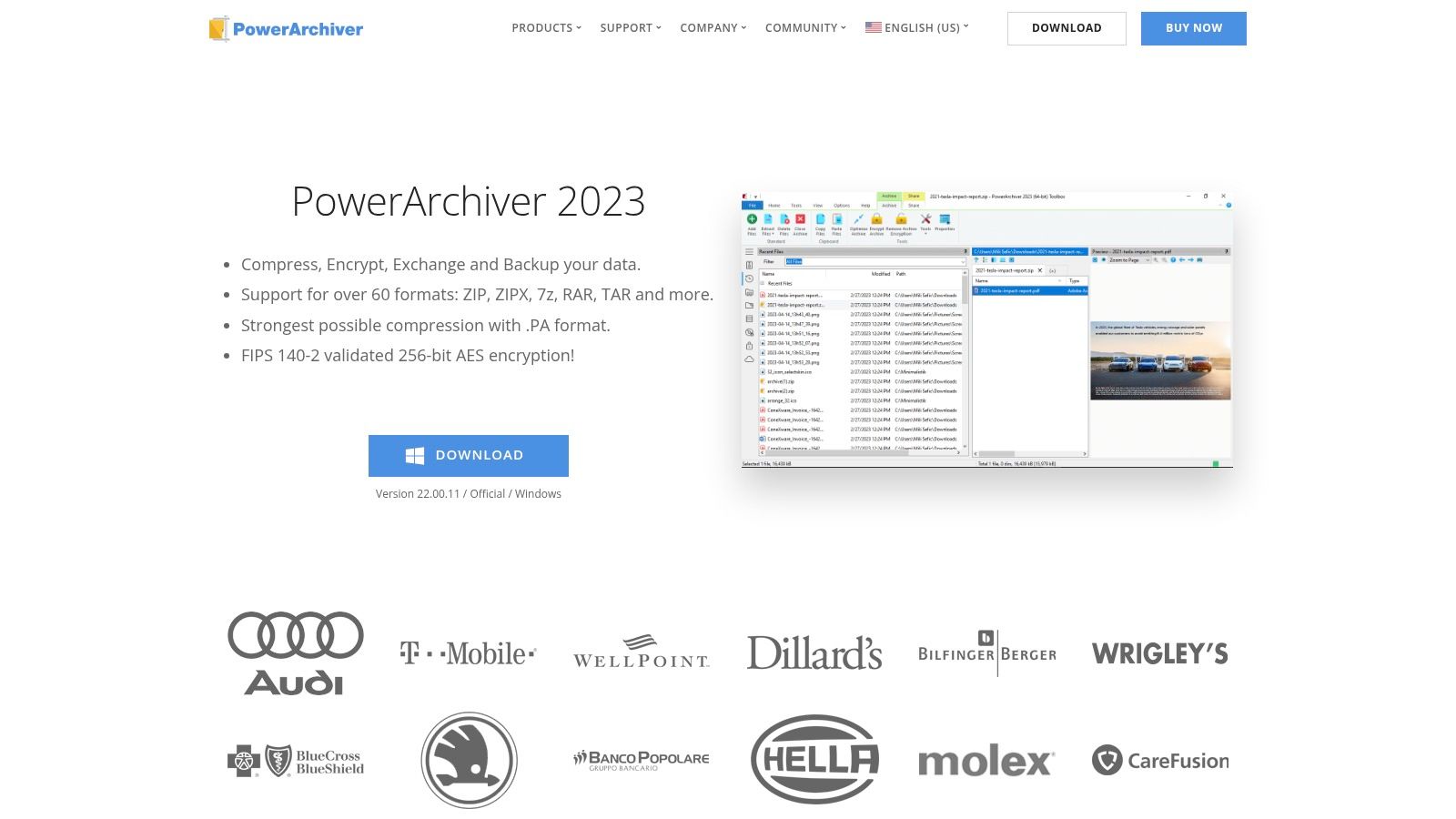
PowerArchiver stands out as a truly comprehensive tool. It goes beyond basic file compression, providing a full suite of features for file management, security, and increased productivity. It's especially well-suited for corporate professionals, Mac users looking for advanced capabilities, and content creators managing large files.
Imagine managing large design files, confidential documents, and needing seamless team collaboration. PowerArchiver simplifies these tasks by supporting over 60 archive formats, ensuring compatibility across various platforms and software. Its robust military-grade AES-256 encryption secures sensitive data, which is critical for corporate settings. Integrated cloud features, including OneDrive, Google Drive, and Azure, further streamline sharing and collaboration.
For content creators working with high-resolution media, PowerArchiver's lossless compression algorithms reduce file sizes without compromising quality. This is a significant advantage for storage and bandwidth. A built-in image viewer lets you preview files quickly without extracting them, saving valuable time. Mac users who often encounter diverse archive formats will appreciate PowerArchiver's extensive compatibility and advanced features.
Additional tools like the file converter and virtual drive mounting add to PowerArchiver's all-in-one appeal. Mounting archives as virtual drives lets you access and work with compressed files directly, boosting productivity and eliminating the need for repeated extractions.
Features
- Support for over 60 archive formats (ZIP, RAR, 7Z, TAR, GZIP, etc.)
- Military-grade encryption with AES-256
- Cloud integration (OneDrive, Google Drive, Azure)
- Built-in backup functionality
- Virtual drive mounting for archives
- File converter
- Image viewer
Pros
- Comprehensive all-in-one solution
- Excellent security features
- Good balance of power and usability
- Regular updates with new features and formats
Cons
- Premium pricing compared to some alternatives (pricing details available on the website)
- Can be overwhelming with numerous features for users seeking basic compression
- Interface not as streamlined as specialized tools, potentially a steeper learning curve
- Some users report occasional stability issues (check recent reviews for updated information)
Implementation/Setup Tips
- After installation, review the tutorials and documentation on the PowerArchiver website to familiarize yourself with its features.
- Customize the toolbar with frequently used functions to simplify your workflow.
- Explore the advanced settings to adjust compression levels and security options.
Website: https://www.powerarchiver.com/
While PowerArchiver's extensive features might seem overwhelming for basic compression needs, its power and versatility make it valuable for anyone managing complex files. This is particularly true for corporate environments, Mac users, and content creators. If you need a secure, feature-rich archive utility and are willing to invest in a premium solution, PowerArchiver is a strong choice.
10. B1 Free Archiver
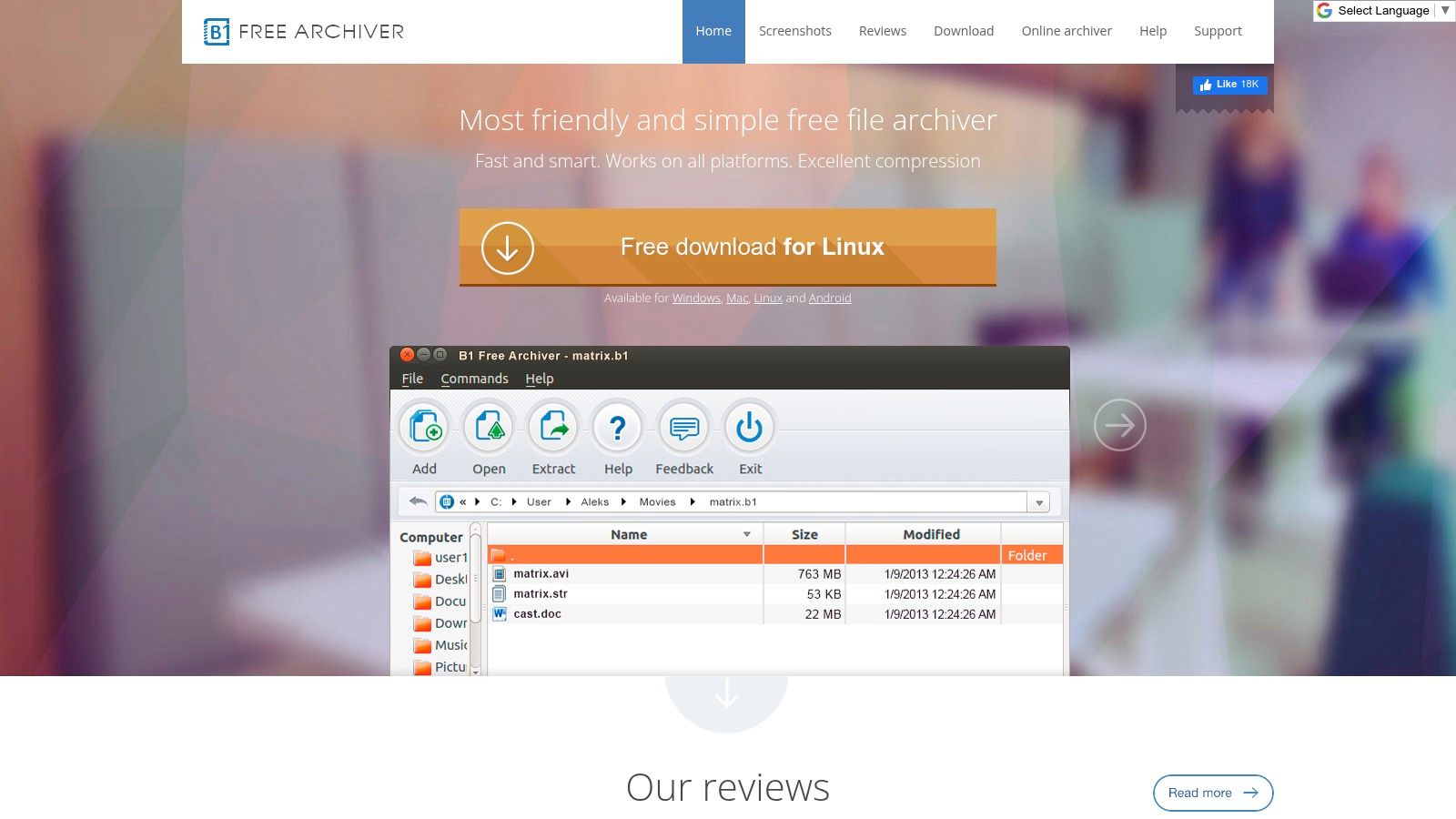
B1 Free Archiver stands out for its truly cross-platform compatibility and its commitment to remaining free. It provides a consistent experience across Windows, macOS, Linux, and Android, eliminating the need to learn different compression tools for each operating system. This is especially useful for professionals managing files across various environments or for content creators working with teams using different systems. Imagine effortlessly accessing archives on your Android tablet during your commute and then continuing your work seamlessly on your macOS workstation back at the office.
B1 Free Archiver has a clean, intuitive interface that simplifies compressing and extracting files, regardless of your technical skills. It supports its own B1 format, offering good compression ratios, along with popular formats like ZIP), RAR, and 7Z. This broad format support ensures compatibility with virtually any archive you'll encounter. B1 also offers password protection for added security.
A key feature is its cloud-based extraction service. Need to access files from an archive quickly but don't have B1 installed? Simply upload the archive to B1's online service, and you can extract the files directly in your browser. This is incredibly convenient for quick access, especially for professionals needing information on the go.
Features and Benefits of B1
- Cross-Platform Availability: Works seamlessly on Windows, macOS, Linux, and Android.
- B1 Format: Offers a proprietary format with efficient compression.
- Wide Format Support: Compatible with ZIP, RAR, 7Z, and other common formats.
- Password Protection: Secure your archives with passwords.
- Cloud Extraction: Extract files online without needing local software installation.
Pros and Cons: A Quick Overview
Pros:
- Free of Charge: Enjoy all features without any cost.
- Consistent Interface: Navigate easily with a unified interface across all platforms.
- Simple Design: User-friendly and easy to learn.
- Online Extraction: Access files quickly from anywhere with an internet connection.
Cons:
- B1 Format Limitation: The B1 format isn't as widely used as ZIP or RAR.
- Fewer Advanced Features: Lacks features like file splitting and multi-volume archives found in competitors like 7-Zip or WinRAR.
- Update Frequency: Updates are less frequent compared to other tools, potentially lagging behind in supporting the latest compression algorithms.
- Compression Speed: Can be slower for large archives compared to more optimized tools.
Website: https://b1.org/
While B1 Free Archiver may not have all the advanced features of specialized compression tools, its cross-platform compatibility, user-friendly design, and free access make it a strong choice for users who prioritize simplicity and accessibility. It's excellent for basic archiving and extraction tasks across different devices. However, if you need advanced features or handle large archives regularly, consider alternatives like 7-Zip or WinRAR.
Top 10 File Compression Tools: Feature Comparison
| Product | Key Features ✨ | User Experience ★ | Value 💰 | Audience 👥 |
|---|---|---|---|---|
| 🏆 Compresto | macOS 13+, drop zone, folder monitoring, video-to-GIF | Smooth integration, high efficiency ★★★★ | Great storage saving; pricing inquiry | macOS pros & creatives |
| WinRAR | RAR compression, multi-format, repair & AES encryption | User-friendly, Explorer integration ★★★★ | 40-day trial then purchase | Windows power users |
| 7-Zip | Free, open-source, 7z high ratio, multi-format AES | No-frills, effective ★★★ | Completely free & efficient | Budget-focused, advanced users |
| WinZip | Cloud integration, image resizing, PDF conversion | Modern ribbon interface ★★★★ | Subscription-based with premium features | Corporate & general users |
| PeaZip | 200+ formats, secure deletion, 2FA, cross-platform | Clean, customizable ★★★ | Free with strong security focus | Security-minded on Windows/Linux |
| Bandizip | Fast, multi-core compression, archive preview | Lightweight, quick performance ★★★★ | Free version; premium options available | Performance seekers |
| NXPowerLite | Format-preserving for docs & images, batch processing | Straightforward, minimal ★★★ | Higher priced for niche optimization | Office/document users |
| Zip Archiver | Drag & drop, basic extraction, lightweight design | Extremely simple & accessible ★★★ | Free basic use; upgrade for extra features | Beginners, casual users |
| PowerArchiver | All-format support, backup, cloud integration, virtual drive | Feature-rich though can be overwhelming ★★★ | Premium pricing for an all-in-one suite | Advanced, multi-tasking users |
| B1 Free Archiver | Cross-platform, proprietary B1 format, online extraction | Consistent & simple interface ★★★ | Completely free with no limitations | Multi-OS users |
Ready to Shrink Those Files?
Choosing the right file compression software depends on your specific needs. Factors like compression strength, speed, and security features (like password protection) play a crucial role. Think about the file formats you use most (ZIP, RAR, 7z, etc.) and make sure the software supports them. Platform compatibility is also important – whether you're on Windows, macOS, or Linux.
Do you mostly work with images, videos, or documents? Is lossless compression a priority to maintain original file quality? And what's your budget? Some tools are free and open-source, like 7-Zip and PeaZip. Others, such as WinRAR and WinZip, offer premium features with a paid subscription. You might also need integration with cloud storage services or specific applications. This top 10 list offers a great starting point for finding the right tool: Compresto, WinRAR, 7-Zip, WinZip, PeaZip, Bandizip, NXPowerLite, Zip Archiver, PowerArchiver, and B1 Free Archiver. With the right software, you can manage files efficiently and reclaim valuable storage space.
Getting started is usually easy. Most tools offer a simple drag-and-drop interface or right-click menu integration for quick compression and extraction. For advanced features, check the individual software documentation. Keep in mind that some compression algorithms are more resource-intensive than others. This can affect system performance during processing, so consider this if resource usage is a concern.
Key Considerations for Choosing Compression Software
- Compression Strength: Different algorithms offer different compression levels.
- Speed: Compression and decompression speeds can greatly affect your workflow.
- Security: Password protection and encryption are essential for sensitive data.
- File Formats: Make sure the software supports the file types you use regularly.
- Platform Compatibility: Choose a tool that works with your operating system.
- Budget: Free and paid options are available with different features.
- Integration: Think about how the software integrates with other tools and cloud services.
Tired of wasting storage space and time on large files? Compresto, a highly efficient compression tool designed for macOS, delivers powerful file size reduction without sacrificing quality. It supports various formats, including videos, images, GIFs, and PDFs. With features like folder monitoring, a convenient drop zone, video-to-GIF conversion, and a Raycast extension, Compresto fits seamlessly into your workflow. Reclaim storage, improve data transfer speeds, and boost your productivity. Try Compresto today!