How to Speed Up File Transfers and Save Time
It’s a feeling we all know too well: you’re trying to send a big file, and the progress bar is moving at a glacial pace. Before you can actually speed up file transfers, you have to figure out what’s causing the slowdown. It’s almost never just one thing—usually, it's a mix of your hardware, network, and even the software you’re using. By playing detective and pinpointing the real bottleneck, you can apply the right fix and finally get things moving.
Why Your File Transfers Are So Slow
That agonizingly slow progress bar is more than just an annoyance. It’s a clear signal that something in your data pipeline is holding things up. To get your files moving faster, you first need to understand what's actually causing the jam.
Let’s break down the usual suspects, from the physical gear on your desk to the invisible traffic on your network.
Your Hardware Might Be the Bottleneck
Before you start blaming your internet provider, take a look at the devices on either end of the transfer. Your computer’s storage drive has a huge say in how quickly it can read or write data.
An old-school Hard Disk Drive (HDD), with its physical spinning platters, can only move data so fast—typically somewhere in the ballpark of 80-160 MB/s. If you're trying to shift a 10 GB video file off an HDD, the drive itself is the choke point. It doesn't matter how zippy your network is.
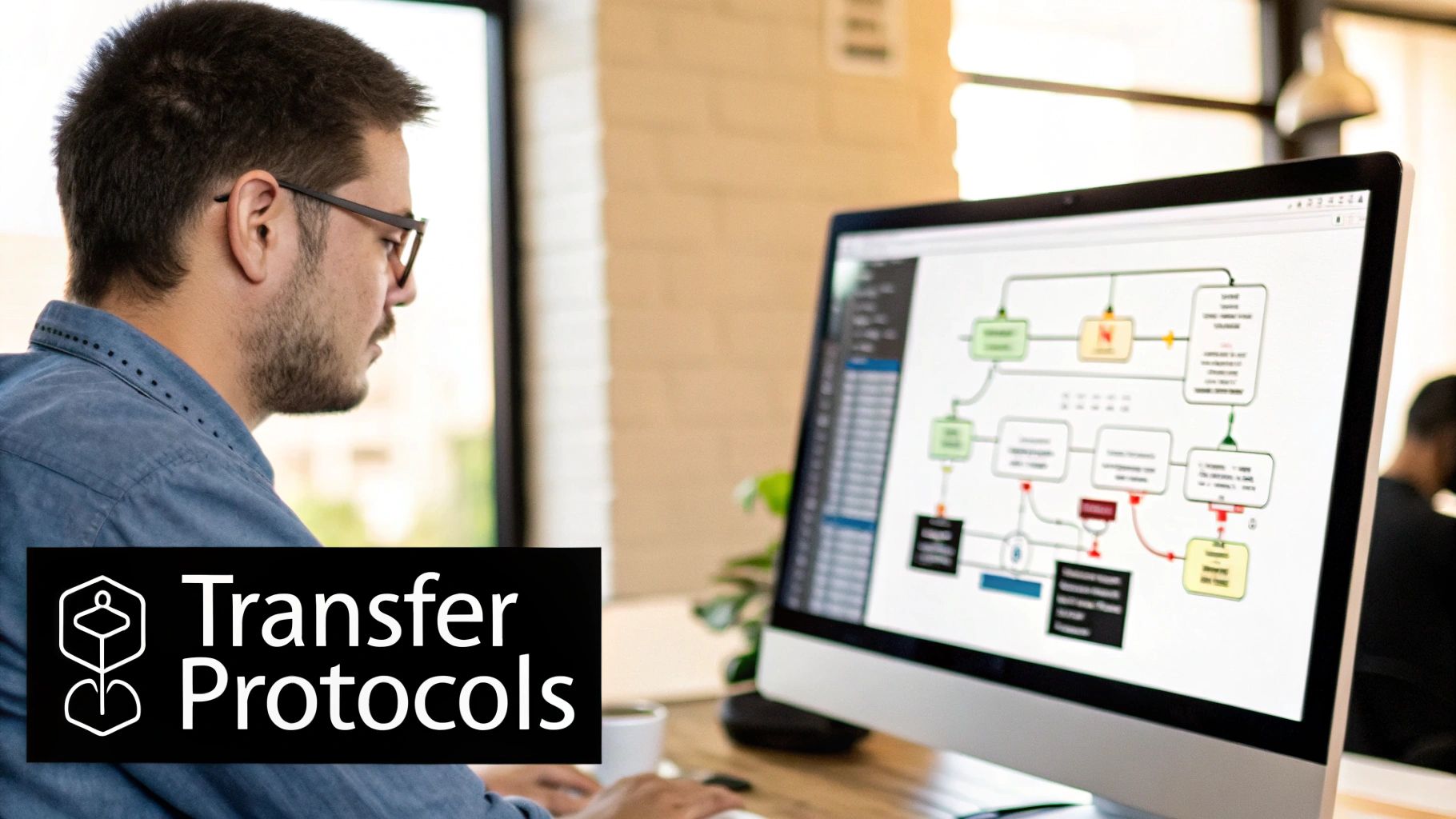
On the flip side, a modern Solid-State Drive (SSD) can read and write data at blazing speeds, starting from 500 MB/s and soaring past 7,000 MB/s for the latest NVMe models. Swapping out an HDD for an SSD is often the single most effective upgrade for speeding up local file transfers.
My Two Cents: If you find yourself frequently moving large files around on your machine, upgrading from an HDD to an SSD is a game-changer. I’ve seen it firsthand—the difference in read/write speeds is absolutely massive and instantly noticeable.
Network Congestion and Outdated Gear
Think of your local network as a highway system. Slow transfers are basically just traffic jams, and a few different things can clog up your digital roadway.
- Wi-Fi vs. Ethernet: Wi-Fi is incredibly convenient, but it's prone to interference from other devices, thick walls, and even your neighbor’s network. When you’re moving large, critical files, plugging in with a wired Ethernet connection is almost always faster and far more reliable.
- Outdated Router: A router that’s a few years old might not support the latest standards like Wi-Fi 6 or have enough processing muscle to juggle traffic from multiple devices at once. It can become a serious bottleneck for your whole network.
- Network Saturation: If one person is streaming a 4K movie, another is on a video call, and a third is gaming online, your network bandwidth gets carved up. Trying to transfer a huge file at the same time means you’re only getting a tiny slice of the total available speed.
Internet Plan and Global Speeds
When you’re sending files across the internet, your speed is ultimately limited by your Internet Service Provider (ISP) plan. It's really important to know the difference between your download and upload speeds, as many plans give you much slower upload rates. This is a classic "gotcha" when you're trying to send files to someone else.
It also helps to have some global context. As of early 2025, the average fixed broadband internet speed worldwide was 90.67 Mbps for downloads, while mobile connections hovered around 44.67 Mbps. If your transfer feels sluggish, check your own speeds against these benchmarks. Your connection itself might just be the limiting factor. You can explore more about global internet performance trends and see how technology is making transfers faster around the world.
To help you diagnose your own situation, here’s a quick look at the most common issues and how they can slow you down.
Common Causes of Slow File Transfers and Their Impact
| Bottleneck Area | Common Issue | Impact on Speed |
|---|---|---|
| Storage | Using an older Hard Disk Drive (HDD) | High impact; often caps speeds under 200 MB/s. |
| Local Network | Congested Wi-Fi or an outdated router | Medium to high impact; causes instability and lag. |
| Internet Plan | Low upload speed from your ISP | High impact when sending files to the cloud or others. |
| Software | Using inefficient, single-threaded tools | High impact, especially with lots of small files. |
By working through each of these areas, you can stop guessing and figure out exactly what’s putting the brakes on your file transfers. Once you know the cause, the solution is usually straightforward.
Optimizing Your Local Network and Hardware
Beyond the files themselves, the physical path they travel plays a massive role in transfer speed. Your local network and the hardware connected to it are often the most overlooked—and most fixable—bottlenecks. With just a few smart adjustments to your setup, you can often see a dramatic boost in file transfer speeds, sometimes without spending a dime.
Let's start with the most fundamental choice for local transfers: wired versus wireless. Wi-Fi is incredibly convenient, no doubt. But it’s also prone to interference from other networks, physical objects like walls, and even your microwave.
When you're moving large files, a direct Ethernet connection is almost always the winner. It gives your data a stable, dedicated lane, free from the frustrating signal drops and congestion that can plague a wireless connection.
Choose the Right Cable
So you’ve decided to go wired. Great choice. But did you know not all Ethernet cables are created equal? You'll typically find two common types: Cat 5e and Cat 6. While both can handle speeds up to 1 Gigabit per second (Gbps), Cat 6 offers much better shielding against interference and supports higher bandwidth. This makes it a more future-proof option for faster networks down the road.
For large, consistent file transfers, grabbing a Cat 6 cable is a small investment that pays off with more reliable performance.
This simple process flow shows how you can methodically tune your network to speed things up.
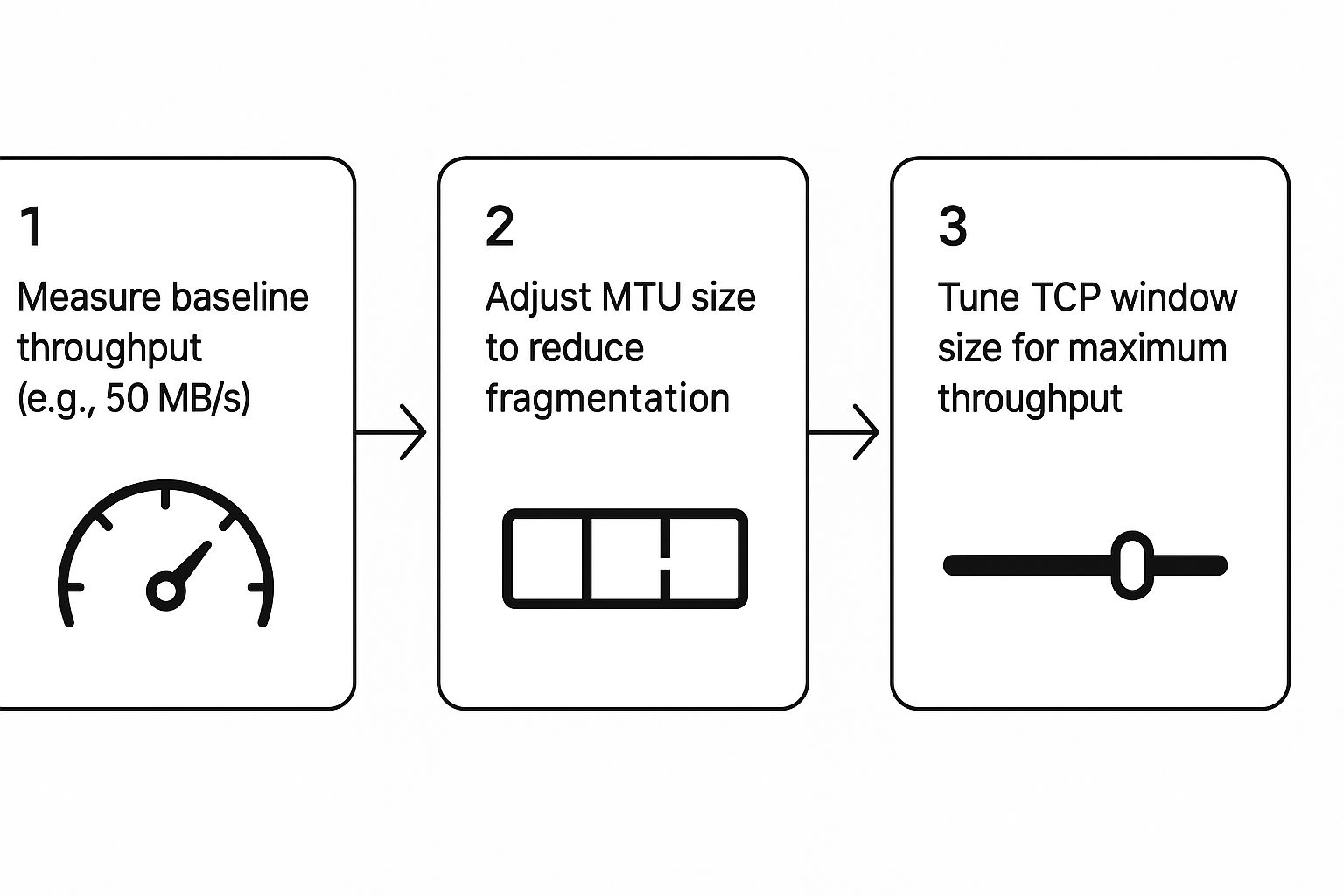 The main takeaway here is that you can often unlock hidden speed on your existing connection just by optimizing how network packets and window sizes are handled.
The main takeaway here is that you can often unlock hidden speed on your existing connection just by optimizing how network packets and window sizes are handled.
Fine-Tuning Your Router for Better Performance
Think of your router as the traffic controller for your entire network. A few tweaks in its settings can make a surprising difference, especially on a busy Wi-Fi network.
One of the most effective changes you can make is switching your Wi-Fi channel. Most routers default to a common, crowded channel. If your neighbors' networks are all on the same one, things get slow. You can use a Wi-Fi analyzer app on your phone to find a less congested channel and then switch to it in your router's admin settings.
Another powerful feature to look for is Quality of Service (QoS). This lets you tell your router which devices or applications get priority. By giving your primary computer or file transfer apps top priority, you ensure they get the bandwidth they need, even when others are streaming movies or gaming on the same network.
I once struggled with painfully slow backups to my home NAS. The transfer would just crawl, especially in the evenings. After running a quick analysis, I discovered my router was on the exact same Wi-Fi channel as three of my neighbors. I switched to a less crowded one, and the transfer speed nearly doubled. Instantly.
The Critical Role of Your Storage Drive
Here's a hard truth: no amount of network optimization can overcome a slow storage drive. The read/write speed of your hard drive sets a firm limit on how fast files can be moved. This is where the difference between drive types becomes incredibly stark.
- Hard Disk Drives (HDDs): These are the traditional spinning drives. They’re mechanical and have physical limitations, typically topping out around 160 MB/s.
- Solid-State Drives (SSDs): With no moving parts, SSDs are worlds faster. A standard SATA SSD can hit speeds around 550 MB/s.
- NVMe SSDs: These are the current speed champions. They connect directly to the motherboard's PCIe bus and can blast past 7,000 MB/s.
Upgrading from an old HDD to even a basic SATA SSD can make local file operations feel instantaneous in comparison.
While these hardware fixes are crucial for your local network, your internet connection is still a key player for cloud transfers. To really get things moving, especially to and from cloud services, finding the fastest internet providers in your area can make a massive difference. Of course, hardware upgrades are only one part of the equation. Optimizing how you manage your data through efficient compression perfectly complements these improvements. You can learn more about how file compression reduces digital waste and data transfer times in our related guide.
Using Software and Compression To Your Advantage

Once you've tuned up your hardware and network, the next frontier for speed is the software you use. The right tools can dramatically speed up file transfers by working smarter, not just harder. The most direct approach is often the simplest: make the files smaller.
This is where file compression becomes your best friend. By shrinking your data before it even starts its journey, you're reducing the amount of information that needs to travel across the wire. This is a game-changer for collections of text documents, images, and other files that contain a lot of redundant data.
Of course, not all compression tools are created equal. The built-in ZIP utility on Windows and macOS is convenient, but it often offers a pretty basic level of compression. For anyone dealing with large datasets, more powerful alternatives can deliver much better results.
Finding the Right Compression Tool
Tools like 7-Zip and WinRAR are famous for their ability to achieve much higher compression ratios. This means they can make the same file smaller than a standard ZIP tool, which directly translates to a faster transfer. The trade-off is usually a bit more time and CPU usage—stronger compression takes longer to perform.
You have to find the sweet spot for your needs. If you're sending a massive 50 GB folder of project files, spending five extra minutes to compress it by an additional 20% is a huge win. That 10 GB you just saved could shave an hour or more off the upload time.
For anyone serious about optimizing this process, it's worth exploring a professional's guide to file compression to really understand the nuances between different algorithms and settings.
Beyond Basic Compression
Specialized software like Compresto takes this a step further, offering optimized routines specifically for media files like videos and images. It zeroes in on reducing file size while maintaining visual quality—a crucial balance for creative professionals. The ability to simply drop files into a designated zone for automatic processing makes it a seamless part of any workflow.
The key is to view compression not as a chore, but as the first and most critical step in the transfer process. A few minutes spent shrinking a file on the front end almost always pays for itself in transfer time saved on the back end.
Unleash Speed With Multi-Threaded Transfers
Compressing files is only half the story. The software you use to actually move the data plays an equally important role. A standard browser download or a simple file copy over a network often uses a single-threaded process. Think of it like a single lane on a highway—it gets congested easily.
Specialized file transfer applications, on the other hand, use a technique called multi-threading. Instead of one connection, they open multiple simultaneous data streams to the destination. This approach can completely saturate your available bandwidth, using your connection to its absolute fullest potential.
Consider a scenario where you're syncing a large project folder to a network-attached storage (NAS) device. A standard tool like rsync might top out at around 130 MB/s because it works serially. In contrast, a multi-threaded tool like rclone can use dozens of streams to push data in parallel, maxing out a 10 Gbps network connection and achieving speeds up to 4x faster for the same set of files.
Must-Have Features in Transfer Software
When choosing a tool to speed up file transfers, look for more than just raw performance. Certain features are absolute lifesavers, especially for large or unreliable transfers.
- Pause and Resume: The ability to pause a transfer and pick it up later is non-negotiable for multi-gigabyte files. If your connection drops, you won't have to start over from zero.
- Automatic Retries: Good software will automatically retry a failed segment without you needing to do anything, making the whole process more robust.
- Data Integrity Checks: Features like checksum verification ensure that the file arriving at the destination is an exact, uncorrupted copy of the original.
These features provide a safety net that turns a potentially frustrating experience into a reliable one. For managing large volumes of information, understanding how a dedicated software like a website data scraper works can also provide valuable insights into efficient data handling and transfer methodologies.
Choosing the Right File Transfer Protocol
When you’re trying to move files faster, the software you use matters just as much as the network it runs on. The "how" of your transfer is dictated by a file transfer protocol, and picking the right one is one of the most important decisions you'll make to speed up file transfers. These protocols are the established rules of the road for data, defining how it’s packaged, sent, and confirmed upon arrival.
Think of it like choosing how to send a package. You could use standard mail, a secure armored truck, or even a high-speed drone. Each offers a different balance of speed, security, and reliability. Picking the wrong one can lead to frustrating delays, or worse, put your data at risk.
The most common protocols have been around for decades, but they still have their place. Understanding what they do well—and where they fall short—is the first step toward making a smart choice.
The Classic Protocols: FTP, SFTP, and FTPS
Let's start with the old guard. You’ve probably seen these acronyms before, but the subtle differences between them are what really count.
-
FTP (File Transfer Protocol): This is the original. It’s fast and simple because it does one thing: move files. But there's a huge catch—it sends everything, including your username and password, in plain text. For that reason alone, you should avoid using it over the public internet.
-
FTPS (FTP over SSL/TLS): This is FTP with a much-needed security upgrade. It wraps the entire transfer in an encrypted layer, protecting your credentials and your data from prying eyes. It’s a solid, secure option, but getting it to play nice with firewalls can sometimes be a headache.
-
SFTP (SSH File Transfer Protocol): Despite the name, SFTP is a completely different beast. It operates over the Secure Shell (SSH) protocol, the same trusted technology used for secure remote server access. Because it uses a single, encrypted connection, it’s much easier to configure with firewalls.
For most businesses moving sensitive data, SFTP is the go-to choice. It brings modern, robust security to the table. While the encryption adds a tiny bit of performance overhead, it’s a small price to pay for peace of mind.
Modern UDP-Based Protocols for Maximum Speed
When you need to send massive files—think terabytes of 4K video footage—across continents, the classic protocols just can't keep up. They rely on TCP (Transmission Control Protocol), which requires an acknowledgment for every tiny packet of data it sends. Over long distances, the delay in waiting for those acknowledgments, known as latency, can bring your transfer speeds to a screeching halt.
This is where UDP-based protocols, like those used by specialized solutions from Aspera and Signiant, completely change the game. UDP (User Datagram Protocol) doesn't wait around for acknowledgments. It blasts the data across the network as fast as possible, using its own proprietary methods to make sure everything arrives intact.
These advanced protocols are engineered to conquer latency. They can fully saturate a high-bandwidth connection over thousands of miles, making them the industry standard for media professionals and enterprises moving huge datasets on a deadline.
The push for faster networking is happening everywhere, even on our phones. The rapid rollout of 5G has dramatically boosted mobile data speeds, which in turn helps to speed up file transfers when you're on the move. As of early 2025, the average global mobile download speed soared to 61.52 Mbps—a 25% jump in just one year. This means less waiting and more doing for a global population that spends a collective 50 million years on mobile apps each month. You can dig into more stats about the global acceleration of mobile access on datareportal.com.
How to Choose the Right Protocol
So, which one is right for your situation? Your choice should really come down to three key factors: your security requirements, the size of your files, and your network conditions.
Here’s a quick cheat sheet based on real-world scenarios:
| Scenario | Best Protocol Choice | Why It Works |
|---|---|---|
| Internal network transfers | FTP or a direct network share | On a trusted local network, security is less of a concern and raw speed is the top priority. |
| Sending sensitive files to a client | SFTP | It provides strong, non-negotiable encryption and is universally firewall-friendly. |
| International video collaboration | A UDP-based solution (e.g., Aspera) | It’s built to overcome high latency, delivering maximum speed over long distances. |
| General web downloads/uploads | HTTPS | As the standard for all secure web traffic, it offers a great balance of security and accessibility. |
By matching the protocol to the specific job at hand, you can ensure your transfers aren't just fast, but also as secure and reliable as they need to be.
Advanced Strategies for Enterprise and Cloud Transfers
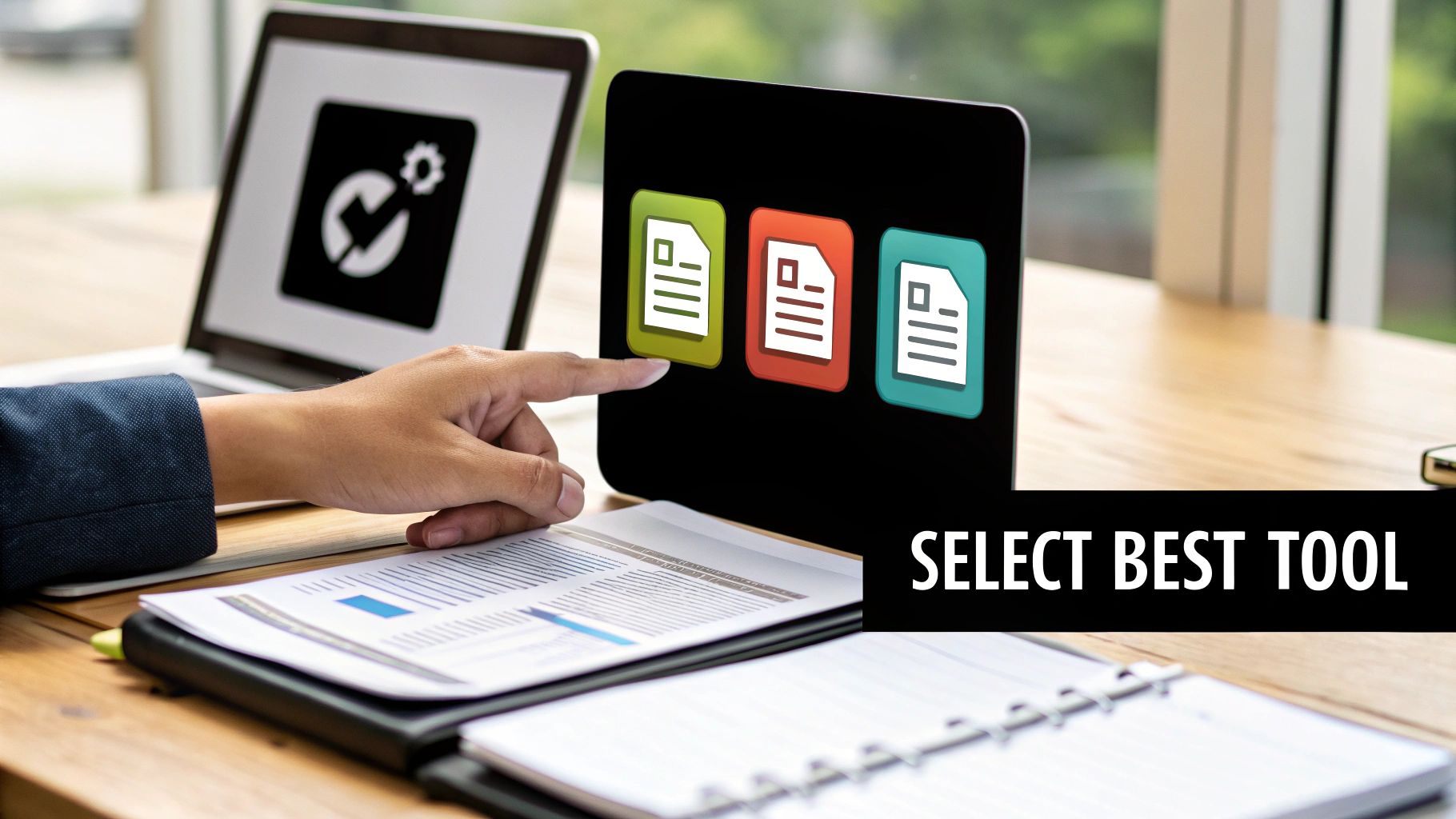
When your data transfers jump from gigabytes to terabytes or even petabytes, the rulebook gets thrown out the window. Consumer-grade tools and basic network tweaks that work for smaller files just can't keep up. At this scale, you need professional-grade strategies to speed up file transfers and keep business-critical operations from grinding to a halt.
For massive data migrations or recurring transfers into the cloud, businesses are increasingly turning to cloud-native services. These platforms aren't just fancy upload portals; they are engineered from the ground up to move enormous datasets efficiently.
Leveraging Cloud-Native Transfer Services
All the major cloud providers offer specialized tools built for this exact challenge. They’re designed to tackle the big three problems of large-scale transfers: latency, security, and raw volume.
-
AWS DataSync: This service is a workhorse for automating and accelerating data movement between on-premise storage and various AWS services. It uses a custom-built protocol to sidestep common network limitations and fully encrypts everything in transit.
-
Azure Data Box: For those truly colossal datasets where an online transfer just isn't practical, Microsoft offers a physical solution. It's the digital equivalent of an armored truck—they ship you a rugged, secure storage device, you load it with up to a petabyte of data, and ship it back.
Using these services takes the guesswork out of the equation and gives you a reliable, high-speed path for your most important data.
The Power of WAN Acceleration
Distance is the ultimate enemy of data transfer. When you need to move files between international offices or from your headquarters to a distant cloud data center, latency will kill your performance. This is where Wide Area Network (WAN) acceleration comes into play. It’s a collection of techniques designed specifically to fight back against the effects of distance.
Think of WAN accelerators as a series of booster stations for your data highway. They use a bunch of clever tricks to make the connection feel faster and much more efficient.
The whole idea behind WAN acceleration is to minimize the amount of data that actually needs to be sent and to optimize the path it takes. By cutting down on redundancy and fixing protocol inefficiencies, you can make a 1 Gbps intercontinental link perform like it’s local.
To make sure data flows smoothly between all your business systems, mastering data integration best practices is a must. It helps you prevent bottlenecks before they can even start.
Key Techniques in WAN Acceleration
Two of the most powerful methods used in WAN acceleration are data deduplication and protocol optimization. When used together, they can slash transfer times dramatically.
Data Deduplication This technology is incredibly smart. It scans data before it gets sent and checks if any identical blocks have been transferred before. If you're sending daily backups, for instance, it only moves the new or changed data blocks, not the whole file again. This alone can cut data volume by 90% or more in certain situations.
Protocol Optimization Standard transfer protocols like TCP can be very "chatty," requiring a lot of back-and-forth confirmation that slows to a crawl over long distances. WAN optimization essentially rewrites these conversations to be far more efficient, reducing the round trips and keeping the data pipeline full.
It's no surprise that the market for these advanced solutions is booming. The global market for high-speed data transfer systems was valued at around $37.84 billion in 2025 and is projected to keep growing. This demand is fueled by industries like finance, media, and retail where getting data processed quickly is everything.
At the enterprise level, you simply need enterprise-level solutions. While powerful compression is a foundational piece of the puzzle, understanding the 10 reasons Compresto outperforms other compression tools can give you an extra edge, even when paired with these larger-scale strategies. By combining cloud services, WAN acceleration, and smart data reduction, any organization can conquer the challenge of moving massive datasets quickly and securely.
Common File Transfer Questions Answered
Even after you've tuned your hardware, software, and network settings, a few questions always seem to linger. That's completely normal. The world of file transfers is full of little nuances, and getting a handle on them is what separates good transfer speeds from great ones.
Let's walk through some of the most common questions that come up in practice. Getting these cleared up will help you build a solid strategy to speed up file transfers for good.
Is It Better to Transfer One Big File or Many Small Ones?
This is a classic dilemma, and the answer almost always points in the same direction: moving one single, large file is way faster than transferring a folder with thousands of small files, even if their total size is identical.
Think of it this way: every single file transfer has a bit of administrative overhead. The system has to start the transfer, create the file on the other end, write all the metadata, and then formally close the file. For a tiny 4 KB text file, all that "paperwork" can easily take more time than writing the actual data.
Now, multiply that overhead by thousands of files. The cumulative delay becomes enormous. A single large file, on the other hand, only pays that overhead tax once. This lets the system settle into a smooth, uninterrupted rhythm of writing data, which is far more efficient.
When Does File Compression Actually Slow Things Down?
Compression is an incredible tool, but it's not a silver bullet for every single situation. I've seen plenty of cases where trying to compress files first actually ends up being slower than just sending them as-is.
Here's when to be careful:
- Already Compressed Files: Trying to compress files that are already highly compressed—like JPEGs, MP4 videos, or existing ZIP archives—is a fool's errand. You'll get almost no size reduction, and all the CPU time spent on the attempt is completely wasted.
- Slow CPU, Fast Network: If you're working on an older machine with a sluggish processor but you're plugged into a super-fast network (like a 10 Gbps LAN), the bottleneck shifts. The time it takes for the CPU to painstakingly compress the data might be longer than it would take to just fire the uncompressed file across the wire.
Expert Tip: The decision to compress should be a quick mental check. If you've got files that are easy to shrink (like text, code, or raw images) and your network is the weak link, compress away. If your files are already compressed or your CPU is the bottleneck, just send them.
Why Is My Wi-Fi Speed Slower Than What My Router Advertises?
That "AX3000" or "AC1900" speed advertised on your router's box is a theoretical maximum, cooked up in a lab with perfect, ideal conditions. In the real world, a whole host of factors will always chip away at that speed.
It usually comes down to one of these culprits:
- Physical Distance: The farther you are from your router, the weaker the signal gets, and the slower your connection becomes.
- Obstructions: Walls, floors, and even big pieces of furniture can absorb and degrade the Wi--Fi signal.
- Interference: Signals from your neighbors' Wi-Fi networks, Bluetooth devices, and even your microwave oven can get in the way and disrupt your connection.
- Device Limitations: The Wi-Fi adapter in your computer or phone might be older and simply not support the router's fastest speeds.
Think of the advertised speed as the "speed limit" on a perfectly straight, empty highway at midnight. Your actual speed is determined by traffic, potholes, and the kind of car you're driving.
Why Multi-Threaded Transfers Are a Game Changer
You may have noticed that some advanced tools can hit transfer speeds that seem impossible with standard methods. This isn't magic; it's often thanks to multi-threaded transfers, a technique that cleverly sidesteps a major bottleneck in traditional tools.
A standard tool like rsync works serially—it transfers one file at a time. This is like having only one checkout lane open at a packed supermarket. No matter how fast the cashier is, the line is going to get long and slow.
In a recent test I ran, syncing a 59 GiB project folder with rsync took over 8 minutes, topping out at around 130 MB/s. The entire process was held back by the single-threaded nature of the transfer.
By switching to a multi-threaded tool like rclone, which can open dozens of parallel connections at once, the exact same transfer finished in just over 2 minutes. It completely saturated the 10 Gbps network connection by essentially opening all the checkout lanes simultaneously. That’s a 4x speed improvement using the exact same files and network.
This parallel approach is a core reason why specialized software can so dramatically speed up file transfers, especially when you're dealing with a large number of files.
Ready to stop waiting and start working? Compresto provides the powerful, quality-preserving compression you need to shrink files and accelerate every transfer. Download Compresto today and see how much time you can save.