Reduce File Size Without Losing Transparency | Easy Tips
The Transparency-File Size Paradox: Understanding the Challenge
Maintaining image transparency is key for visually appealing web design. However, this often means larger file sizes. Balancing aesthetics and performance is the core of the transparency-file size paradox. Designers and developers constantly seek the sweet spot: images that look great without slowing down page loads.
This challenge arises because transparent images hold more data than opaque ones. Each pixel needs information about its color and transparency level (the alpha channel). A partially transparent pixel, for example, must store data about how much background should show through. This extra data increases the file size.
Larger files take longer to download, resulting in slower page load times. This is especially problematic for users with slower internet connections or those on mobile devices. Slow loads can increase bounce rates – the percentage of visitors leaving a website after viewing only one page.
Balancing Transparency and File Size
Maintaining transparency while minimizing file size is vital for web performance. Formats like PNG and GIF support transparency but often create larger files than JPEGs. A 1000x1000 pixel PNG with transparency can be around 200 KB, while a similar JPEG without transparency might be only 50 KB.
The need to balance file size and quality has led to image optimization tools. These tools can reduce PNG file sizes by up to 70% while preserving transparency. This is crucial for web pages, where slow loading times frustrate visitors and reduce engagement. A Google study found that a one-second page load delay can decrease user satisfaction by 20%. For more statistics, see: Everything You Need to Know About Image Formats in 2024
Why Generic Optimization Fails for Transparent Images
Generic image optimization, while effective for opaque images, often fails with transparent ones. These methods focus on compressing color data, only part of the issue for transparent images. Simply reducing colors in a transparent image can affect the smoothness of transparency gradients, causing jagged edges or a “halo” effect.
This requires specialized techniques that handle the complexities of transparency data. These techniques, which we’ll discuss further, significantly reduce file size without affecting the transparency’s visual quality.
Choosing Your Transparency Champion: File Formats That Deliver
Not all image file formats handle transparency equally. Understanding their strengths and weaknesses is key to minimizing file size without compromising image clarity. Choosing wisely from the start can save you time and trouble later.
The PNG Powerhouse: Lossless Compression for Pristine Quality
PNG (Portable Network Graphics) remains a go-to choice for transparent images, especially when top-notch quality is essential. PNG uses lossless compression, meaning no image data is lost during compression. This preserves fine details and crisp edges, perfect for logos, icons, and images containing text. However, this high fidelity results in larger file sizes.
Enter the WebP Wonder: Balancing Quality and Size
For a sweet spot between quality and size, consider WebP, developed by Google. WebP supports both lossless and lossy compression with transparency, offering flexibility based on your needs. Lossless compression keeps transparency intact while reducing file sizes. WebP can shrink files by up to 25% compared to PNGs while maintaining transparency and quality, an attractive option for websites balancing performance and visual appeal. Learn more about image optimization: How to Optimize Images. Also helpful: File Size Reduction Tips.
AVIF: The New Kid on the Block with Impressive Results
AVIF (AV1 Image File Format), based on the AV1 video codec, offers even greater compression than WebP, often resulting in much smaller files for the same quality. AVIF also handles high dynamic range (HDR) content impressively. However, browser compatibility is still developing, so plan for fallback options.
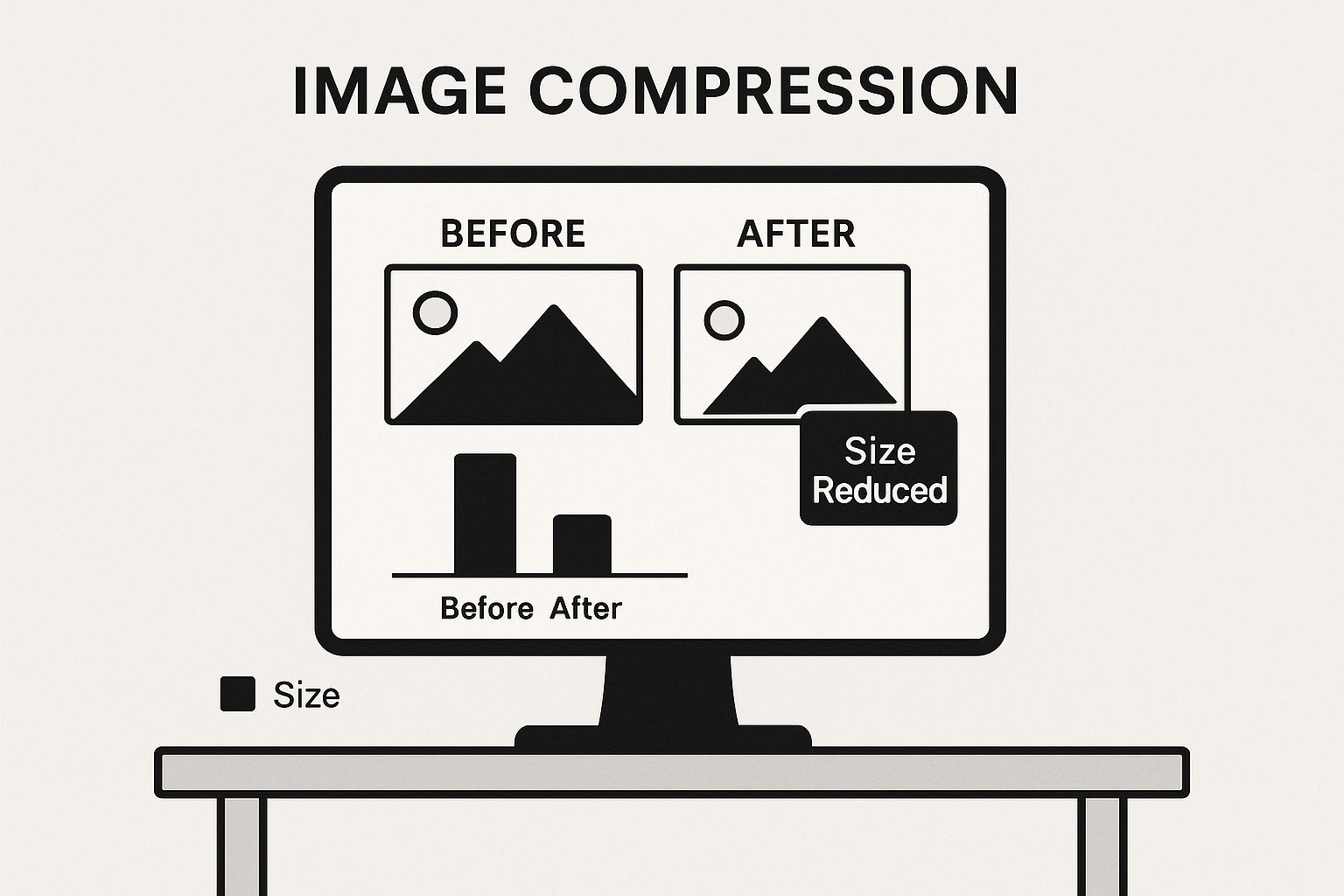
This infographic compares image compression before and after, showing the significant size reduction achieved. The "Size Reduced" indicator highlights the smaller file size while maintaining visual clarity. This efficient compression improves website performance and user experience.
To help you choose the right format, we've put together a comparison table:
To help you choose the right format, we've put together this comparison table:
Comparison of File Formats Supporting Transparency This table compares key characteristics of image formats that support transparency, helping you quickly understand your options.
| Format | Transparency Support | Compression Type | Average Size Reduction | Browser Compatibility | Best Use Cases |
|---|---|---|---|---|---|
| PNG | Full | Lossless | - | Excellent | Logos, icons, images with text |
| WebP | Full | Lossless and Lossy | Up to 25% compared to PNG | Very good | Websites, photos |
| AVIF | Full | Lossy | Often better than WebP | Growing | High-quality images, HDR content |
Key insights from the table: PNG offers universal compatibility but larger files. WebP provides a good balance between size and quality. AVIF offers superior compression but browser support is still catching up.
Making the Right Choice: A Practical Approach
Choosing the right format depends on what's most important to you.
- Universal compatibility? PNG is the safest choice.
- Smallest file size? AVIF, with WebP as a fallback, provides the best compression.
- Balance between quality and size? WebP is a solid option.
Experiment with different formats and compression levels to find the best solution for your images. See our guide on File Size Reduction Tips for Professionals for more optimization strategies.
Beyond Basic Compression: Advanced Techniques That Work
Picking the right file format is a great start, but optimizing your images for the web goes much deeper. Advanced compression techniques can shrink file sizes dramatically while keeping those crisp details and smooth gradients intact, even with transparency. Choosing the right format is fundamental. For a deeper dive, check out this guide on Best Video Formats For Social Media Platforms In 2024.
Quantization and Dithering: Fine-Tuning Your Colors
Quantization reduces the number of colors in an image. Imagine having a huge box of crayons and then switching to a smaller one with fewer colors. You can still draw a recognizable picture, but with a simpler palette. This significantly reduces the file size.
Dithering helps smooth out the color transitions that can look blocky after quantization. By strategically placing different colored pixels next to each other, dithering creates the illusion of more colors and smoother gradients, minimizing banding.
Color Palette Optimization: Working Smarter, Not Harder
Color palette optimization involves using the fewest possible colors without compromising visual quality. This often involves analyzing the image to identify the most important colors and eliminating less crucial ones. It’s about efficiency – getting the best results with the fewest resources.
AI-Powered Compression: The Next Generation of Optimization
AI is transforming image compression. AI-powered tools can analyze transparent areas separately from opaque ones, applying specialized compression strategies to preserve fine details within transparent elements. This targeted approach maximizes efficiency. Perceptual compression focuses on maintaining visual quality by prioritizing areas where changes would be most noticeable to the human eye, even with high compression.
Recent advances in image compression have achieved incredible results at extremely low bitrates. Research into models like PerCo, which uses iterative diffusion models, has reached 0.003 bits per pixel. This could shrink a 512x768 image to a mere 153 bytes, significantly smaller than traditional compression methods. Learn more about this groundbreaking work: Towards Image Compression with Perfect Realism at Ultra-Low Bitrates. This is a game-changer for web and mobile applications where fast loading times are critical.
Balancing Quality and Size: Finding the Sweet Spot
The goal is to find the perfect balance: the smallest file size with the best possible visual quality. These advanced techniques give you the control to make informed decisions about how much compression is acceptable for your specific needs. Experimentation is essential – try different settings and compare the results, both visually and in terms of file size. Combining these advanced methods lets you drastically reduce image sizes without sacrificing the clarity and visual impact, especially for transparent images.
Your Step-by-Step Workflow for Perfectly Optimized Images

This image shows a simple workflow for optimizing images and reducing file size while keeping transparency. Having a clear process ensures consistency and efficiency in maintaining image quality and improving website performance. Let's break down a practical, step-by-step method for perfectly optimized transparent images.
Preparing Your Images in Design Software
Optimization starts in the design phase. When creating your image in Photoshop, Illustrator, or Figma, remember that less is more. Minimizing complex gradients and fine details in transparent areas can help reduce file size.
- Photoshop: Use layer masks to define transparent areas. Flatten unnecessary layers before exporting.
- Illustrator: Simplify your artwork by reducing anchor points and paths. This creates smaller, easier-to-compress files.
- Figma: Use the "Export" feature, selecting the best format (PNG, WebP, or AVIF).
Choosing the Right Export Settings
Exporting with the correct settings is key for smaller files while preserving transparency. Don't just hit "Save."
- WebP: This format balances quality and file size. Try different lossy compression levels to find what works best.
- PNG: For maximum compatibility, PNG is your go-to. Optimize for web use with "interlaced" and a reduced bit depth if acceptable.
- AVIF: This format often delivers the smallest file sizes, even better than WebP. But always check browser compatibility first.
For more optimization strategies, check out: A Professional's Guide to File Compression.
Post-Export Optimization: Refining Your Images
After exporting, use image optimization tools to shrink files further without sacrificing transparency. The following table compares some popular tools:
To help you choose the right tool, here's a comparison of a few popular options:
Popular Image Optimization Tools Compared A comparison of leading tools and software for reducing file size while maintaining transparency
| Tool Name | Platform | Free/Paid | Transparency Support | Batch Processing | Average Compression Rate | Ease of Use |
|---|---|---|---|---|---|---|
| ShortPixel | Web, API | Free tier, Paid plans | Yes | Yes | Varies, generally high | Easy |
| TinyPNG | Web, API | Free tier, Paid plans | Yes | Yes | Varies, generally good | Easy |
| ImageOptim | macOS | Free | Yes | Yes | Varies, depends on image | Moderate |
| Compressor.io | Web | Free | Yes | No | Varies, can be very high | Easy |
| Squoosh | Web | Free | Yes | No | High, with fine-grained control | Moderate |
Key takeaways from the table: Many excellent tools offer both free and paid options. Consider your budget and the volume of images you need to process when making your choice. Batch processing is a huge time-saver for large projects.
- Lossy Compression: Experiment with different levels to find the balance between size and quality. Higher compression can create artifacts, particularly in areas with subtle gradients.
- Lossless Compression: For images with sharp lines or text, lossless compression keeps all the details. However, the file size reduction may not be as dramatic.
- Batch Processing: If you're working with many images, batch processing tools are essential for saving time.
For optimal image performance on websites, also consider video optimization: video optimization checklist.
Testing and Refinement: The Final Touch
Always test your optimized images across various devices and browsers. This ensures they display correctly and load quickly. Small tweaks might be needed to get the best results. This iterative process is key to balancing file size and visual appeal. The goal is to reduce file size without impacting transparency or quality – not just to make the smallest file possible.
Avoiding Transparency Disasters: Common Mistakes and Fixes

Optimizing images for the web, especially those with transparency, can be tricky. Some techniques that work well for standard images can cause problems like jagged edges or unwanted artifacts in transparent images. This section explores common pitfalls and offers practical solutions for keeping transparency while reducing file size.
The Perils of Over-Compression
One common mistake is using too much lossy compression. Lossy compression is great for shrinking files, but it can impact image quality, especially in transparent areas. Over-compressing can create pixelated edges around transparent parts of your image, ruining the clean look you want. Imagine a logo with a transparent background. Over-compression might make the edges of the logo blurry, reducing its professional appearance.
The best approach is to find a balance. Experiment with different compression levels to find the highest setting that still keeps the image looking good.
Incorrect File Format Selection
Another frequent error is choosing the wrong file format. JPEG is excellent for photos, but it doesn't support transparency. If you use JPEG for a transparent image, the transparent parts will become a solid color, often white. This defeats the purpose of using transparency.
Instead, use formats like PNG, WebP, or AVIF that support transparency. PNG offers wide compatibility, WebP balances quality and size, and AVIF gives the best compression. Remember to check browser compatibility for WebP and AVIF.
Automated Optimization Tools: A Double-Edged Sword
Automated image optimization tools are helpful, but they’re not perfect. Some apply the same compression everywhere, regardless of transparency. This can create problems in transparent areas.
To avoid this, choose tools designed for transparent images, or those that let you adjust transparent areas separately. You can also manually adjust settings before using automated tools.
Ignoring the Design Phase
Optimizing for transparency starts in the design phase, not just during export. Complex designs with many subtle gradients in transparent areas are harder to compress without losing quality.
Keeping designs simple and using fewer colors in transparent areas will make optimization easier. This proactive approach minimizes the risk of transparency issues later on.
Preventing Issues Through Best Practices
Following these best practices helps you maintain high-quality transparent images while reducing file size:
- Test different formats and compression levels: Find the best balance for each image.
- Preview images after compression: Look closely at transparent areas for any issues.
- Use specialized tools: Opt for tools designed for transparent images.
- Simplify designs: Minimize complexity in transparent areas from the start.
By understanding these common mistakes and using these fixes, you can improve your workflow, reduce file sizes, and ensure your images look great on all devices.
The Future of Transparent Image Optimization
Transparent images are essential for creating engaging and visually appealing websites. However, balancing image quality with manageable file sizes is a constant challenge. Optimizing transparent images requires a delicate balance, ensuring clarity while minimizing file size. Fortunately, the future of transparent image optimization is bright, with exciting developments on the horizon.
Emerging Technologies: A Look Ahead
New technologies continually emerge, promising to revolutionize how we handle transparent images. JPEG XL, for instance, offers both lossy and lossless compression with enhanced transparency support. While browser adoption is still growing, JPEG XL has the potential to become a major player among image formats. Furthermore, advancements in WebP and AVIF continue to improve compression, allowing for smaller file sizes without sacrificing visual quality. You might find this interesting: Eco-Friendly Tech: How File Compression Reduces Digital Waste.
The Power of AI: Intelligent Image Optimization
Artificial intelligence is transforming image optimization. AI-powered tools intelligently analyze transparent areas, applying specialized algorithms that preserve details and minimize artifacts. This targeted approach surpasses basic compression, optimizing transparency with remarkable precision. Some AI tools can even identify patterns within transparent sections, enabling efficient data encoding without compromising visual fidelity. This intelligent optimization shrinks file sizes while preserving transparency.
Responsive Images: Adapting to Different Devices
With the proliferation of devices, from smartphones to large desktop screens, a more adaptable approach to image delivery is crucial. Responsive images enable websites to serve different image versions based on the user's screen size and resolution. This means delivering smaller, optimized transparent images to mobile users while providing higher-resolution versions for larger displays. This dynamic approach ensures optimal image quality and loading speed across various devices.
Preparing for the Future: A Practical Strategy
While exciting innovations are on the way, a pragmatic approach is essential. Focus on established techniques like optimizing PNG and WebP formats while keeping an eye on emerging technologies. Staying informed about browser compatibility and adoption rates helps you make smart decisions about implementing new formats without wasting resources on unproven solutions.
Compression Algorithms Evolving: Focus on Transparency
Compression algorithms are constantly being refined, addressing the specific challenges of transparent images. Researchers are exploring innovative ways to encode transparency data more efficiently, resulting in smaller file sizes without affecting visual quality. For example, some newer algorithms utilize predictive coding, anticipating repeating patterns within transparent areas to minimize data redundancy.
Preparing Your Workflow: Future-Proofing Your Process
To prepare for future advancements, adopt a flexible workflow that allows for easy adaptation. This involves using design tools that support modern formats like WebP and AVIF and incorporating AI-powered image optimization tools. A future-proof workflow allows seamless integration of new technologies as they become available, ensuring your images are always optimized for peak performance and visual quality.
Ready to optimize your file sizes and streamline your workflow? Compresto offers a powerful and efficient solution for compressing various file formats, including images, videos, GIFs, and PDFs, without compromising quality. Improve your workflow and boost productivity with Compresto. Download Compresto now!