Reduce file size for email attachments: Top Compression Tips
Understanding Email Attachment Limits
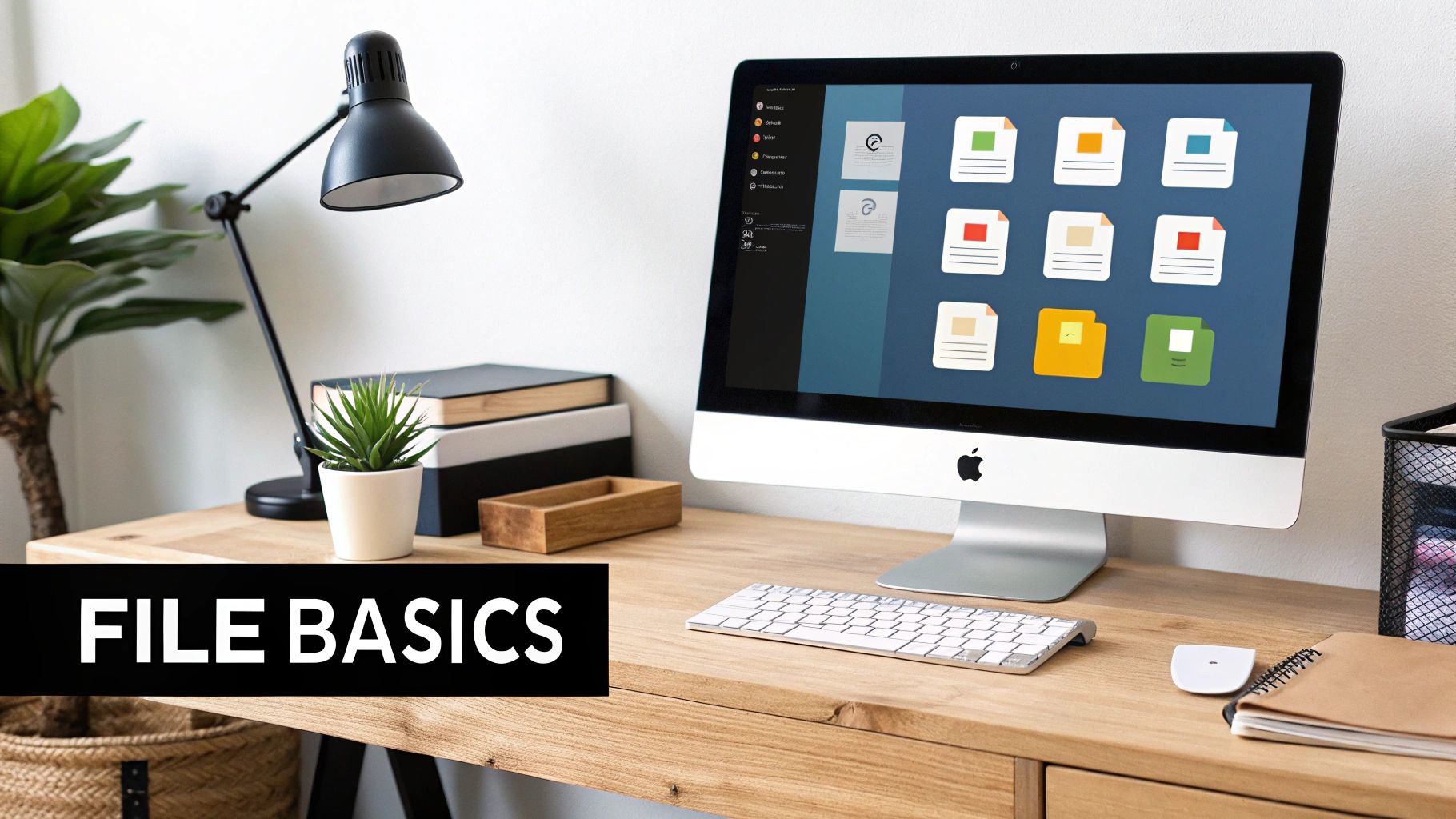
Have you ever tried sending an important email, only to have it bounce back? The culprit is often a large attachment. This frustrating experience highlights the reality of email attachment limits. These limits are crucial for keeping email systems running smoothly and securely. Understanding them is the first step to better digital communication.
Why Do Email Providers Set Attachment Limits?
Major email providers like Gmail, Outlook, and Yahoo set attachment limits for several important reasons. Large attachments use a lot of server resources. Imagine millions of people sending huge files all at once. The strain on email servers would be immense. Limits help manage this load, preventing server crashes and ensuring reliable email delivery.
Attachment limits also help prevent network congestion. Just like roads get jammed with too much traffic, networks can slow down when transferring large files. Limits keep network traffic flowing, ensuring emails arrive on time. This is especially helpful for people with slower internet speeds.
Finally, these limits are a critical security measure. Large attachments can hide malicious software like viruses. Restricting attachment size helps providers reduce the risk of these threats spreading. Smaller attachments are also easier to scan for harmful content.
Most providers cap attachments between 10 MB and 25 MB per email. This helps ensure emails arrive quickly, servers don't get overloaded, and users are protected from security risks. You can learn more about email attachment limits here. Even within these limits, very large attachments can still cause issues.
The Consequences of Exceeding Attachment Limits
Ignoring attachment limits can cause various problems for both the sender and recipient. The most common issue is delivery failure. Your email might bounce back, never reaching the recipient. This is a major problem for time-sensitive messages.
Exceeding limits can also cause delayed delivery. Your email might eventually arrive, but much later than expected. This can disrupt workflows and create frustration. Sometimes, large attachments get removed from the email entirely, leaving the recipient with an incomplete message.
Repeatedly sending large attachments can harm your sender reputation. Your emails might get flagged as spam, making it harder for legitimate messages to get through. Understanding these potential issues is key to respecting attachment limits and finding other ways to share large files.
File Compression Techniques That Actually Deliver Results

Sending large files via email can be tricky. Attachment size limits often get in the way. File compression offers a practical solution, shrinking files down to a manageable size. But there's more to it than just a simple right-click and "compress." Let's explore some effective techniques for minimizing those email attachments.
Understanding Compression Tools and Techniques
Several tools can help make large files email-friendly. They use clever compression algorithms to reduce file size significantly. 7-Zip and WinZip are popular options known for their high compression rates and broad format support. Your operating system likely has built-in compression utilities as well, offering a quick and easy option for basic compression tasks.
Different file types respond best to different compression methods. Text files shrink down remarkably well. Images and videos, however, require more specialized approaches. Choosing the right tool and settings for the specific file type is key. For a deeper dive, check out this helpful guide: A professional's guide to file compression.
Using software like WinZip or 7-Zip can often bring file sizes under those pesky attachment limits. Some technical know-how helps. For tips on reducing attachment sizes within email clients like Microsoft Outlook, see Reduce attachment size to send large files with Outlook. Understanding the different compression levels these tools offer helps find the sweet spot between smaller files and maintaining quality.
Optimizing Compression for Different File Types
The right compression settings can significantly impact file size without sacrificing too much quality. For images, formats like JPEG (for photos) and PNG (for sharper graphics) work well. Tweaking the quality settings within these formats can further reduce file size. For videos, codecs like H.264 and H.265 offer a good balance of compression and quality.
When dealing with numerous files, batch processing is a time-saver. Many compression tools let you compress a whole folder at once, applying your settings across the board. This streamlines the process, especially when prepping many files for emailing.
Choosing the Right Compression Format
The compression format you choose affects both the final file size and whether your recipient can open it. While some formats offer impressive compression, they might not be universally compatible with all email clients. ZIP is a widely supported format, making it a solid choice for most situations. However, formats like 7z often achieve better compression than ZIP, though the recipient may need 7-Zip installed to decompress it.
Finding the balance between file size and compatibility is key. Consider the file type, your recipient's software, and how much compression you really need. This thoughtful approach ensures smooth and efficient file sharing.
To help illustrate the differences between common compression tools, let's look at a comparison:
The following table, "Compression Tool Comparison," outlines the key features, ease of use, and compression efficiency of popular compression tools.
| Tool Name | Supported Formats | Average Compression Rate | Free Version Available | Best For |
|---|---|---|---|---|
| 7-Zip | 7z, ZIP, GZIP, BZIP2, TAR, WIM, and more | High (often exceeding ZIP) | Yes | Users prioritizing high compression and open-source tools |
| WinZip | ZIP, ZIPX, RAR, 7Z, LHA, and more | Medium to High | Trial version, paid for full functionality | Users seeking a user-friendly interface and broad format support |
| WinRAR | RAR, ZIP, CAB, ARJ, LZH, TAR, GZip, UUE, ISO, BZIP2, Z and 7-Zip | Medium | Trial version, paid for full functionality | Windows users needing RAR support |
| PeaZip | 7Z, ZIP, GZIP, BZIP2, TAR, WIM, and more | High (comparable to 7-Zip) | Yes | Users looking for a free, open-source alternative with a graphical interface |
As you can see, different tools offer various advantages and disadvantages. 7-Zip excels in compression but may require extra steps for recipients. WinZip provides a user-friendly experience but comes at a cost for full features. Choosing the right tool depends on your specific needs and priorities.
Leveraging Cloud Storage for Seamless Sharing
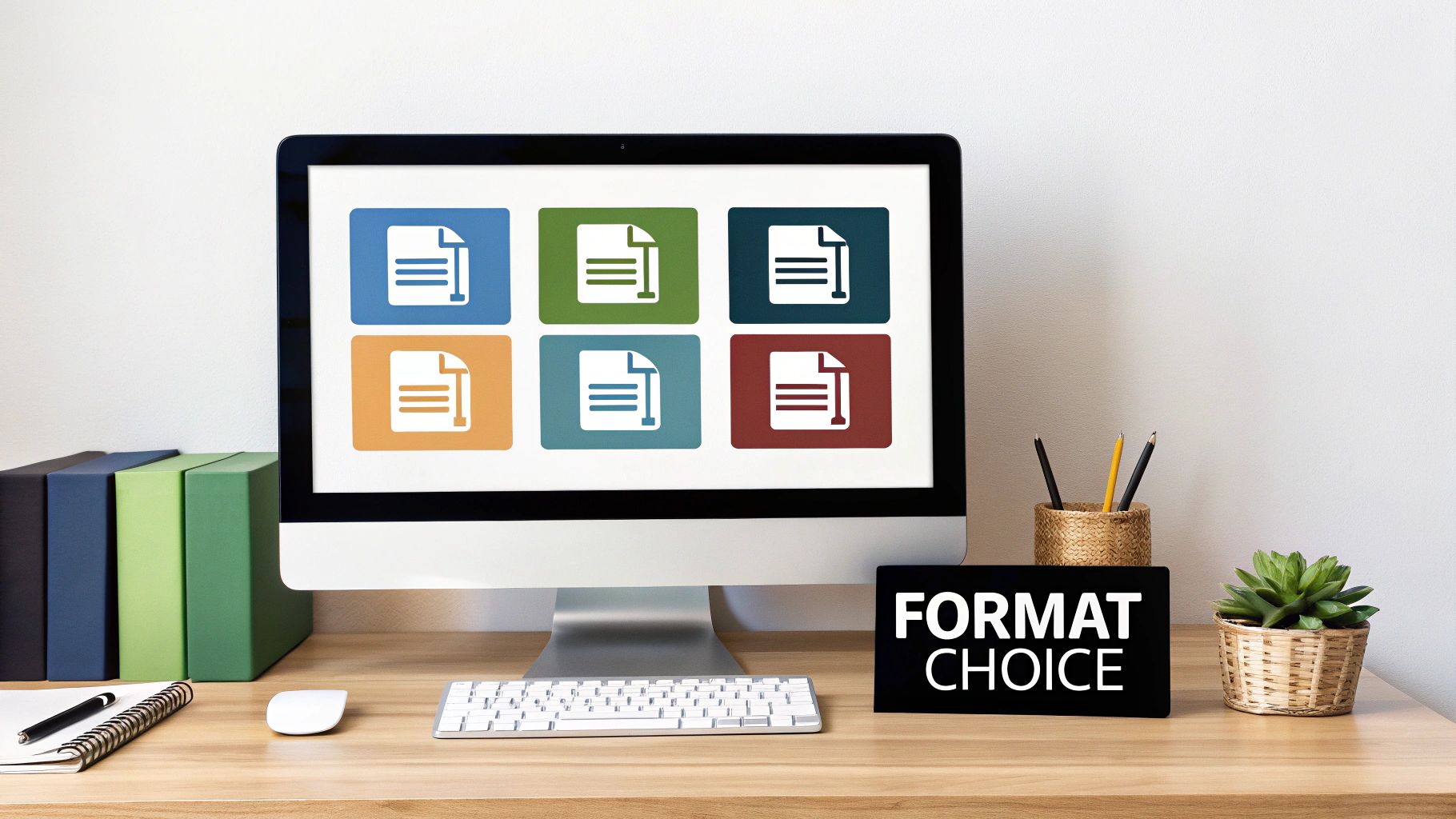
File compression helps, but sometimes you need a different way to send those large files. Cloud storage offers a practical solution, changing how we share information. Instead of attaching files directly to emails, upload them to the cloud and share a link. This simple method bypasses email attachment size limits, making it perfect for large files or sending information to many people.
Popular Cloud Storage Options and Email Integration
Several cloud storage platforms work well with email. Google Drive, Dropbox, and Microsoft OneDrive are popular choices, offering ample storage and simple sharing features. These services usually have a free tier with some storage limits, ideal for occasional large file transfers. They also have paid subscriptions for more storage and teamwork tools.
This flexibility makes cloud storage helpful for anyone who regularly works with large files. For example, imagine easily sharing a link to a large video presentation stored in Google Drive directly from your Gmail compose window. The recipient simply clicks the link to view or download the file.
Additionally, Microsoft Outlook lets users save files to cloud services like OneDrive or Dropbox and share them via links, avoiding frustrating size limit errors. Learn more about this useful feature in Microsoft's guide on reducing attachment size. This integration simplifies sharing large files without compression.
Controlling Access and Security with Permissions
A key benefit of using cloud storage is controlling access. You can set permissions to determine who can view, download, or edit shared files. This protects sensitive information while ensuring the right people can access what they need. Imagine confidently sharing a large project proposal with a client, knowing they can view it but not make changes.
Cloud storage also offers auto-expiring links. These links stop working after a set time, ideal for time-sensitive materials. This adds extra security, especially helpful for confidential or time-limited documents. For example, securely share a confidential report with a tight deadline, and access will automatically be revoked after the specified time.
Version Control and Collaboration
Cloud storage isn't just for sharing; it's a powerful collaboration tool. Most platforms support version control, tracking file changes. This is especially useful for group projects since multiple users can work on the same document without overwriting each other's work.
This prevents conflicting versions and ensures everyone has the most up-to-date information. Imagine a team working on a marketing presentation stored in the cloud. Version control tracks all edits, preventing accidental loss of work and streamlining the collaboration process.
Image and Media Optimization Strategies That Preserve Quality
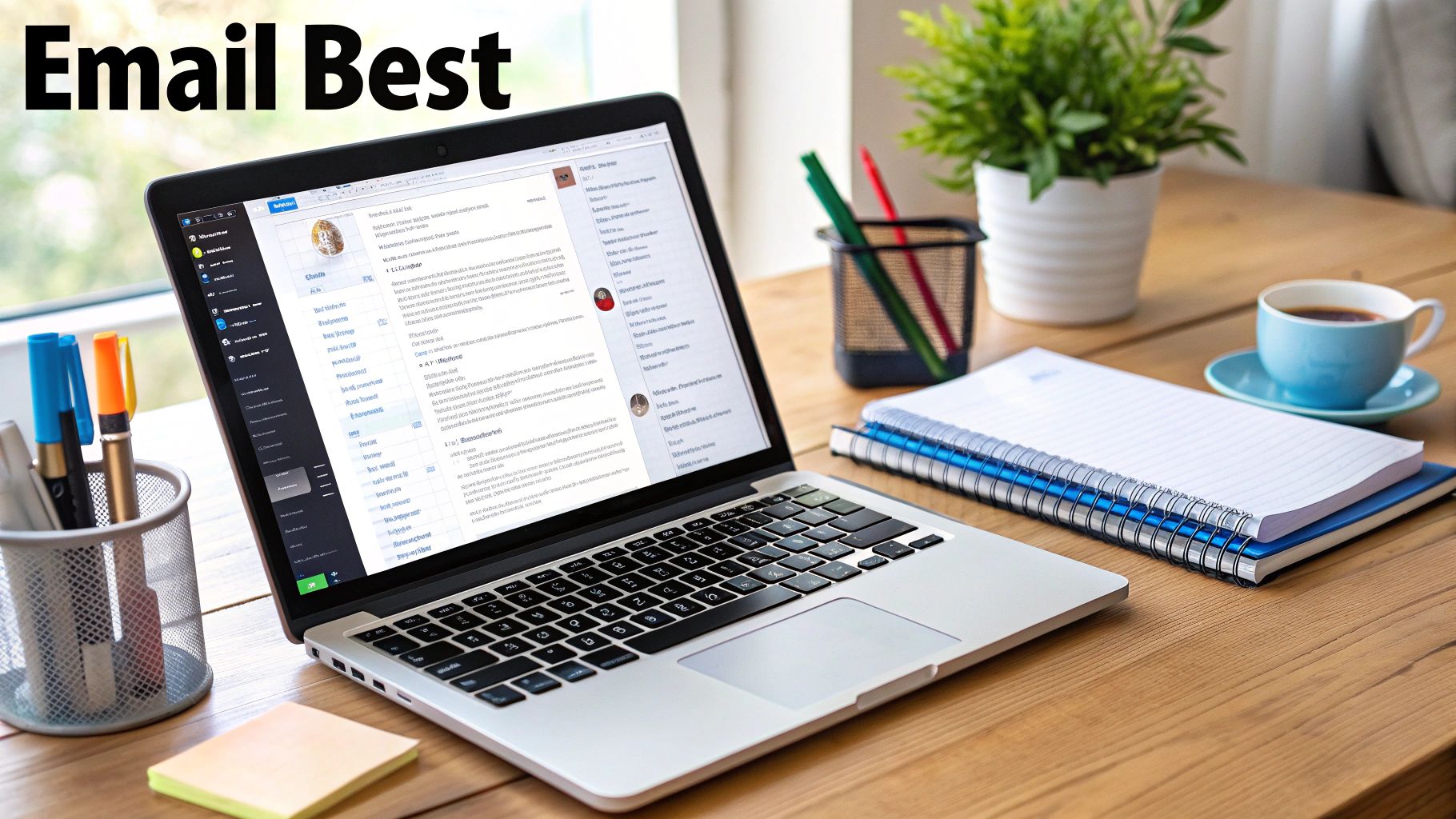
Visuals are essential for effective communication. Large image and video files, however, can cause problems when sending emails. Fortunately, reducing file size doesn't have to mean sacrificing quality.
This section explores how to optimize images and videos for email while preserving their visual impact. We'll cover specific techniques for different media types, finding the right balance between image quality and manageable file sizes.
Choosing the Right File Format for Images
The first step in image optimization is selecting the right file format. For color-rich photographs, JPEG offers excellent compression with minimal quality loss. PNG is best for graphics that need sharp lines and transparency. Simple images with limited colors can use GIF, particularly for animations.
Each format balances quality and file size differently. Choosing wisely is essential for sharing visuals efficiently via email. For example, a detailed product photo might use JPEG, while a company logo would benefit from PNG's crisp lines and transparency. This approach lets you shrink files without compromising how they look.
Resizing and Compression for Optimal Balance
Resizing images before emailing them is another important step. Images meant for online viewing don't need the same high resolution as those for print. Reducing dimensions significantly shrinks file size. Adobe Photoshop or the free GIMP offer robust resizing features.
Online image compressors can further reduce file size without major quality loss. This is especially important for large, high-resolution photos. Resizing to email-friendly dimensions makes a big difference, particularly on platforms like Gmail or Outlook.
Video Optimization Techniques
Videos are often the most challenging to email. A few strategies, however, can help. Using efficient codecs like H.264 or H.265 compresses video significantly without impacting quality. Like images, reducing dimensions and frame rate creates smaller files.
Free video editing software like OpenShot or online video compressors can adjust these settings for email-optimized videos. For longer videos, or those exceeding email attachment size limits, consider uploading to cloud storage and sharing a link.
Batch Processing for Efficiency
When working with many image or video files, batch processing is a lifesaver. Many programs and online services apply optimization settings to an entire folder of files simultaneously. This streamlines your workflow and ensures consistent results.
Adobe Bridge, for instance, can batch process hundreds of images, applying resizing and compression across all files at once. This simplifies preparing image-heavy emails, presentations, or marketing materials.
Choosing an Appropriate Resolution
Resolution impacts both image quality and file size. While high-resolution images are visually appealing, they result in large files. Aim for a resolution suitable for screen viewing – usually around 72 DPI for web graphics. Print typically requires 300 DPI, but this is rarely needed for email.
Understanding the difference between web and print resolution is key. You can significantly reduce file size for email attachments without sacrificing on-screen quality.
Beyond Size Limits: The Hidden Costs of Email Attachments
Email attachments seem like a straightforward way to share files. However, there are hidden costs beyond simple size restrictions. These costs can significantly affect an organization's security, storage, and productivity. Let's explore these often-overlooked consequences of relying too much on email attachments.
The Data Sprawl Dilemma
One significant hidden cost is data sprawl. Each time a file is attached and sent, it creates a new copy. This leads to numerous versions of the same document spread across inboxes and various devices.
This not only uses up valuable storage but also makes finding the most recent version of a file a real challenge. Imagine sifting through countless emails just to find the latest draft of a project proposal. This inefficiency can seriously hinder productivity and collaboration.
The problem is made worse by forwarding emails with attachments, creating even more unnecessary copies.
Studies show that approximately 6,000 unnecessary files are duplicated annually per employee, resulting in almost 3 GB of extra, vulnerable data. This is mainly because only about 6% of sent attachments are ever opened. For more information, check out these statistics: Email Attachments Generate Nearly 6,000 Unnecessary and Unsecure Files Per Employee Per Year. You might also find these file size reduction tips helpful: File size reduction tips: 10 ways to optimize your files without losing quality. This excess data brings us to the next issue: security risks.
Security Risks of Persistent Attachments
Email attachments present considerable security risks. Unlike files stored securely in the cloud with controlled access, attachments can easily slip past security measures.
Once sent, an attachment can be forwarded endlessly, potentially reaching unintended recipients. This means sensitive information can remain accessible long after it should be deleted, creating ongoing security vulnerabilities.
This lack of control can have serious consequences, particularly for organizations handling confidential information. For example, a financial report sent as an attachment could be forwarded outside the company, potentially causing data breaches and legal problems. This highlights the need to explore alternative ways of sharing sensitive data.
Advanced Solutions for Large File Transfers
When simple compression or cloud storage just won't cut it, you need more powerful tools for transferring large files. This section explores the advanced methods professionals use to manage and share substantial datasets. We'll cover everything from specialized file transfer services to technical tools for experienced users, offering strategies to overcome the limitations of standard email attachments.
Dedicated File Transfer Services
Several services specialize in sending large files securely. WeTransfer Pro, Hightail, and SendAnywhere are some popular options. They offer user-friendly interfaces and strong security features, ideal for quick and reliable large file transfers. These services typically include features like password protection, download tracking, and file expiration dates for added security and control.
These platforms cater to a range of needs, from simple sharing to complex project collaborations. A graphic designer might use WeTransfer Pro to send high-resolution images to a client, while a video editor could use Hightail to share large video files with collaborators. This flexibility allows for secure and efficient transfer without relying on email attachments.
Technical Approaches for Large File Transfers
For those comfortable with more technical solutions, there are several powerful options for transferring large files. File splitting breaks a large file into smaller, manageable pieces that can be sent individually and then reassembled at the receiving end. This method bypasses email attachment size limits and helps when network connections are unreliable.
FTP (File Transfer Protocol) and its secure version, SFTP (Secure File Transfer Protocol), are standard methods for transferring files between computers. These protocols offer greater control over the transfer process and are often used for website management or transferring large datasets. FileZilla and other FTP/SFTP clients provide a visual interface for managing transfers, while command-line tools offer more flexibility for advanced users.
Efficient document management is crucial for avoiding hidden costs. Explore document management best practices for more effective strategies.
Enterprise-Grade File Transfer Solutions
Large organizations often rely on Managed File Transfer (MFT) systems. These systems provide a centralized platform for secure, reliable, and auditable file transfers. MFT solutions usually include features like automation, encryption, and reporting, ensuring compliance with industry regulations and data security policies.
These systems are vital for industries like finance and healthcare where secure data exchange is paramount. They allow organizations to manage large-scale file transfers efficiently while maintaining strict security. A healthcare provider, for example, might use an MFT system to securely transfer patient data between different departments or facilities.
Choosing the Right Solution for Your Needs
The best way to transfer large files depends on several things. Consider file size, security needs, technical skills, and budget when making your decision. File transfer services are often the easiest to use, while technical approaches offer more control. For enterprises, MFT systems provide comprehensive security and management capabilities.
To help you choose the right method, let's look at a comparison of common large file transfer methods:
Introduction to Large File Transfer Methods Comparison Table: The following table provides a comparison of various methods for transferring large files, outlining their maximum size limits, ease of use, security levels, associated costs, and transfer speeds. This information will assist you in selecting the most appropriate method for your specific needs.
| Method | Max Size Limit | Ease of Use | Security Level | Cost | Speed |
|---|---|---|---|---|---|
| WeTransfer Pro | 200GB | Easy | Good | Paid | Fast |
| Hightail | 250GB | Easy | Good | Paid | Fast |
| SendAnywhere | Unlimited | Easy | Good | Paid/Free | Fast |
| File Splitting | No Limit | Moderate | Moderate | Free | Moderate |
| FTP/SFTP | No Limit | Moderate/Difficult | Moderate/High | Free | Moderate/Fast |
| MFT | No Limit | Moderate/Difficult | High | Paid | Fast |
| Cloud Storage (e.g., Google Drive, Dropbox) | Varies by provider | Easy | Good | Paid/Free | Moderate/Fast |
Conclusion of Large File Transfer Methods Comparison Table: As the table shows, each method has its own advantages and disadvantages. While services like WeTransfer Pro, Hightail, and SendAnywhere offer simplicity, technical approaches like FTP/SFTP and file splitting provide more control. For enterprise-level security and management, MFT systems are the most robust option. Consider your specific needs and resources to choose the most suitable method.
By understanding the strengths and weaknesses of each approach, you can pick the best solution to ensure efficient and secure file sharing. This ensures your important data gets where it needs to go without delays or security risks.
Best Practices for Efficient Email Communication
While technical tools like file compression and cloud storage are important for handling large email attachments, they're only part of the solution. Truly efficient email involves strategies that reduce the need for attachments in the first place. This not only shrinks overflowing inboxes, but also leads to clearer and more effective communication.
Streamlining Information Sharing Through Collaboration
Effective teams often create clear file-sharing protocols. These guidelines might cover preferred cloud storage platforms like Google Drive, naming conventions, and folder structures. This centralized, organized approach minimizes confusion and the constant need for emails with attachments. For example, a team could use a shared Google Drive folder for all project files, eliminating the need to email them back and forth.
You might be interested in: How file compression reduces digital waste.
Alternatives to Attachments for Enhanced Communication
Several alternatives to attachments can improve communication flow. Sharing a link to a cloud-based document allows real-time collaboration and avoids multiple versions. Screenshot tools offer a quick way to share visuals without sending large image files. If large files are necessary, explore our guide on how to send large videos. Platforms like Slack or Microsoft Teams offer dedicated channels for different content, further reducing email clutter.
This allows information sharing in the best format for the content, improving clarity and efficiency. A quick design question, for instance, can be addressed with a screenshot and a chat message, rather than a long email chain with attached images.
Communicating Effectively About Large Files
Even when large files are unavoidable, clear communication is essential. Letting recipients know a large file is coming prevents surprises and frustration. Clearly stating the file size and providing alternative download options respects recipients' time and bandwidth. Major providers like Google and Microsoft have integrated cloud storage into their email platforms, making efficient sharing easier. Learn more here.
Also, consider recipient preferences. Some prefer cloud links, others direct downloads. Offering options and clear access instructions shows professionalism and builds trust. These small details can significantly impact how others view your communication skills.
By using these practices, you can move beyond managing file sizes to truly mastering efficient and respectful email. This not only solves technical issues, but also improves your professional image by showing your communication expertise.
Ready to optimize your workflow? Try Compresto today! Compresto is a powerful file compression tool for macOS, offering seamless integration and advanced features to streamline your file management.