Offline Media Compressor: Save Space & Retain Quality
The Power Behind Offline Media Compression

Offline media compression, also known as local compression, gives creators direct control over their media files. Unlike cloud-based methods, an offline media compressor works directly on your computer. This offers several key benefits. For starters, keeping your media on your own system provides greater privacy. Plus, you're not dependent on an internet connection, so you can compress files anywhere.
Advantages of Offline Compression
- Enhanced Privacy: Keep your files within your own secure environment, protected from potential data breaches.
- Internet Independence: Compress files on the go, offline, maintaining a consistent workflow.
- Control Over Parameters: Fine-tune compression settings to match your specific output needs.
- Cost Savings: Avoid recurring cloud storage fees and data transfer costs.
This means offline compression offers control and security that online methods can't match. It's a more efficient, secure, and flexible way to manage media. Speaking of management, you might find this helpful: How to master file size reduction.
Evolution of Compression Technology
Offline media compression has come a long way. Early audio compression began with differential pulse-code modulation (DPCM) in 1950, invented by C. Chapin Cutler. This was a major step in shrinking audio data while preserving quality. Later, in the 1970s and 80s, adaptive predictive coding (APC) and code-excited linear prediction (CELP) algorithms emerged. These improved compression ratios, paving the way for formats like MP3 and AAC. Recent advances in storage and transmission have made high-quality, lossless offline compression even more efficient. Learn more about this history here.
Video compression has also seen huge changes. Early codecs struggled with balancing file size and quality. Modern codecs like H.264 and H.265 (HEVC) deliver excellent visuals with much smaller file sizes. This is especially important for high-resolution video like 4K and 8K. Creators can now work with larger files locally, overcoming the limitations of older methods. An offline media compressor uses these algorithms to shrink files while maintaining quality. This combination of power and accessibility makes offline solutions a popular choice for media professionals.
Why Smart Creators Choose Offline Media Compressors

Offline media compression offers many advantages for creators. It's not just about smaller files; it's about a more efficient workflow, better data security, and easier collaboration. This differs greatly from online compression, giving creators more control over their work.
Control, Speed, and Security: The Core Benefits
Offline compression puts creators in charge. They decide the compression settings, ensuring the final product meets their exact needs. This control also means faster processing. Files are compressed locally, skipping the lengthy upload and download times often associated with large files.
Security is another major plus. Keeping files local minimizes the risk of data breaches and keeps sensitive client information confidential.
For example, a videographer on location with a tight deadline can quickly compress footage on their laptop without needing internet access. This saves time and keeps the project on track. They can also adjust compression settings for the best balance of file size and quality.
Collaboration and Cost Savings
An offline media compressor simplifies teamwork. Team members share compressed files directly, without relying on third-party cloud services. This avoids compatibility issues and simplifies version control.
Offline compression also reduces the need for large amounts of cloud storage, leading to cost savings. This is especially helpful for creators with extensive media libraries.
Understanding Data Compression Ratios
Data compression ratios measure how effectively a tool shrinks files. This ratio, calculated by dividing the original file size by the compressed size, shows the space saved. A 5:1 ratio means the file is now one-fifth its original size.
Lossless compression usually yields ratios around 2:1. Lossy compression can reach much higher ratios, sometimes over 10:1, like when converting CD audio to AAC format. Understanding these ratios is crucial for choosing the right compression method. Learn more about data compression ratios here.
Batch Processing and Reliability
Offline compressors handle batch processing well, compressing many files at once. This is vital for large projects with lots of media. Offline processing is also more reliable. Unlike online tools affected by internet issues, offline compressors work independently for consistent results. This reliability is key for a smooth workflow.
These advantages explain why many creators, from individual filmmakers to large studios, prefer offline compression. The control, security, speed, and reliability create a streamlined and efficient workflow, letting creators focus on what they do best.
Battle-Tested Offline Media Compressors Worth Your Time
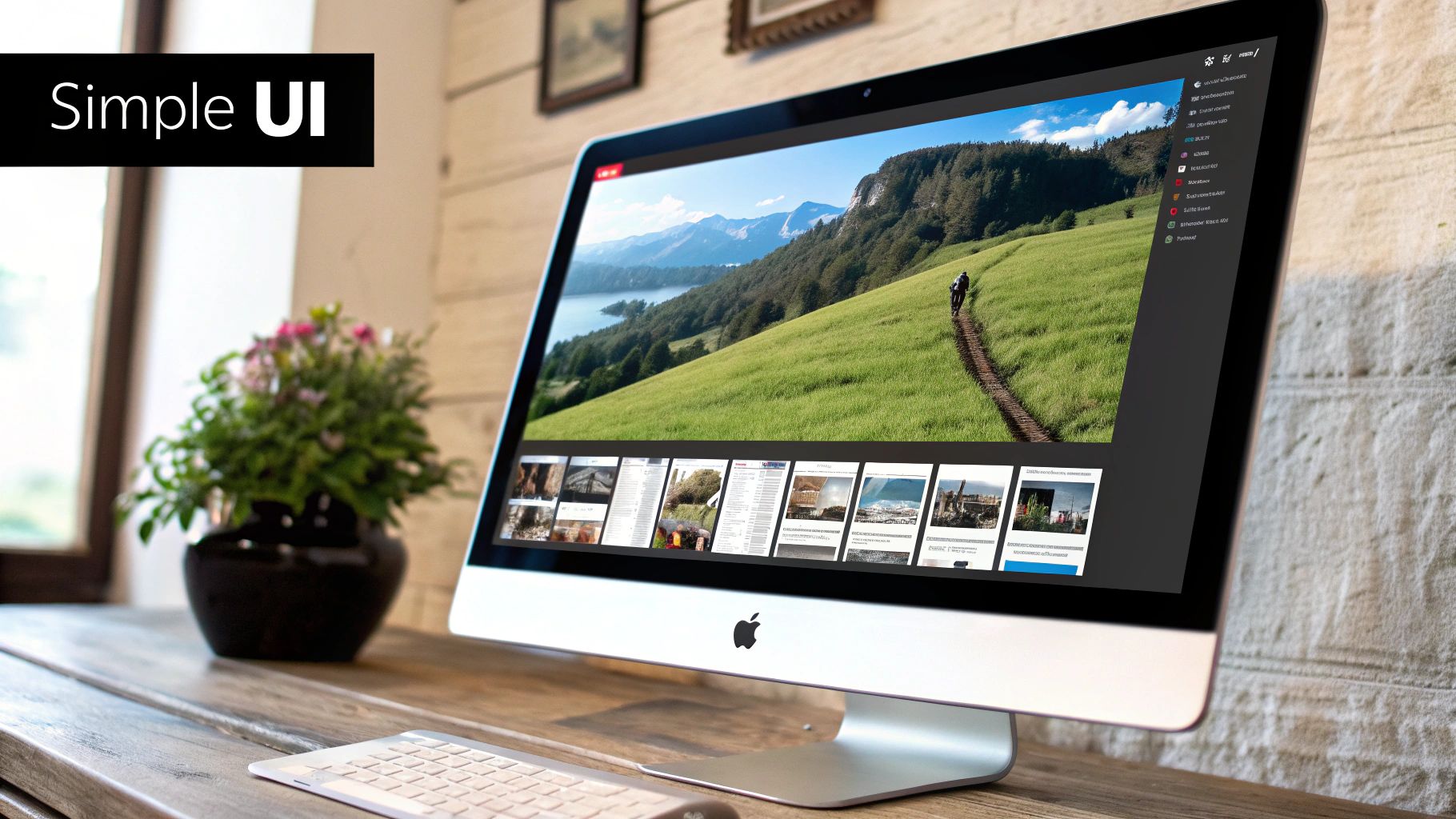
Finding the right offline media compressor can feel overwhelming. So many options promise amazing results, but how do you separate the truly effective tools from the marketing hype? This section offers a selection of proven offline compressors that deliver. We've evaluated them based on rigorous testing, performance analysis, and user feedback to help you find the best fit.
Finding The Right Compressor For Your Needs
Choosing the right offline media compressor depends on your specific situation. Factors like the types of media you work with, your technical skills, and your workflow all play a role. A video editor working with 4K footage, for example, has different needs than a podcaster editing audio.
Video codec advancements significantly impact compression effectiveness. The High Efficiency Video Coding (HEVC) standard, for instance, improves considerably upon older codecs like H.264. HEVC reduces bitrates by about 50% while maintaining video quality, enabling efficient offline compression, especially for high-resolution video. Learn more about lossless media and compression here.
Free Vs. Paid: Where To Invest Your Resources
Many free offline media compressors exist, but premium software often offers advanced features and better performance. Free tools may suffice for basic tasks, but professionals working with large media volumes might find paid software a worthwhile investment.
HandBrake, a free tool, excels at occasional video compression. However, paid options like Compresto provide features like folder monitoring and batch processing, crucial for streamlining professional workflows, particularly for Mac users.
Key Features To Look For
Whether free or paid, certain features are essential. A user-friendly interface simplifies complex batch operations. Broad media type support ensures compatibility across various formats. Robust control over compression parameters lets you fine-tune output quality and file size. Adjustable bitrates, resolutions, and codecs empower creators to balance file size reduction with maintaining desired quality.
The following table compares several leading offline media compression tools based on key features, pricing, supported formats, and performance.
Comparison of Leading Offline Media Compressor Tools
This table compares the key features, pricing, supported formats, and performance metrics of top offline media compression software options available today.
| Software Name | Supported Media Types | Compression Ratio | Speed | Ease of Use | Price | Platform Compatibility |
|---|---|---|---|---|---|---|
| HandBrake | Video | Varies depending on settings | Moderate | Good | Free | Windows, macOS, Linux |
| FFmpeg | Video & Audio | Highly variable based on codecs and settings | Fast | Advanced (command-line) | Free | Windows, macOS, Linux |
| Compresto | Video, Images, GIFs, PDFs | Varies based on file type and settings | Fast | Excellent | Paid | macOS |
| Adobe Media Encoder | Video & Audio | Varies, generally high | Fast | Good (integrates with Adobe CC) | Paid | Windows, macOS |
This table highlights key differences in supported file types, ease of use, and pricing models, offering a quick overview of which tool might best suit different needs. Handbrake and FFmpeg offer free, flexible solutions, while Compresto and Adobe Media Encoder cater to professional workflows with streamlined features and macOS integration in Compresto's case.
Choosing the right tool improves your workflow, saves storage, and maintains media quality. Experiment with different options to find the perfect offline media compressor for your creative projects.
Video Compression Mastery: Quality Meets Efficiency

Video compression is about finding the sweet spot between quality and file size. It's especially important when using an offline media compressor, which gives you full control. Let's explore how to get the best results.
Understanding Codecs and Footage Types
Different video codecs work best with different types of footage. A codec ideal for fast-paced action might not be the best choice for a stationary interview. For instance, H.264 shines with talking-head videos, while H.265 (HEVC) handles detailed, high-motion scenes better. Knowing these differences is key for smart compression.
Choosing the right codec is the first step. But understanding how codecs interact with your footage is just as important. It's like using the right tool for the job. You wouldn't use a wrench to hammer a nail, just as you wouldn't use an animation codec for a live-action video. For a deeper look at codecs, check out this guide on how to master video compression with FFmpeg.
Resolution and Bitrate: The Balancing Act
Resolution and bitrate are fundamental to video compression. Resolution affects clarity, while bitrate controls file size and quality. Finding the right balance for your platform is crucial. High bitrate and 4K resolution are great for cinema, but lower settings often suffice for web use.
A high-bitrate 4K video might look amazing on a big screen, but it's probably overkill for social media. 1080p with a moderate bitrate is usually a better fit, balancing quality and reasonable file sizes. Tailoring your settings to your needs makes all the difference.
Professional Compression Strategies: Frame Rate, Keyframes, and Color
Pros use advanced techniques to fine-tune compression. Frame rate impacts smoothness. Lowering it can shrink file size, but too low creates a choppy look. Keyframe intervals determine how often full video frames are stored. Longer intervals mean smaller files, but can impact quality during complex motion. Color subsampling reduces color data, often with minimal visual impact.
These techniques are like fine-tuning a musical instrument. They subtly but significantly affect the final product. For example, dropping from 60fps to 30fps can dramatically reduce file size without noticeable quality loss in many cases. This is common for web videos to improve streaming.
Video Compression Settings Guide
This table offers general guidance for various video types. Adjust these based on your specific needs and always test to ensure quality meets your standards.
| Video Type | Resolution | Codec | Bitrate | Frame Rate | Quality Level | Expected Compression |
|---|---|---|---|---|---|---|
| Social Media Videos | 1080p | H.264 | 5-10 Mbps | 30fps | Medium-High | Moderate |
| Online Courses/Tutorials | 1080p | H.264/H.265 | 8-15 Mbps | 30fps | High | Moderate-High |
| Archival Footage | Original Resolution | Lossless Codec (e.g., ProRes) | N/A | Original Frame Rate | N/A | Minimal |
| High-Action Sports | 1080p/4K | H.265 | 15-30 Mbps | 60fps | High | Moderate |
By understanding codecs, balancing resolution and bitrate, and using professional techniques, you can improve your video compression workflow. Offline media compressors give you the control to achieve professional-grade results. Remember to test and adjust your settings for the best balance of quality and efficiency.
Audio Compression That Preserves What Matters
Audio compression, similar to video compression, isn't a universal solution. The best approach depends heavily on the type of audio you're working with. Through conversations with audio engineers and lots of listening tests, we've found important differences in how to handle lossy and lossless compression for different audio types.
Lossy vs. Lossless: Choosing the Right Approach
Lossless compression, true to its name, keeps all the original audio data. This is vital for archiving high-quality recordings or multi-track music projects where every detail counts. Think of it as a perfectly sealed jar—nothing gets in or out. Popular lossless formats include FLAC and ALAC (Apple Lossless).
Lossy compression, conversely, removes some audio data. This creates much smaller files, which is great for podcasts, streaming online, or everyday listening. The goal is to minimize the data loss to a level that's almost impossible to hear. Formats like MP3 and AAC are excellent for this.
Variable Bit Rate Encoding: Adapting to Complexity
Variable bit rate (VBR) encoding cleverly adjusts the compression based on how complex the audio is. During a quiet moment of speech, for example, less data is necessary. But during a busy musical passage with many instruments, a higher bitrate preserves the details. This dynamic adjustment keeps file sizes down while quality stays up.
Imagine a symphony orchestra. During a soft flute solo, VBR uses a lower bitrate. When the full orchestra bursts into a loud crescendo, the bitrate ramps up to capture all the richness. This flexibility makes VBR so useful.
Identifying Compression Artifacts: The Telltale Signs
Compressing audio too much can introduce noticeable artifacts. These unwanted distortions range from a muffled sound to a metallic ringing. Knowing how to spot these artifacts is the key to balancing file size and quality.
One common artifact is sibilance, an exaggerated hissing on "s" and "sh" sounds. Another is pumping, a rhythmic change in volume. Recognizing these problems helps you fine-tune your compression settings for better results.
Even big companies like Netflix deal with data compression challenges. They developed an n-tile bucketing approach for offline data compression, sometimes shrinking their data volume by a factor of 1,000. This method helps them analyze massive datasets more efficiently. You can find more details on their approach here.
Algorithm Choices: Handling Audio Characteristics
Different compression algorithms handle various audio characteristics differently. Some are great at preserving the deep bass in electronic music, while others keep spoken words crystal clear. Understanding these nuances lets you tailor your compression to every project.
It’s like choosing the right microphone. A condenser microphone is best for capturing delicate nuances, while a dynamic microphone handles loud noises without distortion. Similarly, various compression algorithms are designed for different jobs.
By understanding lossy vs. lossless compression, using VBR encoding, recognizing compression artifacts, and choosing the right algorithm, you can greatly improve the quality of your compressed audio while keeping file sizes small. This careful approach helps your audio sound its best, wherever it ends up.
Building Your Ultimate Compression Workflow
Turning compression from a tedious chore into a seamless background process is key for a smooth and efficient workflow. This goes beyond simply picking the right offline media compressor; it’s about designing a system that works for you. Let's explore how media professionals automate their compression, stay organized, and integrate everything into a broader asset management system. You might be interested in: How to master offline file compression.
Establishing Consistent Naming Conventions and Presets
Imagine sifting through hundreds of files named "video1," "video2," and so on. A nightmare! Consistent naming conventions are crucial. Create a system that includes the date, project name, version number, and other important details. This makes finding specific files easy. A file name like "20240726_ProjectX_v01_Final.mp4" is much more informative.
Presets save valuable time. After finding the ideal compression settings for a particular output, save them as a preset. This avoids manually adjusting parameters each time you compress similar media, ensuring consistent quality and faster processing.
Leveraging Folder Watching Tools and Automation
Folder watching tools are true game-changers. These tools monitor designated folders for new files and automatically apply your preferred compression settings. Compression becomes a background task, freeing you to concentrate on creative work. Imagine a photographer automatically compressing images as they transfer from their camera to a specific folder—no manual steps needed.
This automation benefits more than just individuals. Production teams can use automated systems for media intake, compression, and organization, streamlining the entire workflow from capture to archive.
Maintaining Metadata and Integrating with Asset Management
Metadata—information like camera settings, location data, and keywords—is often lost during compression. A truly efficient workflow preserves this data. This ensures your compressed media remains searchable and organized within your asset management systems.
Consider an archive containing thousands of photos. Without metadata, finding specific images becomes a huge challenge. Preserving metadata allows you to search quickly by date, location, camera type, or other important details. This integration is vital for professionals managing extensive media libraries.
Adaptable Workflow Templates
Every creator’s needs are different. Solo creators have different workflows than large production teams. Adaptable workflow templates offer a valuable starting point that can be customized. Whether you’re a photographer managing a personal portfolio, a video producer working on client projects, or a podcast creator archiving episodes, templates can help.
These templates cover various scenarios, offering best practices for naming conventions, preset creation, folder monitoring setup, and metadata management. This ensures your compressed media stays organized, accessible, and properly archived.
Ready to take control of your media workflow? Compresto, a powerful offline media compressor for Mac, offers advanced features like folder monitoring and batch processing to automate compression tasks. Explore Compresto today and streamline your workflow!