Top Mac Productivity Tips to Boost Your Workflow
Stop Using Your Mac at 50% Speed: Unlock Its True Potential
Your Mac is a powerhouse of productivity, but many users only scratch the surface, relying on familiar but inefficient habits. Hidden within macOS are layers of powerful tools, shortcuts, and workflows designed to save you time and streamline every task. From the lightning-fast access of Spotlight to the deep automation capabilities of Automator, mastering these features can transform your daily experience. Moving beyond basic clicks and drags allows you to reclaim valuable minutes, reduce repetitive strain, and focus on what truly matters. This isn't just about working faster; it's about working smarter.
In this guide, we'll dive deep into a curated set of game-changing Mac productivity tips. We will move beyond the obvious, providing actionable steps to implement advanced folder management, master keyboard wizardry, and leverage specialized tools for seamless file handling. Of course, a refined digital workflow is most effective in a well-organized physical space. To truly unlock your Mac's potential, consider optimizing your physical environment as well. For comprehensive guidance on creating an efficient workspace, explore these top office desk setup ideas to boost productivity.
Prepare to unlock functionality you never knew you had. These insights will help you customize your Mac to fit your specific needs, automating tedious processes and making every interaction with your computer more intentional and efficient. Let's elevate your workflow from standard to exceptional.
1. Spotlight Search: Your Mac's Command Center for Quick File and App Access
Spotlight Search, triggered by the simple Cmd+Space shortcut, is one of the most foundational and powerful Mac productivity tips you can master. It transforms your keyboard into a universal remote for your entire system. Instead of navigating through Finder with your mouse, you can instantly summon files, launch applications, or find specific emails. Spotlight achieves this by creating a comprehensive index of your hard drive, allowing it to retrieve information in seconds. This single habit fundamentally changes how you interact with your Mac, eliminating countless clicks and saving valuable time.
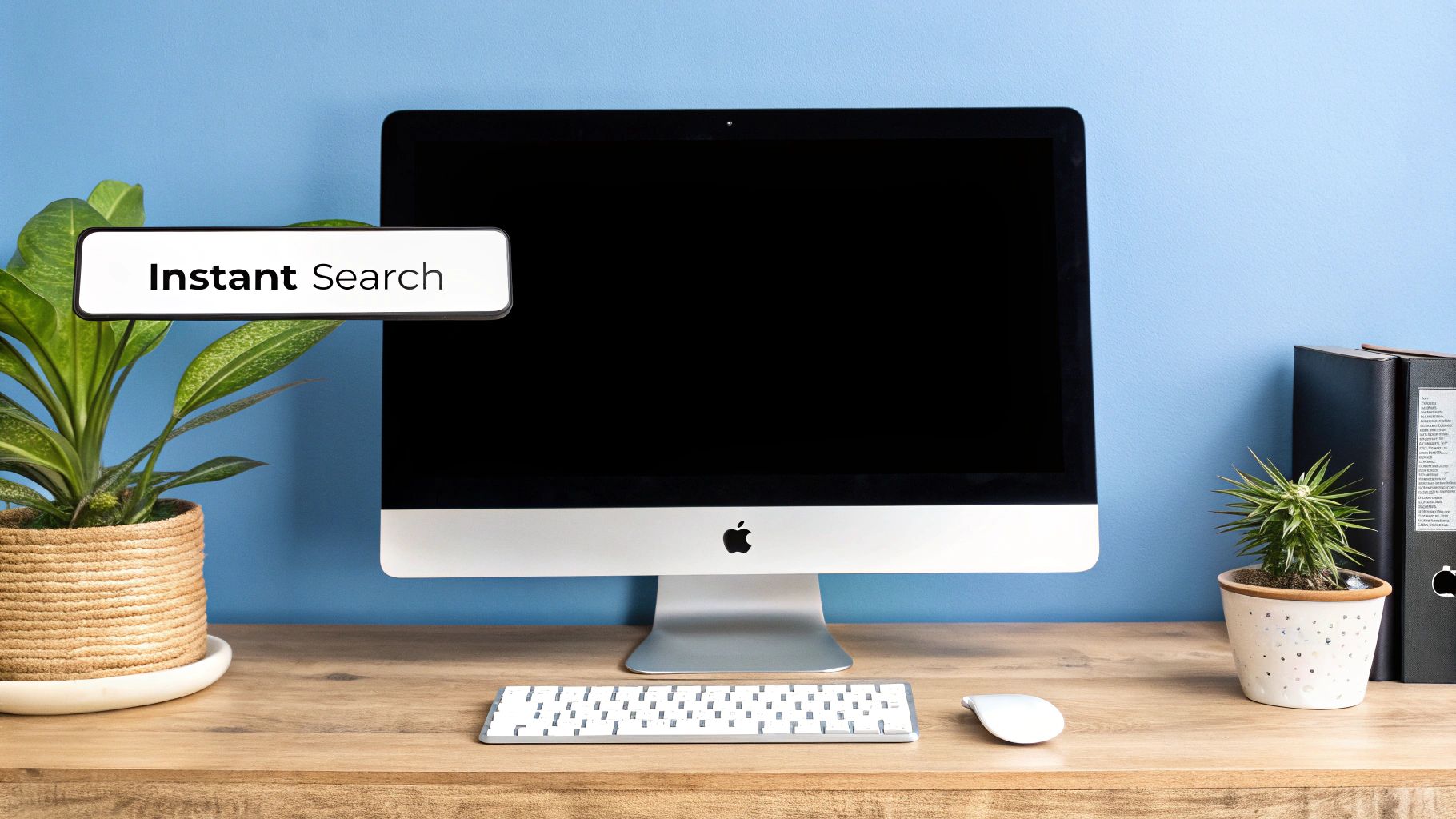
Why It's an Essential Productivity Habit
For any professional, maintaining focus is key. Clicking through nested folders to find a specific project file or opening the Applications folder to launch a program breaks your concentration. For example, a software developer can use Spotlight to jump between their code editor, Terminal, and API documentation without ever lifting their hands from the keyboard. Similarly, a content creator can locate a specific video clip or image file buried deep in their project folders just by typing a part of its name. It’s the ultimate tool for staying in the flow.
How to Maximize Spotlight's Potential
Getting the most out of Spotlight involves moving beyond basic app launching. Here are some actionable tips:
- Become a Calculator: Type mathematical expressions like
(120*1.15)/4directly into the search bar for instant calculations without opening the Calculator app. - Perform Quick Conversions: Need to know how many kilometers are in 25 miles? Just type
25 miles in kmfor a quick answer. This works for currency, temperature, and other units. - Customize Your Search: Go to System Settings > Siri & Spotlight > Spotlight Privacy. Here, you can drag folders you want to exclude from search results to speed up indexing. You can also reorder or disable categories to tailor results to your needs.
- Advanced File Search: Use natural language and boolean operators for more precise searches. For instance, type
kind:image created:last weekto find all images you saved in the past seven days.
By integrating these advanced uses into your daily workflow, Spotlight evolves from a simple search tool into an indispensable command center, making it a cornerstone of any effective collection of Mac productivity tips.
2. Hot Corners for Gesture-Based Navigation
Hot Corners is a classic macOS feature that turns the four corners of your screen into powerful, gesture-based shortcuts. By assigning specific actions to each corner, you can trigger functions simply by moving your cursor there. This creates an incredibly fluid workflow, eliminating the need for complex keyboard combinations or clicking through menus for common tasks. Instead of interrupting your flow to find an app or manage windows, a quick flick of the wrist can show your desktop, activate Mission Control, or even lock your screen, making it one of the most elegant Mac productivity tips available.
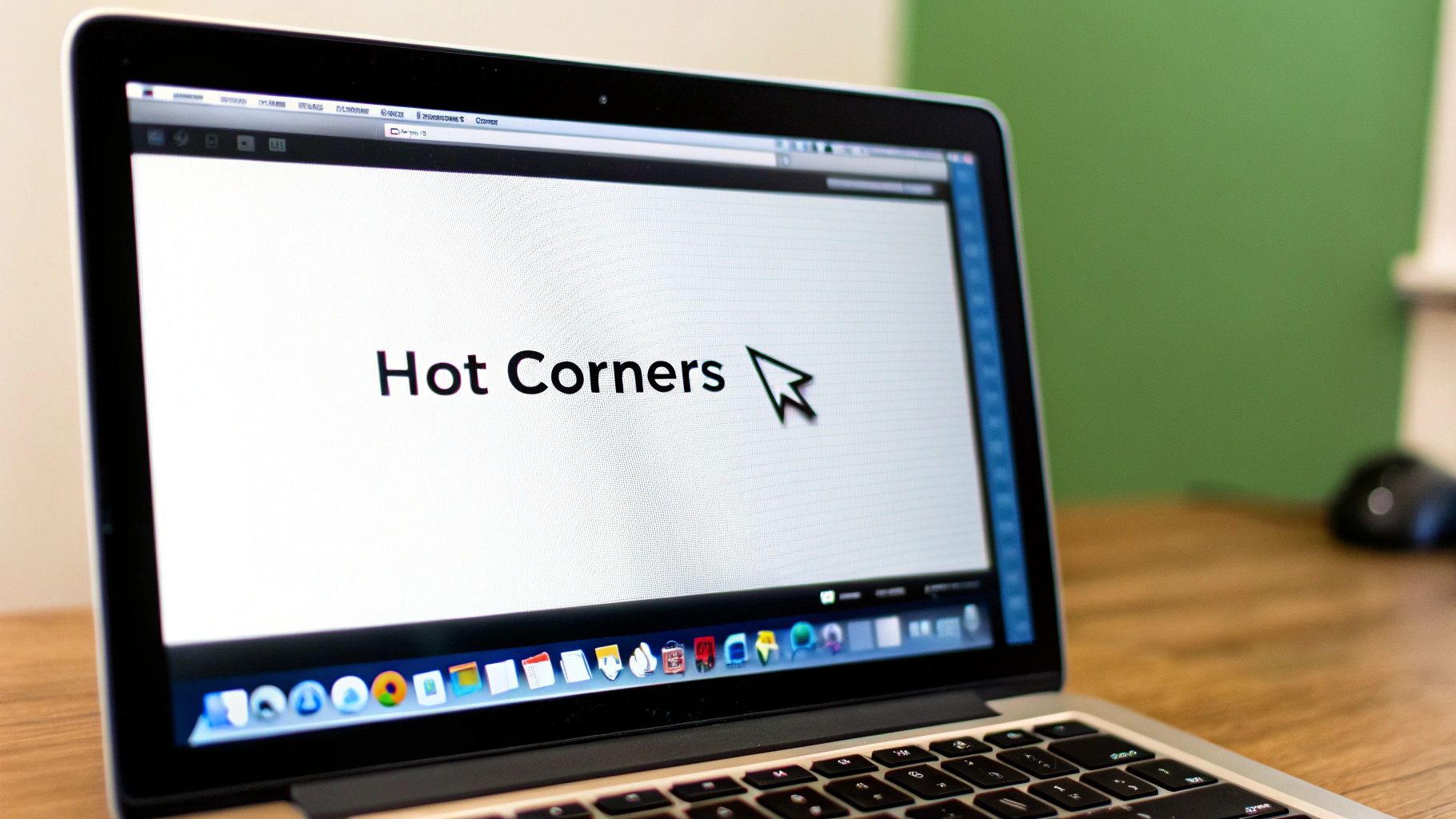
Why It's an Essential Productivity Habit
For professionals juggling multiple applications and windows, maintaining a clear overview is crucial. Hot Corners provides instant access to window management tools without breaking your stride. For instance, a graphic designer can set the bottom-right corner to Show Desktop, allowing them to instantly drag-and-drop a new asset from their desktop into Photoshop. A developer can assign the top-left corner to Mission Control to get a bird's-eye view of all their open code editors, terminals, and browser windows, making it easy to switch contexts without thinking. It’s a physical, intuitive shortcut system built right into your screen.
How to Maximize Hot Corners' Potential
Activating and customizing Hot Corners is simple. Here’s how to make it an indispensable part of your workflow:
- Set It Up: Navigate to System Settings > Desktop & Dock, scroll to the bottom, and click the Hot Corners… button. From there, you can assign an action to each of the four corners.
- Prevent Accidental Triggers: Hold down a modifier key (like Cmd, Shift, or Option) while selecting an action from the dropdown menu. This will require you to hold that key while moving your cursor to the corner, preventing unwanted activations.
- Create an Instant Privacy Screen: Set one corner to Start Screen Saver or Put Display to Sleep. This is perfect for quickly securing your screen when you step away from your desk in an office environment.
- Quick Note Taking: Assign a corner to Quick Note. This lets you instantly create a new note to jot down an idea without needing to open the full Notes application, ensuring no thought gets lost.
3. Automator and Shortcuts for Task Automation
Automator, alongside its modern counterpart, the Shortcuts app, empowers you to create custom workflows that handle repetitive tasks without needing any programming knowledge. These powerful built-in tools function as your personal digital assistants, allowing you to chain together actions from different apps to perform complex jobs automatically. By building these workflows, you can streamline everything from file management to media processing. This approach to Mac productivity tips is transformative, turning multi-step, manual processes into a single click or even a fully automated background task.
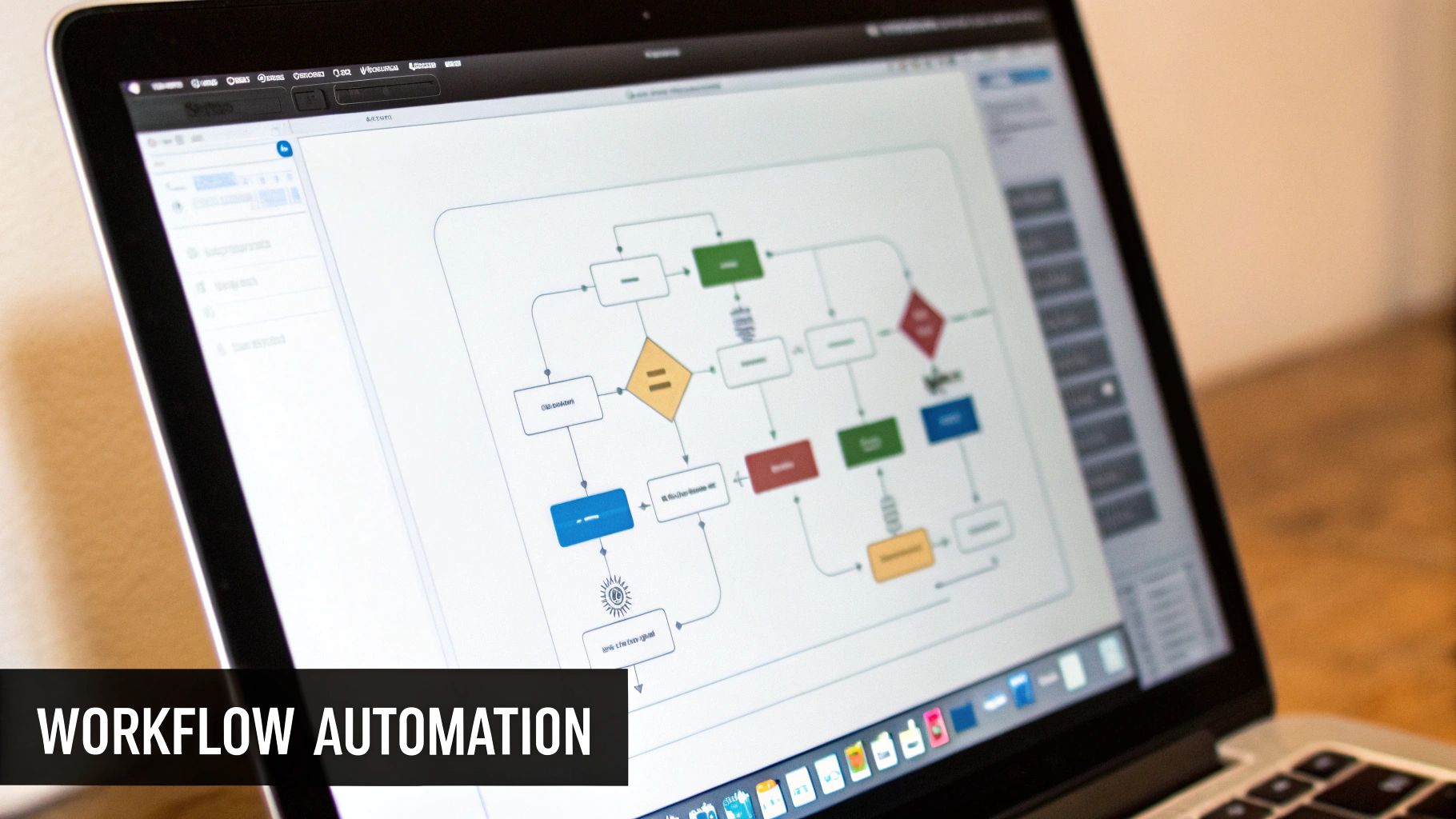
Why It's an Essential Productivity Habit
Professionals in every field perform recurring, time-consuming tasks that are perfect candidates for automation. A photographer, for instance, can build a workflow that automatically resizes a batch of images, adds a watermark, and moves them to a specific project folder. Similarly, a content creator can create an automation that takes a text document, converts it to a PDF, and then renames it with the current date. These automated sequences eliminate tedious manual labor, prevent human error, and free up your mental energy for more critical, creative work.
How to Maximize Automator's Potential
Getting started with automation is easier than it seems. Focus on simple, high-impact tasks first and gradually build more complex workflows. Here are some actionable tips:
- Start with Quick Actions: Create workflows and save them as “Quick Actions” to make them accessible directly from the right-click context menu in Finder. A great starting point is a workflow to rename a batch of files with a consistent naming convention.
- Use the 'Record' Function: For tasks that involve specific mouse clicks and keystrokes within an app, use Automator’s “Watch Me Do” feature. It records your actions and can replay them perfectly, automating tasks that don't have built-in scriptable actions.
- Integrate with Calendar: Schedule your automations to run at specific times. You can link an Automator workflow to a Calendar event, creating automated backup routines for important documents or running weekly cleanup scripts without any manual intervention.
- Explore the Shortcuts App: For modern macOS versions, the Shortcuts app offers a more user-friendly interface and deeper integration with system features and third-party apps. Explore the Gallery for pre-built shortcuts you can adapt to your needs.
By embracing these automation tools, you can build a library of custom commands that make your Mac work for you, solidifying this as one of the most impactful Mac productivity tips available.
4. Multiple Desktops (Spaces) for Project Organization
The modern digital workspace is often a chaotic sea of overlapping windows and applications. Multiple Desktops, a macOS feature also known as Spaces, provides a powerful solution by letting you create distinct virtual desktop environments. This allows you to segregate applications and windows based on task or project, decluttering your view and creating dedicated zones for specific workflows. Instead of juggling dozens of windows on a single screen, you can create separate, organized desktops for focused work, communication, and research, which is a cornerstone of advanced Mac productivity tips.
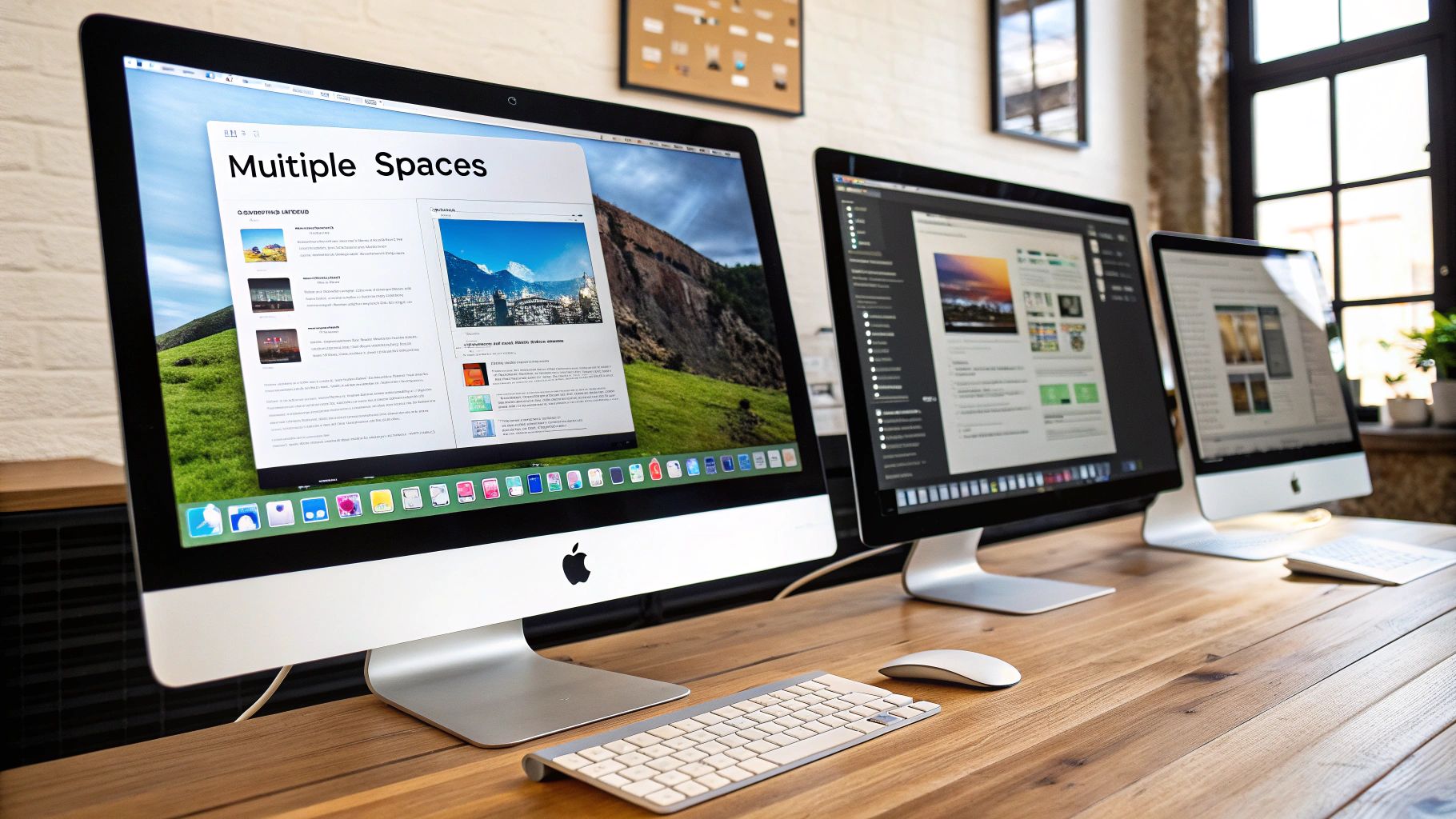
Why It's an Essential Productivity Habit
Context switching is a major drain on mental energy and productivity. Having your email notifications, team chat, and a distracting web browser on the same screen as your "deep work" application makes it nearly impossible to maintain focus. For example, a creative professional can dedicate one Space to their primary Adobe Creative Cloud app, another to client communication tools like Slack and Mail, and a third to project management software. This mental and visual separation prevents distractions and helps you fully immerse yourself in the task at hand, leading to higher-quality work in less time.
How to Maximize Spaces' Potential
Effectively using Spaces goes beyond just creating them. You can build a highly structured workflow with these actionable tips:
- Master Navigation: Use the Control + Right/Left Arrow keys or a three/four-finger swipe on your trackpad to instantly switch between Spaces. This keyboard-centric approach keeps your hands ready for action.
- Assign Apps to Spaces: Right-click an application's icon in the Dock, go to Options, and select Assign To > This Desktop. The app will now automatically open in its designated Space, building a consistent, organized environment every time you start work.
- Use Mission Control Strategically: Press the F3 key (or swipe up with three/four fingers) to open Mission Control. From here, you can get a bird's-eye view of all your Spaces, drag windows between them, and add or remove desktops by moving your cursor to the top bar.
- Create Task-Oriented Desktops: Don't just create random Spaces. Be intentional. Set up a "Communication" Space (Mail, Slack, Teams), a "Deep Work" Space (VS Code, Final Cut Pro, Scrivener), and a "Research" Space (Safari, Notes, PDFs) to create a purpose-driven workflow.
5. Advanced Clipboard Management: Beyond Simple Copy-Paste
The standard copy and paste function is a daily habit, but the default macOS clipboard only holds one item at a time. Advanced clipboard management, using either built-in features or third-party apps, gives you a historical log of everything you copy. This means you can retrieve text, images, and links from minutes, hours, or even days ago. This transforms the simple clipboard into a dynamic, searchable archive, eliminating the frustrating task of re-finding and re-copying information you just had. For anyone juggling multiple pieces of data, this is one of the most impactful Mac productivity tips to implement.
Why It's an Essential Productivity Habit
Constantly switching between windows to copy and paste different items is a major workflow disruption. A writer, for example, can collect multiple quotes, research links, and citations without leaving their source document, then paste them all into their draft in one go. Similarly, a developer can store frequently used code snippets, terminal commands, and API keys, pasting them as needed without breaking their coding rhythm. This method prevents context switching and turns a repetitive, one-at-a-time process into an efficient, bulk action.
How to Maximize Clipboard Potential
Unlocking your clipboard’s power is simple with the right tools and habits. Here are actionable tips to get started:
- Activate Universal Clipboard: If you use an iPhone or iPad, enable Handoff on all devices. This lets you copy text or an image on one Apple device and instantly paste it on another, creating a seamless workflow across your ecosystem.
- Install a Clipboard Manager: Apps like Paste, CopyClip, or Alfred’s clipboard history feature are game-changers. They provide a visual, searchable history of your copied items, often accessible with a quick keyboard shortcut.
- Create Text Snippets: Use your clipboard manager to save and pin frequently typed information like email signatures, office addresses, canned responses, or complex URLs. You can then paste them with just a few keystrokes.
- Maintain Your Privacy: Periodically clear your clipboard history, especially after copying sensitive information like passwords or financial details, to ensure your private data remains secure.
6. Keyboard Shortcuts and Custom Key Combinations: Command Your Mac with Speed
While a mouse is great for navigation, true productivity on a Mac is unlocked when your hands stay on the keyboard. Mastering macOS's extensive library of built-in keyboard shortcuts, and creating your own custom combinations, is a transformative step. This practice eliminates the constant, inefficient switching between keyboard and mouse, allowing you to execute commands in a fraction of a second. By making shortcuts a core part of your workflow, you build muscle memory that turns complex actions into effortless, instantaneous keystrokes, which is why this is one of the most essential Mac productivity tips.
Why It's an Essential Productivity Habit
Repetitive tasks that require navigating menus with a cursor are significant drains on your focus and time. A content creator, for instance, might use a custom shortcut to apply a specific text style in their writing app dozens of time a day, saving seconds on each action that add up to hours. Likewise, a developer can set up custom key combinations to run build scripts or trigger tests in their code editor, streamlining their development cycle. For any professional, this level of control reduces physical and mental friction, keeping you fully engaged with your work.
How to Maximize Keyboard Shortcuts
Beyond the basics like Cmd+C (copy) and Cmd+V (paste), you can take keyboard efficiency to the next level. Here are some actionable tips:
- Learn Essential System-Wide Shortcuts: Commit common commands to memory, such as Cmd+Tab to switch between apps, Cmd+` to cycle through windows of the current app, and Cmd+Q to quit an application.
- Create Custom App Shortcuts: Go to System Settings > Keyboard > Keyboard Shortcuts > App Shortcuts. Here, you can click the '+' button to assign a unique key combination to any menu item in any application. This is perfect for functions you use frequently that don't have a default shortcut.
- Use Text Replacements: In Keyboard settings, use the Text Replacements feature to create shortcodes for frequently typed phrases. For example, typing
myemailcould automatically expand toyour.professional.email@company.com. - Practice Consistently: The key to making shortcuts effective is consistent practice. Choose one or two new shortcuts to learn each week and use them deliberately until they become second nature.
7. Menu Bar Organization and Utility Apps
Your Mac's menu bar is more than just a static display; it's a dynamic and highly customizable dashboard that can supercharge your productivity. By strategically adding utility applications, you can transform this space into a central hub for essential information and one-click actions. Instead of digging through system settings or launching full applications, you can access everything from window management tools to system performance metrics right from the top of your screen. This approach ensures your most-used tools are always visible and accessible, no matter which application you're currently using.
Why It's an Essential Productivity Habit
A well-organized menu bar minimizes context switching and keeps critical information at a glance. For example, a remote worker can instantly check their VPN connection status or network speed without interrupting a video call. A developer can monitor CPU and memory usage in real time while compiling code, spotting performance bottlenecks before they become major issues. For creative professionals, having a color picker or a specialized screenshot utility in the menu bar streamlines the content creation process. These small efficiencies compound, saving valuable seconds dozens of times a day.
How to Maximize Your Menu Bar's Potential
A cluttered menu bar defeats its purpose. The goal is to create a clean, functional dashboard with only the most essential tools. Here’s how to do it:
- Rearrange and Declutter: Hold the Cmd key and drag icons to rearrange them into a logical order. To remove a stock macOS icon like Bluetooth or Wi-Fi, hold Cmd and drag it off the menu bar.
- Install Key Utilities: Populate your menu bar with powerhouse apps. Rectangle for window management, Alfred for advanced search and workflows, and system monitors like CleanMyMac can provide immense value.
- Use an Organizer: For those who use many menu bar apps, a tool like Bartender or Hidden Bar is essential. These apps let you hide less frequently used icons under a single menu, keeping your primary workspace clean.
- Capture Your Work: For an ultimate external brain and advanced information capture on your Mac, explore tools like Rewind. It can make your menu bar a gateway to retracing your digital steps, adding another layer to your mac productivity tips arsenal.
8. Time Tracking and Focus Management Tools
Understanding where your time goes is the first step toward reclaiming it. macOS offers a powerful ecosystem of built-in and third-party tools for tracking application usage, managing focus, and blocking distractions. These tools provide a clear, data-driven picture of your digital habits, transforming vague feelings of unproductivity into actionable insights. By monitoring your activity, you can identify time sinks, set meaningful goals, and create an environment conducive to deep work, making this one of the most impactful Mac productivity tips for knowledge workers.
Why It's an Essential Productivity Habit
Without data, improving your productivity is just guesswork. Time tracking tools remove the ambiguity, providing concrete evidence of how you spend your workday. For a freelancer, this means generating precise, verifiable invoices for clients based on actual project hours. A student can use a focus app to block social media during intense study sessions, ensuring their concentration remains unbroken. Similarly, a remote worker can analyze their productivity patterns with a tool like RescueTime to discover their peak performance hours and structure their schedule accordingly.
How to Maximize Time and Focus Management
Start with the tools already on your Mac and expand as your needs grow. Here are some actionable tips:
- Leverage Screen Time: Begin with Apple's built-in Screen Time (found in System Settings) to get a baseline overview of your app and website usage. It’s a simple way to see where your digital hours are spent.
- Implement Focus Modes: Use the Focus feature in macOS to create custom profiles like "Work" or "Deep Study." You can specify which apps and people are allowed to send you notifications, drastically reducing interruptions.
- Automate with Advanced Tools: For deeper analysis, try an application like RescueTime. It runs in the background, automatically categorizing your activity and providing a productivity score to help you build better habits.
- Combine with Calendar Blocking: Pair your time tracking data with calendar blocking. Once you know you spend too much time on email, block specific, limited "email-checking" slots in your calendar to regain control.
By integrating these strategies, you move from passively reacting to your day to proactively designing it for maximum efficiency and focus.
Mac Productivity Tips: Feature Comparison of 8 Methods
| Feature / Tool | Implementation Complexity 🔄 | Resource Requirements ⚡ | Expected Outcomes 📊 | Ideal Use Cases | Key Advantages ⭐ / Tips 💡 |
|---|---|---|---|---|---|
| Spotlight Search for Quick File and App Access | Low - Built-in, ready to use | Moderate - indexing may tax older Macs | Fast file/app access, smarter search, calculations | Developers, content creators, students | ⭐ Extremely fast access; 💡 Use Cmd+Space + app name; supports calculations |
| Hot Corners for Gesture-Based Navigation | Low - Simple setup via System Preferences | Low - minimal performance impact | Quick access via cursor gestures | Designers, developers, presenters | ⭐ Intuitive gestures; 💡 Use modifier keys to avoid accidental triggers |
| Automator and Shortcuts for Task Automation | Medium to High - Learning curve for complex flows | Moderate - depends on workflow complexity | Saves time via automation of repetitive tasks | Photographers, content creators, small businesses | ⭐ Powerful automation; 💡 Start simple, combine with calendar events |
| Multiple Desktops (Spaces) for Project Organization | Low - Easy to create and switch spaces | Moderate - uses memory for multiple desktops | Better organization, reduced clutter | Developers, students, creatives | ⭐ Improves focus; 💡 Use Ctrl+Arrow keys to switch spaces |
| Advanced Clipboard Management | Medium - Requires third-party apps for full features | Moderate to High - varies by app | Clipboard history, snippet management | Writers, developers, researchers | ⭐ Never lose copied info; 💡 Use Universal Clipboard across devices |
| Keyboard Shortcuts and Custom Key Combinations | Medium - Requires memorization and customization | Low - negligible system resources | Faster workflow, less mouse reliance | Content creators, developers, business pros | ⭐ Speeds tasks significantly; 💡 Practice shortcuts to build muscle memory |
| Menu Bar Organization and Utility Apps | Low to Medium - Requires app installation and setup | Variable - depends on number of utilities | Quick system info and controls at hand | Developers, remote workers, creatives | ⭐ Constant access; 💡 Use Bartender to organize clutter |
| Time Tracking and Focus Management Tools | Medium - Requires consistent use, some setup | Moderate to High - some apps require subscription | Better time awareness and productivity | Freelancers, students, remote workers | ⭐ Provides productivity insights; 💡 Use Focus modes and calendar blocking |
From Tips to Habits: Integrating Productivity into Your Daily Workflow
We’ve journeyed through a comprehensive suite of Mac productivity tips, exploring everything from macOS’s powerful built-in features to advanced third-party applications. You've seen how mastering Spotlight can turn you into a navigation powerhouse, how Hot Corners can save you countless clicks, and how a well-organized Menu Bar can become your mission control. The goal of this extensive roundup was not to overwhelm you, but to reveal the incredible potential lying dormant within your Mac.
The true challenge, and the greatest reward, lies in transforming this newfound knowledge into consistent, daily action. Information alone doesn't create efficiency; habits do. Instead of attempting to implement all eight strategies at once, focus on a gradual, sustainable approach to building a more streamlined workflow.
Your Action Plan for Lasting Productivity
To avoid the common pitfall of learning and forgetting, here is a practical roadmap to turn these tips into second nature:
- Start with One: Choose the single tip that addresses your biggest current frustration. If you constantly find yourself dragging windows to find a specific file, make mastering Multiple Desktops (Spaces) your goal for this week. If repetitive tasks are slowing you down, dedicate time to building one or two simple automations with Shortcuts or Automator.
- Track Your Progress: The key to forming a new habit is awareness. You might jot down each time you successfully use a new keyboard shortcut instead of reaching for your mouse. For more complex workflows and project tracking, leveraging a dedicated tool for information management is crucial. You can explore platforms like tnote.ai to centralize your notes, tasks, and habit-tracking efforts, ensuring your productivity goals stay top-of-mind.
- Iterate and Expand: Once your first chosen tip feels automatic, move on to the next. This methodical, one-at-a-time process ensures each new skill is deeply integrated before you add another layer. Over a couple of months, you will have constructed a personalized system that is far more effective than a scattered, inconsistent approach.
The Real Impact of Mastering Your Mac
Ultimately, these Mac productivity tips are about more than just saving a few seconds here and there. They are about reducing cognitive load, minimizing friction, and creating an environment where you can enter a state of deep focus more easily. When you are no longer fighting with your tools, you free up mental energy to dedicate to what truly matters: creative problem-solving, strategic thinking, and producing your best work.
Your Mac is an incredibly powerful partner in your professional journey. By investing the time to customize its environment and master its language, you are not just optimizing a device; you are optimizing your focus, your time, and your potential for success.
If a significant part of your workflow involves managing and sharing files, optimizing your compression process is a non-negotiable productivity gain. Take the next step by downloading Compresto and see how its intelligent, quality-preserving compression can streamline your file handling and save you valuable time and disk space.