Top 8 Image Compression Tools for 2025
Finding the Perfect Image Compression Tool
High-quality images are essential for any online presence, from website banners to social media content. But these stunning visuals often come with a hefty price tag: large file sizes. These large files can slow down website loading speeds, impacting SEO and user experience. They also consume valuable storage space and create bottlenecks in content workflows. The solution? An efficient image compression tool.
Choosing the right tool can be overwhelming. With so many options available, it's important to understand the key differences. Some tools prioritize maximum compression, potentially sacrificing some image quality. Others focus on lossless compression, preserving every pixel but offering less dramatic file size reduction.
Some tools excel at specific file formats like PNG or JPEG, while others offer broader compatibility. Factors like compression algorithms, batch processing capabilities, integration options, and pricing models (free vs. paid, subscription vs. one-time purchase) all play a role in selecting the right tool for your needs.
Choosing the Right Tool for Your Needs
Whether you're a corporate professional seeking efficient file management, a Mac user looking for advanced compression utilities, or a content creator demanding quality-preserving file size reduction, the right tool can dramatically improve your workflow and digital presence. This article explores the top 8 image compression tools of 2025, covering a range of features, pricing structures, and compression techniques.
- Compression Algorithms: Different algorithms offer varying levels of compression and quality preservation.
- Batch Processing: This feature allows you to compress multiple images simultaneously, saving you valuable time.
- Integration Options: Some tools integrate directly with popular platforms like WordPress or Adobe Photoshop, streamlining your workflow.
- Pricing Models: From free tools to premium subscriptions, there's an option for every budget.
By the end of this article, you'll have the knowledge to choose the perfect tool to optimize your images without compromising quality.
1. Compresto
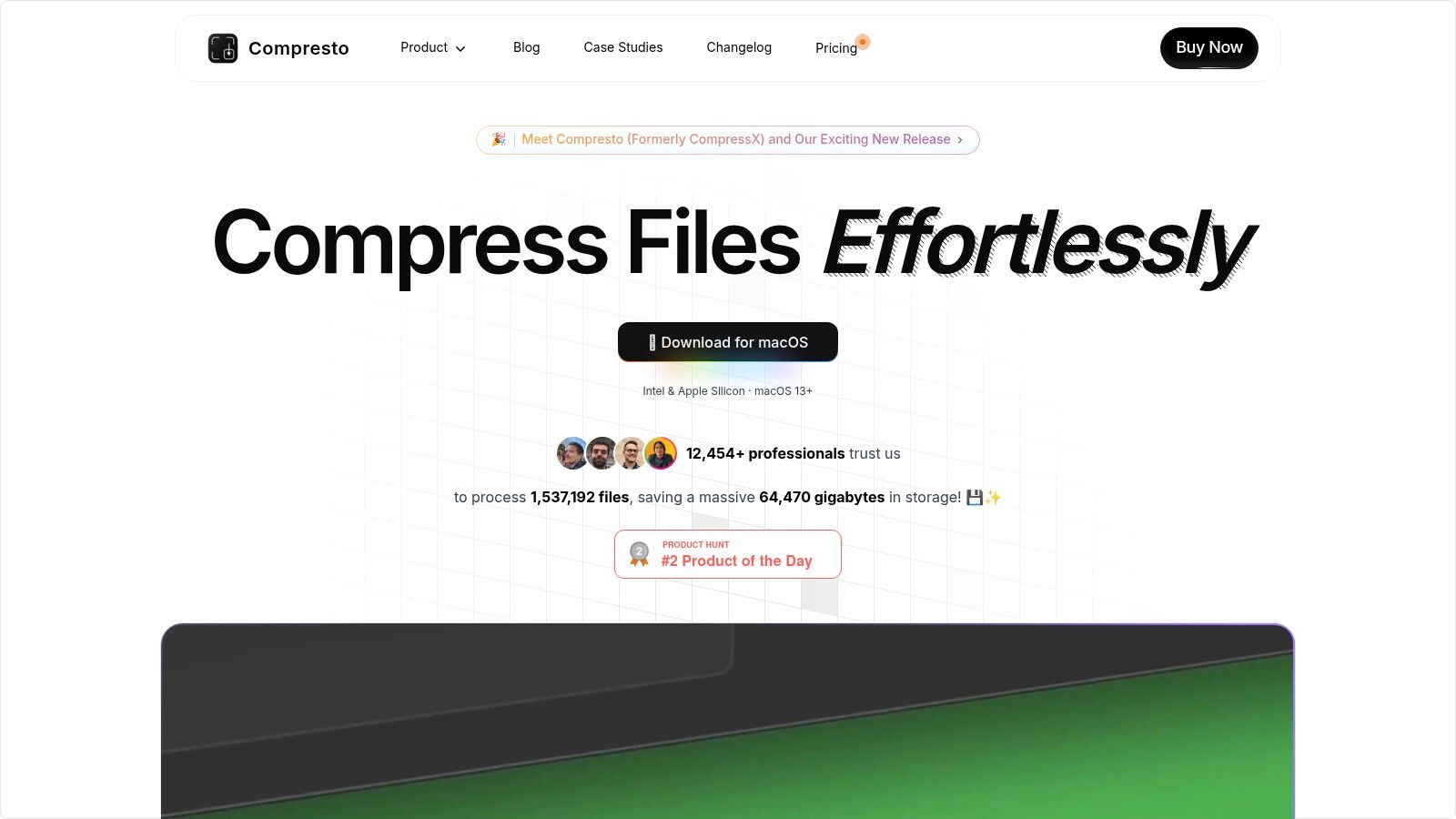
Compresto is a premium file compression tool exclusively for macOS. It goes beyond simply shrinking files, offering features designed to streamline workflows and optimize storage. Whether you're a corporate professional working with large files, a content creator sharing high-resolution media, or simply need to send files quickly, Compresto provides a powerful solution.
Its ability to compress videos, images, GIFs, and PDFs without significant quality loss is a key differentiator. Imagine sharing large presentations, high-quality marketing materials, or archiving project files without worrying about file size limits or sacrificing clarity. That's the Compresto promise.
Workflow Integrations
This software incorporates intelligent features such as folder monitoring, allowing automatic compression of files added to designated folders. A convenient drop zone facilitates drag-and-drop file management. The integrated video-to-GIF conversion tool adds another layer of versatility. A seamless Raycast extension further enhances workflow integration for power users. Check out 10 Reasons Compresto Outperforms Other Compression Tools for a detailed comparison.
Performance and Support
Compresto's focus on macOS allows it to leverage the operating system's capabilities, providing optimized performance for both Intel and Apple Silicon machines running macOS 13 or later. With over 11,000 professionals already using Compresto and endorsements from industry leaders such as Guillermo Rauch, CEO of Vercel, the tool is clearly gaining traction.
While pricing details aren't readily available on the website, the investment appears worthwhile considering the robust feature set and focus on quality preservation. Compresto offers comprehensive support including detailed documentation, changelogs, FAQs, and a vibrant GitHub community.
Pros:
- Compresses multiple file formats (videos, images, GIFs, PDFs) while maintaining high quality.
- Offers innovative workflow features: folder monitoring, drop zone, video-to-GIF conversion, and Raycast extension.
- Optimized for macOS, supporting both Intel and Apple Silicon (macOS 13+).
- Trusted by over 11,000 users and endorsed by industry leaders.
- Robust community support with detailed resources and regular updates.
Cons:
- Exclusively available for macOS, limiting cross-platform use.
- Pricing details are not prominently displayed.
Website: https://compresto.app
Compresto's powerful compression capabilities, combined with macOS-focused optimizations and innovative workflow features, earn it a spot on this list. While its macOS exclusivity might be a limitation for some, its dedication to quality and efficiency makes it a standout choice for Mac users seeking advanced file management.
2. TinyPNG
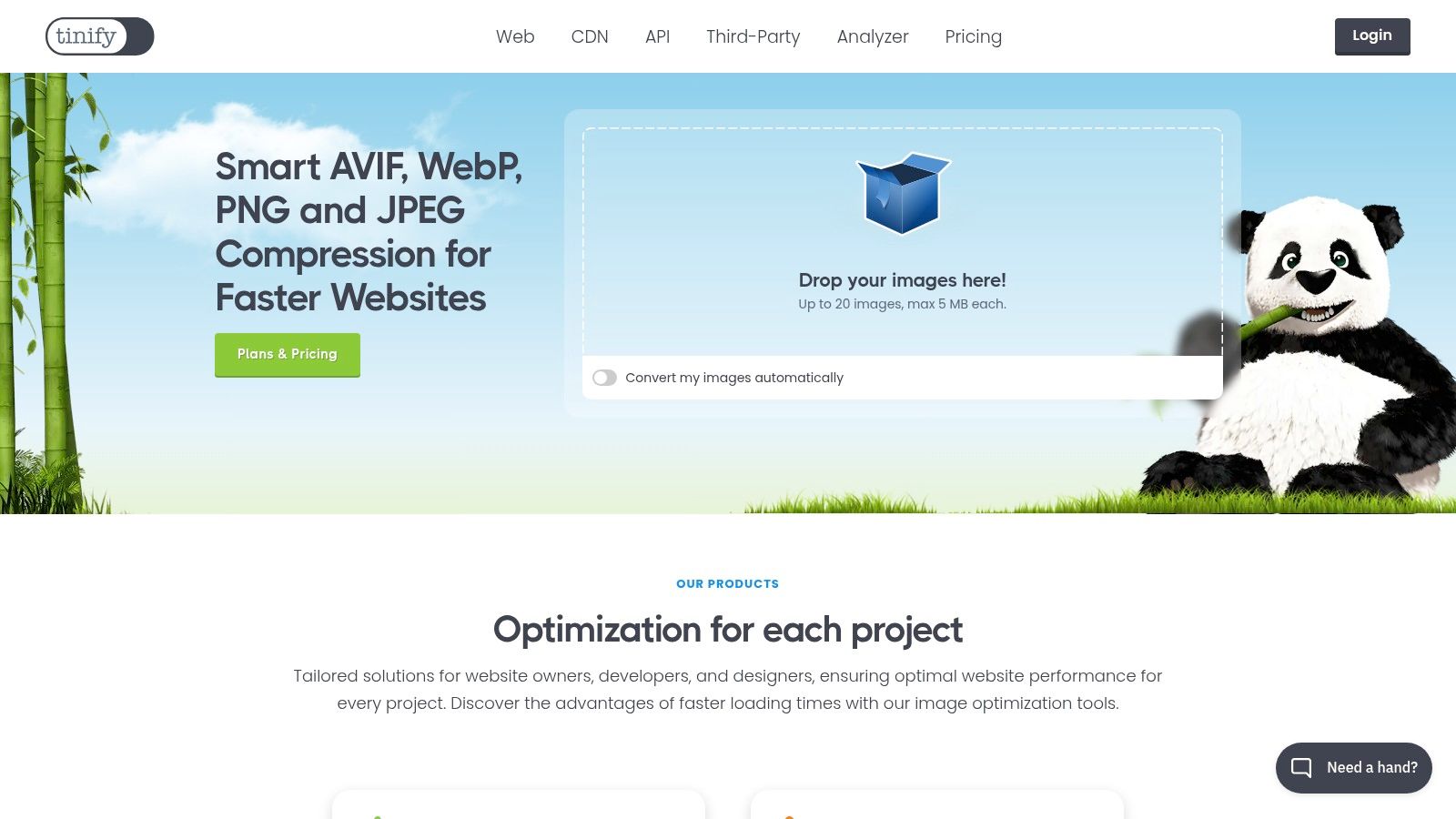
TinyPNG is a popular online image compression tool. It excels at reducing PNG and JPEG file sizes without sacrificing noticeable quality. Its smart lossy compression technique selectively decreases the number of colors in the image. This results in smaller files while maintaining visual fidelity.
This makes it a valuable asset for various professionals. These include corporate professionals managing large files, Mac users looking for efficient compression, and content creators needing optimized images for web platforms.
Why TinyPNG deserves its place on this list: TinyPNG strikes an impressive balance. It offers high compression ratios (up to 80%) with minimal quality loss. Its ease of use, featuring a simple drag-and-drop interface and no registration required for basic use, adds to its appeal.
Key Features and Benefits
-
Smart Lossy Compression: TinyPNG's algorithm reduces file sizes significantly without noticeably impacting image quality. This is essential for faster website loading and lower bandwidth use.
-
Batch Compression: Process multiple images at once, saving time and effort. This is a huge benefit for content creators and web developers handling many images.
-
Transparency Preservation: Keeps transparency in PNG files. This is ideal for logos, icons, and graphics needing a transparent background.
-
API and WordPress Plugin: Developers can integrate TinyPNG's functionality into their workflows using the API. A WordPress plugin makes image optimization easy for website owners.
-
PNG and JPEG Support: Supports the two most common web image formats.
Pros and Cons
Here's a quick rundown of the advantages and disadvantages of using TinyPNG:
| Feature | Pro | Con |
|---|---|---|
| Compression | Impressive ratios with minimal quality loss | Limited free tier (500 compressions/month with a 5MB file limit) |
| Interface | Simple and intuitive | No desktop application (web interface or API only) |
| Free Tier | Available (up to 20 images/month) | Paid plans can be pricey for high-volume users |
| File Format | Supports PNG and JPEG | Limited file format support |
Pricing and Technical Requirements
TinyPNG offers a free tier for compressing up to 20 images per month. Paid plans are available for higher usage, starting at $25/year.
As a web-based tool, TinyPNG only requires a web browser and an internet connection.
Comparison With Similar Tools and Implementation Tips
While tools like ImageOptim and ShortPixel offer similar functionality, TinyPNG often delivers better compression for PNGs. ImageOptim, being free and open-source, provides a good budget alternative. ShortPixel offers broader file format support.
For basic use, just drag and drop images onto the TinyPNG website. Explore the API for integration into web development. The WordPress plugin simplifies website image optimization.
Conclusion
TinyPNG is a powerful and user-friendly image compression tool. It's particularly useful for web developers, designers, and content creators wanting to optimize image sizes without sacrificing visual quality. The limited free tier and file format support may be downsides for some, but the ease of use and impressive compression make it a valuable asset for image optimization.
3. ImageOptim
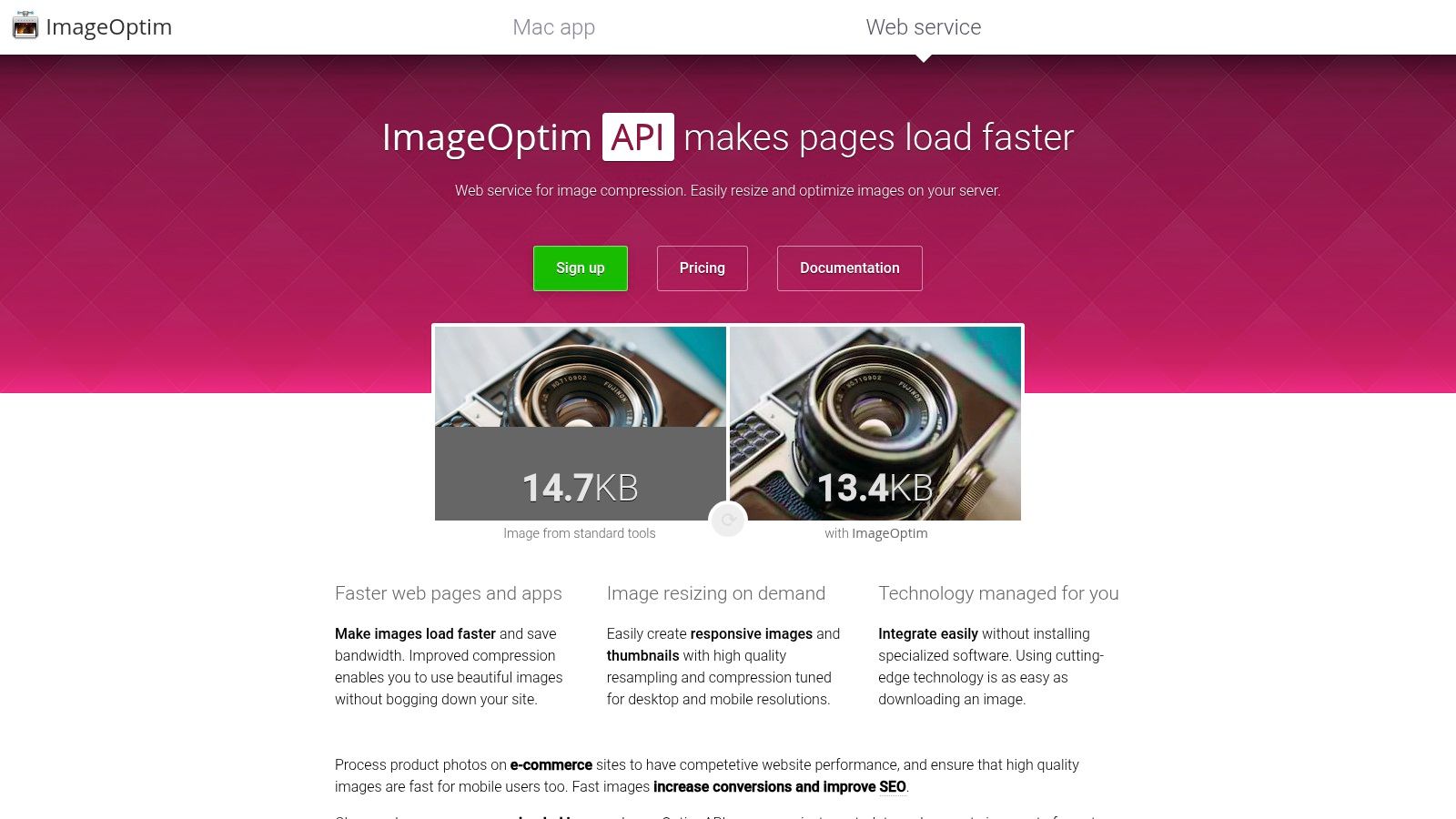
ImageOptim is a free and open-source image compression tool. It’s a valuable asset for Mac users, especially developers, designers, and content creators. This tool excels at reducing image file sizes without compromising quality.
This makes it perfect for optimizing website assets, presentations, and other visual content. ImageOptim achieves this by removing unnecessary metadata and applying lossless compression techniques by default. You also have the option of using lossy compression for even greater size reductions.
ImageOptim works with several optimization engines behind the scenes. These include PNGCrush, OptiPNG, PNGOUT, AdvPNG, JpegOptim, jpegtran, and Gifsicle. This ensures optimal results for a variety of image formats (PNG, JPEG, GIF, and SVG).
Key Features and Benefits
One of ImageOptim's standout features is its batch processing capability. This allows you to optimize entire folders of images at once, saving significant time for professionals dealing with large amounts of visual content. It also strips EXIF metadata, enhancing privacy and further reducing file sizes. For other optimization techniques, check out this helpful resource: Our guide on file size reduction tips.
While primarily a desktop application for macOS, a web version of ImageOptim is also available. This offers a convenient alternative for users on other operating systems. The desktop app is entirely free, imposes no file size limits, and adds no watermarks or usage restrictions.
Pros and Cons
Here's a quick breakdown of the advantages and disadvantages:
Pros:
- Free and open-source
- No file size limits
- Excellent image quality preservation
- No watermarks or restrictions
- Batch processing
- Removes EXIF metadata
Cons:
- macOS desktop app only (web version available)
- Less intuitive interface for beginners
- Can be slow with very large batches
- Limited customization options
Pricing and Technical Requirements
- Pricing: Free
- Technical Requirements: macOS for the desktop app; any modern browser for the web version.
Implementation and Setup Tips
Using ImageOptim is simple. Just drag and drop your images onto the application window to start optimization. For large batches, optimize them in smaller sets to better manage processing time. The web version is equally straightforward, with a simple upload and download process.
ImageOptim earns its spot on this list because of its powerful compression, quality preservation, and affordability. While the interface may require a short learning curve for beginners, its performance and features make it a valuable tool for anyone working with images. It's an essential tool for macOS users. The web version offers a useful alternative for others, although it doesn't offer the batch processing power of the desktop app. Download ImageOptim here: https://imageoptim.com/.
4. Squoosh
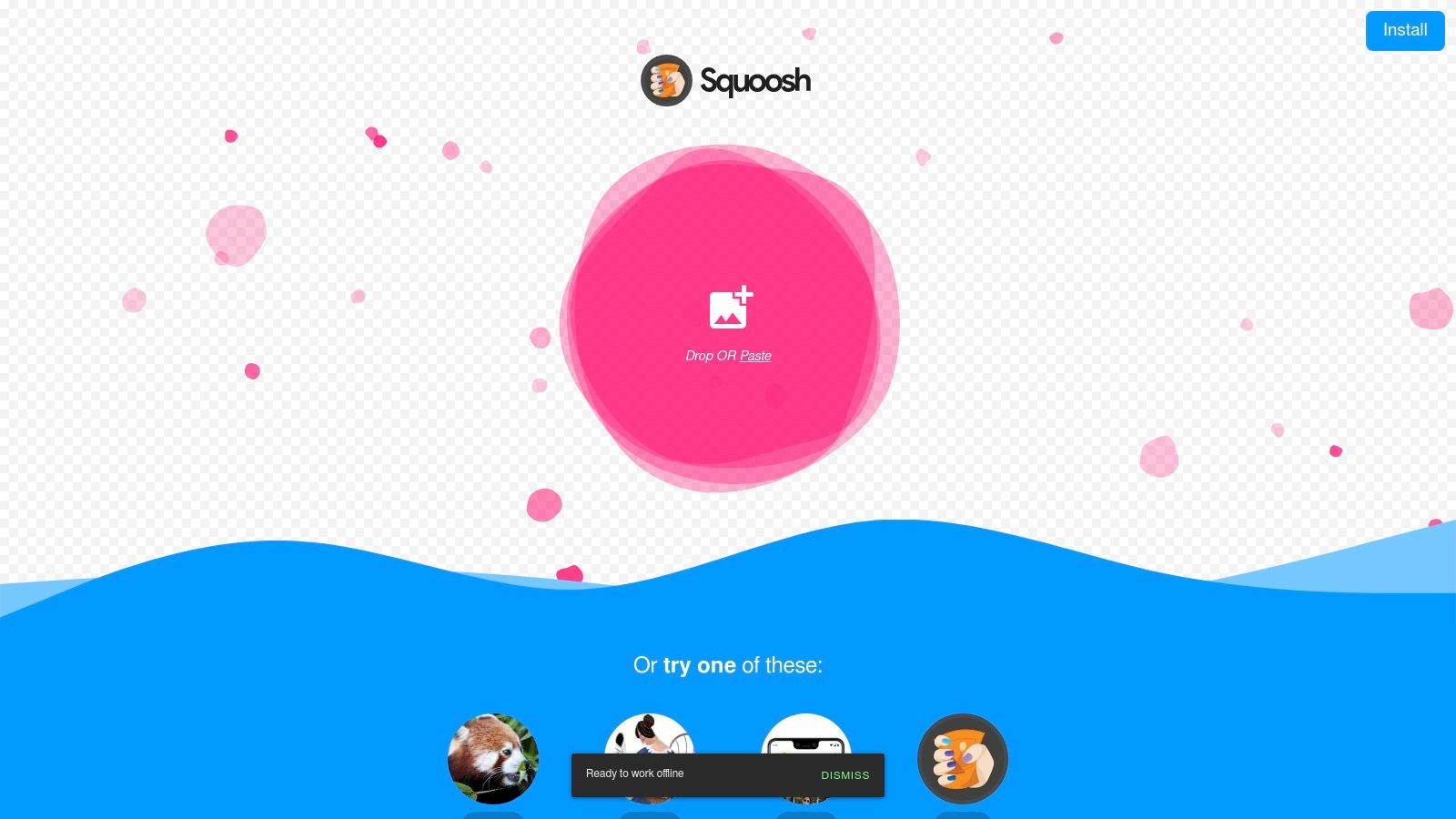
Developed by Google Chrome Labs, Squoosh is a powerful image compression tool that prioritizes both control and privacy. Unlike cloud-based alternatives, Squoosh works entirely in your browser. This eliminates the need to upload potentially sensitive images to a server.
This browser-based functionality is a major benefit for anyone working with confidential or copyrighted material. Corporate professionals and content creators alike can leverage Squoosh’s features without compromising security.
One of Squoosh's most compelling features is its real-time, side-by-side comparison. You can instantly see the impact of various compression settings on your image. Experiment with different codecs like WebP, AVIF, and even the latest JPEG XL to find the optimal balance between size and quality.
For content creators, support for next-gen image formats like WebP and AVIF is particularly valuable. These formats offer drastically reduced file sizes with minimal quality loss, resulting in faster page load times and a better user experience. The progressive image loading visualization is another handy feature that helps optimize images for web performance.
Features and Benefits
- Side-by-Side Comparison: See the original and compressed images simultaneously.
- Modern Format Support: Compress to WebP, AVIF, and JPEG XL.
- Advanced Controls: Fine-tune compression parameters for precise results.
- Client-Side Operation: No server uploads are required, ensuring privacy.
- Progressive Loading Visualization: Optimize images for improved web performance.
Pros and Cons
Pros:
- Free and Unlimited: No cost or usage restrictions.
- Visual Comparison Tools: Easily assess the impact of different settings.
- Privacy-Focused: Your images stay on your device.
- Next-Gen Format Support: Utilize the latest image compression technology.
Cons:
- Limited Batch Processing: Images must be compressed individually.
- Browser-Dependent Performance: Speed may vary depending on your browser and device.
- No Cloud Integration: Compressed images must be downloaded locally.
- Complexity for Beginners: The extensive options might be overwhelming for new users.
Implementation and Setup
Using Squoosh is incredibly simple. Just visit the Squoosh web app. No installation or account creation is needed. Drag and drop your image, adjust the compression settings, and download the optimized version. While the interface is generally user-friendly, exploring the advanced options can unlock even greater control.
Pricing and Technical Requirements
Squoosh is a free web application. The only requirement is a modern web browser.
Comparison With Similar Tools
Squoosh stands out from cloud-based tools by offering enhanced privacy and often more granular control over compression parameters. While it might lack the batch processing of some desktop applications, its in-browser accessibility and advanced features make it a valuable tool for anyone working with images, especially for tasks demanding precision and visual feedback.
5. Kraken.io
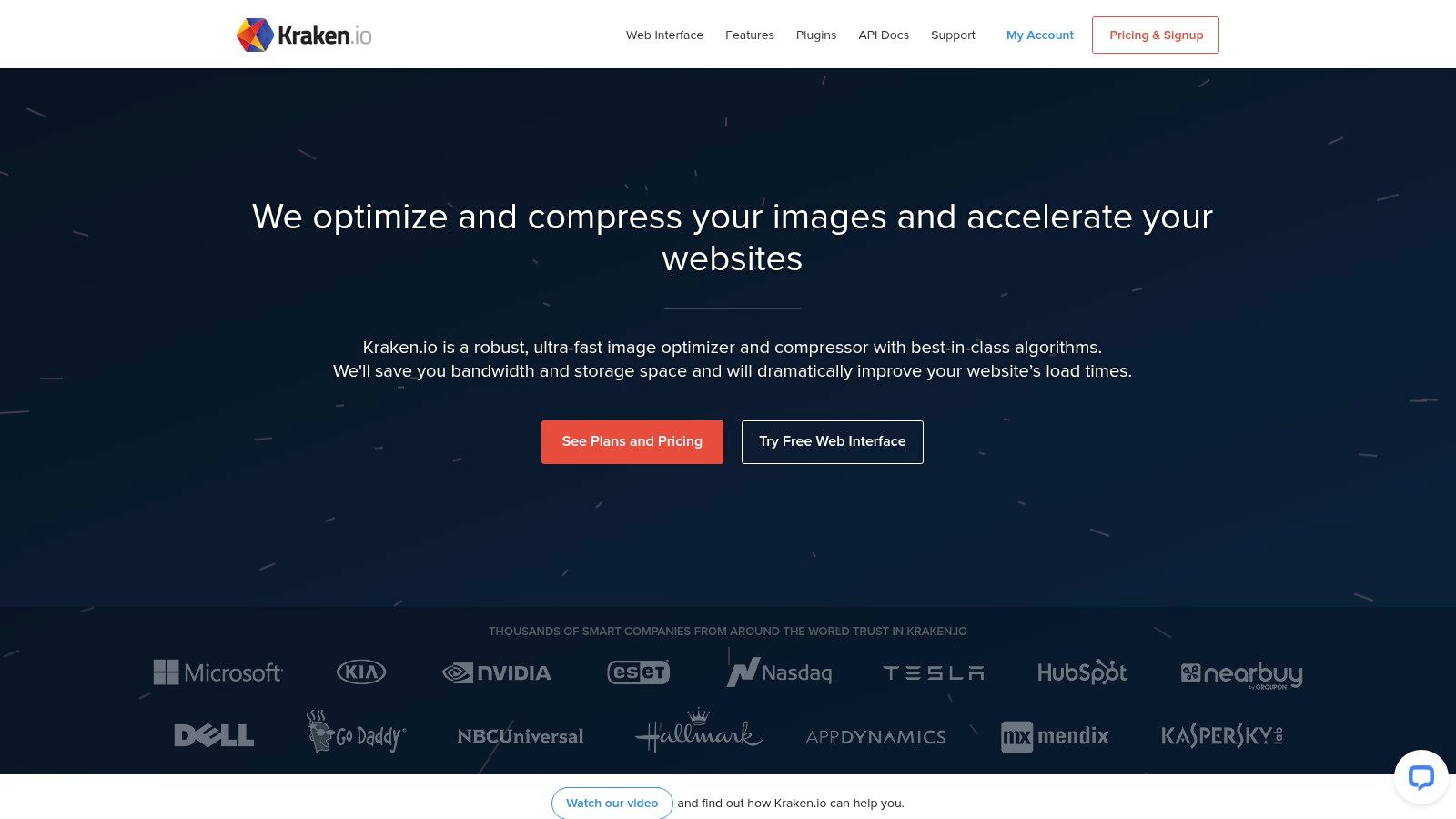
Kraken.io is a powerful image optimization and compression tool. It's designed for professionals and businesses working with many images. While it may have a steeper learning curve and higher price than simpler tools, the advanced features and compression make it worth considering for those prioritizing quality and efficiency.
For professionals managing large media libraries, Kraken.io offers several advantages. Its robust API allows seamless integration with existing workflows and cloud storage solutions like Dropbox and Google Drive. Imagine automating the optimization of every image uploaded to your company's shared cloud storage. Kraken.io makes that a reality. Bulk uploading and detailed optimization reports further streamline file management, saving time and storage.
Content creators, especially those with image-heavy websites, will appreciate Kraken.io's ability to reduce file sizes without sacrificing visual quality. The platform offers both lossy and lossless compression, giving you control over the balance between file size and image quality. Support for WebP conversion allows you to serve smaller, faster-loading images to your audience. This improves website performance and user experience, critical for engagement and SEO. Mac users will find the web interface easy to use, although a dedicated desktop app isn't currently available.
Expert Mode and Customization
One of Kraken.io's standout features is its "Expert Mode." This provides fine-tuned control over compression parameters. This level of customization is valuable for professionals requiring precise control over optimization. However, this contributes to the steeper learning curve. While basic functions are simple, mastering advanced settings takes some exploration.
Pricing and Technical Requirements
Pricing: Kraken.io offers a free tier (100MB), useful for testing. Paid plans start at a higher price point than some competitors, scaling with usage and features. Check their website for current pricing.
Technical Requirements: Kraken.io is web-based, working on any operating system with a modern browser. For API integration, you'll need technical expertise.
Comparing Kraken.io to Other Tools
Compared to simpler tools like TinyPNG, Kraken.io offers more advanced features and better compression, but at a higher cost. It's a robust solution for professionals with larger volumes and higher demands.
Tips for Using Kraken.io
- Start with the free tier: Familiarize yourself with the platform and test different compression settings before paying.
- Explore the API documentation: If integrating Kraken.io into your workflow, review the API documentation to understand its capabilities.
- Experiment with Expert Mode: Once comfortable with the basics, try Expert Mode to fine-tune compression settings for optimal results.
Website: https://kraken.io/
6. Compressor.io
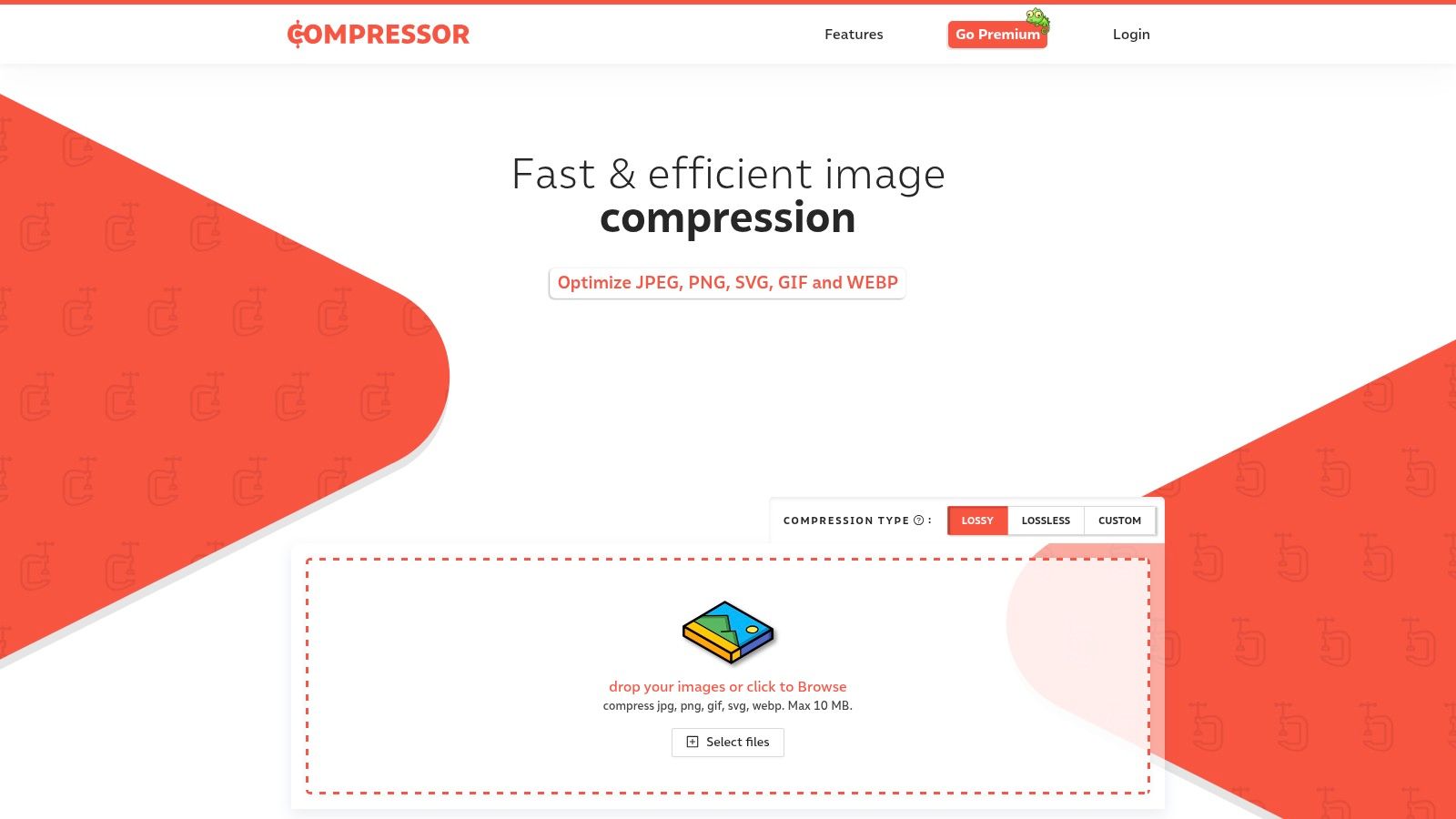
Compressor.io stands out for its easy-to-use interface and powerful compression capabilities. This online tool offers both lossy and lossless compression for various image formats, including JPEG, PNG, GIF, and SVG, catering to a wide range of needs. It's a great choice for anyone looking to quickly optimize images without a complicated process.
For busy professionals dealing with many images, Compressor.io offers a simple way to shrink file sizes. This leads to faster website loading times and lower storage costs. Content creators, especially those working with visually rich websites or social media platforms, will appreciate the ability to reduce image size without compromising visual quality. Even Mac users, with their built-in compression tools, might find Compressor.io's cross-platform browser accessibility a useful addition to their workflow.
Compression Made Easy
Compressor.io simplifies image compression. Upload your image, choose between lossy or lossless compression, and let the tool do the work. A convenient before-and-after slider lets you see the effect of the compression on image quality. You can then download the compressed image along with file size reduction statistics.
Key Features and Benefits
- Simple, one-click compression: Optimize images effortlessly.
- Lossy and Lossless Options: Choose the best compression method for your needs.
- No Account Needed (Basic Use): Get started right away.
- Before/After Comparison: See the impact of compression visually.
- Downloadable Results with Statistics: Track your optimization progress.
Pros and Cons
Pros:
- Free without Registration: No cost barrier to entry.
- Clean Interface: Easy to navigate and use.
- Balanced Compression and Quality: Reduce file size without significant quality loss.
- No Watermarks: Keep your images clean and professional.
Cons:
- Single Image Upload (Free Version): Limited to one image at a time.
- 5MB File Size Limit (Free): Larger files require a paid version.
- No Batch Processing (Free): Not ideal for large volumes of images.
- Limited Advanced Options: Lacks features like resizing.
Pricing and Technical Requirements
Compressor.io's free version handles individual images up to 5MB. The only technical requirement is a modern web browser. While details on paid plans for larger files and batch processing aren't readily available on their website, contacting them directly might reveal more options.
Comparison with Other Tools
While TinyPNG and ShortPixel offer comparable features, Compressor.io stands out with its SVG compression support and the availability of both lossy and lossless options in the free tier. However, TinyPNG and ShortPixel often provide more generous file size limits and batch processing in their free versions.
Tips for Optimal Use
Experiment with both lossy and lossless compression to find the sweet spot between file size reduction and image quality. Be aware of the free version's limitations and explore alternatives if you need batch processing or larger file handling.
Website: Compressor.io
7. ShortPixel
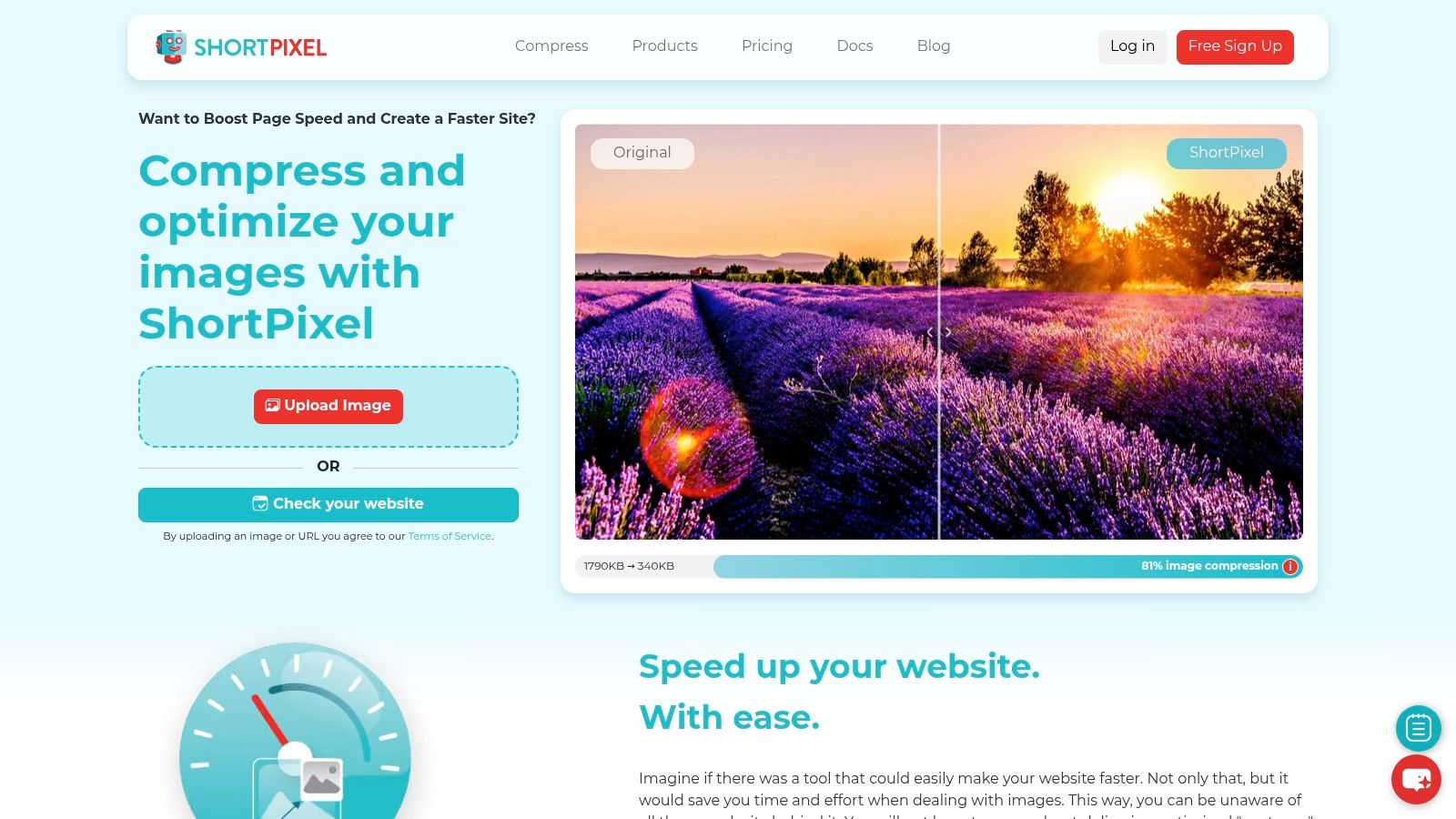
ShortPixel is a powerful image optimization service designed for compressing website images. Its impressive WordPress integration, intelligent compression algorithms, and flexible pricing plans make it a standout choice. Whether you're running a blog, creating online content, or managing a large corporate site, ShortPixel gives you the tools to shrink image file sizes without compromising visual quality. This leads to faster loading times, better SEO, and lower bandwidth consumption. For a deeper dive into the environmental benefits of smaller files, check out this article: How File Compression Reduces Digital Waste.
ShortPixel provides a web application, an API, and a very popular WordPress plugin. Its strength is in its balanced compression approach, using both lossy and lossless techniques to achieve reductions of up to 90%. The WordPress plugin automates optimization upon image upload, simplifying your workflow and ensuring your media library is always optimized.
Key Features
- Three Compression Levels: Balance file size and image quality by choosing from Lossy, Glossy (a less aggressive lossy option), and Lossless compression.
- Automatic WebP Conversion: Serves the next-gen WebP format to browsers that support it, further improving loading speeds.
- Bulk Optimization: Retroactively optimize your existing image library for a quick performance boost.
- PDF Compression: ShortPixel also compresses PDFs, which is helpful for optimizing downloadable documents.
- Adaptive Image Sizing: Delivers appropriately sized images to different devices for a responsive user experience.
Pros
- Excellent WordPress Integration: Seamless automation simplifies image optimization for WordPress sites.
- Generous Free Tier: Compress up to 100 images per month for free.
- One-Time Credit Packages: Purchase credit packs as needed, avoiding recurring subscription fees.
- Preserves Image Quality: Maintains good visual fidelity even with lossy compression.
Cons
- Monthly Image Quota: The free tier and credit packs are based on image count, not total file size, which can be a limitation.
- Complex API Integration: Integrating the API can be challenging.
- Occasional Processing Delays: Slower processing can occur during periods of high server load.
- Limited Customization: Offers fewer granular controls over compression settings compared to some competitors.
Pricing and Implementation
Pricing: ShortPixel offers a free tier for up to 100 images/month. Paid one-time credit packs start at $9.99 for 5,000 image credits.
Website: https://shortpixel.com/
Implementation Tips
-
For WordPress Users: Install the ShortPixel plugin directly from the WordPress plugin repository. Configure your API key and your desired compression level. Use the bulk optimization feature to compress your existing media library.
-
For Web Developers: Check the ShortPixel API documentation for details on integrating the service into your custom applications. The web application is a good option for occasional optimization needs.
ShortPixel is a powerful and accessible image compression solution, particularly well-suited for WordPress users. The blend of automated optimization, various compression levels, and flexible pricing makes it a useful tool for anyone looking to improve website performance and lower bandwidth usage.
8. JPEGmini
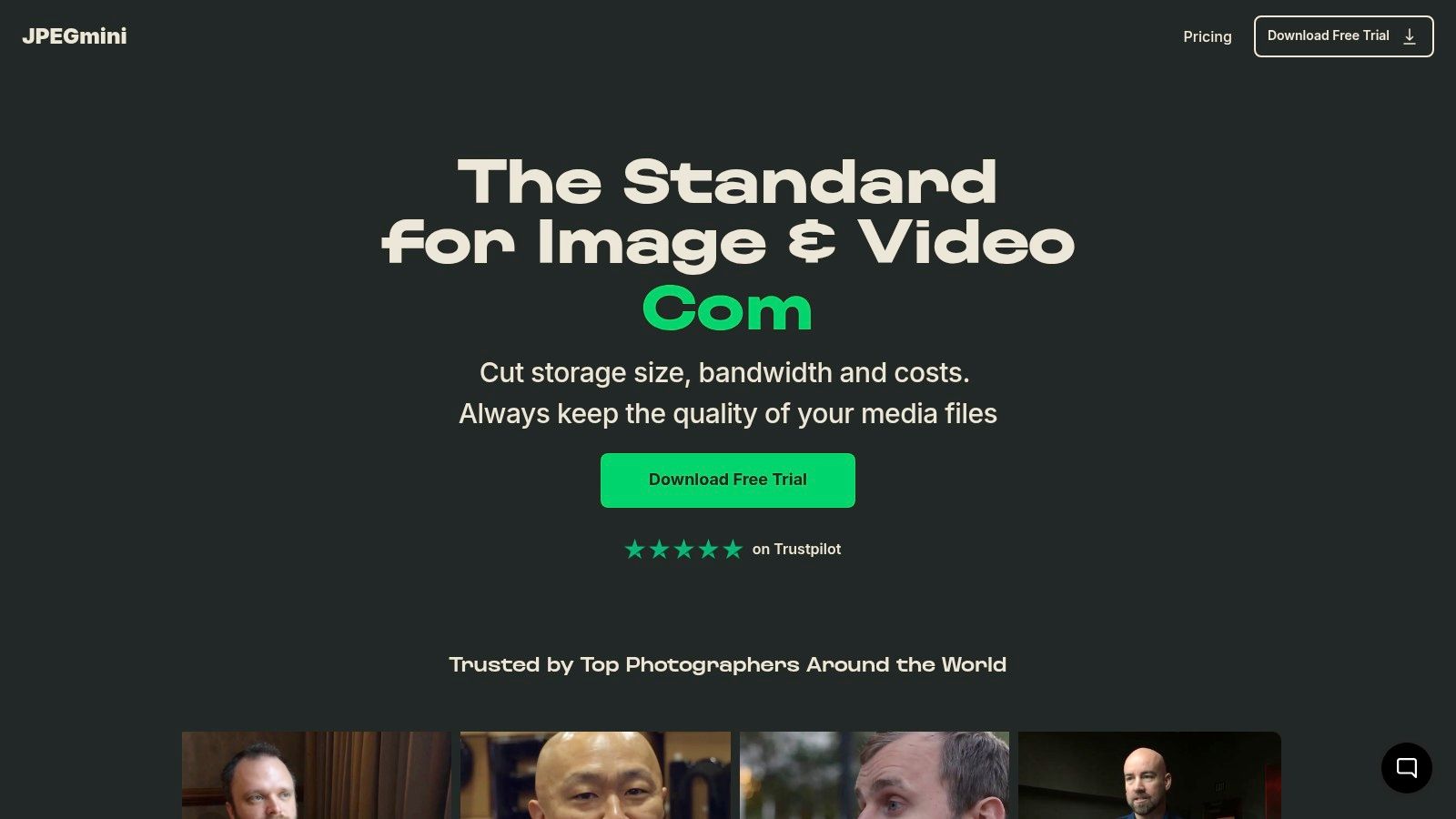
JPEGmini is a leading solution for high-quality JPEG compression. It's particularly well-suited for photographers and visual content creators working with large image libraries. If storage space or bandwidth are concerns, but visual fidelity is paramount, JPEGmini is worth exploring.
This tool utilizes patented image optimization technology. It promises up to 80% file size reduction while maintaining perceptual quality. Unlike generic compression tools, JPEGmini intelligently analyzes each image. This determines the highest compression level possible before any visible artifacts appear. This focus on photographic detail makes it a valuable tool for professionals needing high-resolution images for print or web use.
Key Features and Benefits
-
Patented Quality-Aware Compression: The core strength of JPEGmini is its ability to shrink file sizes dramatically without visual degradation. This is critical for maintaining professional image standards.
-
Photo-Centric Optimization: The algorithm is tailored for photographs. It performs more effectively on images with smooth gradients and fine details than general image compression tools.
-
Versatile Deployment Options: JPEGmini offers desktop applications for Windows and Mac, a server solution for high-volume processing, and a web service for quick optimizations. Adobe Lightroom and Photoshop plugins further integrate JPEGmini into professional workflows.
-
Batch Processing and Customization: You can automate compression for entire photo libraries with batch processing and adjustable output settings. This saves considerable time when managing large image collections.
-
Fast Processing: JPEGmini processes high-resolution images quickly, minimizing downtime and boosting productivity.
Pros
- Excellent quality retention for photographs
- User-friendly interface
- Quick processing speeds
- Professional-grade results suitable for print and web
Cons
- Supports only JPEG format
- Higher cost than general compression tools (pricing varies by product – desktop app, server, or web service. See their website for details.)
- The free web version has file size and usage limits
- Less effective on non-photographic images, such as graphics or illustrations
Implementation Tips
-
Photographers using Lightroom or Photoshop can benefit from the seamless integration provided by the JPEGmini plugins.
-
Use the batch processing feature to optimize large photo libraries efficiently.
-
Experiment with the compression settings to find the best balance between file size reduction and quality for your specific needs.
Comparison With Similar Tools
Tools like TinyPNG and ShortPixel offer general image compression. However, JPEGmini's specialized JPEG optimization and focus on photography make it a better choice for professionals in that field. If your work primarily involves JPEGs and image quality is a top priority, JPEGmini offers a clear advantage.
Technical Requirements
Requirements vary by platform (desktop app, server, or web). See the JPEGmini website for specific system requirements.
Website: https://www.jpegmini.com/
JPEGmini is a powerful solution for anyone needing top-tier JPEG compression without sacrificing image quality. While it has a higher price point than more general tools, the investment is worthwhile for professionals who want the best for their visuals.
8-Point Image Compression Tool Comparison
| Tool | Core Features (✨) | User Experience (★) | Target Audience (👥) | Value (💰) |
|---|---|---|---|---|
| 🏆 Compresto | Multiple formats; folder monitoring; drop zone; Raycast integration | High quality; trusted by 11k+; continuous support | macOS pros, content creators | Efficient (pricing on inquiry) |
| TinyPNG | Batch compression; PNG/JPEG support; API & plugin | Impressive ratios; intuitive UI | Web developers, designers | Free tier; paid plans can be steep |
| ImageOptim | Lossless focus; metadata removal; batch process | Robust open-source quality; free & simple | Developers, designers | Completely free |
| Squoosh | Side-by-side compare; advanced codec options; client-side | Fast, privacy-friendly; visual controls | Design enthusiasts, tech-savvy users | 100% free |
| Kraken.io | Lossy/lossless options; API; cloud integrations | Excellent compression; detailed reports | High-volume professionals | Flexible pricing plans |
| Compressor.io | One-click compression; lossy & lossless; compare view | Clean interface; balanced quality | Casual users, web optimizers | Free with usage limits |
| ShortPixel | Three compression modes; WordPress integration; bulk optimization | Quality preserving; generous free tier | Website owners, WP users | Credit packs/subscription pricing |
| JPEGmini | JPEG-only; patented compression; plugin support | Professional-grade; fast processing | Photographers, creative professionals | Higher price point |
Optimizing Your Images: A Final Word
Choosing the right image compression tool hinges on your specific needs. Whether you value free access, maximum compression, broad format compatibility, or specialized features, there’s likely a tool among the numerous options available that fits the bill. Factors such as required compression level, image types (JPEG, PNG, GIF, etc.), and your operating system will all play a role in your decision. For instance, Mac users looking for advanced tools might gravitate towards ImageOptim or JPEGmini, while those primarily working with PNGs for web graphics could find TinyPNG ideal.
When evaluating different tools, consider their ease of use and how well they integrate with your current workflow. Some tools offer batch processing, folder monitoring, or even API access, features that are essential for high-volume users.
Implementation is typically straightforward. Most compression tools are available as web applications or downloadable software. Web apps offer quick drag-and-drop compression, while downloadable tools often provide more advanced features and greater control. Getting started usually involves selecting your images and adjusting the compression settings, if available.
Budget is another key factor. While many free options exist, these might have limitations on file size, usage, or features. Paid tools often offer greater control, higher compression rates, and extra functionalities, making them a worthwhile investment for professionals who frequently handle images. Resource considerations go beyond budget and include processing power and storage. Some tools may demand more system resources, particularly during batch processing.
Finally, integration and compatibility are essential. Consider whether a tool seamlessly integrates with your current software, cloud storage services, or content management system. Make sure it’s compatible with the image formats you use and the operating systems you work with.
By choosing the best tool for your workflow, you can guarantee fast-loading websites, save valuable storage space, and deliver high-quality images that meet your professional requirements. Key takeaways include understanding your specific needs, evaluating available features, considering budget and resource constraints, and ensuring compatibility with your existing systems.
Ready to simplify file compression and reclaim valuable time and storage? Compresto offers a comprehensive solution for optimizing not only images, but also videos, GIFs, and PDFs, all within a streamlined and intuitive macOS app. Enhance your productivity with features like folder monitoring and a Raycast extension, and join a community of over 11,000 users experiencing the Compresto advantage. Supercharge your workflow and discover the power of efficient file management with Compresto.