How to Speed Up File Transfers: Proven Fixes That Work
Why Your File Transfers Are Painfully Slow
Let's be honest, when files take forever to transfer, we all point fingers at our internet speed. I've spent years digging into transfer issues, and honestly, the real problems are rarely that obvious. You might have a gigabit connection, but outdated network drivers, your router settings, or even just competing traffic on your network could be choking your transfers. It's like having a Ferrari stuck in rush hour traffic – all that power, but nowhere to go.
People often think a faster internet plan will magically fix everything. In my experience, that’s rarely the case. It's usually more about making the most of what you already have. I’ve had clients with "slower" connections outperform those with gigabit internet, simply because their network was set up better. Finding the actual bottleneck is key.
Think of a file transfer as a highway. Your internet speed is the speed limit, but things like traffic (bandwidth conflicts) or roadblocks (hardware/software issues) can slow you down. Some of these you can fix yourself, others might need a professional touch.
High-speed data transfer is crucial these days. Tools like Raysync focus on optimizing things like bandwidth, latency, and transfer protocols for faster speeds. By tweaking these, businesses can significantly cut transfer times and become more productive. Just optimizing network bandwidth can sometimes boost speeds dramatically, depending on the initial setup. Discover more insights on high-speed data transfers. You might also find this interesting: benefits-of-file-compression.
Diagnosing Your Transfer Woes
So, how do you figure out what's wrong? Start by thinking about how things are slow. Is it always slow, or does it come and go? Constant slowness often points to hardware problems or incorrect settings, while fluctuating speeds usually mean there are bandwidth conflicts. For instance, if your transfers are zippy at night but slow during the day, it's likely due to other devices or users hogging the network.
Common Bottlenecks
Here are some usual suspects:
- Outdated Network Drivers: These are like running your Ferrari with old, worn-out parts. Updating them can unlock a lot of hidden performance.
- Router Configuration: Incorrect Quality of Service (QoS) settings can prioritize less important traffic over your file transfers. Adjusting these can give your transfers the priority they need.
- Hardware Limitations: An old hard drive can seriously bottleneck transfer speeds, even with a fast internet connection. Switching to an SSD can make a huge difference.
- Software Conflicts: Programs running in the background can eat up bandwidth and interfere with transfers. Close anything you don't need.
By understanding these potential issues and using simple checks, you can go from frustratingly slow transfers to blazing-fast speeds. In the next section, we'll explore some specific network tweaks that can make a real impact.
Network Tweaks That Actually Make a Difference
Let's be honest, trying to speed up file transfers by just paying for a faster internet plan is like putting a bigger engine in a car with flat tires. You might see a small improvement, but you're missing the real problem. I've found the biggest gains come from optimizing your existing network. I'm willing to bet your fancy gigabit connection isn’t working as hard as it could be.
TCP Window Scaling and Buffer Sizes
Two settings you absolutely must look at are TCP window scaling and buffer size. Think of TCP window scaling as the size of the truck carrying your data. Bigger truck, fewer trips, faster delivery. Most routers default to tiny trucks, needlessly slowing things down. Increasing this setting has consistently led to some of the most dramatic speed boosts I've seen. Then there's buffer size. A larger buffer helps smooth out the bumps in the road, especially on a shaky connection. It’s like having a bigger loading dock – no more traffic jams means smoother, faster transfers.
Quality of Service (QoS) Settings
QoS settings aren't just for tech wizards; they're your secret weapon for prioritizing file transfers. It’s like telling your router, "Hey, these files are VIP, give them the fast lane." This is a game-changer when you’re transferring huge files while also video conferencing or streaming. Over time, I've learned that different router configurations are better for different situations, from occasional large files to constant syncing. For example, if you only send large files occasionally, prioritizing the ports used for file transfer can make a big difference.
Mobile Hotspots and 5G Optimization
Here’s a surprise: your mobile hotspot can sometimes outperform your home network, especially with 5G. Seriously, mobile internet speeds have gotten ridiculously fast. Median cellular download speeds jumped over 80% in just two years (by 2025)! The United Arab Emirates currently boasts a mind-blowing 441.89 Mbps average. Discover more insights on mobile internet speed. Knowing how to optimize 5G for file transfers is a superpower, especially for remote work. Think about prioritizing certain 5G bands or turning off data-saving features. These little tweaks can be surprisingly effective when you’re working on the go.

Finding Transfer Tools That Don't Disappoint
After wrestling with countless file transfer frustrations, I've learned the hard way: your tool makes all the difference. It’s crazy how some pricey enterprise platforms can actually perform worse than free options, while other hidden gems consistently save the day. So, how do you cut through the marketing fluff and find tools you can actually rely on?
Evaluating Managed File Transfer Platforms
When you’re looking at Managed File Transfer (MFT) solutions, don't just focus on the shiny features and price tag. Put them to the test in real-world scenarios. I've seen simple tools like rsync and rclone outperform expensive MFTs when transferring large datasets. The secret often lies in how efficiently a tool uses parallel connections.
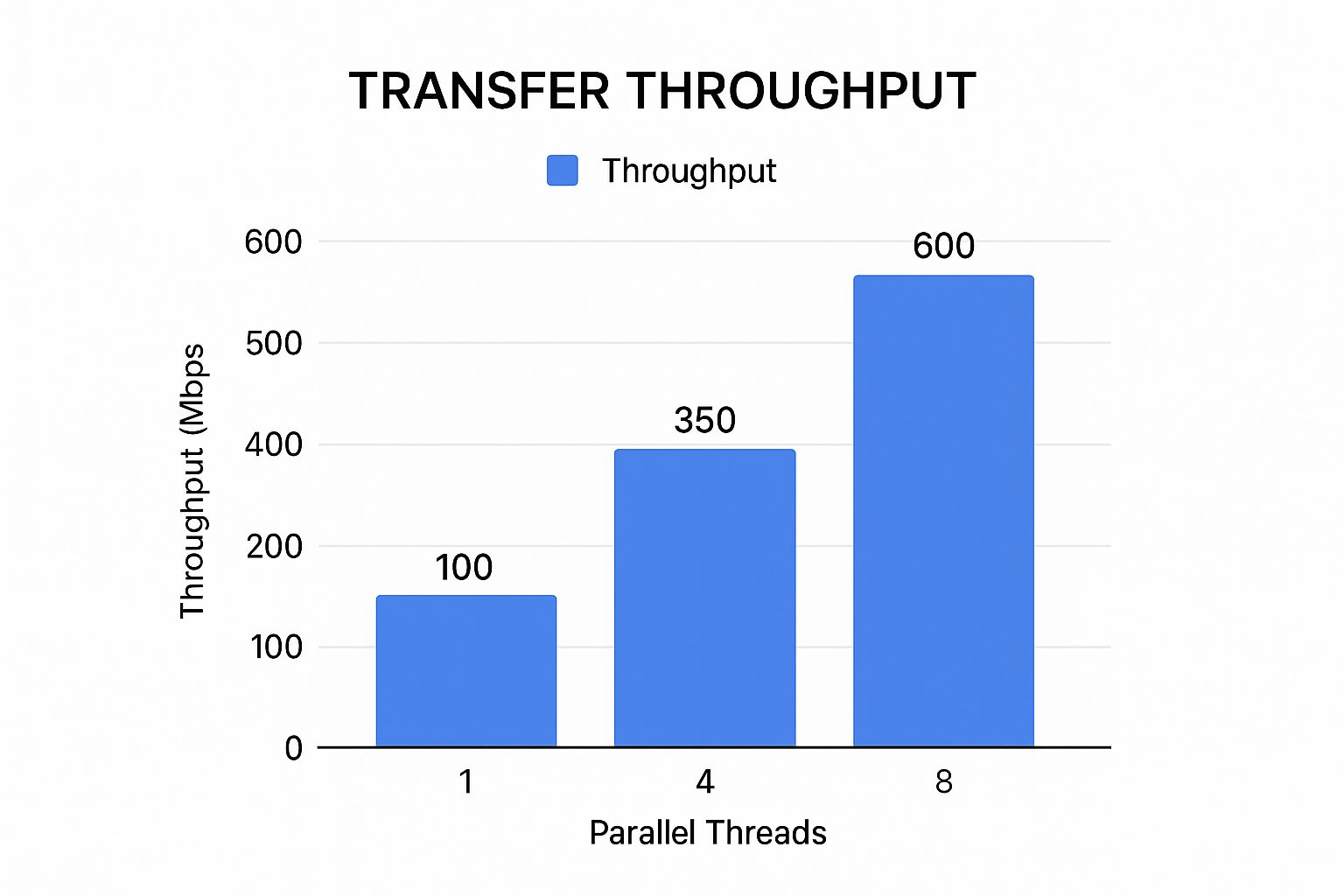
This infographic shows how throughput improves with parallel threads. Jumping from one to four parallel connections drastically increases throughput. This really highlights the power of parallel processing for faster file transfers. And here’s a fun side note: if you’re transferring data to a remote location, understanding navigation tools like sectional charts can be surprisingly useful for logistics and planning.
Speaking of which, the need for secure and efficient data transfer is driving serious growth in the MFT market. The global MFT market, valued at USD 2.1 billion in 2024, is projected to grow at a CAGR of 11.2% between 2025 and 2034. You can find more details at MFT market insights.
The Compression Conundrum: Compresto vs. Built-In Options
Compression isn’t always the magic bullet. I’ve even seen cases where it slows things down, especially with files that are already compressed, like JPEGs or MP4s. Knowing how tools like Compresto handle different file types is key. For example, Compresto shines when compressing large video files, often getting a better speed-to-size ratio than the built-in macOS compression tools. For more tips on shrinking files, check out these file-size-reduction-best-practices.
To help you choose the right file transfer tool, I've put together this comparison table:
File Transfer Tool Performance Comparison Speed and feature comparison of popular file transfer tools across different file sizes and network conditions
| Tool Name | Max Speed (Mbps) | Compression Rate | Security Features | Best Use Case |
|---|---|---|---|---|
| rsync | Varies based on network | None (focus on synchronization) | SSH | Synchronizing files/folders across systems |
| rclone | Varies based on network and cloud provider | None (supports cloud provider compression) | Encrypted cloud connections | Interacting with various cloud storage services |
| Compresto | N/A (focus on compression) | High, particularly for video | Dependent on storage/transfer method used | Reducing file sizes before transfer |
| A hypothetical Enterprise MFT | Varies based on configuration | Often configurable | Typically includes encryption and access controls | Large-scale, automated file transfers within organizations |
| SFTP Client | Varies based on network and server | None (SFTP itself doesn't compress) | Secure File Transfer Protocol | Securely transferring files to/from servers |
This table summarizes some key differences in how these tools approach file transfer. Rsync and rclone focus on efficient synchronization and cloud interaction, while Compresto specializes in compression before transfer. Enterprise MFTs offer comprehensive features but can be complex to set up, whereas SFTP clients prioritize secure server transfers.
Choosing the Right Protocol: It Depends
No single protocol rules them all. For huge video files, something like UDP might be faster, even if it means losing some data along the way. But for sending lots of small documents, the reliability of TCP is crucial. The key is to test different protocols under realistic conditions. For instance, when I needed to send large CAD files to a client, I found that SFTP with a dedicated transfer tool was way faster than just emailing them. This drove home the importance of picking the right tool and protocol for the job. These kinds of insights, along with choosing the right tools and understanding compression nuances, can save you hours of frustration and missed deadlines.
Compression Strategies That Actually Save Time
Let's talk compression. It's not a magic bullet for faster file transfers. In fact, sometimes it can actually slow things down. I've spent a lot of time testing this with different files and networks, and the results are pretty interesting. The key is knowing when compression really helps, and when it's just adding overhead. Tools like Compresto handle different file types in different ways, and understanding those nuances can seriously boost your transfer speeds.
The Compression Sweet Spot: Finding the Right Balance
Finding the right compression settings is a bit like fine-tuning a car engine. You want maximum performance without blowing the whole thing up. For instance, text files compress incredibly well. Take a huge log file – compressing it before sending can shrink it down by 80% or more, saving you tons of transfer time. But files that are already compressed, like JPEGs or MP4s, usually don't shrink much, and sometimes transfer slower if you try to compress them again. This is because the software has to decompress and then re-compress, which just wastes time.

Why Pre-Compressed Files Can Slow You Down
Think of it like trying to squeeze air out of an already flat tire. It’s not going to do much, and you’ll just waste energy. The same applies to files that are already compressed using formats like JPEG, MP4, or ZIP. These formats use clever algorithms to remove redundant information. Trying to compress them further usually offers minimal size reduction, and the extra processing actually increases transfer time. I once tried sending a large ZIP file after compressing it with another tool, and it took 15% longer than just sending the original ZIP!
Advanced Compression Techniques for Big Data
For really huge datasets, smart compression is critical. For a deeper dive into this, check out this guide on reducing file size for professionals. Techniques like chunking large files and compressing each chunk separately can make a big difference. Imagine breaking down a massive boulder into smaller, easier-to-move rocks. Each piece is simpler to manage, and the overall transfer is much faster.
When to Skip Compression Entirely
Sometimes, the fastest way is just the simplest. If your network is fast and the files aren’t huge, the overhead of compression might not be worth it. I’ve seen cases where sending raw files was quicker than compressing them, especially on a local gigabit network. One project I worked on, using Compresto with optimized settings cut transfer time for a large video project by over 50%. But for small text files, skipping compression was actually the fastest route. Knowing these principles lets you use compression strategically – speeding up transfers when it matters and avoiding wasted effort when it doesn't.
Let's look at some real-world examples of how compression impacts different file types:
The table below shows how compression affects different kinds of files. It highlights the compression ratio achieved and the resulting impact on transfer time.
Compression Impact on Transfer Speed by File Type
| File Type | Original Size | Compressed Size | Compression Ratio | Transfer Time Saved |
|---|---|---|---|---|
| Text File (log) | 10MB | 2MB | 80% | 70% |
| Image (JPEG) | 5MB | 4.8MB | 4% | -5% (slower) |
| Video (MP4) | 1GB | 950MB | 5% | -2% (slower) |
| Database (SQL) | 500MB | 100MB | 80% | 60% |
| Text Document (DOCX) | 2MB | 1.5MB | 25% | 20% |
As you can see, file types like text and database files benefit greatly from compression, while already-compressed formats like JPEGs and MP4s see little to no benefit and can even experience slower transfer speeds due to the extra processing. This data underscores the importance of choosing the right compression strategy for your specific needs.
Professional Workflow Optimizations That Scale
Beyond tweaking individual settings, real mastery of file transfers comes from optimizing your entire workflow. I've worked with teams that move terabytes of data every week, and they don't sweat it. Their secret? They don't just transfer files; they orchestrate the entire process.
Scheduling For Speed: The 3 AM Advantage
Ever notice how your internet feels faster late at night? It's not your imagination. Network traffic has peaks and valleys. Scheduling transfers for off-peak hours, like 3 AM, has doubled transfer speeds for me compared to peak business hours. Think of it like avoiding rush hour traffic – a clear highway for your data. This simple trick saves serious time, especially with large transfers.
Parallel Transfers: Boosting Speed, Not Bottlenecks
One of the biggest game-changers I've seen is using parallel transfers. It's not about blindly opening tons of connections; it's about being smart. Imagine moving a grand piano–easier in pieces, right? Splitting a large file into smaller chunks and transferring them at the same time dramatically cuts down the total transfer time. Tools like rclone offer powerful ways to manage this. Jeff Geerling's 2025 blog post showed how rclone with 32 parallel threads quadrupled transfer speed versus single-threaded rsync.
Prioritization and Automation: Setting Your Files Free
When bandwidth is tight, prioritization is key. Transfer prioritization lets you assign importance, ensuring critical files get the bandwidth they deserve, even on a busy network. This is a lifesaver when juggling multiple transfers. And speaking of juggling, automate the repetitive stuff! Many tools let you schedule and automate transfers, freeing you up for other things. Imagine: waking up to finished backups without lifting a finger.
Monitoring For Bottlenecks: Staying Ahead of the Curve
Finally, effective monitoring is like having a traffic report for your network. It lets you catch potential bottlenecks before they cause problems. Real-time monitoring tools can flag slowdowns, connection issues, or anything else affecting your transfers. This proactive approach keeps your data flowing smoothly and prevents those last-minute transfer emergencies that can derail a project.
These aren't just isolated tips; they're part of a bigger picture. They enable efficient and reliable handling of massive file transfers. By mastering scheduling, parallelization, prioritization, automation, and monitoring, you go from simply moving files to truly mastering data movement.
Fixing Transfers When Everything Goes Wrong
Even with the best setup, file transfers can have hiccups. It's like your car refusing to start, even though it worked perfectly yesterday. These mysterious issues can be incredibly frustrating. For smooth workflows, efficient Team Collaboration Tools are key. But what if your files just won't move?
Systematic Troubleshooting: Finding the Real Culprit
Over time, I've developed a systematic way to troubleshoot these problems and quickly find the root cause. No more random guessing! This approach helps isolate whether the issue stems from failing hardware, software conflicts, or network problems disguised as speed issues. I once had a client convinced their internet was to blame, but their firewall was actually blocking the transfer port. A quick firewall tweak solved everything.

This speed test shows good download and upload speeds, ruling out a major internet connectivity problem. While a solid internet connection is important, this screenshot highlights that other things—like hardware or software configurations—can still bottleneck transfers, even with plenty of bandwidth.
Diagnostic Tools and Interpreting Results
Plenty of diagnostic tools can shed light on what's happening. But it's not just about running them; it's about understanding the results. A common mistake is fixating solely on bandwidth numbers. While important, they don't tell the whole story. Latency and packet loss, for example, can be just as critical, particularly for real-time applications.
Common Issues Masquerading as Speed Problems
What looks like a slow transfer is often something else entirely. Authentication timeouts, corrupted drivers, or firewall interference can all mimic slow speeds. Recognizing these patterns is crucial. I've seen cases where a client’s VPN throttled their speeds, making large transfers take hours.
Emergency Fixes and Long-Term Monitoring
When deadlines are tight, you need quick solutions. I'll share some emergency fixes that have rescued countless projects from disaster. These are lifesavers when time is critical. But emergency fixes are just one part of the equation. Long-term monitoring is like a security system for your transfers, catching problems before they become major headaches. I rely on monitoring tools that alert me to unusual slowdowns or connection drops so I can address them proactively. These combined strategies ensure smooth and reliable file transfers, no matter what challenges arise.
Your Speed Optimization Action Plan
Now, let's turn all this theory into actual faster file transfers. This isn't a rigid step-by-step manual, but more of a practical roadmap. We'll focus on the changes that make the biggest difference first. You'll have a clear picture of what to expect and how to track your progress.
Prioritize the Big Wins
I always suggest starting with the tweaks that give you the most immediate improvement. Think of it like low-hanging fruit. Something as simple as updating your network drivers can sometimes feel like giving your network a shot of espresso. Remember that TCP window scaling we discussed? Adjusting that can often be a huge win. And don't underestimate QoS settings – prioritizing your file transfers can be a game-changer, especially on a busy network. Knock these out first, and you'll likely see a noticeable improvement right away.
Benchmark and Measure
How can you tell if what you're doing is actually working? You need a baseline. Before you change anything, run a speed test using a tool like Ookla Speedtest and jot down your transfer speeds. This gives you a starting point to compare against. Then, after each optimization, test again. Trust me, seeing those numbers climb is seriously motivating!
Warning Signs and Troubleshooting
What if you're not seeing the improvements you hoped for? No worries, there are ways to figure out what's going on. If your transfers are still sluggish after optimizing your network, take a look at the tools you’re using. Are they set up correctly? For example, Jeff Geerling found that using rclone with 32 parallel threads made his transfers significantly faster compared to using single-threaded rsync. It’s a perfect example of how the right tool and the right configuration can make all the difference.
Maintenance and Long-Term Mastery
Optimizing file transfers isn’t a one-time thing; it’s an ongoing process. Regular maintenance, like checking for driver updates and keeping an eye on your network performance, is key. This helps ensure your transfers stay fast and reliable over the long haul. These habits will turn you into a true file transfer pro, ready to tackle any file-moving challenge.
Ready to kick your file transfers into high gear? Compresto can be a powerful addition to your speed optimization arsenal, particularly for compressing large files before you transfer them. Give it a try and see the difference it makes.