How to Organize Digital Files: Boost Productivity
The Hidden Cost of Digital Chaos
We live in a world overflowing with digital information. Files, documents, and data are essential to how we work and live. But what happens when this information becomes disorganized? What's the real price of digital chaos? It's more than a minor inconvenience; it significantly impacts our time, energy, and ultimately, our success.
The Productivity Drain of Disorganization
Consider how much time you spend each day searching for a specific file. A few minutes here, a few minutes there might seem trivial. However, these minutes quickly accumulate. Studies show that 39% of employees struggle to locate data or documents, significantly impacting their productivity. This isn't an isolated issue; 58% of US office workers report that finding files is a major challenge. This constant searching disrupts workflow and reduces overall efficiency. For more insights, check out these Digital File Management Best Practices.
Beyond the Search: The Mental Toll
The frustration of misplaced digital files goes beyond a momentary annoyance. It contributes to stress and a feeling of overwhelm. This cognitive drain makes it harder to concentrate, especially on complex tasks, and affects the quality of our work. It’s similar to constantly misplacing your car keys, but the consequences can be much greater.
From Chaos to Calm: The Benefits of Organization
Fortunately, digital chaos isn't inevitable. Learning to organize digital files effectively is an investment in productivity and well-being. Effective organization saves time and creates a sense of control, reducing stress. Imagine knowing exactly where every document is, at any time. This leads to improved focus, allowing you to dedicate mental energy to what truly matters. For those interested in further file management techniques, this article on How to master file compression may be useful.
Real-World Impact: A Case Study
Consider Sarah, a marketing manager juggling multiple projects and deadlines. She used to spend valuable time searching through cluttered folders and email attachments, hunting for the right presentation or client report. This constant search caused anxiety and affected her ability to meet deadlines. By implementing a simple organizational system, Sarah reclaimed lost time, reduced stress, and focused on strategic work, leading to better results. This allowed her to take on new challenges and excel in her role.
Building Your Digital Architecture
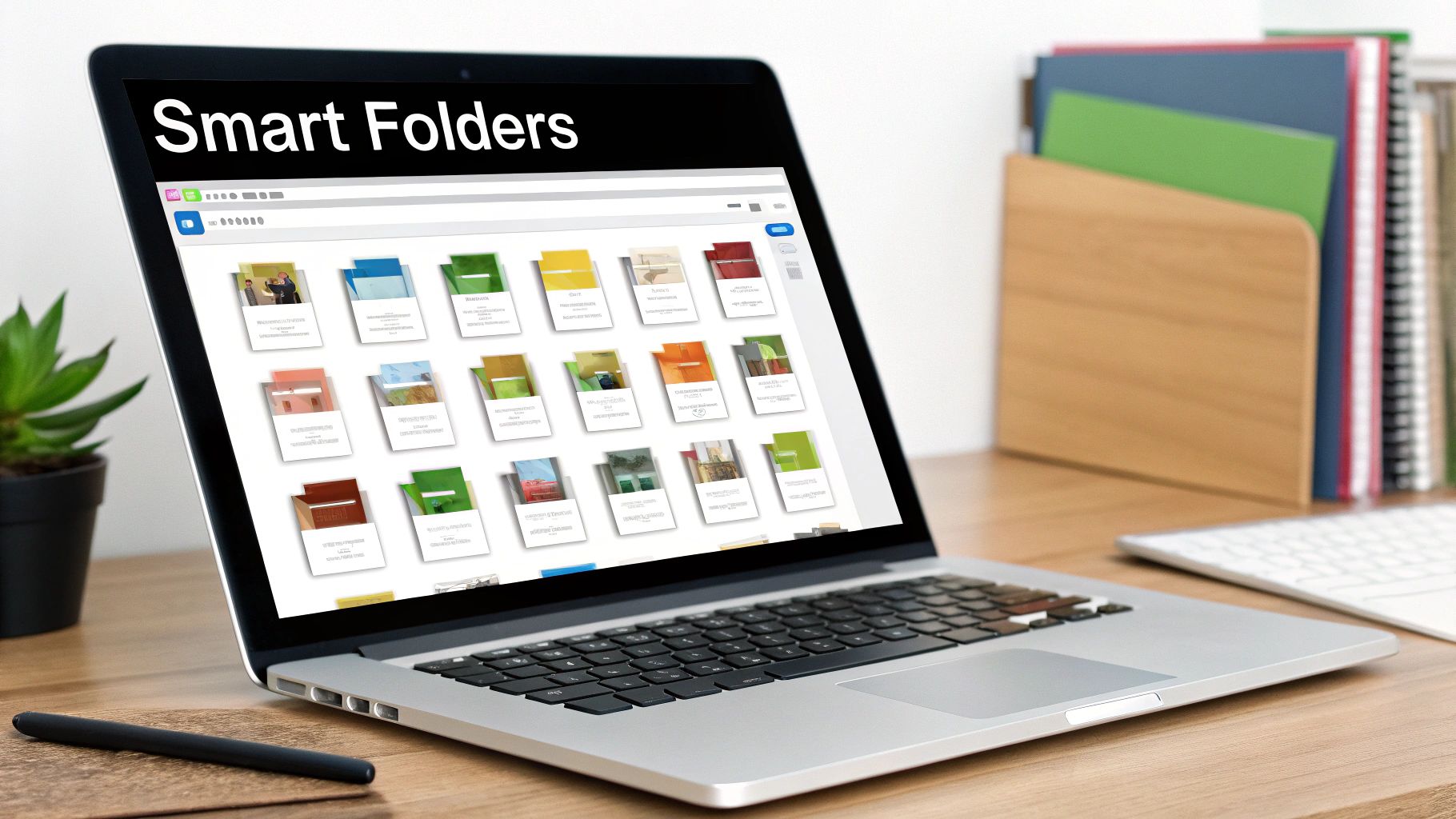
Creating a solid, user-friendly system for organizing digital files is essential for long-term productivity. It's more than just a tidy desktop; it's about building a digital architecture that supports your workflow and minimizes wasted time. This means understanding how organization works and applying those principles to your digital life. Just like a well-designed house has specific areas for different activities, your digital file system should reflect your work style.
Establishing Main Categories
Begin by identifying the broad categories that cover most of your files. These main categories form the base of your digital architecture.
For example, a freelancer might use categories like "Clients," "Projects," "Marketing," and "Finance." A student could choose categories like "Coursework," "Research," "Personal," and "Extracurricular." The important thing is to choose categories that fit your own needs and how you work.
Creating Intuitive Subcategories
Within each main category, create subcategories to further organize your files. This is where a well-structured system truly shines.
For example, under "Projects," you might have subcategories for each individual project. Inside each project folder, you could have folders for "Documents," "Images," and "Videos." This detailed approach keeps files from getting lost in digital clutter.
Naming Conventions That Work
A consistent naming convention is crucial for finding files easily. Use clear, descriptive names that accurately reflect the content. Incorporate dates, project names, and keywords to make files easy to identify.
For example, instead of "Document1.docx," use a format like "2024-10-27_ProjectX_Proposal.docx." This helps you quickly locate files even years later. You might also find helpful tips in this article about How to master large file management.
Balancing Complexity and Simplicity
Finding the right balance between complexity and simplicity is key. Too many nested folders can be just as confusing as no structure at all. On the other hand, an overly simple structure can lead to overcrowded folders.
Aim for a balanced folder structure that provides enough detail without being overwhelming. This will reduce the need to recreate lost files. This is a significant problem, considering 8 in 10 workers have recreated documents because they couldn't find the original. For further information, see this article on document management.
Effective Folder Structure Examples
The following table provides examples of how to apply these organizational principles in different situations. It compares personal and work folder structures, highlighting the benefits of each approach.
| File Type | Personal Structure Example | Work Structure Example | Benefits |
|---|---|---|---|
| Photos | Year > Event > Location | Client > Project > Date | Easy to find photos from specific events or client projects |
| Financial Docs | Year > Type (Taxes, Bills, etc.) | Year > Quarter > Client > Project | Simplifies tax preparation and financial tracking |
| Writing | Project > Draft > Final | Publication > Year > Article Title | Keeps different versions of writing organized and accessible |
By using these strategies, you can transform your digital files from a source of frustration into a valuable resource that boosts your productivity and peace of mind.
The File Naming Revolution

Effective file naming is essential for a well-organized digital system. It's the link between your folder structure and finding the exact file you need. However, many of us struggle with ineffective naming habits. This section explores how to improve your digital file organization through better file naming techniques.
Why Most File Naming Fails
Consider your current file naming habits. Do you use generic names like "Document1" or "New Project"? This approach quickly becomes problematic. Within days, these names lose their meaning, leading to wasted time searching for files. The core issue is that generic names lack context, making searching difficult.
The Power of Descriptive Names
The solution is simple: descriptive file names. Incorporate keywords that accurately reflect the file's content. Instead of "Meeting Notes," use "2024-11-15_ClientA_ProjectZ_MeetingNotes." This immediately tells you the date, client, project, and document type. Descriptive names make finding files easy, even years later.
Date Formatting for Clarity
A consistent date format is vital for searchability and sorting. The YYYY-MM-DD format (like 2024-11-15) is recommended because it sorts chronologically. This ensures correct file order across different operating systems, preventing confusion and maintaining consistency.
Version Control: Keeping Track of Changes
For collaborative or iterative projects, version control is key. Add version numbers to your file names. "2024-11-15_ClientA_ProjectZ_Proposal_v1.docx" is clearly distinct from "2024-11-15_ClientA_ProjectZ_Proposal_v2.docx." This prevents accidental overwrites and preserves your work's history.
Platform Consistency and Collaboration
Consistent file naming across platforms and with collaborators is crucial. Establish clear guidelines and share them with your team. This prevents inconsistencies and ensures everyone understands shared files. This is especially important in professional environments. A well-organized system benefits everyone.
Before & After: A Practical Example
Let's compare a traditional file name with an improved version. Imagine a marketing proposal. A typical name might be "Proposal.docx." Using the techniques we've discussed, this becomes "2024-11-20_AcmeCorp_MarketingProposal_v3.docx." The improved version provides immediate clarity, making it easier to find and understand. Consistently applying these practices improves organization and boosts productivity.
Cloud vs. Local: Finding Your Perfect Storage Mix
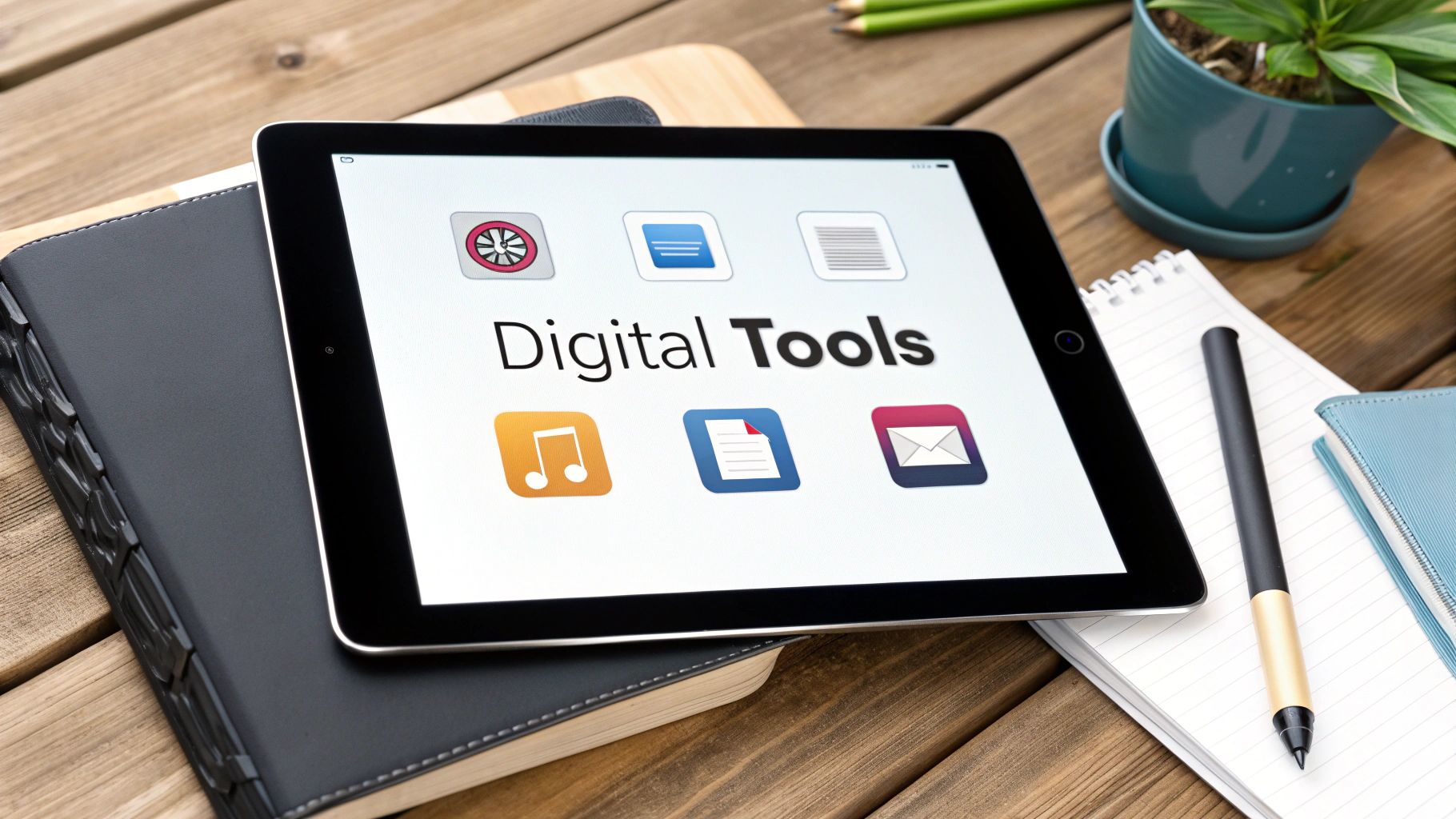
Organizing your digital files effectively isn't an either/or choice between cloud and local storage. The real key is understanding the strengths of each and building a hybrid system that fits your needs. Think of it like organizing your home: some items belong in easy-to-reach drawers, while others are better stored long-term.
Understanding the Cloud Advantage
Cloud storage services like Google Drive, Dropbox, and OneDrive offer incredible convenience, letting you access files from anywhere. This is especially important in today's mobile work world. Imagine needing an important presentation while traveling – with cloud storage, you can access it from your phone or laptop without needing your office computer.
Cloud storage also makes collaboration easier. Multiple people can access and edit shared documents at the same time, simplifying teamwork.
The Importance of Local Storage
Even with the cloud's benefits, local storage is still crucial, particularly for large files and sensitive information. A local hard drive or solid-state drive (SSD) provides faster access than the cloud, which is vital for tasks like video editing or working with large datasets. This speed advantage comes from not relying on internet speeds.
Local storage also adds a layer of security for confidential files you'd rather keep offline.
Finding the Right Balance: A Hybrid Approach
Many people use a hybrid approach, combining cloud and local storage to maximize the advantages of both. This lets you organize files strategically, considering factors like file size, how often you access them, security needs, and collaboration requirements.
For example, you might store frequently used work documents in the cloud for easy access and sharing. Personal photos and videos could stay on a local hard drive for faster access and more control. The shift towards cloud-based document management is fueled by the demand for remote access and collaborative work.
As of 2020, 51% of organizations used a private cloud, 50% used a public cloud, and 37% used a multi-cloud or hybrid cloud setup. For more detailed cloud usage statistics, see this report.
Practical Tips for a Hybrid System
-
Prioritize Cloud Storage for Frequent Access: Keep files you use regularly in the cloud for easy access from anywhere.
-
Use Local Storage for Large Files and Backups: Avoid slow upload and download times by keeping large files local. This also ensures quick access.
-
Create a Consistent Naming System: Use the same naming conventions across your cloud and local storage to simplify searching and organization.
-
Use Synchronization Tools: Services like Dropbox and Google Drive automatically sync files between your local and cloud storage, reducing manual effort.
Cloud vs. Local Storage Comparison
The following table compares cloud and local storage to help you determine the best mix for your needs.
| Storage Type | Cost | Accessibility | Security | Collaboration | Best For |
|---|---|---|---|---|---|
| Cloud | Subscription-based | Anywhere | Dependent on provider | Excellent | Remote work, sharing files |
| Local | One-time purchase | Local device only | Higher control | Limited | Large files, sensitive data |
By strategically combining cloud and local storage and using these practical tips, you can build a robust and adaptable system for organizing your digital files, ensuring they're secure, accessible, and well-organized for maximum productivity.
Maintenance Rituals That Actually Stick

Organizing your digital files is a great first step. But maintaining that organization is key for long-term success. It's like tending a garden – consistent care is crucial. This section explores how to develop maintenance rituals that become second nature.
Taming the Incoming Tide: Managing New Files
A constant influx of new files can quickly derail your system. The solution? Manage these files as they arrive.
Designate a specific folder for incoming files. Schedule regular time, maybe weekly, to process and move them to their proper locations. This prevents a chaotic digital pileup.
Digital Decluttering: Making Space for What Matters
Digital spaces, like physical ones, need regular decluttering. Delete unnecessary files and archive those rarely used but still needed.
This keeps your system lean and efficient. Check out this helpful guide: How to master file size reduction for tips on optimizing files and saving space.
Automating the Tedious: Streamlining Maintenance
Automating file management tasks frees up your time. Cloud storage services like Dropbox often have auto-sync and backup features. File management software can automate tasks like renaming and organizing files.
Schedules for Success: Adapting to Your Work Style
The best schedule is one you can stick to. This depends on your work style and how often you handle files. A daily ritual might work for some, while others prefer weekly or monthly. Find what works and commit to it.
Maintaining Motivation: Staying Organized for the Long Haul
Initial organization enthusiasm can fade. Focus on the benefits – saved time, reduced stress, and increased productivity.
Reward yourself for consistent maintenance. Visualize the downsides of disorganization to reinforce the importance of your efforts.
Practical Tips for Long-Term Success
- Set Reminders: Use calendar alerts or to-do list apps.
- Break It Down: Tackle smaller, manageable chunks.
- Integrate with Workflow: Save files correctly as you create or download them.
- Regular Reviews: Periodically review and adjust your system.
By using these strategies, you'll create sustainable maintenance rituals. This ensures your digital files stay organized and accessible, boosting productivity and reducing stress.
Power Tools for Digital Organization Mastery
Stepping away from simple folders and file explorers opens a new world of digital organization. Using the right tools can truly streamline your digital life and make you significantly more productive. The options are plentiful, ranging from simple tagging systems to sophisticated AI-powered solutions. Choosing wisely can drastically improve your workflow.
Document Management Systems
Document Management Systems (DMS) offer much more than basic file storage. They provide key features like version control, access permissions, and automated workflows. Think of a DMS as a central hub for all your important files.
For example, a DMS can automatically route invoices for approval and keep track of contract revisions. This streamlines collaboration and minimizes the chance of errors, boosting team efficiency.
Tagging Software: Adding Another Layer of Organization
Tagging software allows you to categorize files with keywords or tags, no matter where they're located. This allows you to find files related to a specific project, even if they’re scattered across multiple folders or different cloud storage services.
It’s similar to using hashtags on social media platforms like Twitter. You can search for all files tagged "ProjectX" to quickly access everything you need, regardless of its storage location. This method greatly improves the effectiveness of digital file organization.
AI-Powered Organizers: The Future of File Management
AI-powered organizers represent a significant advancement in file management. These tools can automatically tag files, suggest efficient folder structures, and even predict which files you’ll need next based on your current work.
Imagine an assistant that proactively prepares the files you’re likely to require for an upcoming meeting. This saves you valuable search time, allowing you to focus on more critical tasks. It’s a significant leap forward in digital organization.
Choosing the Right Tools for Your Needs
The ideal tools depend on individual requirements and budget.
-
For Individuals: Simple tagging software or a well-organized cloud storage system may be sufficient.
-
For Teams or Businesses: A robust DMS can be a valuable investment.
-
For Power Users: AI-powered organizers offer substantial efficiency gains.
Consider factors like operating system compatibility, integration with your current workflows, and ease of use when making your decision.
Practical Recommendations and Implementation Challenges
Implementing new tools can present challenges. It's wise to begin with a small pilot project to test the tool and refine your workflow. Avoid trying to implement everything at once.
Provide training for team members to ensure everyone knows how to effectively use the new tools. Sufficient support and clear documentation are vital for a successful implementation. Consider the learning curve and any budget constraints when choosing your tools. A gradual rollout minimizes disruptions and increases the likelihood of long-term success in mastering digital file organization.
Your 30-Day Digital Transformation Blueprint
Turning your digital files from a source of stress into a well-organized system doesn't require a massive, overnight change. This 30-day blueprint offers manageable daily tasks that build upon each other, creating a lasting improvement. Consider it a step-by-step guide, taking you from an initial assessment to a sustainable, organized system.
Week 1: Assessing and Planning Your Digital Landscape
The first week concentrates on understanding your current file situation and setting achievable goals.
-
Day 1-3: Digital Inventory: Note where your digital files are currently stored. This includes your computer, external hard drives, cloud storage like Google Drive, and even email attachments. Identify any immediate problems, such as frequently misplaced files or overflowing folders.
-
Day 4-7: Defining Your Ideal System: Envision your ideal digital organization. What are your biggest organizational hurdles? What kind of system would best suit your work habits? Consider factors like accessibility, security, and any needs for collaboration.
Week 2: Building Your Digital Foundation
This week builds the core structure of your new system.
-
Day 8-10: Folder Structure Setup: Create main categories and subcategories that align with your workflow. Find a balance between simplicity and a structure detailed enough to be useful.
-
Day 11-14: File Migration: Start moving files into your new folder structure. Begin with a small, manageable group of files to build momentum. Use this as an opportunity to delete any unnecessary files.
Week 3: Refining and Standardizing
With the basic structure in place, week three emphasizes consistency and efficiency.
-
Day 15-17: File Naming Conventions: Use consistent file naming conventions. This should include consistent date formats, version control, and descriptive keywords.
-
Day 18-21: Cloud Integration: Decide on the best combination of cloud and local storage. Set up automatic synchronization and backup routines.
Week 4: Maintaining and Optimizing
The final week focuses on establishing habits for a smoothly running system.
-
Day 22-24: Maintenance Rituals: Develop regular routines for handling incoming files and removing clutter from existing files.
-
Day 25-28: Exploring Power Tools: Look into helpful tools like document management systems, tagging software, or AI-powered organizers.
-
Day 29-30: Review and Adjust: Evaluate your progress. What's working well? What needs adjustment? Refine your system based on what you've learned.
Troubleshooting and Overcoming Resistance
Change can be difficult. Anticipate challenges and have solutions ready.
-
Lack of Time: Divide tasks into smaller, manageable steps. Set aside specific times for organizing.
-
Resistance to Change: Focus on the positive outcomes of an organized system, such as reduced stress and improved productivity.
-
Technical Difficulties: Look for support resources or online tutorials.
This 30-day plan is a flexible framework, not a rigid set of rules. Adapt it to your needs. Consistency is key. By following these steps, you can significantly improve how you manage your digital files.
Ready to manage your digital life and experience the benefits of well-organized files? Compresto, a file compression tool for macOS, can help optimize your storage and streamline your workflow. Learn more and download Compresto at https://compresto.app.