How to Optimize GIF Size: Quick Tips for Loading Fast
Why Your GIFs Are Killing Your Site Performance
Large image files are a notorious cause of slow website loading times, and GIFs are often a prime suspect. This has a direct impact on user experience. Imagine waiting for a website to load, only to be greeted by a partially displayed GIF. Frustrating, isn't it? This frustration often translates to higher bounce rates, meaning visitors abandon your site before they even see your content.
Also, site speed is essential for search engine rankings. Search engines like Google prioritize websites that offer a smooth user experience, and sluggish loading times are a significant issue. This means oversized GIFs could be harming your SEO and preventing your content from reaching its maximum potential.
Furthermore, the impact of hefty GIFs isn't confined to desktop users. With the increasing prevalence of mobile browsing, these large files can quickly drain mobile data. This leads to a slow and frustrating experience for mobile users, further escalating bounce rates and affecting your site's performance.
Optimizing GIF size is key for efficient online use, especially in emails. A vital strategy is keeping GIF file sizes under 200 KB to ensure fast loading on mobile devices and networks. One way to achieve this is by adjusting the frame rate. For example, a GIF at 4 fps might be around 50 KB, while at 12 fps, it increases to 143 KB, and at 24 fps, it balloons to 283 KB. This optimization balances visual quality with efficient use of network resources. By focusing on lower frame rates and resolutions, you can maintain quality without sacrificing speed. For a deeper dive into GIF optimization, explore Animated GIF Best Practices.
The Real Cost of Unoptimized GIFs
The implications of ignoring GIF optimization extend beyond user experience. Large GIFs consume substantial bandwidth, which can potentially increase your hosting costs. They also slow down page rendering, affecting everything from user engagement to conversion rates.
From Bloated to Beautiful: The Benefits of Optimization
By optimizing your GIFs, you can transform these performance-draining files into streamlined assets. This results in a better user experience, improved SEO, and a more efficient website overall. In the following sections, we'll discuss practical techniques and tools for effective GIF optimization.
Mastering GIF Compression: The Technical Foundations
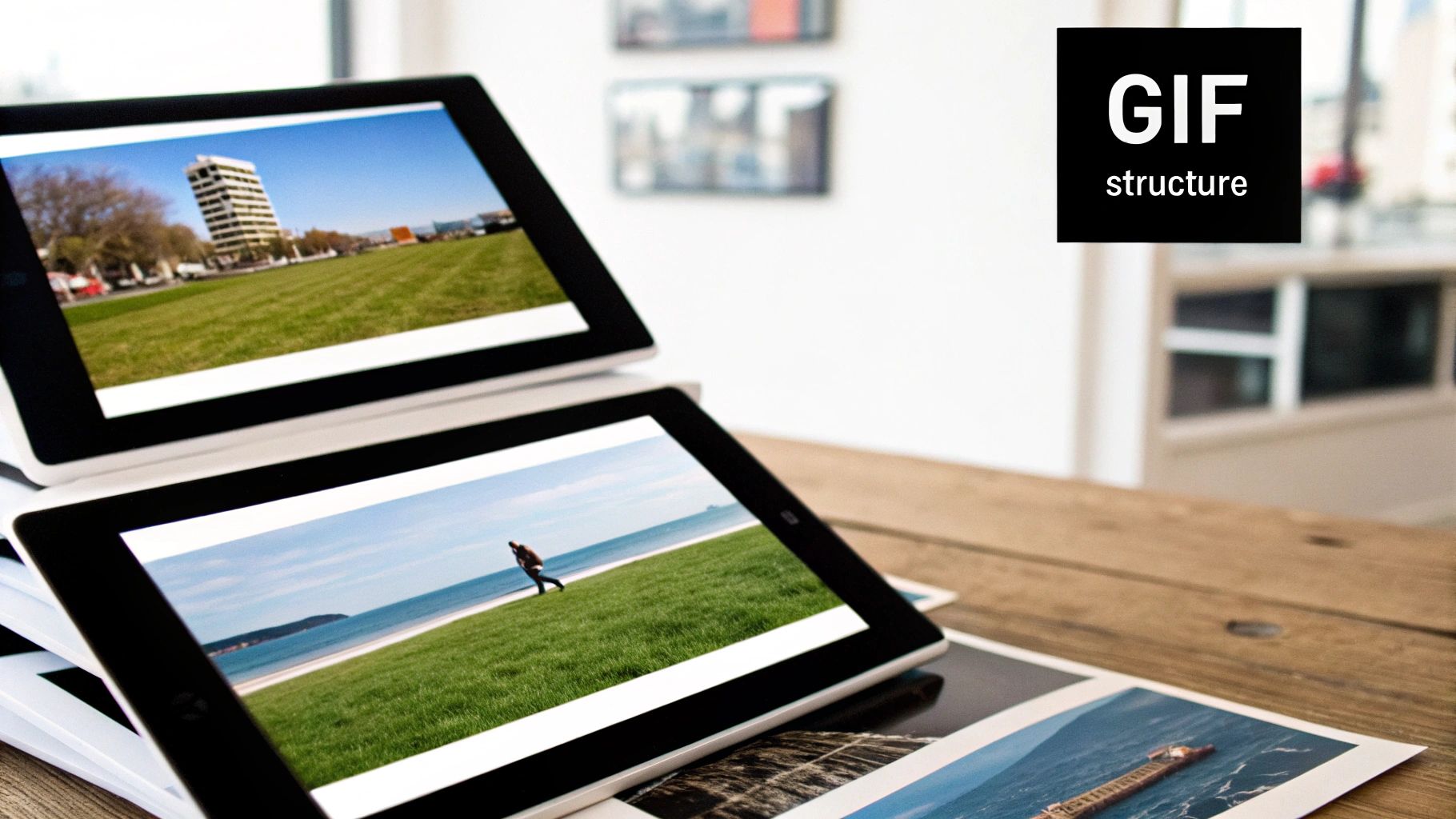
Before diving into GIF optimization, it's helpful to grasp the technical basics. This understanding lets you make informed choices about shrinking GIF file sizes effectively. It's about knowing not just how techniques work, but why.
Understanding LZW Compression
GIFs use LZW (Lempel-Ziv-Welch), a lossless compression algorithm. LZW finds repeating patterns in image data and replaces them with shorter codes. It's like shorthand: instead of writing "big big big GIF," LZW uses a short code. For example, a repeating sequence of pixels gets a single code, reducing overall file size. This makes GIFs great for images with large blocks of solid color.
The Role of Color Palettes
A GIF's color palette size significantly impacts its file size. GIFs can have up to 256 colors. Fewer colors mean less data per pixel. Think of painting: fewer colors require less paint. But shrinking the palette too much can reduce visual quality and cause dithering, a grainy effect from simulating missing colors. The key is balancing color count and image clarity. You might be interested in: How to master GIF compression and more!
Compression-Friendly Animation
Animation design affects compressibility. Animations with slow changes and minimal movement compress better. This is because consecutive frames share more pixel data, giving LZW more to work with. Imagine a ball moving across a plain background: small changes between frames mean efficient compression. Fast, complex animations with detailed backgrounds usually create larger files due to less redundancy between frames. Good design choices upfront can reduce optimization work later.
Technical Trade-Offs and Visual Quality
Optimizing GIF size often means balancing file size and visual quality. Lowering the frame rate shrinks file size but can make the animation jerky. Aggressive color reduction can also lose detail and cause dithering. Understanding these trade-offs is key to choosing the right optimization techniques. The goal is the smallest file size without ruining the GIF's look. This takes careful testing and considering how the GIF will be used.
Frame Rate Optimization: Less is More
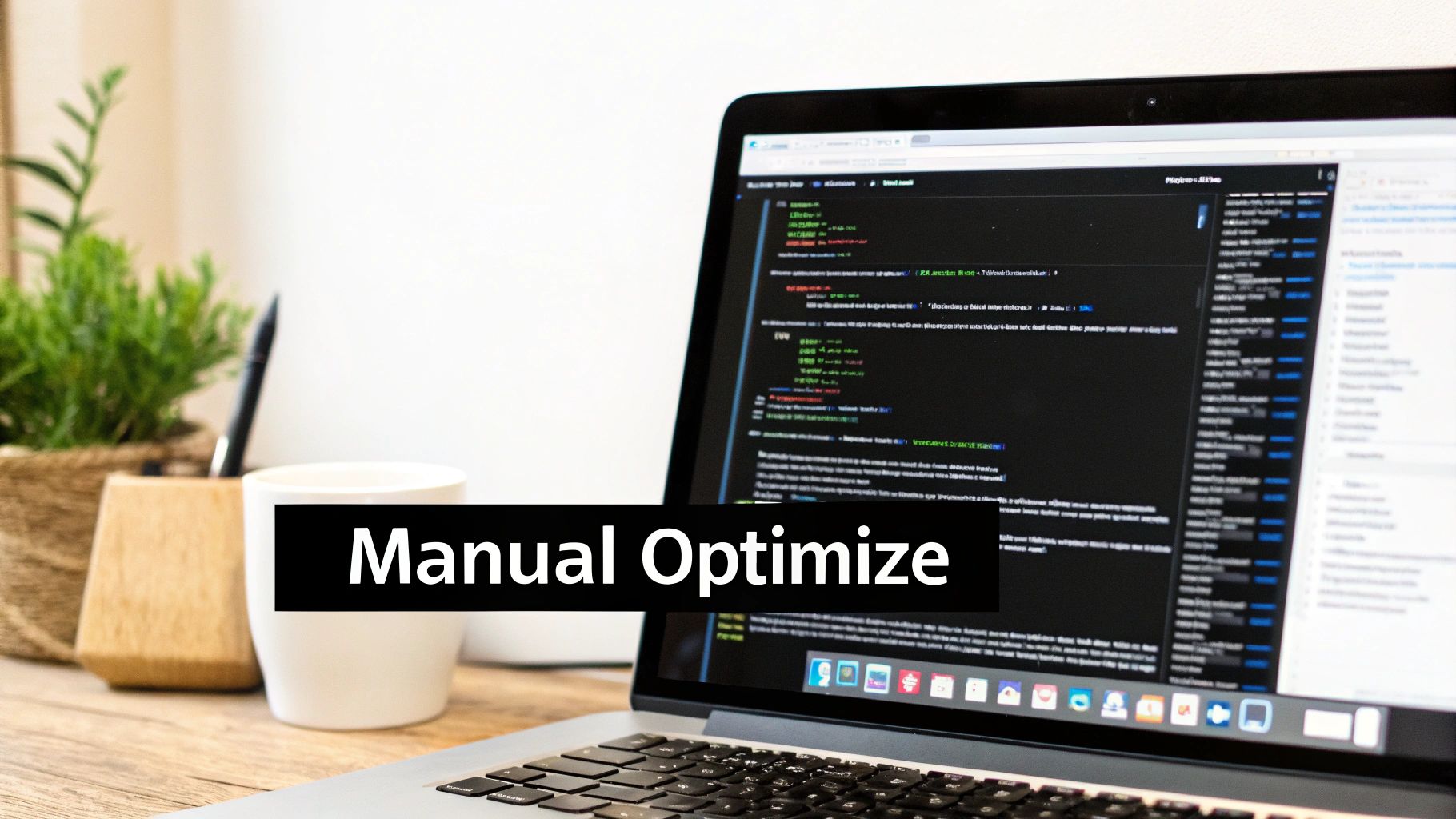
As we've seen, compression and color palettes are key for GIF optimization. But there's another important factor: frame rate. Reducing frames strategically can shrink file size significantly while keeping animations smooth. This section explores smart frame rate decisions for top GIF performance.
Identifying Redundant Frames
Many GIFs have extra frames that barely contribute to the animation but bloat the file size. These are often frames almost identical to the ones before them. A tiny shadow change or slight position shift might be a separate frame, but removing it won't noticeably affect the viewer's experience.
Identifying and removing these redundant frames is a powerful way to optimize GIF size without sacrificing visual quality. Think of it as decluttering – getting rid of the excess without losing the essential elements.
Selective Frame Timing
Another important strategy is adjusting frame delay, or how long each frame appears. By lengthening the delay on certain frames, you can often reduce the total frame count and maintain smooth animation. It's like slowing down parts of a video without interrupting the story. This works especially well for slower animations or sections where movement is less important.
Frame Optimization for Different Animation Types
Different animations react differently to frame optimization. A simple bouncing ball animation can handle more aggressive frame reduction than a complex scene with detailed characters. Experimentation is essential. Compare your GIFs before and after optimizing to find the best balance between file size and visual quality.
To show how frame rate affects GIF size, let's look at this table based on a standard 500x500 pixel animation:
Frame Rate Impact on GIF Size
This table shows how different frame rates affect GIF file size based on a standard 500x500 pixel animation
| Frame Rate (fps) | Approximate File Size | Visual Quality | Recommended Use Cases |
|---|---|---|---|
| 5 | Smallest | Noticeably choppy | Simple animations, small icons |
| 10 | Medium | Relatively smooth | Most animations, good balance |
| 15 | Large | Very smooth | Complex animations requiring high fidelity |
| 20+ | Largest | Smoothest | High-detail animations, close to video quality |
Higher frame rates make smoother animations, but they also increase file sizes significantly. Choosing the right frame rate depends on the animation and your priorities for file size versus smoothness.
Developing an Eye for Efficiency
By understanding these principles and practicing frame optimization, you'll learn to spot frame-related inefficiencies in your GIFs. You can then make smart decisions about optimizing GIF size for best performance without hurting the impact of your animations.
This helps you balance visual quality and loading speed, creating GIFs that are both attractive and efficient. This leads to a better user experience and improved website performance.
Color Palette Mastery: The Secret to Smaller GIFs
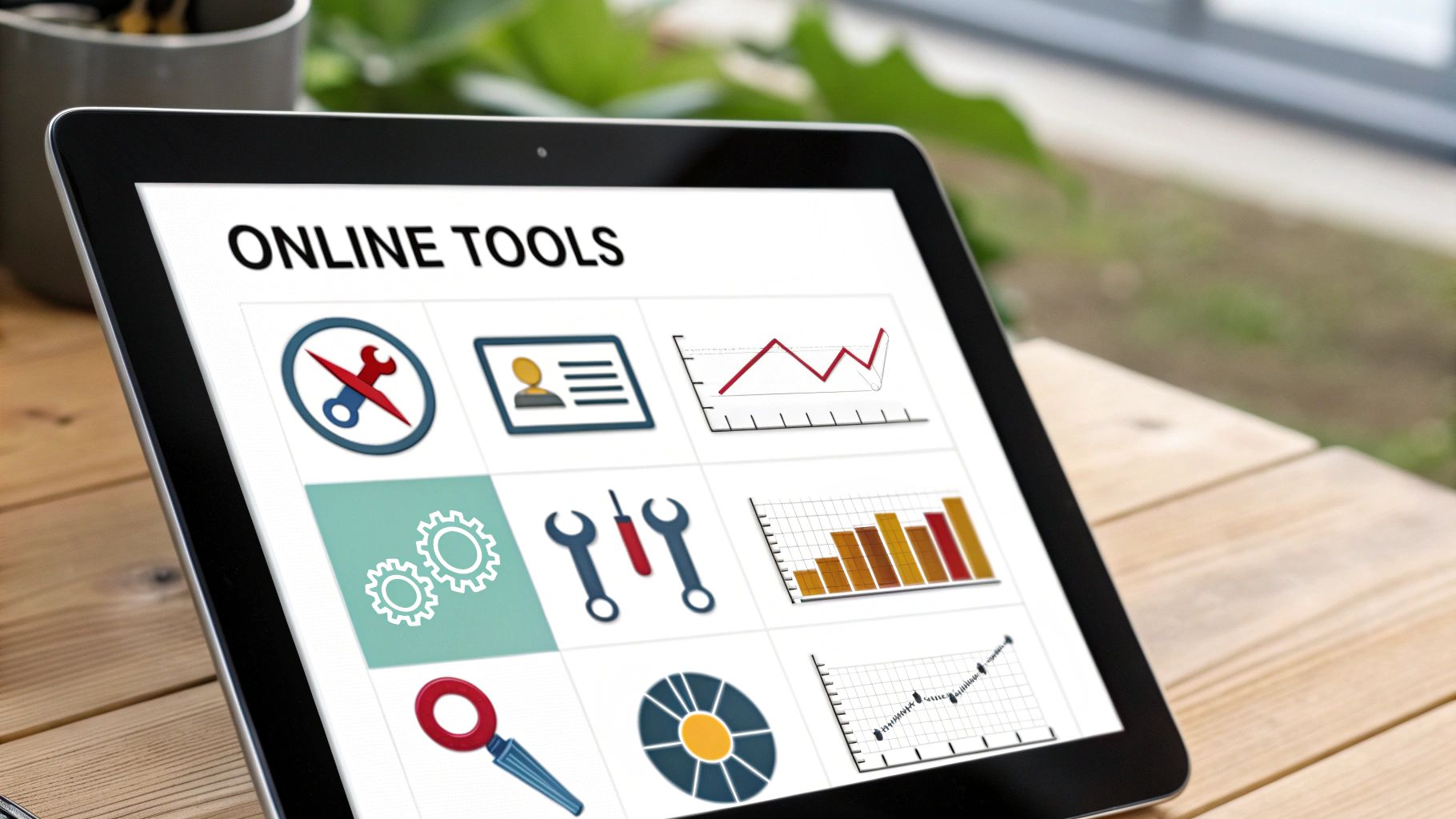
Optimizing the frame rate helps, but color optimization offers even greater potential for reducing GIF file sizes without sacrificing visual quality. Think of it like a chef carefully choosing ingredients for maximum flavor: fewer colors, strategically selected, can create a visually rich experience with a smaller file size. This section explores techniques for achieving leaner, faster-loading GIFs through color palette mastery.
Analyzing Color Distribution for Optimization
Before changing any colors, take a look at your GIF's color distribution. Many design programs like Adobe Photoshop offer a histogram or palette overview, showing which colors appear most frequently. This analysis helps pinpoint colors you can remove or combine with minimal visual impact. For example, if your GIF has numerous similar blues, you can likely simplify it down to a few key blues without a noticeable difference.
The Power of Palette Reduction
Reducing the number of colors in your GIF is similar to simplifying a complex recipe. Fewer ingredients (colors) often result in a smaller, easier-to-manage outcome (file size). GIFs support up to 256 colors, but often, far fewer are needed to maintain visual richness. Strategic palette reduction can lead to file size decreases of 60% or more while preserving the majority of the visual information.
Dithering: Balancing Aesthetics and File Size
Sometimes, reducing colors can create a grainy appearance, known as dithering. Dithering tries to mimic missing colors by using patterns of existing colors. Imagine using small dots of paint to create the illusion of a blended shade. Different dithering algorithms exist, each affecting aesthetics and file size differently. Experiment to find the right balance for your GIF.
Mastering Color in Design Software
Most graphic design and animation software provides tools specifically for optimizing color palettes. These tools typically offer the following features:
- Reduce the number of colors in the palette
- Select specific colors to include or exclude
- Apply different dithering algorithms
- Preview changes in real-time
Mastering these tools allows you to create visually appealing animations with surprisingly efficient color usage. Explore the color optimization features in your chosen software to understand the nuances of each technique.
Creating Apparent Depth With Minimal Colors
More advanced techniques allow you to create an illusion of color depth with a surprisingly limited palette. This involves strategically choosing colors and using techniques like gradient dithering to simulate smooth transitions. These techniques require practice, but they can significantly reduce GIF file sizes while maintaining visual complexity. This lets you achieve rich visuals while keeping file sizes small, optimizing both aesthetics and performance.
Animation Design Strategies That Compress Beautifully
Smart design choices from the beginning can greatly reduce the need for extensive GIF optimization later. By understanding how various animation techniques affect file size, you can create GIFs that are both visually appealing and efficiently compressed. This proactive approach streamlines your workflow and ensures your GIFs load quickly.
Motion Paths and Element Complexity
The complexity of your animation has a direct impact on the GIF's file size. Simple movements and transitions compress much more efficiently than complex, intricate animations. For example, a simple sliding motion will generally result in a smaller file size than a complex animation involving rotation and scaling.
This difference arises because simpler animations require fewer frames and less data to represent the changes between those frames. Similarly, GIFs with fewer elements and simpler shapes compress better. A GIF with a few solid-colored objects will be smaller than one with many detailed, textured elements.
Background Treatments: Keep It Simple
Backgrounds play a significant role in GIF file size. A solid color background offers the best compression. Gradients and complex backgrounds introduce more colors and details, which increase the file size.
If you need a background image, consider simplifying it or using a smaller, lower-resolution version. This will help keep the overall file size manageable. Also, think about whether the background is truly necessary. If your GIF focuses on a small animated element, you might be able to remove the background entirely for a much smaller file.
Transition Techniques: Cuts Vs. Fades
The type of transitions you use greatly affects GIF file size. Simple transitions like "cuts" can drastically reduce the file size compared to "fades." Fades require more frames and subtle color changes, increasing the data needed.
Choosing a fade over a cut can increase the GIF file size by up to 7.8 times. This difference highlights how design choices can minimize GIF file sizes without sacrificing visual appeal. Opting for simpler transitions helps ensure GIFs load quickly across various platforms. Learn more about the impact of transitions on GIF size here. Read also: How to master file compression.
Designing for Optimization
By keeping these principles in mind during the design phase, you create GIFs optimized for size from the start. This approach minimizes the need for extensive post-production optimization, saving you time and effort.
It also ensures a smoother workflow by integrating compression considerations throughout the animation process. This proactive strategy leads to higher-performing GIFs and a better user experience. Ultimately, you cultivate a habit of optimization-friendly design that changes how you approach animation.
Powerful Tools and Software for Maximum Compression
Optimizing GIF file size often involves more than simply adjusting settings. Using the right tools can significantly improve the process and unlock more advanced optimization techniques. Choosing the right tool depends on factors such as your technical skills, budget, and specific optimization goals.
Web-Based GIF Compressors
For quick and easy optimization, web-based tools are a great starting point. These tools typically offer basic features like adjusting compression levels, reducing colors, and controlling the frame rate. Many are free and require no software installation.
-
Ezgif: Offers a full set of GIF editing and optimization tools, including lossy compression, color reduction, and frame management. Ezgif is a versatile option.
-
FreeConvert: This is a versatile online converter that supports various file formats, including GIFs. FreeConvert allows for custom compression levels and other adjustments.
-
Compressor.io: This tool specializes in lossless and lossy compression for various image formats, including GIF. Compressor.io is a specialized option.
Desktop Software for Advanced Control
Desktop software offers more control over GIF optimization. These programs often include more advanced features, such as selective frame editing, dithering algorithms, and detailed color palette management.
-
Adobe Photoshop: This powerful image editing software also offers robust GIF editing capabilities. Adobe Photoshop gives precise control over frames, colors, and optimization settings.
-
GIMP (GNU Image Manipulation Program): This is a free and open-source image editor with GIF optimization features similar to Photoshop. GIMP is a good alternative for those on a budget.
-
GIF Brewery: This macOS-specific app is designed specifically for creating and optimizing GIFs. GIF Brewery offers a user-friendly interface and helpful features.
Developer Tools and Libraries
For developers, command-line tools and programming libraries offer powerful ways to optimize GIFs programmatically. These tools offer the most flexibility and can be integrated into automated workflows.
-
ImageMagick: This command-line tool can perform various image manipulations, including GIF optimization. ImageMagick is a widely-used command-line tool.
-
GraphicsMagick: A fork of ImageMagick, GraphicsMagick is known for its speed and efficiency.
Choosing the Right Tool for the Job
The best tool for GIF optimization truly depends on the specific task at hand. For a quick solution, a free web-based tool might be perfect. For complex GIFs or more specialized needs, professional software might be a better investment.
Here's a table summarizing some popular GIF optimization tools:
GIF Optimization Tools Comparison A comparison of popular tools for optimizing GIF files based on features, ease of use, and performance
| Tool Name | Platform | Key Features | Ease of Use | Optimization Power | Cost |
|---|---|---|---|---|---|
| Ezgif | Web | Lossy compression, color reduction, frame management | Easy | Moderate | Free |
| FreeConvert | Web | Custom compression levels, various format support | Easy | Moderate | Free |
| Compressor.io | Web | Lossy and lossless compression | Easy | Moderate | Free |
| Adobe Photoshop | Desktop (Win/macOS) | Frame editing, dithering, color palette management | Moderate | High | Paid |
| GIMP | Desktop (Win/macOS/Linux) | Similar to Photoshop | Moderate | High | Free |
| GIF Brewery | Desktop (macOS) | Frame editing, cropping, user-friendly interface | Easy | Moderate | Paid |
| ImageMagick | Command-line | Versatile image manipulation | Moderate | High | Free |
| GraphicsMagick | Command-line | Fast and efficient image manipulation | Moderate | High | Free |
The table above provides a quick overview of various GIF optimization tools, ranging from simple web-based solutions to powerful desktop and command-line options. Consider your technical skills and the level of control you need when choosing a tool.
Consider these factors when choosing:
- Level of Control: How much control do you need over individual frames, colors, and compression settings?
- Technical Expertise: Are you comfortable using command-line tools or scripts?
- Budget: Are you looking for free tools or are you willing to invest in paid software?
- Workflow Integration: Does the tool work well with your existing design or development tools?
For more tips on optimizing GIFs and other files, check out our guide on file size reduction tips.
By exploring these different options and choosing the right tool, you can significantly streamline your GIF optimization process. This results in smaller file sizes, faster loading times, and an overall better user experience. Experimentation with different tools and techniques is key to finding the perfect workflow for your projects.
The Ultimate GIF Optimization Workflow
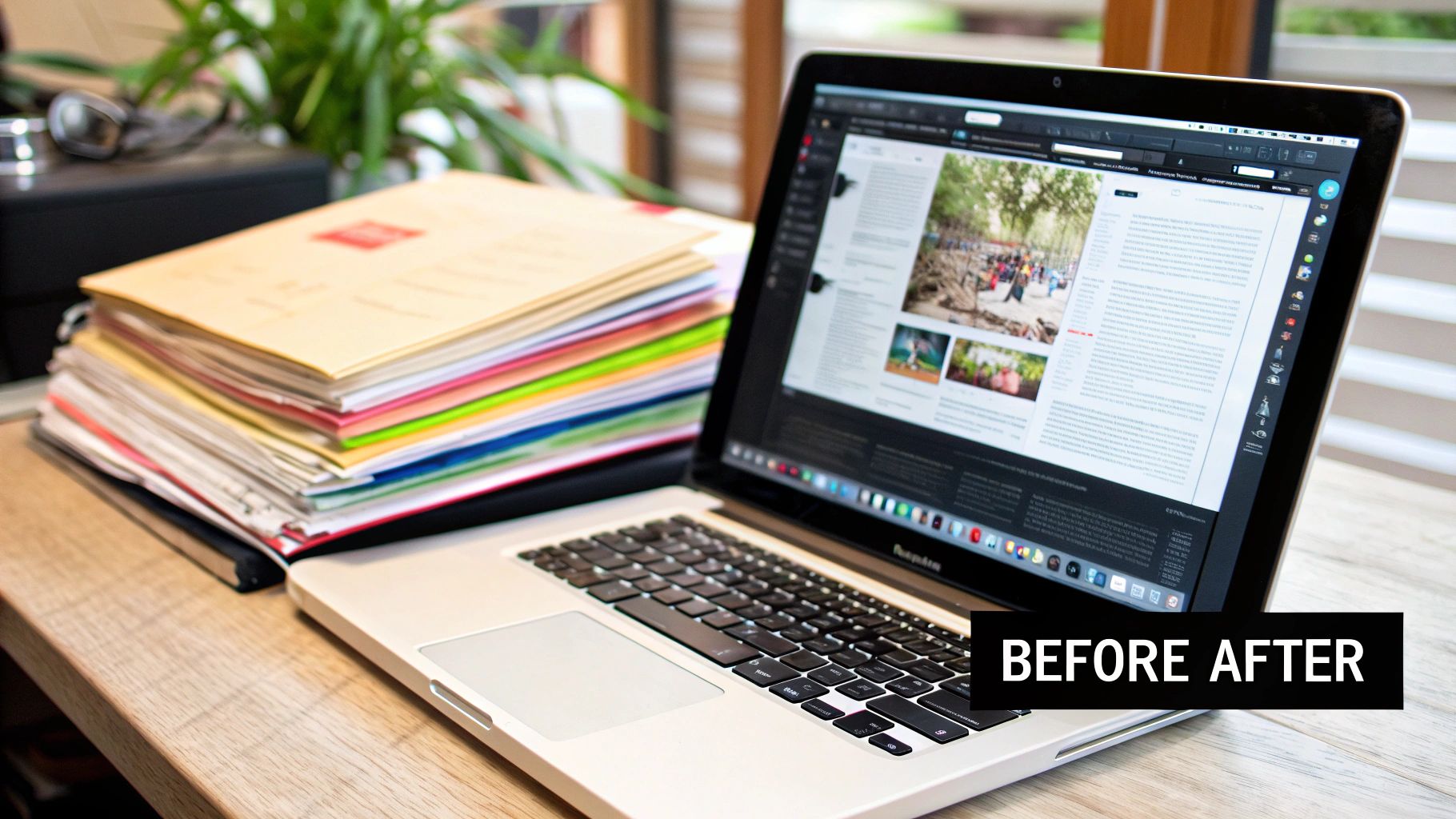
You've explored individual GIF optimization techniques. Now, let's combine them into a practical, repeatable workflow. This ensures consistently optimized GIFs for every project. Think of it as your go-to guide for GIF success.
Step 1: Analyze and Diagnose
Before any changes, analyze your GIF. Note its current dimensions, file size, frame rate, and color palette. Pinpoint areas for improvement. Are there unnecessary frames? Is the color palette too complex? This initial review guides your optimization strategy.
Step 2: Start With Design Choices
The smartest way to optimize GIF size is through upfront design choices. Simpler animations, a limited color palette, and efficient transitions reduce optimization work later. Consider these from the start. It's like building a house on a solid foundation.
Step 3: Optimize the Frame Rate
Next, adjust the frame rate. Eliminate redundant frames and tweak frame delays. A lower frame rate often shrinks file size. But maintain smooth animation. Find the balance between a small file and fluid visuals.
Step 4: Master the Color Palette
After optimizing frames, focus on color. Reduce the number of colors and try different dithering techniques. Strategic color reduction significantly impacts file size without major quality loss.
Step 5: Choose the Right Tools
Select appropriate tools. Quick optimization? Web-based tools might suffice. More control? Desktop software like Photoshop provides advanced features. Developers can use command-line tools and libraries for automated optimization. Choose what fits your needs.
Step 6: Test and Iterate
Optimization is iterative. Test after each adjustment. Check file size, visual quality, and loading speed. Experiment with different settings to find the best balance. It's like tuning an instrument for perfect sound.
Step 7: Platform-Specific Considerations
Different platforms have different GIF requirements. Social media GIFs may have different ideal dimensions and file sizes than website GIFs. Tailor your strategy accordingly.
Troubleshooting and Common Challenges
You might face optimization challenges. Aggressive color reduction can cause dithering or color banding. Experiment with dithering settings to balance file size and quality. Choppy animation after frame rate reduction? Adjust frame delays for smoothness.
By following this workflow, you'll create a streamlined GIF optimization system. This results in smaller, faster-loading GIFs, improving user experience and website performance.
Ready to take file compression further? Download Compresto for easy optimization of videos, images, GIFs, and PDFs on your Mac. Experience the difference!