How to Loop Videos on Any Device
Have you ever found the perfect ambient background for your workspace or a music video you just want to play on repeat without hitting the replay button every few minutes? Knowing how to loop a video is a simple trick, but it makes a huge difference for everything from entertainment and background atmosphere to professional presentations.
The method you use really just depends on your device and what you're trying to do. To loop a video, you usually just need to find the "repeat" or "loop" option in your player. For YouTube on a desktop, it’s a simple right-click, while media players like VLC have a dedicated loop button. It's all about knowing where to look.
Your Go-To Guide for Looping Videos
This guide is your quick-start manual for the most common video looping needs. We'll give you direct answers for popular platforms and software, making this your go-to cheat sheet for getting it done.
Deciding Which Loop Method to Use
Choosing the right approach can seem like a lot, but it usually boils down to a few key things: what the video is for, how long it is, and what the platform you're using can do. The decision tree below breaks it down to help you find the most effective method for your specific situation.
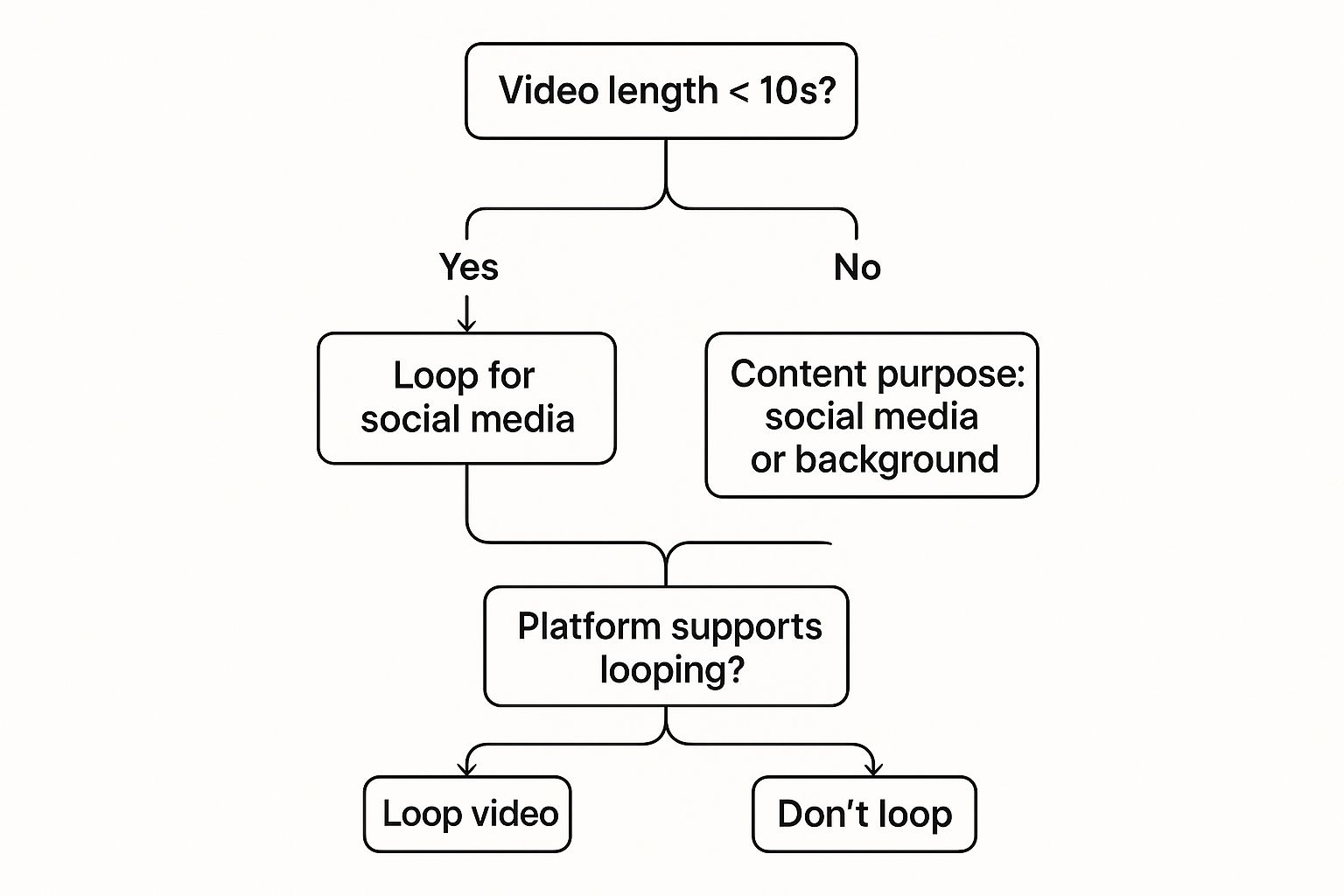
As the infographic shows, the first thing to figure out is whether the video is for social media or just for background display. That single choice will point you toward the best looping strategy.
It’s easy to take video looping for granted today, but it’s a feature built on decades of tech progress. Innovations in video compression, which started way back in the 1970s, were crucial for making repeated playback efficient. The launch of YouTube in 2005 really brought video looping to the masses, and the web's shift to HTML5 around 2011 baked the feature right into our browsers, creating the seamless experience we now expect. You can learn more about the fascinating history of online video on Wikipedia.
Choosing Your Looping Method at a Glance
With so many different devices and platforms, it helps to have a quick reference. This table breaks down the easiest way to loop a video based on where you're watching it.
| Platform/Device | Best Method | Ease of Use |
|---|---|---|
| Desktop (VLC, QuickTime) | In-player loop button | Very Easy |
| YouTube (Desktop) | Right-click menu | Easy |
| YouTube (Mobile App) | Playlist settings | Moderate |
| Social Media (Instagram, TikTok) | Built-in app features | Very Easy |
| Website (HTML5) | Add loop attribute to <video> tag | Moderate (requires code) |
Think of this table as your quick-scan guide. It’s designed to get you the answer you need in seconds, so you can spend less time figuring things out and more time enjoying your perfectly looped video.
Looping Videos with Desktop Media Players
When your video file is saved right on your computer, desktop media players like VLC and QuickTime are your most direct and reliable options for looping. There’s no need for an internet connection, and you get simple, one-click controls for endless playback. It’s perfect for offline situations.
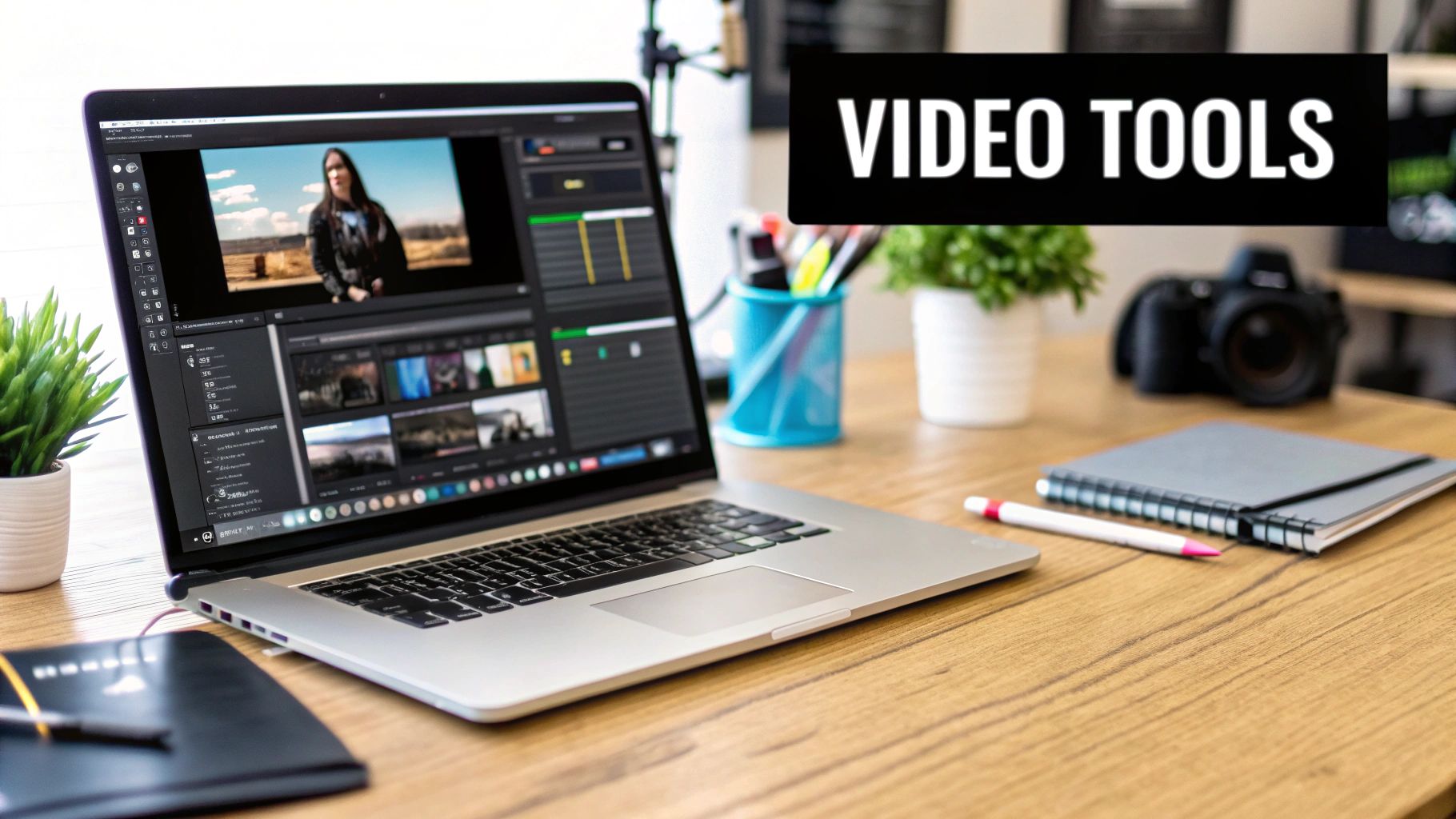
Looping a Video in VLC Media Player
I’ve always found VLC Media Player to be a fantastic, free tool that’s available for Windows, macOS, and Linux. It’s practically famous for its ability to play almost any video format you throw at it.
Once you have your video open, take a look at the playback controls at the bottom of the window. You’re looking for the loop button, which looks like two arrows chasing each other.
This little button actually cycles through 3 different modes:
- No Loop: The default setting where the video plays just once.
- Loop One: This repeats the current video you're watching.
- Loop All: This repeats every video in your current playlist.
Just click the button until it’s set to “Loop One,” and your video will start over automatically as soon as it ends. I’ve used this for everything from running a video fireplace on a TV during a party to setting up a looping background for a digital sign at an event. It just works.
How to Loop a Video in QuickTime on a Mac
For anyone on a Mac, the built-in QuickTime Player gets the job done with a similar, no-fuss approach. After opening your video file, you just need to head to the menu bar at the very top of your screen.
From there, navigate to View > Loop. You'll see a checkmark pop up next to the option, which confirms the video will now repeat indefinitely. It’s a classic "set it and forget it" feature that stays active until you decide to turn it off.
Key Takeaway: Both VLC and QuickTime make looping incredibly simple. But keep in mind that large, uncompressed video files can eat up a lot of disk space. For longer loops or videos you plan to use on the web, you might want to think about file size. You can learn more about how to compress videos for more efficient storage and playback, which is especially handy when preparing media for presentations or online platforms.
This method is ideal for personal viewing, professional presentations where you need a background video to run continuously, or any other scenario where you need reliable, offline video looping without any extra hassle.
Mastering the YouTube Video Loop
We've all been there. You find a song you love, a tutorial you need to watch over and over, or a calming nature scene that sets the perfect mood. YouTube is the world's go-to for video, so knowing how to loop your favorites is a must-have skill. Thankfully, there are a couple of straightforward ways to do it.
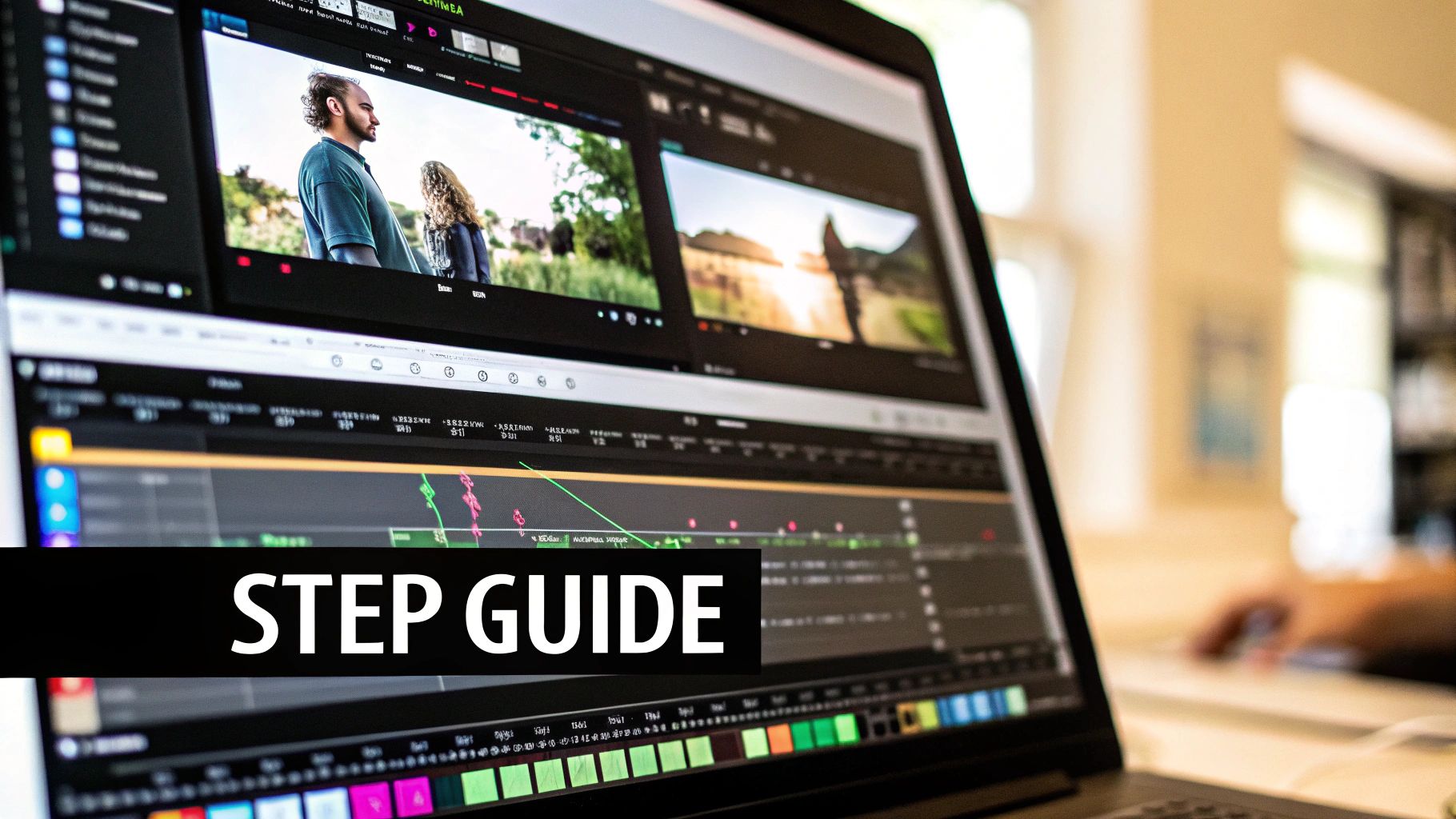
The demand for looping is no surprise. As YouTube grew to over 1.5 billion monthly users in the late 2010s, seamless playback became a core feature people expected. Today, looping content is a huge driver of engagement, with some platforms seeing a 40% increase in watch time on videos that repeat automatically.
The Easiest Method for Desktop Users
If you're on a desktop or laptop, YouTube has a surprisingly simple, built-in feature for looping. You don't need to download any sketchy software or browser extensions.
Just right-click anywhere on the video player while it's playing. A small menu will pop up, and you'll see an option that says "Loop." Click it, and a checkmark will appear, confirming the video will restart automatically when it ends. Simple as that.
Pro Tip: This is by far the cleanest and safest way to loop a video right on the YouTube website. It helps you avoid third-party sites that can be loaded with intrusive ads or user trackers.
Looping Videos on the YouTube Mobile App
Things get a little more creative on the mobile app, as there isn't a direct "loop" button on the video itself. But there’s a clever, official workaround using playlists. By creating a playlist with just one video, you can essentially trick the app into repeating it.
Here’s the breakdown:
- Find the video you want to loop in the YouTube app.
- Tap the “Save” button located just below the video player.
- Choose to save it to a “New Playlist.” You can give it a name you'll remember, like "Study Music Loop."
- Now, head over to your Library, find that new playlist, and play the video from there.
- At the top of the playlist controls, tap the loop icon (it looks like two arrows in a rectangle) to make it repeat.
This method is also a great trick for creators. If you're thinking about building a channel around ambient sounds or music, you might be interested in starting a faceless YouTube channel where the focus is entirely on the audio or visual experience.
How to Loop Videos on Your Phone
Trying to loop a video right from your phone’s camera roll can feel weirdly complicated. The default gallery apps on both iOS and Android don't always make it obvious, sometimes burying the feature or leaving it out entirely. But don't worry, there are a few simple workarounds to get any personal video playing on repeat.
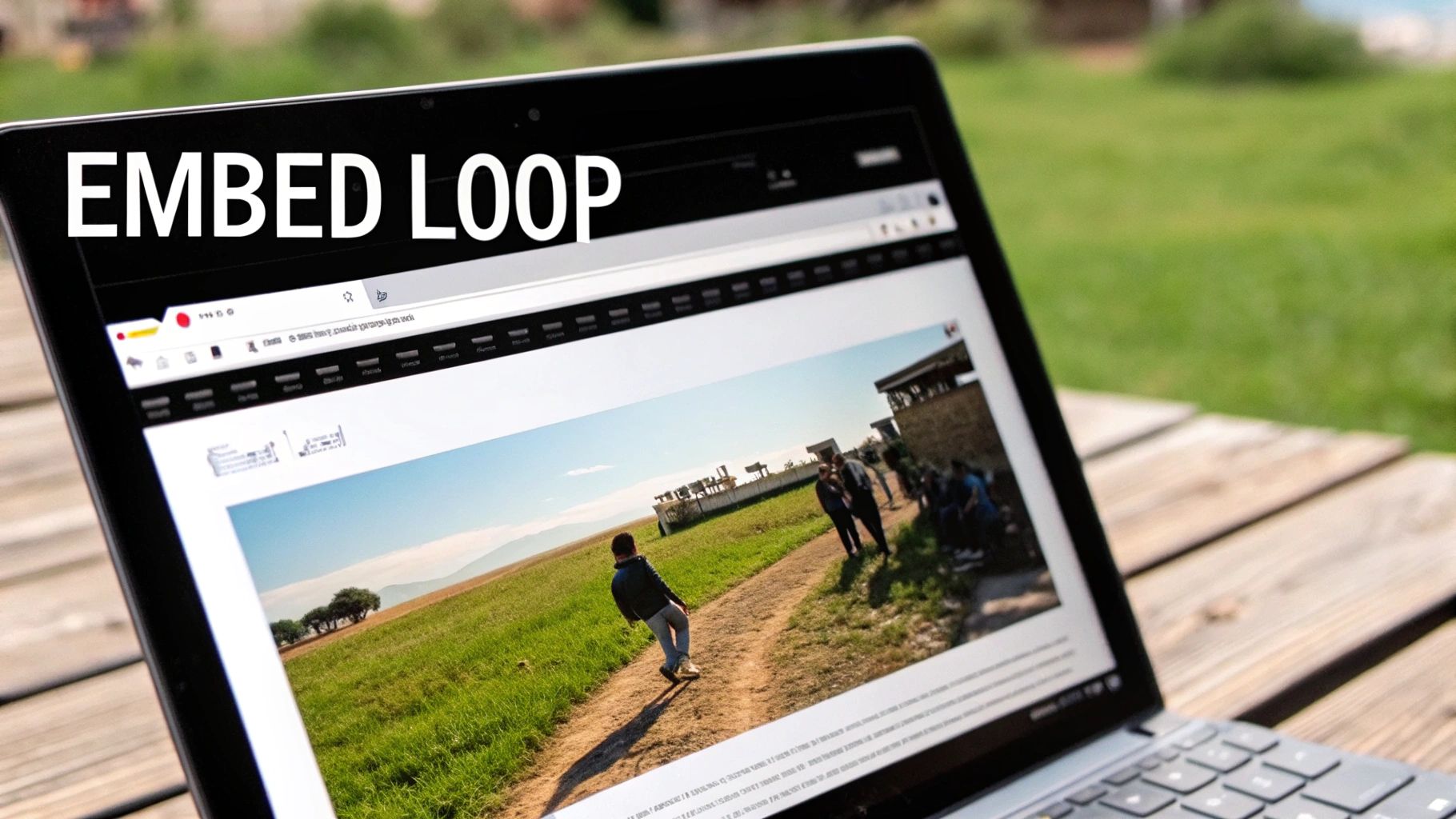
Whether it’s a hilarious clip of your dog or a sweet family moment you want to keep on display, you shouldn’t need a tech degree to make it happen. The trick is simply knowing where to look and which built-in tools to use.
Looping a Video on an iPhone
For all you iPhone users, the solution is cleverly hidden inside the native Photos app. You can actually use the Slideshow feature to create a perfect, seamless loop without having to download a single thing. It’s a bit of an unconventional method, but it works like a charm.
Here’s how you can get it set up:
- First, open your Photos app and navigate to the video you want to put on repeat.
- Tap on the video, then hit the Share icon—that little box with an upward arrow—in the bottom-left corner.
- In the share menu that pops up, scroll down and select “Slideshow.”
- Once the slideshow begins, just tap the screen to bring up the controls and choose “Options” in the bottom-right corner.
- From there, make sure the “Repeat” toggle is switched on.
And that's it. Your video will now play as a single-item slideshow that loops continuously until you decide to stop it.
Key Takeaway: Using the slideshow feature is by far the quickest built-in method on an iPhone. It’s perfect for creating a looping display on your device, especially when you want to show off a short clip to friends and family.
Looping a Video on an Android
With Android devices, the approach isn't quite as uniform because of all the different manufacturers and software skins. While some gallery apps might have a repeat function tucked away somewhere, your most reliable bet is usually to turn to Google Photos or a trusted third-party app.
If your video is already in Google Photos, you can use a trick similar to the YouTube playlist method: create an album with just that one video and set the album to repeat. For a more direct approach, though, a dedicated video player app from the Google Play Store is often the simplest solution. Just look for apps that have a clear loop or repeat icon right in their playback controls—it'll save you a ton of hassle.
Creating Seamless Loops for Websites and Social Media
For anyone creating content, building websites, or running marketing campaigns, knowing how to loop a video is a crucial skill. A well-executed loop can turn a simple background video or a quick social media clip into a hypnotic, endless experience that keeps your audience watching.
This is about more than just hitting a repeat button. It’s about crafting a smooth, unnoticeable transition from the end of the video right back to its beginning, making the loop feel infinite.
Looping Videos for Your Website
When you want to add some life to a website—say, an ambient background video on a homepage—HTML5 makes it incredibly straightforward. You can embed a video that loops automatically using the <video> tag.
Here’s a simple code snippet you can use:
The attributes in that tag are doing all the heavy lifting:
autoplay: This tells the video to start playing as soon as the page is ready.loop: Here’s the magic. This attribute is what makes the video repeat indefinitely.muted: Most modern browsers won't autoplay a video with sound, so this is essential. It's also just good practice for background elements.playsinline: This attribute is key for mobile. It keeps the video playing within its designated space instead of forcing it into full-screen mode.
If you're a web designer aiming for something more dynamic than a simple background video, you can explore tools like Framer Motion for web animations to build truly engaging and interactive looping elements.
Crafting the Perfect Social Media Loop
On platforms like Instagram Reels and TikTok, a perfect loop isn't just a neat trick—it's an art form that can seriously drive up your engagement. The idea is to make the video feel so seamless that viewers don't even realize it has started over, encouraging them to watch it again and again.
To pull this off, you need to plan your loop before you even start editing. The most common and effective technique is to make sure the very first frame of your video is identical to the last frame. A great way to do this is to film a continuous action, split the clip right in the middle, and then move the second half to the beginning. This creates a flawless, invisible transition.
A well-executed loop keeps viewers on your content longer, which signals to the platform's algorithm that your video is engaging. This can lead to a huge boost in visibility and reach. Of course, for social media, file size and quality are also critical. To learn more, check out our guide to optimize videos for social media to make sure your loops load fast and look sharp.
Common Questions About Looping Videos
Even when you've got the looping process down for your favorite platform, a few specific questions always seem to pop up. Let's tackle some of the most common ones I hear so you can loop videos with confidence, no matter the situation.
One of the biggest questions is about YouTube's view count. Does looping a video actually make the view count go up? Yes, but there’s a pretty big catch. YouTube’s algorithm is more than smart enough to tell the difference between someone with a genuine interest and a user trying to artificially inflate the numbers.
After a handful of repeated plays from the same person in a short time, YouTube will likely stop counting them as new views. While the exact number is a closely guarded secret, the bottom line is you can't just loop a video into going viral.
Data Usage and Specific Loops
Another major concern is data consumption, especially when you're on a mobile plan. Looping a streamed video, particularly in HD, can absolutely chew through your data. The file is often re-downloaded or re-buffered with each repetition, racking up usage.
A much smarter approach, especially for saving data, is to download the video first. Once it's on your machine, you can loop it offline with a desktop player like VLC without using any more data. For websites, looping videos are typically cached after the first playthrough, which definitely helps reduce data use on subsequent loops in the same session.
But what if you only want to repeat one specific part of a video?
- For YouTube: Your best bet is a third-party looping website. These tools let you paste in a video URL and use simple sliders to select a precise start and end point for your loop.
- For Offline Videos: This is where advanced players like VLC really shine. They have an "A-B Repeat" feature—a powerful tool that lets you set an exact "A" point to start the loop and a "B" point to end it, giving you total control.
Handling large video files for looping can also be a drag on performance and storage. Making sure your files are a manageable size is key. For more on this, our professional guide on how to reduce file size with compression can help you optimize videos without losing quality.
Ready to take control of all your files? With Compresto, you can easily compress videos, images, and documents on your Mac to save space and speed up your workflow. Get started at https://compresto.app.