How to Compress Files Without Losing Quality - Quick Tips
Understanding Lossless Compression for Perfect Results
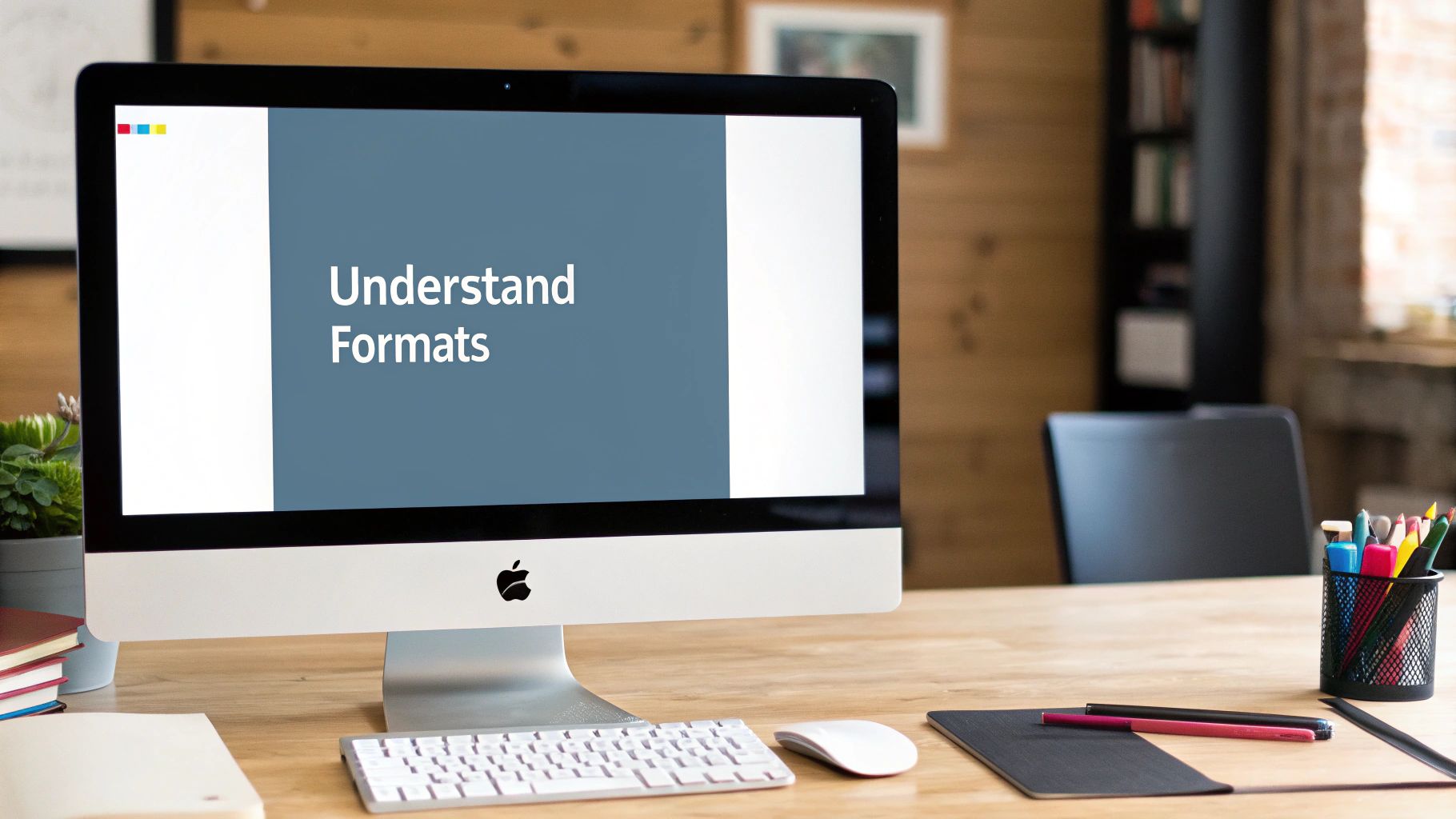
Lossless compression is a method that preserves all original data when compressing files. Think of it like carefully packing a suitcase where every item has its perfect spot - nothing gets left out or damaged. When you unpack (decompress) the file later, you get back exactly what you started with. This is essential for professional photos, medical scans, and important documents where even tiny changes could cause problems.
How Lossless Compression Works
The process focuses on finding and efficiently encoding repeating patterns in files. Unlike lossy compression that removes data, lossless compression uses smart algorithms to represent repeated information more efficiently. For example, in a text document with many instances of common words, each repetition can be replaced with a shorter code, making the file smaller while keeping every word intact.
This same concept works for images and audio too. With images, areas of the same color can be stored once instead of repeatedly. For audio files, common sound patterns get encoded more efficiently. The result? Smaller files that maintain perfect quality when opened.
Let's compare the key differences between lossless and lossy compression methods:
| Feature | Lossless Compression | Lossy Compression |
|---|---|---|
| Quality | Perfect reproduction | Some quality loss |
| File Size Reduction | 30-40% typical | Up to 90% possible |
| Best Uses | Professional work, archives | Web content, streaming |
| Common Formats | ZIP, PNG, FLAC | JPEG, MP3, MP4 |
| Data Recovery | Complete | Partial |
For example, using ShortPixel's lossless compression on a 1.18 MB image resulted in a 1.10 MB file - a 9.26% reduction while keeping the exact same quality. Want to learn more? Check out this guide on mastering file compression.
Choosing the Right Lossless Compression Method
Different lossless compression methods work better for specific file types and situations. The key is matching the right method to your needs.
Lossless Compression Formats
- ZIP: The standard choice for compressing multiple files and folders
- 7Z: Better compression than ZIP, especially with large files
- RAR: Popular format known for reliable compression
- PNG: Perfect for graphics, logos, and text-heavy images
- FLAC: The go-to format for high-quality audio preservation
By picking the right lossless compression method, you can shrink files while keeping their quality perfect. This helps save space and speed up file transfers without compromising your work.
Selecting Your Perfect Compression Toolkit

Finding the right compression software makes all the difference in maintaining file quality while reducing size. To pick the best tool, you'll need to weigh factors like file formats, compression ratios, and specific features that match your needs.
Essential Criteria for Choosing Compression Software
Start by asking yourself some key questions: What types of files do you work with most often? How much compression do you need to achieve? Do you need special capabilities like batch processing or file encryption? Your answers will point you toward the right solution.
Here's what to look for in compression software:
- File Format Support: Make sure the tool works well with your common file types - whether that's images, videos, audio, or other formats
- Compression Performance: Consider both the compression ratio and processing speed. Higher compression takes longer but saves more space
- User Experience: Pick software that's straightforward to use, especially if you're just getting started with file compression
Comparing Popular Compression Tools
This comparison highlights key differences between common compression tools:
| Tool | Platform | File Types | Key Features |
|---|---|---|---|
| Compresto | macOS | Images, Video, GIF, PDF | Folder Monitoring, Drop Zone, Video to GIF, Raycast Extension |
| 7-Zip | Windows, Linux | Various | High compression ratio, open-source |
| WinRAR | Windows | Various | Strong encryption, archive management |
| Keka | macOS | Various | Simple interface, 7Z support |
| PeaZip | Windows, Linux | Various | Secure encryption, multiple formats |
Optimizing Your Compression Workflow
Understanding compression algorithms can help you get better results. Modern options like zstd compress files quickly while keeping them compact. Even though lossless compression needs more processing power, the benefits of smaller files and preserved quality make it worthwhile. For more details, check out this guide to data compression.
Make compression part of your regular workflow. Features like folder monitoring and drop zones in Compresto can automate the process, saving you time. By picking the right tools and learning how to use them well, you'll handle files more efficiently while keeping their quality intact.
Mastering Professional Image Compression

Every photographer and designer needs to master image compression to deliver files that load quickly while maintaining visual quality. Finding the right balance between file size and image fidelity makes all the difference in professional work. Let's explore practical approaches to compress images effectively.
Understanding Image Compression Types
Image compression comes in two main varieties: lossy and lossless. JPEG uses lossy compression, which reduces file size by removing some image data. While this can affect quality at high compression levels, JPEG works well for most web and sharing needs. Lossless compression, used in PNG files, keeps all image data intact - perfect for when you need pristine image quality for printing or archiving.
Choosing the Right Image Format
Different image formats serve different purposes. JPEG handles photographs with smooth color transitions beautifully. PNG excels at graphics with text, sharp edges, and transparency needs. The newer WebP format combines excellent compression with high quality, making it a strong choice for web images.
Here's how common image formats compare:
| Format | Compression Ratio | Quality Retention | Best Use Case |
|---|---|---|---|
| JPEG | High | Good | Photographs, web images |
| PNG | Moderate | Excellent | Logos, graphics with transparency |
| WebP | High | Excellent | Web images, offering superior compression to JPEG and PNG |
| TIFF | Low | Excellent | Archiving, professional printing, maintaining maximum quality |
| GIF | Moderate | Low | Simple animations, graphics with limited colors |
Implementing Advanced Compression Techniques
Several methods help optimize compression while preserving quality. Advanced compression tools like Compresto use smart algorithms to shrink files while keeping important details. Features like batch processing let you compress multiple images at once. Match the output to your needs - web images can use 72 DPI resolution while print needs 300 DPI.
Maintaining Quality Control
Always check compressed images against originals to catch any unwanted artifacts or distortion. Good compression tools show previews so you can adjust settings until you find the sweet spot between file size and quality. With practice selecting formats and compression levels, you'll consistently deliver optimized images that look great and load fast.
Perfecting Audio Compression Techniques
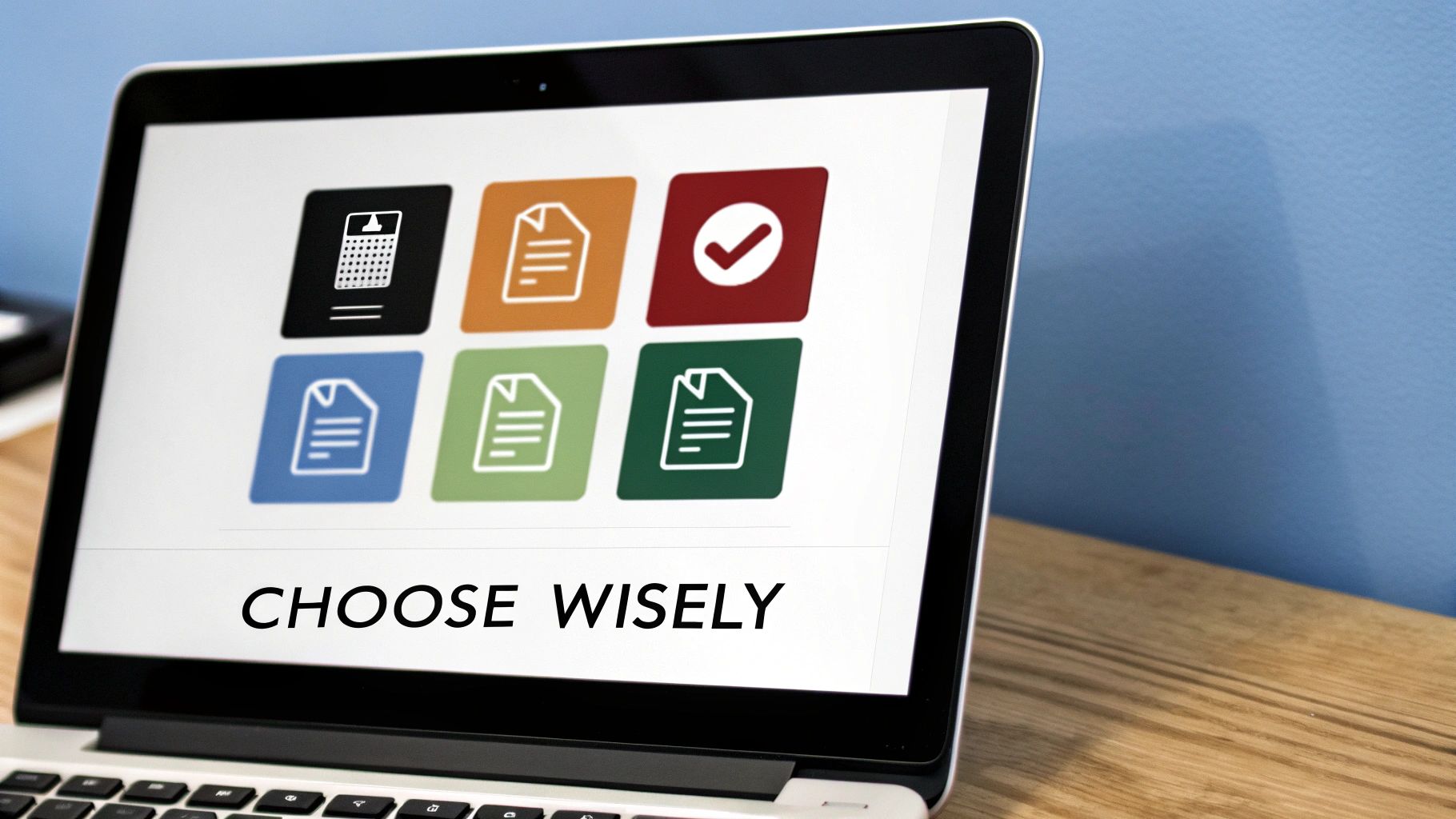
Audio compression involves finding the right balance between file size and sound quality. For musicians, podcasters, and audio professionals, maintaining audio fidelity while reducing file sizes is essential. Let's explore practical ways to compress audio files effectively.
Choosing the Right Audio Compression Format
The foundation of good audio compression starts with picking the best format for your needs. Lossless formats like FLAC and ALAC keep all original audio data intact but create larger files. Lossy formats like MP3 and AAC reduce file size by removing some audio data, making them perfect for mobile devices and streaming.
Balancing File Size and Audio Quality
The key to effective compression is finding the optimal settings for your purpose. For lossy compression, the bit rate determines both sound quality and file size. Most users find 192 kbps provides good quality for general listening, while 320 kbps delivers near-CD quality sound. Test different settings to find what works for your specific needs.
Best Practices for Audio Compression
- Start with clean, high-quality source files - poor quality originals will sound worse after compression
- Use professional tools like Audacity or Adobe Audition for precise control
- Save time by compressing multiple files at once using batch processing
- Keep track information intact by preserving metadata
- Always test compressed files before finalizing
Advanced Techniques for Audio Compression
Understanding variable bit rate (VBR) encoding can help optimize your files further. VBR adjusts compression levels based on audio complexity, saving space while maintaining quality in complex passages. For more compression insights, check out: How to compress videos using FFmpeg and an easier alternative.
With these fundamentals and tools, you can create smaller audio files that still sound great. This makes sharing and storing audio more practical while ensuring listeners enjoy the full quality of your work.
Smart Document and Archive Compression
Effective compression is key for managing document collections while keeping them easily accessible and searchable. If you work with many files, you'll want to maintain file quality while reducing storage space and transfer times. Let's explore practical methods to accomplish this.
Building Efficient Archives with Compression
Before compressing files, it's essential to organize them thoughtfully - similar to arranging books in a library. A clear structure helps you find and access files later. Here are key strategies for building efficient archives:
- Choose the Best Format: Tools like ZIP and 7Z excel at compression while remaining widely compatible. 7Z typically achieves better compression than ZIP, particularly with large archives. Learn more: How to master file size reduction
- Organize First: Group related documents into logical folders within your archive. This lets you extract specific files without unpacking everything.
- Use Solid Archives: When compressing similar file types like documents, solid archives can greatly reduce file sizes by identifying patterns across multiple files.
Implementing Smart Compression Workflows
Just like a well-designed production line, a structured compression workflow helps automate tasks and maintain consistent quality. Here's how to build an effective process:
- Process in Batches: Compress multiple files simultaneously instead of one at a time. This ensures consistent settings and saves time.
- Add Automation: Use tools that can monitor folders and automatically compress new files. This reduces manual work.
- Create Custom Presets: Set up different compression profiles for various needs - like one for web-ready PDFs and another for high-quality archives.
Ensuring Functionality and Security
Protecting your compressed archives is like securing valuable packages - both the contents and container need safeguarding. Follow these best practices:
- Check Your Files: Always verify that compressed documents open correctly after compression to avoid issues later.
- Add Password Protection: Use strong passwords to encrypt sensitive archives and prevent unauthorized access.
- Keep File Details: Preserve important metadata like creation dates and author information for better file tracking.
By applying these methods, you can significantly reduce file sizes while keeping your documents and archives fully functional and easily accessible. This helps optimize storage space and ensures your important files stay protected for the long term.
Quality Assurance and Problem Solving
Good file compression requires careful attention to quality control. Learn how to check your compressed files and solve common issues to maintain high standards.
Verifying File Integrity After Compression
Start by checking that your compressed files remain intact and unaltered. This basic quality check helps catch problems early.
- Visual Review: Examine compressed images and videos side-by-side with originals. Look for any blurriness, pixel distortion, or color changes.
- Sound Check: Test compressed audio carefully - listen for distortions, cuts, or missing parts that could affect playback quality.
- Document Testing: Open compressed documents to verify text, formatting and embedded items are intact. Check for missing text, broken links, or layout problems.
Troubleshooting Common Compression Artifacts
Even with careful compression, some technical issues can pop up. Here's how to spot and fix the most frequent problems:
- Image Banding: If you see stripes or uneven colors in smooth areas, try different compression settings or switch to another image format.
- Audio Issues: Crackling or clipping often means the bitrate is too low. Test higher bitrates to find the sweet spot between size and sound quality.
- File Corruption: If files won't open properly, try compressing them again or use different compression software.
Implementing Automated Quality Checks
For bigger projects, manual checks take too long. Quality control tools can help:
- Size Monitoring: Set up scripts to flag compressed files that are unusually large or small compared to expected sizes.
- File Verification: Use checksum tools to confirm compressed files match their originals perfectly, catching even tiny data errors.
- Workflow Integration: Many compression tools like Compresto include built-in quality checks that work with other software, making the process smoother.
Version Control and Maintaining Compression Standards
Good organization helps maintain quality over time:
- Written Guidelines: Create clear instructions for your team about compression settings, tools, and quality checks.
- File Management: Keep original and compressed files in separate folders with clear labels showing versions and settings used. This makes it easy to fix issues or go back to earlier versions.
Want to make file compression simpler while keeping quality high? Try Compresto today and see the results for yourself!