How to Compress a File: Quick, Easy Guide
Understanding File Compression: Beyond the Basics
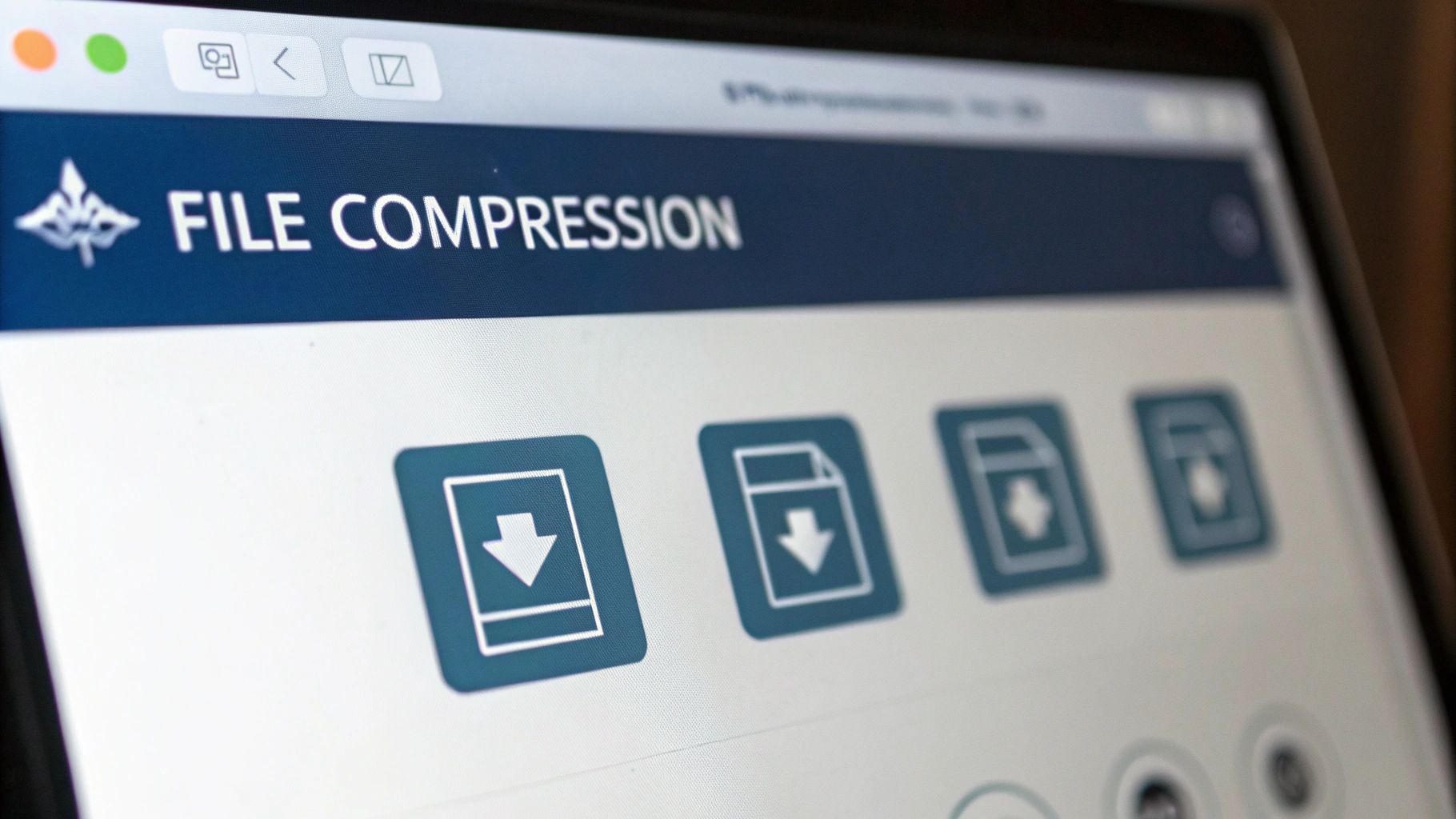
File compression is fundamentally about reducing file size. This seemingly simple process has a significant impact on how we store, send, and manage data. Smaller files mean more storage space on our devices and in the cloud. We can store more files within the same capacity.
Smaller files also transfer faster across networks. This translates to faster downloads, smoother streaming, and a better online experience overall. But how does this process work?
Lossless vs. Lossy Compression: Preserving Data Integrity
A core concept in file compression is the difference between lossless and lossy compression. Lossless compression shrinks files without any data loss. Imagine packing a suitcase neatly—everything you put in is still there when you unpack. This method is essential for files where data integrity is paramount, such as text documents, spreadsheets, and code.
Lossy compression, on the other hand, achieves greater size reduction by discarding some data. This is similar to summarizing an article – you get the main points, but some details are omitted. This type of compression is common for multimedia files like images and videos, where small quality changes are often unnoticeable.
Compression Algorithms: The Engine of Data Reduction
File compression relies on compression algorithms. These algorithms find and replace repeating data patterns with shorter representations. It's similar to using abbreviations – "e.g." replaces "for example," saving space while preserving meaning. An algorithm's effectiveness is measured by its compression ratio – the ratio of the original to the compressed file size. A higher ratio means better compression.
Different file types compress differently due to their structure and the presence of redundant data. Text files typically compress well, while already compressed formats like JPEGs offer less potential for further size reduction.
The use of data compression software is constantly evolving. Both lossless and lossy compression play important roles. Currently, lossless compression is more prevalent because it perfectly restores the original file. The rise of cloud storage, with its cost savings and security benefits, drives this trend.
The global data compression software market is expected to reach USD 1.67 billion by 2030, growing at a CAGR of 7.3% from 2024 to 2030. Factors contributing to this growth include the rise of digital transformation, increasing industrialization and e-commerce, and ongoing needs for data security and optimization. More statistics are available here: Maximize Market Research Data Compression Software Market
Mastering File Compression on Windows
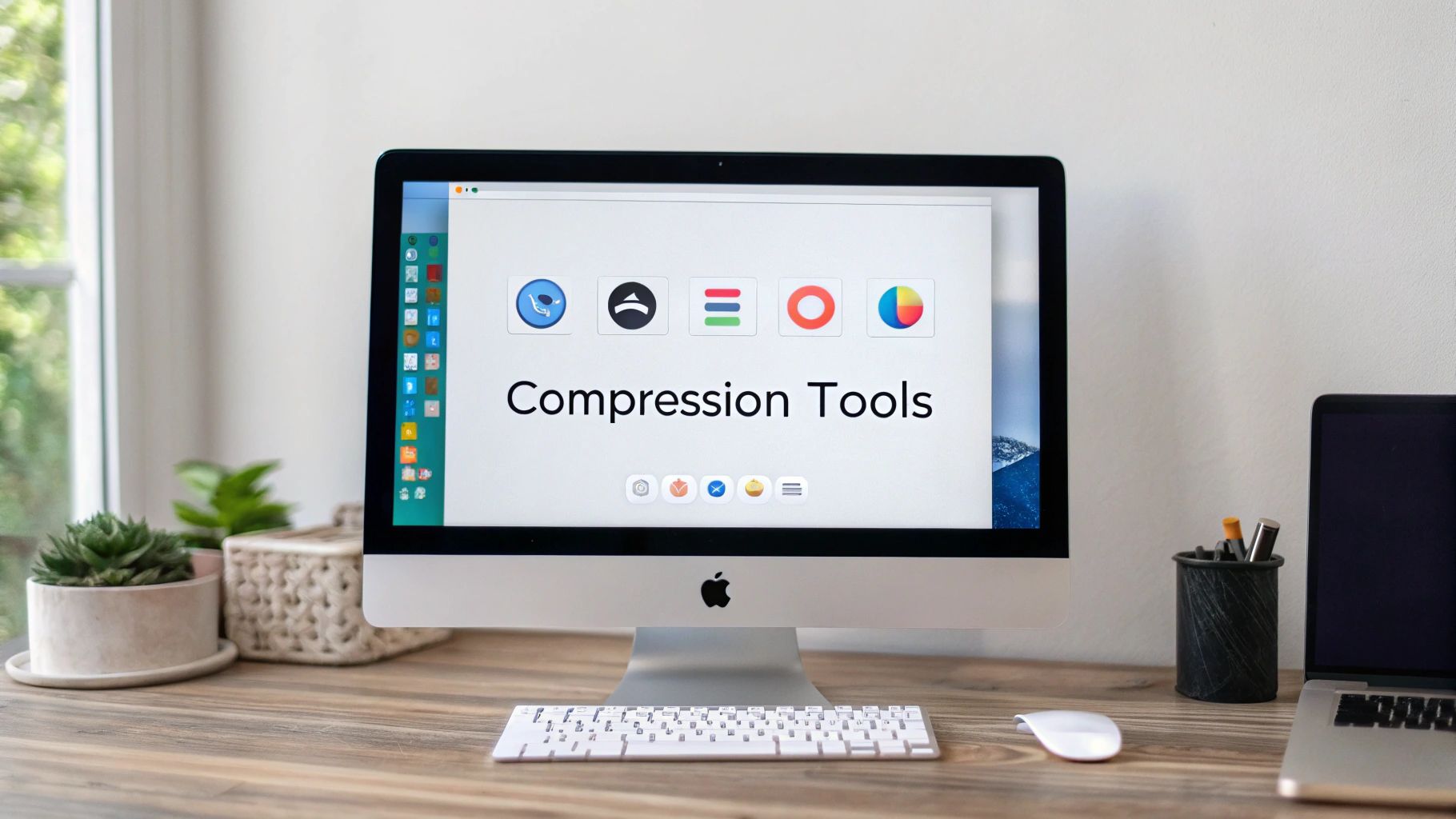
Windows offers built-in file compression tools, easily accessible through File Explorer. Compressing a file or folder is as simple as right-clicking, selecting "Send to," and then "Compressed (zipped) folder." But there's more to Windows compression than meets the eye. You can even adjust the compression level within File Explorer, balancing file size and processing time.
Exploring Native Windows Compression Options
While the built-in Windows compression is handy, it’s not always the most effective. For more control and better compression, third-party tools are often necessary. Here's how to use the native Windows compression:
- Right-Click and Compress: Select your files, right-click, and go to "Send to" -> "Compressed (zipped) folder".
- File Explorer Integration: Create and extract compressed files directly within File Explorer. Double-clicking a zipped file lets you browse and extract specific files.
- Keyboard Shortcuts: While there's no single compression shortcut, you can use "Ctrl+A" to select all, "Ctrl+C" to copy, and then paste into a zipped folder for quicker compression.
Third-Party Compression Tools: Expanding Your Capabilities
Third-party tools provide better compression, wider format support, and advanced features. These are important for working with large files or specialized formats. Popular options include 7-Zip, WinRAR, and WinZip, each with its own advantages and disadvantages. 7-Zip is a free, open-source tool known for its efficiency. WinRAR, a paid option, offers excellent compression and self-extracting archives. WinZip, also paid, is known for its user-friendly design and broad format support.
Let's look at a comparison of these tools:
To help you choose the best tool for your needs, here's a comparison table:
Windows Compression Tools Comparison
A side-by-side comparison of popular file compression tools available for Windows users
| Tool | Free/Paid | Compression Ratio | Speed | File Format Support | Password Protection |
|---|---|---|---|---|---|
| 7-Zip | Free | High | Fast | Wide | Yes |
| WinRAR | Paid | Excellent | Moderate | Wide | Yes |
| WinZip | Paid | Good | Fast | Very Wide | Yes |
This table summarizes the key features of each tool. 7-Zip stands out as a powerful free option, while WinRAR and WinZip offer additional features for a price.
The rising need for file compression isn't just a trend. The file compression tools market is growing due to increasing digital content and cloud storage use. This growth is fueled by the need for efficient storage and transfer, driven by factors like big data analytics and the Internet of Things. Learn more: Market Research Forecast
You might be interested in: How to compress videos using FFmpeg and an easier alternative
Advanced Compression Techniques on Windows
Windows, combined with third-party tools, offers advanced compression methods:
- Solid Archiving: Treats multiple files as one block, improving compression, especially for similar file types.
- Self-Extracting Archives: Include an embedded program so recipients can extract files without needing compression software. This simplifies sharing.
- Encryption: Protect your files with passwords and encryption. This is crucial for sensitive data, ensuring confidentiality. Strong passwords and robust encryption are essential for preventing unauthorized access.
By understanding these tools and techniques, Windows users can manage files better, save storage space, and improve their workflows. This knowledge is increasingly valuable as digital data continues to grow.
Compressing Files on Mac and Linux Like a Pro

Mac and Linux systems offer powerful built-in tools for compressing files, giving you more control than basic methods. This section explores how to use these features effectively, moving beyond simple clicks to achieve professional-level compression.
Streamlining Compression on macOS
macOS offers a user-friendly way to compress files using the Archive Utility. This built-in tool handles common formats like ZIP with ease. Right-click a file or folder and select "Compress" – it's that simple. But for more advanced control, macOS has other options.
The Terminal provides command-line tools for greater flexibility. The zip command, for example, not only compresses but also lets you add password protection: zip -er archive.zip files. The -er option encrypts the archive and recursively includes files in subfolders, adding a layer of security.
Exploring Linux Compression Utilities
Linux users have access to several compression utilities, including tar, gzip, and zip. tar excels at creating archives, which can then be compressed with gzip or other tools. Think of tar as bundling files together, while gzip shrinks the resulting bundle.
A common command is tar -czvf archive.tar.gz files. This creates a compressed tarball (a tar archive compressed with gzip) named archive.tar.gz. The -czvf flags handle creating, compressing, providing verbose output, and naming the file. zip is another popular choice, known for its cross-platform compatibility. This makes sharing compressed files with users on other operating systems much simpler. Like macOS, Linux allows password protection with zip: zip -e archive.zip files.
Automating and Troubleshooting Compression on Mac and Linux
Both Mac and Linux support automation through shell scripts. These scripts can automate repetitive compression tasks, even setting specific compression levels for different file types. This ensures consistency and saves time.
Sometimes, permission issues can arise, especially with system files or shared directories. Using sudo before commands grants elevated privileges, but use it cautiously. Understanding file permissions is essential for efficient and safe file management.
Brotli offers even better compression than gzip. While not built into macOS or Linux by default, command-line tools like the Brotli CLI let you use its power. Higher compression levels (up to 11) create smaller files but require more processing time. This is particularly useful for archiving files you don't access frequently.
Mobile Compression: Maximizing Storage on the Go

Our smartphones have become our everyday companions, capturing life's moments and serving as our primary portals to information. This constant creation and consumption of content makes mobile compression crucial for managing the increasing volume of data we handle. Effectively compressing files on your mobile device can free up significant storage space and improve sharing speeds.
Android and iOS Compression Approaches
Both Android and iOS offer built-in compression, focusing primarily on optimizing images. iOS utilizes the HEIC format, providing similar image quality to JPEG but with much smaller file sizes. Android is also increasingly adopting HEIC, although its implementation varies among manufacturers. Beyond the built-in features, both operating systems benefit from third-party apps offering more advanced compression options.
These apps often provide more refined control over how your files are compressed. They also provide alternative file formats beyond JPEG, including HEIF, which can reduce image file size significantly.
Recommended Mobile Compression Apps
A number of apps offer specialized compression, designed specifically for mobile devices. They often strike a balance between compression effectiveness, battery life, and processing power. Here are a few popular options:
- Compresto (iOS): Excellent for quickly compressing images, videos, and GIFs directly on your iPhone. It also includes helpful features like folder monitoring and a Raycast extension.
- TinyPNG (Android & iOS): Specializes in lossy image compression, dramatically shrinking file sizes while preserving reasonable image quality.
- Video Compressor (Android): Offers various compression presets for videos, letting you balance file size and video quality.
Integrating Compression with Cloud Storage
Mobile compression works seamlessly with cloud storage services like Google Drive and Dropbox. Compressing files before uploading saves valuable cloud storage space and reduces upload times. While some cloud services perform server-side compression, local compression provides more control, ensuring the best quality for your individual needs. This combination of mobile compression and cloud storage streamlines managing data on the go.
The increasing amount of data produced globally has made data compression a major market force. The Asia-Pacific region is currently the largest market for data compression software due to significant R&D investments and rapid digital growth. North America and Europe are other key markets, driven by advanced technology adoption and growing data privacy regulations. For more details on regional data compression trends, see this Research and Markets report.
Addressing Mobile Compression Challenges
Mobile devices have unique limitations, including processing power and storage capacity. This makes optimizing compression algorithms for mobile use essential. Choosing the correct compression level is important. Higher compression saves more storage but consumes more processing time and battery. Balancing file size reduction with resource usage is key to effective mobile compression.
Cloud Compression: Beyond Local Storage Limitations
Cloud storage has revolutionized how we compress and share files. It provides server-side compression, exceeding the capabilities of our personal devices. This allows us to easily compress and manage large files, even when using devices with limited storage or processing power. Let's take a closer look at how this works.
How Cloud Platforms Handle Compression
Popular cloud storage services like Google Drive, Dropbox, and OneDrive manage compression automatically. They typically combine lossless and lossy compression methods, depending on the file type. Images and videos might use lossy compression to save space, while documents use lossless compression to maintain data integrity.
Cloud platforms also frequently use deduplication. This technique eliminates redundant data across files, similar to a shared dictionary. Common phrases are stored only once, minimizing overall storage needs. These automated processes allow cloud platforms to maintain efficient storage while providing users with substantial capacity.
For additional file optimization strategies, check out our guide on File Size Reduction Tips.
Specialized Online Compression Services
Beyond standard cloud storage, you can find specialized online compression services for specific file types. These services often use advanced algorithms optimized for particular data types, exceeding the performance of common desktop applications. For example, some sites specialize in image compression, using refined techniques to minimize file size while preserving image quality.
However, privacy is crucial when using any cloud compression tool. Carefully review the service's terms of service and privacy policy to understand how your data is handled when uploaded. This helps protect your confidential information.
Data compression software plays a vital role in efficient data transmission and cost-effective storage. The global data compression software market is projected to reach USD 4,306.13 million by 2032, with a CAGR of 7.2% between 2025 and 2032. This growth reflects the increasing need for data security and optimization across various industries. You can find more detailed statistics in this Data Compression Software Market Research.
Intelligent Workflows for Maximum Efficiency
Combining local and cloud compression can create a highly effective workflow. Compressing large files locally before uploading them to the cloud significantly reduces upload times. Then, let the cloud service handle further optimization and deduplication on their servers for maximum storage efficiency.
Optimizing bandwidth, such as compressing files before transfer, is crucial for faster uploads and downloads. This is especially important for large files or slower internet connections. Understanding these factors helps you create a highly efficient cloud-based file management workflow.
File-Specific Compression: Tailored Approaches That Work
Not all files are the same when it comes to compression. Different file types respond differently to various compression algorithms. A one-size-fits-all approach isn't the most effective. Understanding these nuances can significantly improve your compression results.
Why Some Files Compress Better Than Others
A file's compressibility depends heavily on its structure and if it already contains compressed data. Text files, for example, often have repeating patterns and redundant information, making them highly compressible. Lossless compression works well here, ensuring no data loss.
Files already compressed, like JPEG images and MP3 audio, offer limited potential for further reduction. Adding more compression often yields minimal gains and can even slightly increase file size. Optimizing the original file's settings during creation can be more effective. For more strategies, see our guide on How to master efficient file compression.
Choosing the Right Compression Method
Choosing the right method involves understanding the balance between file size and quality. For images, lossy formats like JPEG are usually preferred for web use due to smaller sizes. For professional photography or high fidelity, lossless formats like PNG or TIFF are essential.
Videos present a unique challenge because both size and quality are important. Modern video codecs like H.264 and H.265 offer excellent compression with good quality. When considering cloud compression, a reliable cloud storage provider is crucial. You might want to look at a Dropbox Alternative.
The following table provides a summary of effective compression methods for various file types.
To help you select the best compression method for your needs, we've put together a helpful table:
Optimal Compression Methods by File Type
Guide to selecting the best compression algorithm and settings based on file types
| File Type | Best Compression Format | Expected Compression Ratio | Quality Impact | Recommended Tools |
|---|---|---|---|---|
| Text Documents | ZIP, 7z | High | None | 7-Zip, WinRAR, WinZip |
| Images | JPEG, PNG, WebP | Moderate to High | Potential Loss (JPEG) | TinyPNG, Compresto |
| Videos | MP4 (H.264, H.265) | High | Potential Loss | HandBrake, FFmpeg |
| Audio | MP3, AAC | Moderate | Potential Loss | Audacity, iTunes |
This table provides a starting point for choosing the best compression methods based on your file type and quality needs. Remember to experiment to find what works best for your specific situation.
Batch Processing and Metadata Preservation
When working with many files, batch processing is essential. Many compression tools offer this, letting you compress entire folders at once, saving time and streamlining workflows.
Metadata preservation is also crucial. Compression can sometimes remove embedded information, like image location data or document author details. Using tools that retain metadata is vital, especially for professional or archival purposes. Knowing how to compress a file effectively means considering several factors. Choosing the right method for each file type and your requirements is key for the best results.
Troubleshooting: Rescuing Your Compressed Data
Even with the best compression practices, things can still go wrong. This section explores common issues you might encounter with compressed data and offers practical solutions for getting your files back. Knowing how to create a compressed file is only part of the story; understanding how to fix potential problems is equally critical.
Common Compression Problems and Solutions
Several issues can arise with compressed files. One common problem is corrupted archives. This can happen due to errors during compression, problems with the storage device, or interrupted downloads. When you try to extract files from a corrupt archive, you’ll often run into errors.
-
Use Repair Tools: Many compression utilities, such as 7-Zip, have built-in repair features. 7-Zip’s “Test” function, for example, can attempt to fix archive issues. This is helpful for minor corruption.
-
Try Different Extraction Software: Sometimes, the archive itself is fine, but the software you're using to extract it is the issue. Compatibility problems between different compression tools can cause extraction to fail. Try using a different program to open the file.
Another common headache is forgetting the password to a password-protected archive. This can lock you out of your own data. While retrieving the password directly might be impossible, some strategies can help.
-
Password Recovery Tools: Specialized software can try to crack or recover forgotten passwords. These tools test various combinations based on common password patterns, using brute-force or dictionary attacks. Success depends on how complex the password is.
-
Check Password Managers: If you use a password manager, it might have stored the archive’s password. Look through your password vault to see if you saved it there.
Maintaining Archive Integrity Over Time
Preventing problems is generally easier than fixing them. These strategies can help keep your compressed files safe and accessible for the long haul.
-
Use Standard Formats: Stick to widely supported formats like ZIP to minimize compatibility issues. Less common or proprietary formats can become obsolete, making your archives inaccessible if the software needed to open them disappears.
-
Create Redundant Backups: Store your compressed archives in multiple places. This protects against data loss from hardware failures or accidental deletion. Cloud storage or external drives provide an added layer of security.
-
Verify Archive Integrity: Periodically check your compressed files using integrity checks like checksums. This confirms that files haven't been changed or damaged, giving you an early warning of potential issues.
Platform-Independent Practices for Long-Term Access
Ensuring your compressed files remain accessible across various devices and operating systems is key for long-term usability.
-
Avoid Platform-Specific Features: Some compression tools offer platform-specific options. While these might be convenient in the short term, they can create access problems from other operating systems.
-
Document Compression Settings: Keep a record of the compression settings you used, including the software version and any passwords. This will make it much easier to access or troubleshoot the files later.
-
Store Files in Accessible Locations: Use cloud storage services or external drives that are easily accessible from different devices. This avoids problems linked to specific hardware or operating system requirements.
Compresto, designed for macOS, simplifies file compression and can help avoid many of these common issues. Its focus on efficiency and ease of use makes it a valuable tool for managing compressed data. Download Compresto today for hassle-free file compression.