Top gif compressor Tools for Fast Optimization
Why GIF Compression Matters
In today's fast-paced online world, milliseconds matter. Large files, especially GIFs, can significantly slow down website loading times. This negatively impacts user experience and can affect your bottom line. Whether you're a business professional, a Mac user, or a content creator, optimizing GIF file size is essential. A slow-loading GIF can disrupt presentations, impact email deliverability, and diminish the quality of your online presence.
Using a GIF compressor can drastically reduce file size without significantly impacting visual quality. This leads to faster loading times, improved SEO, and better user engagement.
Not all GIF compressors are the same. Some prioritize lossless compression, preserving every single pixel. Others use lossy compression, strategically removing redundant data for greater file size reduction.
Choosing the right tool depends on your individual needs. You'll need to balance file size with acceptable quality loss. Key factors include compression level, supported file formats, ease of use, platform compatibility (especially for Mac users), and pricing. Options range from free online tools to premium software.
This article will explore eight top-tier GIF compression tools, suitable for various needs and levels of technical skill. We'll examine their features, strengths, and weaknesses to help you choose the perfect solution for optimizing your GIFs. Get ready to discover how these tools can improve your workflow and elevate your online content.
1. Compresto
Compresto is a premium file compression tool designed for macOS professionals and content creators using macOS 13 or later, supporting both Intel and Apple Silicon. If you frequently work with large files, particularly videos, images, GIFs, and PDFs, Compresto provides a compelling solution for minimizing file sizes while preserving quality. This is essential for optimizing storage space, accelerating file transfers, and enhancing overall workflow efficiency.
Imagine working on a video editing project with numerous large video files. Instead of enduring long upload times or struggling with storage limitations, Compresto allows you to quickly compress these files. This frees up valuable disk space and accelerates your workflow. Content creators sharing GIFs and images online will also benefit from the faster loading times provided by Compresto without any compromise on visual quality.
Compresto boasts features designed for a seamless macOS experience. The intuitive drag-and-drop zone simplifies compression. Folder monitoring automates the compression process for specified folders, saving you considerable time and effort. Integration with the Raycast extension further streamlines access to Compresto's functionality. A built-in video-to-GIF conversion tool further consolidates your workflow. You can learn more about GIF optimization in their article: Compresto 1.5's New Auto-Compress Feature & Real-Time Progress Display for GIF.
While pricing details are not readily available on the website, the backing of industry leaders like Guillermo Rauch, CEO of Vercel, and a community of over 11,000 users signifies its value and effectiveness. Compresto's commitment to ongoing support is evident through its comprehensive documentation, changelogs, and an active developer community. This reinforces its position as a robust and reliable solution.
Pros:
- Efficiently compresses various file formats (videos, images, GIFs, PDFs) while maintaining quality.
- Streamlines workflows with features like folder monitoring, a drop zone, and Raycast extension integration.
- Optimized for macOS, supporting both Intel and Apple Silicon.
- Endorsed by industry leaders and boasts a community of over 11,000 users.
- Offers ongoing support via detailed documentation, changelogs, and an active community.
Cons:
- Exclusively available for macOS, limiting cross-platform compatibility.
- Pricing information is not readily available.
Website: https://compresto.app
Compresto earns its place on this list because of its focus on quality-preserving compression, macOS integration, and productivity-enhancing features. While macOS exclusivity and the lack of transparent pricing may be deterrents for some, its strength lies in streamlining file management for Mac users working with large files.
2. Ezgif
Ezgif is a versatile online GIF editor and toolkit. Its dedicated GIF compression tool earns it a spot on this list. This free, browser-based platform lets you significantly reduce GIF file sizes. It does this without overly compromising visual quality. This makes it a valuable asset for content creators, corporate professionals managing large files, and Mac users seeking efficient compression solutions.
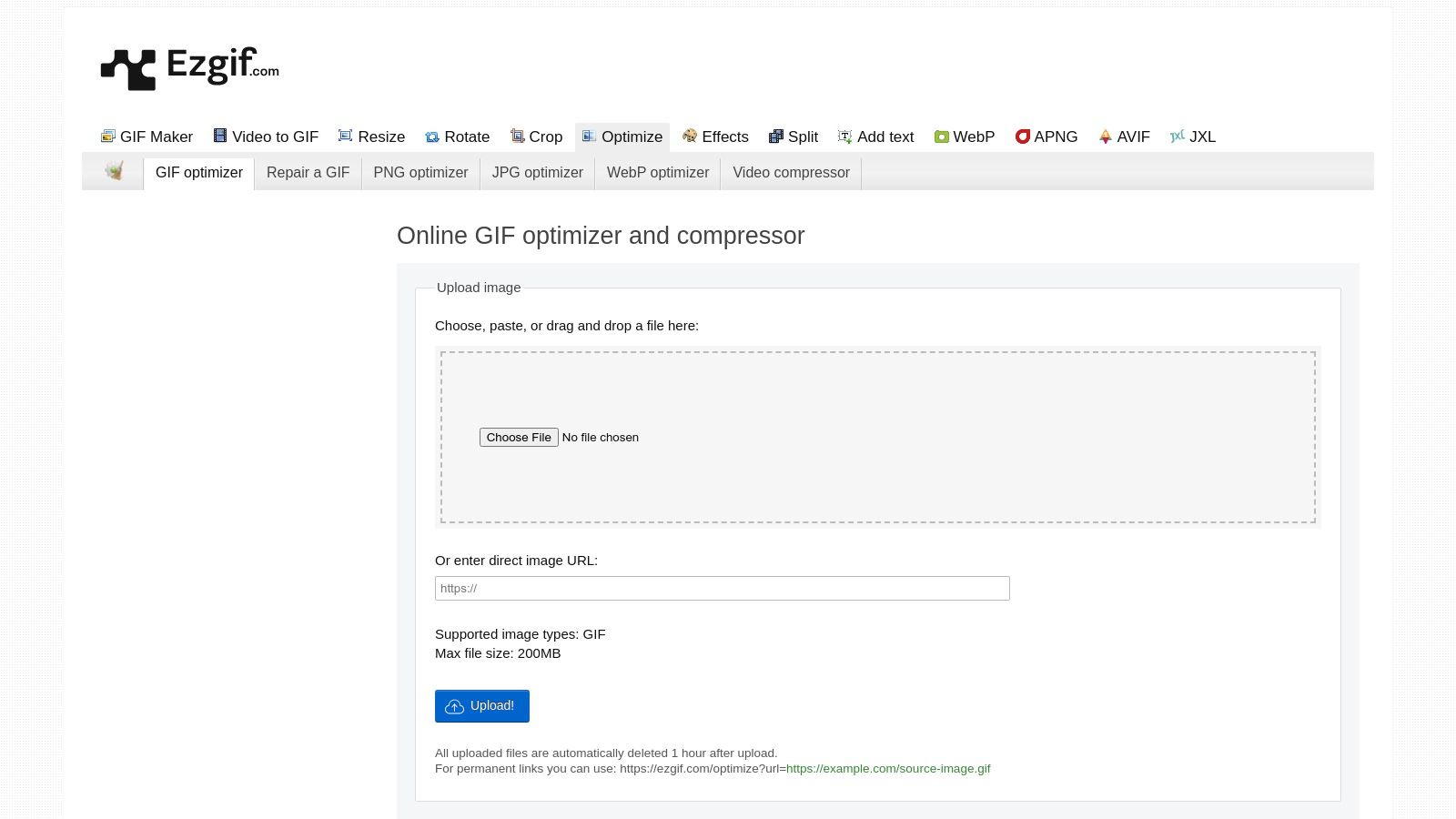
Why Choose Ezgif for GIF Compression?
Ezgif’s strength lies in its granular control over the compression process. Unlike simpler tools with a single compression setting, Ezgif offers both lossy and lossless compression options. This lets you tailor the optimization to your specific needs.
Need to drastically reduce file size for faster website loading times? Opt for lossy compression. Want to preserve every pixel of detail for a high-quality presentation? Choose lossless compression.
Features and Benefits
- Lossy and Lossless Compression: Find the perfect balance between file size and image quality.
- Color Reduction and Dithering: Reduce the number of colors used to optimize file size. Dithering smooths the transitions between these reduced colors and minimizes banding.
- Customization of Compression Level: Adjust the degree of compression applied, even within lossy compression.
- Transparency Preservation: Maintain transparency in your GIFs, essential for overlays and varied backgrounds.
- Instant Preview: See the results of your compression settings in real-time before downloading.
Practical Applications
- Content Creators: Optimize GIFs for social media, blog posts, and email marketing without sacrificing visual appeal.
- Corporate Professionals: Reduce the file size of presentations and training materials for easier sharing and faster loading.
- Web Developers: Compress GIFs on websites to improve page load speed and enhance the user experience.
Pros
- Free to Use (No Registration Required): Access the tool and compress GIFs quickly, without any cost or account creation.
- User-Friendly Interface: The intuitive layout and clear instructions simplify the compression process, even for beginners.
- Significant File Size Reduction: Ezgif achieves impressive file size reductions, particularly with lossy compression.
- No Watermarks: Compressed GIFs remain watermark-free, maintaining a professional look.
Cons
- 100MB File Upload Limit (Free Tier): This limit is sufficient for most GIFs, but larger files might require alternative solutions.
- No Batch Processing: Compressing GIFs individually can be time-consuming for large volumes.
- Slower Processing With Very Large GIFs: Expect longer processing times for GIFs nearing the file size limit.
Implementation Tips
Simply go to the Ezgif GIF Optimizer, upload your GIF, choose your compression method and settings, and click "Optimize." Your compressed GIF will be ready for download instantly.
Pricing and Technical Requirements
Ezgif is free to use with a 100MB file upload limit. As a browser-based service, there are no software downloads or installations needed. It works across various operating systems, including macOS, Windows, and Linux.
While Ezgif lacks batch processing like some desktop applications, its free access, ease of use, and compression control make it a highly effective tool for a wide range of GIF optimization needs.
3. GIFCompressor.com
GIFCompressor.com earns a place on this list for its sheer simplicity and speed. This online tool focuses on one thing: compressing GIFs. If you need a quick and easy way to reduce GIF file sizes without extra features, GIFCompressor.com is a great choice. It's especially useful for content creators working on social media posts, website banners, or email marketing campaigns where optimized GIF sizes are essential for faster loading.
The drag-and-drop interface makes it incredibly easy to use. Simply drag your GIF onto the website, and a preview of the compressed version appears next to the original. A slider lets you adjust the compression level, providing instant visual feedback on the resulting quality and file size. This side-by-side comparison makes it simple to find the balance between size reduction and maintaining acceptable visual quality. Once you're happy, downloading the compressed GIF is just a click away.
Busy professionals will appreciate the straightforward approach and the lack of registration requirements. You can compress GIFs quickly without creating an account or navigating complex menus. The clean, ad-light interface contributes to a streamlined workflow. Even on mobile devices, GIFCompressor.com performs well, offering a convenient way to optimize GIFs while on the go. You might be interested in Compresto 1.6: GIF Compression History and More for more information on GIF compression techniques.
While GIFCompressor.com excels in simplicity, it's important to note its limitations. The 50MB file upload limit might be a problem for users working with larger GIFs. The tool also lacks advanced features like batch processing or detailed customization options found in other compression software like Adobe Photoshop. If you need more control over the compression process or regularly work with large batches of GIFs, exploring other tools might be beneficial.
Features:
- Simple drag-and-drop interface
- Slider for compression level adjustment
- Side-by-side comparison of original and compressed GIFs
- Fast processing speed for most GIFs
Pros:
- No signup or registration required
- Clean, ad-light interface
- Allows direct download of compressed results
- Works well on mobile devices
Cons:
- Limited to 50MB file uploads
- Fewer advanced settings compared to other tools
- No batch processing capability
Website: https://gifcompressor.com/
4. ImageOptim
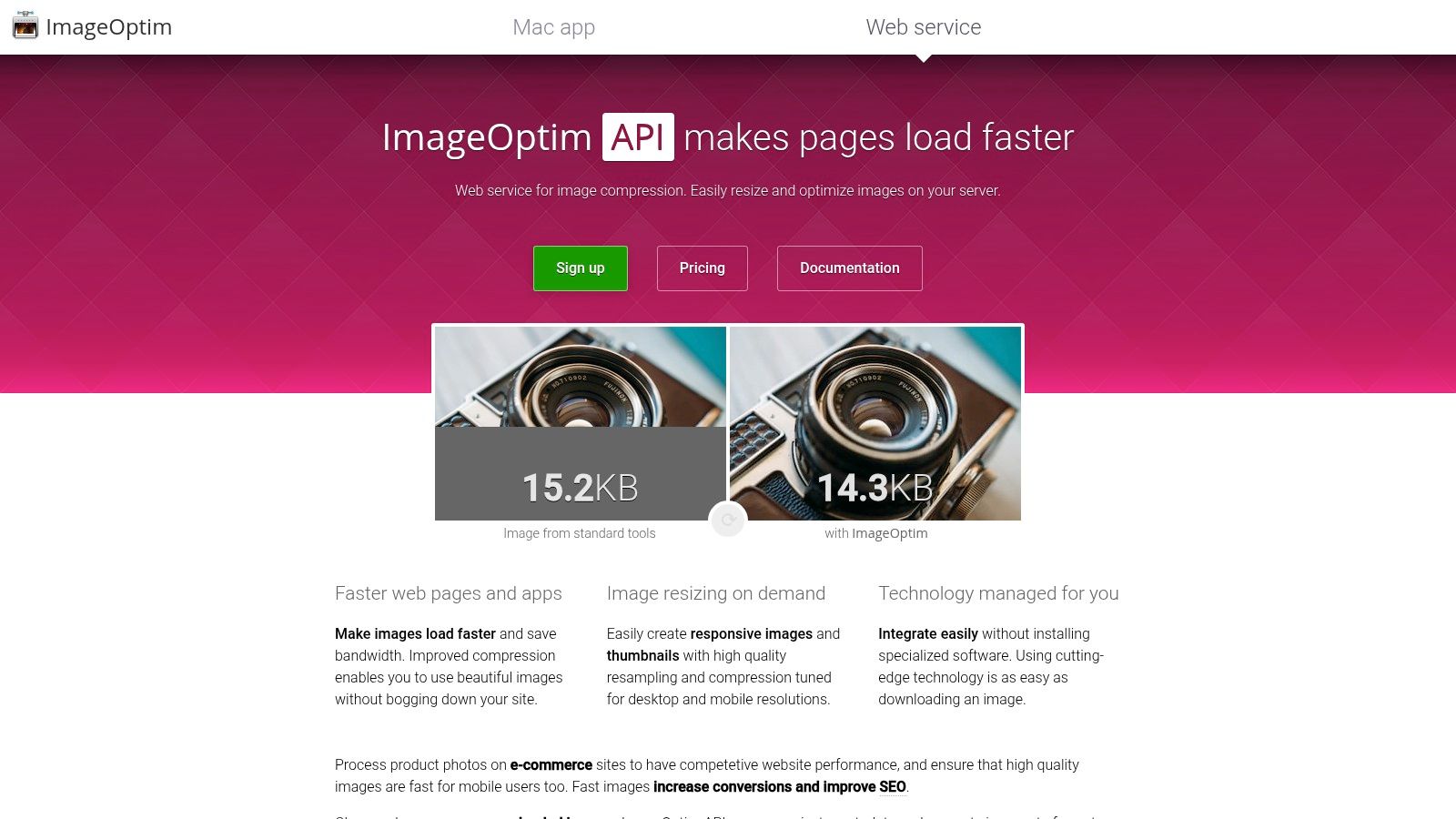
ImageOptim is a free and open-source GIF compressor for macOS. It's a great option for anyone working with GIFs, especially if you need lossless compression and prioritize image quality. Whether you're a content creator or a corporate professional, ImageOptim can help you manage your GIFs effectively.
Instead of using a single compression algorithm, ImageOptim combines several tools like PNGOUT, Zopfli, and OptiPNG. This ensures your GIFs are compressed as much as possible without any visible quality loss.
One of the best features of ImageOptim is its simplicity. The drag-and-drop interface makes batch processing easy. Just drop a folder of GIFs onto the ImageOptim window, and it takes care of the rest.
This is particularly helpful for content creators preparing GIFs for websites or social media, where file size impacts loading times. Corporate professionals can also use ImageOptim to optimize internal documents and presentations containing GIFs, saving storage space and bandwidth.
Key Features and Benefits
- Lossless Optimization: ImageOptim removes unnecessary data without affecting image quality, resulting in smaller GIFs that look identical to the originals.
- Batch Processing: Optimize entire folders of GIFs at once, saving you time and effort.
- Metadata Removal: Strips unnecessary metadata from GIF files for further size reduction.
- Drag-and-Drop & Folder Support: The intuitive interface makes file and folder management a breeze.
- macOS Integration: Works seamlessly with macOS services for added convenience.
Pros
- Free and Open Source: ImageOptim is entirely free to use, and the source code is publicly available.
- No File Size Limits: Compress GIFs of any size without restrictions.
- Offline Functionality: No internet connection is needed; everything happens locally on your Mac.
- Fast Processing: Optimized for speed to handle large batches of files quickly.
Cons
- macOS Only: Currently, ImageOptim is only available for macOS.
- Limited Customization: Compared to some paid tools, ImageOptim offers fewer compression settings.
- No Web or Mobile Version: Requires installation on a Mac computer.
Implementation Tip
Add ImageOptim to your macOS Services menu for a more integrated workflow. This lets you right-click on a GIF or folder in Finder and optimize it directly through ImageOptim without opening the application.
Website: ImageOptim
ImageOptim is an excellent, straightforward GIF compressor that provides effective lossless compression. While it may lack the advanced customization features of some paid alternatives, its speed, efficiency, and free availability make it a valuable tool for Mac users looking to optimize their GIFs.
5. FileOptimizer
FileOptimizer is a free, versatile tool perfect for Windows users, especially corporate professionals, looking for efficient, lossless file compression. While Mac users might need to look elsewhere, its comprehensive features and support for a wide variety of file formats, including GIFs, make it a valuable asset. If you’re working with a large collection of GIFs and other files that need to be smaller without losing quality, FileOptimizer is an excellent option. Content creators using Windows will find its batch processing features especially helpful for optimizing large numbers of GIFs for the web.
FileOptimizer shines because of its emphasis on lossless compression. This means your GIFs retain their original quality after processing. This is essential for maintaining brand consistency and visual clarity in marketing materials, presentations, and other content. Unlike some online GIF compressors that might sacrifice quality for smaller file sizes, FileOptimizer utilizes multiple optimization algorithms to achieve the smallest possible file size without visible quality loss.
Features and Benefits
- Supports Over 400 File Formats: FileOptimizer handles a huge number of file formats beyond just GIFs, making it a centralized solution for all your compression needs. This is particularly useful in corporate environments dealing with many different file types.
- Extensive Customization: The extensive customization options, while potentially complex for new users, offer fine-grained control for experienced users who want to precisely manage the compression process. You can adjust settings to find the ideal balance between file size and quality.
- Lossless Optimization by Default: Ensures your GIFs always maintain their original quality.
- Batch Processing: Perfect for managing large quantities of files, drastically improving workflow for content creators and anyone working with a lot of digital assets.
- Windows Explorer Integration: Right-click access directly within Windows Explorer simplifies the compression process.
Pros
- Free and Open Source: There’s no cost involved, a major plus for both businesses and individuals.
- No File Size Limitations: You can compress files of any size, avoiding the restrictions often found with online tools.
- Creates Backup Copies: Offers a safety net should you need to revert to the original files.
- Powerful for Power Users: Provides deep control and extensive customization possibilities.
Cons
- Windows-Only: Unfortunately, this tool isn't available for Mac users.
- Complex Interface: The program can be challenging for beginners to learn.
- Can Be Slower Than Dedicated Online Tools: For compressing just one file, online tools might be faster.
- Some Settings Require Technical Knowledge: Getting the most out of the advanced features might require some understanding of compression algorithms.
Implementation/Setup Tips
Download FileOptimizer from the official website (https://nikkhokkho.sourceforge.io/static.php?page=FileOptimizer) and install it. The software integrates with the Windows Explorer right-click context menu, allowing you to easily select files or entire folders to compress. For batch processing, simply select all the GIFs you want to compress, right-click, and select the FileOptimizer option. The default settings usually work well for lossless GIF compression, but experimenting with the advanced settings could yield even smaller file sizes for larger files.
FileOptimizer earns its place on this list as a solid, free, lossless option for GIF compression, especially helpful for Windows users managing large file archives and needing precise control over optimization. While its complex interface might intimidate some, the powerful features and batch processing capabilities make it a valuable tool for anyone seeking efficient, quality-preserving file management.
6. Compressor.io
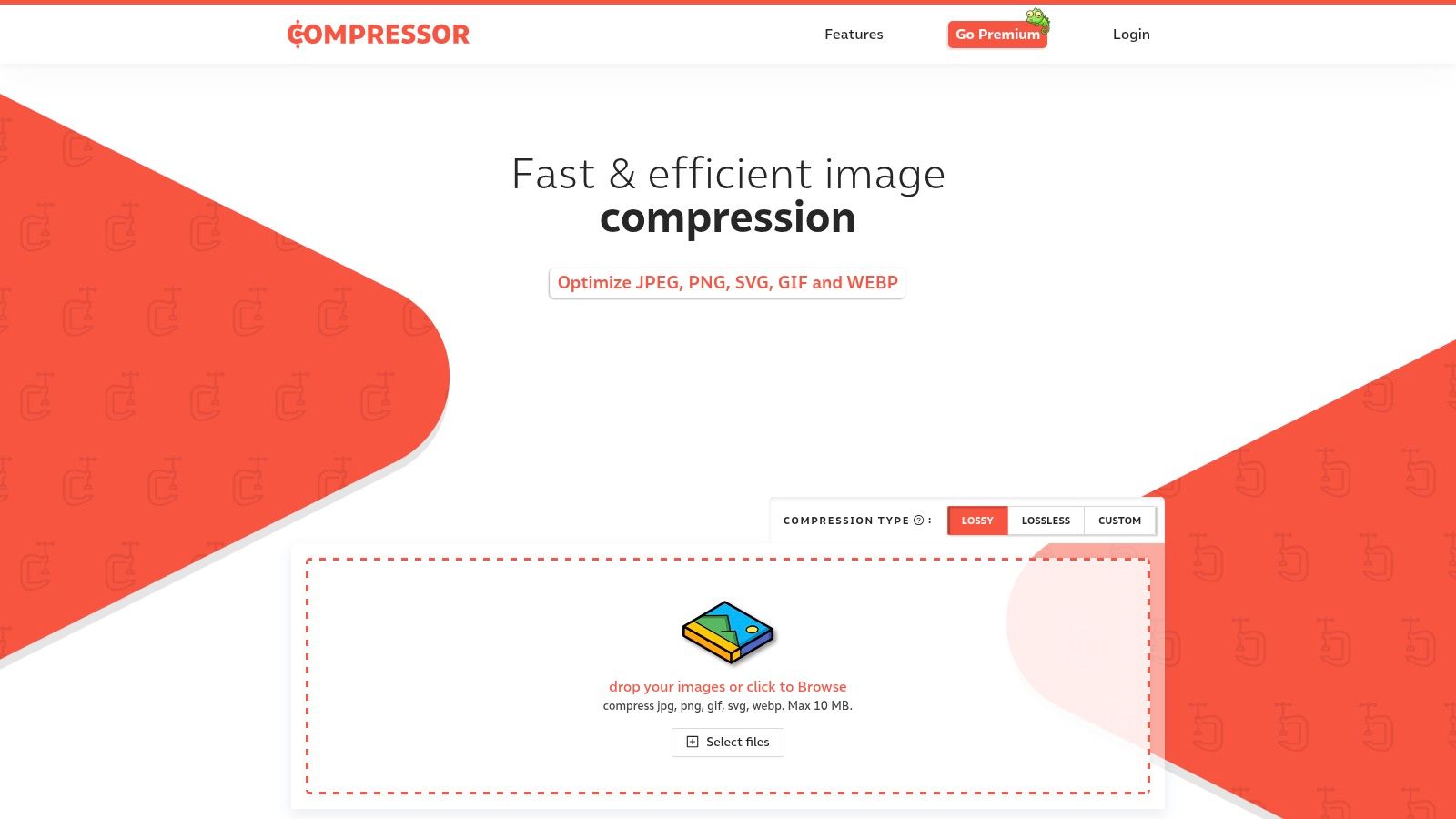
Compressor.io stands out for its powerful compression and user-friendly design. This makes it a valuable asset for anyone working with images, especially content creators and corporate professionals. Whether you're optimizing images for a website or handling large files, Compressor.io offers a fast and efficient solution.
Compressor.io is a versatile, web-based tool that compresses various image formats, including GIFs. It offers both lossy and lossless compression, giving you control over the balance between file size and image quality. The intuitive interface provides a clear before-and-after comparison so you can immediately see the compression's impact. This visual feedback is particularly helpful for ensuring GIFs retain acceptable quality after resizing.
Features and Benefits
- Lossy and Lossless Compression: Select the best option for your needs. Lossy compression creates much smaller files, ideal for web use. Lossless compression preserves all image data, which is essential when image quality is paramount.
- Before/After Comparison: See how compression affects your GIF’s quality to make informed decisions.
- One-Click Compression: Streamline your workflow with a simple, one-click process.
- Multi-Format Support: Compress GIFs, JPEGs, PNGs, and SVGs, making it a versatile tool for all your image optimization needs.
- Visual Compression Ratio Display: Easily understand the compression’s effectiveness with a clear percentage.
Pros
- Free Tier: Compressor.io offers a free tier for compressing images up to 10MB without registration.
- Clean Interface: The minimalist design is easy to navigate, even for beginners.
- Excellent Compression Ratios: Compressor.io consistently achieves impressive file size reductions without compromising quality.
- No Watermarks: Your compressed images remain watermark-free.
Cons
- File Size Limit: The free tier’s 10MB upload limit can be restrictive for larger GIFs or batch processing.
- Premium for Bulk Processing: A premium subscription is needed for bulk compression or larger files.
- Limited GIF-Specific Options: It offers fewer GIF-specific features than dedicated GIF editors, such as frame rate control.
- No Free API Access: API access requires a paid subscription.
Pricing and Technical Requirements
A free tier is available for individual files up to 10MB. Premium plans offer higher limits, bulk processing, and API access for a monthly or annual fee. As a web-based tool, Compressor.io works on any operating system with a modern web browser.
Implementation Tip
Using Compressor.io before uploading GIFs to websites or social media can drastically improve loading times and user experience. It can also reduce storage space and improve email delivery rates for image-heavy presentations.
Website: Compressor.io
Compressor.io prioritizes simplicity and broad image format support, unlike tools like Ezgif which offer more GIF-specific editing. If you need quick, effective compression for GIFs and other image formats without advanced editing, Compressor.io is an excellent choice.
7. Gifsicle
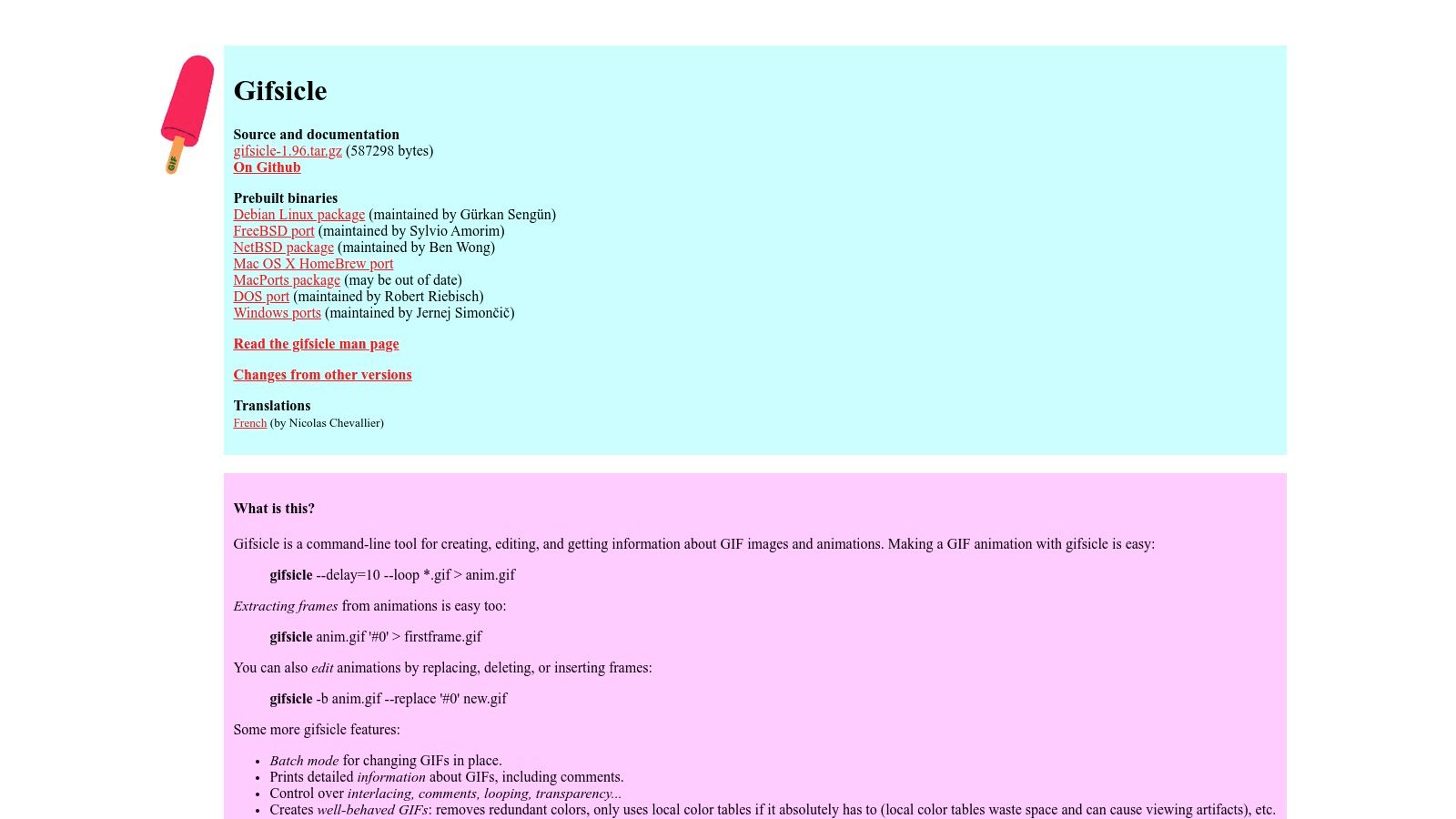
Gifsicle is the undisputed king of command-line GIF optimization. While it lacks the visual appeal of GUI-based tools, its power and flexibility are unmatched. This makes it a go-to choice for developers, system administrators, and content creators focused on achieving maximum compression and fine-tuned control. Gifsicle allows for precise adjustments to every aspect of GIF optimization. This makes it perfect for professionals looking for efficient file management and quality-preserving file size reduction.
What sets Gifsicle apart? It's not just about shrinking files; it's about optimizing GIFs for peak performance.
The command-line interface opens up a world of automation and batch processing. Imagine optimizing hundreds of GIFs effortlessly with a single script, maintaining consistent quality and size across your entire media library. This is incredibly valuable for corporate professionals working with vast media assets or content creators managing extensive GIF collections. For Mac users comfortable with the terminal, Gifsicle provides a robust alternative to GUI-based apps, offering advanced compression techniques not easily found elsewhere.
Features & Benefits
- Powerful Command-Line Interface for Automation: Integrate Gifsicle into scripts and automated processes to streamline your workflow. This is a significant time-saver for batch operations.
- Frame Optimization and Redundant Pixel Elimination: Gifsicle analyzes each frame, removing redundant information without compromising visual quality, resulting in smaller files.
- Control Over Color Reduction and Dithering: Fine-tune color palettes and dithering algorithms for the ideal balance between file size and image quality.
- Animation Modification Capabilities: Adjust animation speed, loop counts, and even combine or split GIF animations.
- Batch Processing Through Scripting: Automate the optimization of large GIF quantities, saving time and effort.
Pros
- Free and Open Source: No licensing fees and complete access to the source code.
- No File Size Limitations: Optimize GIFs of any size.
- Extremely Powerful Compression Algorithms: Achieve significantly smaller file sizes compared to other tools.
- Integration into Automated Workflows: Streamline repetitive tasks and manage extensive media libraries effectively.
Cons
- Command-Line Only (No Default GUI): Requires familiarity with terminal commands, which can be a hurdle for beginners.
- Steep Learning Curve: Mastering Gifsicle’s command-line syntax takes time and practice.
- Requires Technical Knowledge: Utilizing Gifsicle's full potential involves understanding its various options and parameters.
- Complex Installation for Non-Technical Users: Installation may require compiling from source or using package managers, which can be challenging.
Implementation/Setup Tips
Installation on Mac often involves Homebrew (brew install gifsicle). After installation, use the command-line tool for various operations. A simple command like gifsicle -O3 image.gif -o optimized_image.gif performs level 3 optimization. The official website offers comprehensive documentation and examples.
Website: https://www.lcdf.org/gifsicle/
Gifsicle's powerful compression and automation capabilities make it indispensable for professionals seeking truly efficient GIF optimization. While the command-line interface presents a learning curve, the resulting file size reduction and workflow efficiency make it a worthwhile investment for serious users.
8. TinyPNG (With GIF Support)
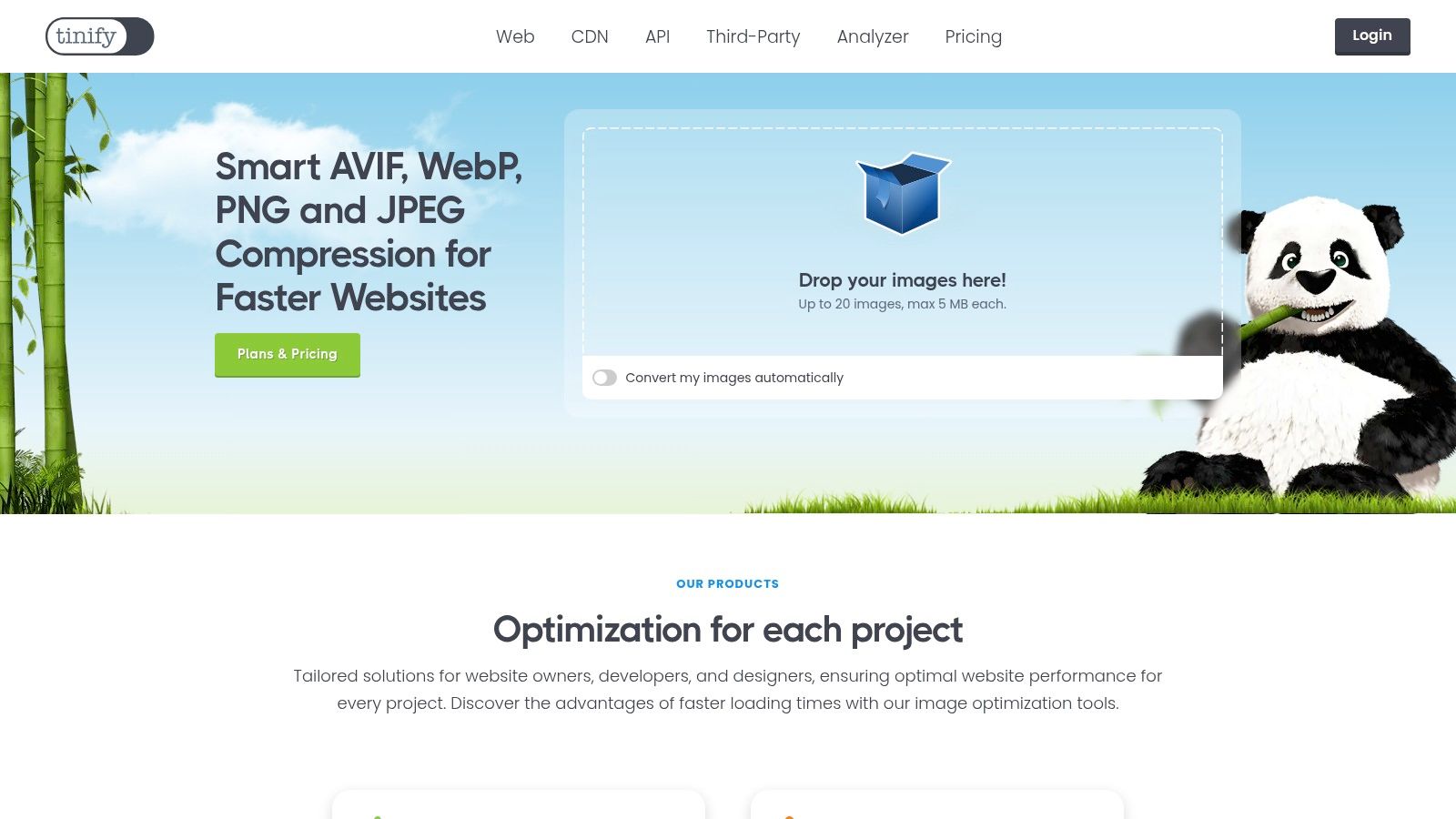
Don't let the name fool you. TinyPNG is known for compressing PNG files, but it's also a great tool for GIFs. It uses a smart lossy compression technique that reduces the number of colors in your GIF. This helps maintain a balance between a smaller file size and decent image quality. It's a popular choice for web developers, designers, and content creators looking to optimize their websites.
TinyPNG is incredibly easy to use. The drag-and-drop interface lets you compress up to 20 GIF files at once with the free version. For developers, the TinyPNG API allows for seamless integration into existing workflows, automating the compression process. Its ability to preserve transparency is essential, ensuring GIFs look exactly as intended. Smaller file sizes mean quicker file transfers and better website performance.
One of the best things about TinyPNG is how much it reduces file sizes. This is particularly important for content creators optimizing GIFs for social media or embedding on websites. For more general file optimization tips, check out this article: 10 Ways to Optimize Your Files Without Losing Quality.
Features
- Smart lossy compression algorithm
- Batch processing (up to 20 files)
- Developer API available
- Preservation of transparency
- Significant file size reduction
Pros
- Simple drag-and-drop interface
- Free tier available with reasonable limits
- Good balance between quality and compression
- API access for developers
Cons
- 5MB file size limit per file on the free tier
- Monthly subscription required for higher limits and increased usage
- Fewer GIF-specific options compared to dedicated GIF compressors
- Limited customization options for compression level
While TinyPNG might not offer the granular control of dedicated GIF compression tools, it's an excellent option for many. The ease of use, free tier, and effective compression make it a valuable tool for anyone working with GIFs. Mac users looking for advanced GIF optimization tools might want to explore other options. However, for quick and easy GIF compression with a good balance between size and quality, TinyPNG is a solid choice.
Website: https://tinypng.com/
Top 8 GIF Compressor Tools: Feature Comparison
| Title | Core Features ✨ | User Experience ★ | Value Proposition 💰 | Target Audience 👥 |
|---|---|---|---|---|
| 🏆 Compresto | File compression for videos, images, GIFs, PDFs; folder monitoring, drop zone, video-to-GIF, Raycast | Smooth, macOS-integrated ★★★★★ | Boosts productivity & saves storage (pricing not listed) | macOS pros & content creators |
| Ezgif | Online GIF editing with lossy & lossless options; instant preview | User-friendly & accessible ★★★★ | Free to use with 100MB limit | DIY animators & web users |
| GIFCompressor.com | Drag-and-drop interface, slider controls, side-by-side preview | Simple & fast ★★★★ | Free with minimal ads | Casual users & mobile-friendly |
| ImageOptim | Batch processing, lossless compression, metadata removal, drag-and-drop | Fast and offline ★★★★ | Free & open source | macOS users & developers |
| FileOptimizer | Supports 400+ formats, batch processing, Windows Explorer integration | Powerful yet complex ★★★☆☆ | Free with backup originals | Windows power users |
| Compressor.io | One-click compression, before/after comparison, multi-format support | Clean, minimal interface ★★★★ | Free tier available; premium for bulk processing | Web designers & casual users |
| Gifsicle | Command-line tool for frame optimization, color reduction, and scripting | Highly customizable but technical ★★★☆☆ | Free & open source | Developers & professionals |
| TinyPNG (with GIF support) | Smart lossy compression, drag-and-drop interface, API access | Simple and effective ★★★★ | Free tier available; subscription for higher limits | Web developers & designers |
Choosing the Right GIF Compressor
Finding the perfect GIF compressor isn't one-size-fits-all. It depends on your specific needs. Factors like desired file size, acceptable compression level, ease of use, and platform compatibility all play a role. Are you aiming for maximum compression or prioritizing the highest possible image quality? Do you need a simple online tool for occasional use or a more powerful desktop application with batch processing capabilities? Think about your workflow and technical skills before making your decision.
For basic online GIF compression, tools like Ezgif, GIFCompressor.com, and TinyPNG are readily available and easy to use. These are great for quick, simple jobs. If you're a Mac user and prefer a free, open-source solution for optimizing image files (including GIFs), ImageOptim is a powerful option. Windows users might find FileOptimizer a helpful alternative. Compressor.io provides a good balance between strong compression and preserving quality, while Gifsicle offers command-line control for more technical users.
Advanced GIF Compression Features
Mac users looking for more advanced features should consider factors like batch processing, folder monitoring, and integration with other productivity tools. If GIFs, videos, and PDFs are a regular part of your workflow, a comprehensive tool can save you significant time and effort. Think about your budget, too. Some tools are free, while others offer premium features for a subscription fee. Evaluate if a paid solution’s advanced features and time-saving potential are worth the cost. Compatibility is also important. Make sure the tool supports your operating system and works well with your current software.
Key Takeaways
- Balance Quality and Compression: Find the sweet spot between reducing file size and maintaining acceptable visual quality.
- Consider Your Workflow: Choose a tool that fits your technical skills and how often you'll be using it.
- Platform Compatibility: Select a tool that works with your operating system (Mac, Windows, etc.).
- Budget and Resources: Weigh the pros and cons of free versus paid tools.
Tired of managing multiple tools and dealing with large GIF files? Simplify your workflow and free up valuable storage space with Compresto. Designed for macOS (Intel & Apple Silicon, macOS 13+), Compresto offers robust GIF compression along with video, image, and PDF optimization. Featuring folder monitoring, a convenient drop zone, video-to-GIF conversion, and a Raycast extension, Compresto integrates seamlessly into your workflow. It boosts productivity and simplifies file management. Join over 11,000 users and experience the difference. Start optimizing your files today with Compresto.